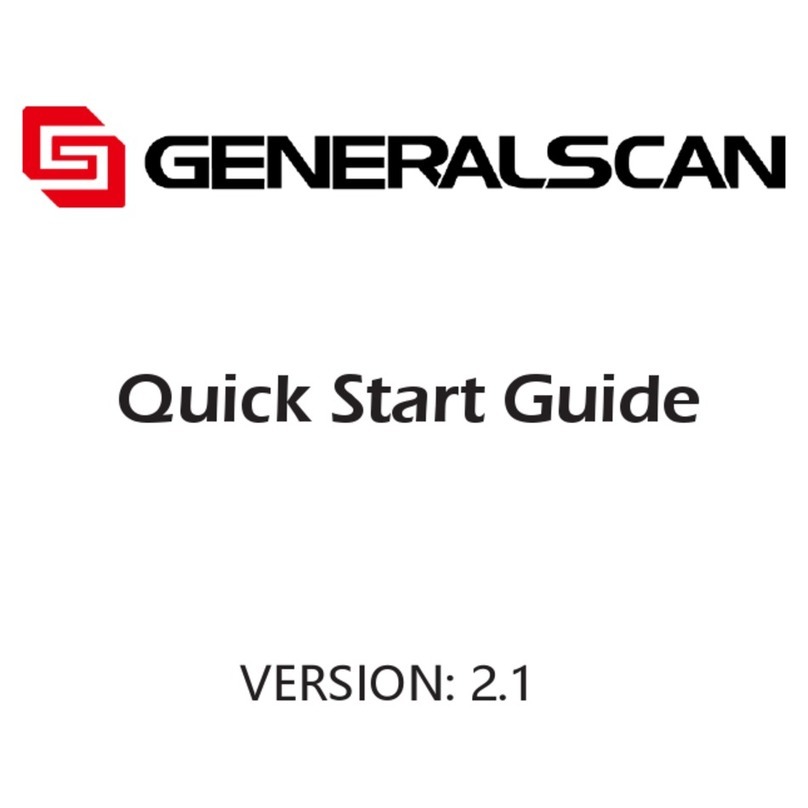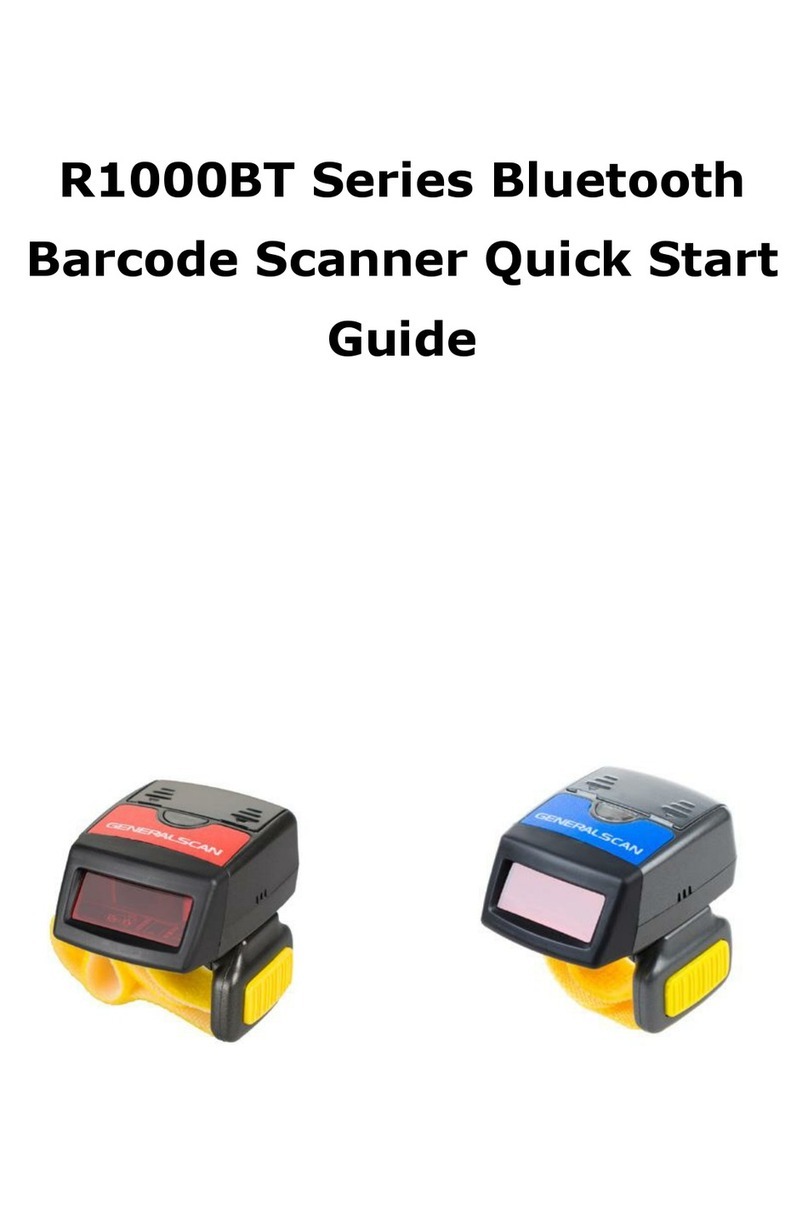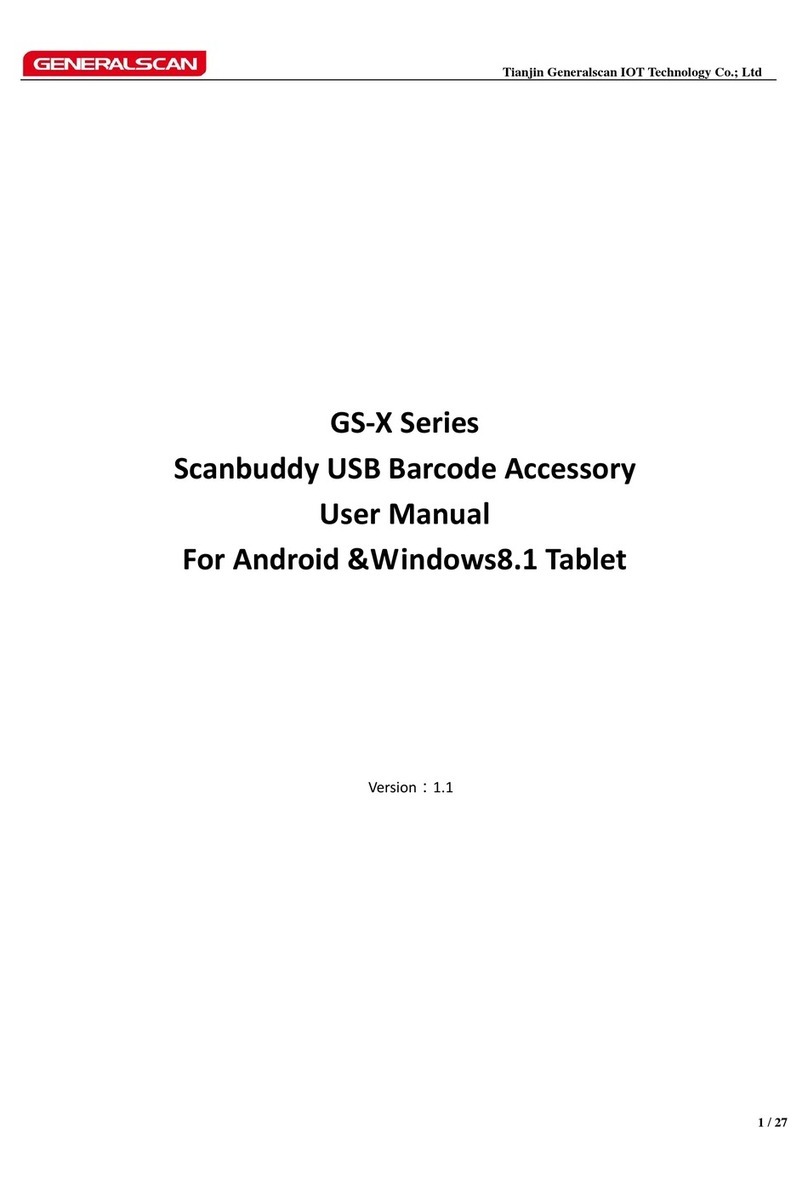data transfer interface is bluetooth ,You can pairing bluetooth barcode scanner with
Android ,iOS,WP8 smartphone or Windows tablet. For detail instruction ,please
reference the following document:
http://www.generalscan.com/pdf/BluetoothPairUserGuide-english.pdf
When you connect with Android and iOS smartphone,please confirm the data
interface is Bluetooth ,If you don't confirm ,please scan the following barcode to
switch Bluetooth mode.
Set Bluetooth Output
The bluetooth have two transfer protocol ,One is HID keyboard ,You can use this
protocol as a external keyboard.Android and iOS support HID ,You don't need install
any software to use HID.You can scan barcode into the cursor position.Please scan
the following barcode to switch HID mode:
HID Mode
Another mode is SPP mode. This mode is wireless serial port mode .Android
system support SPP mode ,but iOS don't support this mode free, When you connect
Android not successful in HID mode ,please switch to SPP mode.
SPP Mode
When you connect with Android and iOS device ,please scan the Enter Pairing
Mode barcode first .You will see the blue LED will blink after scan Enter Pairing Mode
barcode, then scan device in Android and iOS setting interface,The name of GS-M
serial bluetooth barcode will display as "GS-BarcodeScanner"
Enter Pairing Mode
After you pairing successfuly ,the blue LED will stop blink.
The detail pairing procedure for Android ,iOS ,WP8 ,please reference the
following video:
http://www.generalscan.com/video.php