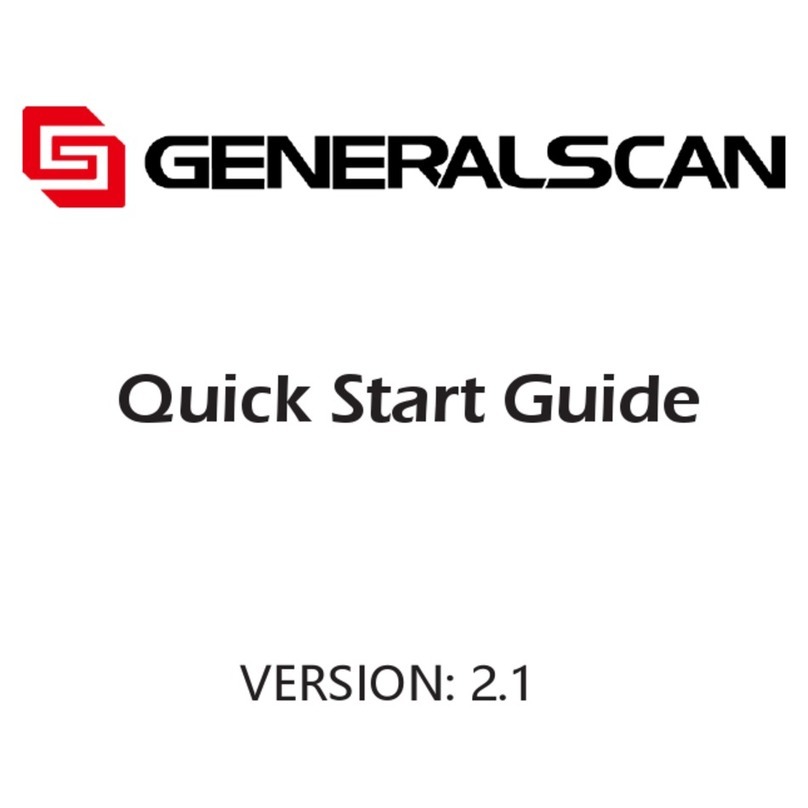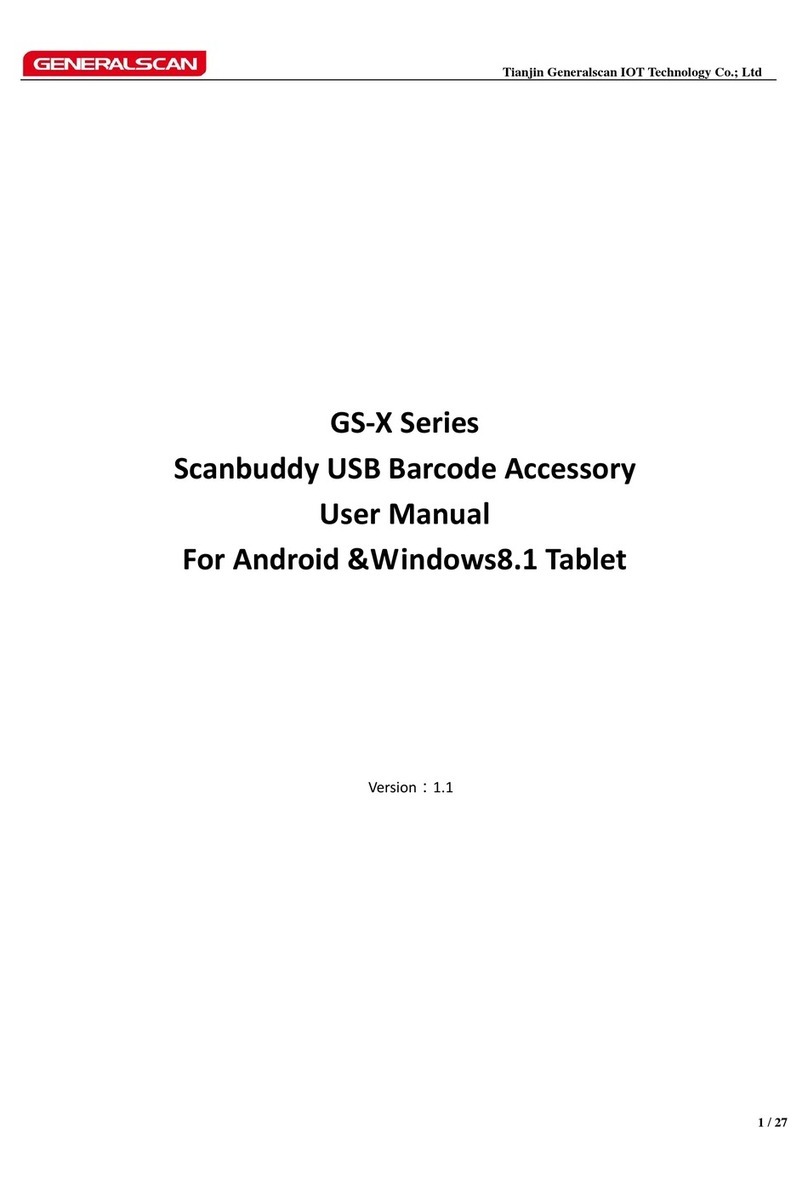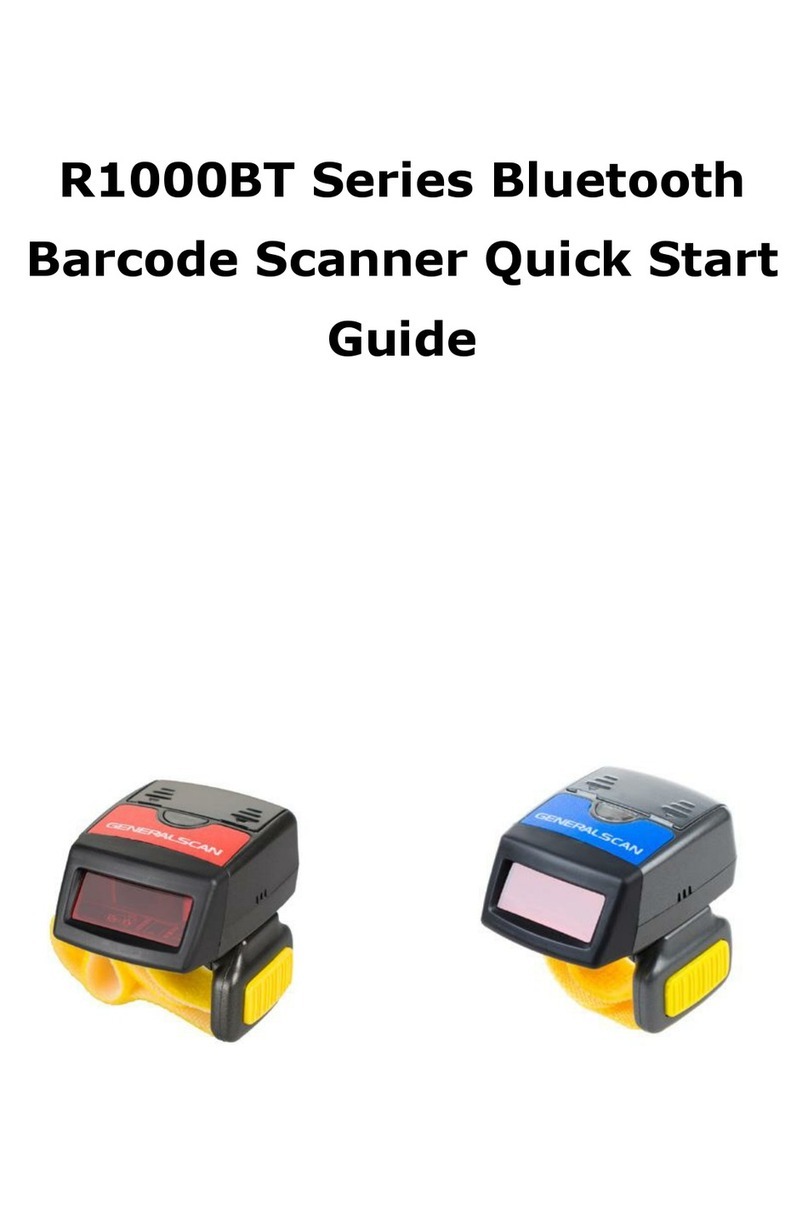2
Copyright
No part of this publication may be reproduced or used in any form, or
by any electrical or mechanical means, without permission in writing.
This includes electronic or mechanical means, such as photocopying,
recording, or information storage and retrieval systems. The material in
this manual is subject to change without notice.
The software is provided strictly on an “as is” basis. All software,
including firmware, furnished to the user is on a licensed basis. We grant
to the user a non-transferable and non-exclusive license to use each
software or firmware program delivered hereunder (licensed program).
Except as noted below, such license may not be assigned, sublicensed, or
otherwise transferred by the user without our prior written consent. No
right to copy a licensed program in whole or in part is granted, except
as permitted under copyright law. The user shall not modify, merge,
or incorporate any form or portion of a licensed program with other
program material, create a derivative work from a licensed program, or
use a licensed program in a network without written permission. The
user agrees to maintain this copyright notice on the licensed programs
delivered hereunder, and to include the same on any authorized
copies it makes, in whole or in part. The user agrees not to decompile,
disassemble, decode, or reverse engineer any lcensed program delivered
to the user or any portion thereof.