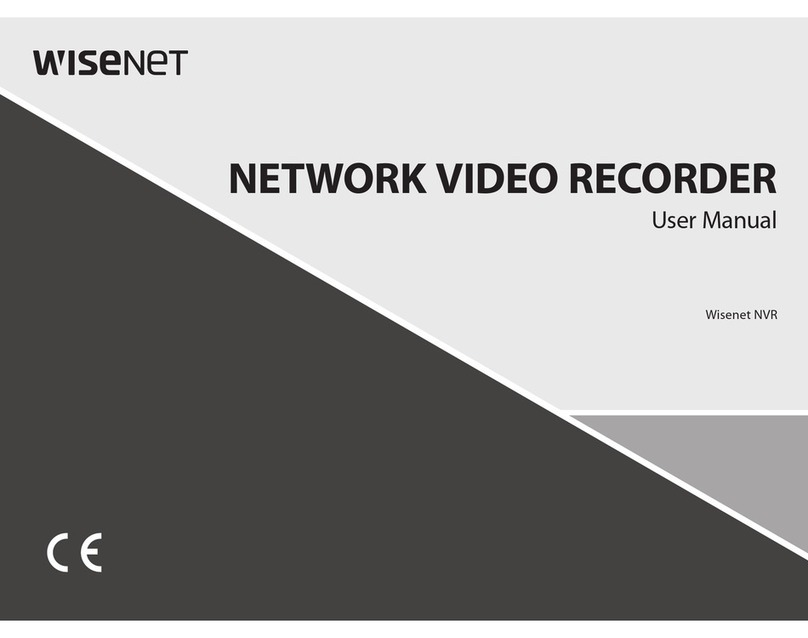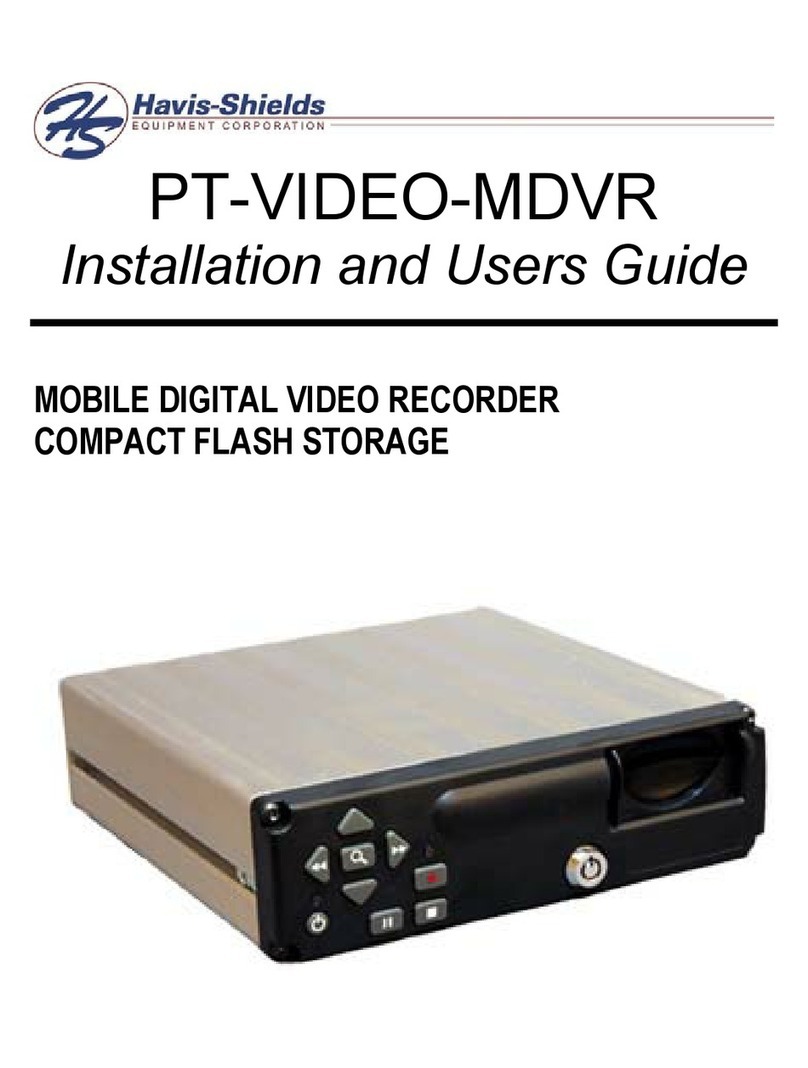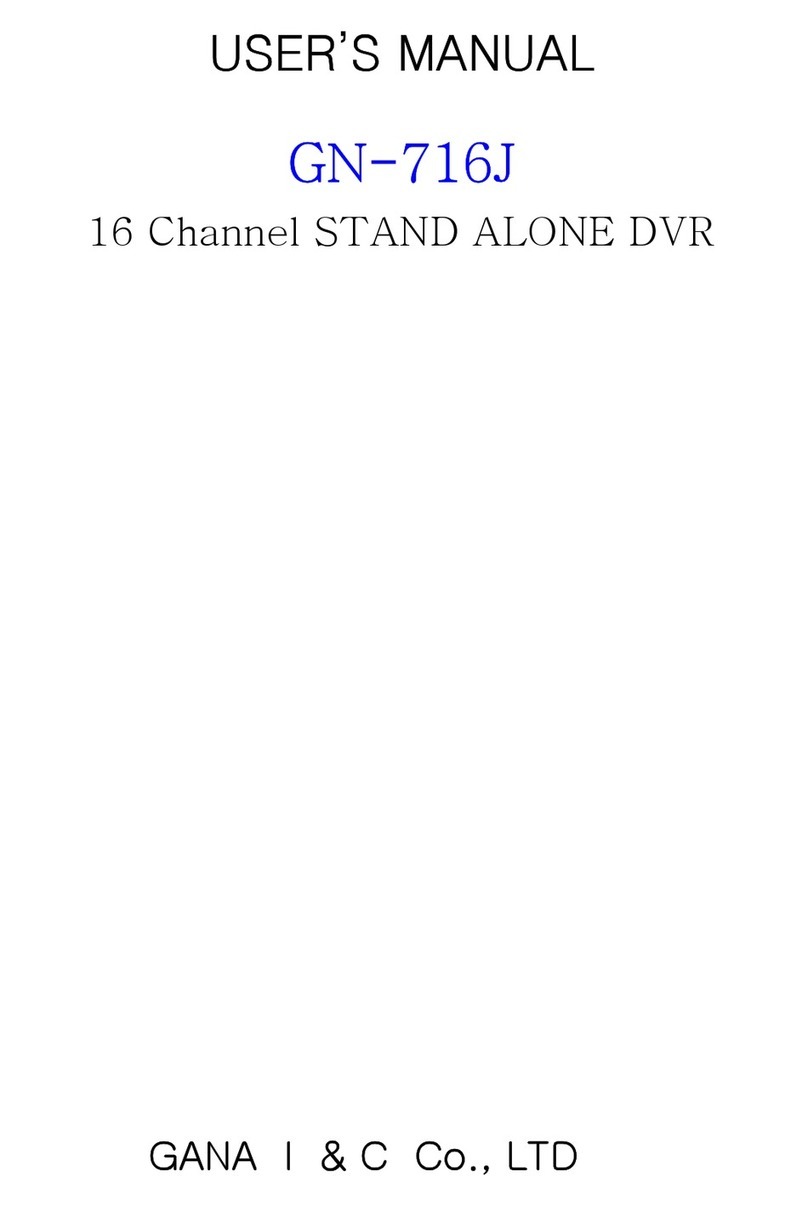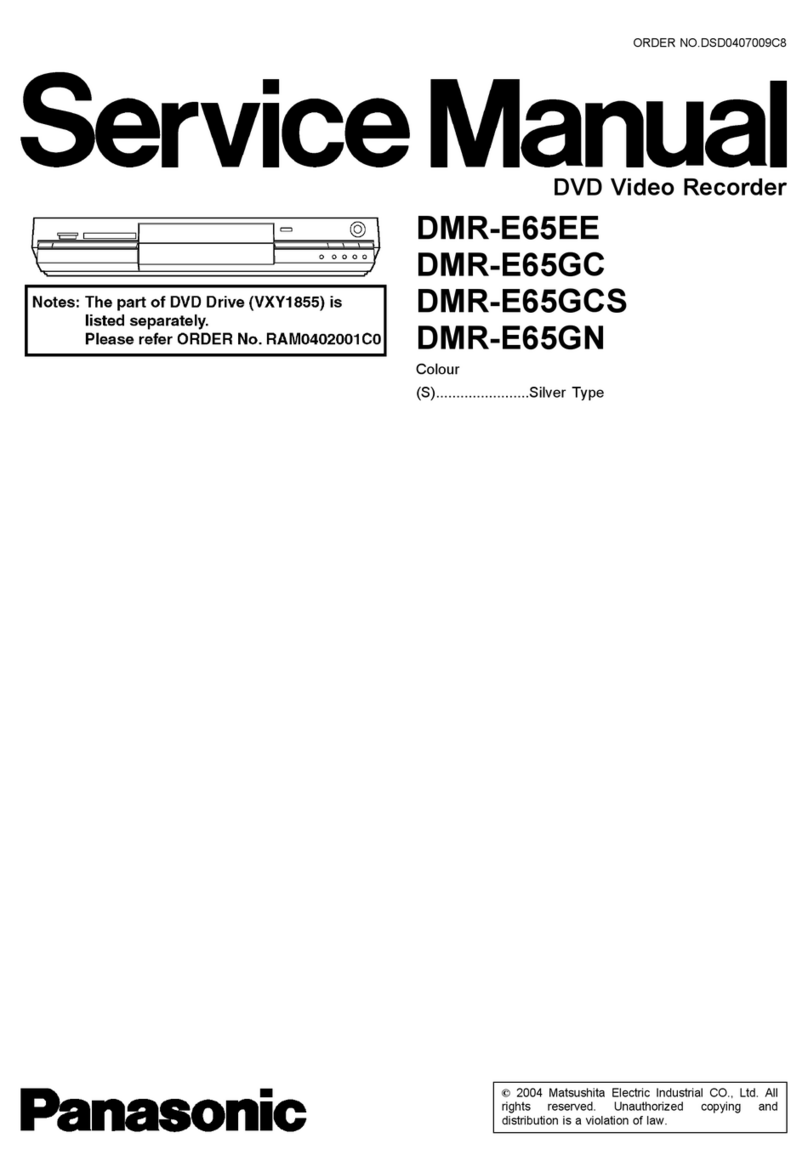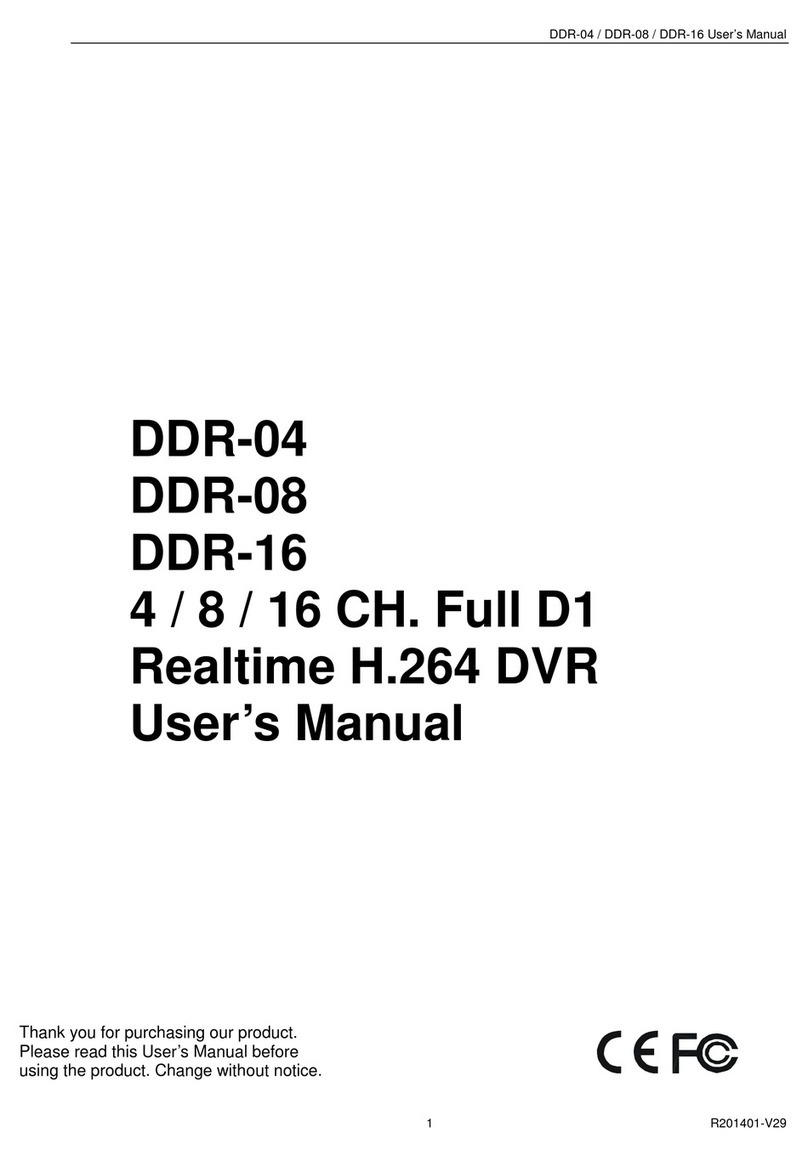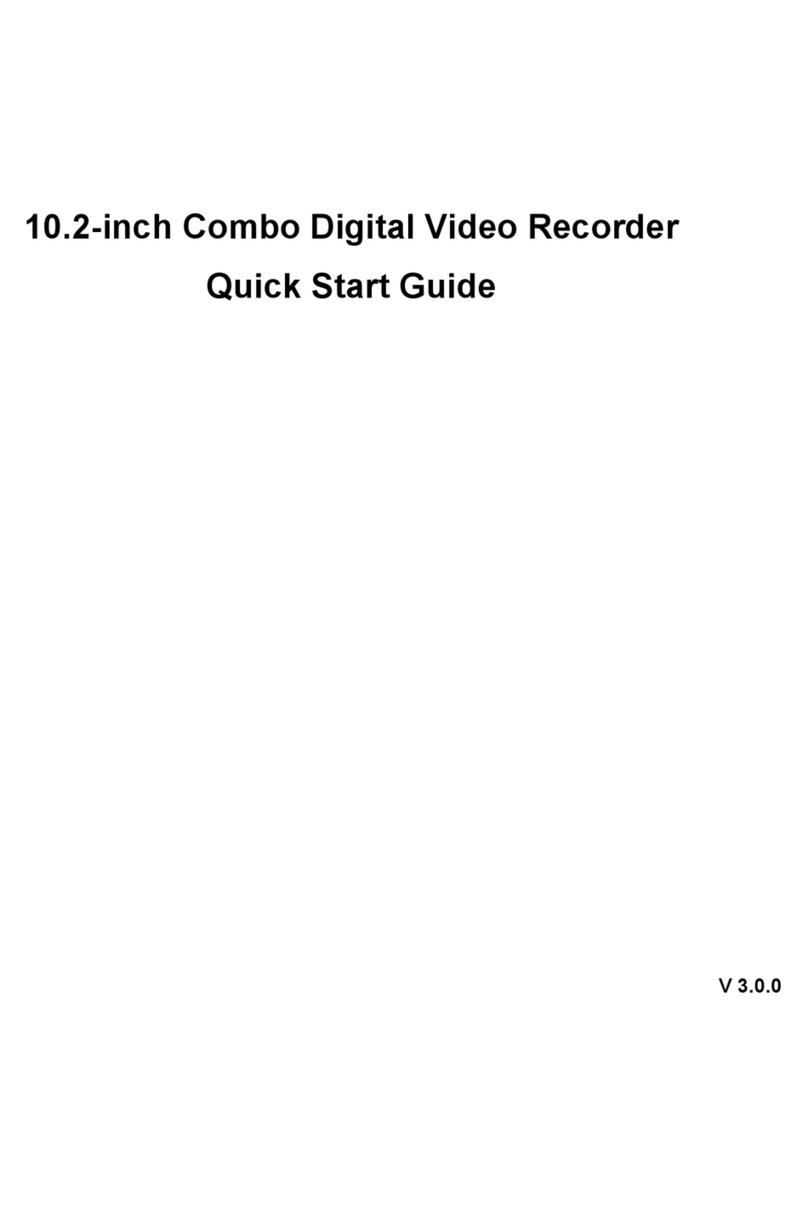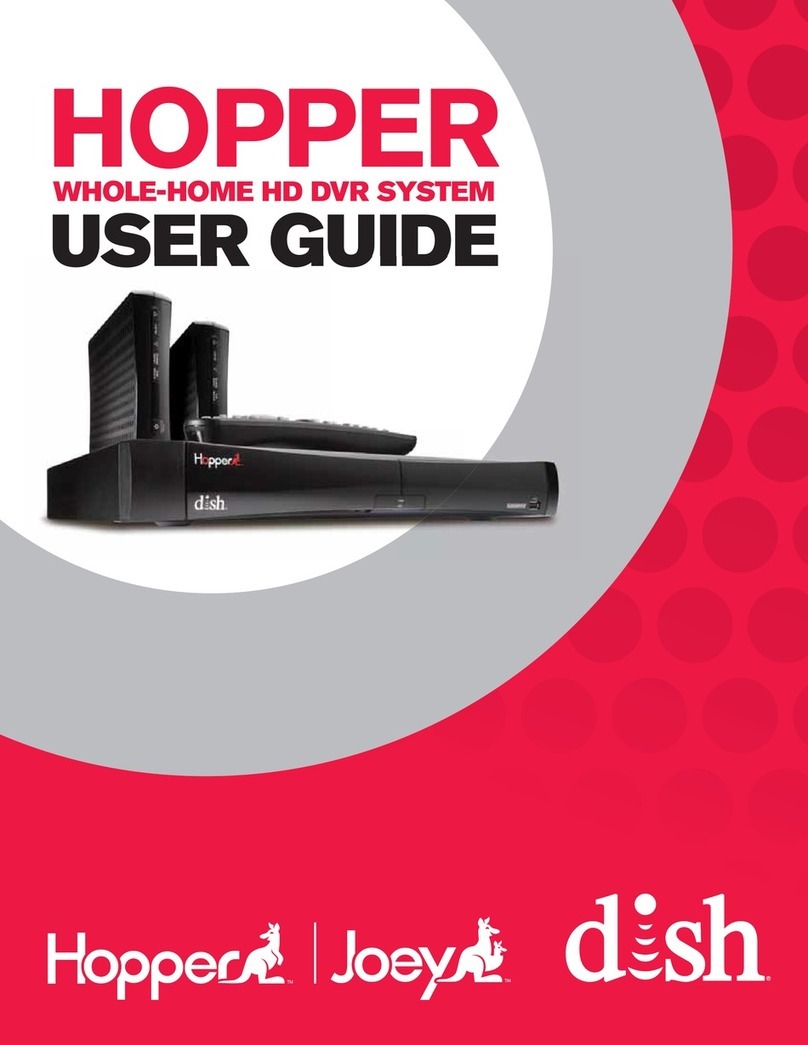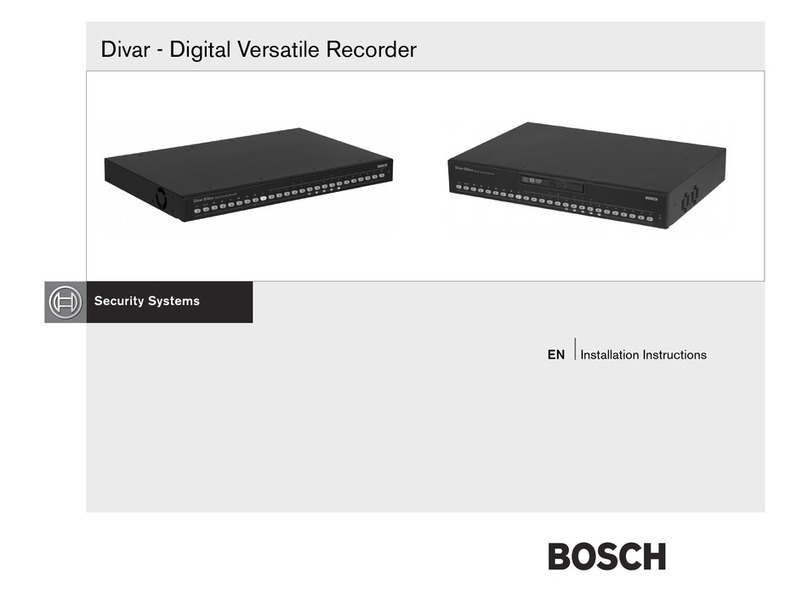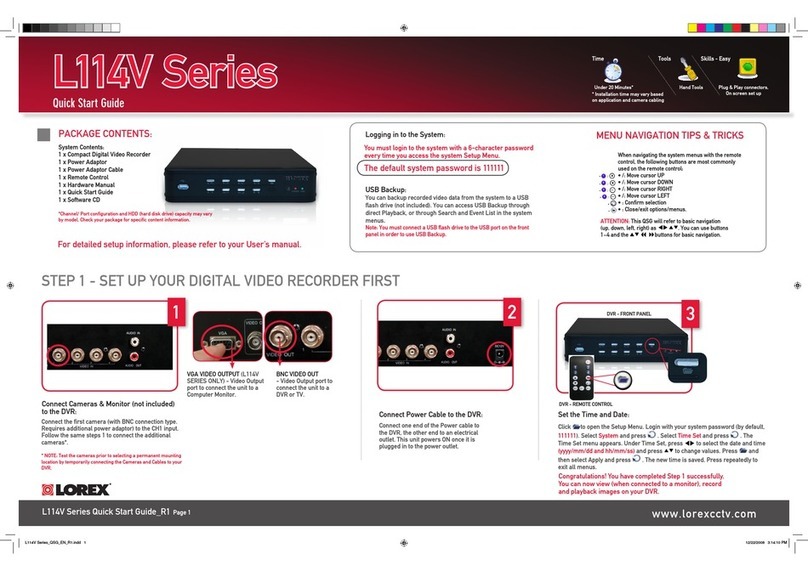Generic CVSA-DV68 User manual

Sport DV | ENGLISH USER MANUAL
0
USER MANUAL
Please read this user manual carefully and thoroughly before any attempt to install

Sport DV | ENGLISH USER MANUAL
1
and operate this product and retain it for your future reference.
contents
Approval Information:...................................................................................................2
WARNING......................................................................................................................3
Quick using guide...........................................................................................................4
DVR DVR & buttons................................................................................................4
Remote control..........................................................................................................5
Charger:.................................................................................................................6
Basic operation link with other equipments .................................................................7
Battery installation...................................................................................................7
Connect with the camera:......................................................................................8
Start recording..........................................................................................................9
Connect with TV:.................................................................................................10
Connect with computer:......................................................................................11
Function Modes............................................................................................................13
Booting picture:....................................................................................................13
Recording interface:............................................................................................13
Recording Mode:..................................................................................................13
Audio recording mode:........................................................................................14
Multi-media folders:............................................................................................15
Video play:............................................................................................................16
Audio folders:.......................................................................................................17
Photo folders:.......................................................................................................18
Delete files:...........................................................................................................19
Function setting:...........................................................................................................20
Accessories....................................................................................................................39
SPECIFICATIONS......................................................................................................40

Sport DV | ENGLISH USER MANUAL
2
Approval Information:
All our products meet the requirements of approval FCC or CE, and are granted the
FCC or CE certification. They are authorized to bear FCC or CE mark.
FCC:
This product has been tested and found to comply with the limits for a Class B digital
device, pursuant to Part 15 of the FCC rules. These limits are designed to provide
reasonable protection against harmful interference in a residential installation.
CE:
This product complies with standards including Low Voltage Device Directive
73/23/EEC; EMC Directive 89/336/EEC and R&TTE Directive1999/5/EC. It passed the
subject tests by the authority concerned and is authorized to bear CE mark.
OVERVIEW
Thank you for buying the Digital Video Recorder. Please read this manual carefully
before using this product in order to get the most out of all the features and functions.
Convenience, Quality, Flexibility and Fun are all what the DVR provides. The DVR
can record Movies, In addition recording Audio or Video clips only, and taking quality
photos, can also be used as a Mass Storage, all the medias can be uploaded to PC to
editing and sharing.
EU Environmental Protection
Waste electrical products should not be disposed of with
household waste. Please recycle where facilities exist.
Check with your Local Authority or retailer for recycling
advice.

Sport DV | ENGLISH USER MANUAL
3
WARNING
To prevent fire or shock hazard, do not expose the unit to rain or moisture.
Trial recording
Before you record real-time important events, you may want to make a trial
recording to make sure that the recorder and the camera are working correctly.
Notes on image data compatibility
Playback of photos or movies recorded with your recorder on other equipment and
playback of photos or movies recorded or edited with other equipment on your
recorded are not guaranteed.
Do not shake or strike the recorder
In addition to malfunctions and inability to record photos or movies, this may
render the SD card unusable of image data breakdown, damage or loss may occur.
LCD screen and mini camera
Be careful when placing the camera near a window or outdoors. Exposing the
LCD screen or the lens of camera to direct sunlight for long period may cause may
be harmful to its performance.
Back up recommendation
To avoid the potential risk of data loss always copy data to a disk. or hard drive

Sport DV | ENGLISH USER MANUAL
4
Quick using guide
DVR DVR & buttons
1.AV Output 9. Power ON/OFF switch
2.Microphone 10. Menu/ Return key
3.AV Input 11.Micro-SD(TransFlash) slot key
4. Playing- mode switch(Blue) 12.Remote control pair
5.Recording- mode switch(Red)13Indicator(Red/Charging;Blue/Working)
6. Backward key(long press)/ Volume up key 14. USB port
Key lock(long press in recording)15. LCD Screen
7. Record/ Play/pause/ confirm key
8. Forward(long press)/ Volume down

Sport DV | ENGLISH USER MANUAL
5
Key release(long press in recording)
16.Battery contact terminal 17. Battery holder
Remote control
Power On & Start recording Stop recording & Power Off
Operation:
Step 1: Make sure DVR is power off, then press on remote control to power on
and start record (first continuous vibration, twice rapid vibration).In this state, DVR is
recording but screen is still off.
Step 2: Press to stop recording and save the video you record, immediately DVR
power off. (Rapid vibration)
Remarks: During remote control recording status, all buttons on DVR are unusable for
any operation except Power ON/Off. Please Press on remote control to power off.
And then buttons on DVR can be operated again.
Available distance is about 90 feet without block outside; Available distance is about 24
feet inside the room.

Sport DV | ENGLISH USER MANUAL
6
Charger:
Please read the user manual carefully before using charger.
A. Charge battery by charger in cradle:
1. Put the battery into charger. (The side with tags should be upward)
2. Connect the charger into 110V-240VAC socket
B. Charge battery by DVR
1. Connect DVR with charger via USB cable.
2. Connect the charger into 110V-240V AC socket.
3. During power charging, the red indicator of the charger and the DVR will
continuously light.
4. After the power is fully charged, the green indicator of the AC charger will turn on,
the red indicator of DVR will turn off at the same time.
When not planned for use, do not leave the battery plugged in for long periods
For the first time usage, charge the battery at least 8 hours. Make sure the power is
off when charging battery

Sport DV | ENGLISH USER MANUAL
7
Basic operation link with other equipments
Battery installation
Open the back cover as the picture shows:
Put the tags side upward, let the 4 battery contact points aligned with points
on battery holder.
Close the cover.
Battery using time information form:
Capability
Charging time
Standby time
Playing time
Recording time
1300mAh
Approx :4
hours
Approx :2
hours and 19
minutes
Approx :4
hours
Approx one
hour and 43
minutes

Sport DV | ENGLISH USER MANUAL
8
Connect with the camera:
Case1-Connect with CM520
1. Put the AV-out cable of the camera into AV-in port of DVR, and power on the DVR.
2. Slide switch to “REC”side, the screen will show the live video and prepare recording.
Case2-Connect with a CCTV camera
1. Connect the DVR with a CCTV camera via the RCA of AV cable, insert one terminal
into AV-in port of the DVR, insert RCA terminals into camera port:
Yellow: Video in port. Red:Audio in port Black: DC 5V Output
2. Power on the DVR, The TFT screen will show the live video when switch at“REC”
location.

Sport DV | ENGLISH USER MANUAL
9
Start recording
①Glide switch to REC side,long pres into setting menu.
②Press or to select, press to confirm, and then press to return
③Press to record, screen will show
④Press again to stop recording, will disappear.
Remarks: When star record by , please use to stop record, all the function
of the remote controller is useless.
Any crash down caused by wrong operation, please reset battery.
One key record: Normal recording mode, the video files will be saved per 15 minutes
if no other operation until the memory card is full.
Motion detective recording: Record when any object moves, max per 15 minutes per
video file. If no any motion, recording will stop automatically after 15 seconds.
Timer programs recording: Record according to the time you set, the file will be
saved per 15 minutes if time you set is more than 15 minutes.
Automatic Cover:The system will delete the earliest files when the memory
is full for continuous recording.
Recording Content:DVR can record three type files:
AV: Audio &Video Video: Without Audio : Without Video
Attention
:
The DVR has a vibrate notice when low power and no video signal input.
If the camera did not connect with the DVR correctly, the DVR will
vibrate because of no signal, please check the connection carefully.
If the power is low, the DVR will continuous vibrate 2 times, at the same time stop
recording and turn off automatically.

Sport DV | ENGLISH USER MANUAL
10
Connect with TV:
1. Connect DVR with TV via AV cable.
2. Power on DVR, glide switch to “Play”side. Use and to select files,
and to play.
The default signal output mode is PAL, if the system in your local place is NTSC, please
enter setting menu and select the correct output system. More details please consider
page30.

Sport DV | ENGLISH USER MANUAL
11
Connect with computer:
①Power on the DVR, connect the DVR with computer via USB cable whether DVR is
separate or connected with camera.
②Then DVR will show “USB connected”
Remark:
*Connect with computer at power off states, the DVR will enter USB power mode, can
do any operation as well.
*Connect with computer at recording states, the DVR will enter USB power mode too.
* Connect with computer at power on states, the DVR will enter Mass Storage mode.
* The battery is charging so long as connect with computer, please power off the DVR to
save the charging time.

Sport DV | ENGLISH USER MANUAL
12
③ Open “my computer” to check if there has the removable hard disk, called
“NO_NAME”.
Picture details:
④Open the video files in the folders.
⑤Check the video files in the folders, and play it by the default media player in your
computer.
Remark:If the media player can’t recognize the files, please ensure the player have
MPEG-4(XviD) codec built-in.

Sport DV | ENGLISH USER MANUAL
13
Function Modes
Booting picture:
Recording interface:
Recording Mode:
(1)Recording symbol (6) Battery capacity
(2)Current detail time (7) Current time
(3)Current Date (8) Resolution of recording
(4) Card icon (if memory card available) (9) Record content
(5) Available memory size (10) Loop record

Sport DV | ENGLISH USER MANUAL
14
Audio recording mode:
When select“Recording Content”/“Audio”, and press to confirm,
then display:
Select the audio source and press confirm, then the screen will display the left time
of storage.
Press to start recording

Sport DV | ENGLISH USER MANUAL
15
Multi-media folders:
Use or to select the folder and press confirm and enter.
Video folder:
As picture above:”20090103” means the folder that built in 3rd Jan of 2009. One fold
for each day.
Video files:
As picture above:”183345.AVI”means the video file that built in 18:33:45.

Sport DV | ENGLISH USER MANUAL
16
Video play:
Use and to select a video for playing and press to start play
or pause.
Long press and to toggle forward/backward selection
X2/X4/X8/X20/X1(default)
Press to play or pause.

Sport DV | ENGLISH USER MANUAL
17
Audio folders:
Use or to select the folder and press confirm and enter.
For the audio files that already exist,please use and to select the
content and press confirm and playing.
Playing interface:
Press and to adjust the volume.
Long press and to play other audio files.

Sport DV | ENGLISH USER MANUAL
18
Photo folders:
Press and to choose photo folders, press to enter.
Photo playback:
Press and to view other photos.
Remark: Photo format is JPG, and resolution is 640*480.

Sport DV | ENGLISH USER MANUAL
19
Delete files:
Enter into folder, select the files you want to delete, press until the delete dialog
appears.
Use and to choose ALL/CURRENT. Press to confirm or select
“Cancel”to quit operation.
Use and to select YES or NO. Use to confirm delete or quit.
ALL:Delete all data
CURRENT:Delete the file to be selected
CANCEL:Cancel the delete operation
Attention
:
The data can not be restored once deleted, if unsure you may want to back up
in advance.
Operations to delete video, audio and picture files are as same as above.
Table of contents