Genesis G90 2018 User manual
Other Genesis Automobile manuals

Genesis
Genesis G80 2020 User manual

Genesis
Genesis G80 User manual
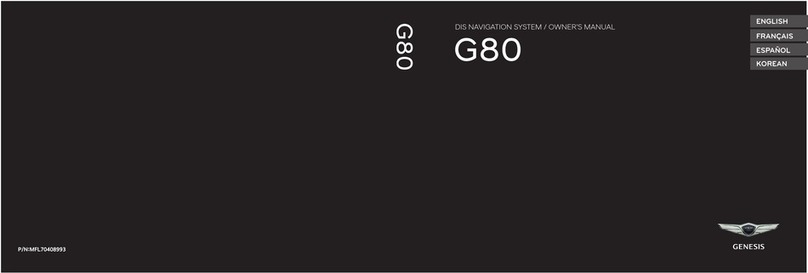
Genesis
Genesis G80 User manual
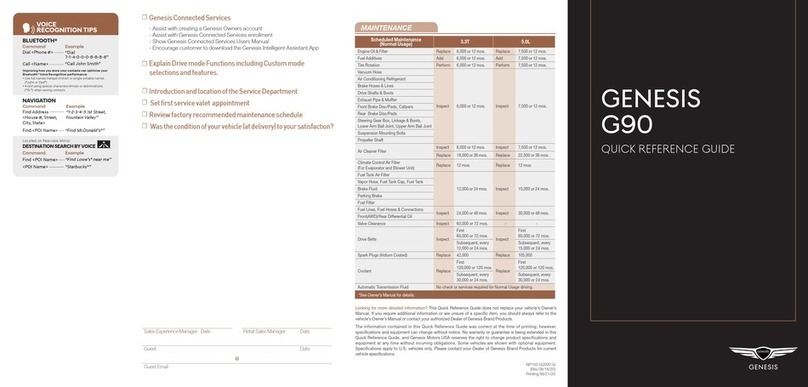
Genesis
Genesis G90 User manual

Genesis
Genesis G90 2018 User manual
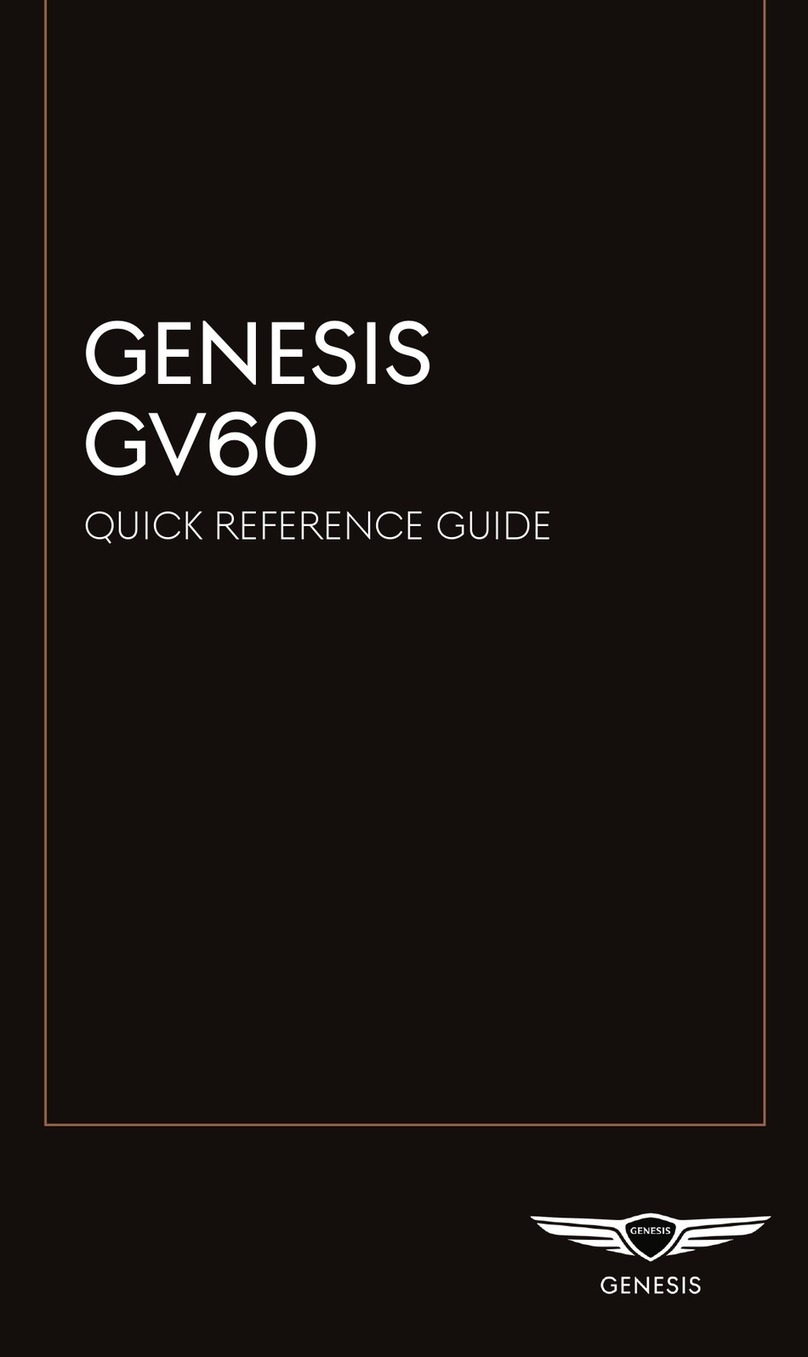
Genesis
Genesis GV60 User manual

Genesis
Genesis G80 2020 User manual

Genesis
Genesis G70 2020 User manual

Genesis
Genesis COUPE BK 2010 User manual

Genesis
Genesis G90 2019 User manual

Genesis
Genesis G70 2021 User manual
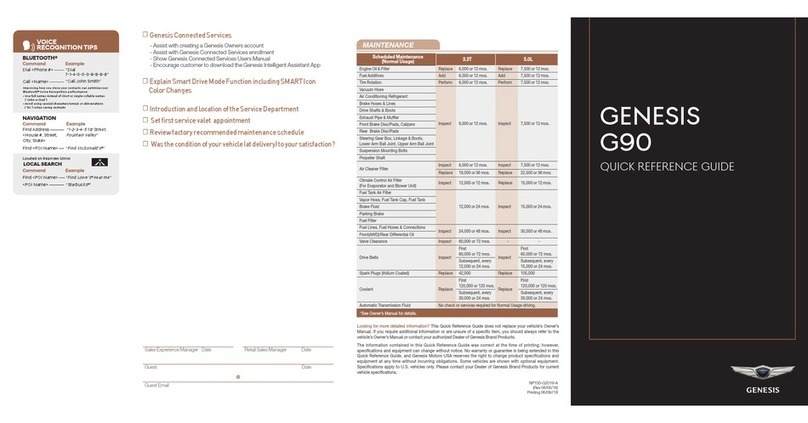
Genesis
Genesis G90 2019 User manual

Genesis
Genesis G70 2020 User manual
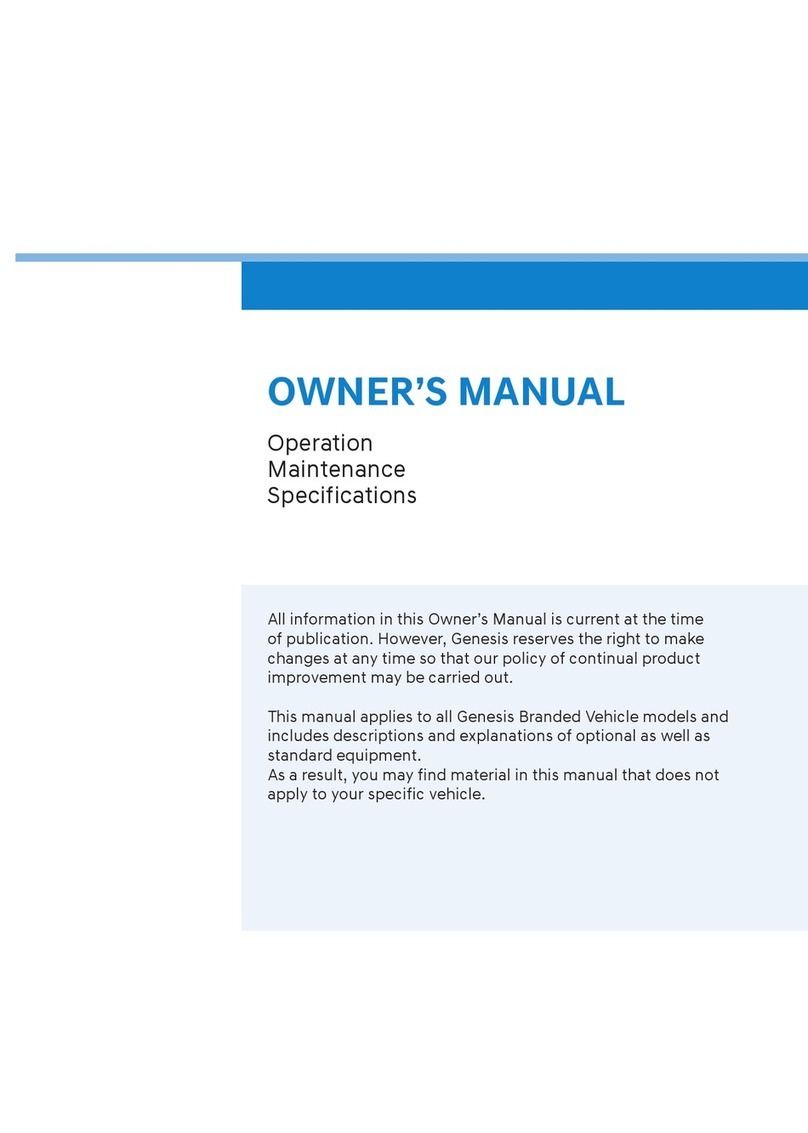
Genesis
Genesis G80 User manual
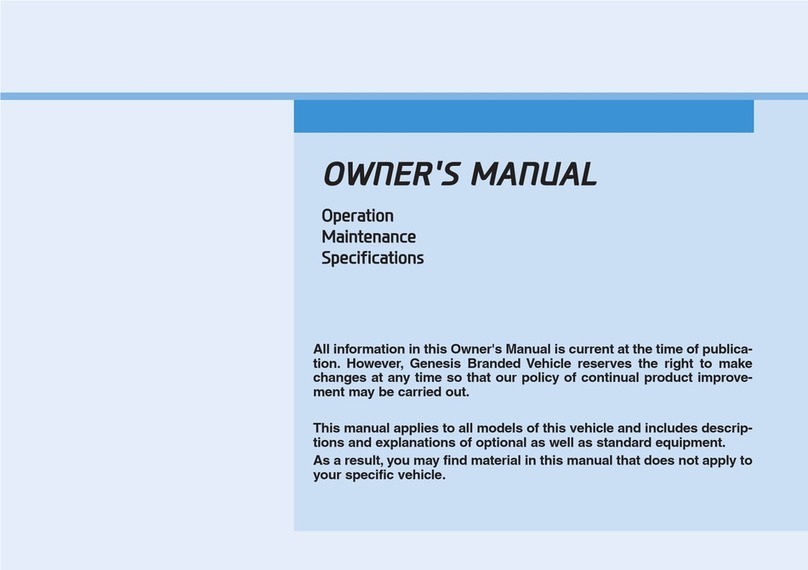
Genesis
Genesis G80 User manual
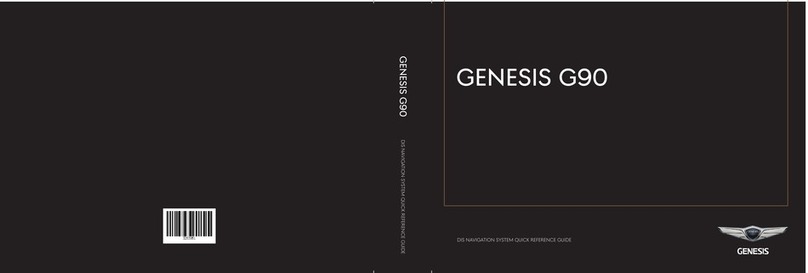
Genesis
Genesis G90 2019 User manual

Genesis
Genesis G70 2019 User manual

Genesis
Genesis G90 2021 User manual
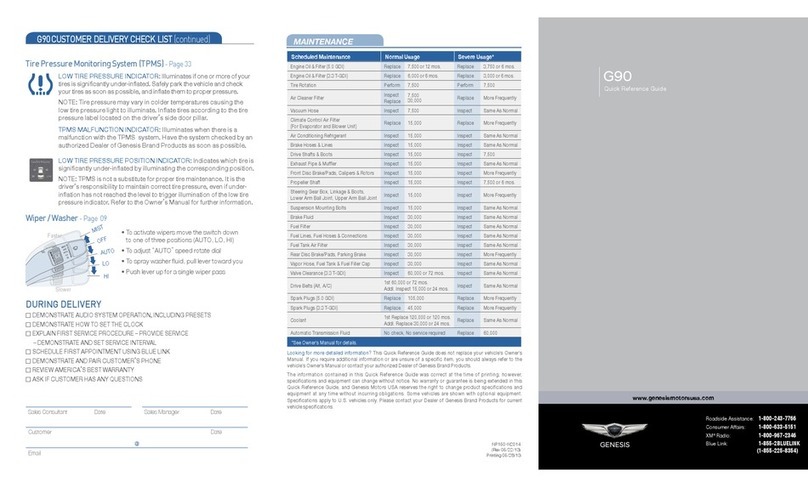
Genesis
Genesis G90 2014 User manual

Genesis
Genesis GV70 User manual































