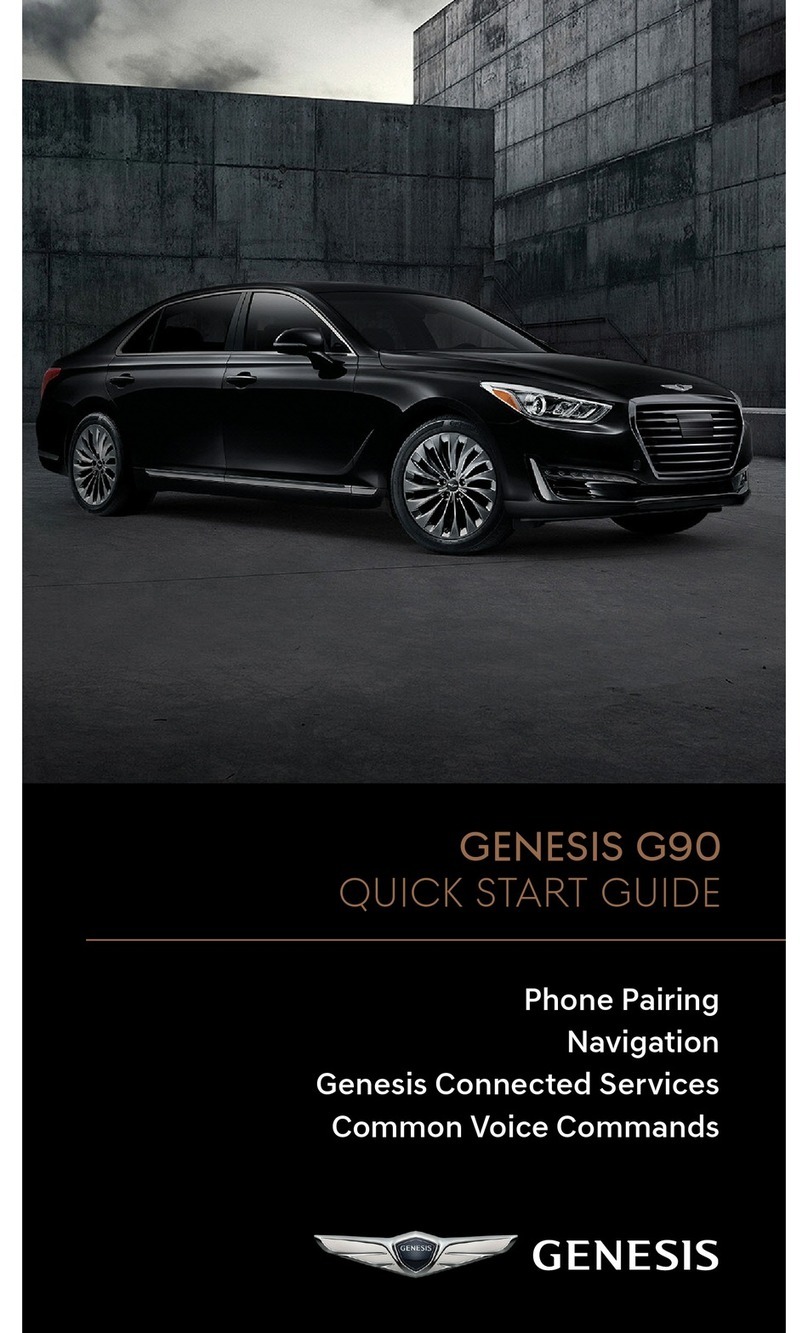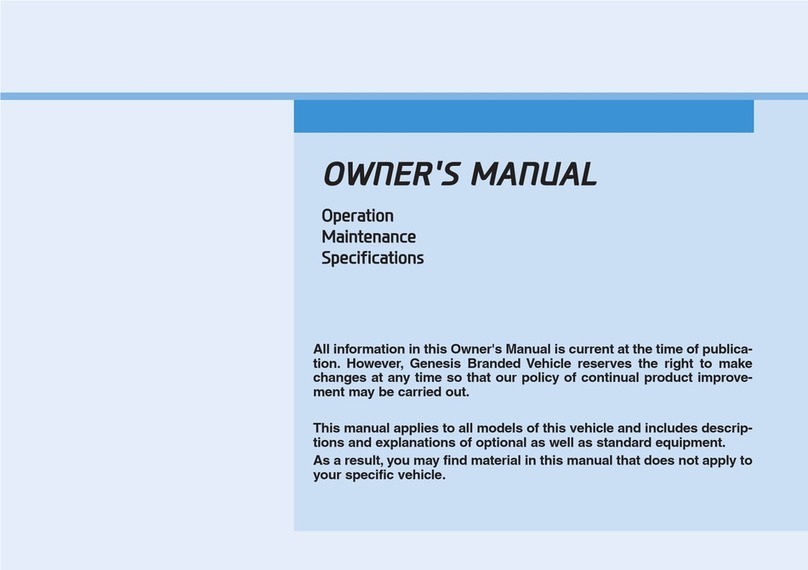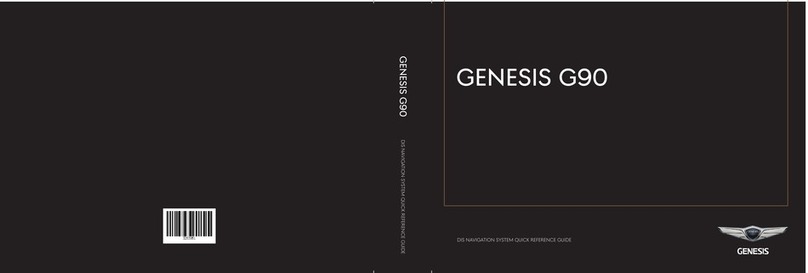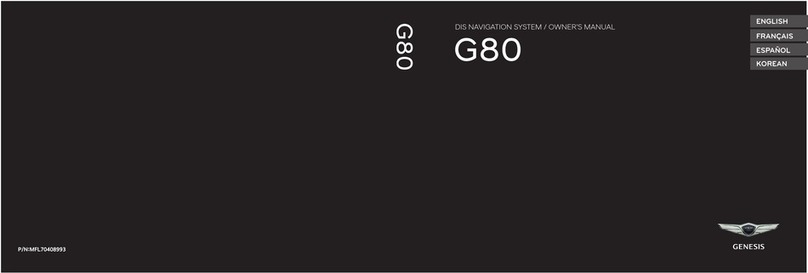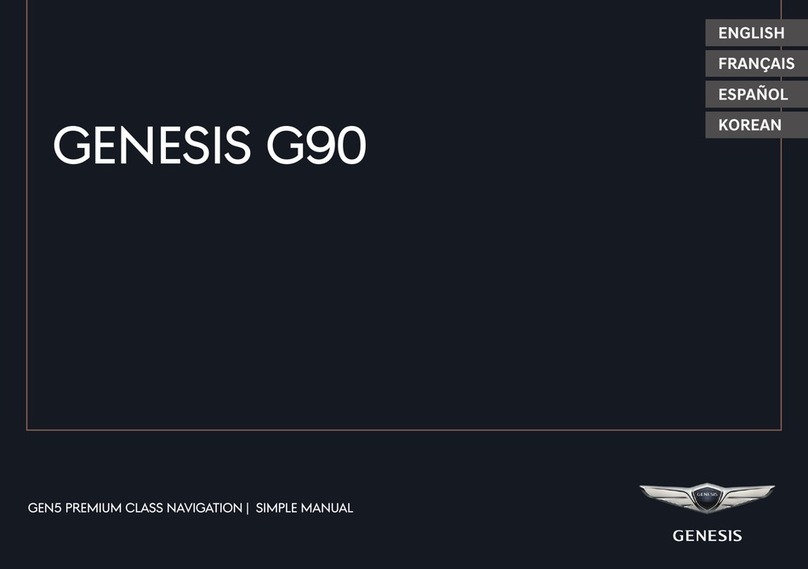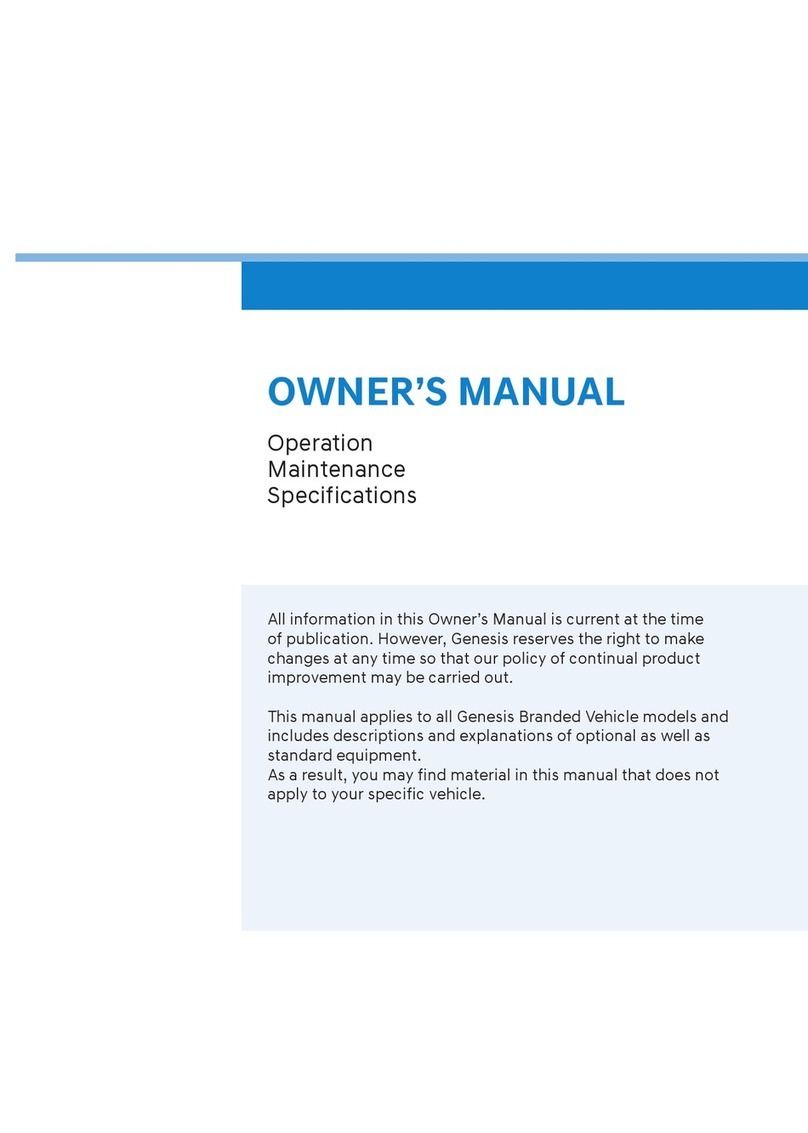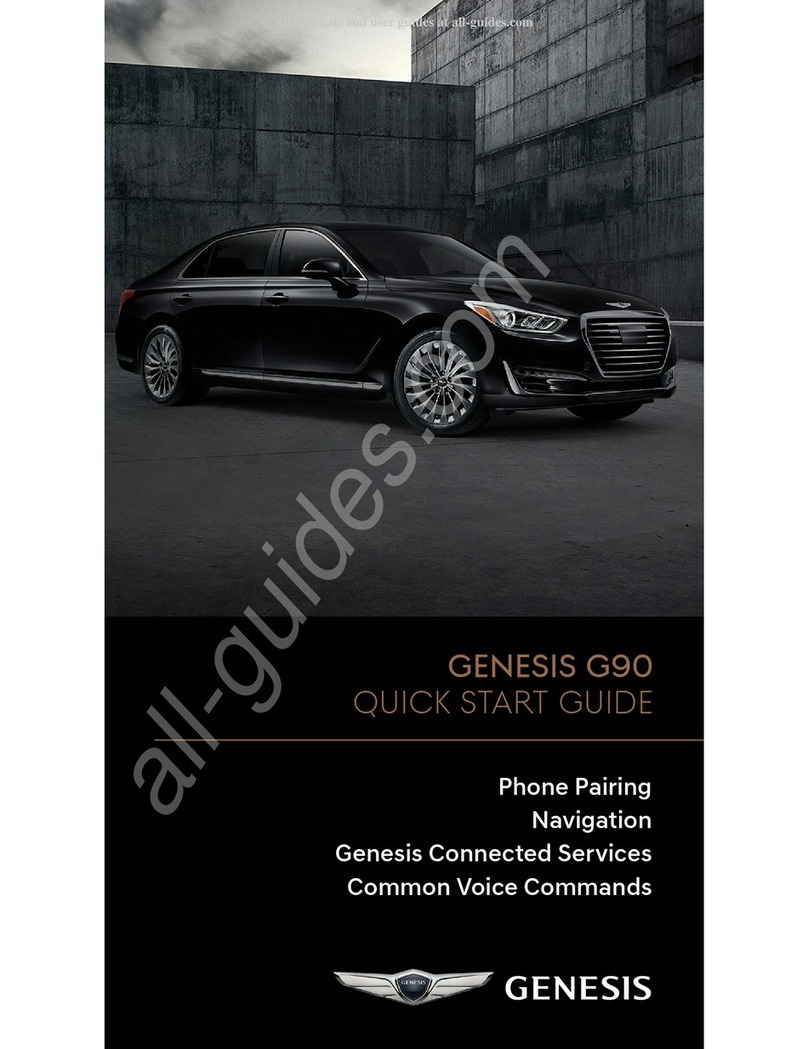Instrument
cluster
Page 8
Electronic Stability
Control (ESC)
Page 22
Navigation
Page 15
Climate control
system
Page 11
Lane keeping assist and
Lane following Assist
Page 24
Liftgate operation
and Smart liftgate
Page 06
Shift by wire
Page 20
USB Ports
Page 16
FEATURES AND CONTROLS
Climate control system
11
Door lock 02
Head-up display 10
Instrument cluster 08
LCD display mode control 09
LCD display view modes 09
Liftgate operation 06
Seat-Driver position memory system 04
Seat-Front seat adjustment 03
Seat-Headrest adjustment 04
Seat-Seat warmer & cooler
05
Smart key 01
Smart liftgate 06
Warnings and indicators 10
Wipers and washer 07
INFOTAINMENT
Audio control 17
Genesis connected services 13
Homelink wireless garage control system 18
Navigation 15
Power outlet 16
Radio 17
USB ports 16
Wireless cellular phone charging system 16
DRIVING
Auto hold 30
Blind-Spot Collision-Avoidance Assist (BCA) 25
Brake Disc Cleaning 30
Charging Door 20
Digital key pairing 32
Driver Attention Warning (DAW) 25
Drive mode 23
Electronic Stability Control (ESC) 22
Fingerprint Authentication System 31
Forward Collision-Avoidance Assist (FCA) 22
Forward/Reverse Parking Distance Warning (PDW)
28
Highway Driving Assist (HDA) 23
i-Pedal 21
Lane Following Assist (LFA) 24
Lane Keeping Assist (LKA) 24
Near Field Communication (NFC) 33
Rear view monitor 27
Regenerative braking with paddles 21
Remote Start Parking Assist (RSPA) 27
Shift by Wire (Electronic type shifter) 20
Smart Cruise Control (SCC) 26
Tire Pressure Monitoring System (TPMS) 29
Warning timing and volume 28
*Some vehicles may not be equipped
with all the listed features.
Use this Quick Reference Guide to learn
about the features that will enhance your
enjoyment of your Genesis Branded Vehicle.
More detailed information about these
features are available in your Owner’s Manual.
WARNING!
To reduce the risk of serious injury
to yourself and others, read and
understand the important SAFETY
INFORMATION in your Owner’s
Manual.
GENESIS BRANDED VEHICLE OWNER PRIVACY POLICY
Your Genesis Branded Vehicle may be equipped with technologies and services that use
information collected, generated, recorded or stored by the vehicle. Genesis Branded
Vehicle has created a Vehicle Owner Privacy Policy to explain how these technologies and
services collect, use, and share this information.
You may read our Vehicle Owner Privacy Policy on the GenesisMotorsUSA.com website
at https://www.genesis.com/us/en/privacy-policy.html
If you would like to receive a hard copy of our Vehicle Owner Privacy Policy, please contact
Customer Care at:
Genesis Customer Care
P.O. Box 20850
Fountain Valley, CA 92728
844-340-9741
Genesis Customer Care representatives are available Monday through Friday, between
the hours of 5:00 AM and 7:00 PM PST and Saturday and Sunday between 6:30 AM and
3:00 PM PST (English).
For Customer Care assistance in Spanish or Korean, representatives are available
Monday through Friday between 6:30 AM and 3:00 PM PST.