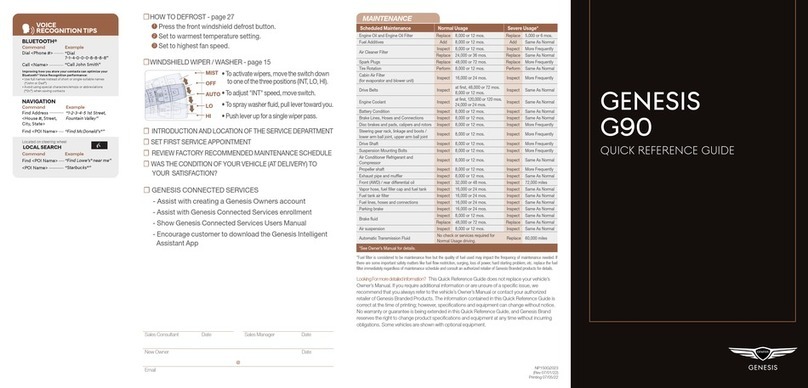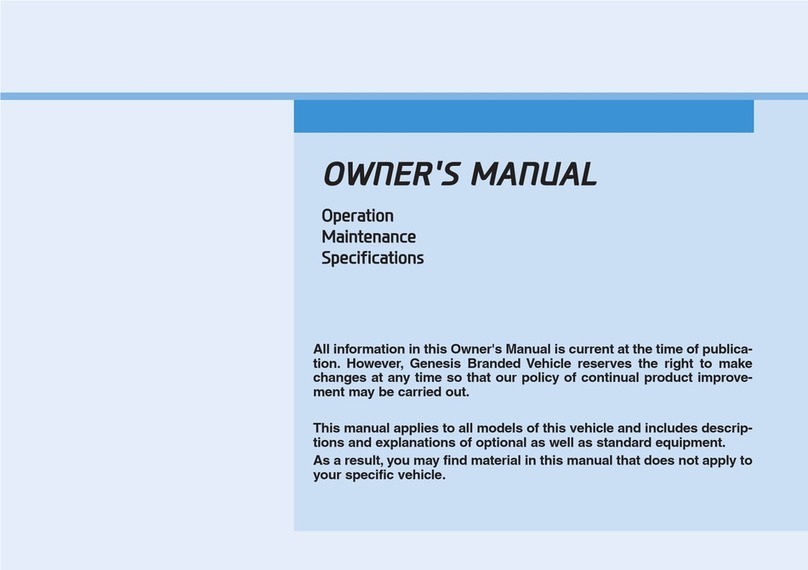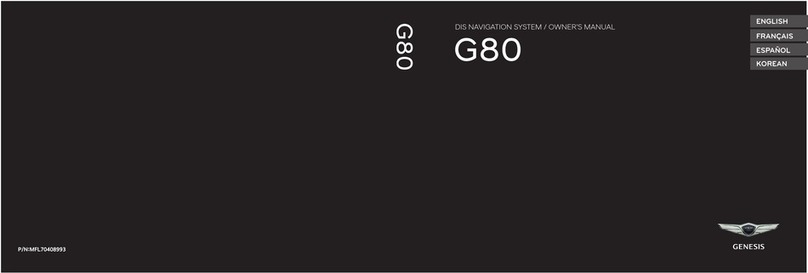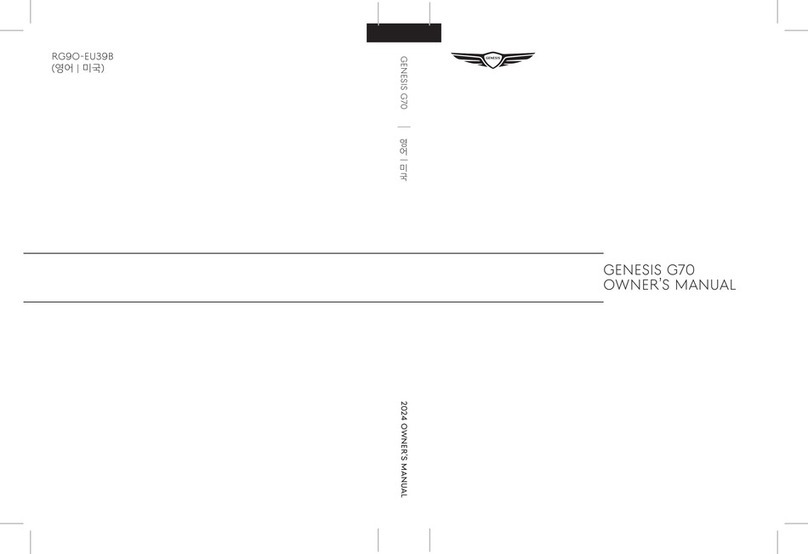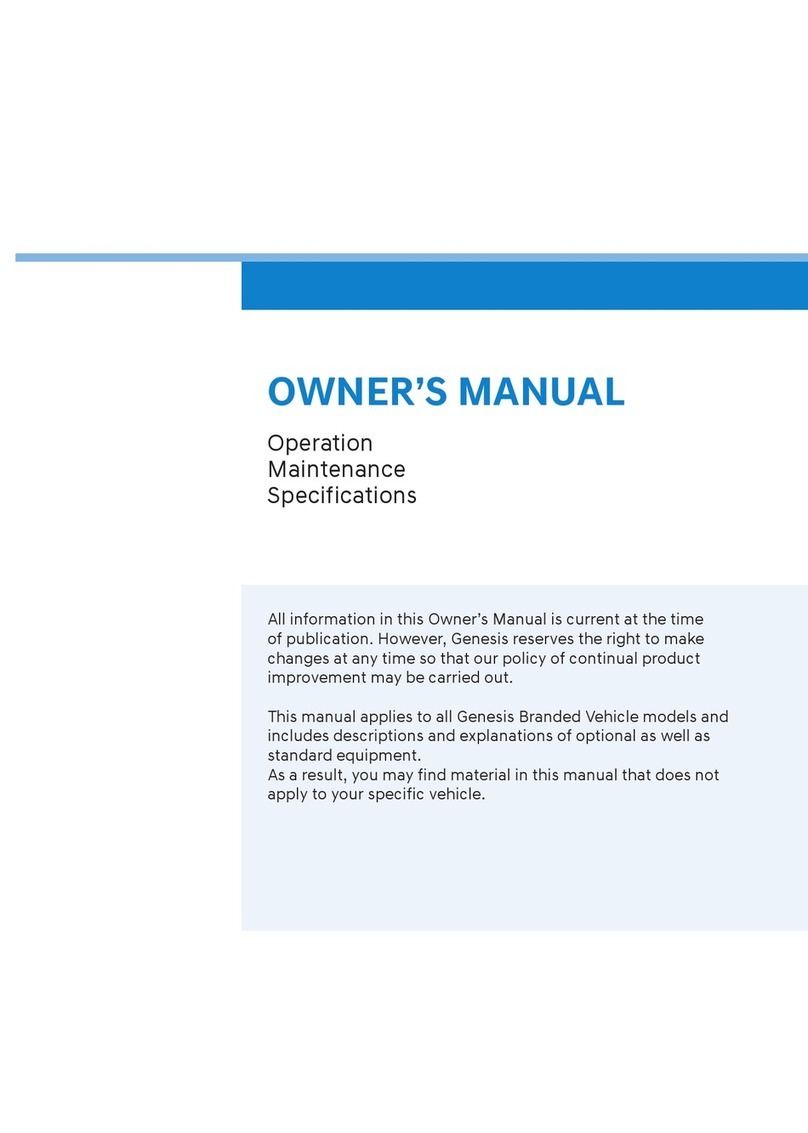Looking For more detailed information?
This Quick Reference Guide does not replace your vehicle’s
Owner’s Manual. If you require additional information or are unsure of a specific issue, we
recommend that you always refer to the vehicle’s Owner’s Manual or contact your authorized
retailer of Genesis Branded Products. The information contained in this Quick Reference Guide is
correct at the time of printing; however, specifications and equipment can change without notice.
No warranty or guarantee is being extended in this Quick Reference Guide, and Genesis Brand
reserves the right to change product specifications and equipment at any time without incurring
obligations. Some vehicles are shown with optional equipment.
MAINTENANCE
Scheduled Maintenance
(Normal Usage)
2.5T 3.5T
Engine Oil And Filter Replace 8,000 or 12 mos. Replace 8,000 or 12 mos.
Fuel Additives Add 7,500 or 12 mos. Add 6,000 or 12 mos.
Tire Rotation
Perform 7,500 or 12 mos. Perform 6,000 or 12 mos.
Vacuum Hose
Inspect 7,500 or 12 mos. Inspect 6,000 or 12 mos.
Air Conditioning Refrigerant
Brake Hoses & Lines
Drive Shafts & Boots
Exhaust Pipe & Mufer
Front Brake Disc/Pads, Calipers
Rear Brake Disc/Pads
Steering Gear Box, Linkage & Boots/ Lower
Arm Ball Joint, Upper Arm Ball Joint
Suspension Mounting Bolts
Propeller Shaft
Air Cleaner Filer Inspect 7,500 or 6 mos. Inspect 7,500 or 6 mos.
Replace 30,000 or 24 mos. Replace 30,000 or 24 mos.
Climate Control Air Filter
(For Evaporator And Blower Unit) Replace Every 12 mos. Replace Every 12 mos.
Fuel Tank Air Filter
Inspect 16,000 or 24 mos. Inspect 16,000 or 24 mos.
Fuel Filler Cap, Fuel tank
Brake Fluid
Parking Brake
Fuel Lines, Fuel Hoses And Connections Inspect 16,000 or 24 mos. Inspect 16,000 or 24 mos.
Front(AWD)/Rear Differential Oil Inspect 30,000 or 48 mos. Inspect 24,000 or 48 mos.
Drive Belt Inspect
First
48,000 or 72 mos. Inspect
First
48,000 or 72 mos.
Subsequent, every
8,000 or 12 mos.
Subsequent, every
8,000 or 12 mos.
Spark Plugs (Iridium Coated) Replace 48,000 Replace 48,000
Coolant Replace
First
120,000 or 120 mos. Replace
First
120,000 or 120 mos.
Subsequent, every
30,000 or 24 mos.
Subsequent, every
30,000 or 24 mos.
Automatic Transmission Fluid No checks or services required for Normal Usage driving.
*Check the engine oil regularly between recommended oil change. Genesis Branded Vehicle recommend Full
synthetic Oil.
*The fuel lter is considered to be maintenance free but periodic inspection is recommended for this maintenance
schedule depends on fuel quality. If there are some important safety matterslike fuel ow restriction, surging,
loss of power, hard starting problem etc, replace the fuel lter immediately regardless of maintenance schedule
and consult an authorized GENESIS or HYUNDAI dealer for details.
*See Owner’s Manual for details.
Low tire pressure indicator /
TPMS malfunction indicator
☐TIRE PRESSURE MONITORING SYSTEM (TPMS)- page 42
NOTE: Tire pressure may vary in colder temperatures causing the
low tire pressure indicator to illuminate. Inflate tires according to
the Tire Pressure Label located on the driver’s side door pillar.
☐HOW TO DEFROST
1
Press the front defrost button.
2
Set to warmest temperature setting.
3
Set to highest fan speed.
☐
DEMONSTRATE AUTOMATIC CLIMATE CONTROL - page 17
☐
DEMONSTRATE HOW TO OPERATE WINDSHIELD WIPER AND
WASHER – page 12
NP150-0R022
(Rev 05/05/21)
Printing 05/08/21
GENESIS
GV70
QUICK REFERENCE GUIDE
VOICE
RECOGNITION TIPS
Command Example
BLUETOOTH®
Dial <Phone #>
Call <Name>
“Dial
7-1-4-0-0-0-8-8-8-8”
“Call John Smith”
Command Example
NAVIGATION
Find Address
<House #, Street,
City, State>
“1-2-3-4-5 1st Street,
Fountain Valley”
Command Example
Located on Rearview Mirror
LOCAL SEARCH
Find <POI Name>
<POI Name>
“Find Lowe’s® near me”
“Starbucks®”
Improving how you store your contacts can optimize your
Bluetooth® Voice Recognition performance:
• Use full names instead of short or single-syllable names
(“John or Dad”)
• Avoid using special characters/emojis or abbreviations
(“Dr.”) when saving contacts
Find <POI Name> “Find McDonald’s®”
Sales Consultant Date Sales Manager Date
New Owner Date
Email
@
☐INTRODUCTION AND LOCATION OF THE SERVICE
DEPARTMENT
☐ SET FIRST SERVICE VALET APPOINTMENT
☐REVIEW FACTORY RECOMMENDED MAINTENANCE
SCHEDULE
☐ WAS THE CONDITION OF YOUR VEHICLE (AT DELIVERY)
TO YOUR SATISFACTION?
☐ GENESIS CONNECTED SERVICES
- Assist with creating a Genesis Owners account
- Assist with Genesis Connected Services enrollment
- Show Genesis Connected Services Users Manual
- Encourage customer to download the Genesis Intelligent
Assistant App