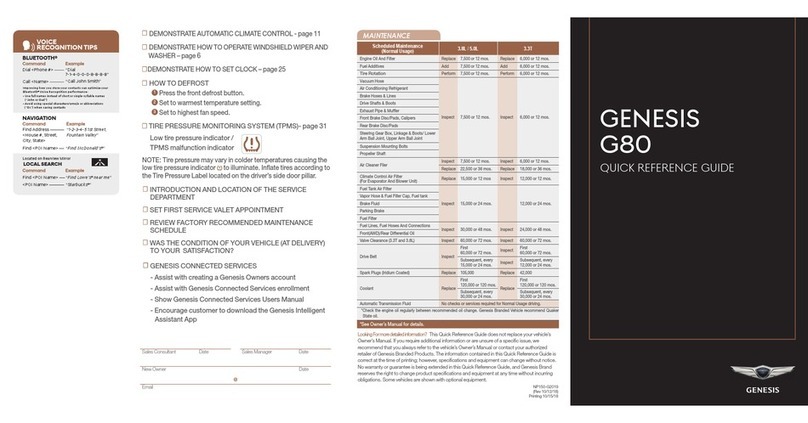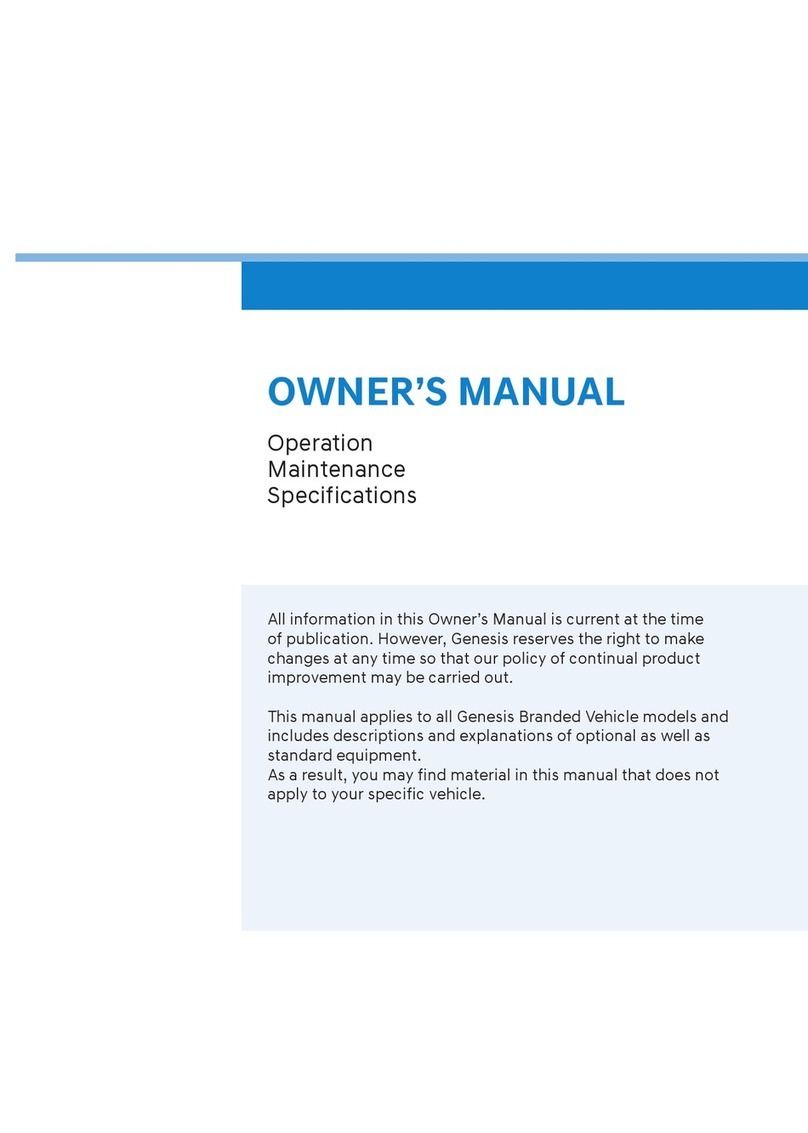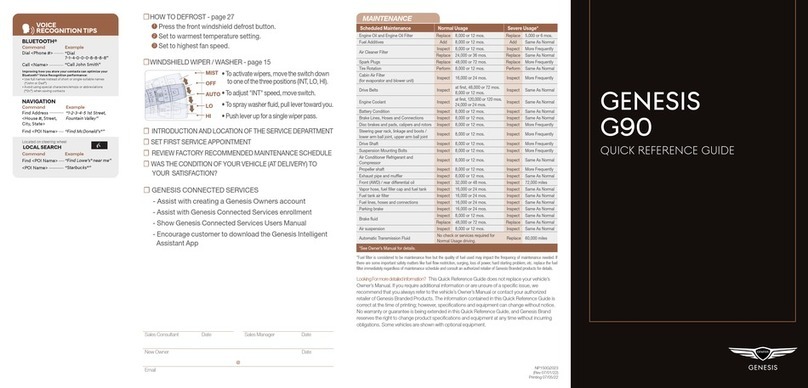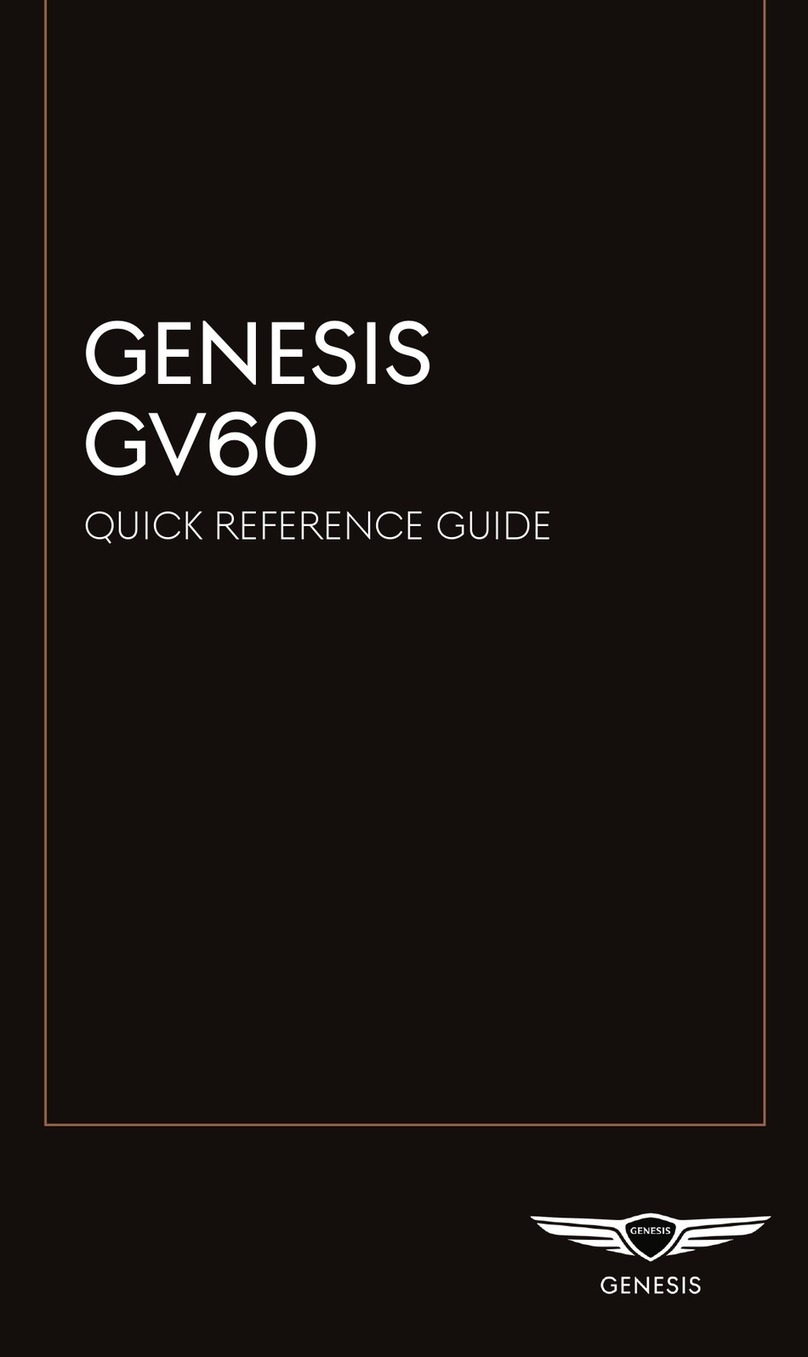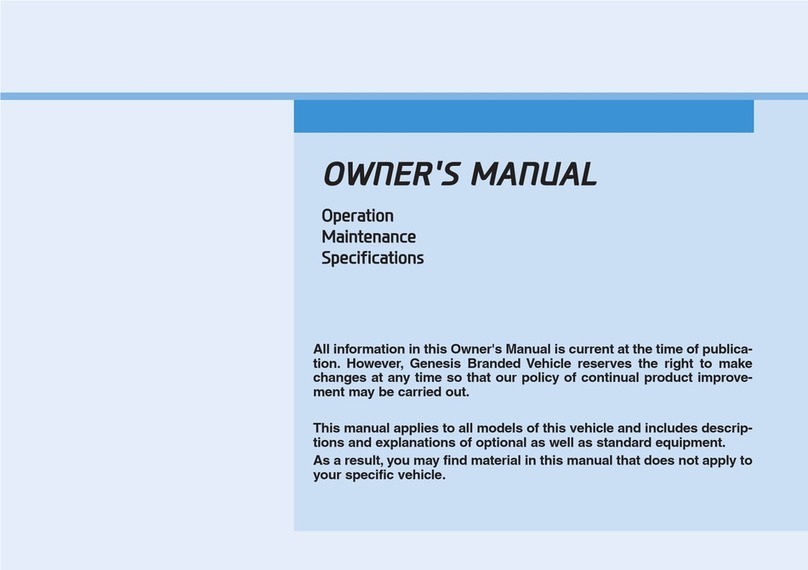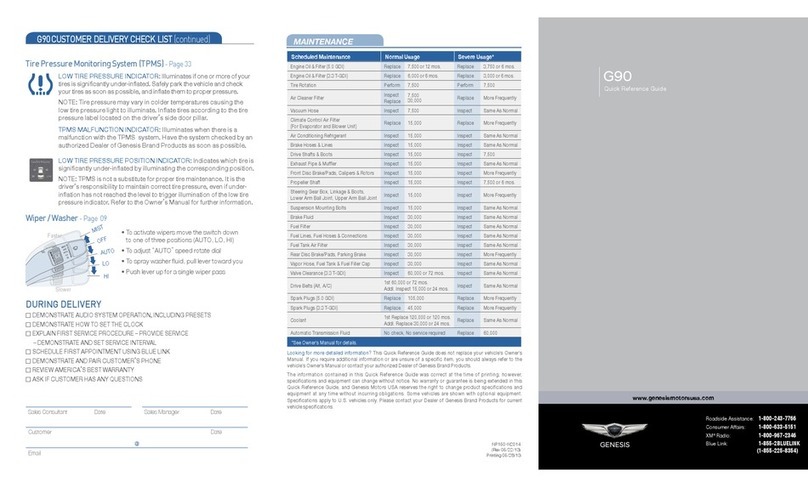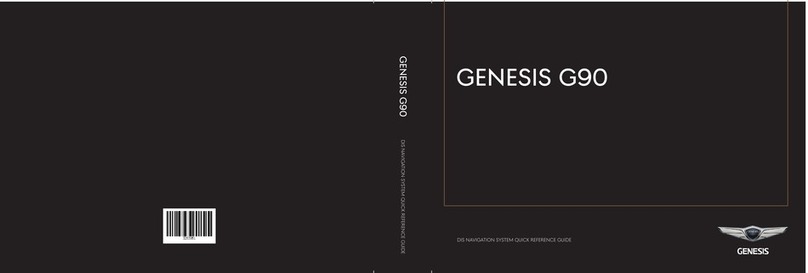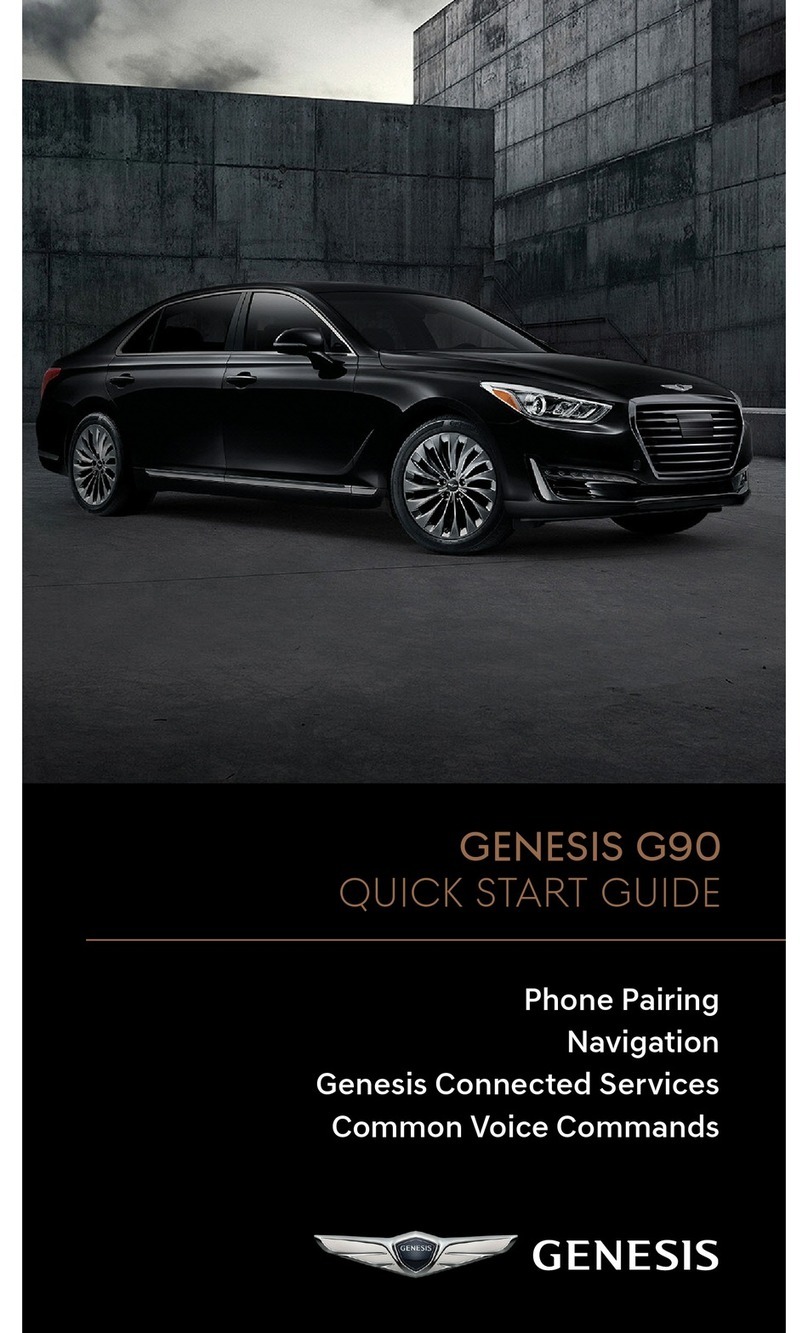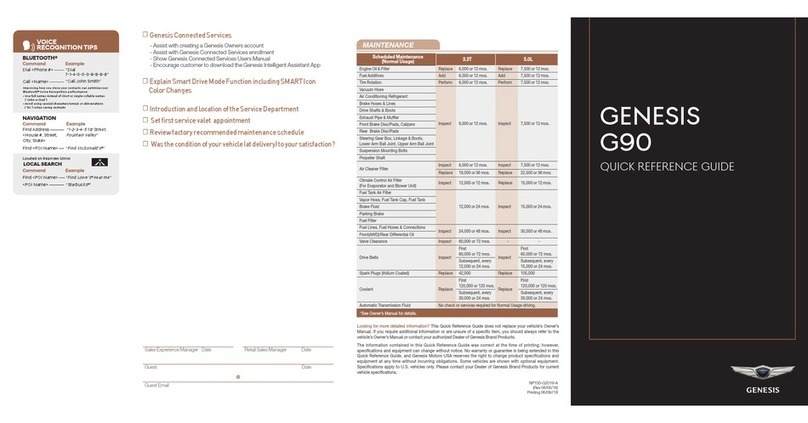NP150-G92022
(Rev 12/16/21)
Printing 12/19/21
GENESIS
G70
QUICK REFERENCE GUIDE
Sales Consultant Date Sales Manager Date
New Owner Date
Email
@
Looking For more detailed information?
This Quick Reference Guide does not replace your vehicle’s
Owner’s Manual. If you require additional information or are unsure of a specific issue, we
recommend that you always refer to the vehicle’s Owner’s Manual or contact your authorized
retailer of Genesis Branded Products. The information contained in this Quick Reference Guide is
correct at the time of printing; however, specifications and equipment can change without notice.
No warranty or guarantee is being extended in this Quick Reference Guide, and Genesis Brand
reserves the right to change product specifications and equipment at any time without incurring
obligations. Some vehicles are shown with optional equipment.
MAINTENANCE
Scheduled Maintenance
(Normal Usage)
2.0T / 3.3T
Engine Oil And Filter Replace 6,000 or 12 mos.
Fuel Additives Add 6,000 or 12 mos.
Tire Rotation
Perform 6,000 or 12 mos.
Vacuum Hose
Inspect 6,000 or 12 mos.
Air Conditioning Refrigerant
Brake Hoses & Lines
Drive Shafts & Boots
Exhaust Pipe & Mufer
Front Brake Disc/Pads, Calipers
Rear Brake Disc/Pads
Steering Gear Box, Linkage & Boots/ Lower Arm Ball
Joint, Upper Arm Ball Joint
Suspension Mounting Bolts
Propeller Shaft
Air Cleaner Filer Inspect 6,000 or 12 mos.
Replace 18,000 or 36 mos.
Climate Control Air Filter
(For Evaporator And Blower Unit) Replace Every 12 mos.
Fuel Lines, Fuel Hoses And Connections Inspect 24,000 or 48 mos.
Front(AWD)/Rear Differential Oil
Valve Clearance (3.3T and 3.8L) Inspect 60,000 or 72 mos.
Drive Belt Inspect First 60,000 or 72 mos.
Inspect Subsequent, every 12,000 or 24 mos.
Spark Plugs (Iridium Coated) Replace 42,000
Coolant Replace First 120,000 or 120 mos.
Subsequent, every 30,000 or 24 mos.
Automatic Transmission Fluid No checks or services required for Normal Usage driving.
*Check the engine oil regularly between recommended oil change. Genesis Branded Vehicle recommend Quaker
State oil.
*See Owner’s Manual for details.
Low tire pressure indicator /
TPMS malfunction indicator
☐TIRE PRESSURE MONITORING SYSTEM (TPMS)- page 40
NOTE: Tire pressure may vary in colder temperatures causing the
low tire pressure indicator to illuminate. Inflate tires according to
the Tire Pressure Label located on the driver’s side door pillar.
☐HOW TO DEFROST
1
Press the front defrost button.
2
Set to warmest temperature setting.
3
Set to highest fan speed.
☐
DEMONSTRATE AUTOMATIC CLIMATE CONTROL - page 15
☐INTRODUCTION AND LOCATION OF THE SERVICE
DEPARTMENT
☐ SET FIRST SERVICE VALET APPOINTMENT
☐REVIEW FACTORY RECOMMENDED MAINTENANCE
SCHEDULE
☐ WAS THE CONDITION OF YOUR VEHICLE (AT DELIVERY)
TO YOUR SATISFACTION?
☐ GENESIS CONNECTED SERVICES
- Assist with creating a Genesis Owners account
- Assist with Genesis Connected Services enrollment
- Show Genesis Connected Services Users Manual
- Encourage customer to download the Genesis Intelligent
Assistant App
VOICE
RECOGNITION TIPS
Command Example
BLUETOOTH®
Dial <Phone #>
Call <Name>
“Dial
7-1-4-0-0-0-8-8-8-8”
“Call John Smith”
Command Example
NAVIGATION
Find Address
<House #, Street,
City, State>
“1-2-3-4-5 1st Street,
Fountain Valley”
Command Example
Located on Rearview Mirror
DESTINATION SEARCH BY VOICE
Find <POI Name>
<POI Name>
“Find Lowe’s® near me”
“Starbucks®”
Improving how you store your contacts can optimize your
Bluetooth® Voice Recognition performance:
• Use full names instead of short or single-syllable names
(“John or Dad”)
• Avoid using special characters/emojis or abbreviations
(“Dr.”) when saving contacts
Find <POI Name> “Find McDonald’s®”