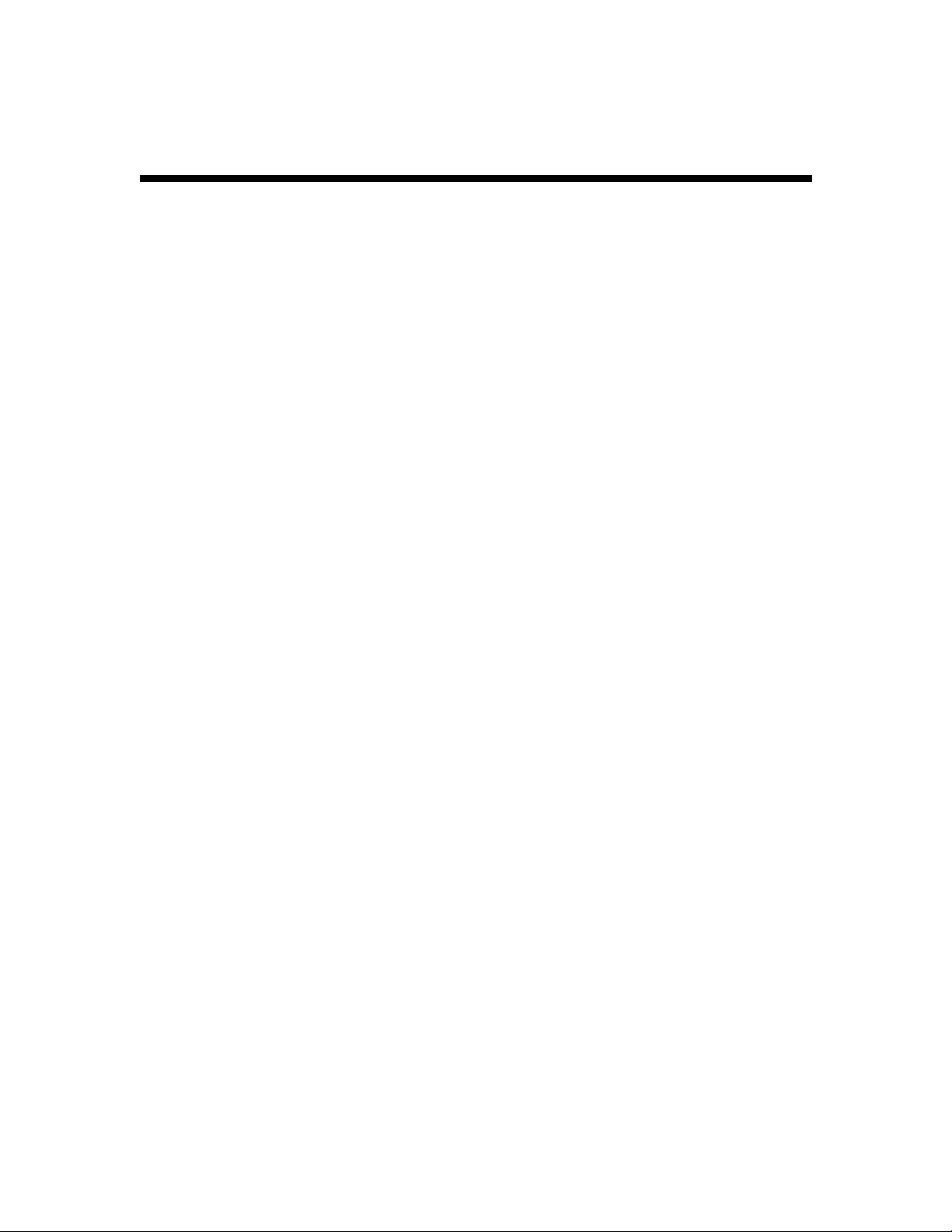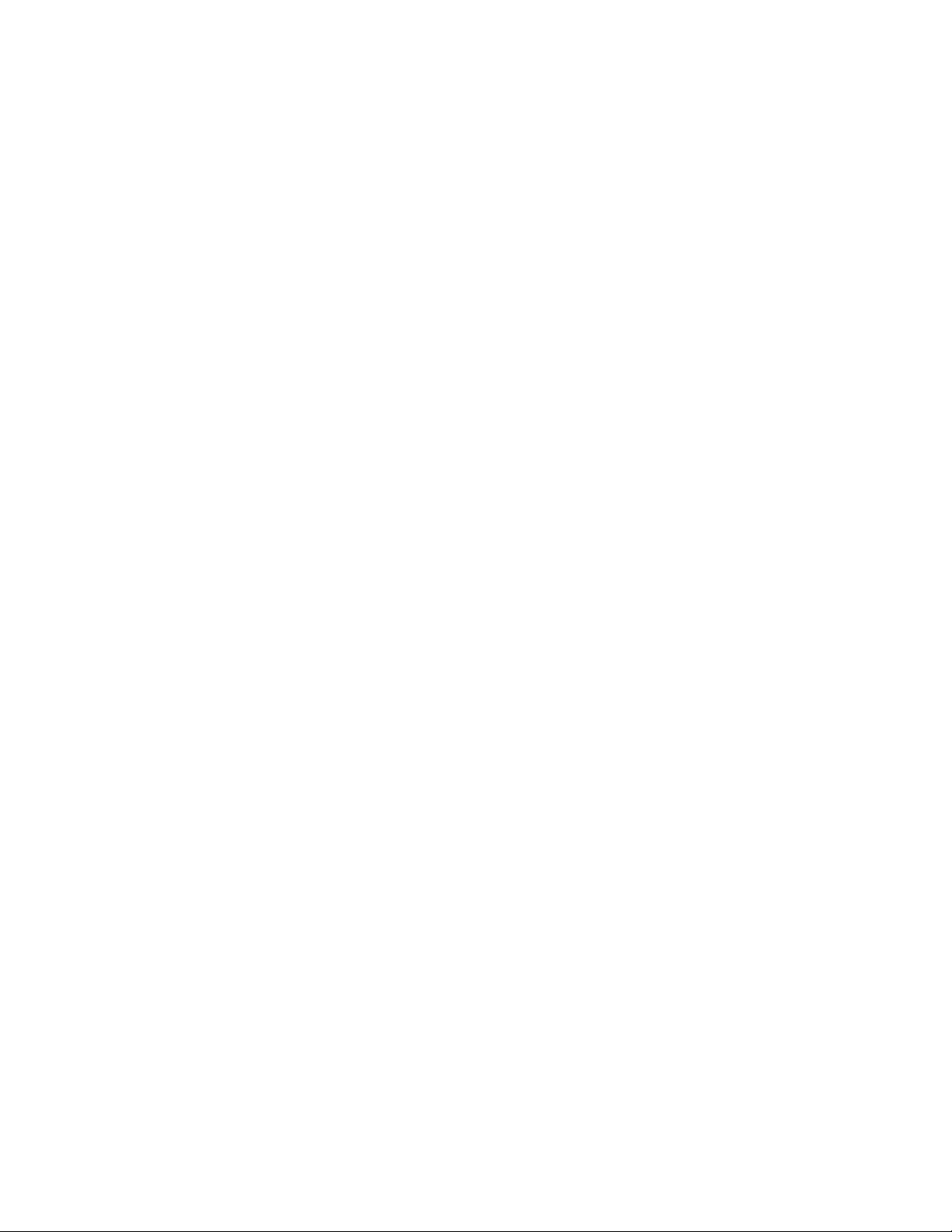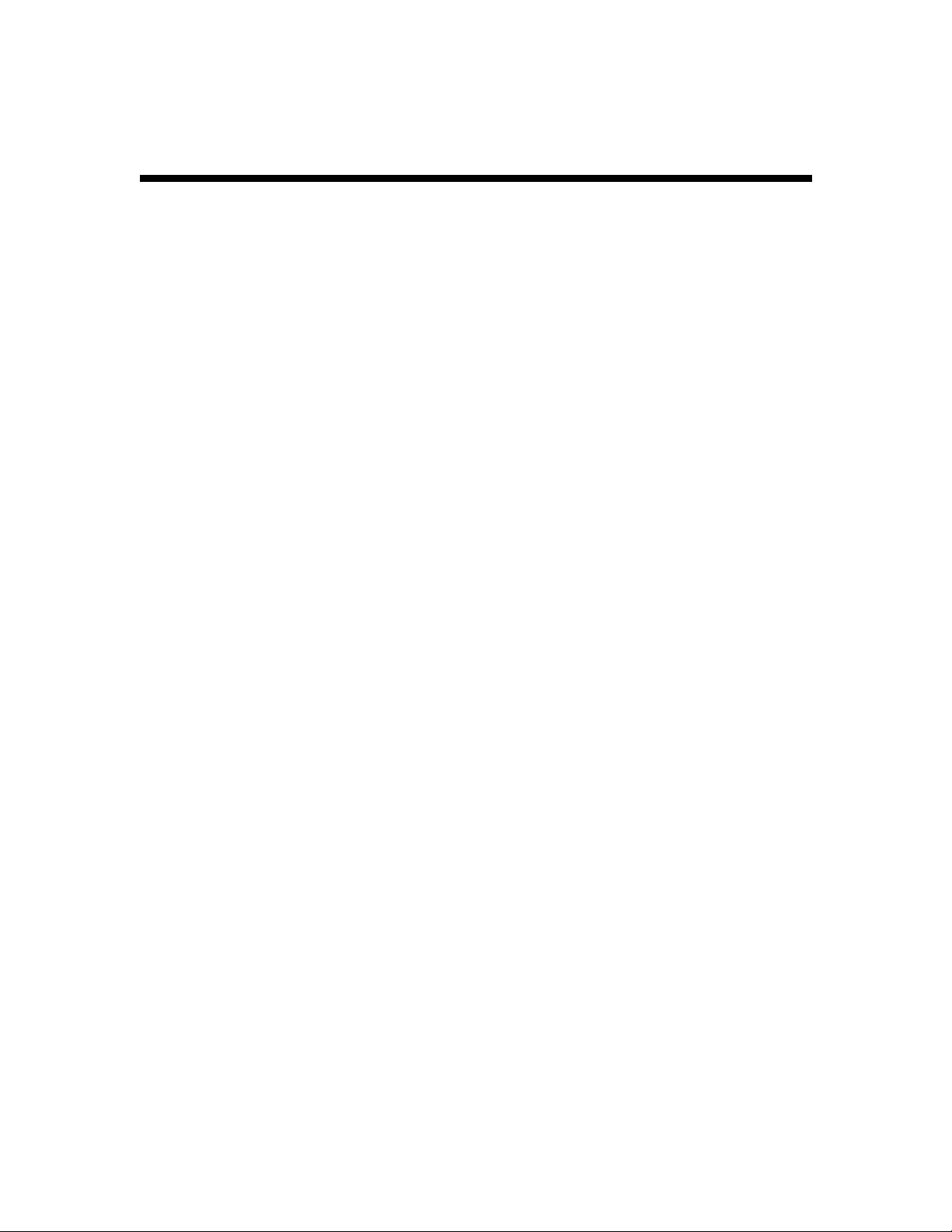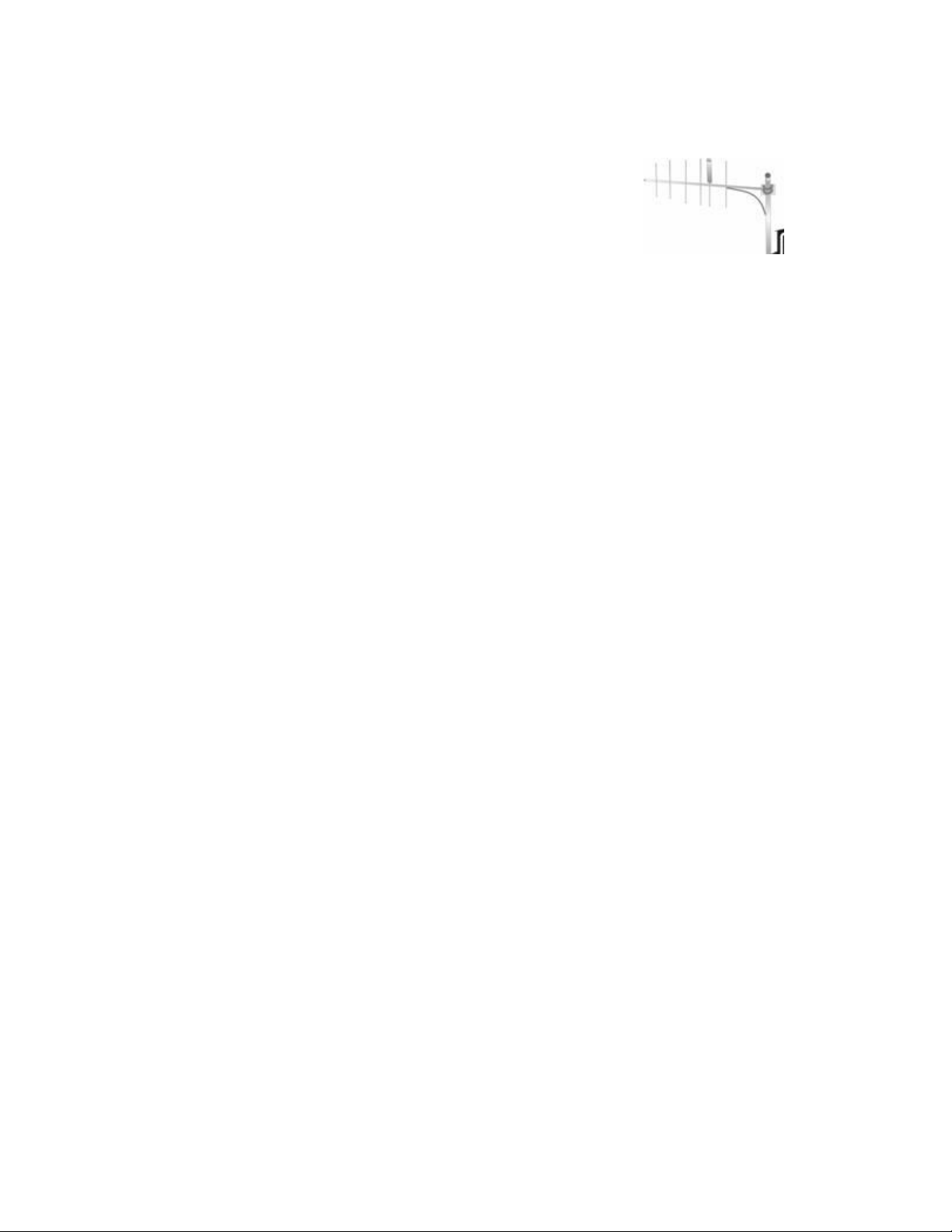5
600-2.16.15-EE.1
Table of Contents
Trademarks........................................................................................................................................... 3
The Genesis Group Trademark Information......................................................................................... 3
Copyright .............................................................................................................................................. 3
Disclaimer............................................................................................................................................. 3
License.................................................................................................................................................. 3
Support.................................................................................................................................................. 3
DOCUMENT HISTORY ................................................................................................................................. 4
TABLE OF CONTENTS............................................................................................................................. 5
ABOUT THIS MANUAL ............................................................................................................................ 7
GOALS........................................................................................................................................................ 7
WHO SHOULD READ THIS MANUAL?......................................................................................................... 7
HOW THIS MANUAL IS ORGANIZED ........................................................................................................... 7
CHAPTER 1 OVERVIEW..................................................................................................................... 9
WHAT IS THE GW_RSP25 MODULE?......................................................................................................... 9
EF JOHNSON DIGITAL TRANSCEIVER ......................................................................................................... 9
Radio..................................................................................................................................................... 9
Power.................................................................................................................................................... 9
Antenna................................................................................................................................................10
Placement.............................................................................................................................................10
Connection to the PC...........................................................................................................................10
MOTOROLA XTL SERIES DIGITAL TRANSCEIVER......................................................................................10
Radio....................................................................................................................................................10
Power...................................................................................................................................................10
Antenna................................................................................................................................................11
Placement.............................................................................................................................................11
Connection to the PC...........................................................................................................................11
Connection Management .....................................................................................................................11
Programming.......................................................................................................................................12
CHAPTER 2 MANAGING P25 CONNECTIONS .............................................................................13
P25 CONNECTIONS ....................................................................................................................................13
Adding a Connection............................................................................................................................13
Updating a Connection........................................................................................................................14
Deleting a connection ..........................................................................................................................14
CONNECTION PROPERTIES.........................................................................................................................14
Connection Settings .............................................................................................................................14
System Information ..............................................................................................................................16
Non-Millennium Channel Settings.......................................................................................................17
When to use Non-Millennium Channel Settings...................................................................................17
Millennium Channel Settings...............................................................................................................17
Reason Codes.......................................................................................................................................20
CHAPTER 3 FILTERING P25 DATA ................................................................................................23
WHAT ARE CONNECTION FILTERS?...........................................................................................................23
WHY WOULD ICREATE CONNECTION FILTERS?.......................................................................................23
LOADING THE ADVANCED OPTIONS SCREEN.............................................................................................24
CONNECTION ADVANCED OPTIONS...........................................................................................................25
More on Raw Data Files......................................................................................................................26
Changing the Raw Data File Directory ........................................................................................................... 27