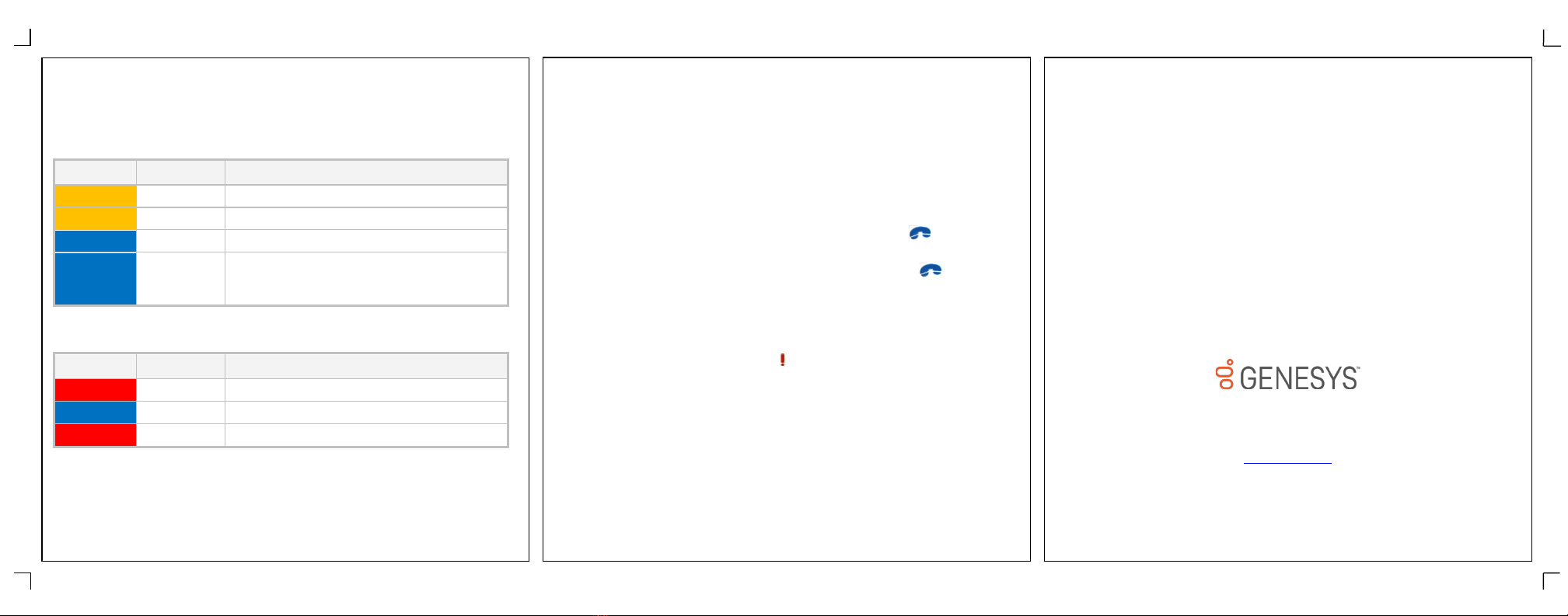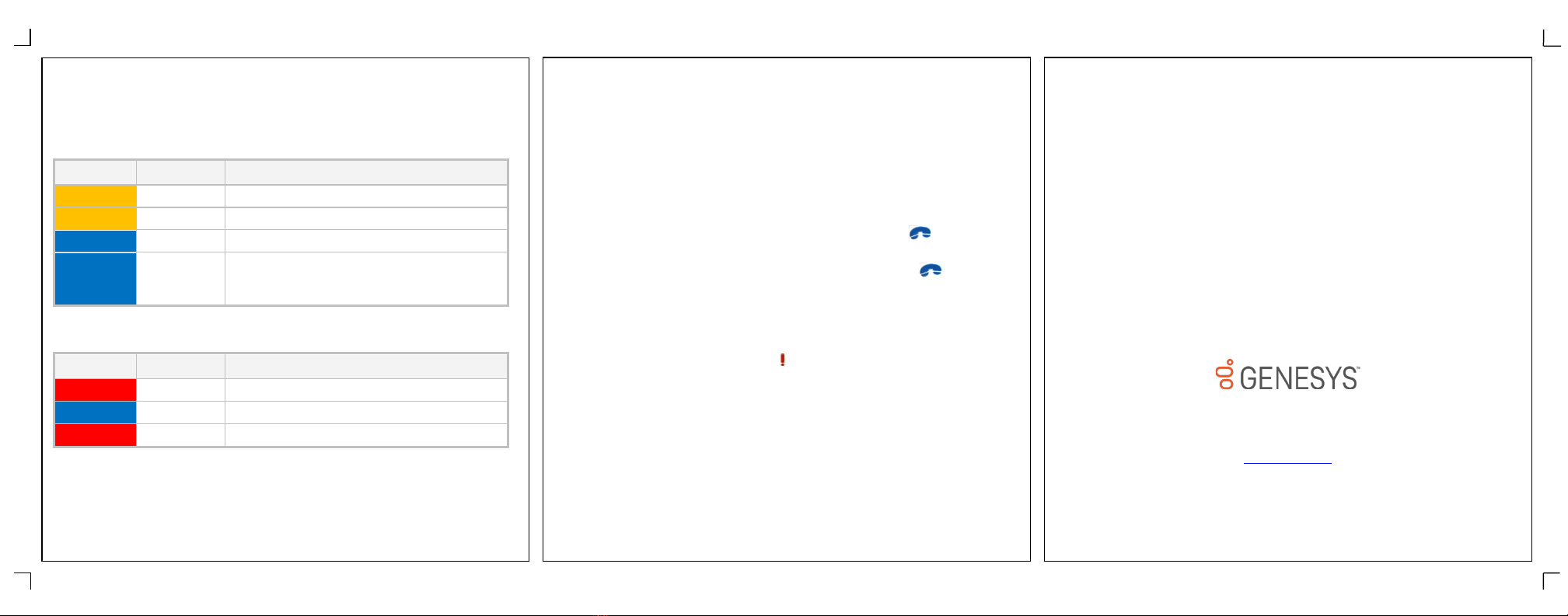
LED Device Status
Depending on the status of the Interaction SIP Station,
the unit’s LED display will change color.
The following chart lists the LED color and state for common Startup
statuses.
The unit is downloading firmware.
The unit is applying firmware.
The unit is currently registering.
The unit is turned on, properly
registered, and ready to receive or make
calls.
The following chart lists the LED color and state for common Active Call
statuses.
A call is alerting and awaiting pickup.
The unit is currently connected to a call.
The station audio is muted.
For a complete explanation of statuses and corresponding LED colors and
states, see "LED status light" in the CIC Managed IP Phones
Administrator's Guide in the PureConnect Documentation Library.
Using the Dial Pad
The dial pad enables you to a dial phone number to initiate a call. When
the dial pad is in focus, you can use the numerical keypad on your
keyboard to enter a telephone number.
To use the dial pad, you must first add the Dial Pad view to
your CIC client. Refer to CIC client help for information about using the
dial pad.
Pick Up or Disconnect a Call
•To pick up a call, when the call is alerting, press the Phone
button on the SIP Station device.
•To disconnect a call, when the call is active, press the Phone
button on the SIP Station.
Place an Emergency Call
Your administrator has configured a telephone number on the SIP
Station for you to use in emergency situations. If you need to place an
emergency call, press and hold the (emergency speed dial) button to
initiate the call.
Mute a Caller
There a two ways to mute a call:
•When the call is active, on the Interaction SIP Station press the
Mute button. The LED will display as solid red to indicate the call
is muted. To remove the call from Mute status, press the Mute
button again.
•Or in a CIC client, press the Mute button.
Note: These methods are not currently linked together. For example, pressing the
Mute button on the Interaction SIP Station will not cause the Mute button in a CIC
client to appear activated. Pressing the Mute button in a CIC client will not cause the
Interaction SIP Station LED to display solid red. Either method will successfully mute
the call.
Increase or Decrease Volume
When connected to a call, press the Volume Up or Volume down
buttons to adjust the caller’s volume.
Note: When not connected to a call, pressing these buttons will adjust the ringer
volume
.
Genesys Telecommunications Laboratories, Inc.
2001 Junipero Serra Boulevard
Daly City, CA 94014
Telephone/Fax (844) 274-5992
www.genesys.com
Interaction SIP Station
Quick Reference ©1994-2017 Genesys Telecommunications Laboratories
Inc. All rights reserved.