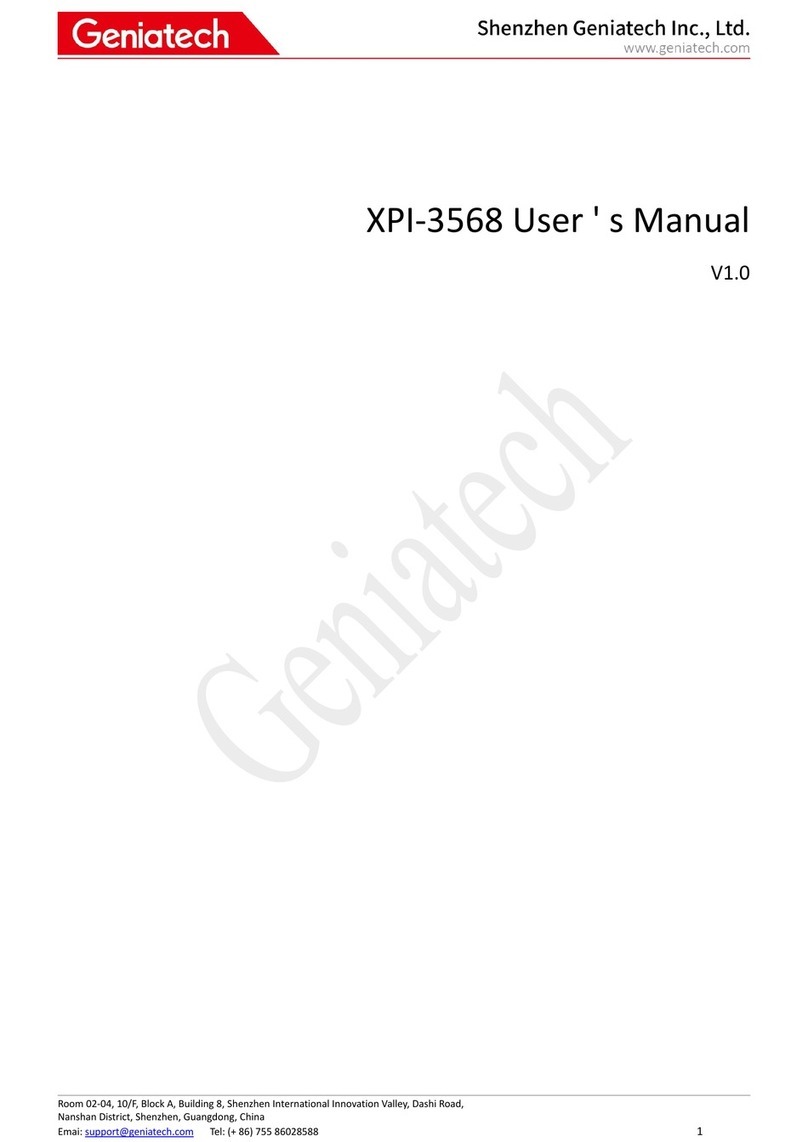Room 02-04, 10/F, Block A, Building 8, Shenzhen International Innovation Valley, Dashi Road,
Nanshan District, Shenzhen, Guangdong, China
Emai: support@geniatech.com Tel: (+ 86) 755 86028588
Content
1. RZG2L-OSM Operating System .........................................................................................................................................4
2. Linux System Installation ................................................................................................................................................... 4
3. Function Description ...........................................................................................................................................................4
3.1 Hardware interface schematic ...................................................................................................................................4
3.2 WIFI Connection ...................................................................................................................................................... 6
3.3 Ethernet ...................................................................................................................................................................11
3.4 TF card ....................................................................................................................................................................11
3.5 MIPI Screen & Touch .............................................................................................................................................13