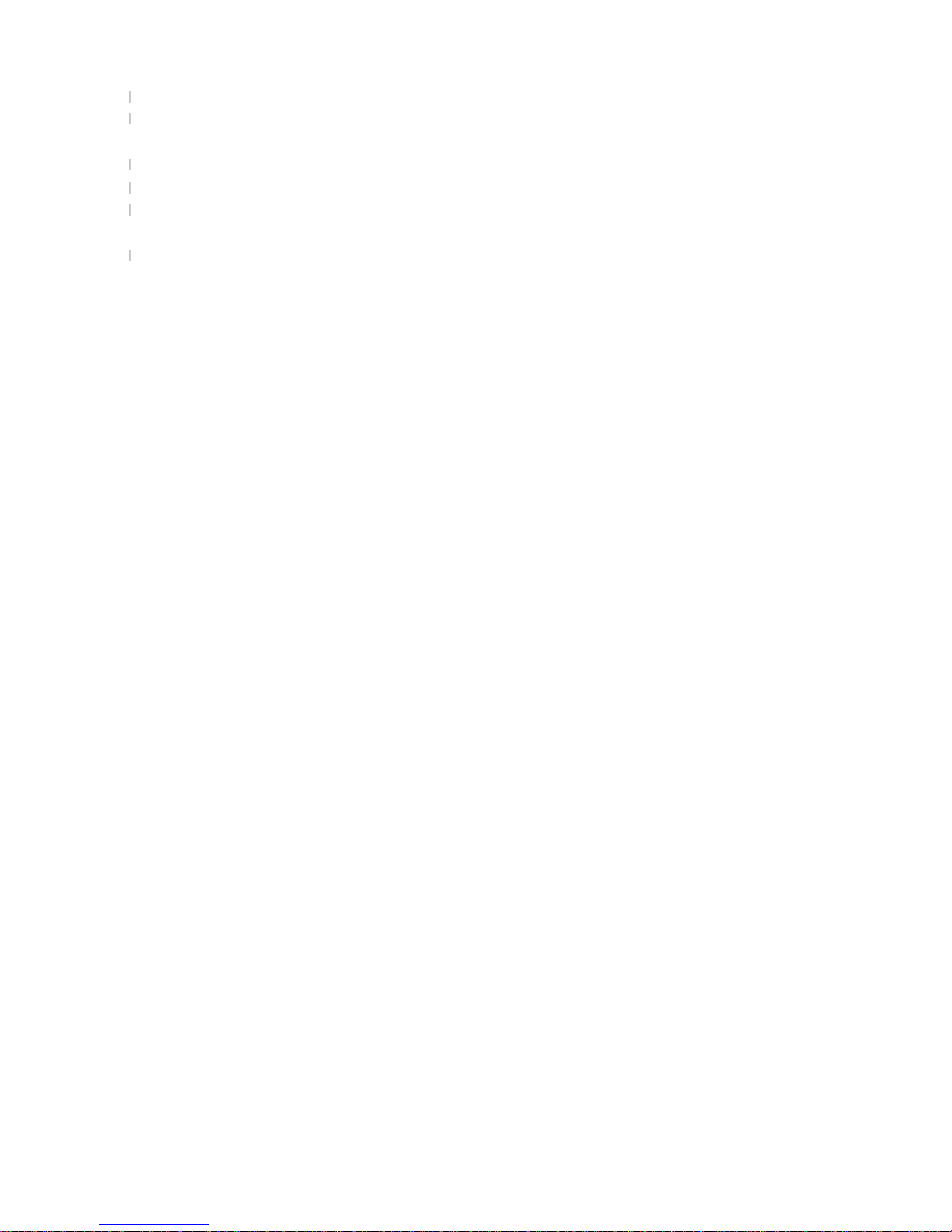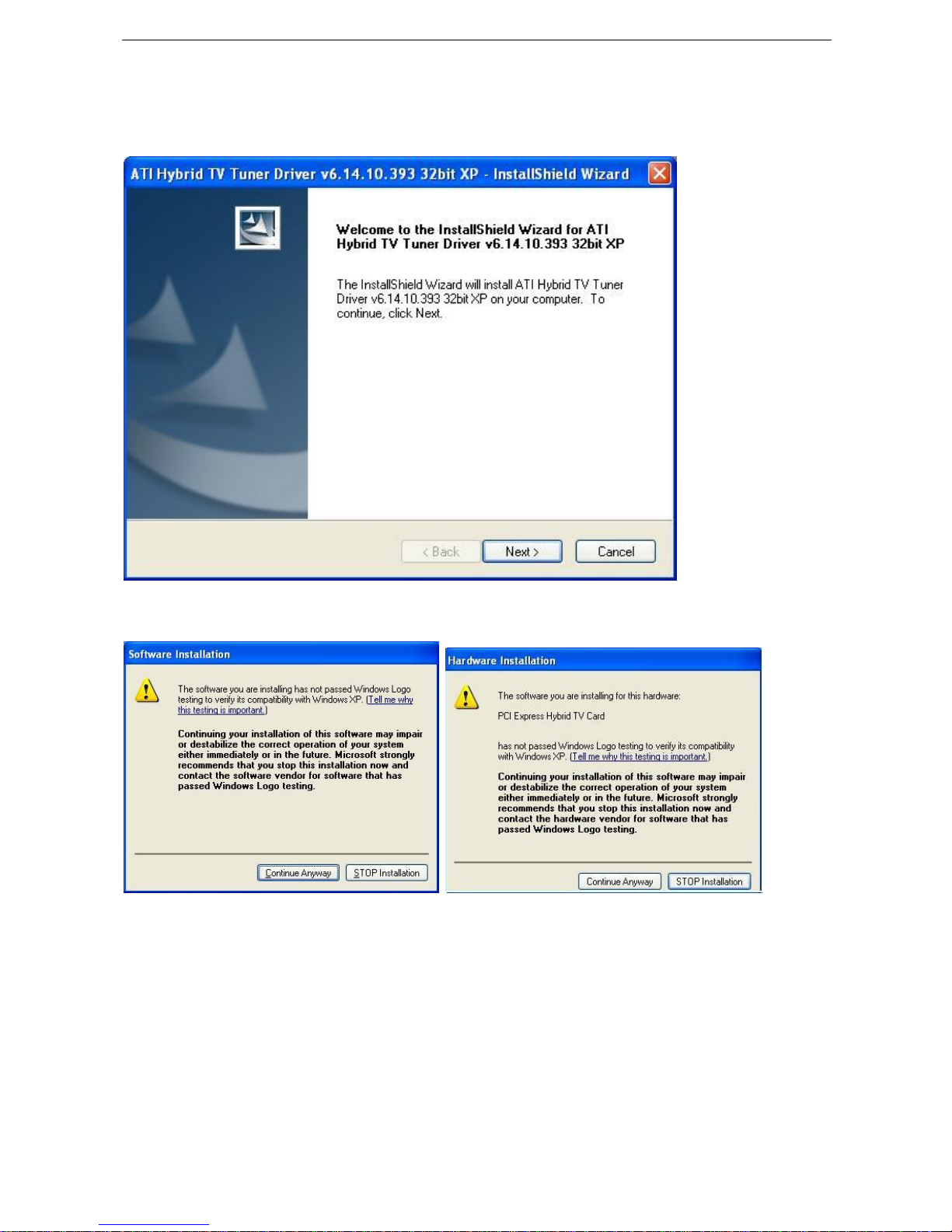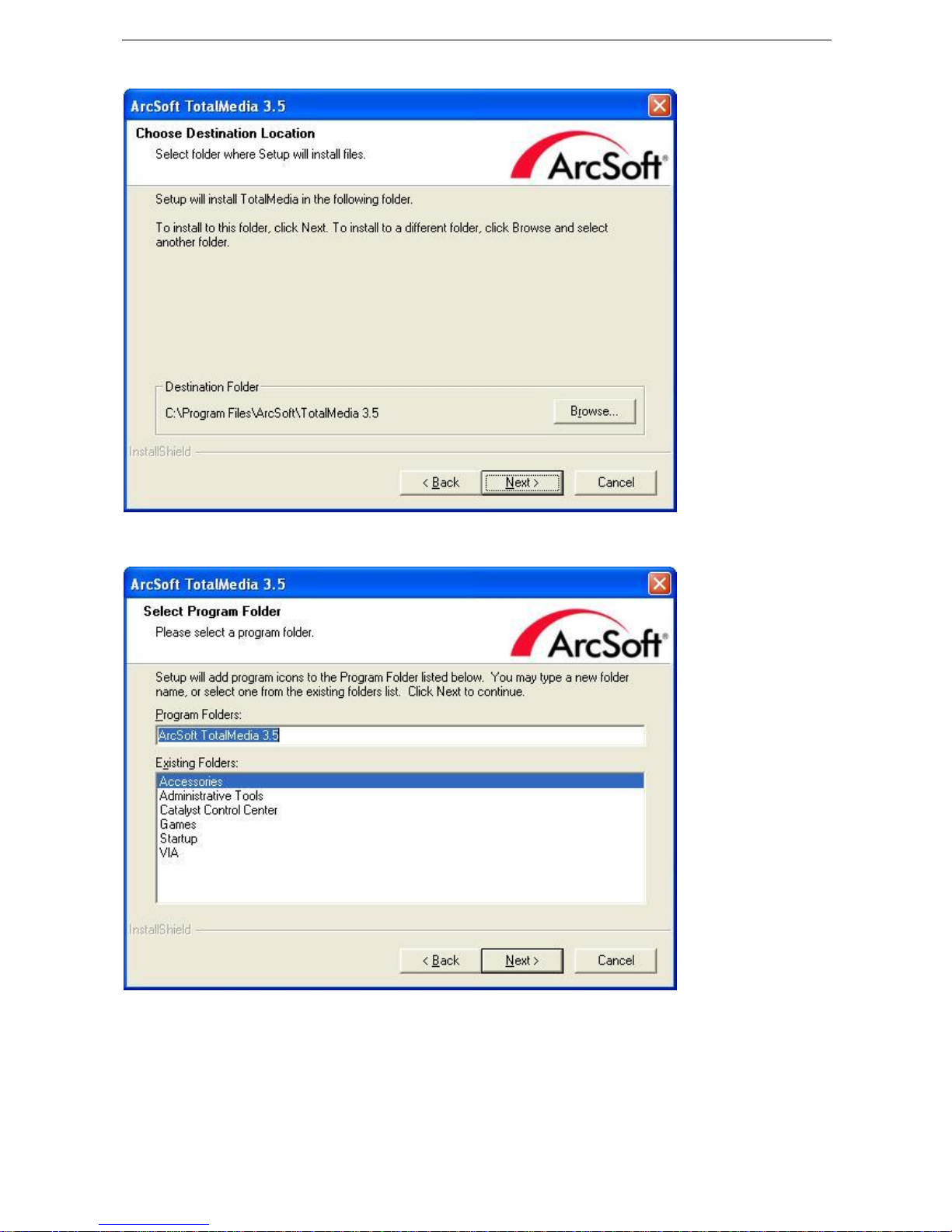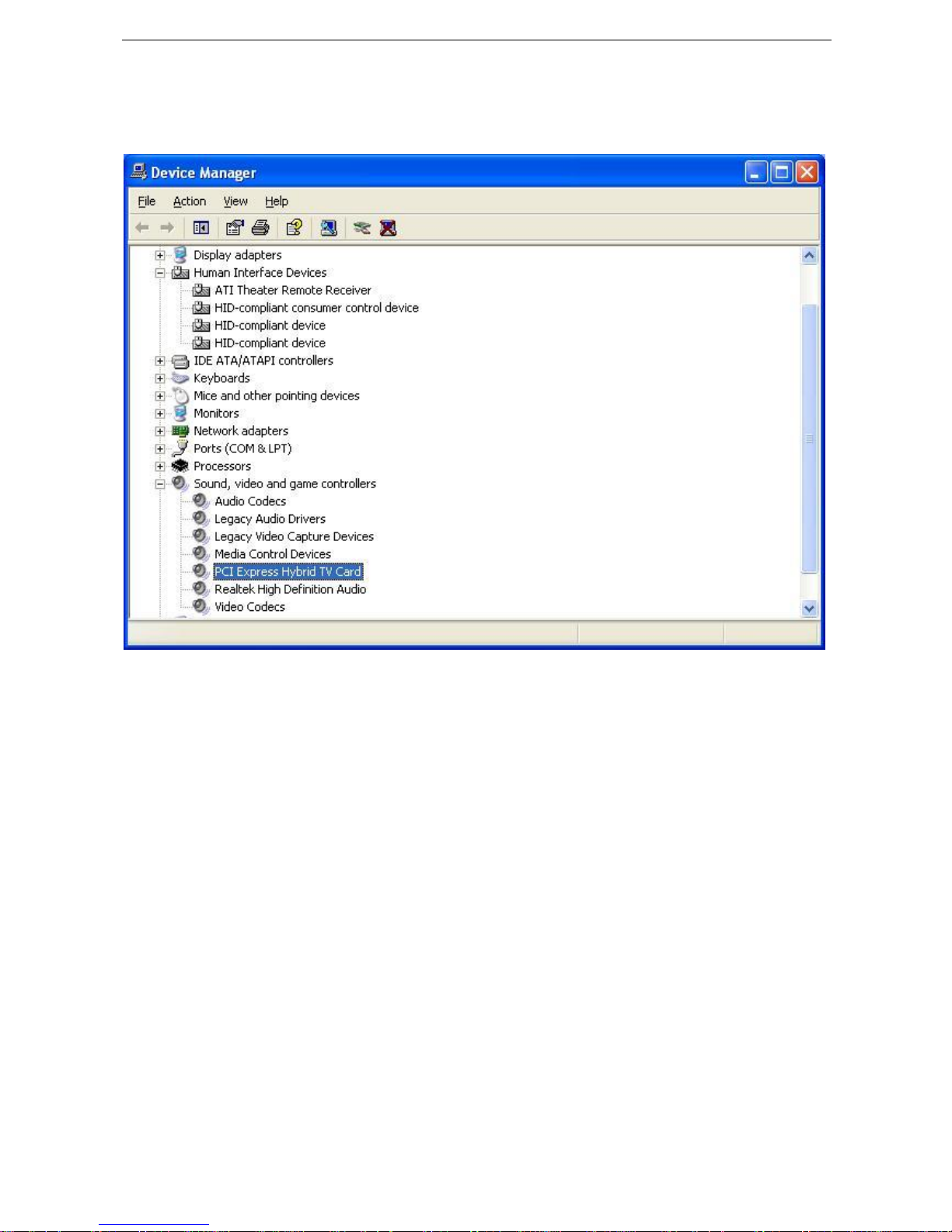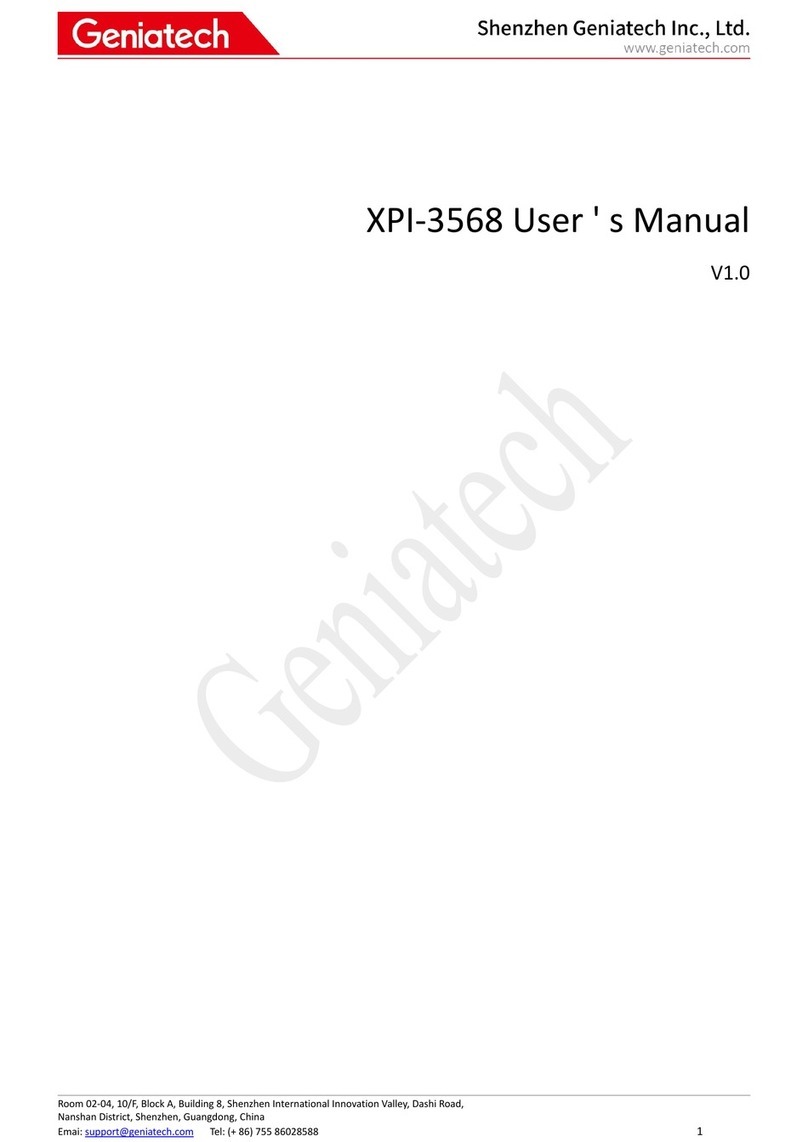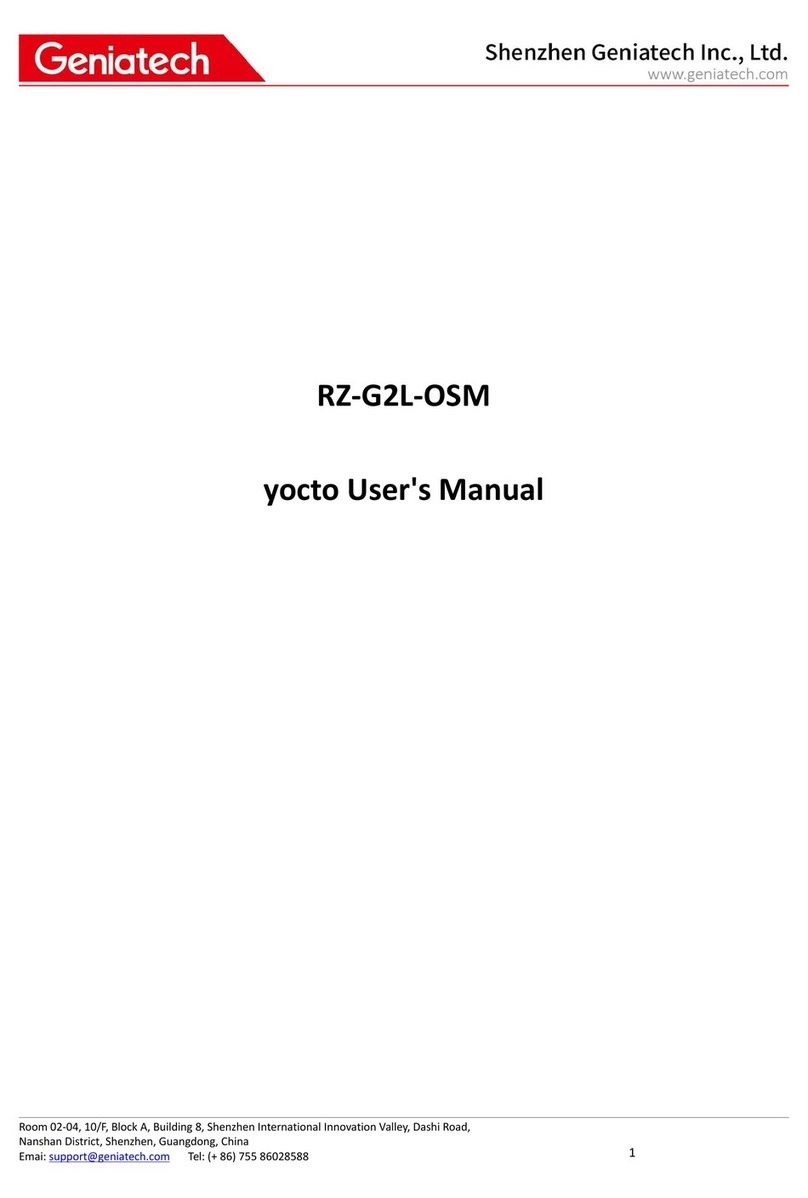Electronic Program Guide (EPG, by 3rd partysoftware)
Support HDTV Receiving up to 1920 X 1080i
• Listen to digital radio
Receive digital radio stations from your PC
Automatic stationsearching
Create favorite stations for convenient listening
• Digital Personal Video Recording
Schedule TV recording and save directly to your PC’s hard drive
Installing the Hybrid DVB-T X5075device
Summary
In this chapter the system requirements and the installation of the Hybrid ATSC/QAM X5075
device are described.
System requirements
Recommended OS system(Watching TV and recording)
IBM compatible PC with Pentium 4, 2.0GHz or above,
At least 256 MB RAM, 512 MB RAM recommended
At least 30MB free hard disc space
Sound Blaster compatible audio card
3D graphic card recommended (withhardware overlay support, up to date
Drivers)
One free PCI Express interface
Sound card for audio
Supported operating systems:
Windows XP
Windows Vista
Windows 7
Additional requirements:
DirectX9 or higher
MediaPlayer 9 or higher
At least 10GB hard disc space or above, that’s necessary for DVR functionality
Additional system requirements for PCI Express devices
1 available PCI Express slot for each PCIExpress card (do not use the one directly under AGP
graphic card connector).
If you use a multiple number of PCIExpress cards, you have to calculate with a current of 4Aon the
5Vrail for each of the used PCI Express Hybrid ATSC/QAM X5075PCIExpress card.
Recommended system requirements for HDTV reception
Hybrid ATSC/QAM X5075
IBM compatible PC with Intel Pentium 4 or AMD Athlon XP CPU with 2400MHz or above
3D AGP or PCI express graphic card recommended (with MPEG2 hardware acceleration,
hardware overlay support and up to date drivers)
Recommended operating systems: