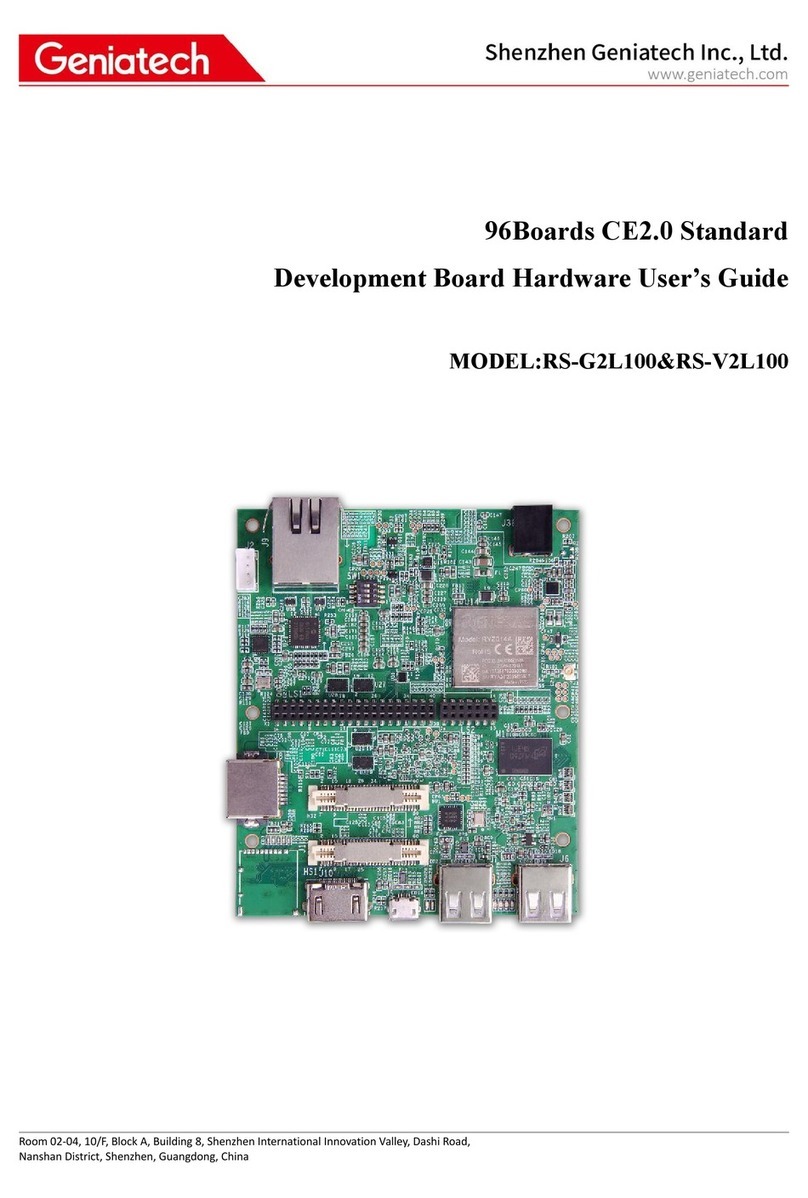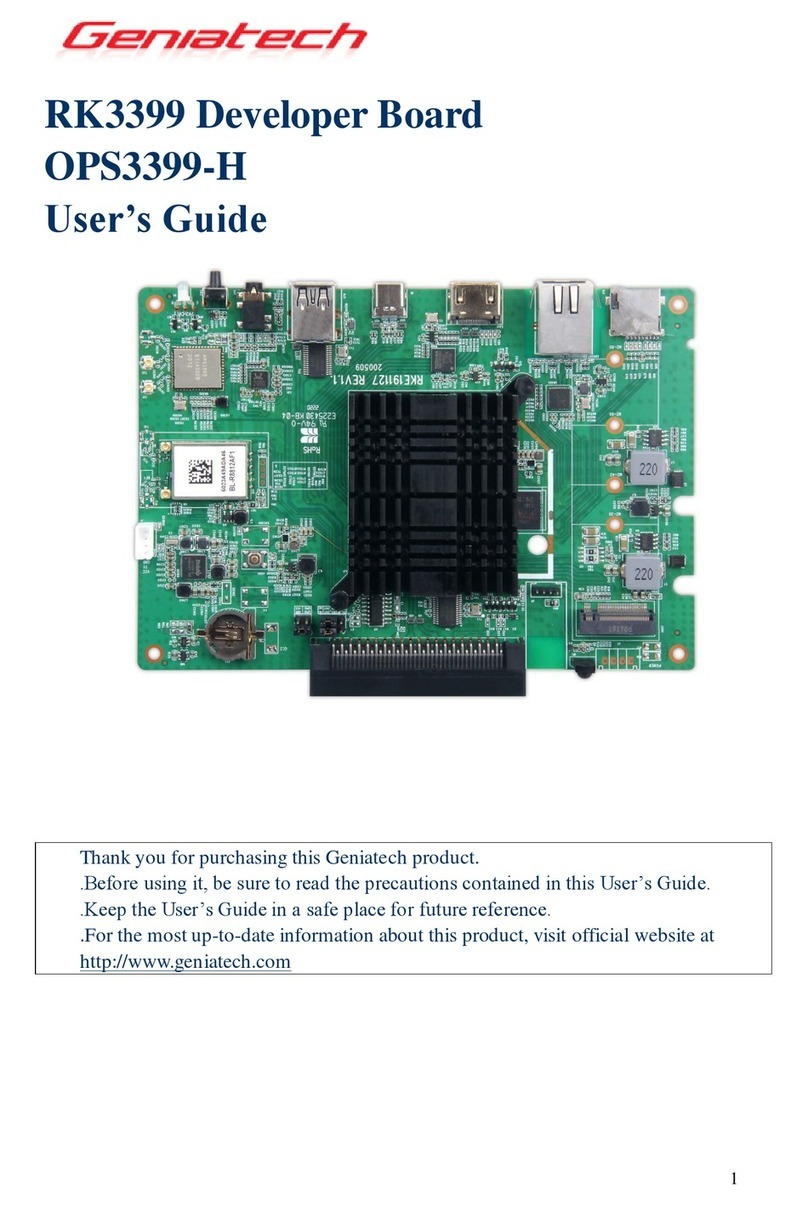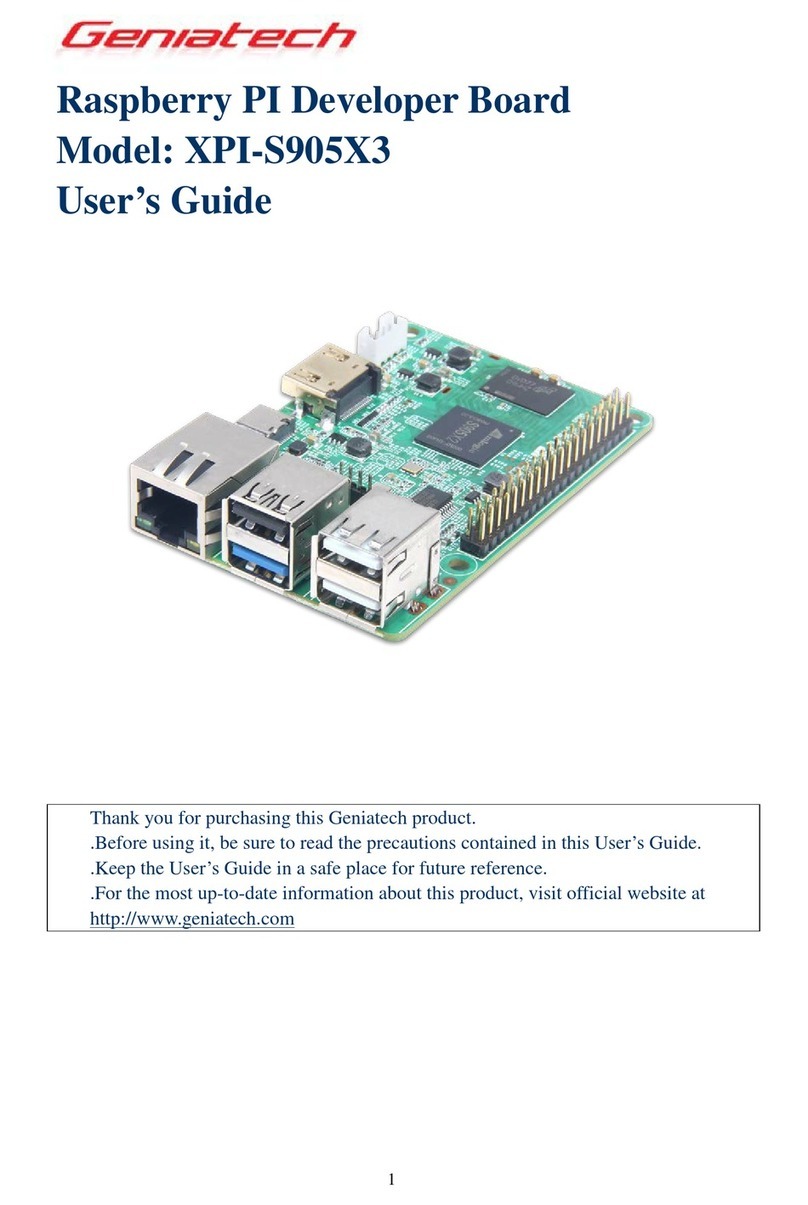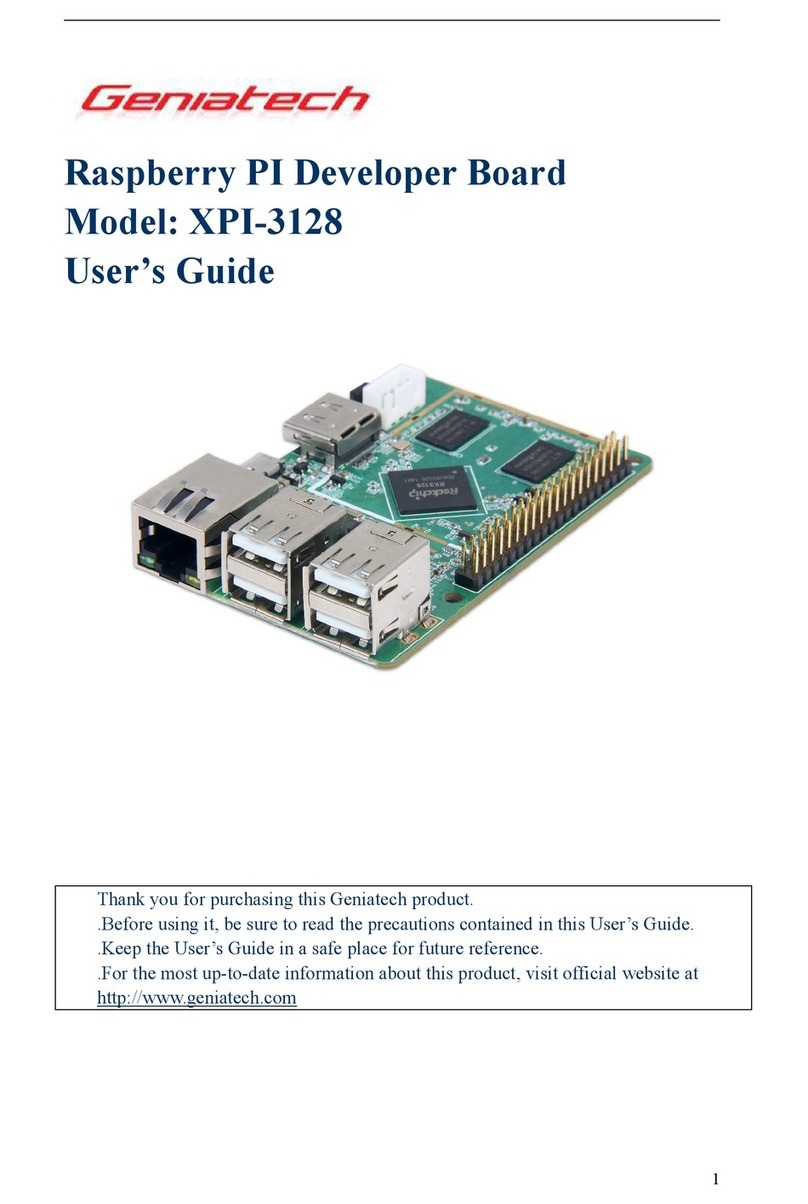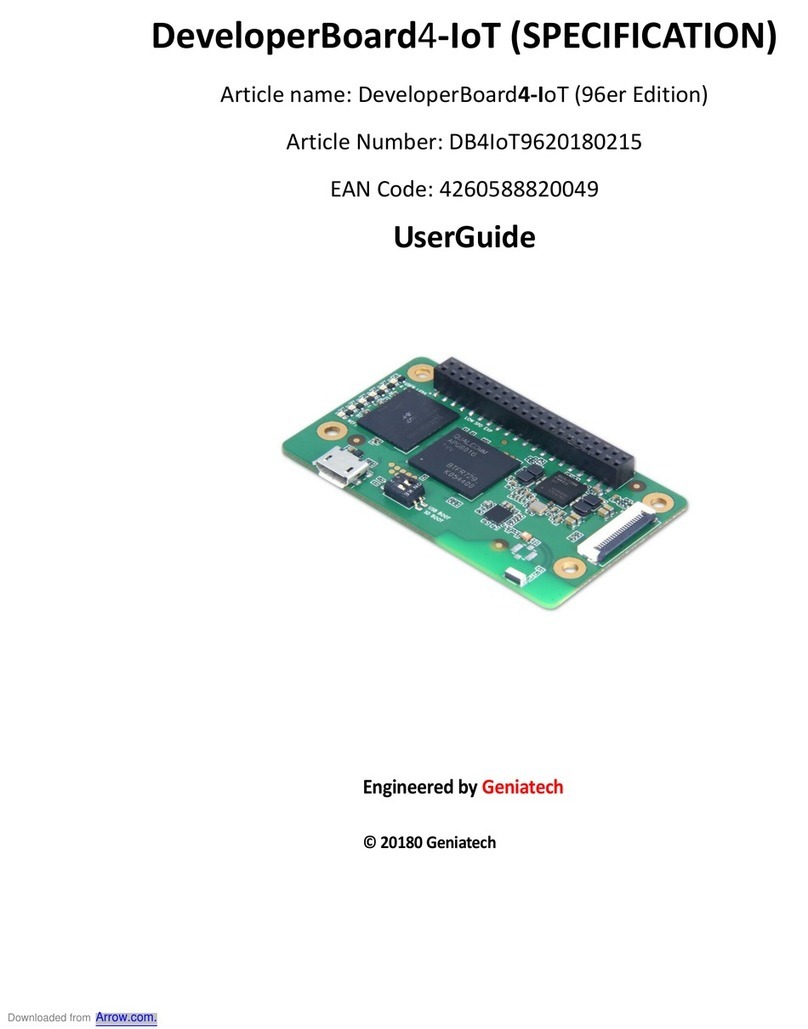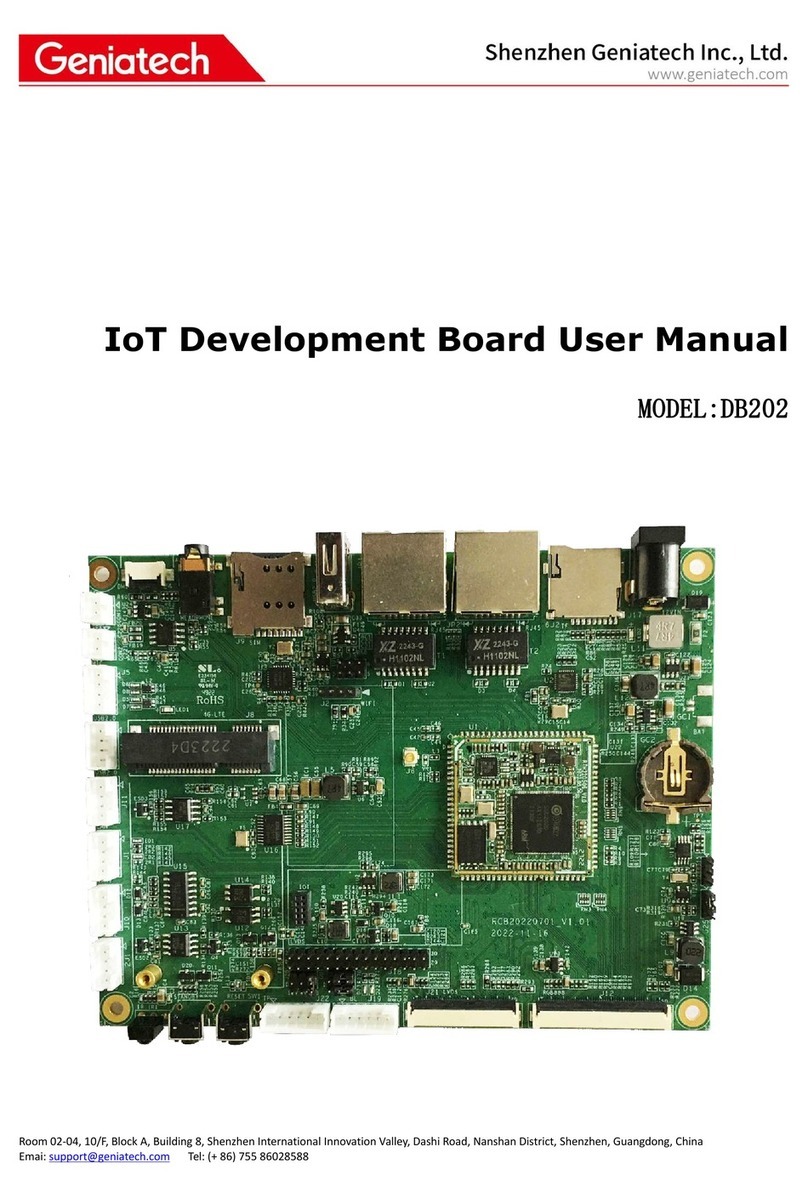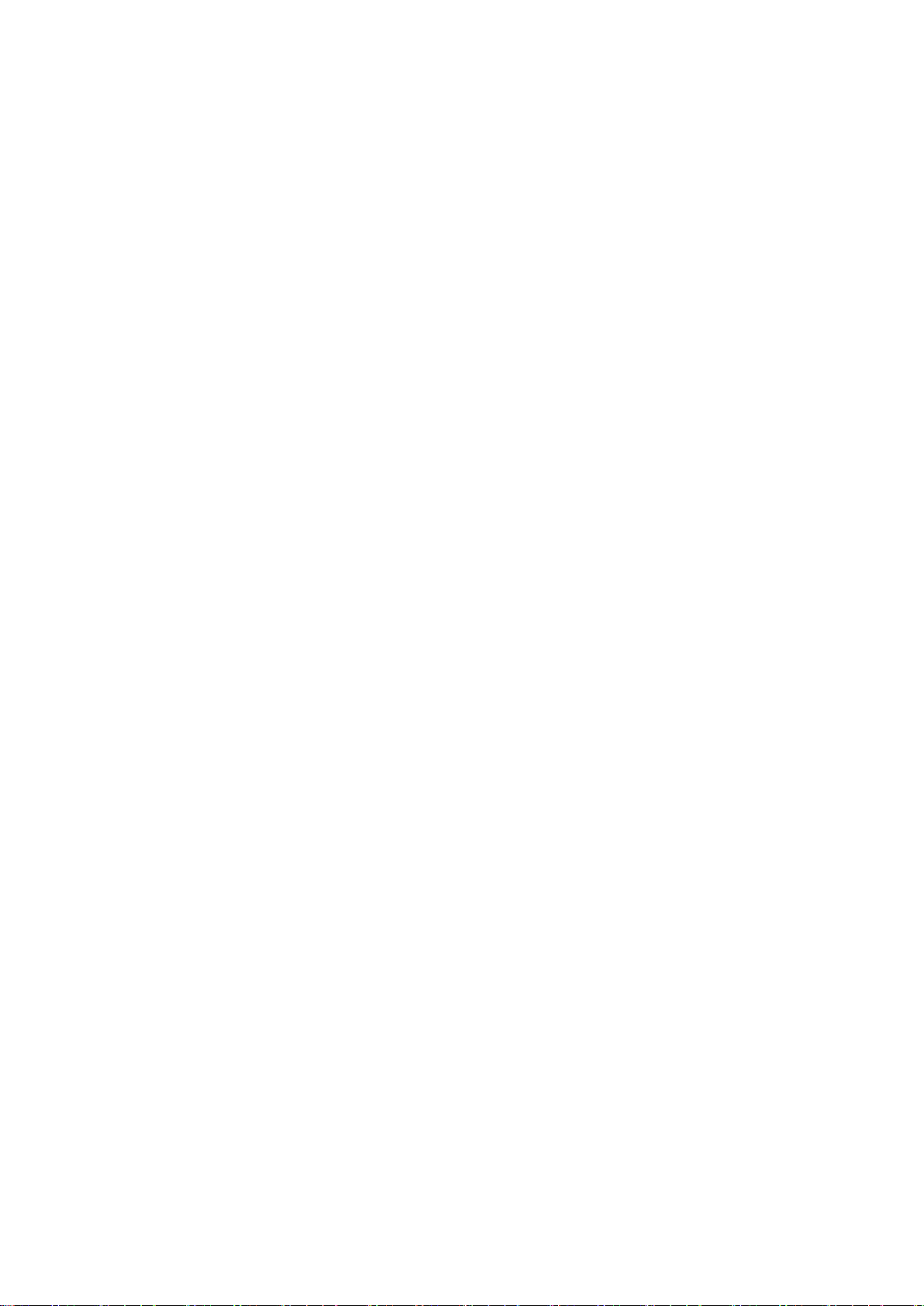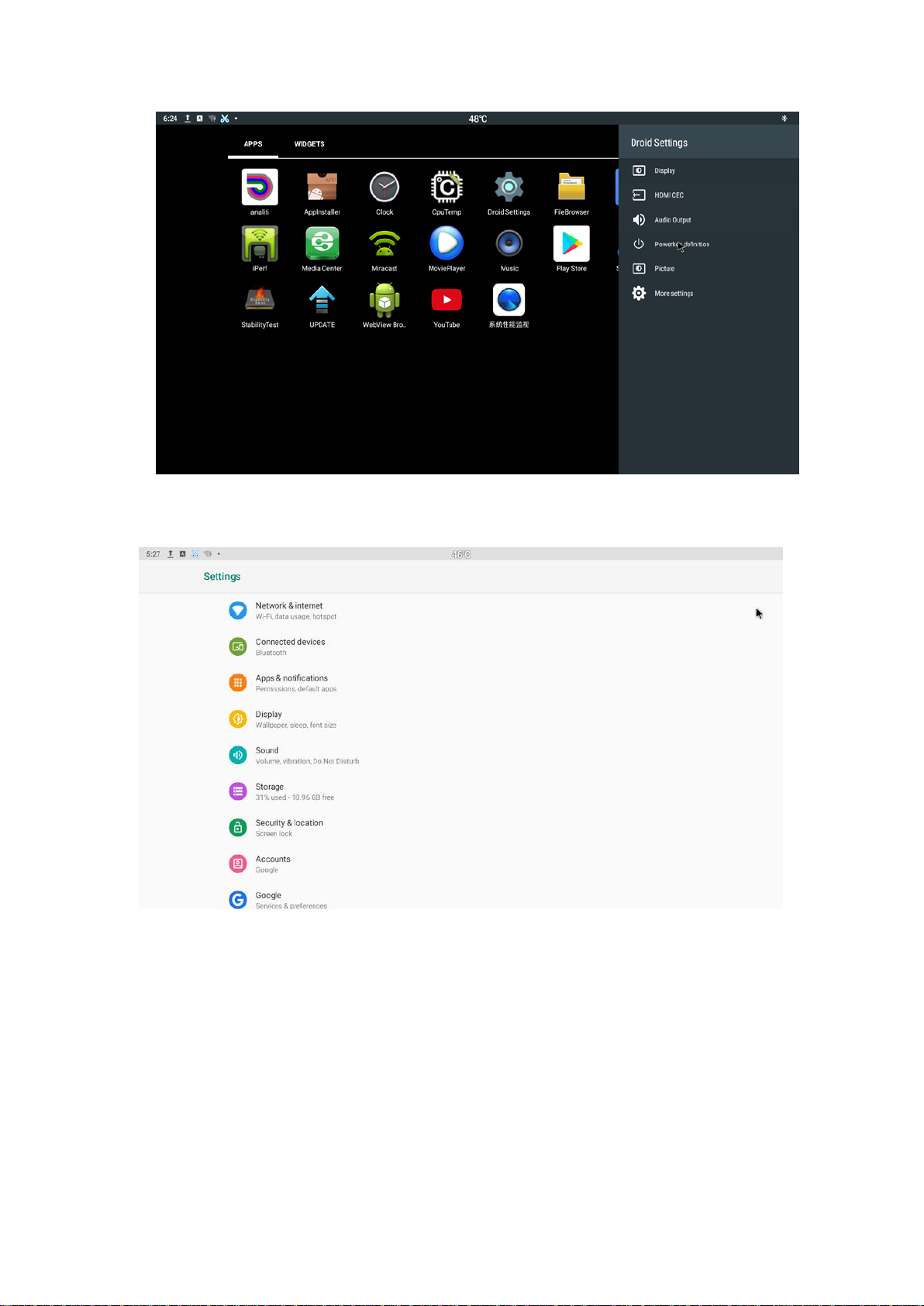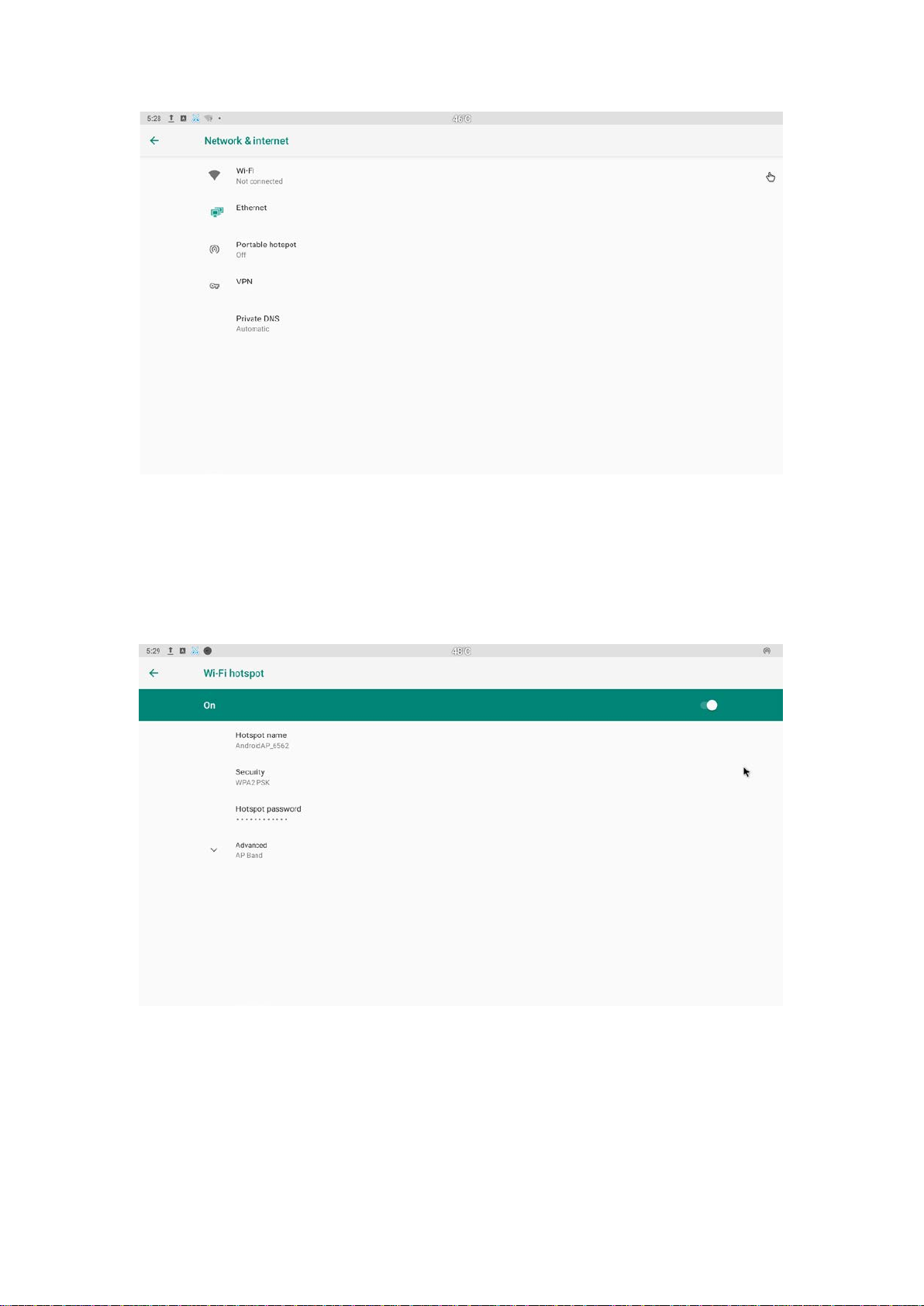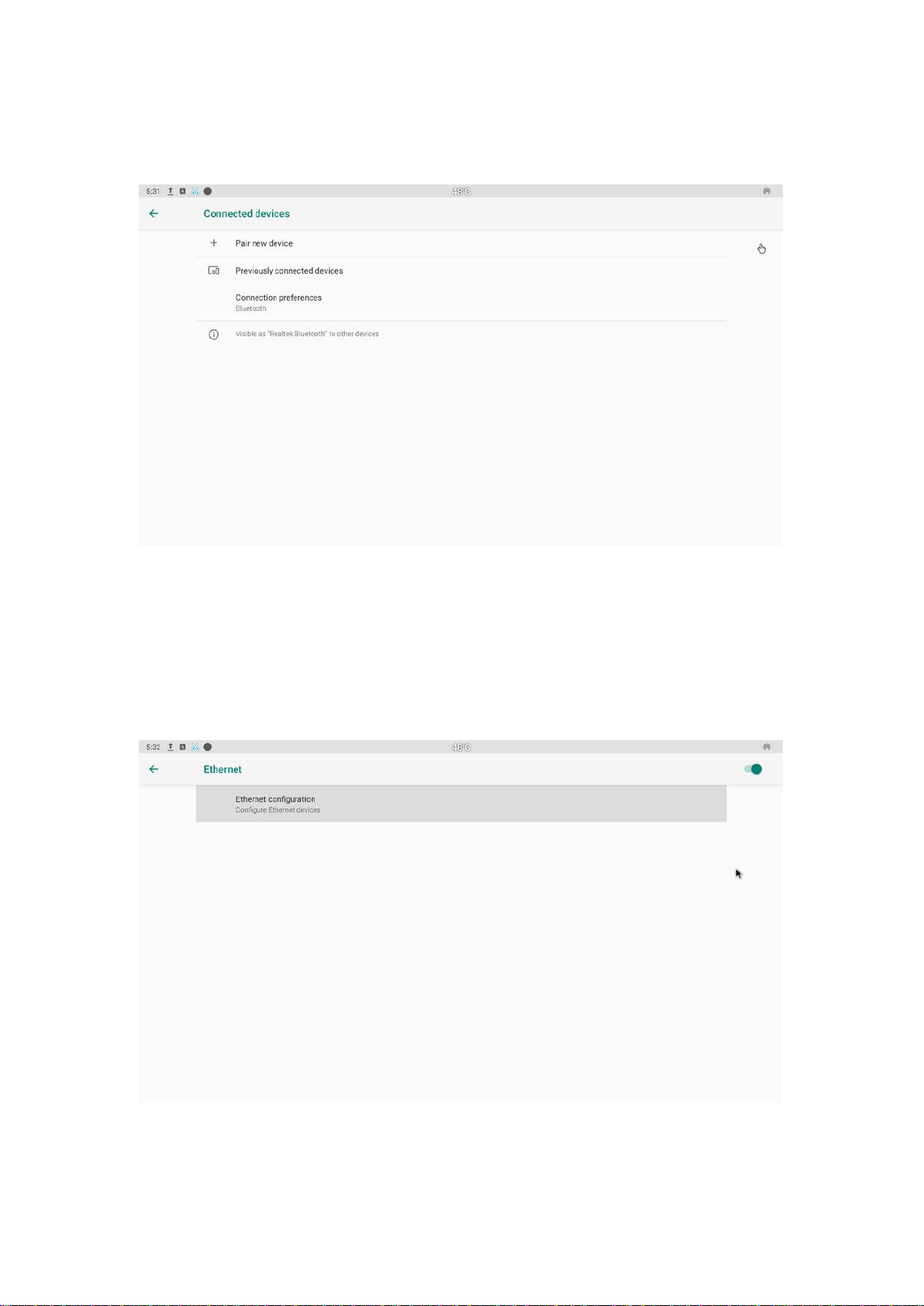Contents
1. Safety Information...................................................................................................3
1.1 Warning.............................................................................................................3
1.2 Precautions........................................................................................................3
1.3 Handling Cautions ............................................................................................4
2. Introduction..............................................................................................................5
2.1 Package Contents..............................................................................................5
2.2 Product Features................................................................................................5
2.3 Panel Introduction.............................................................................................6
2.4 Power Up ...........................................................................
!
3. Settings......................................................................................................................7
3.1 WiFi...................................................................................................................8
3.2 Bluetooth.........................................................................................................10
3.3 Ethernet...........................................................................................................10
3.4 Sound ..............................................................................................................11
3.5 Display............................................................................................................11
3.6 Screen saver ....................................................................................................12
3.7 Storage ............................................................................................................13
3.8 Apps ................................................................................................................14
3.9 Google.............................................................................................................14
3.10 Apps & Notifications ....................................................................................15
3.11 Location ........................................................................................................15
3.12 Security.........................................................................................................16
3.13 Language & input .........................................................................................16
3.14 Reset..............................................................................................................17
3.15 Sleep..............................................................................................................17
3.16 Add an account..............................................................................................18
3.17 Date & time...................................................................................................19
3.18 Wallpaper ....................................................................................................19
3.19 About device. ................................................................................................20
3.20 Display Setting..............................................................................................20
3.21 HDMI CEC...................................................................................................21
3.22 Audio Output.................................................................................................21
3.23 Powerker definition.......................................................................................22
3.24 Picture...........................................................................................................22
4.Apps Install & Uninstall........................................................................................23
5. Firmware Update...................................................................................................23
6. Trouble Shooting/FAQ...........................................................................................23
7. Repairs....................................................................................................................23
8.Specification.............................................................................................................25
9.Trademark Notice...................................................................................................25
2