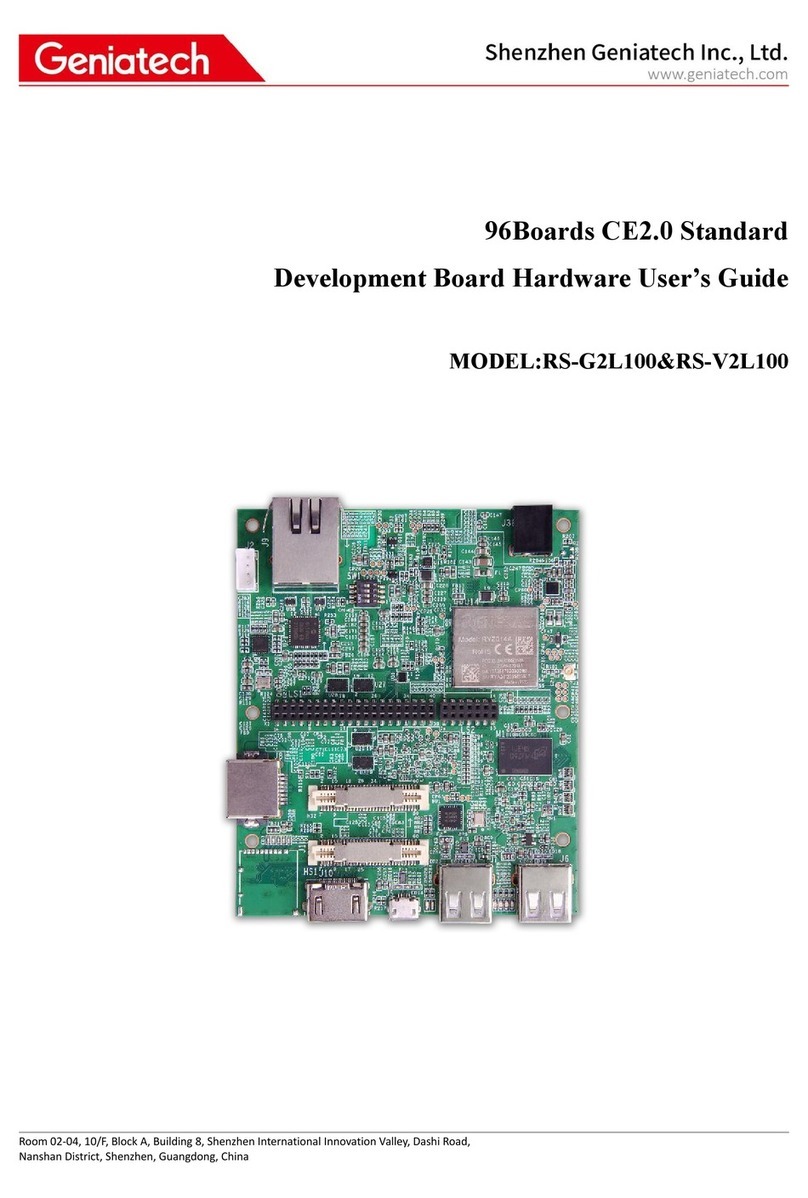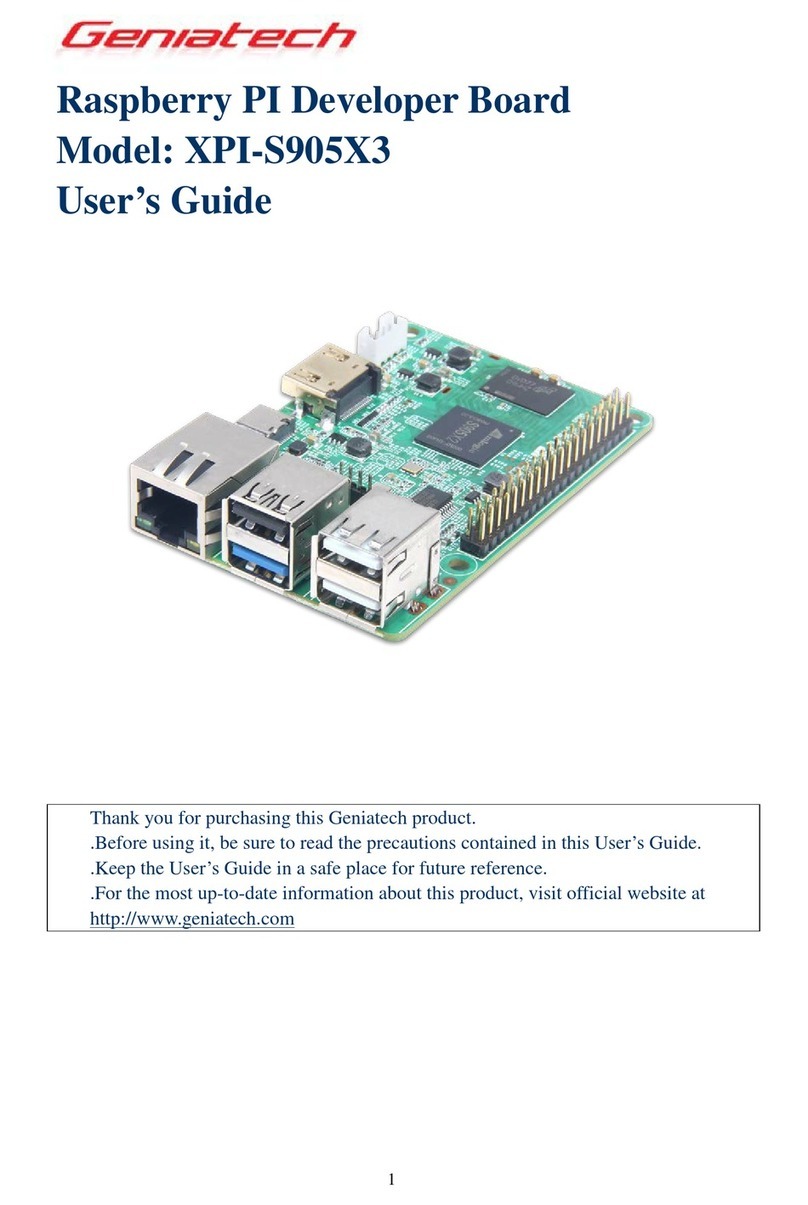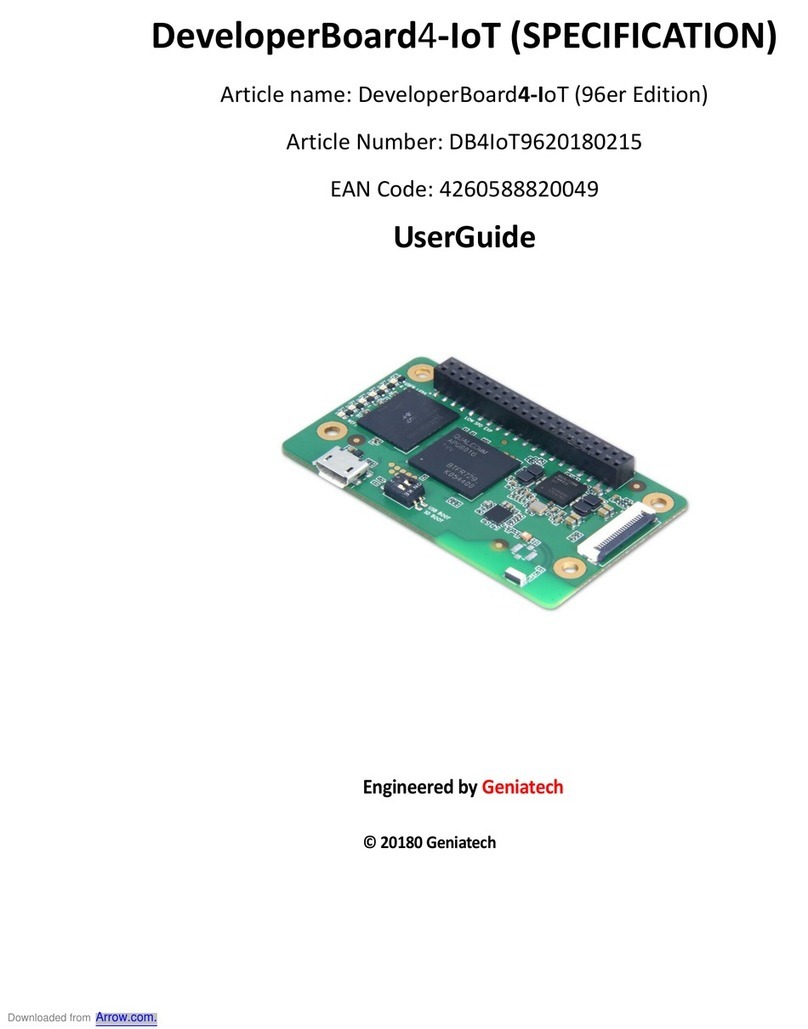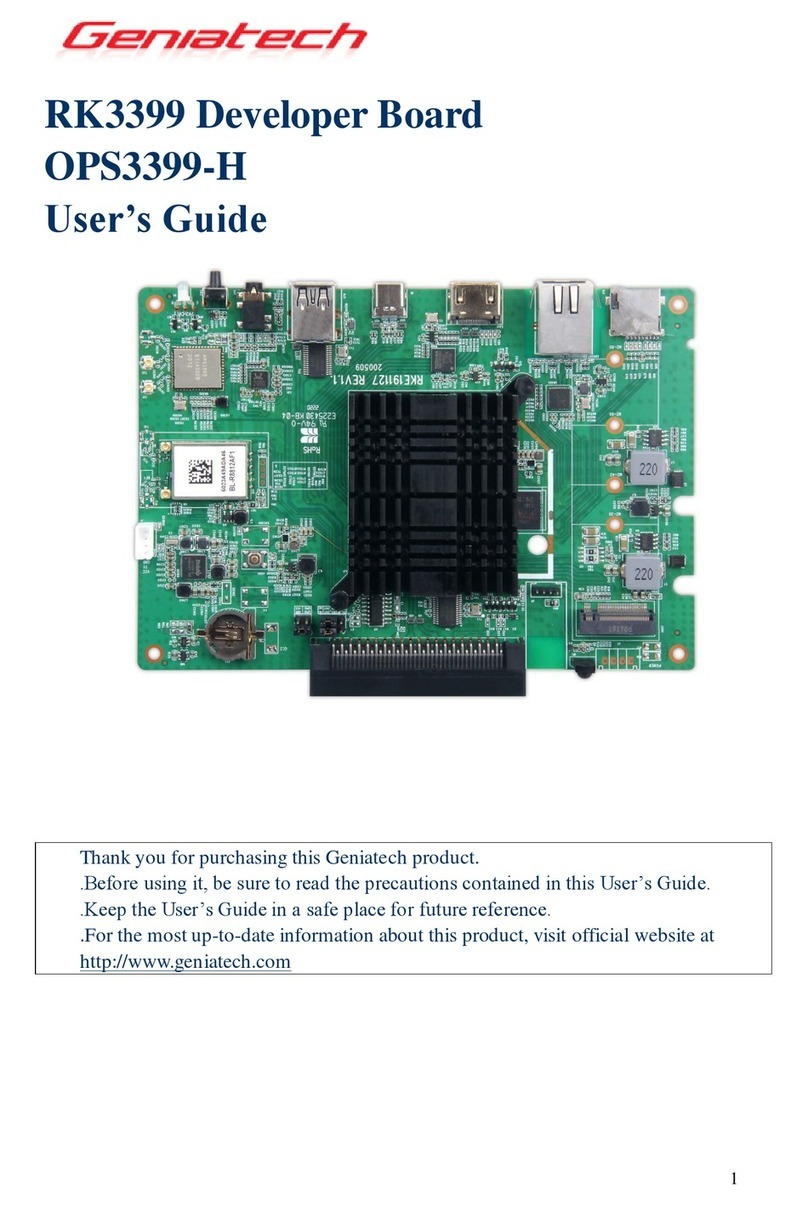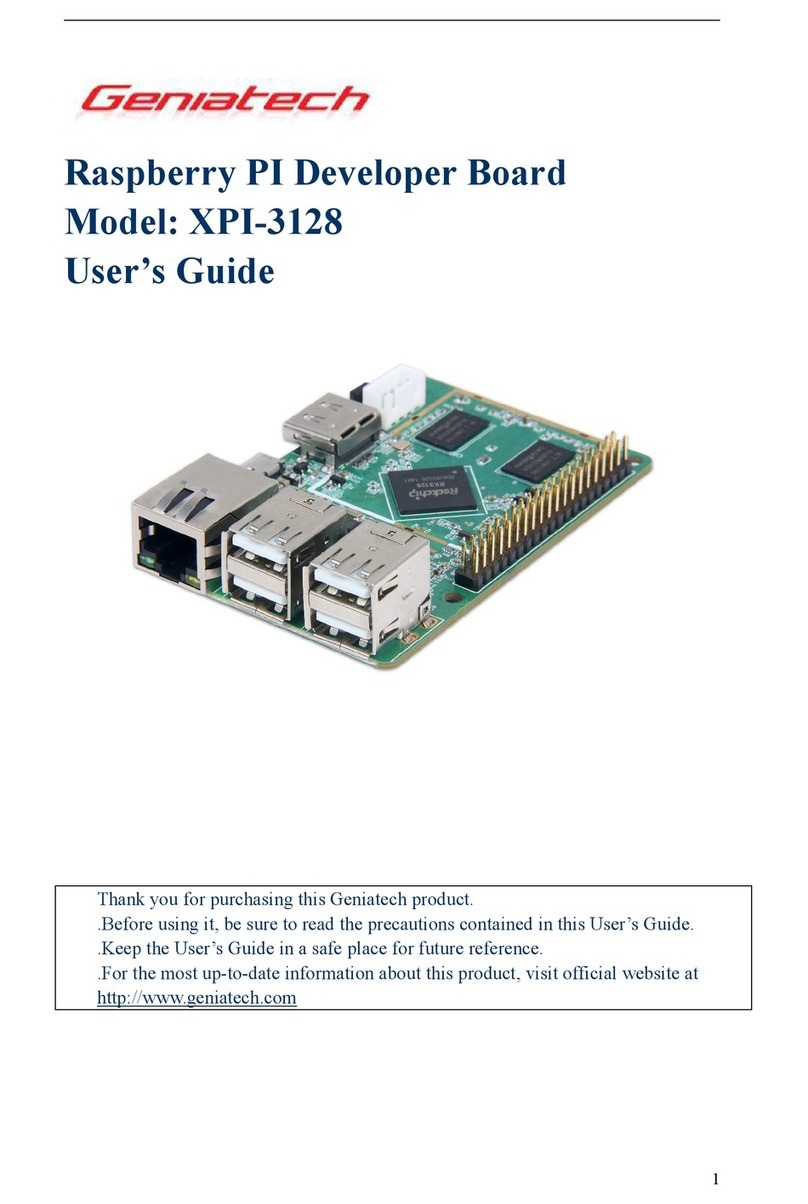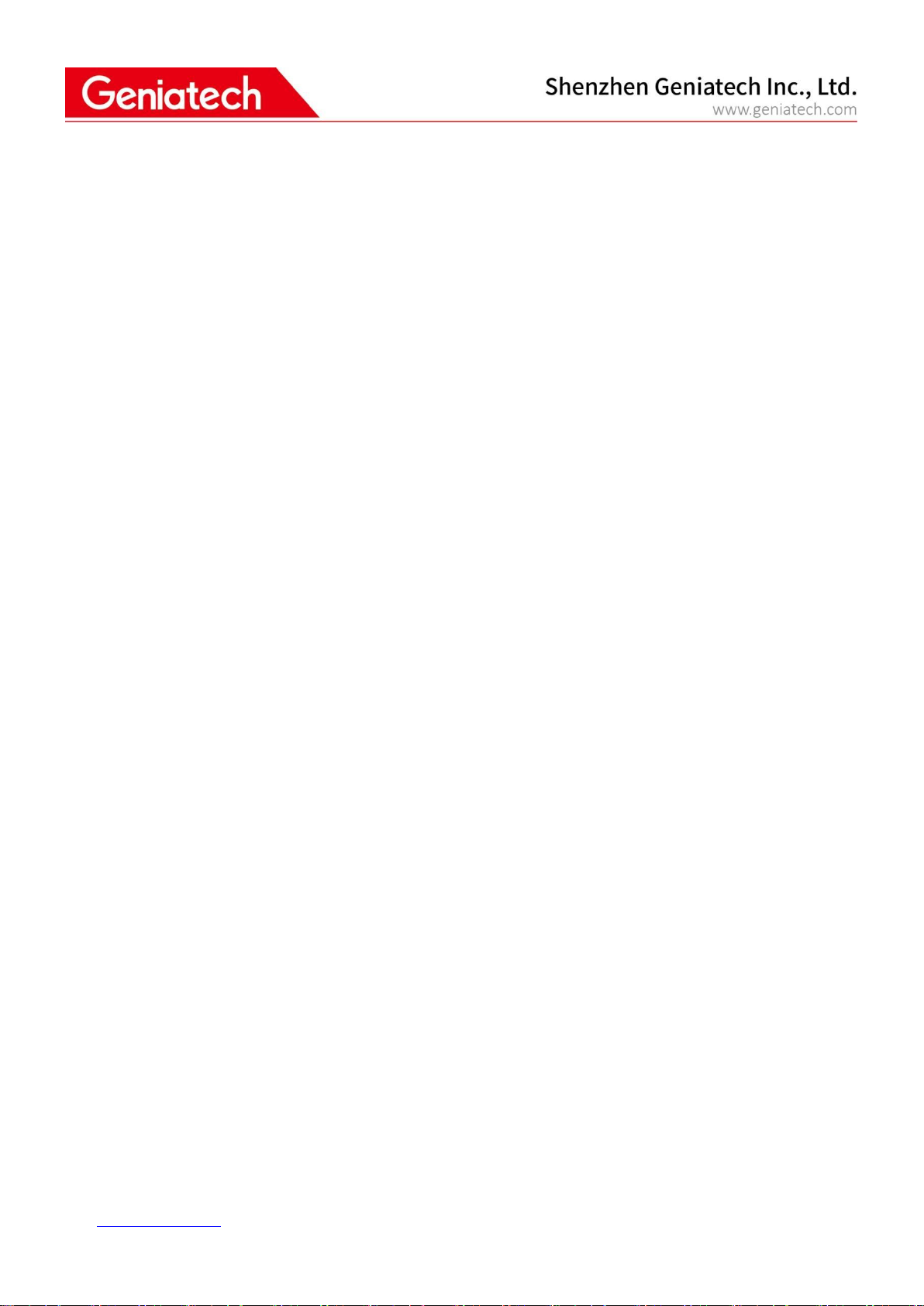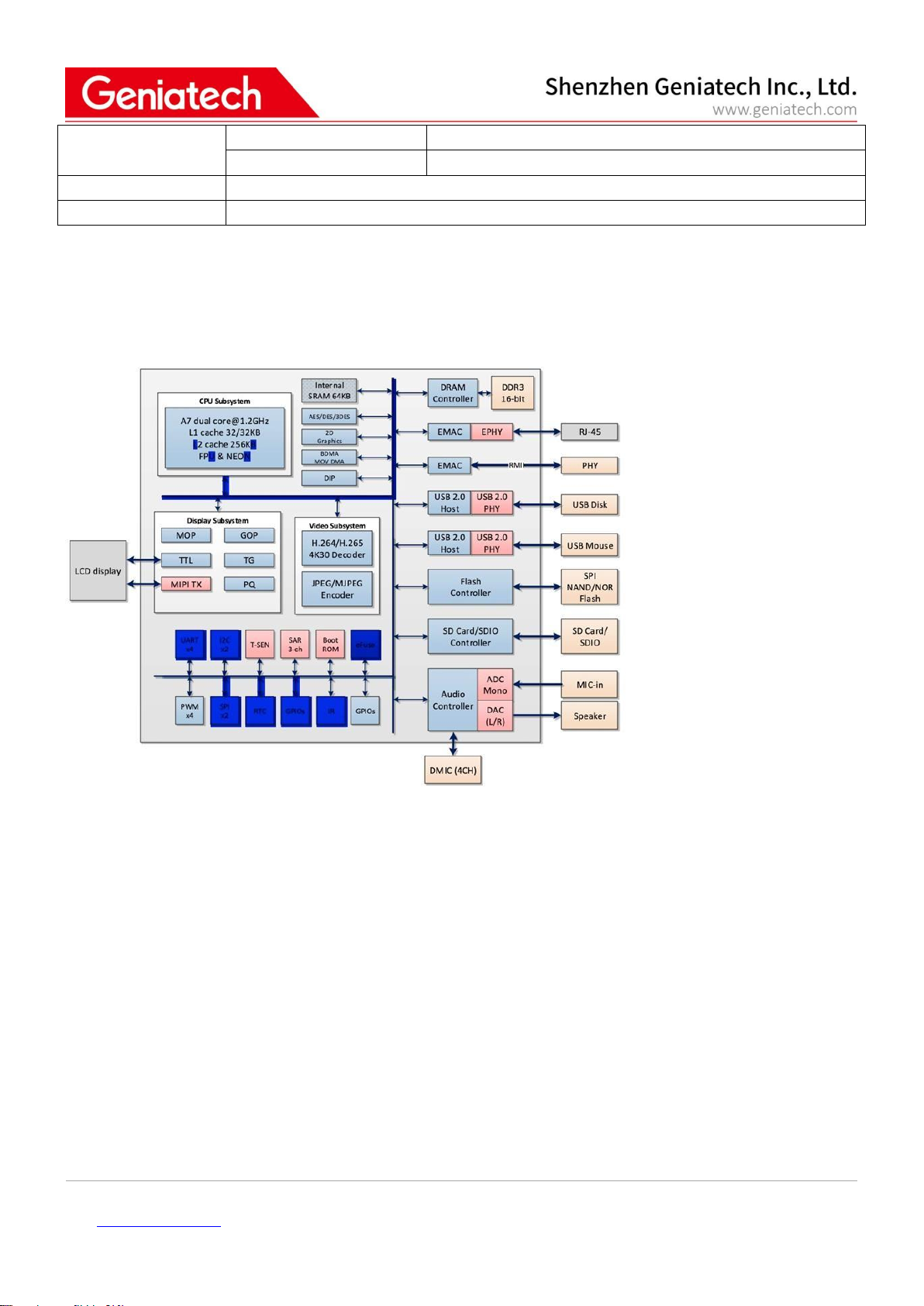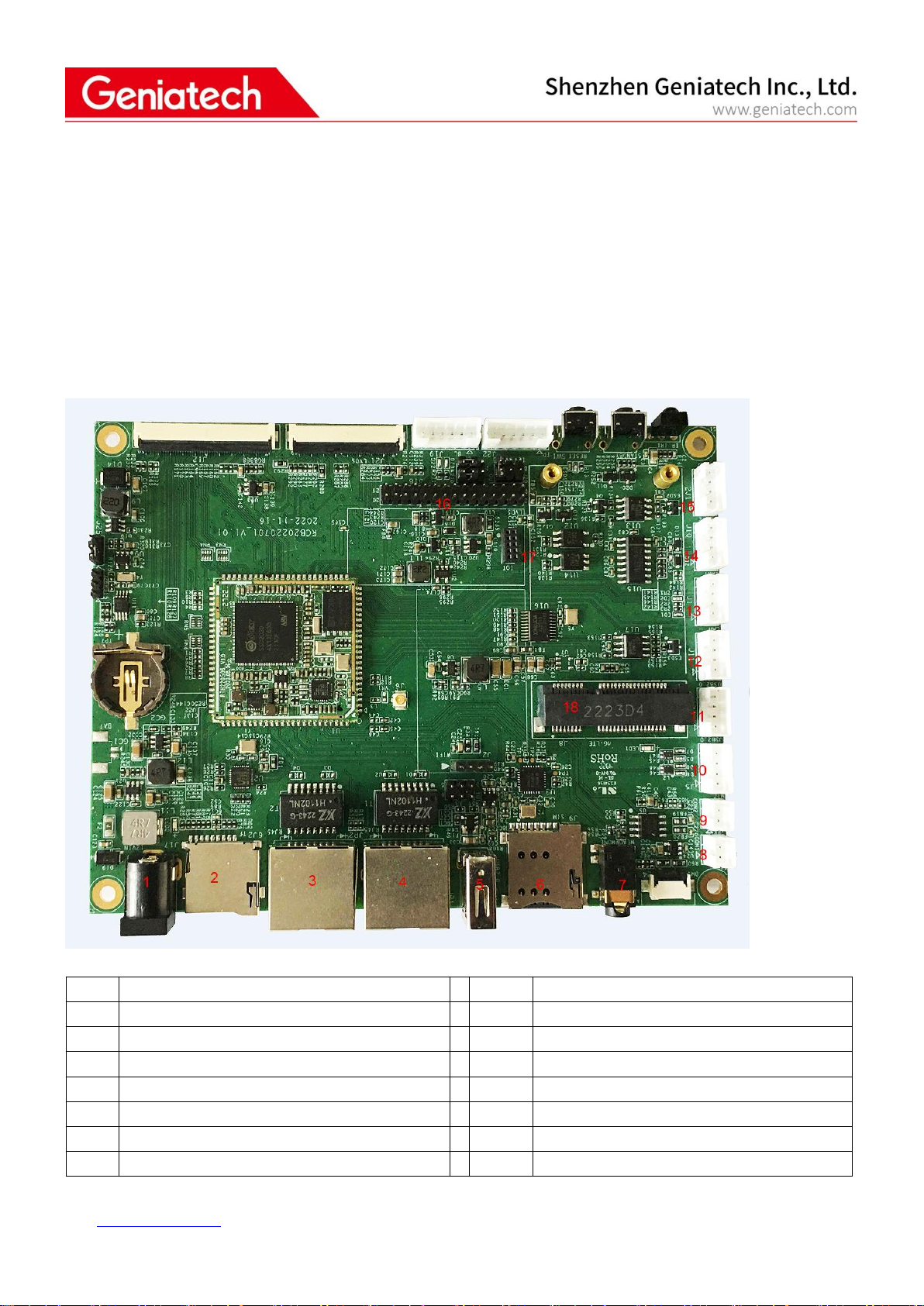Room 02-04, 10/F, Block A, Building 8, Shenzhen International Innovation Valley, Dashi Road, Nanshan District, Shenzhen, Guangdong, China
Emai: support@geniatech.com Tel: (+ 86) 755 86028588
CONTENTS
1. General Description .............................................................................................................................................................1
2. Product pictures .................................................................................................................................................................. 1
3.Board view ............................................................................................................................................................................2
4.Features ................................................................................................................................................................................ 2
5.Sigmastar SSD20x Diagram ...................................................................................................................................................4
6.Support Formats ...................................................................................................................................................................4
7.Extension GPIO definition .................................................................................................................................................... 5
8.Functional Testing .................................................................................................................................................................6
8.1 Hardware Interface Diagram .....................................................................................................................................6
8.2 Test Preparation:.................................................................................................................................................... 7
8.3 WIFI Test .................................................................................................................................................................... 8
8.4 Ethernet Test........................................................................................................................................................... 10
8.5 TF Card Test............................................................................................................................................................. 11
8.6 Headset,Speaker,Microphone(headset mic and 2 Pin mic) ....................................................................................12
8.7 LVDS 7" Screen & Touch .......................................................................................................................................... 14
8.8 RS485 Communication ............................................................................................................................................ 15
8.9 LTE Test .................................................................................................................................................................... 17
8.10 USB Port Test ......................................................................................................................................................... 18
8.11 GTIOT Interface Test .............................................................................................................................................. 20
9. Precautions for use ............................................................................................................................................................22