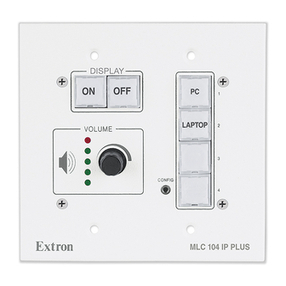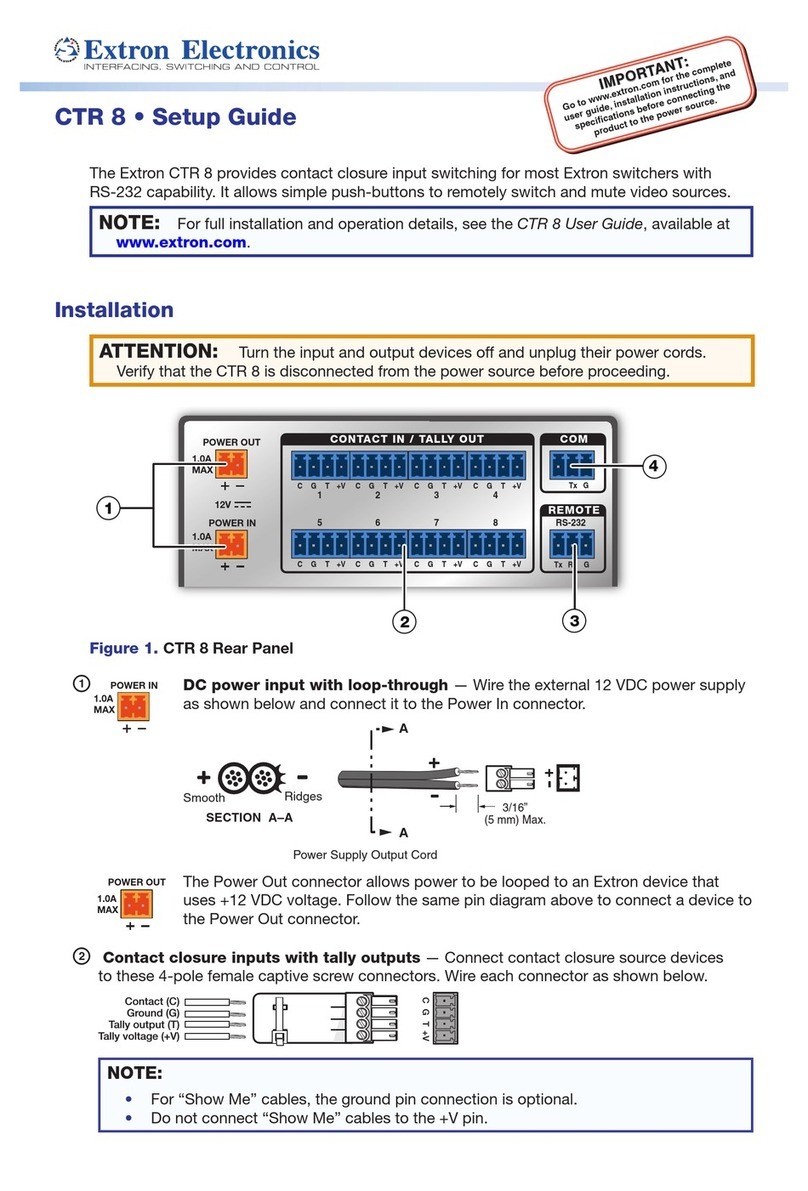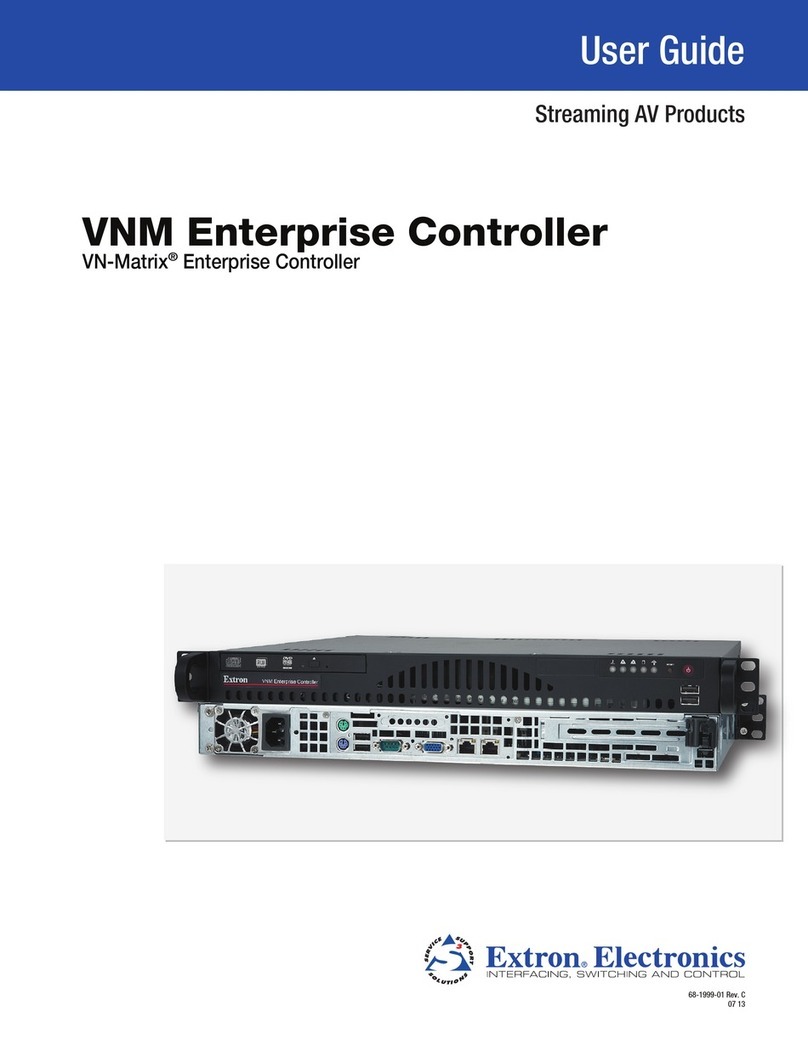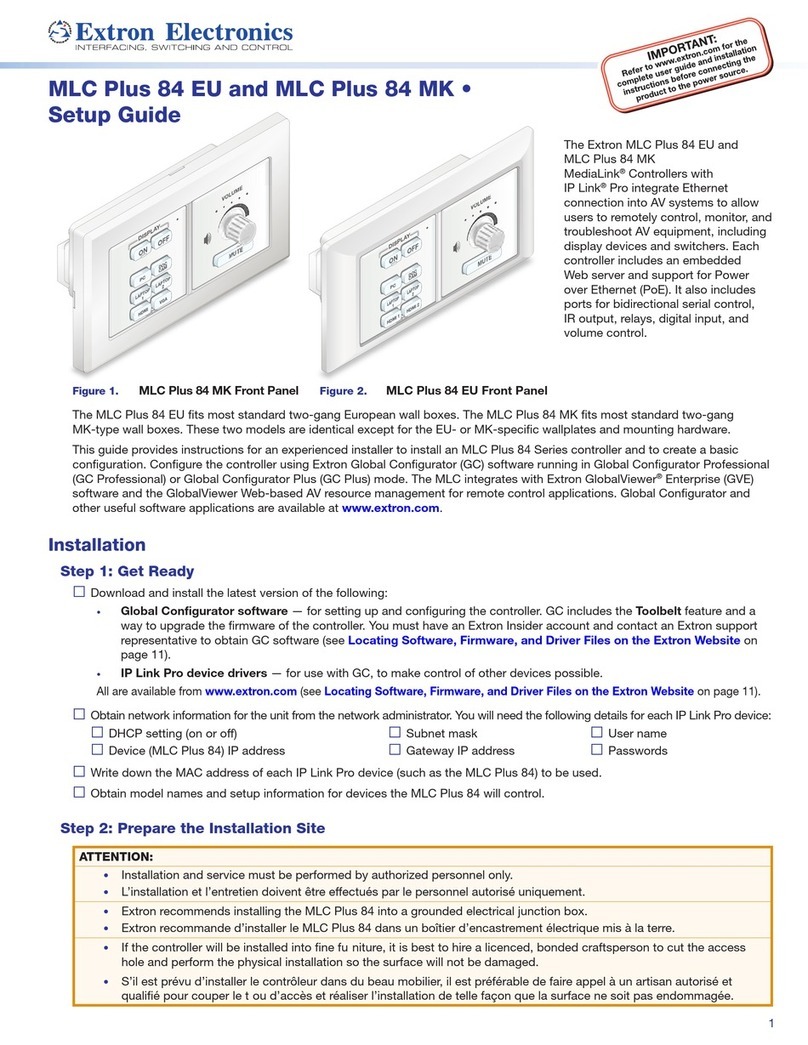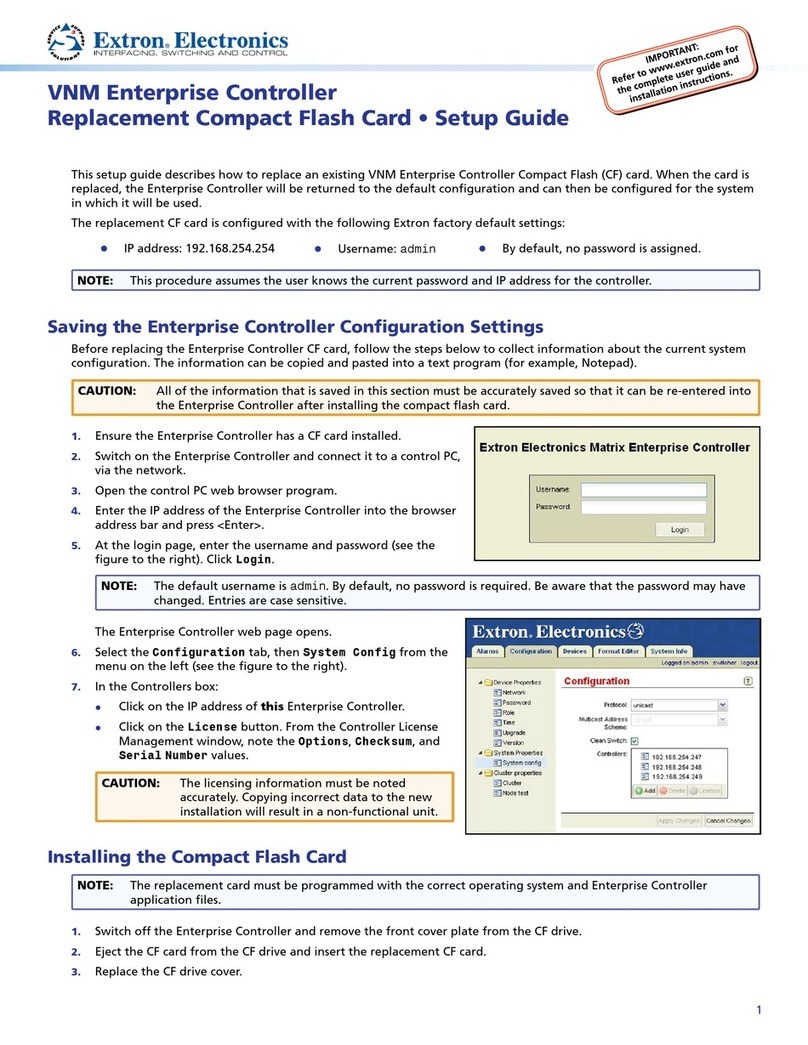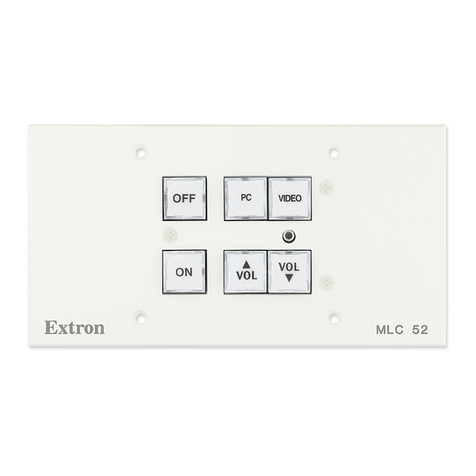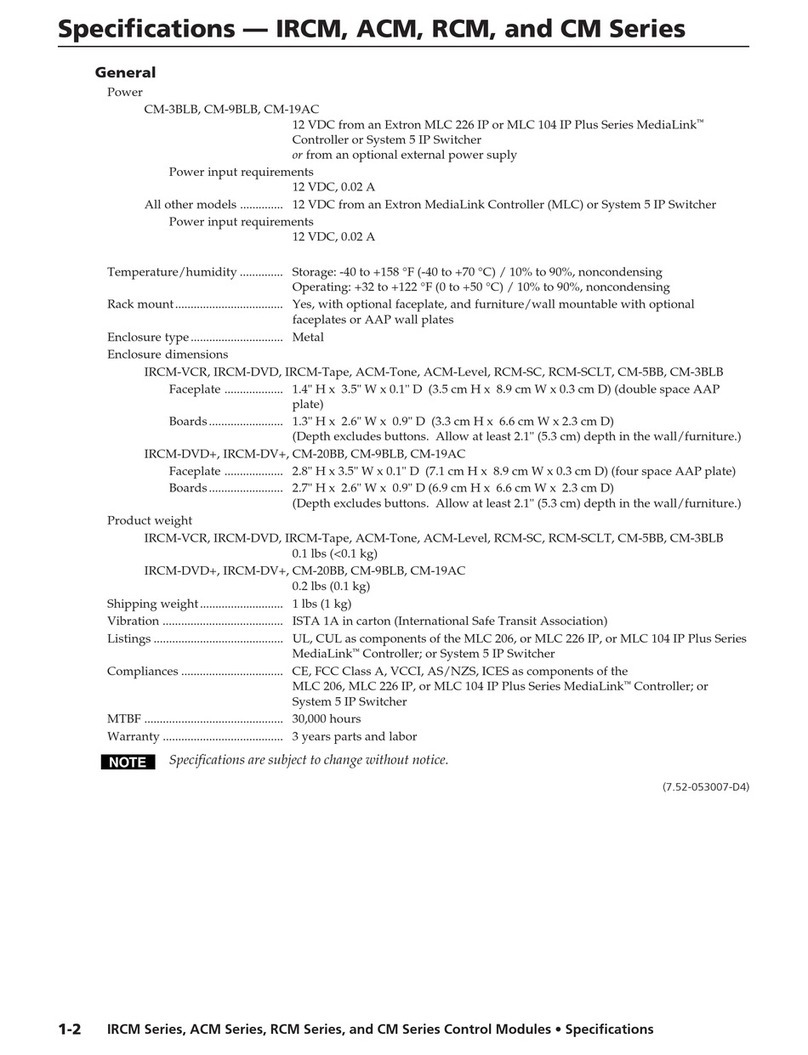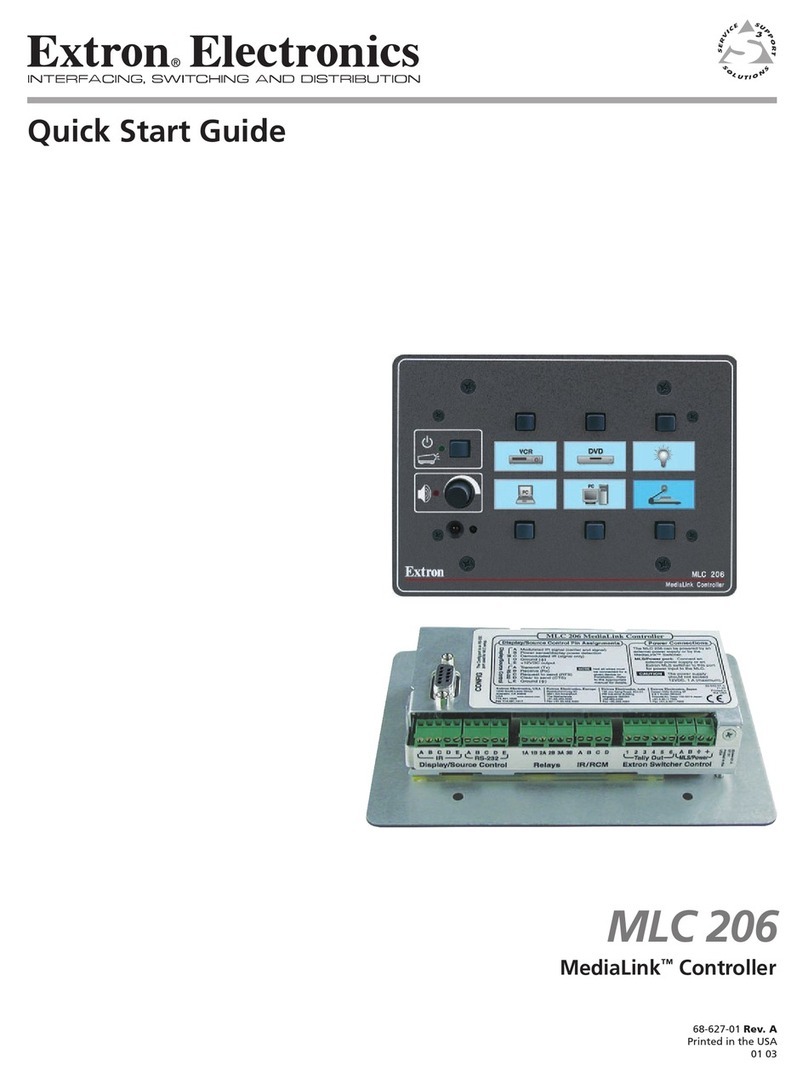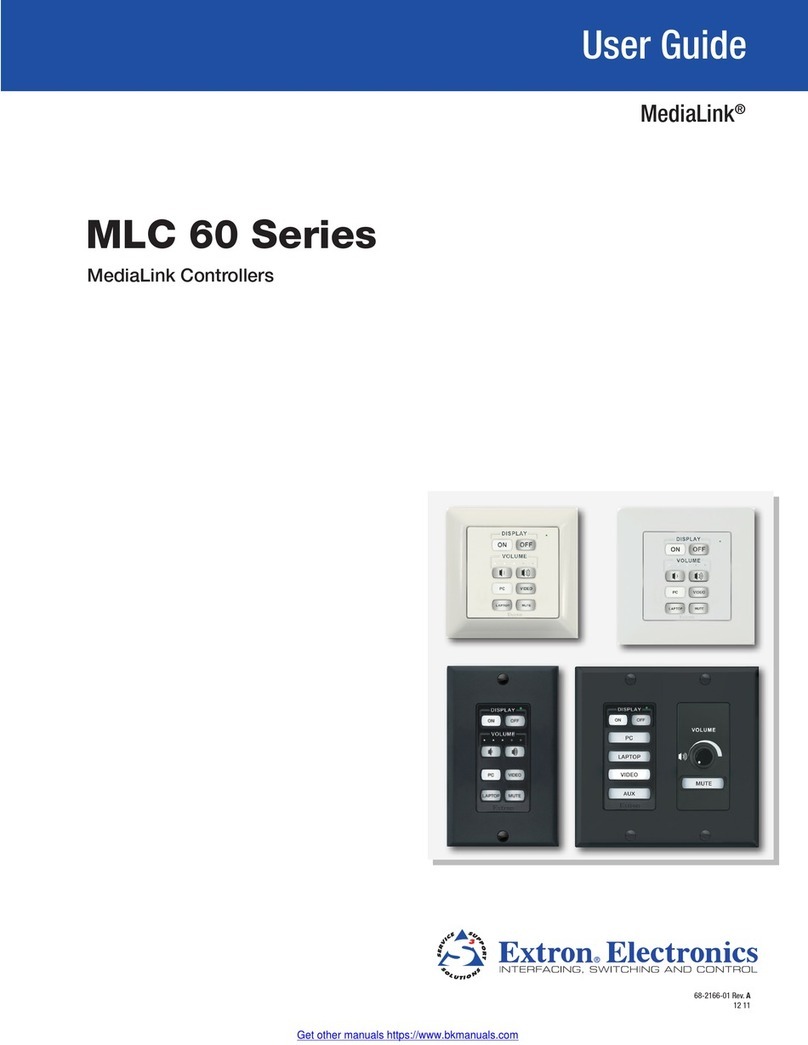8
MLC Plus 50/100/200 Series • Setup Guide (Continued)
Step 5: Set up the MLCPlus for Network Communication
1. Connect the PC that you will use for setup and the MLCPlus to
the same Ethernet subnetwork. For LAN connections for the MLC,
see Control and power — LAN (Ethernet) and PoE on page6.
2. Start Global Configurator and use the Toolbelt feature of the
software (or use the stand-alone Toolbelt program) to set the
DHCP status or to set the IP address, subnet, gateway IP
address, and related settings. Network setup is essential prior to
configuration. Use the flowchart at right as a guide to setting up
the controller for network use.
NOTES:
• If using a host name instead of an IP address, the
user must enter a qualified host name
(Username.HostName.Domain).
For example: somename.somedomain.com.
• If using 802.1X security, see the Extron 802.1X
Technology Reference Guide and the Toolbelt Help file
for additional details on system setup.
Step 6: Configure the MLC Plus
The most basic steps are outlined below in the recommended order.
NOTE: See the Global Configurator Help File as needed for
step-by-step instructions and detailed information.
The help file for GC includes an introduction to the software,
and how to start a project and configuration.
1. Using GC, create a new GCPlus or GCProfessional project and configure the controller and any installed IP Link Pro
devices. The configuration tells the controller how its ports function; how to control other products; what to monitor; when to
do things; and whom to notify, how, and under what circumstances.
a. Configure ports on the controller.
• Select device drivers and link them to each assigned serial, IR, or Ethernet port.
• Configure settings (serial protocol, relay behavior, digital input, volume control settings) as needed.
b. Set up monitors, schedules, macros, and local variables.
c. Set up the front panel buttons: assign appropriate commands and actions, macros, timers, local variables monitors, or
feedback to the buttons.
2. Save the project.
3. Build and upload the system configuration to the controller.
Step 7: Test and Troubleshoot
1. Test the system.
• Press buttons and ensure the buttons light as desired and that the appropriate control commands or functions are triggered.
• Ensure that the audio output responds correctly to the volume knob or button. Also ensure
that the volume LEDs light correctly as you increase or decrease the audio gain.
• If the controller is connected to a network, ensure that the yellow Activity LED
and green Link LED on the LAN/PoE port light.
2. Make adjustments to wiring or configuration as needed. Remember that the
rear and side panel ports will not be accessible after the controller is mounted.
Step 8: Complete the Physical Installation
1. For AAP models, attach any optional AAP devices or blank AAP plates to
the metal AAP bracket as shown in figure 5 at right. Fasten the built-in
screws to the bracket with the provided nuts (hand tighten).
NOTE: You must purchase AAP devices and plates separately.
They are not provided with the MLC.
• Place the AAP devices as close together as possible.
Do not leave gaps between devices.
Open the Toolbelt software from within
Global Congurator (GC Professional
or GC Plus mode)
or as the stand-alone application.
Start Device Discovery.
Toolbelt displays a list of all Extron control
devices connected to the network.
Using the MAC address, locate the
desired device in the list and select it.
Enter credentials, if needed.
Network Communication Setup
Connect the controller and PC to the same
network. Apply power to all devices.
Use the Set IP feature in Toolbelt or
use the Toolbelt Manage > Network
Settings tab feature either to enable DHCP
or to enter the IP address or host name,
subnet address, and gateway, then congure
other network settings as needed.
Figure 5. Network Setup
Rev. C, 08/2018: Deleted
reference to “during
project recovery”,
synchronized wording
with IPCP Pro & IPL Pro
guides. Updated network
setup diagram, deleted
“online method”.
Removed reference to
DHCP per peer review.
Rev. D: Added a note
about 802.1X security
reference information.
VGA
HDMI VGA AUDIO USB
Figure 6. Attaching AAP Devices or Blank
AAP Plates to the AAP Bracket
Rev. C: Condensed the AAP attachment
instructions per peer review
suggestion, though they suggested
eliminating details altogether.