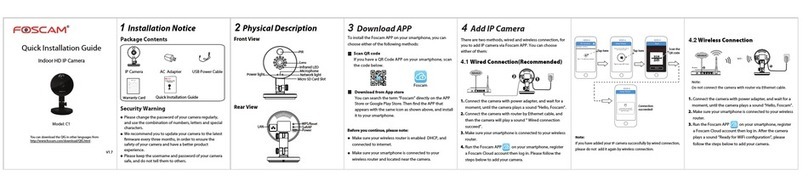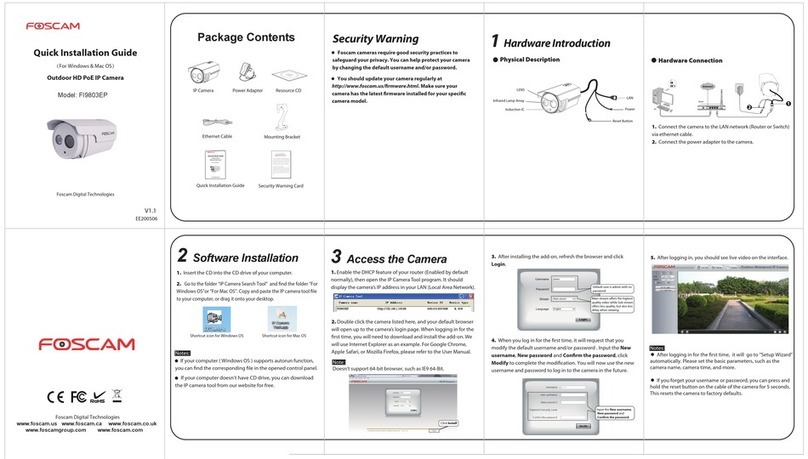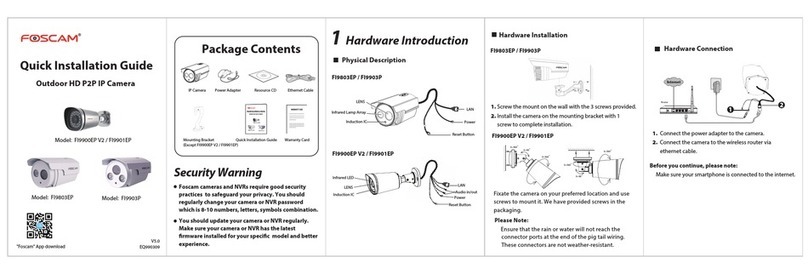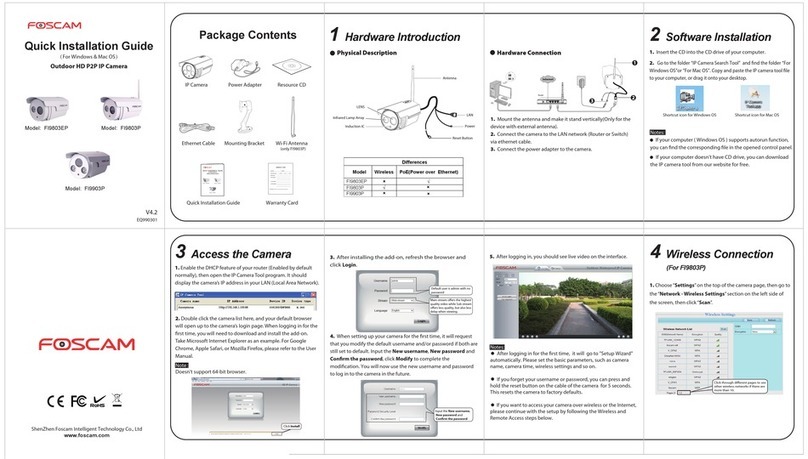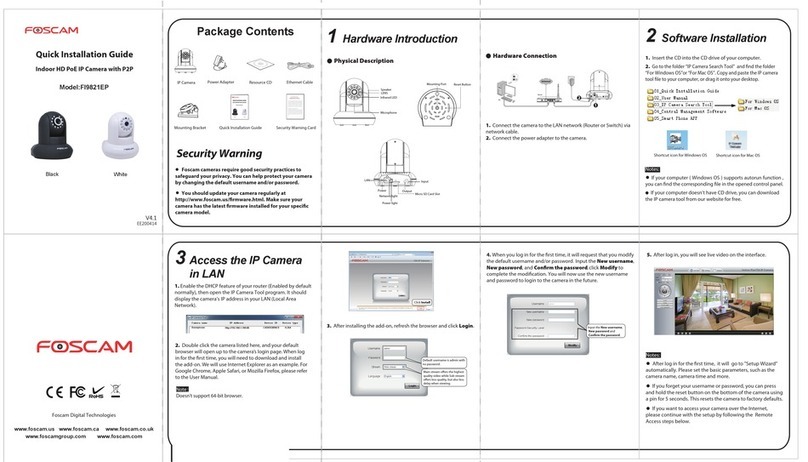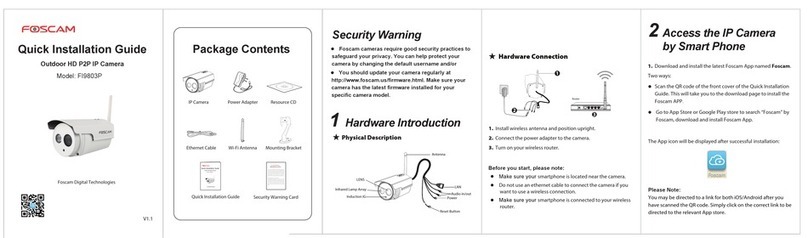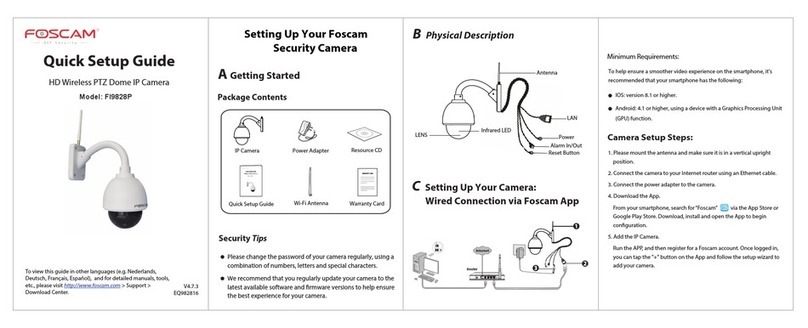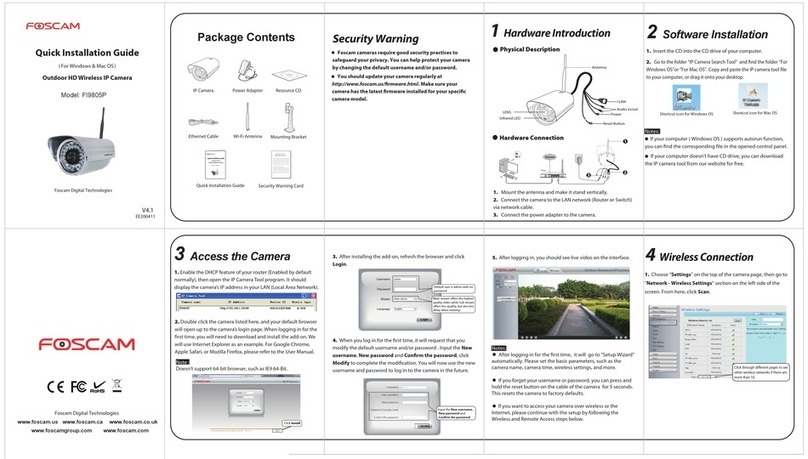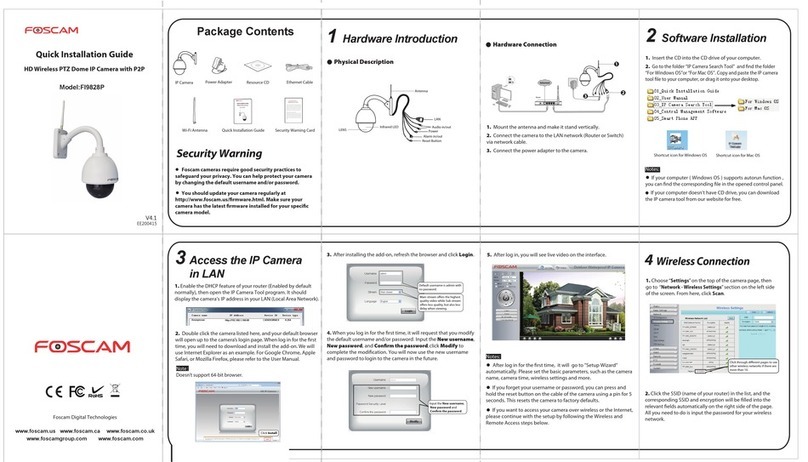7 Important Notice
Camera Username / Password
The camera username / password are used to access and
manage your camera on computer. They can improve the
security of your camera significantly.
If you have forgotten either of them, you need to press and hold
the "Reset" button on the camera powered on. After hearing the
voice prompt, release the button. The camera will automatically
reboot and the default settings will be restored. Then the
default username / password become admin / (blank).
After restoring to the factory default settings, you need to delete
the camera from Foscam APP, and then add it again.
Foscam cloud service Account / Password
Foscam cloud service account / password is used to access
Foscam APP or Foscam cloud service website, you can register
the account / password on one of them.
Support cloud storage, NVR(Network Video Recorder), SD card.
If you hope to store the video for a whole day, it is suggested to
use the Foscam NVR.
Storage Media
Please check whether the power supply is matched before using
the camera.
Please fix the camera and brackets with the locating screws to
avoid falling down.
To avoid the risk of fire or electric shock, please keep your camera
in dry place, and do not let the camera be affected with damp.
The camera is electronic equipment, please keep it away from
children.
Change your default port to a greater range to avoid hackers’
invasion.
Check the logs of your Foscam cameras often. Foscam Cameras
have embedded logs reminding you which IP addresses are
accessing the camera.
Safety Tips
You can upgrade the firmware on Foscam APP with new feature
"One-key Online Upgrade"(Enter Foscam APP, select “Settings >
Firmware Upgrade”).
You also can download the latest version to upgrade your
camera from office website http://www.foscam.com (Access the
website, select “Support > Firmware Downloads”).
Firmware Upgrade 8Technical Support
ShenZhen Foscam Intelligent Technology Co., Ltd
www.foscam.com
CE Certificate Website:
http://www.foscam.com/company/ce-certificate.html
If you have any problems with your Foscam IP Camera, please
contact the Foscam reseller you purchased from. If your problem
still can’t be solved, please send your e-mail to the technical
Your valuable comments and suggestions on improving Foscam
products are welcomed!
6Hardware Installation
1. Rotate the base of the camera until points a and b are
aligned, this allows for the mounting plate to be
removed.
2. Install the mounting plate on a wall or ceiling with
supplied fixing screws.
3. Align points a and b to insert the camera base to the
mounting plate. Rotate so that points a and b are no
longer aligned, this attaches the camera securely to the
base.
5Access the IP Camera
Foscam Cloud Service Foscam Cloud
If you want to manage your camera more professionally,
we suggest you to access your camera via browser. You can
download the ”Equipment Search Tool” from
http://www.foscam.com to your computer, then access
the camera directly via the search tool.
You can access the camera via Foscam cloud website:
www.myfoscam.com.
You can enjoy good experience on this website as below.
It’s quite easy to remotely access and manage all your IP
cameras.
You can enjoy the latest feature firstly on the website,
for example cloud storage, video sharing, etc.
If you have already registered an account on Foscam APP,
you can directly use this account to log in.
You can use Foscam APP to view the video on your camera
anytime, anywhere.
Once succeeding in connecting your camera, you can
access it via three different ways (Foscam cloud website,
APP on smartphone, Web UI).
Note:
You can experience new features, including EZLink, Online-Up-
date, Message Push, etc., ONLY on “Foscam” APP. Any other
third-party APP, other than “Foscam”, can’t support all these
new features.
Foscam APP
Web UI
a
ab
b