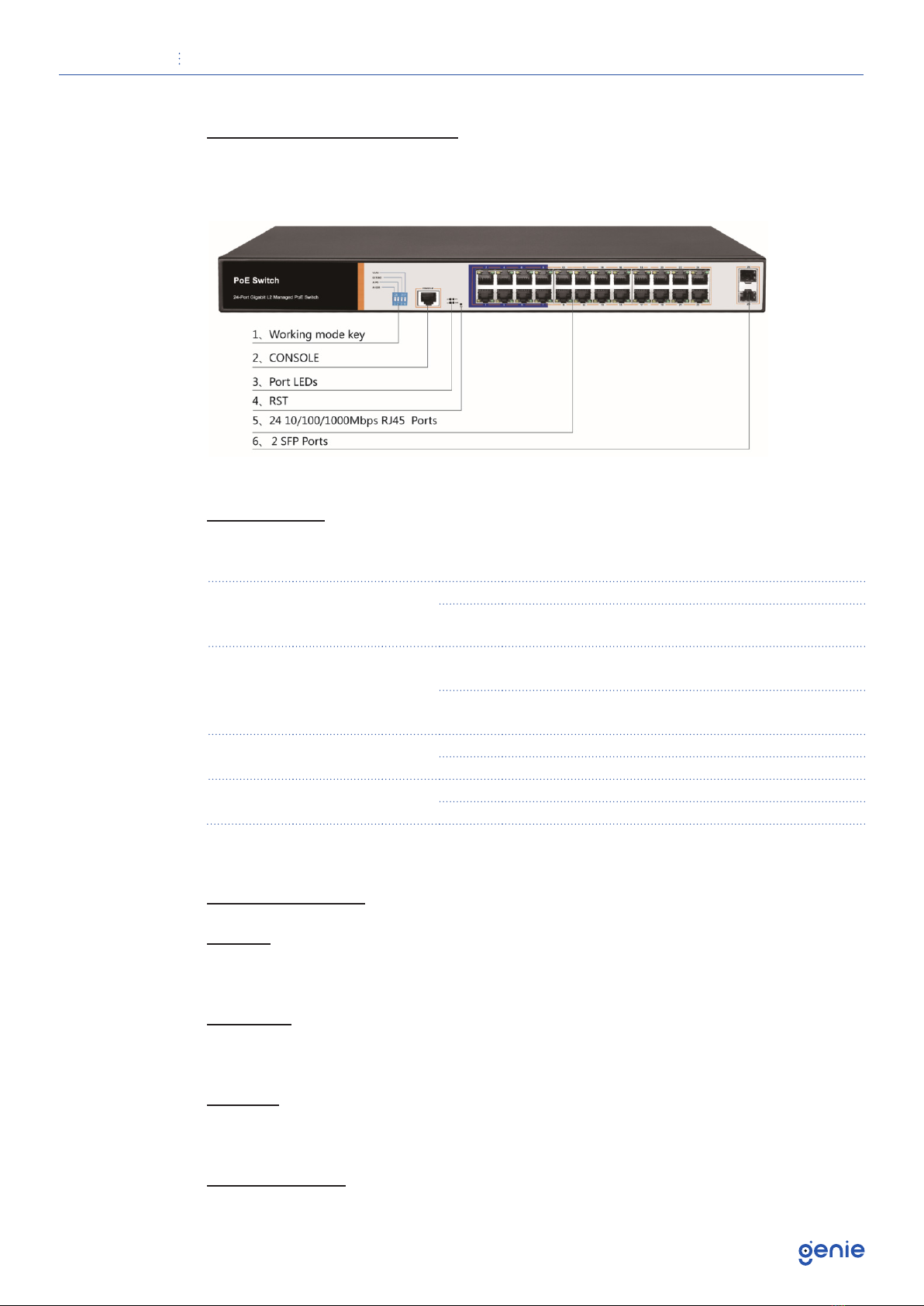User Manual 24 Port Gigabit Layer 2 Managed PoE Switch
7
Dust Proof
Dust falling on the surface of the switch can cause electrostatic adsorption and
poor contact of the metal contacts. Although the device itself has made certain
measures in anti-static, when the static electricity exceeds a certain strength, it
will still cause fatal damage to the electronic components on the internal circuit
board. To avoid the static electricity affecting the normal operation of the device,
please pay attention to the following:
• Regular dust removal to keep indoor air clean.
• Confirm that the equipment is well grounded to ensure the smooth transfer of
static electricity.
Electromagnetic Interference
• Electromagnetic interference will affect the internal components such as
capacitance, inductance and other electronic components by capacitive
coupling, inductive coupling, impedance coupling, etc. To reduce the adverse
effects caused by electromagnetic interference, please pay attention to the
following:
• The power supply system takes necessary measures against grid interference.
• The switch should be away from high-frequency, high-power, high-current
equipment, such as wireless transmitters.
• Take electromagnetic shielding measures when necessary.
Lightning Protection
• When a lightning strike occurs, a strong current is generated in an instant,
and the air in the discharge path is instantaneously heated to 20,000 degrees
Celsius, which can instantaneous cause a large current that is enough to cause
fatal damage to the electronic device. For better lightning protection, please
note the following:
• Confirm that the rack is in good contact with the ground.
• Make sure the power outlet is in good contact with the ground.
• Reasonable wiring to avoid internal induction lightning.
• Signal lightning protector is recommended for outdoor wiring.
Installation Station Requirements
Regardless of whether the switch is installed in a rack or on another horizontal
workbench, be aware of the following:
• Make sure the rack or workbench is stable, strong, and can withstand at least
5.5 Kg weight.
• Make sure the rack has a good cooling system, or maintain good indoor
ventilation.
• Make sure the rack is well grounded, the power outlet and switch are within 1.5
meters.
Prepare Tools for Installation
You may need to use a screwdriver during installation, electrostatic wrist strap,
fiber optic cable and other tools to prepare yourself.