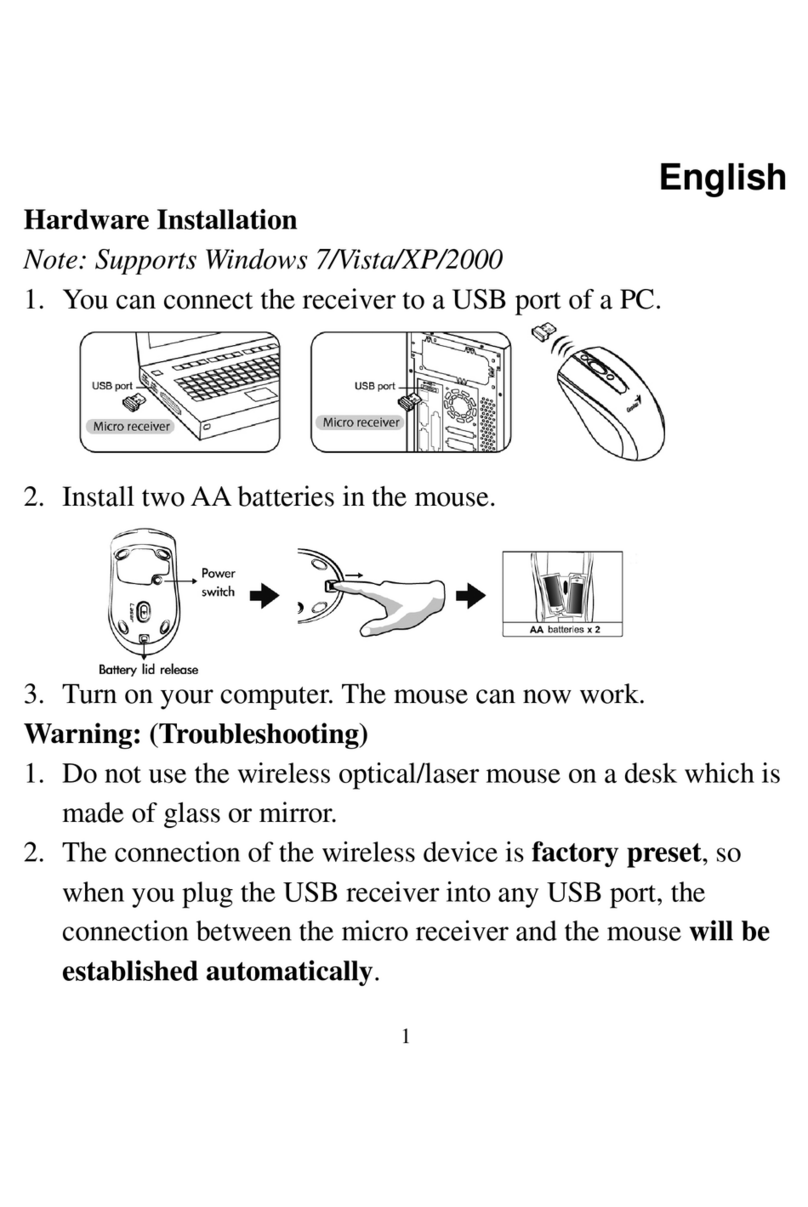Genius MT900BT Manual
Other Genius Mouse manuals

Genius
Genius NS O Assembly Instructions
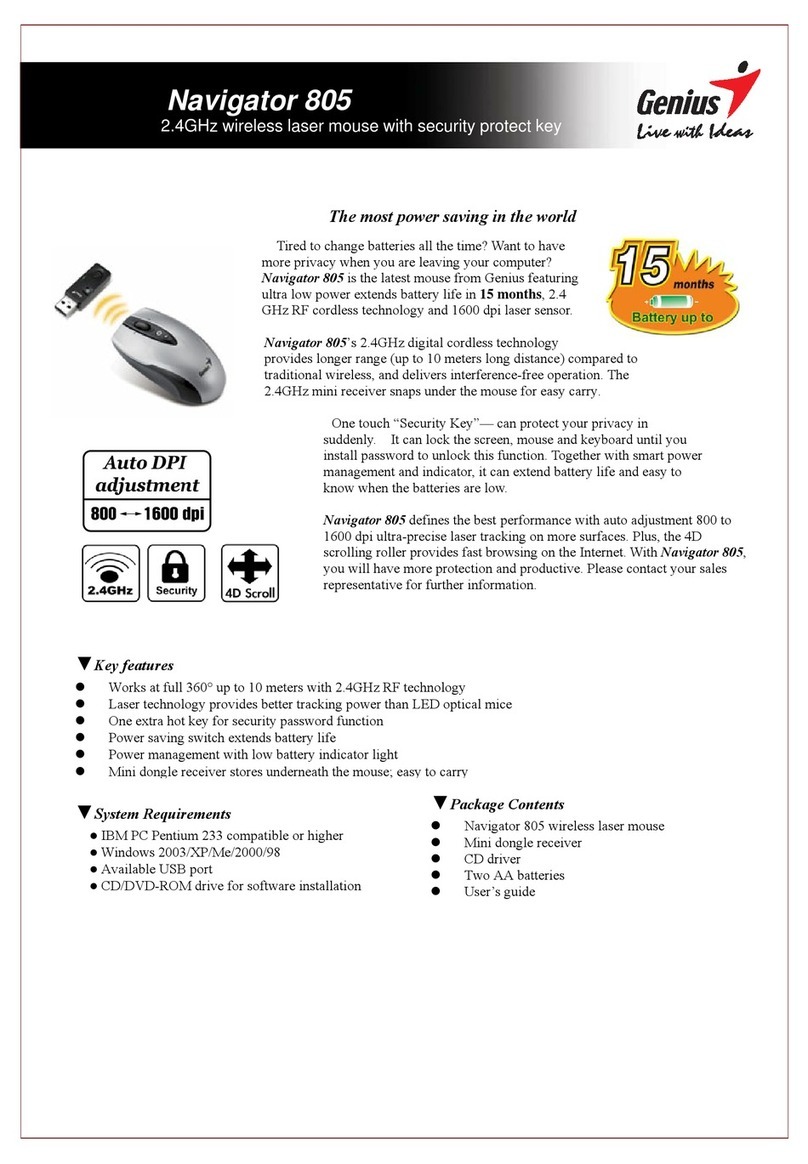
Genius
Genius NAVIGATOR 805 User manual
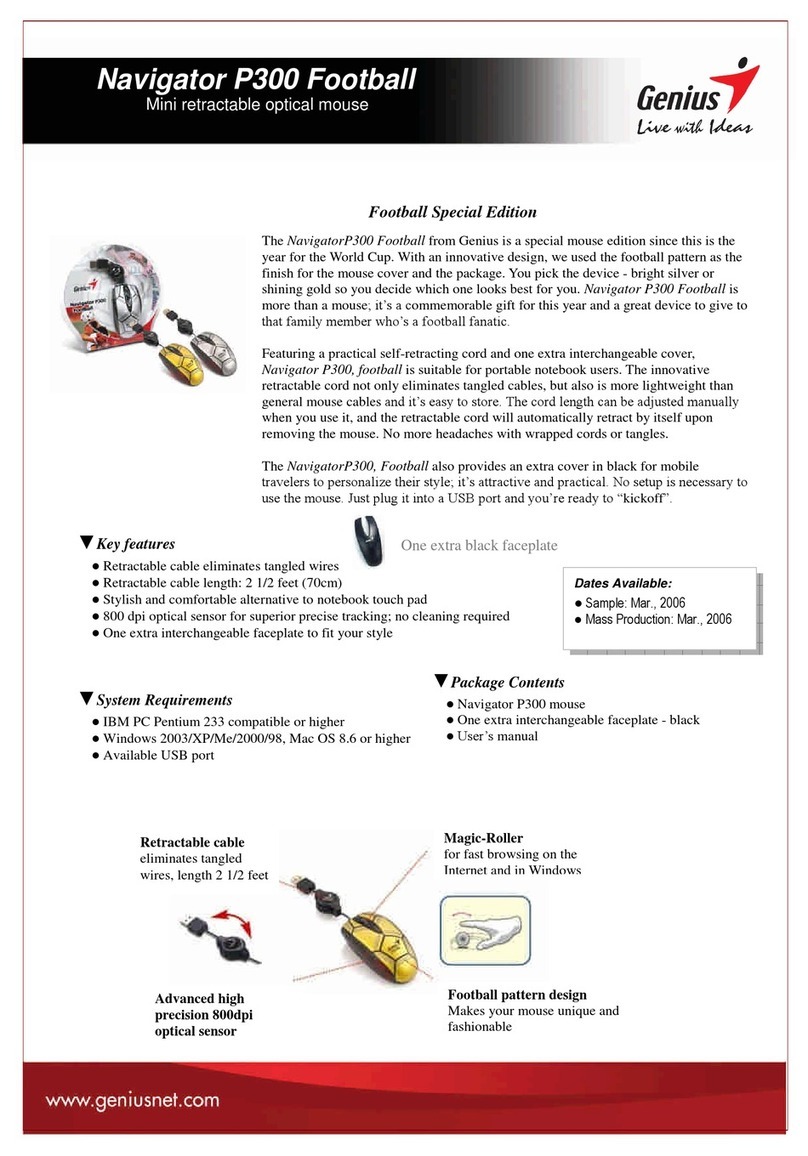
Genius
Genius NAVIGATOR P300 FOOTBALL User manual

Genius
Genius TRAVELER 355 LASER User manual
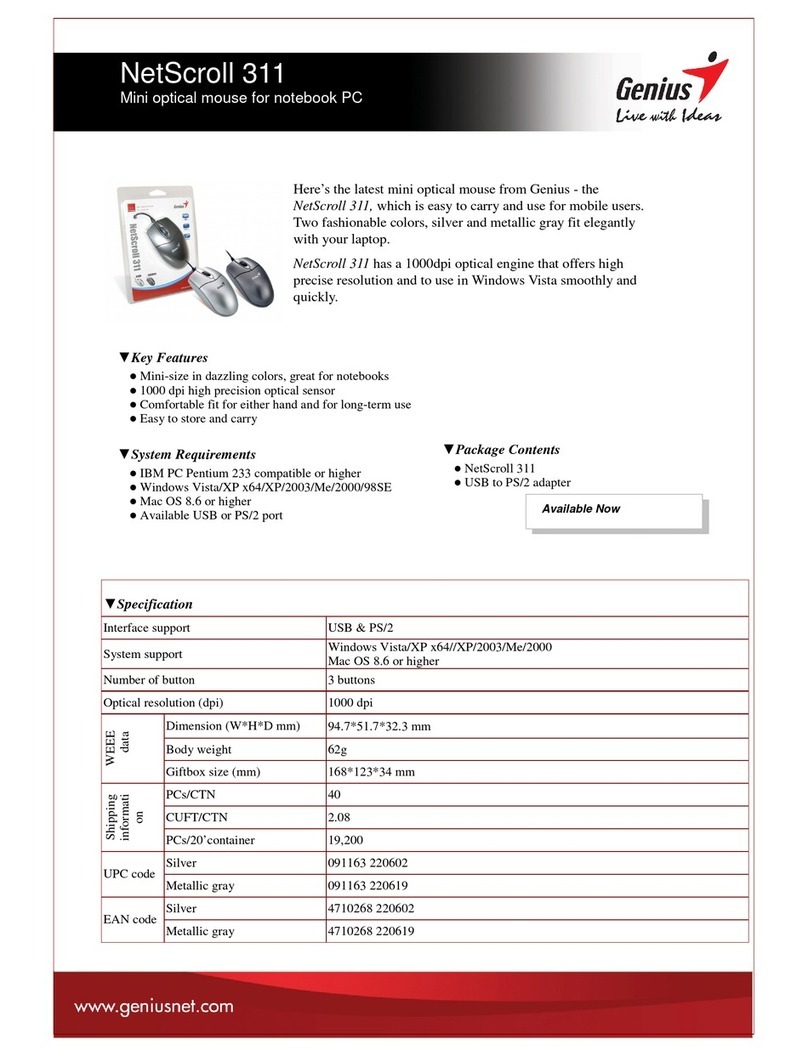
Genius
Genius NETSCROLL 311 User manual

Genius
Genius Ergo 8250S User manual

Genius
Genius BlueEye NX-9000BT User manual

Genius
Genius NETSCROLL 620 LASER User manual
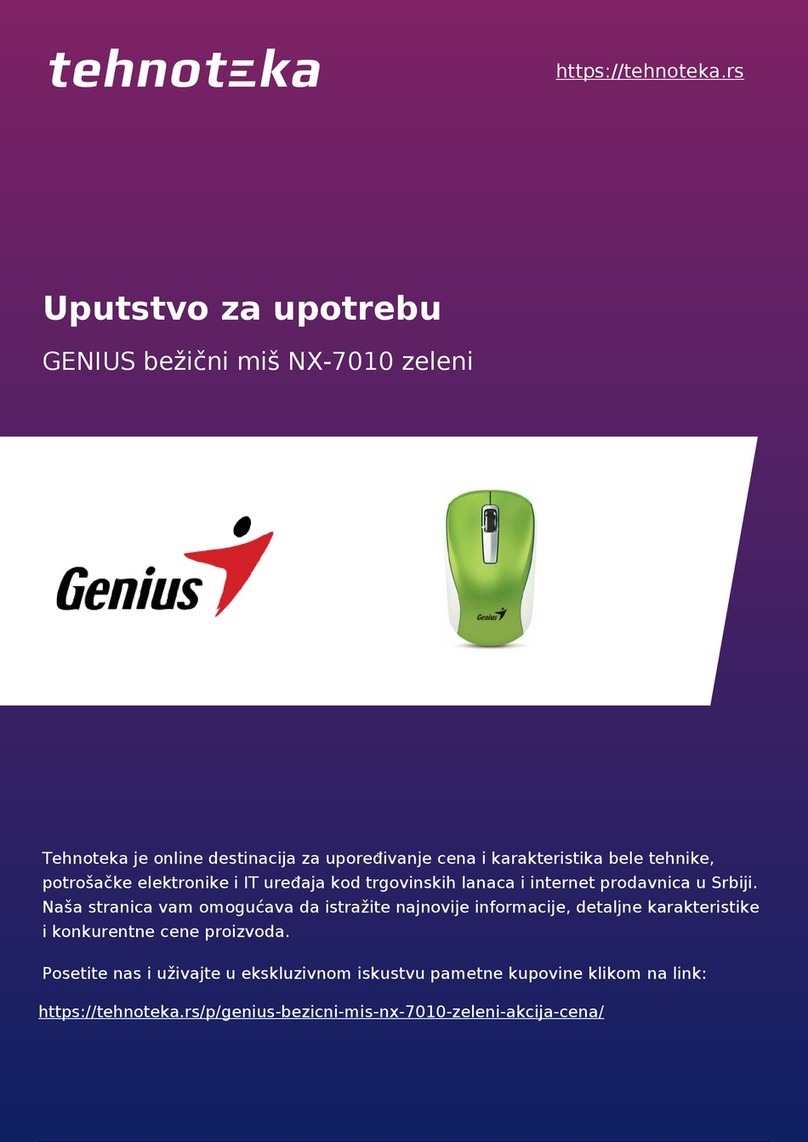
Genius
Genius NX-7010 User manual
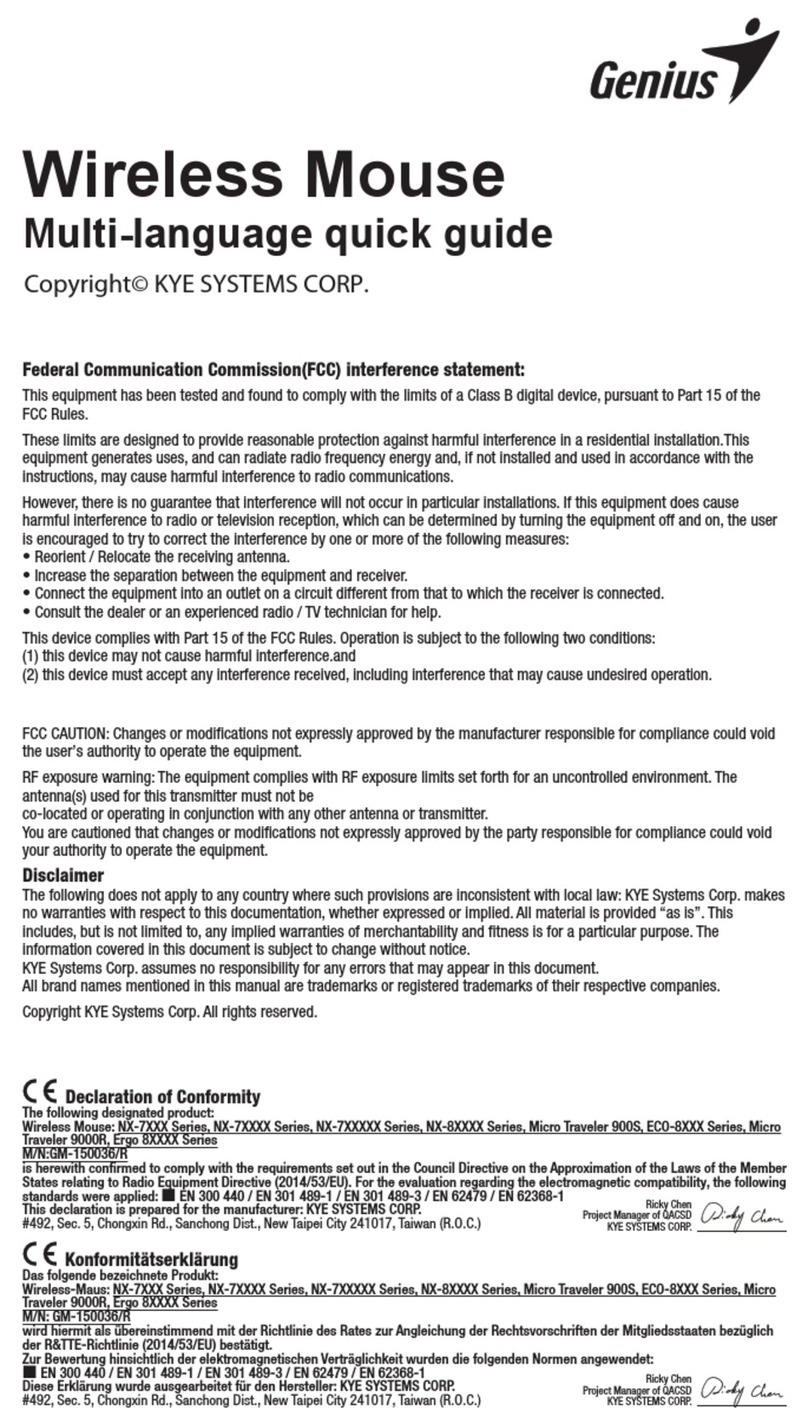
Genius
Genius NX-7000SE User manual

Genius
Genius GX Gaming Series User manual
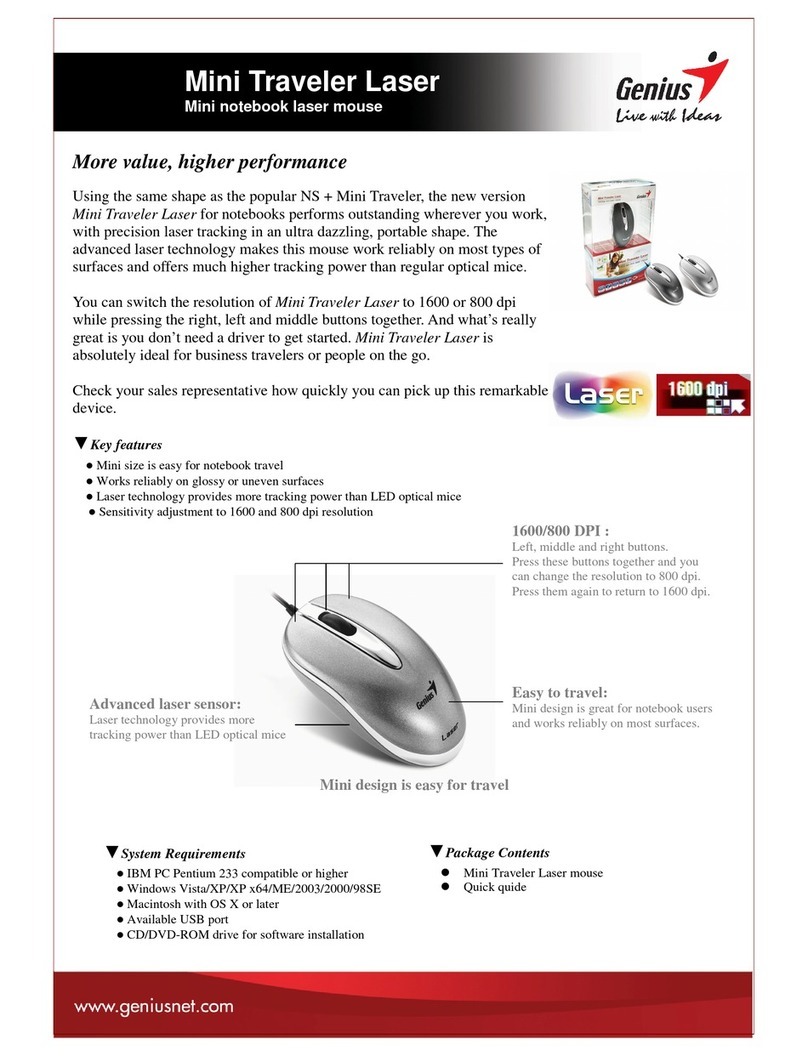
Genius
Genius MINI TRAVELER LASER User manual

Genius
Genius ERGO 3000 - User manual
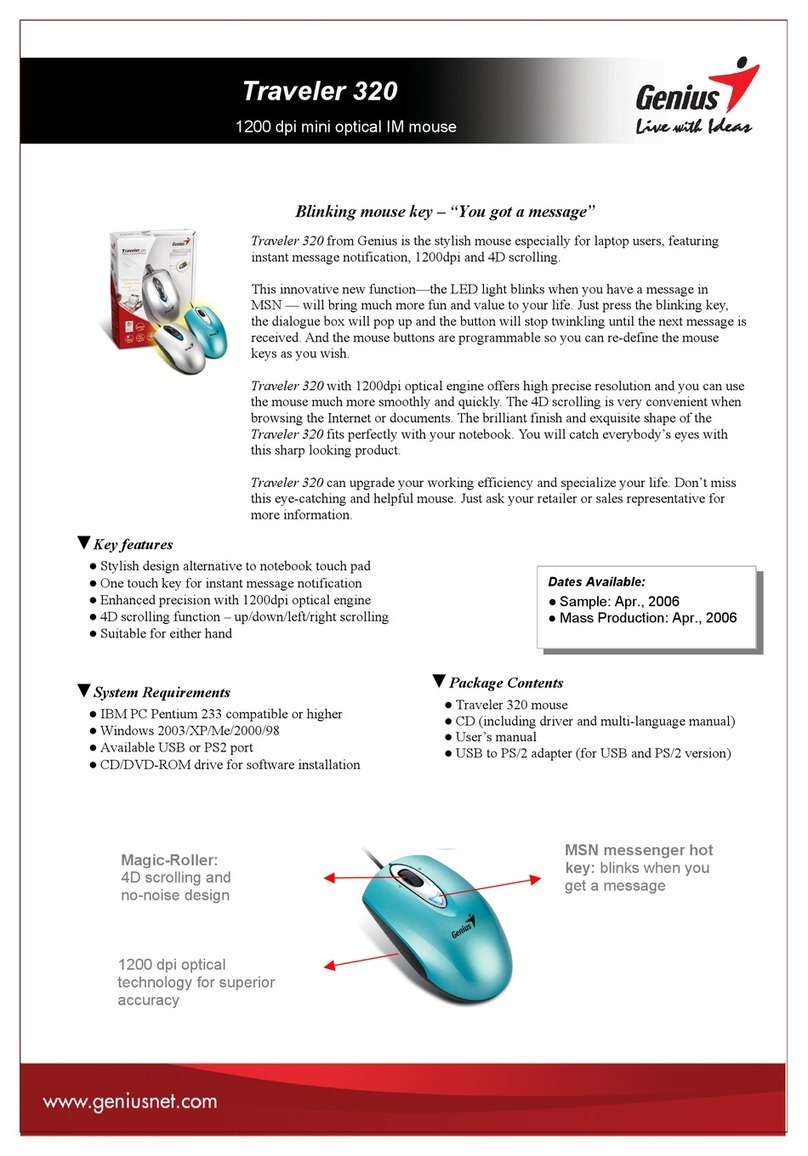
Genius
Genius TRAVELER 320 User manual
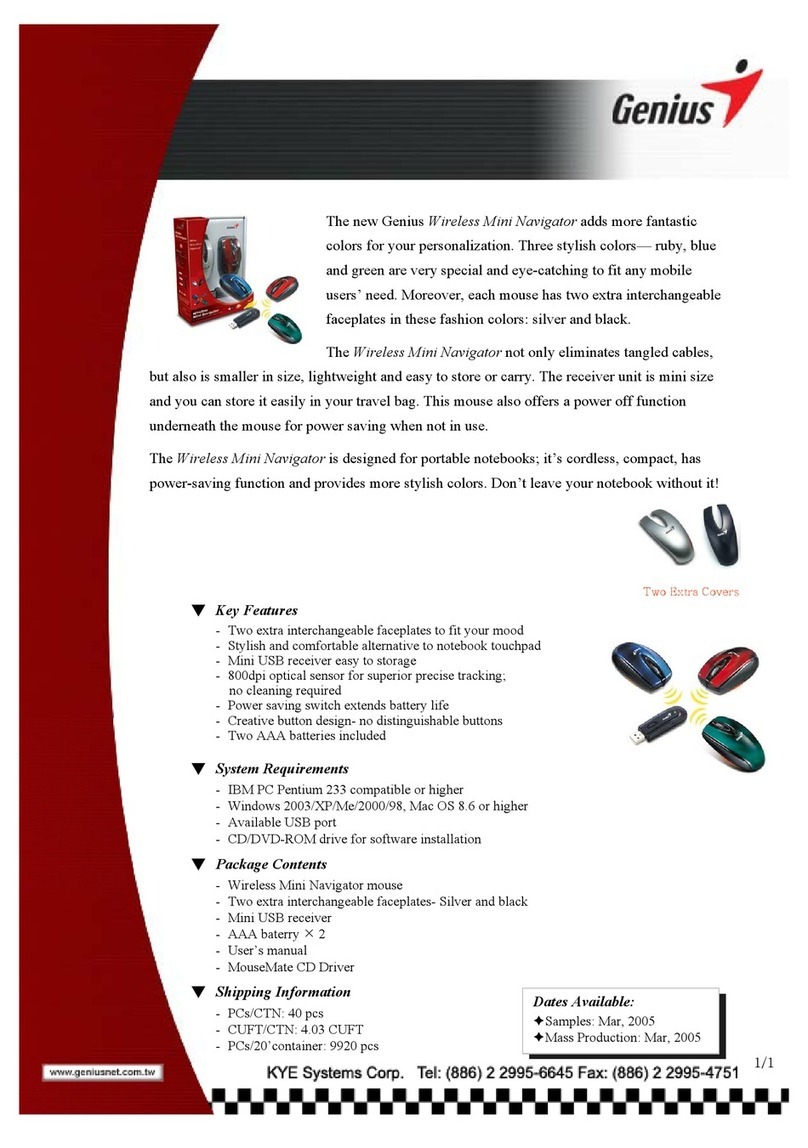
Genius
Genius WIRELESS MINI NAVIGATOR User manual
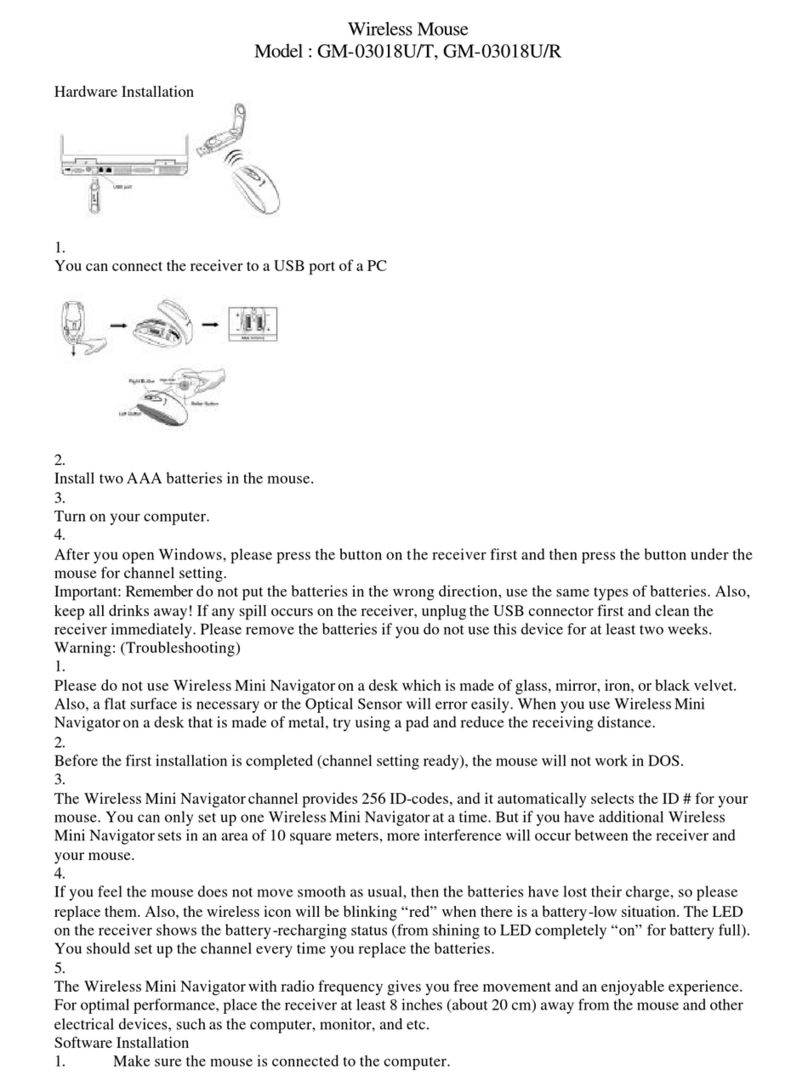
Genius
Genius GM-03018U/T Manual
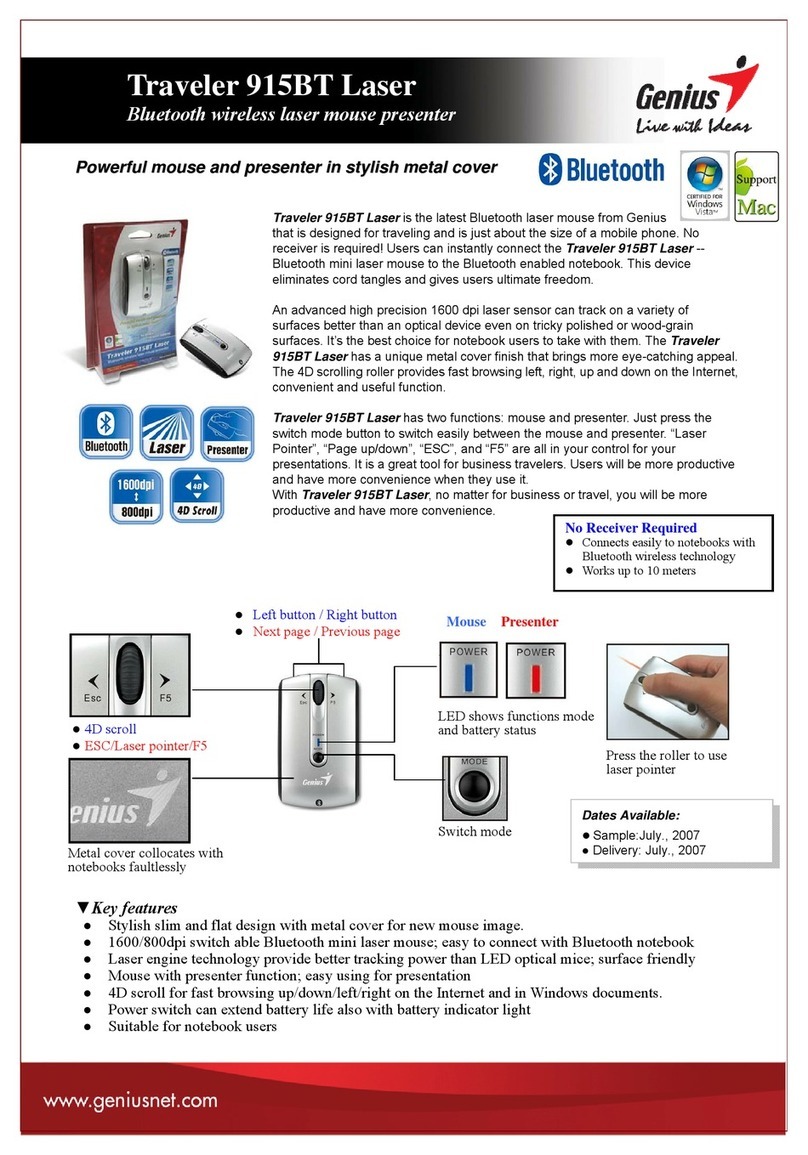
Genius
Genius TRAVELER 915BT LASER - User manual
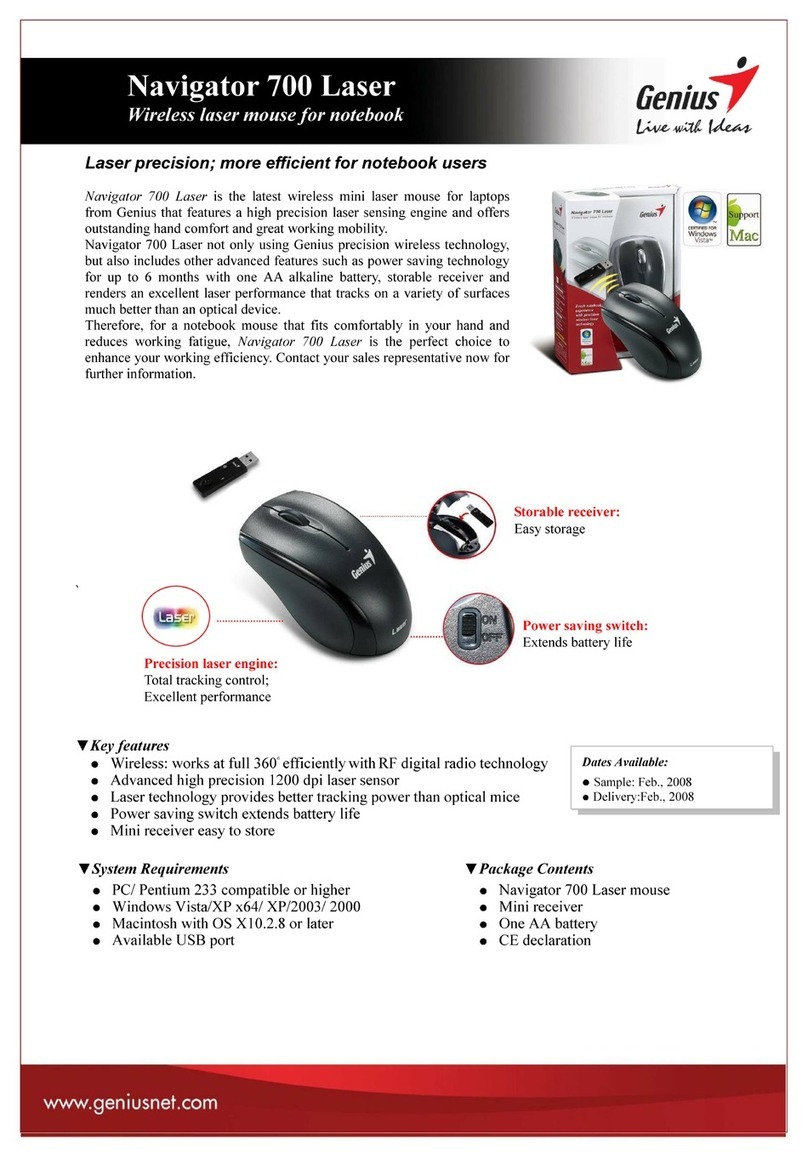
Genius
Genius NAVIGATOR 700 User manual
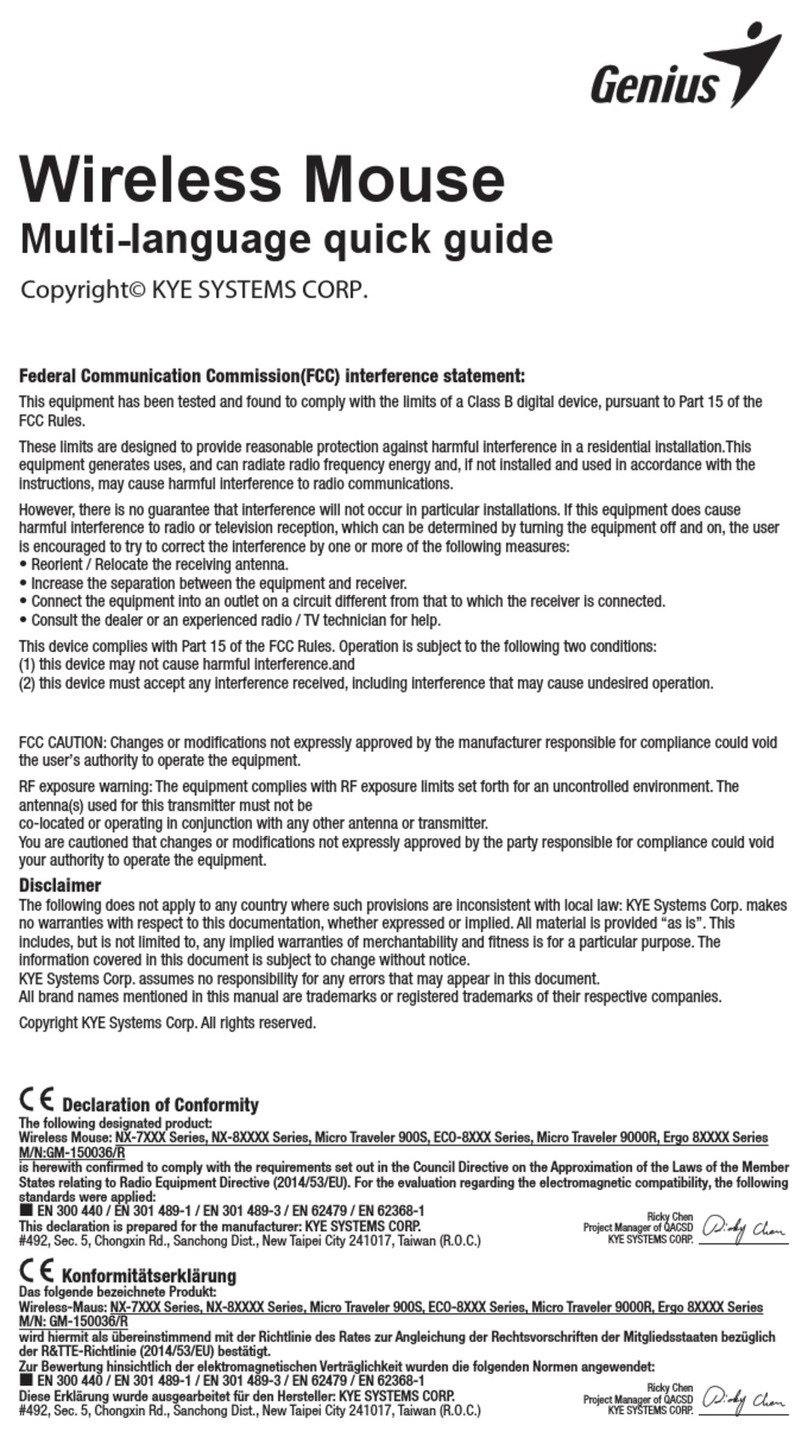
Genius
Genius NX-7015 User manual
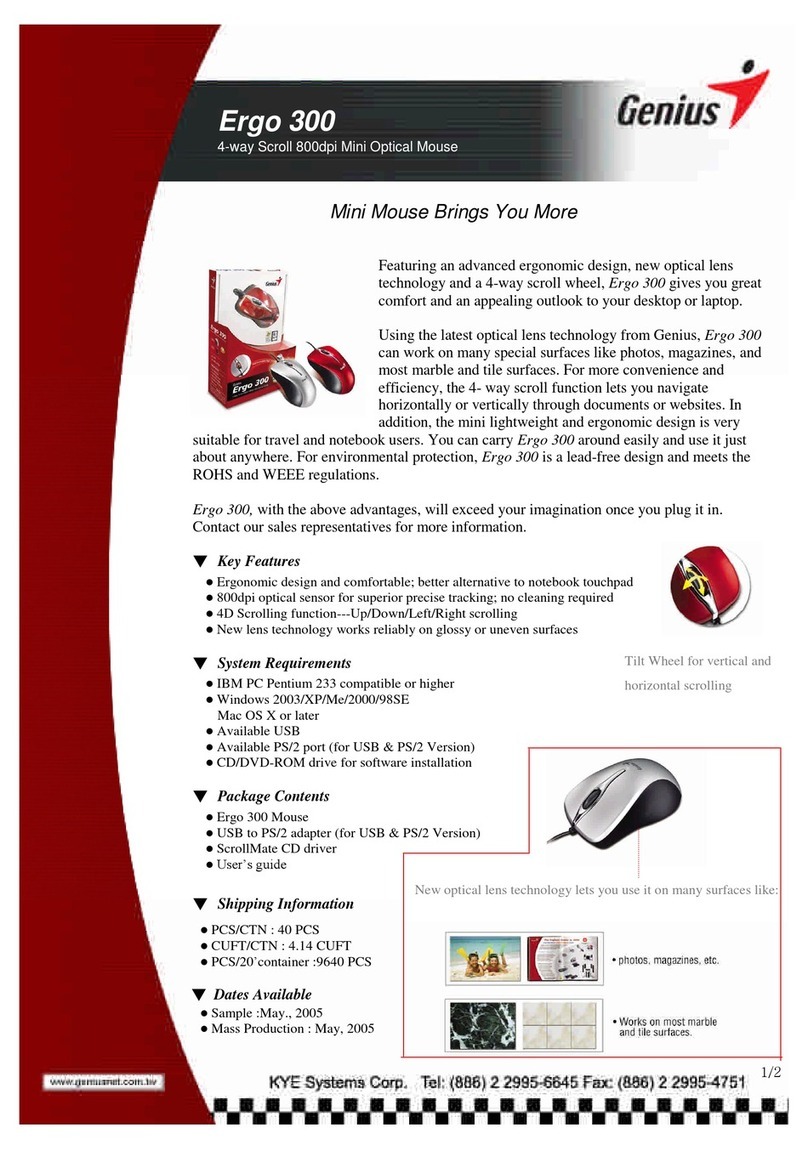
Genius
Genius ERGO 300 User manual