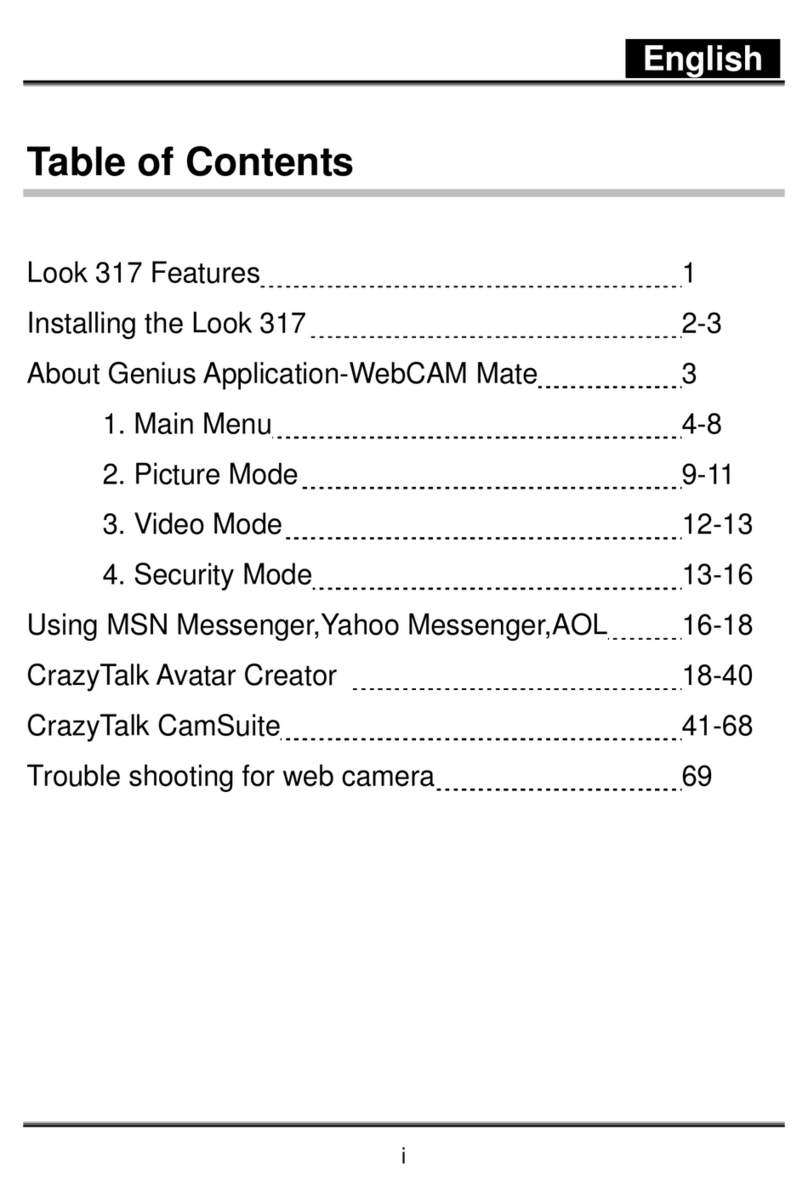Genius FaceCam 1020 User manual
Other Genius Webcam manuals

Genius
Genius EYE 312 User manual

Genius
Genius I-LOOK 325T User manual

Genius
Genius ISLIM 320 User manual

Genius
Genius LOOK 316 User manual
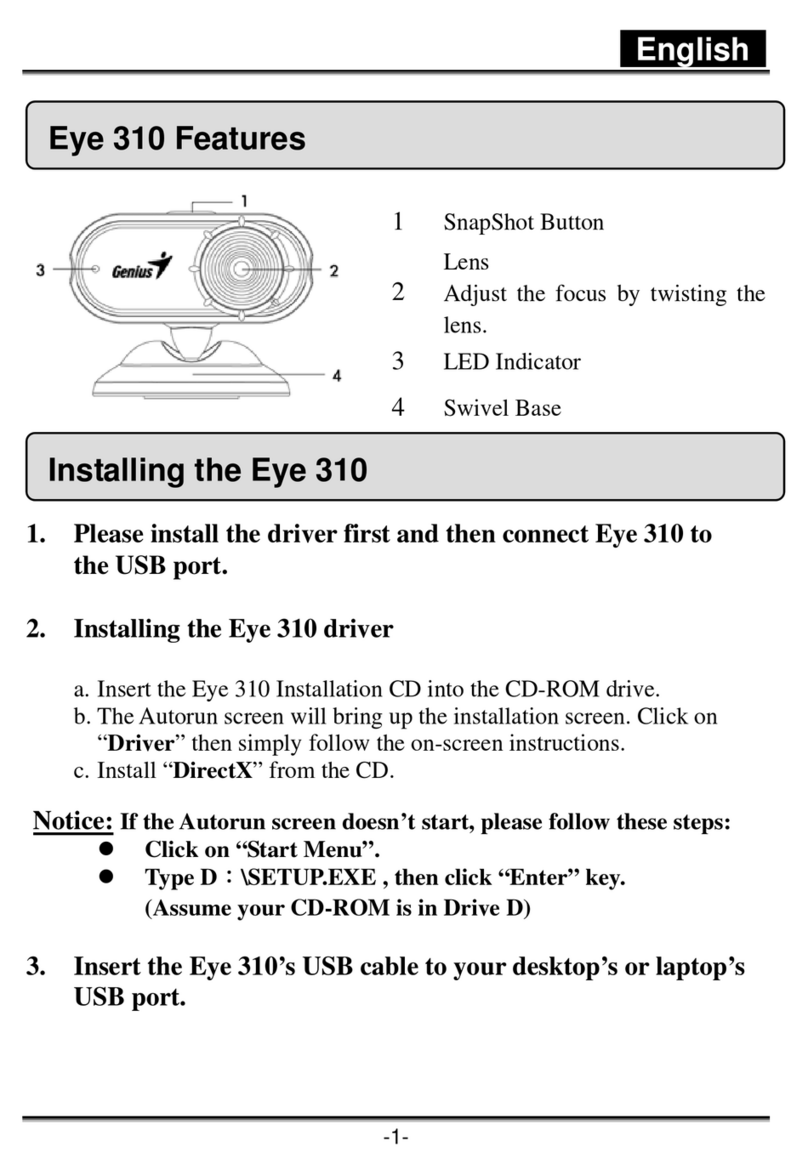
Genius
Genius EYE 310 User manual

Genius
Genius TREK 310 User manual

Genius
Genius LOOK 320S User manual

Genius
Genius FACECAM310 User manual

Genius
Genius ISLIM 1300 - V2 User manual
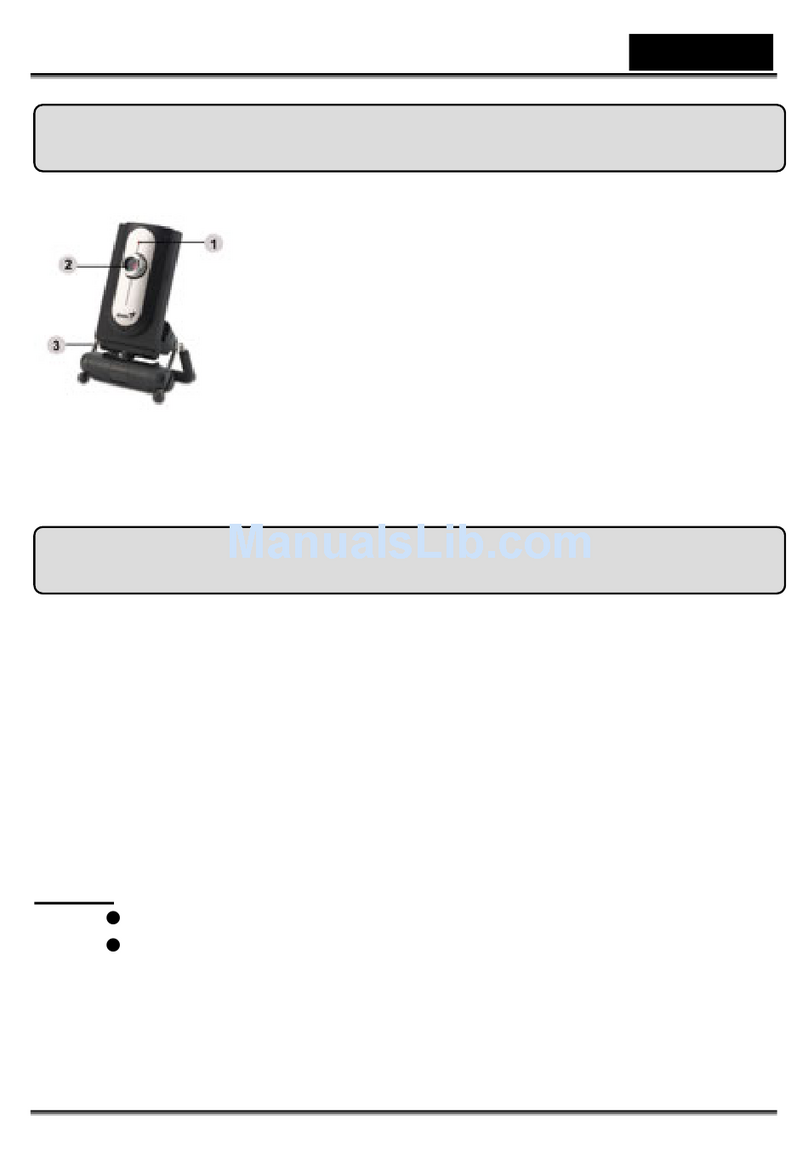
Genius
Genius SLIM 321C User manual
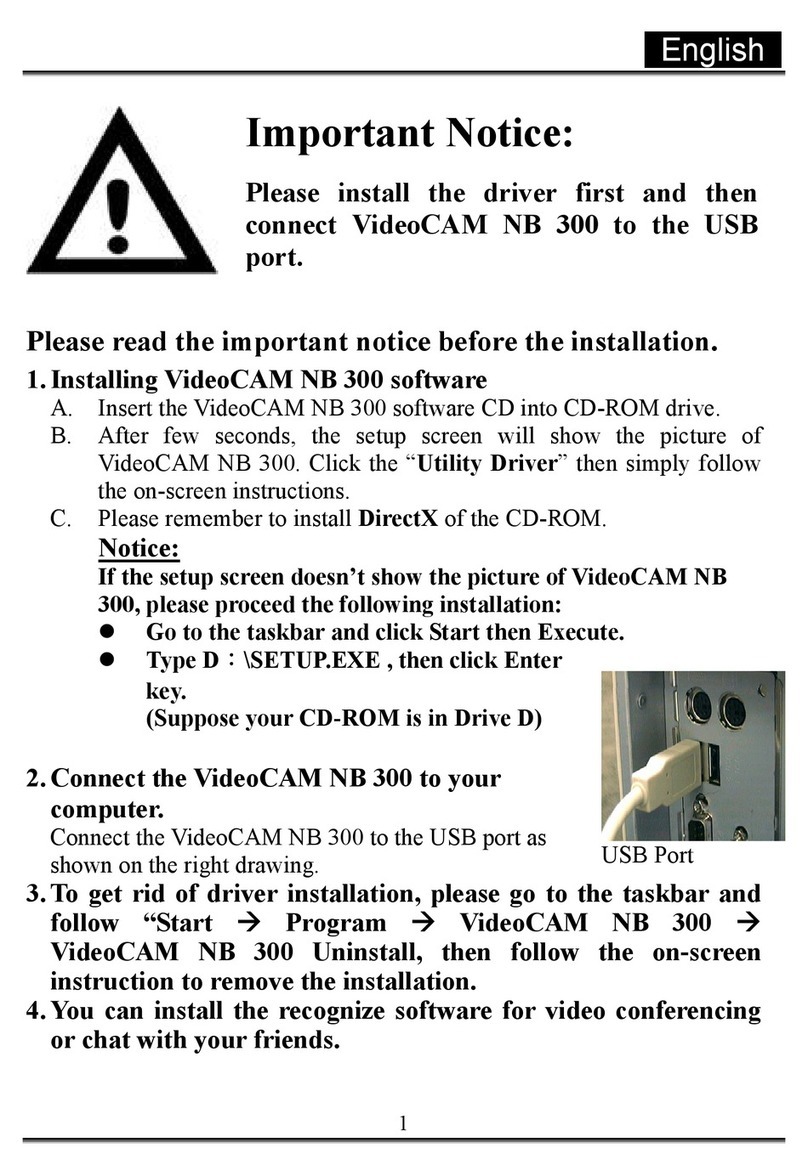
Genius
Genius VideoCAM NB 300 Instruction Manual
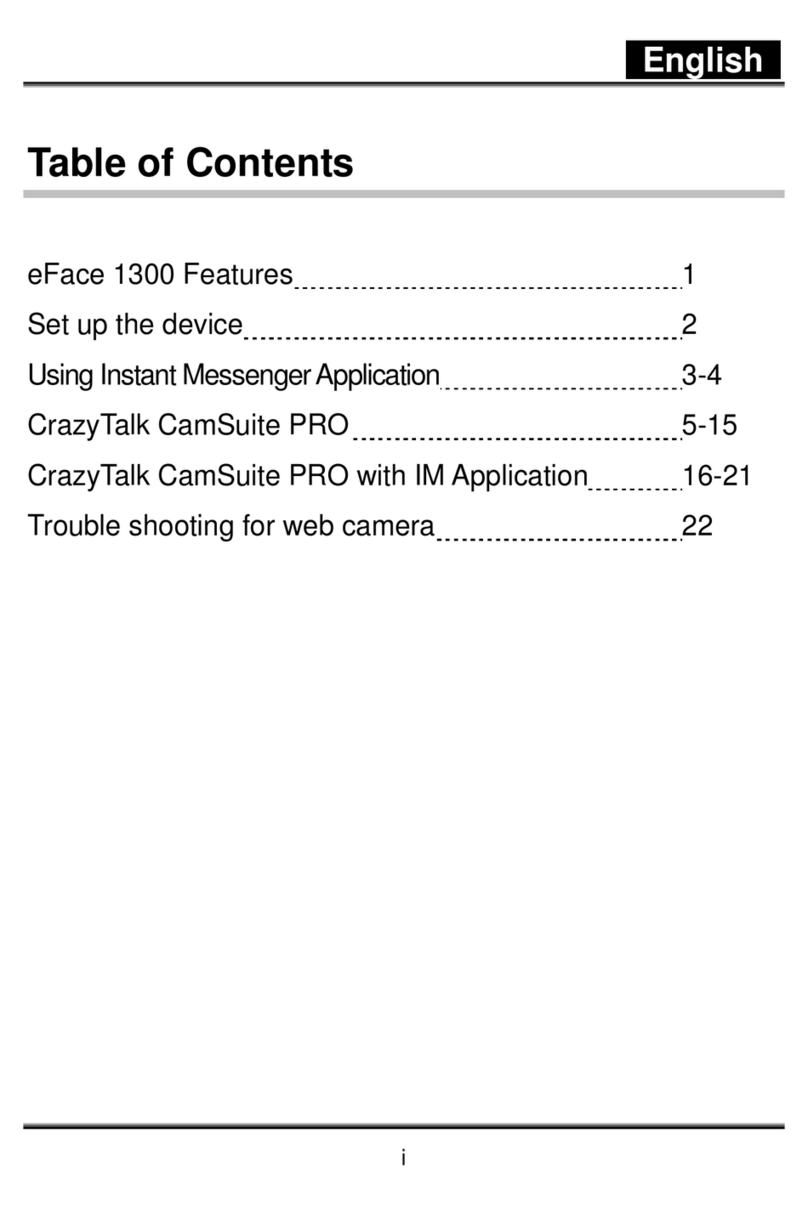
Genius
Genius EFACE 1300 User manual

Genius
Genius SLIM 322 User manual

Genius
Genius EYE 311Q User manual
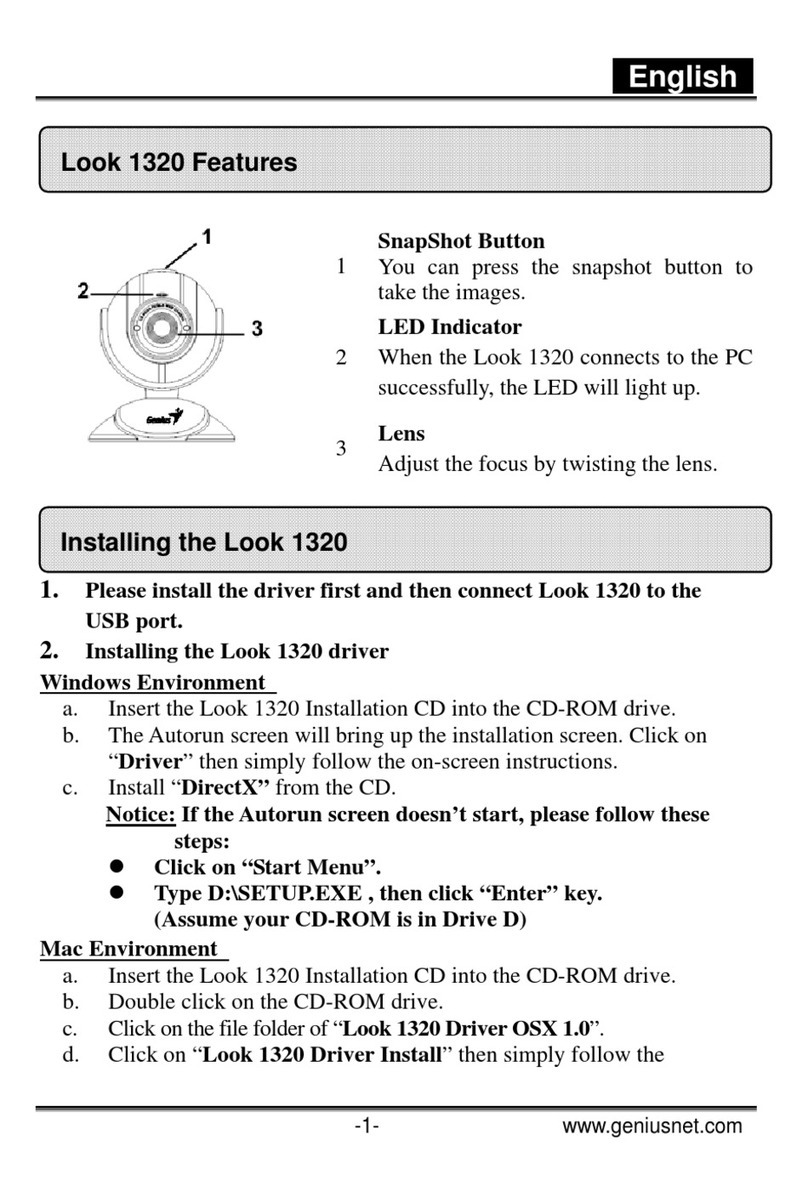
Genius
Genius LOOK 1320 User manual
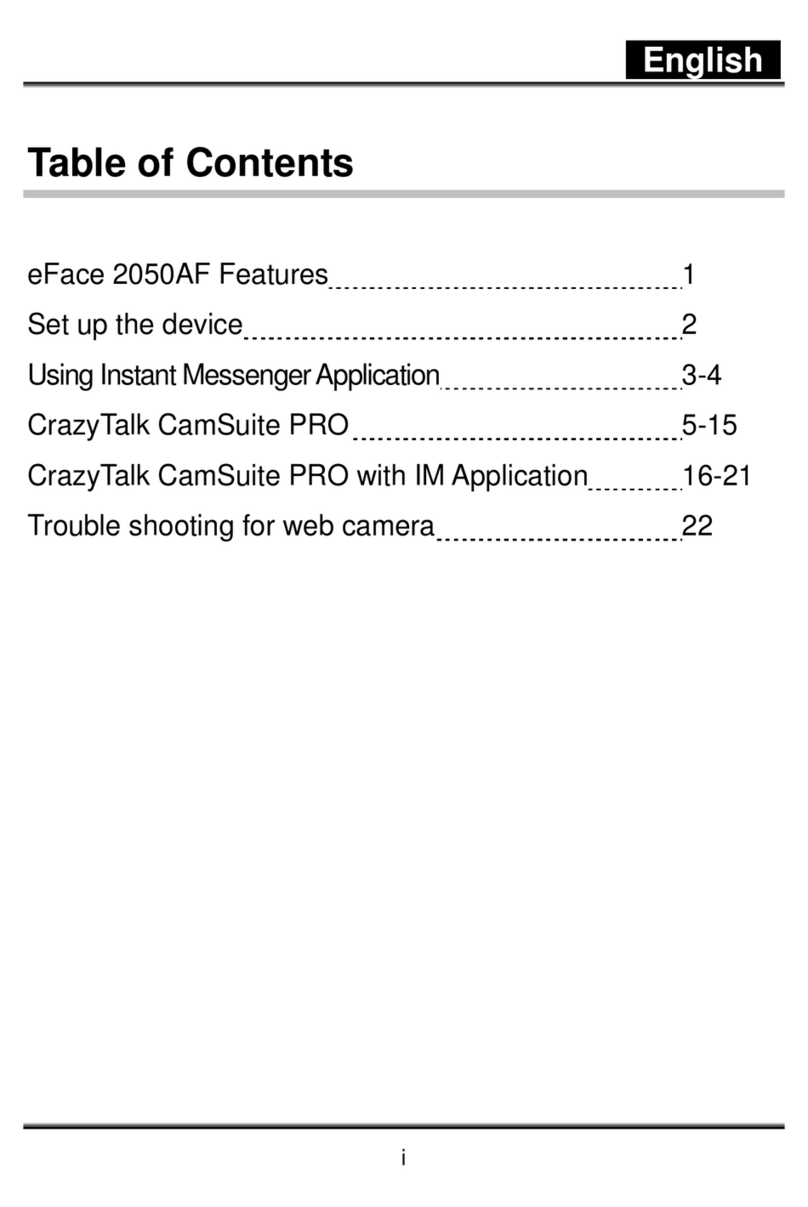
Genius
Genius EFACE 2050AF User manual
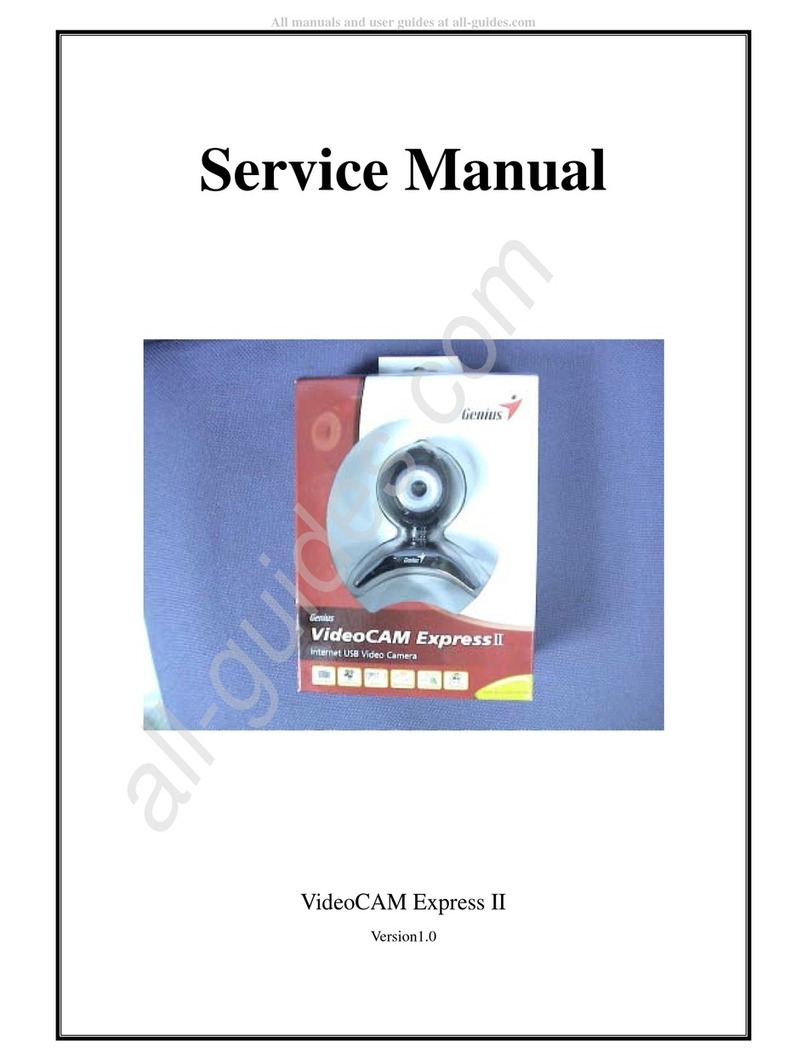
Genius
Genius VIDEOCAM EXPRESSII User manual

Genius
Genius FaceCam 300 User manual
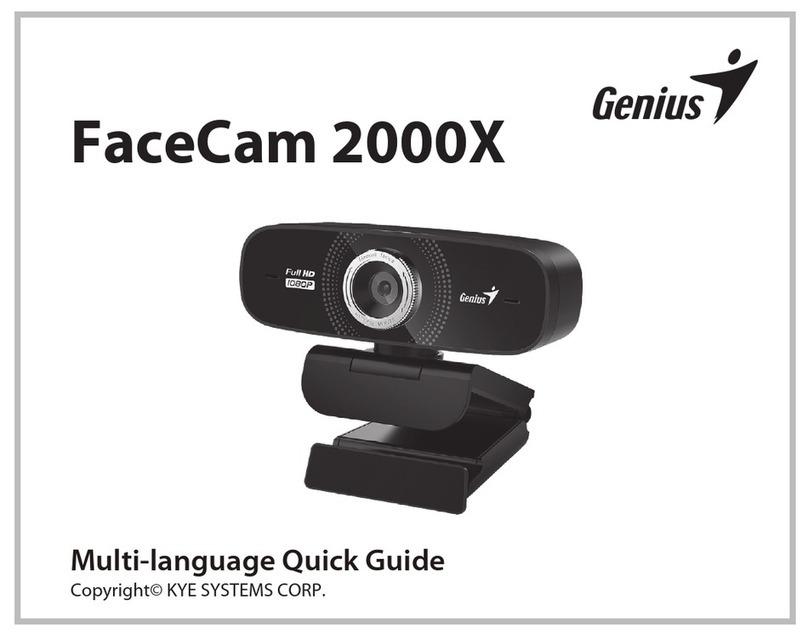
Genius
Genius FaceCam 2000X User manual

Genius
Genius LOOK 110 User manual