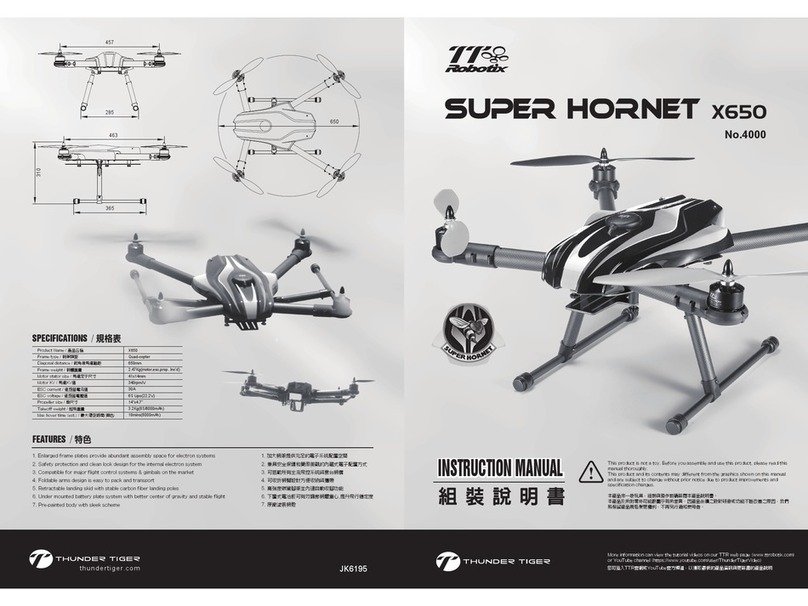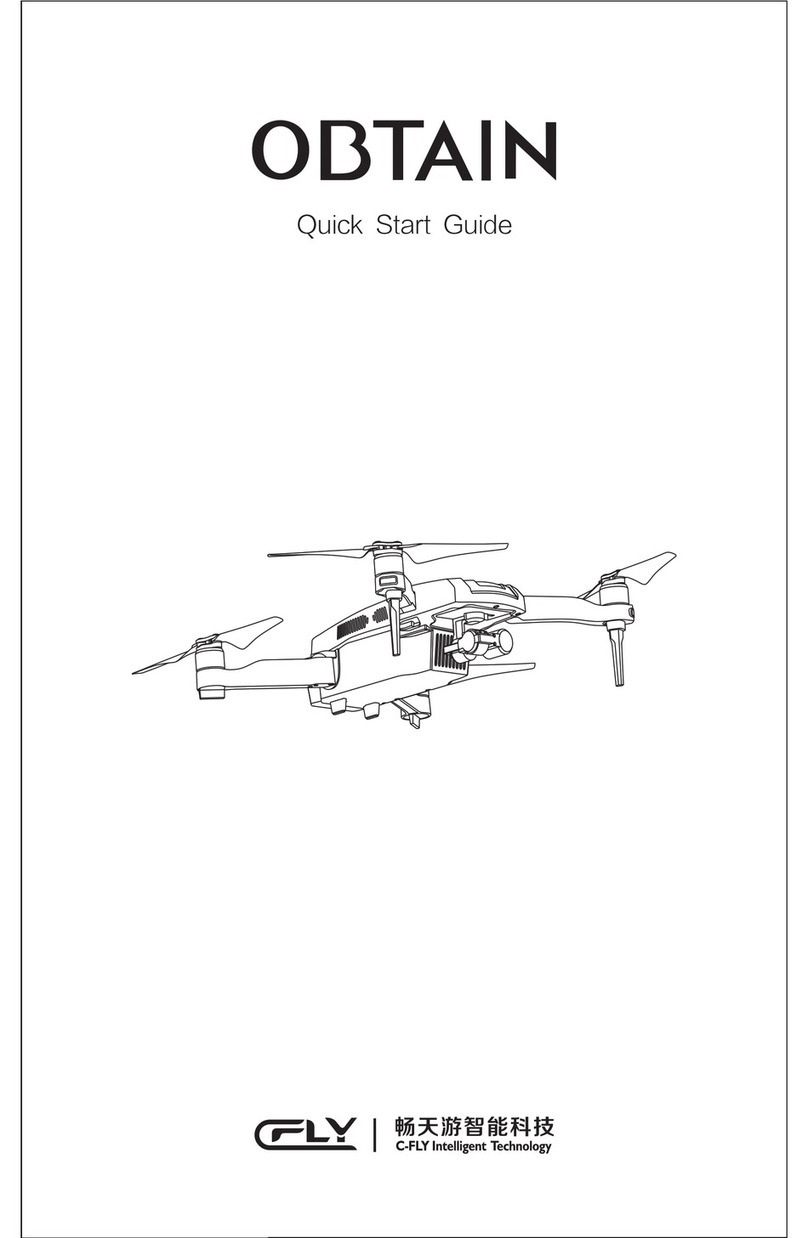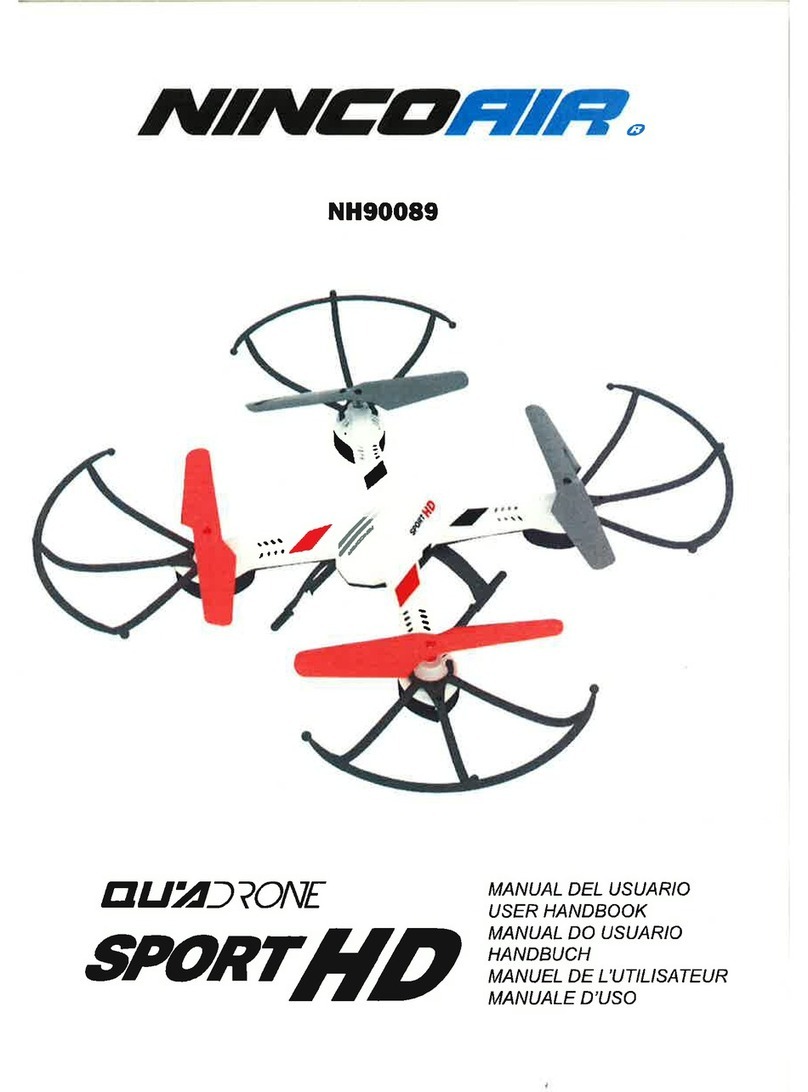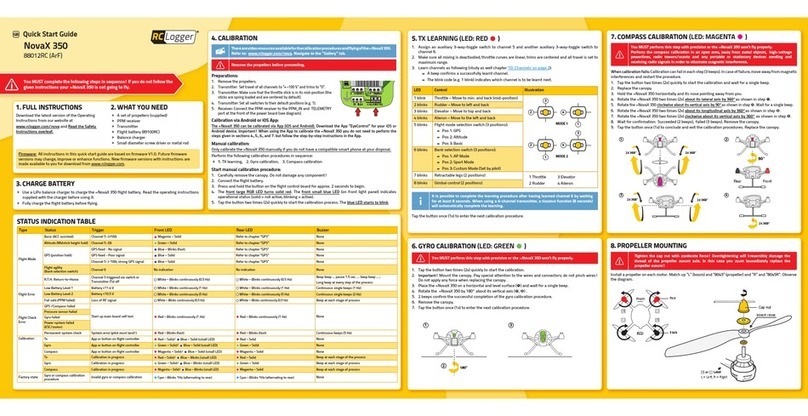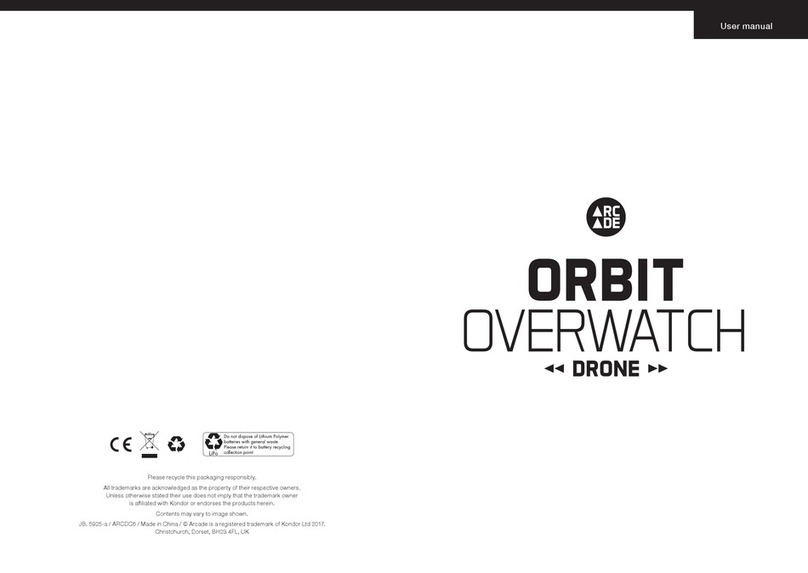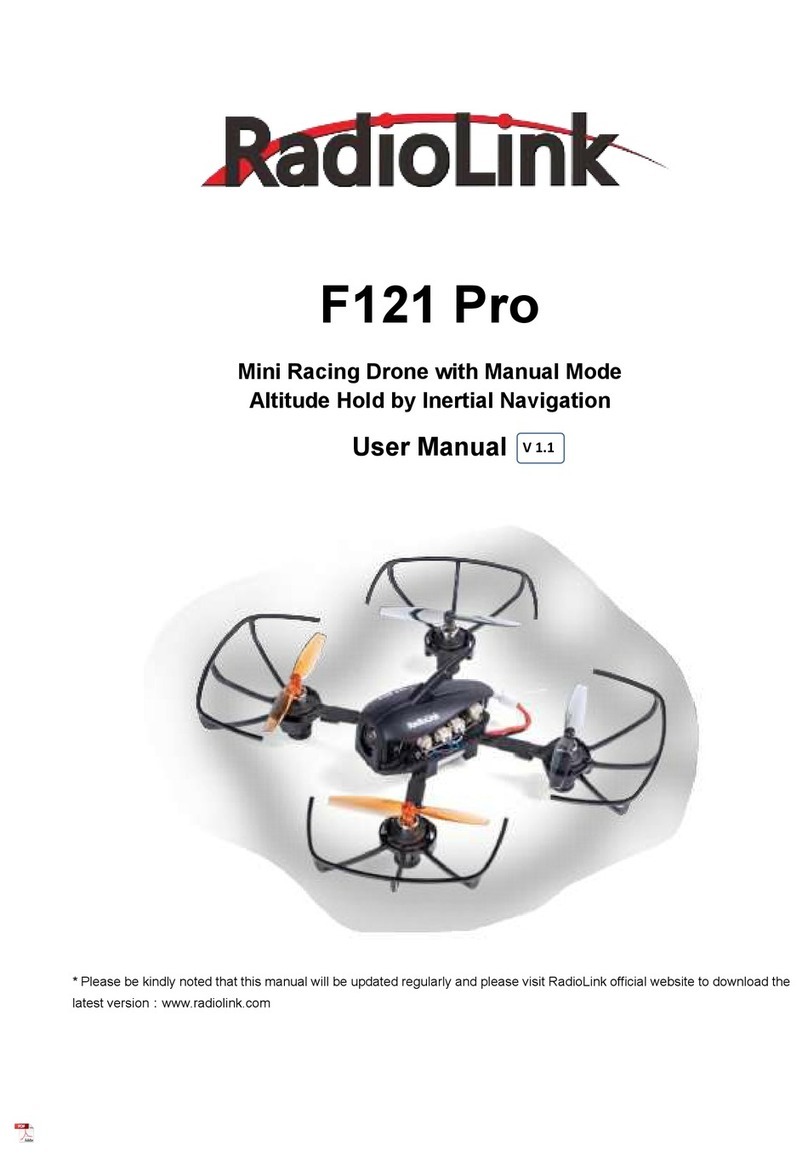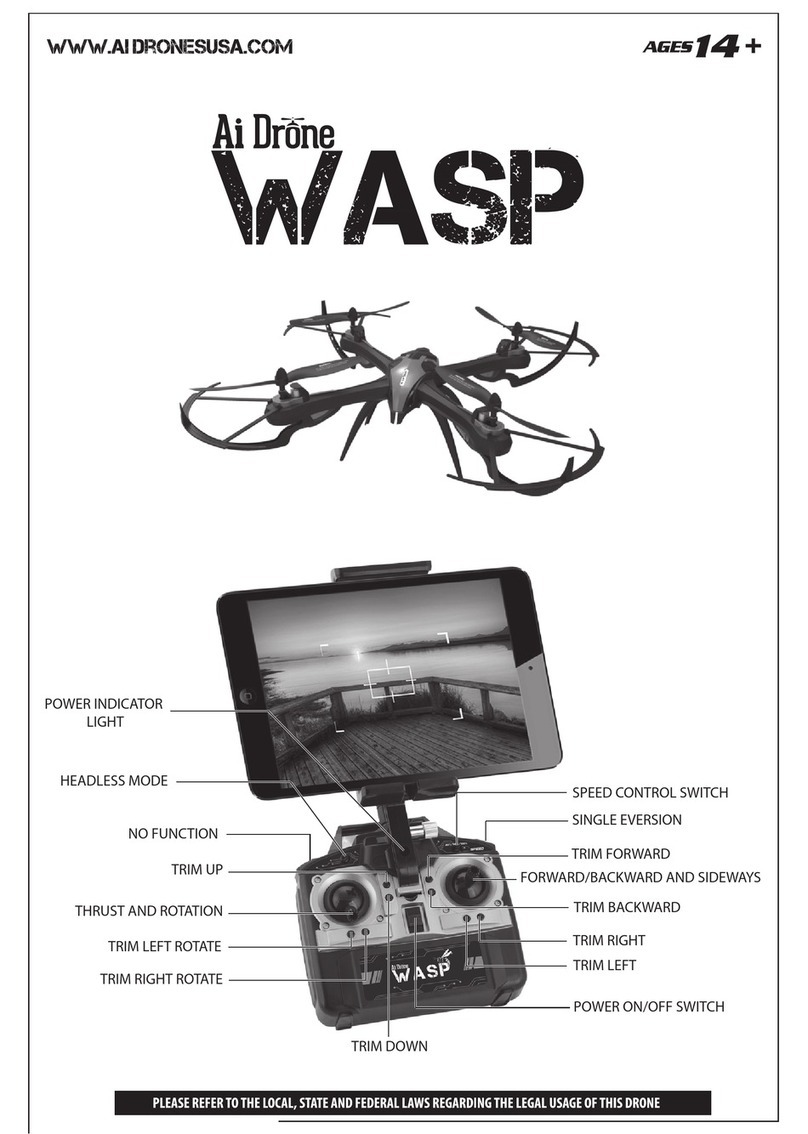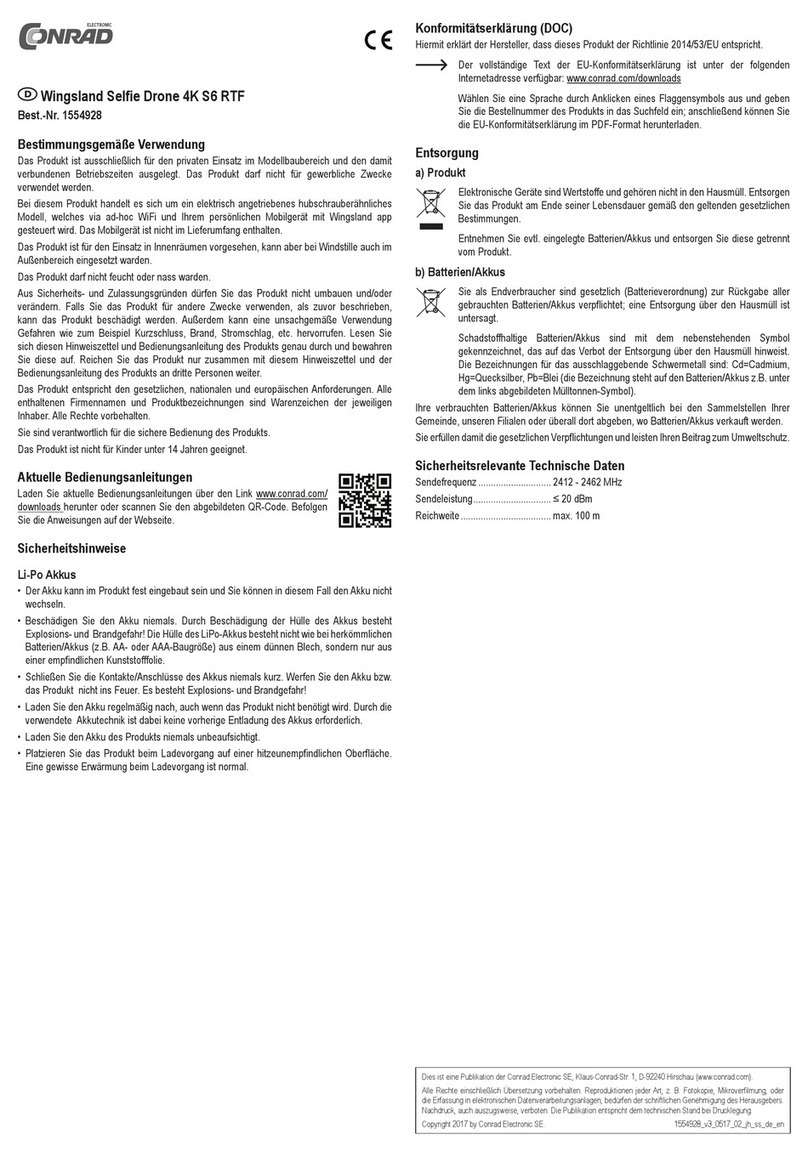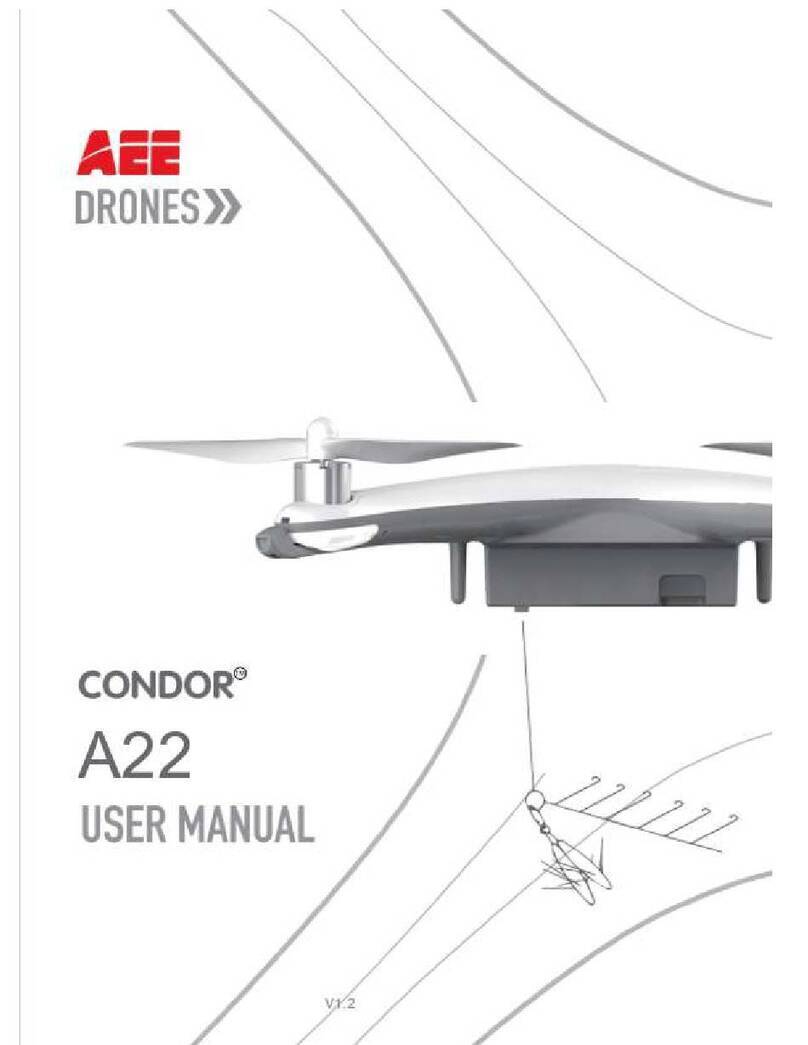Geniusidea Follow User manual

User
Manual

Table of Contents
Suggested use ·········································································································· 5
Product overview ············································································································6
Brief introduction ···············································································································6
Sales packing list ················································································································7
Names of main devices ·········································································································8
Preflight preparation ·····································································································9
Battery charging and installation ····························································································9
Battery charging ················································································································9
Battery installation and removal ·····························································································10
Install batteries ··················································································································10
Remove batteries ···············································································································10
G-idea APP download ··········································································································11
Preflight check ···················································································································11
First flight experience ····································································································12
Requirements for flight environment ················································································12
List of LED indicators' indications ···················································································14
Start-up and shutdown ····································································································15
Start-up ···························································································································15
Shutdown ························································································································15

Standby ·········································································································· 15
Connect with the "Follow" drone ·········································································· 16
Release and hover ····························································································· 17
Take back the "Follow" drone ·············································································· 18
Low battery ····················································································································18
Manipulate the "Follow" drone ························································································19
Manual mode ····················································································································20
Motion sensing mode ··········································································································21
Camera angle ··················································································································22
Introduction to APP functions ·······················································································23
Parameter settings ···········································································································24
Picture shooting ··············································································································25
Time-lapse shooting ············································································································25
Burst mode ······················································································································25
Video shooting ················································································································25
Target following ················································································································26
Fixed point surrounding ·······································································································26
Route planning ··················································································································26
Gesture shooting ················································································································26
Panorama shooting ·············································································································26
File management ·············································································································28
Multimedia library ··············································································································28
Transfer the files from "Follow" drone to computer ··························································28

APP setting of "Follow" drone ······················································································29
Silent shooting ··················································································································29
Camera orientation ·············································································································29
Modification of WIFI information ···························································································30
Drone system upgrade ·········································································································30
Remaining capacity ············································································································30
Product manual ·················································································································30
About ·····························································································································31
User information ················································································································31
Flight route ······················································································································31
Repair and maintenance ································································································32
Remove and change the propeller ·····················································································32
Storage & transportation ·································································································33
Transportation ···················································································································33
Battery storage ··················································································································34
Battery disposal ··············································································································34
Firmware upgrade············································································································35
After-sale warranty information ·······················································································36

Geniusidea provides the following file data for "Follow" drone users:
1. Packing List
2. User Manual
3. Quick Guide
4. Disclaimer and Safety Operation Manual
5. Battery Safety Operation Manual
User Manual includes the information on usage, safety, maintenance, etc., which shall be read carefully before using the
product. Please carefully read the Disclaimer and Safety Operation Manual and Battery Safety Operation Manual, and
ensure that you have understood and agreed on all the clauses and precautions in them. Please log in the official website to
get the latest version of the data mentioned above.
www.geniusidea.cn
Suggested use
FCC Statement
This equipment has been tested and found to comply with the limits for a Class B digital device,
pursuant to Part 15 of the FCC Rules. These limits are designed to provide reasonable
protection against harmful interference in a residential installation. This equipment generates
uses and can radiate radio frequency energy and, if not installed and used in accordance with
the instructions, may cause harmful interference to radio communications. However, there is
no guarantee that interference will not occur in a particular installation. If this equipment does
cause harmful interference to radio or television reception, which can be determined by turning
the equipment off and on, the user is encouraged to try to correct the interference by one or
more of the following measures:
-- Reorient or relocate the receiving antenna.
-- Increase the separation between the equipment and receiver.
-- Connect the equipment into an outlet on a circuit different from that to which the receiver is
connected.
-- Consult the dealer or an experienced radio/TV technician for help.
This device complies with part 15 of the FCC Rules. Operation is subject to the following two
conditions:(1) This device may not cause harmful interference, and (2) this device must accept
any interference received, including interference that may cause undesired operation.
Changes or modifications not expressly approved by the party responsible for compliance
could void the user's authority to operate the equipment.
This equipment complies with FCC radiation exposure limits set forth for an uncontrolled environment.
This equipment should be installed and operated with minimum distance 20cm between the radiator &
your body.

Brief introduction
"Follow" drone is the world's leading artificial intelligence small drone for aerial photography, which is safe, portable and
easy to use. The total weight of "Follow" is only 270g (including the battery), and it can shoot pictures of 13 mega-pixel and
high-quality videos of 4k resolution, which also has the functions of target following, surrounding/panorama shooting,
one-key taking off/landing/returning, etc.
Through the "G-idea" installed on the mobile device, the user can easily manipulate "Follow" drone, enjoying
unprecedented experience and fun of manipulation.
Product overview

Sales packing list
List of articles
Quantity
"Follow" drone
1
Portable box
1
Chargeable lithium battery
4
Colorful casing
2
Propeller
2
Nylon tape
2
USB data line
1
Charging stand
1
Transformer
1
Quick Guide
1
Warranty Clauses
1
Battery Safety Operation Manual
1
Disclaimer and Safety Operation Manual
1

Names of main devices
Indicator
Supporting feet*4
Silica gel foot pads*4
Power switch
Face case
Bottom case
Sonar
Luminous flux
Sonar
Battery cover
Batteries*2
Propeller B rotating counterclockwise
Propeller A rotating clockwise
Top cover
Radiator
Obstacle avoidance camera/LED indicator
Front main camera
External memory card slot
USB data line interface
Obstacle avoidance camera/LED indicator
Propeller B rotating counterclockwise
Propeller A rotating clockwise

Battery charging and installation
Battery charging
Put the battery on the charger, and make the battery fully contact the interface of the charging stand.
Preflight preparation
Note:
*When it is unused for a long time, the battery may suffer the over discharge, which will lead to the failure of charging
and utilization. Therefore, it's necessary to charge the battery regularly to maintain the cell's activity, and to use, charge,
transport and store the battery in accordance with relevant requirements in the Battery Safety Operation Manual.
*When the charger detects that the battery temperature exceeds the normal working range (5℃-40℃), it will stop
charging and proceed when the temperature drops to a normal value. During this process, the power indicator shall
always display as the state of under charging, which means that the yellow indicator is normally on.
Yellow indicator
normally on: it is under
charging
Green indicator normally
on: the battery is fully
charged

Battery installation and removal
Install batteries
Put your strength on your fingers to dig the battery cover and open the rear cover.
Press the battery into the battery position of "Follow", with positive and negative electrodes aligned.
Remove batteries
Put your strength on your fingers to dig the battery cover and open the rear cover.
Remove the battery by slightly pulling the battery handle.
Digging position on the
battery cover

G-idea APP download
Since the "Follow" drone can be simply controlled through the G-idea downloaded and installed on the mobile device, there
is no need to buy an extra remote controller. There will be a newbie tutorial for the user first logging in the G-idea, which
covers the main functions and manipulation methods by graphic and text description. If the user wants to browse the tutorial
again, it can be seen in "G-idea - setting - user manual".
Scan the following two-dimensional code to access the download page, or download the APP on the official website
WWW.Geniusidea.cn.
System versions available for "Accompany +"APP: iOS 8.0 or above;Android 4.4 or above.
Preflight check
Guarantee the following points before conducting a trial flight:
•Maintain the mobile device to be connected to the Internet and activate the GPS positioning system, thus to
guarantee that the drone can be correctly switched to the local allowable Wi-Fi frequency band.
•The battery is fully charged and correctly installed; all the components work normally.
•The electric quantity of your mobile device used to manipulate the drone is sufficient.
•Environment and weather conditions are good enough for the flight.
•Be far away from the crowded area.

First flight experience
Requirements for flight environment
The "Follow" drone can be used indoors with calm air condition, or outdoors with the wind velocity below 10Km/h.
In order to achieve the high quality of videos and pictures shot, it's better to perform the shooting in the environment with
calm wind and sufficient light, and guarantee that there is no obstacle to affect the flight or block the operator's sight.
Please conduct the flight of the "Follow" drone in the environment with the temperature of 5℃-35℃and the altitude lower
than 2000m.
Please conduct the flight in local legal areas.
Please make sure that the flight area is spacious and bright; don't make the drone fly beyond the remote control range
Don't use "Follow" in the crowded area.
Don't use "Follow" drone in the areas with no-fly signs or around buildings.
Don't conduct the flight under bad weather, such as rain, snow, fog, haze, thunder, lightning, strong wind (wind velocity
above Category 3), hail, dust storm, etc.
Don't use this product under such environment as strong magnetic field, etc.
Since the "Follow" drone uses luminous flux and sonar sensor to conduct positioning, carefully use the "Follow" drone
under the following environments:
•The scene which is too dark or too bright
•The scene with drastic and rapid changes of light

Prevent it from flying on the surface with the following characteristics:
•Ground with pure color
•Surface with strong reflection, such as water surface or the surface of the transparent
and reflective object
•Surface of the moving object
•Surface of the material which has strong absorption of sound waves
•Smooth surface with sparse and obscure texture
•Surface of the object whose inclination exceeds 30º
•Area covered by snow
*For more detailed precautions and safety operation instructions, please refer to the Disclaimer and Safety Operation
Manual.

List of LED indicators' indications
The following table shows the state of the indicator light and its corresponding implication.
Indicator
State & color
Implication
Power indicator
Normally on
1. Standby; 2 Flight
Slow flashing
System self-inspection after start-up
Fast flashing
Drone firmware upgrade
Power indicator
Green indicator normally on
When the USB is successfully connected
Green indicator flashes twice
Upon the normal operation after the start-up and before the
system self-inspection
Yellow indicator normally on
1 System self-inspection fails 2 The current environment
isn't applicable for the flight
Yellow indicator flashes
Low battery
Red indicator flashes once
Release the shutter when shooting pictures
Red indicator keeps flashing
It is shooting a piece of video

Start-up and shutdown
Start-up
Put the drone right side up, toggle the switch to "ON" until the LED indicator on top of the front camera flashes twice to let
the "Follow" enter the start-up self-inspection. After about 20 seconds, when the electrical tune rings and the start-up
self-inspection is completed, put the "Follow" drone on the level ground to wait for the drone's electrical tune ringing again,
following which the drone enters the preparation state for flight.
Shutdown
Under the standby state, toggle the switch to "OFF" until the LED power indicator on top of the front camera is off.
Standby
When the "Follow" drone is in the flight preparation state, the LED indicator on top of the front camera is normally on,
which means that it can be released to fly at any time. After 10-minute standby, the "Follow" drone will automatically enter
the dormant state.
Note:
* After the start-up, the "Follow" drone will conduct the self-inspection; if there is a fault, after the self-inspection,
the drone electrical tune won't ring, which means that the self-inspection fails. You can try to restart the "Follow"
drone. Don't try repeatedly; if the fault still exists, please contact the customer service.

Connect with the "Follow" drone
The "Follow" drone is connected to the mobile device through Wi-Fi. Please connect the mobile device to the Wi-Fi of the
"Follow" drone in accordance with the following steps:
1. Confirm that the "Follow" drone is started and in the normal standby state;
2. Enter the mobile device's Wi-Fi setting interface;
3. On the mobile device's Wi-Fi setting interface, the Wi-Fi of the "Follow" drone is initially displayed as "Follow
XXXXXX", wherein, the "XXXXXX" is the unique No. of each machine;
4. Click to select it and input the correct password (the initial password is
"password" by default).
*The "Follow" drone provides the Wi-Fi with frequency bands of 2.4GHz and 5GHz. When logging in "Accompany +" for
the first time, the options of Wi-Fi frequency bands will pop up. Then new WIFI password can be set in APP - "Setting" -
"Modify the WIFI information" subsequently.
*If there are several users trying to connect the "Follow" drone, only the first user successfully connecting the drone can
own the operating authorization of the "Follow" drone.

Prevent it from flying on the surface with the following characteristics:
•Ground with pure color
•Surface with strong reflection, such as water surface or the surface of the transparent and
reflective object
•Surface of the moving object
•Surface of the material which has strong absorption of sound waves
•Smooth surface with sparse and obscure texture
•Surface with texture of high repeatability
•Surface of the object whose inclination exceeds 30º
•Area covered by snow
*For more detailed precautions and safety operation instructions, please refer to the Disclaimer and Safety Operation
Manual.

List of LED indicators' indications
The following table shows the state of the indicator light and its corresponding implication.
Indicator
State & color
Implication
Power indicator
Normally on
1. Standby; 2 Flight
Slow flashing
System self-inspection after start-up
Fast flashing
Drone firmware upgrade
Power indicator
Green indicator normally on
When the USB is successfully connected
Green indicator flashes twice
Upon the normal operation after the start-up and before the
system self-inspection
Yellow indicator normally on
1 System self-inspection fails 2 The current environment
isn't applicable for the flight
Yellow indicator flashes
Low battery
Red indicator flashes once
Release the shutter when shooting pictures
Red indicator keeps flashing
It is shooting a piece of video

Start-up and shutdown
Start-up
Put the drone right side up, toggle the switch to "ON" until the LED indicator on top of the front camera flashes twice to let
the "Follow" enter the start-up self-inspection. After about 20 seconds, when the electrical tune rings and the start-up
self-inspection is completed, put the "Follow" drone on the level ground to wait for the drone's electrical tune ringing again,
following which the drone enters the preparation state for flight.
Shutdown
Under the standby state, toggle the switch to "OFF" until the LED power indicator on top of the front camera is off.
Standby
When the "Follow" drone is in the flight preparation state, the LED indicator on top of the front camera is normally on,
which means that it can be released to fly at any time. After 10-minute standby, the "Follow" drone will automatically enter
the dormant state.
Note:
* After the start-up, the "Follow" drone will conduct the self-inspection; if there is a fault, after the self-inspection,
the DRONE electrical tune won't ring, which means that the self-inspection fails. You can try to restart the
"Follow" drone. Don't try repeatedly; if the fault still exists, please contact the customer service.

Connect with the "Follow" drone
The "Follow" drone is connected to the mobile device through Wi-Fi. Please connect the mobile device to the Wi-Fi of the
"Follow" drone in accordance with the following steps:
1. Confirm that the "Follow" drone is started and in the normal standby state;
2. Enter the mobile device's Wi-Fi setting interface;
3. On the mobile device's Wi-Fi setting interface, the Wi-Fi of the "Follow" drone is initially displayed as "Follow
XXXXXX", wherein, the "XXXXXX" is the unique No. of each machine;
4. Click to select it and input the correct password (the initial password is
"password" by default).
*The "Follow" drone provides the Wi-Fi with frequency bands of 2.4GHz and 5GHz. When logging in "Accompany +" for
the first time, the options of Wi-Fi frequency bands will pop up. Then new WIFI password can be set in APP - "Setting" -
"Modify the WIFI information" subsequently.
*If there are several users trying to connect the "Follow" drone, only the first user successfully connecting the drone can
own the operating authorization of the "Follow" drone.
Table of contents