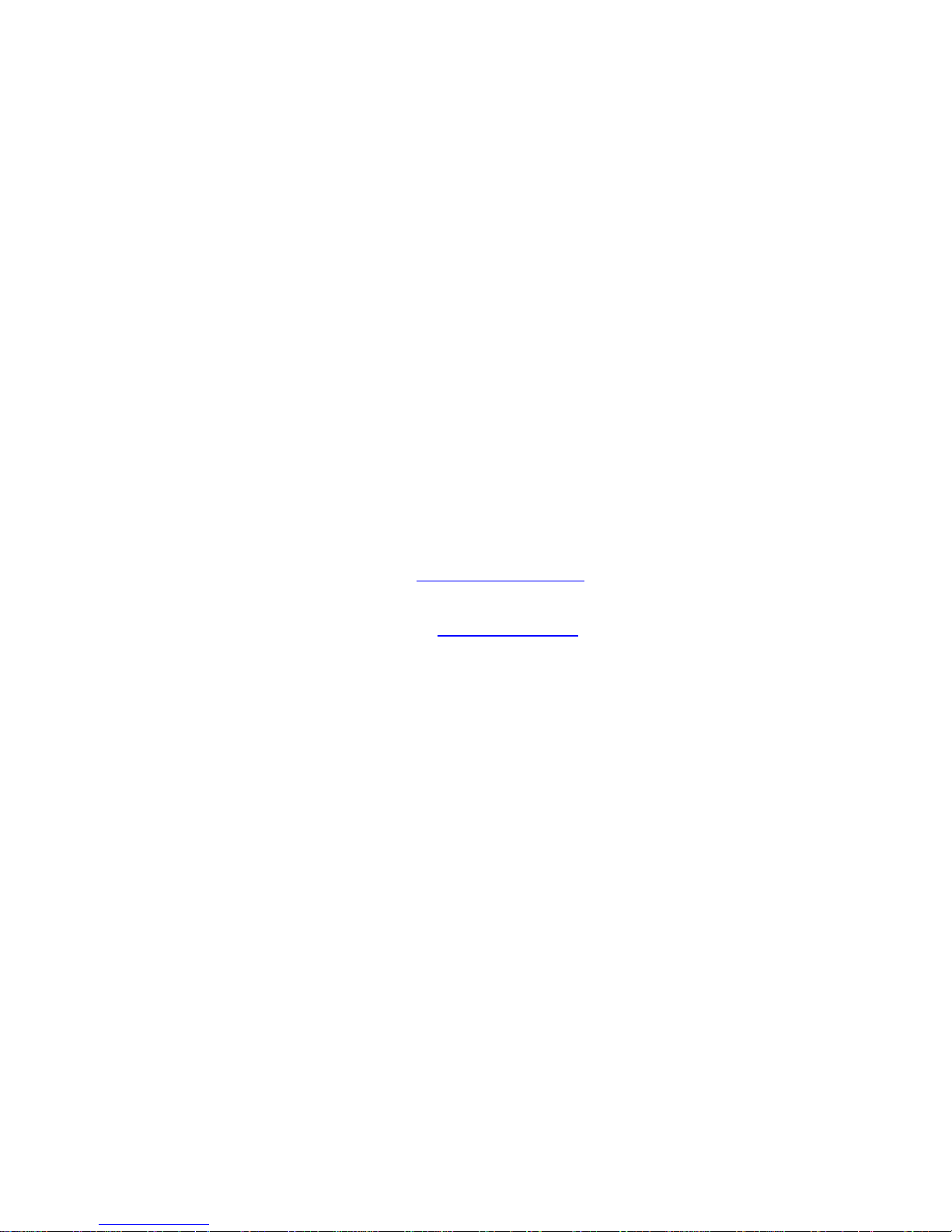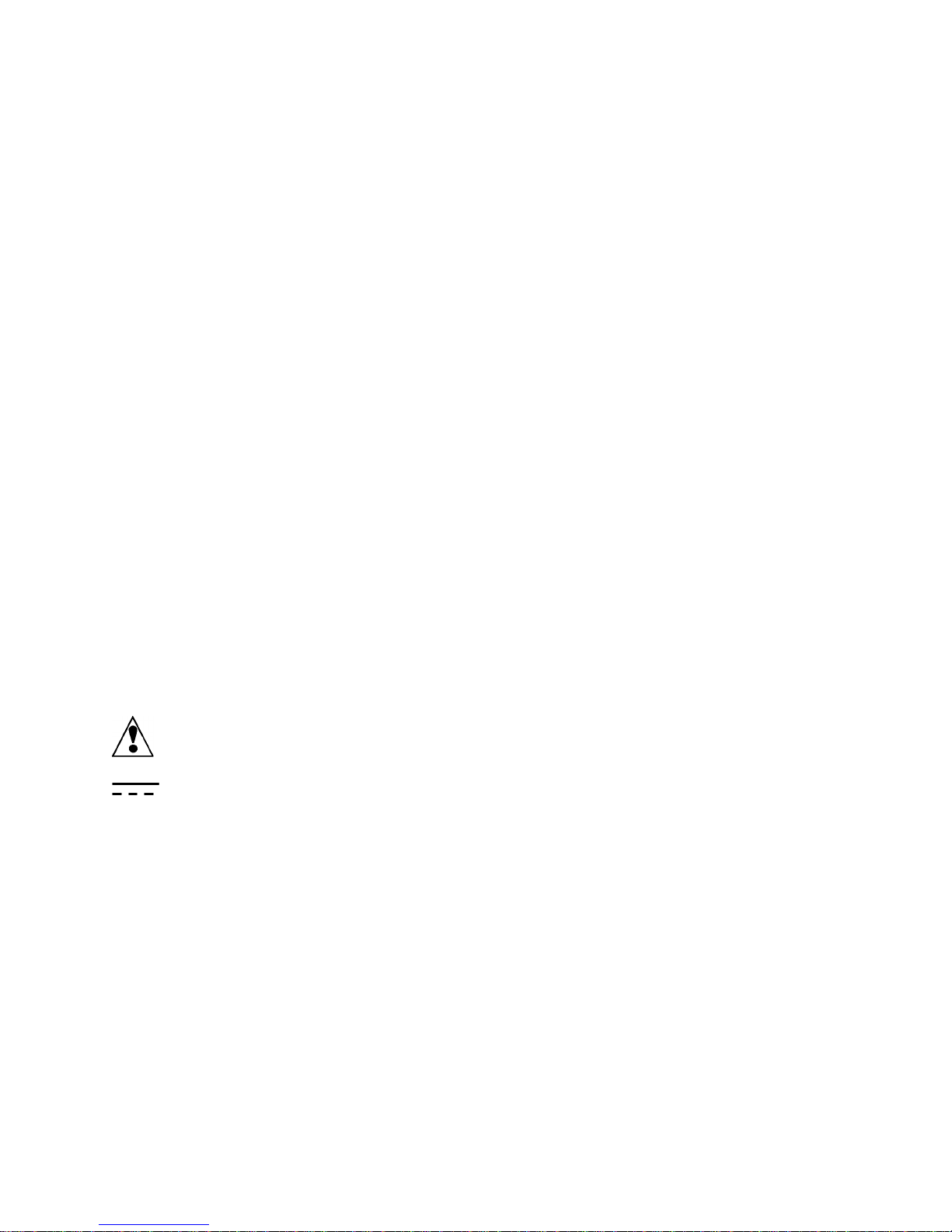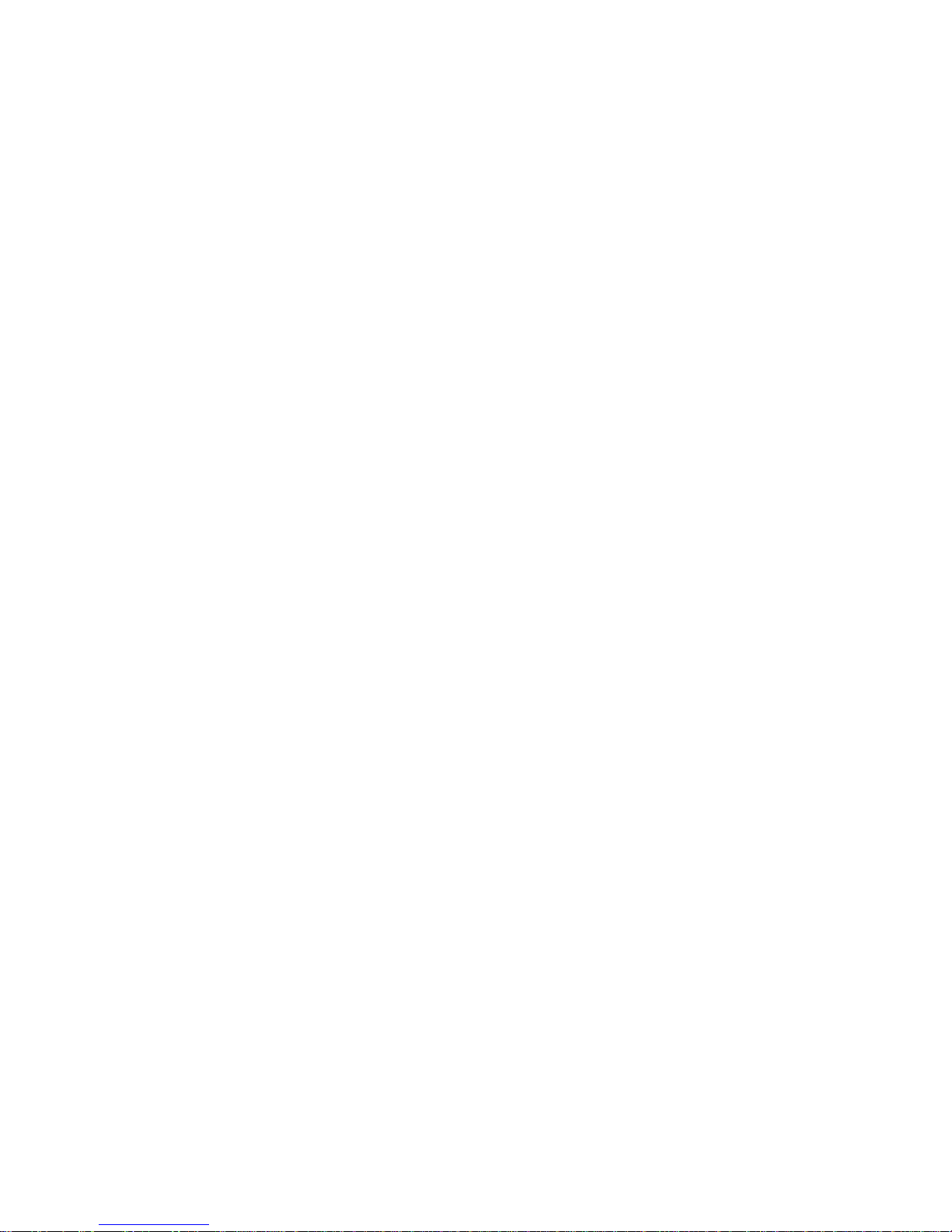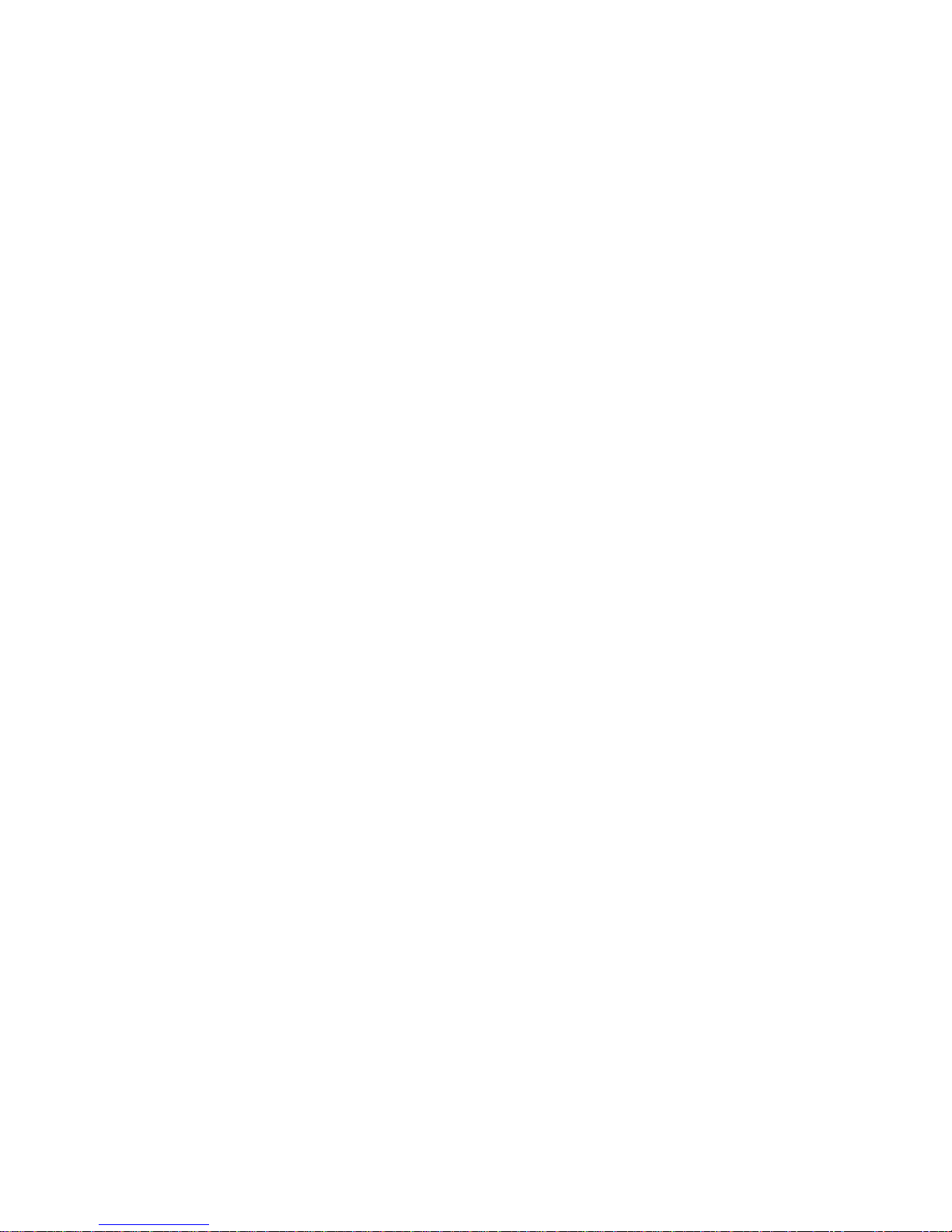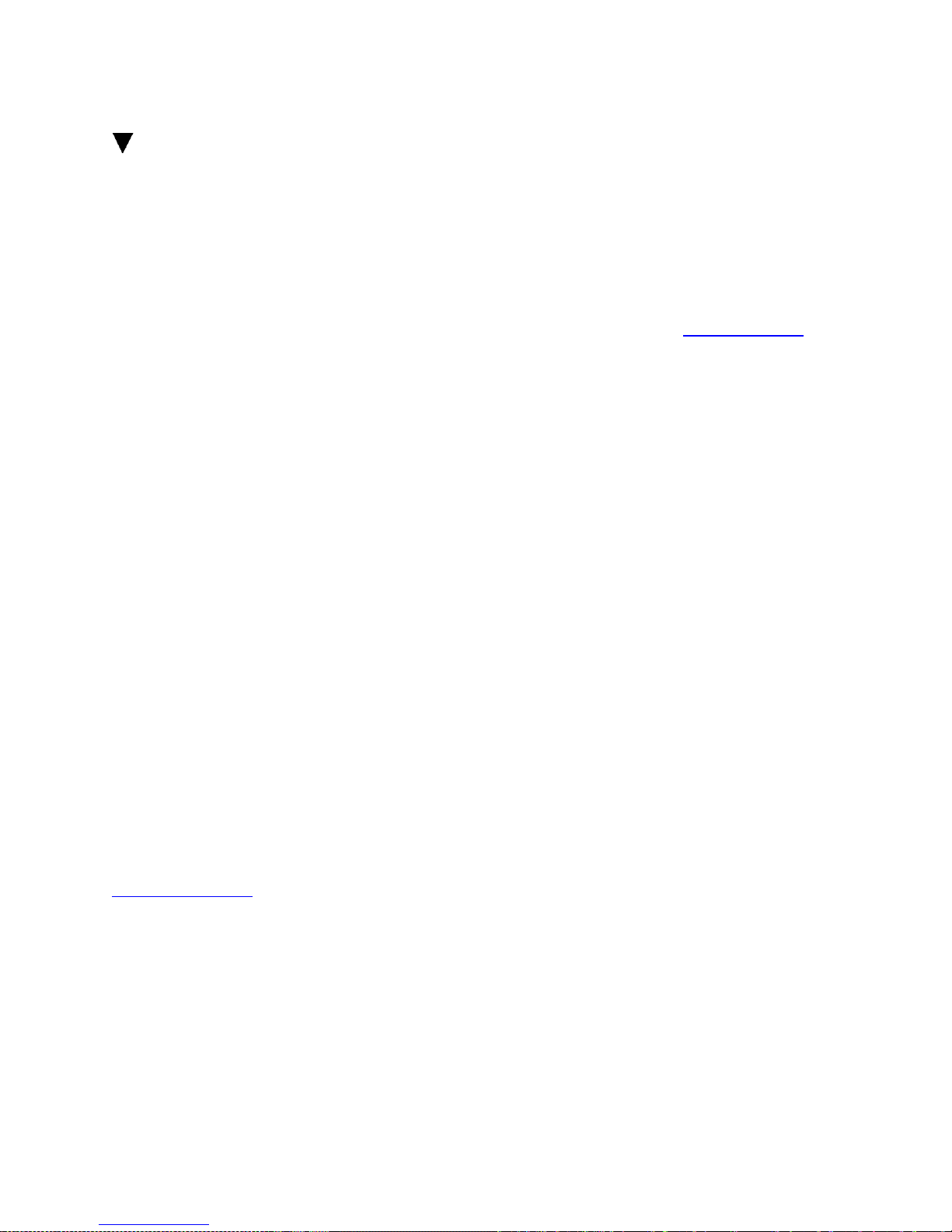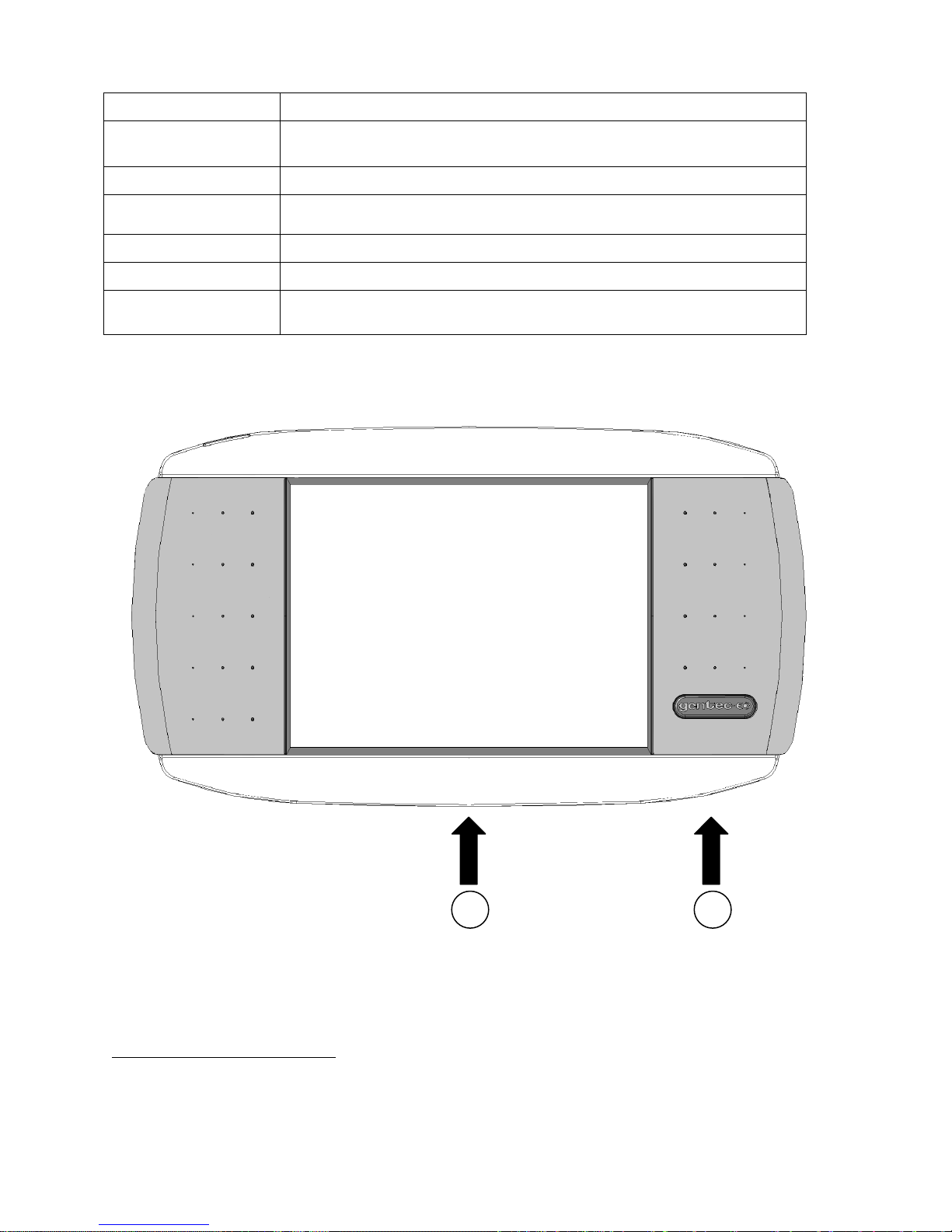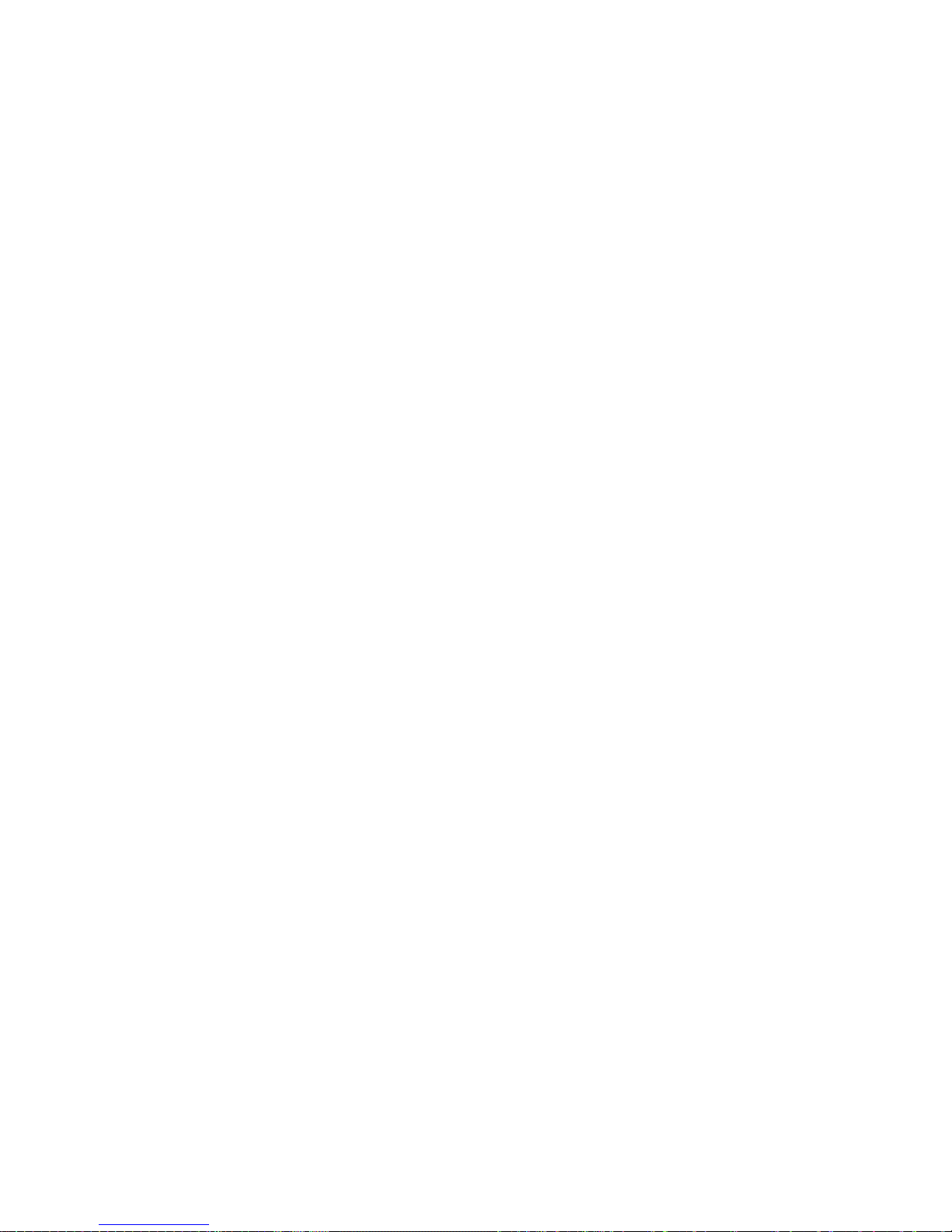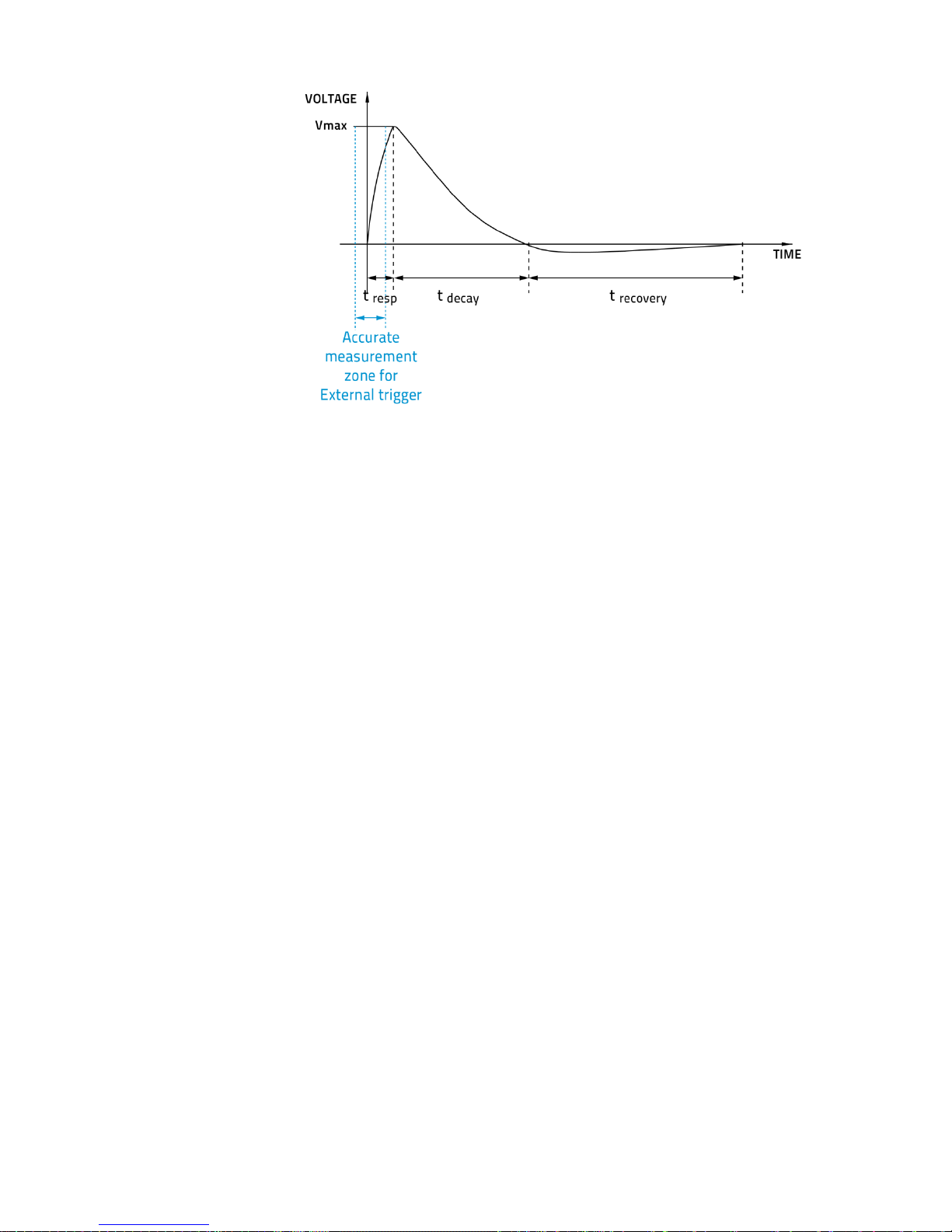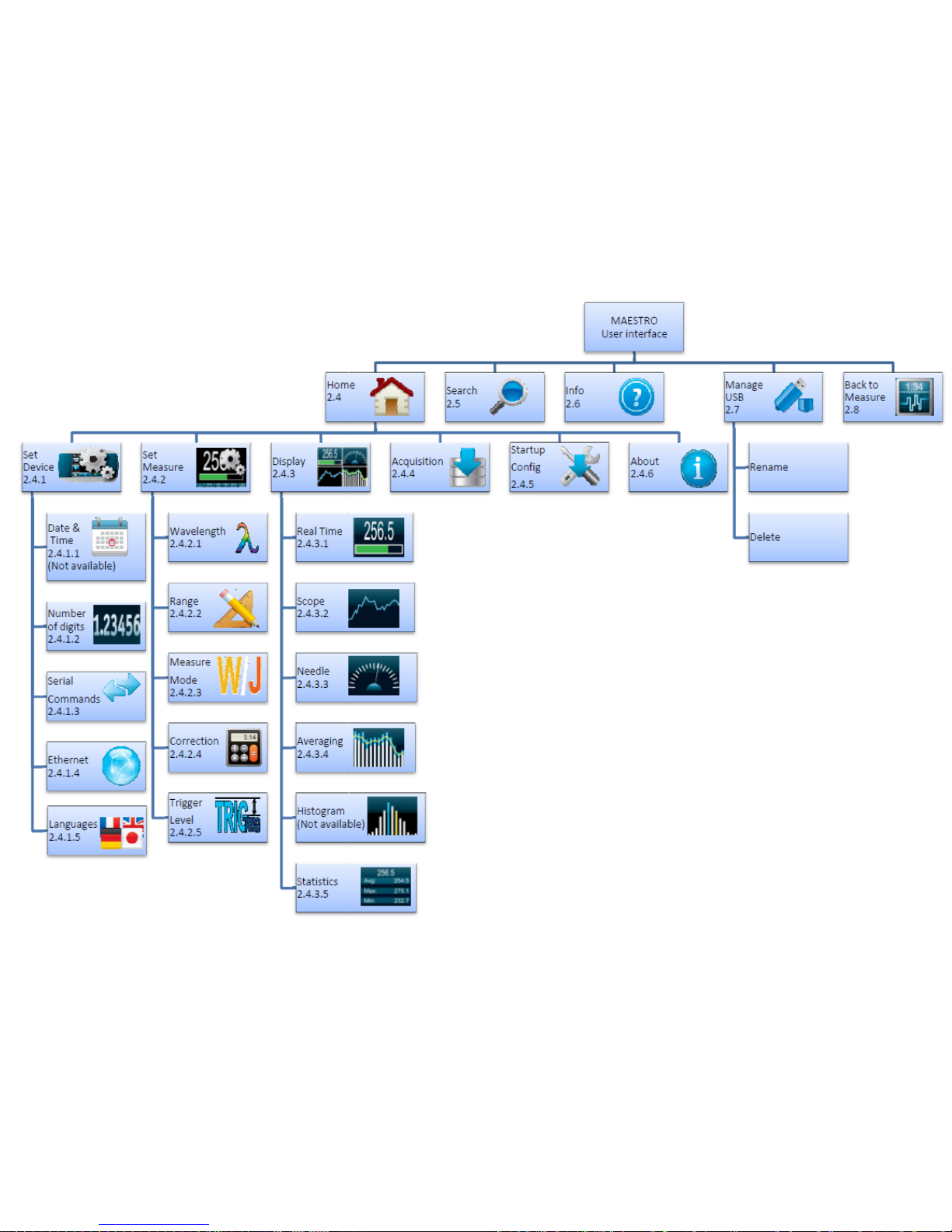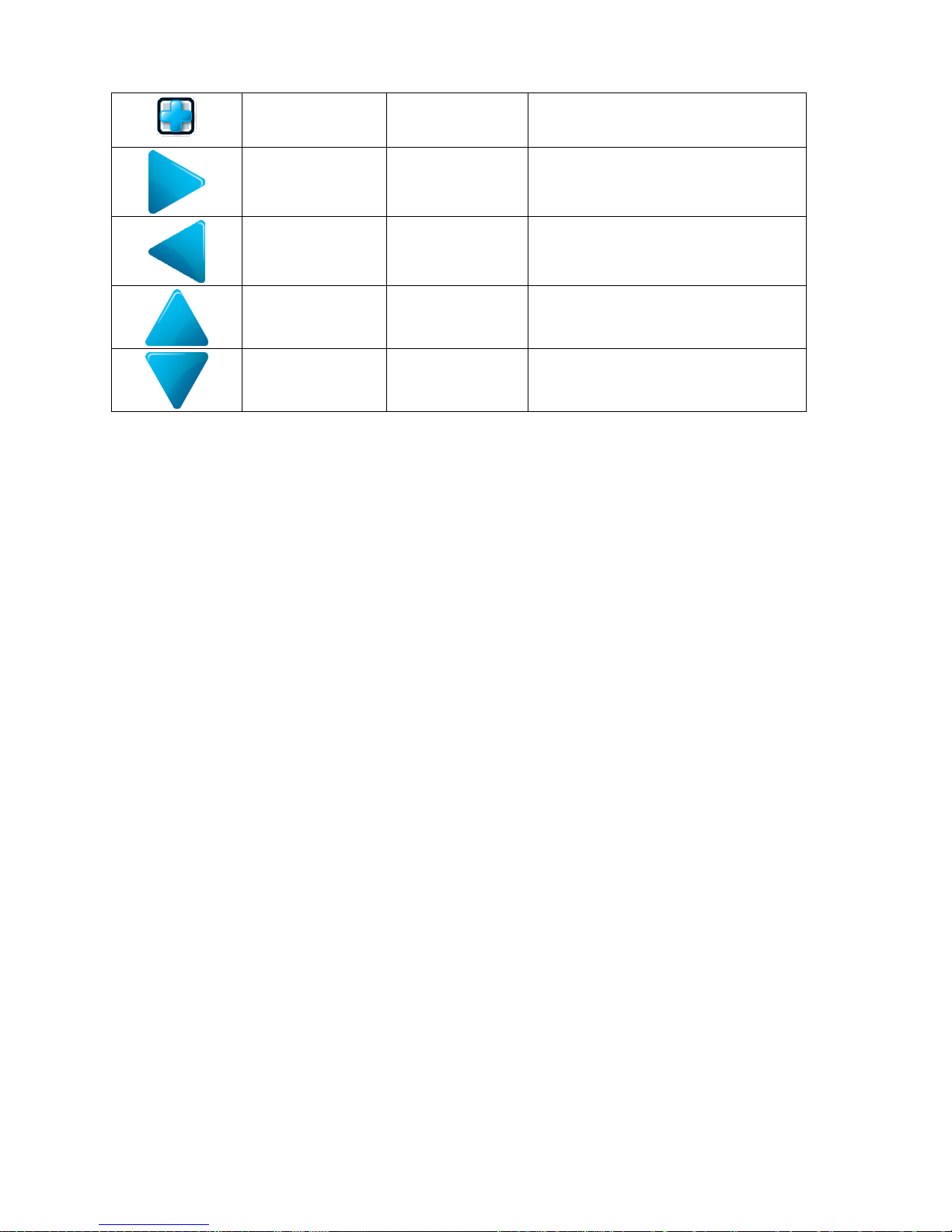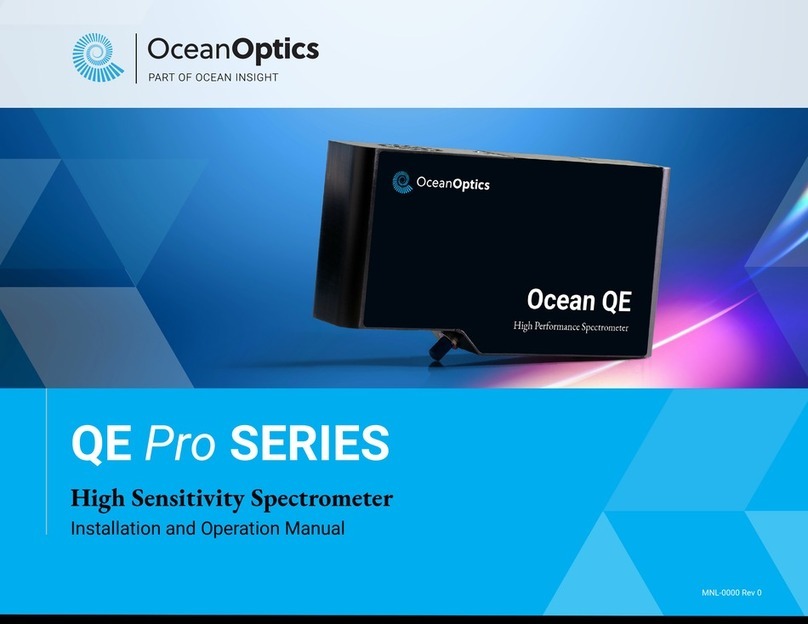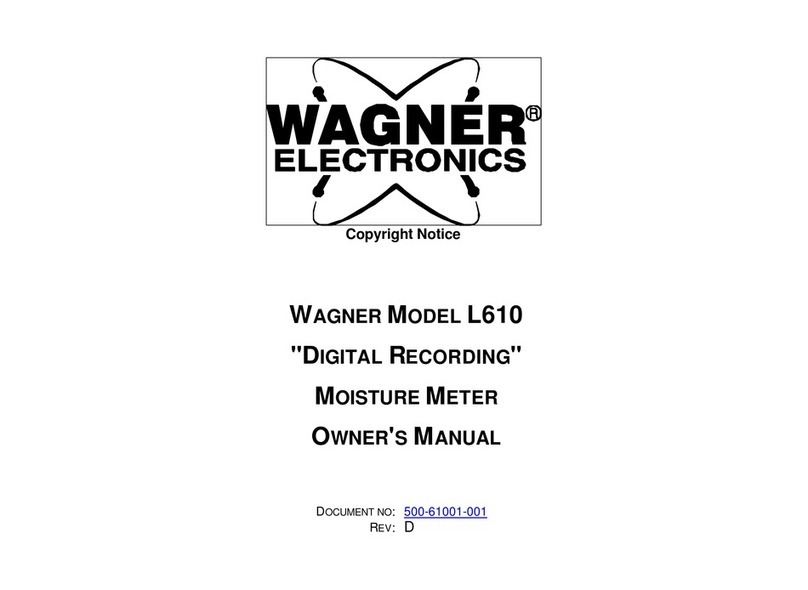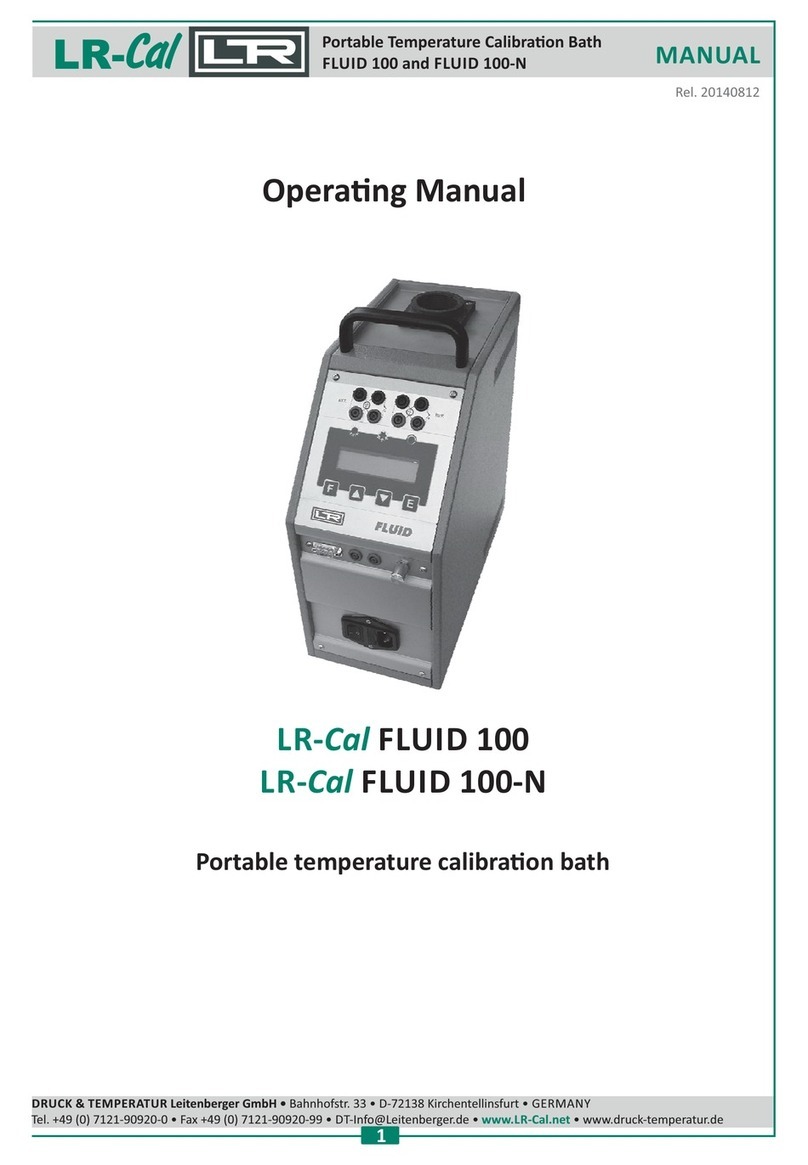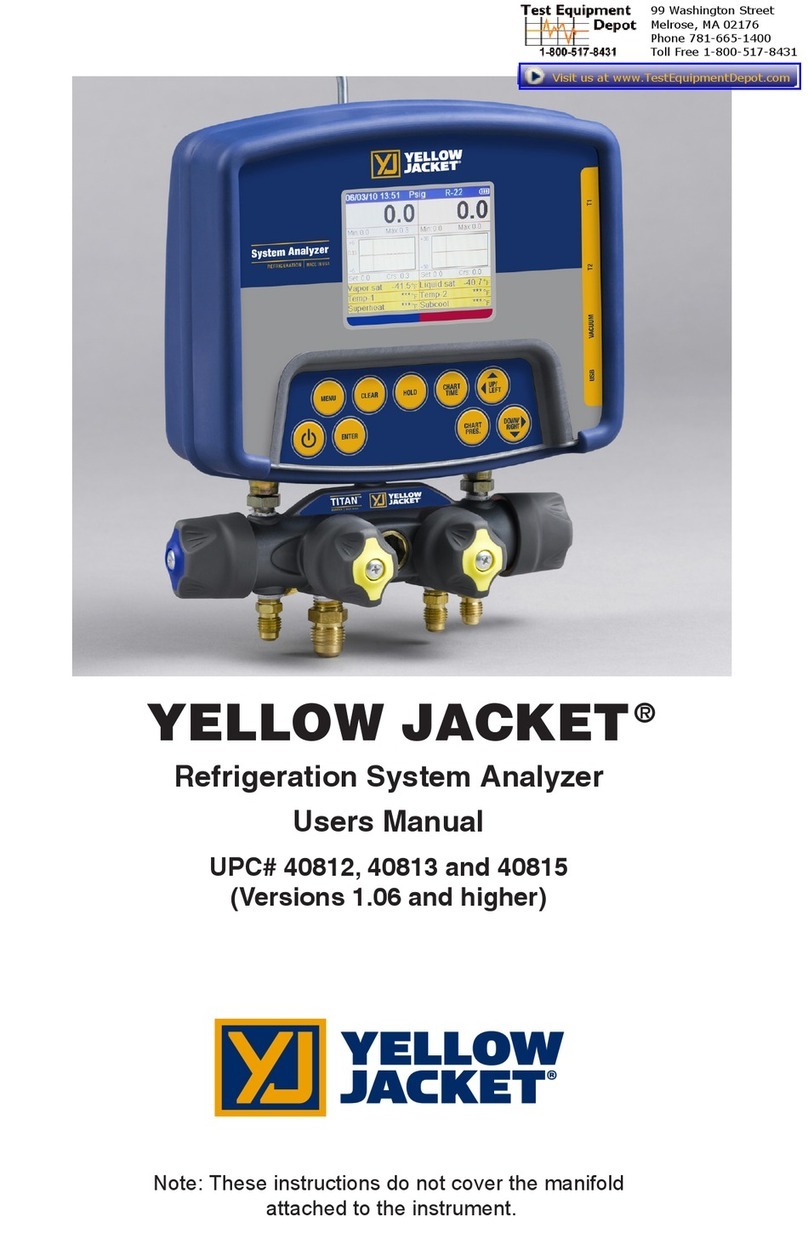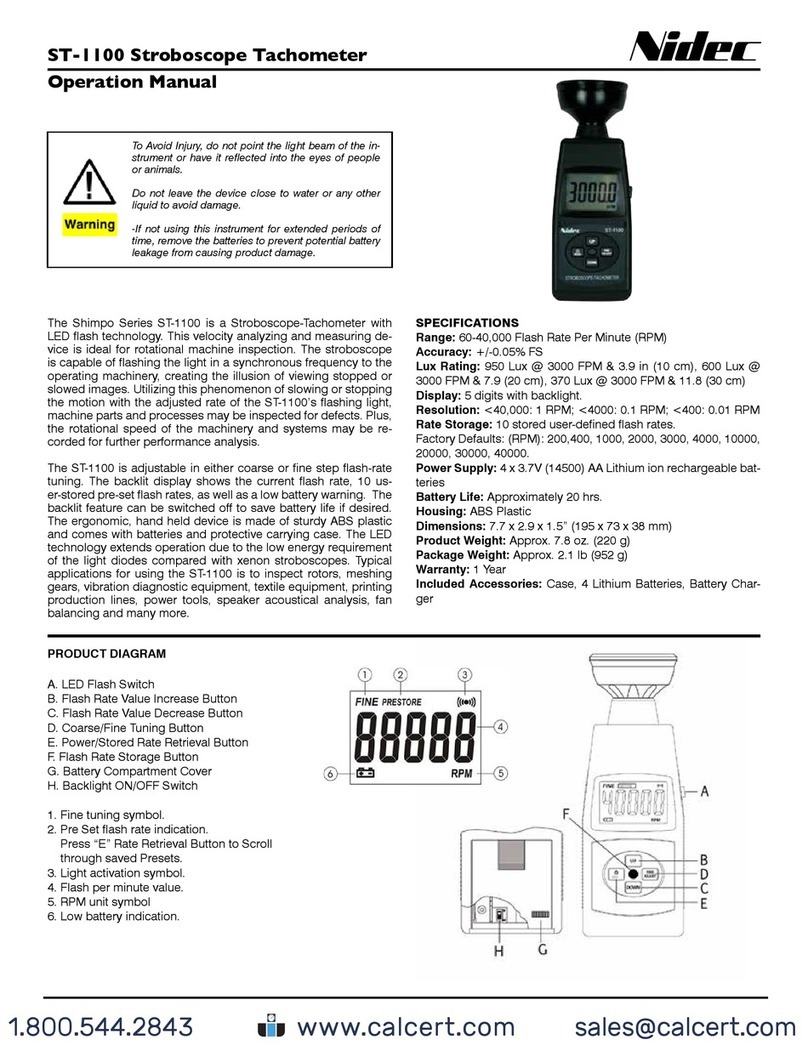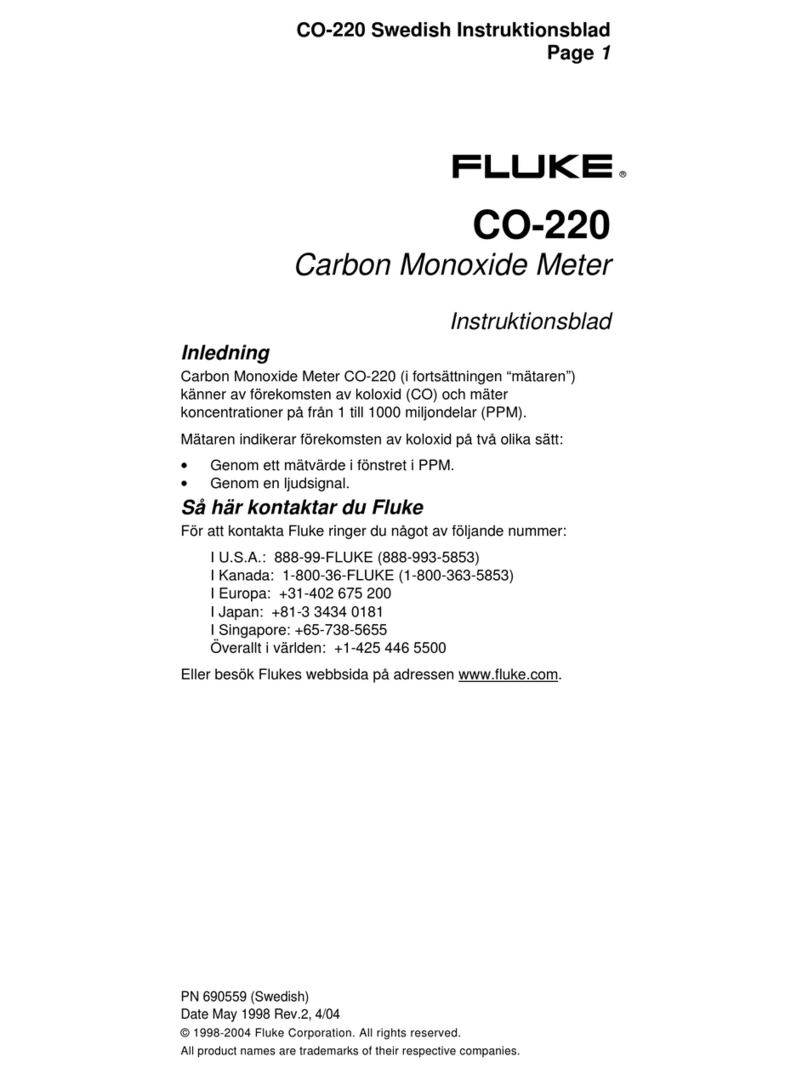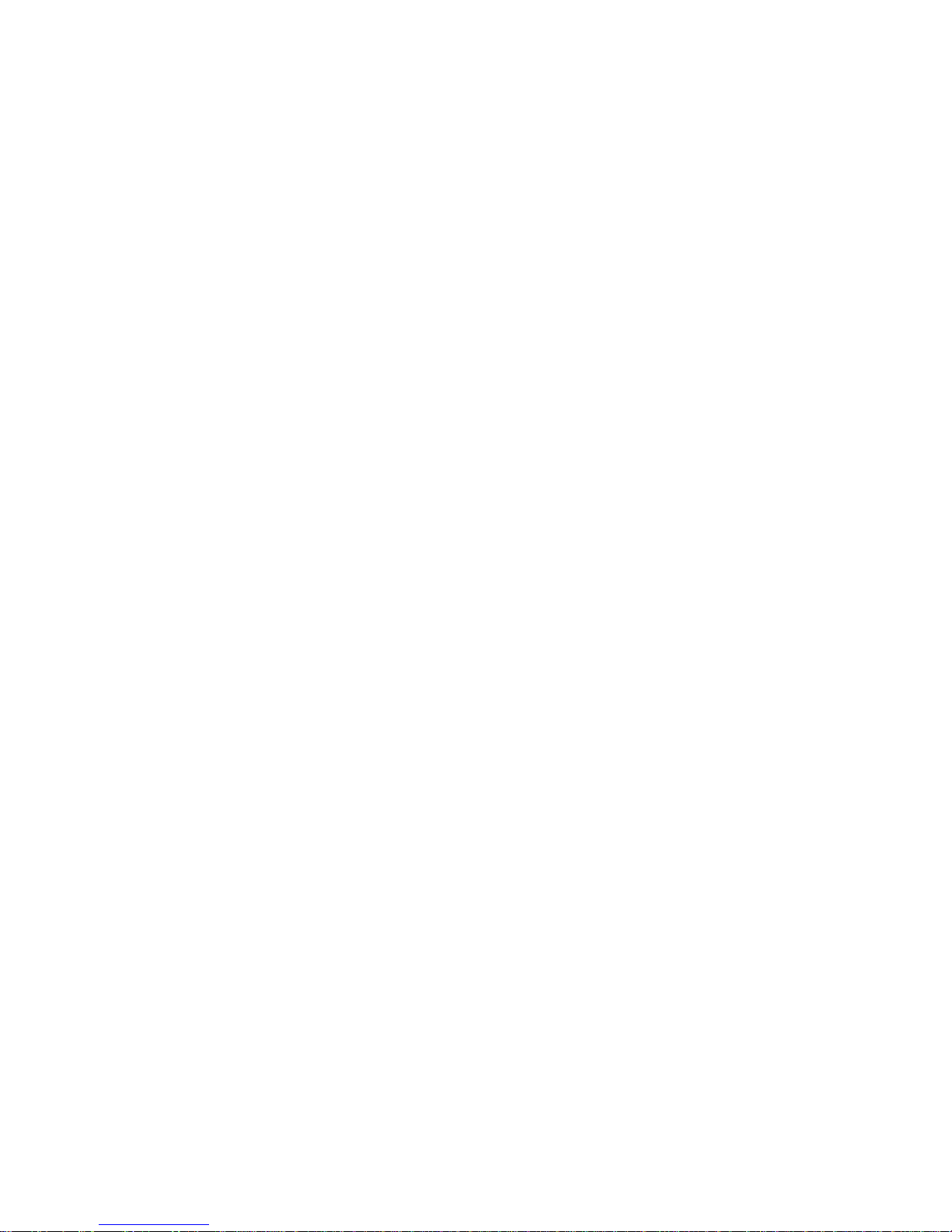
MAESTRO User’s Manual Revision 8.0 3
TABLE OF CONTENTS
1THE MAESTRO SINGLE CHANNEL LASER POWER/ENERGY METER...........................................6
1.1 INTRODUCTION..................................................................................................................................6
1.2 SPECIFICATIONS ...............................................................................................................................7
1.3 FRONT PANEL DESCRIPTION..............................................................................................................9
1.4 TOP PANEL DESCRIPTION................................................................................................................10
2GETTING STARTED...........................................................................................................................13
2.1 HOW TO ACCESS THE DIFFERENT MENUS OF THE MAESTRO’S USER INTERFACE...............................14
2.2 QUICK POWER AND ENERGY MEASUREMENT PROCEDURE..................................................................16
2.3 DESCRIPTION OF THE MAESTRO NAVIGATION MENU .......................................................................19
2.4 HOME.............................................................................................................................................20
2.4.1 Set Device.............................................................................................................................20
2.4.1.1 Date & Time (Not available on this version, check our web site for new versions)...........................21
2.4.1.2 Number of Digits...............................................................................................................................21
2.4.1.3 Serial Commands.............................................................................................................................22
2.4.1.4 Ethernet............................................................................................................................................23
2.4.1.5 Languages........................................................................................................................................24
2.4.2 Set Measure..........................................................................................................................25
2.4.2.1 Wavelength ......................................................................................................................................26
2.4.2.2 Range...............................................................................................................................................28
2.4.2.3 Measure Mode .................................................................................................................................29
2.4.2.4 Corrections.......................................................................................................................................32
2.4.2.5 Trigger Level ....................................................................................................................................33
2.4.3 Display...................................................................................................................................34
2.4.3.1 Display Parameters menu bar..........................................................................................................35
2.4.3.2 Real time display..............................................................................................................................38
2.4.3.3 Scope display...................................................................................................................................38
2.4.3.4 Needle display..................................................................................................................................40
2.4.3.5 Averaging display.............................................................................................................................40
2.4.3.6 Statistics display...............................................................................................................................42
2.4.4 Acquisition.............................................................................................................................45
2.4.5 Startup Config........................................................................................................................48
2.4.6 About.....................................................................................................................................49
2.5 SEARCH.......................................................................................................................................50
2.6 INFO .............................................................................................................................................51
2.7 MANAGE USB..............................................................................................................................52
2.8 BACK TO MEASURE BUTTON....................................................................................................52
3SERIAL COMMUNICATION INTERFACE ..........................................................................................53
3.1 USB SERIAL COMMUNICATION ........................................................................................................53
3.1.1 Installation .............................................................................................................................53
3.1.1.1 Installation for Windows™:...............................................................................................................53
3.1.2 Setting up Communication to the MAESTRO .......................................................................53
3.1.2.1 Verify COM Port...............................................................................................................................53
3.1.2.2 Connect to the MAESTRO ...............................................................................................................53
3.1.2.3 To echo commands..........................................................................................................................54
3.1.2.4 Test the connection..........................................................................................................................54
3.1.2.5 HyperTerminal settings shortcut.......................................................................................................54
3.2 ETHERNET COMMUNICATION ...........................................................................................................55
3.3PC-MAESTRO USER-FRIENDLY SERIAL DATA ACQUISITION SOFTWARE.............................................56
3.4 TRADITIONAL COMMUNICATION SETTINGS........................................................................................57
3.4.1 Serial Command format ........................................................................................................57
3.4.1.1 Serial Protocol Rules:.......................................................................................................................57
3.4.1.2 Text mode rules:...............................................................................................................................57
3.4.2 MAESTRO Binary Mode Description ....................................................................................58
3.4.2.1 Description .......................................................................................................................................58