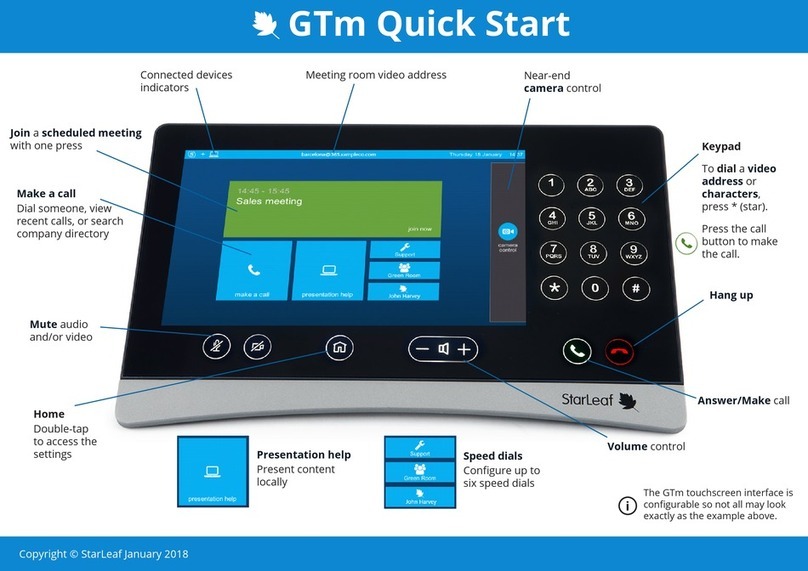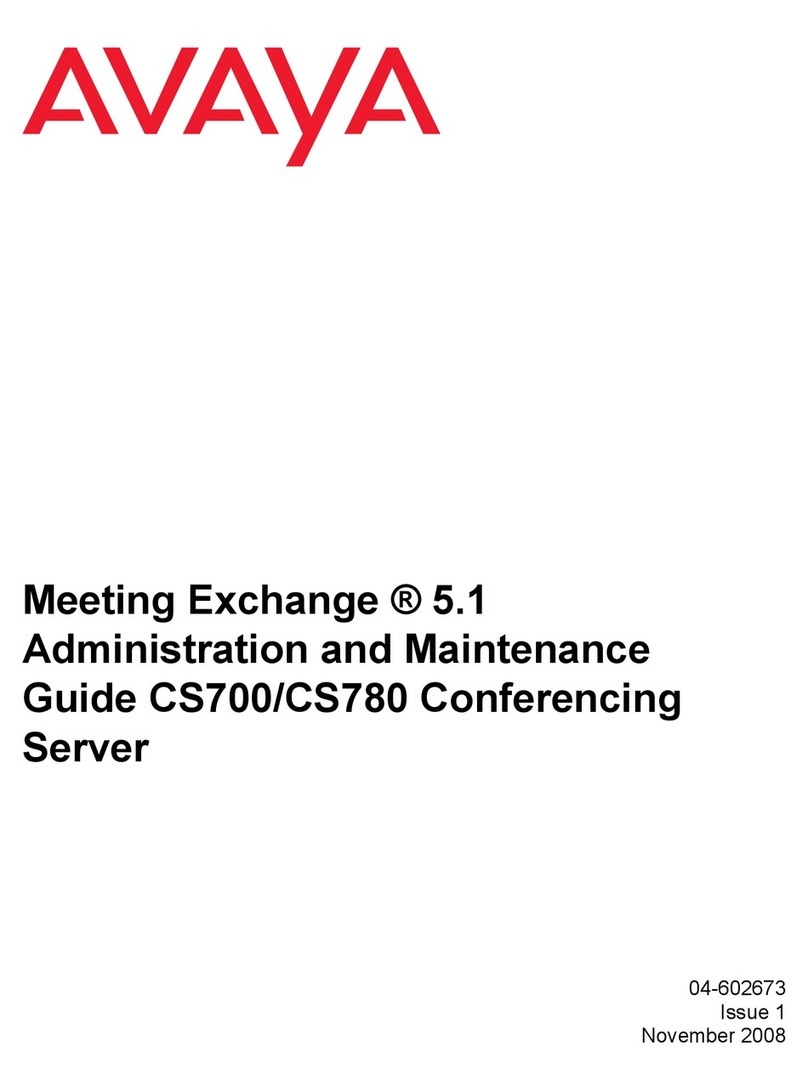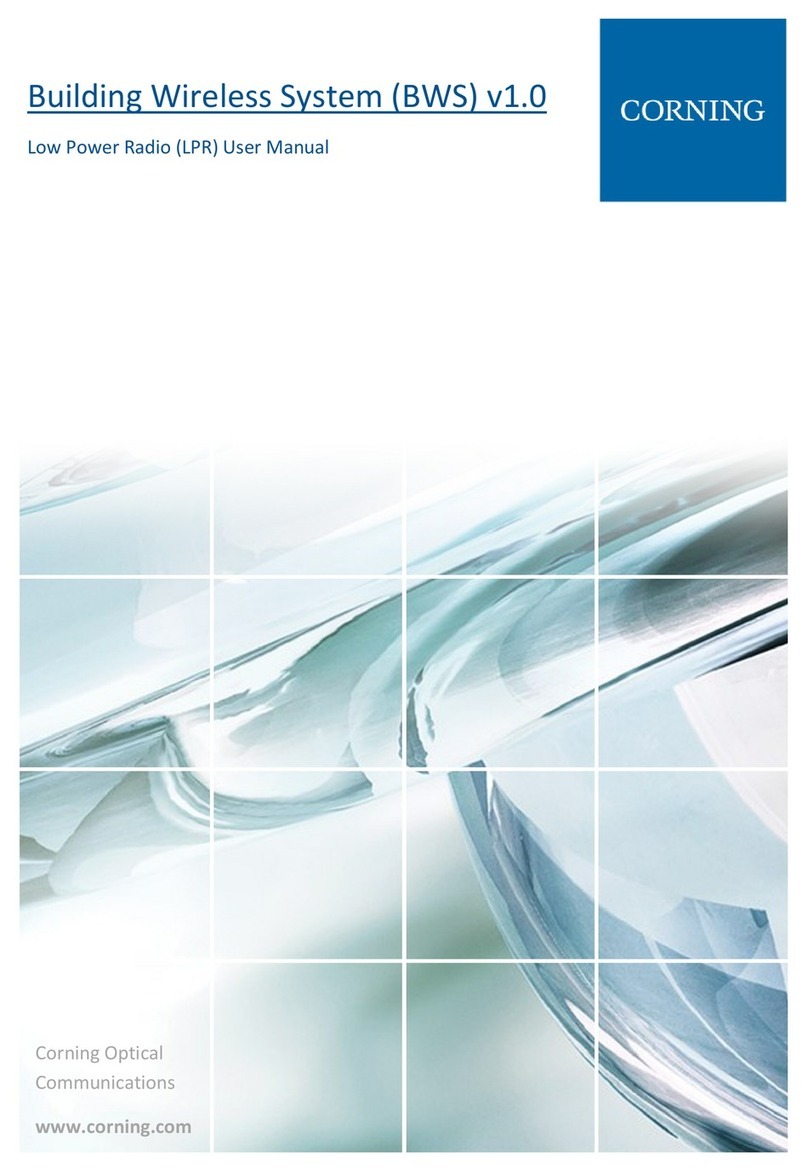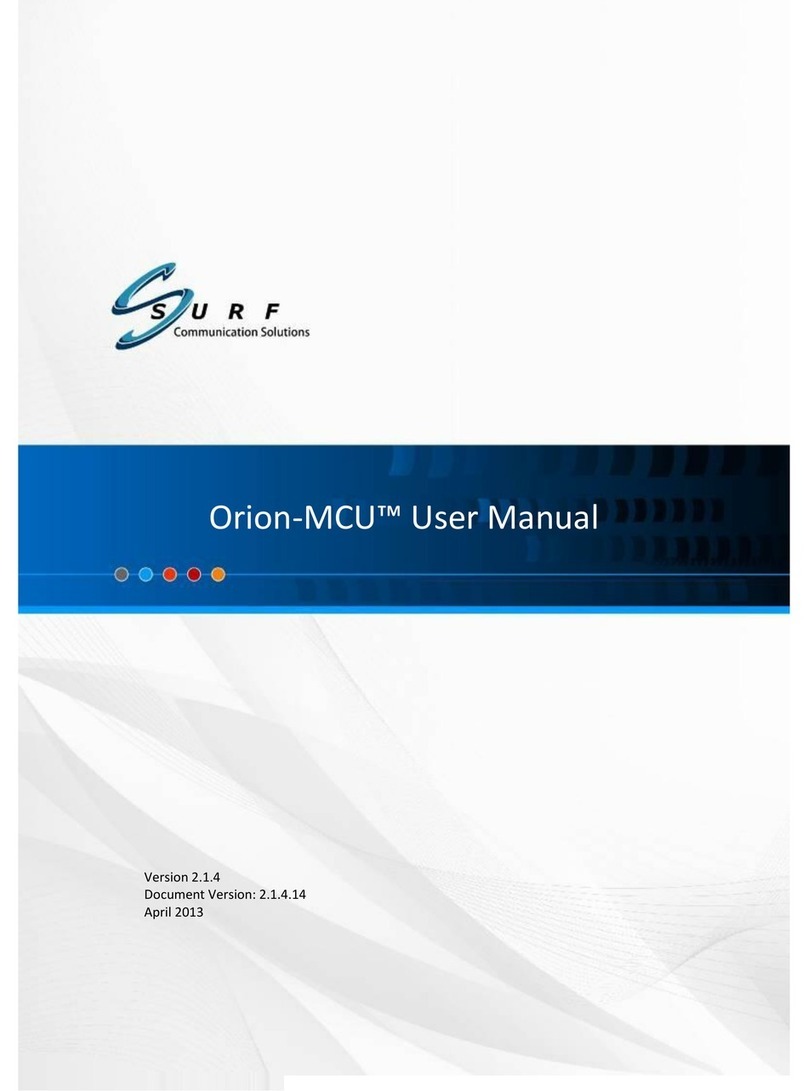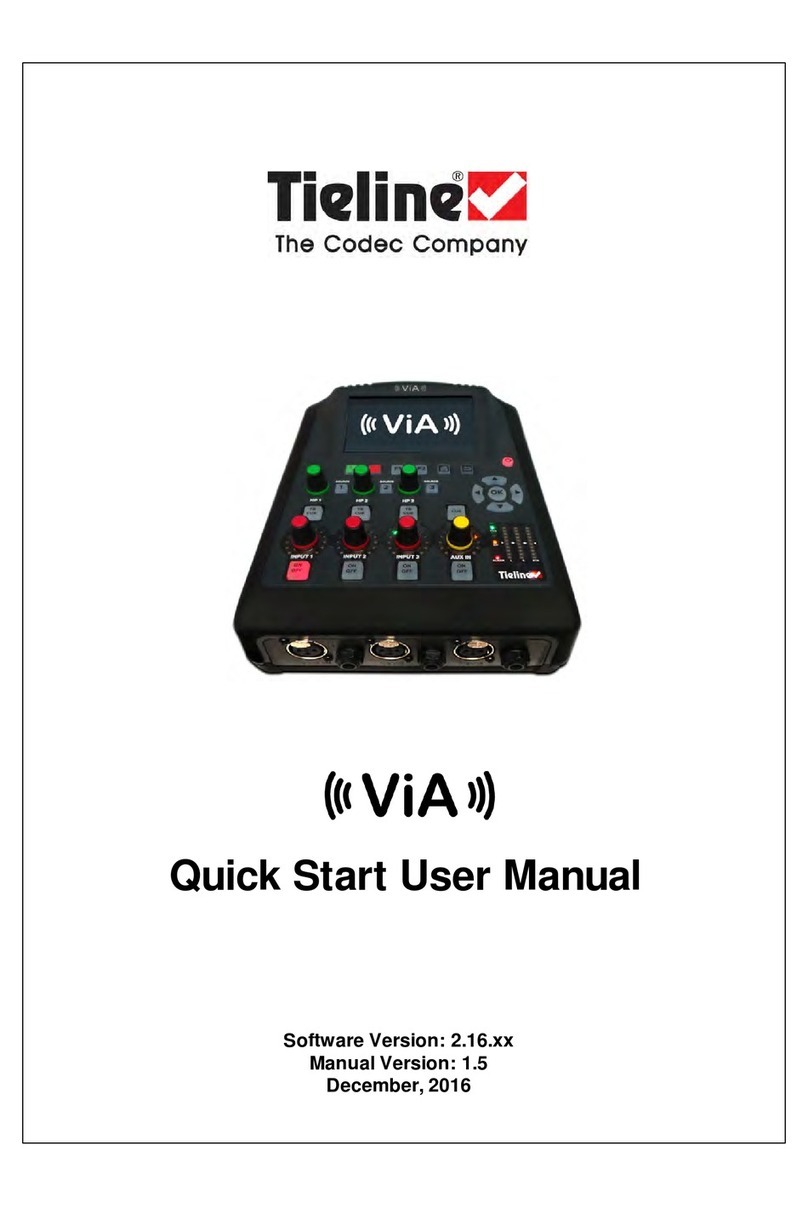Gentner Audio Perfect 800 User manual

Perfect Communication through Technology, Service, and Education.
TM
Installation & Operations Manual
Audio Perfect™ 800
AP800

Audio Perfect™ 800 Installation and Operations Manual
Gentner Part No. 800-150-001
Fe ruary 2000 (Rev. 1.1)
©2000 by Gentner Communications Corporation. All rights reserved. No part of this manual may be reproduced in
any form or by any means without written permission from Gentner Communications Corporation. Printed in the
nited States of America. Gentner Communications Corporation reserves specification privileges. Information in
this manual is subject to change without notice.
Manual Development: Bill Kilpack, Gerry Carpenter
Artwork and IIlustrations: Jim Wright, Bill Kilpack, Don Semon
This equipment complies with the requirements of the European guidelines:
89/336/EEC "Electromagnetic Compatibility"
73/23/EEC "Electrical operating material for use within specific voltage limits"
98/482/EC "Single terminal connection to the public switched telephone network."
Conformity of the equipment with the above guidelines is attested by the CE mark.

TECHNICAL SUPPORT: 1.800.283.5936 (USA) OR 1.801.974.3760
1. Introduction . . . . . . . . . . . . . . . . . . . . . . . . . . . . . . . . . . . . . . . .5
Warranty Registration . . . . . . . . . . . . . . . . . . . . . . . . . . . . . . . . . . . . . . . . . . . . . . . . . . . . . . . . . . . . . . . . . . . . .6
Features and Benefits . . . . . . . . . . . . . . . . . . . . . . . . . . . . . . . . . . . . . . . . . . . . . . . . . . . . . . . . . . . . . . . . . . . .7
Applications . . . . . . . . . . . . . . . . . . . . . . . . . . . . . . . . . . . . . . . . . . . . . . . . . . . . . . . . . . . . . . . . . . . . . . . . . . . . . .8
Product Description . . . . . . . . . . . . . . . . . . . . . . . . . . . . . . . . . . . . . . . . . . . . . . . . . . . . . . . . . . . . . . . . . . . . . .8
2. Installation and Setup . . . . . . . . . . . . . . . . . . . . . . . . . . . . . . . .9
Front Panel . . . . . . . . . . . . . . . . . . . . . . . . . . . . . . . . . . . . . . . . . . . . . . . . . . . . . . . . . . . . . . . . . . . . . . . . . . . . . .9
Rear Panel . . . . . . . . . . . . . . . . . . . . . . . . . . . . . . . . . . . . . . . . . . . . . . . . . . . . . . . . . . . . . . . . . . . . . . . . . . . . . . .11
G-Link Networking . . . . . . . . . . . . . . . . . . . . . . . . . . . . . . . . . . . . . . . . . . . . . . . . . . . . . . . . . . . . . . . . . . . . . . . .12
Distributed Echo CancellationTM . . . . . . . . . . . . . . . . . . . . . . . . . . . . . . . . . . . . . . . . . . . . . . . . . . . . . . . . . . .13
Before You Install . . . . . . . . . . . . . . . . . . . . . . . . . . . . . . . . . . . . . . . . . . . . . . . . . . . . . . . . . . . . . . . . . . . . . . . . .13
Room Planning . . . . . . . . . . . . . . . . . . . . . . . . . . . . . . . . . . . . . . . . . . . . . . . . . . . . . . . . . . . . . . . . . . . . . . . . .13
Microphone Selection . . . . . . . . . . . . . . . . . . . . . . . . . . . . . . . . . . . . . . . . . . . . . . . . . . . . . . . . . . . . . . . . . .15
Microphone Placement . . . . . . . . . . . . . . . . . . . . . . . . . . . . . . . . . . . . . . . . . . . . . . . . . . . . . . . . . . . . . . . . .16
Power Requirements . . . . . . . . . . . . . . . . . . . . . . . . . . . . . . . . . . . . . . . . . . . . . . . . . . . . . . . . . . . . . . . . . . . .16
Windows Requirements (optional) . . . . . . . . . . . . . . . . . . . . . . . . . . . . . . . . . . . . . . . . . . . . . . . . . . . . .16
PC Hardware Requirements (optional) . . . . . . . . . . . . . . . . . . . . . . . . . . . . . . . . . . . . . . . . . . . . . . . . . . .16
Auxiliary Equipment . . . . . . . . . . . . . . . . . . . . . . . . . . . . . . . . . . . . . . . . . . . . . . . . . . . . . . . . . . . . . . . . . . . . .16
Equipment Placement . . . . . . . . . . . . . . . . . . . . . . . . . . . . . . . . . . . . . . . . . . . . . . . . . . . . . . . . . . . . . . . . . .17
Environmental Requirements . . . . . . . . . . . . . . . . . . . . . . . . . . . . . . . . . . . . . . . . . . . . . . . . . . . . . . . . . . .17
Installation . . . . . . . . . . . . . . . . . . . . . . . . . . . . . . . . . . . . . . . . . . . . . . . . . . . . . . . . . . . . . . . . . . . . . . . . . . . . . . .17
Completed Installation . . . . . . . . . . . . . . . . . . . . . . . . . . . . . . . . . . . . . . . . . . . . . . . . . . . . . . . . . . . . . . . . . .17
Step 1 — Back Panel Connections . . . . . . . . . . . . . . . . . . . . . . . . . . . . . . . . . . . . . . . . . . . . . . . . . . . . . . .18
Step 2 — G-Link Connections . . . . . . . . . . . . . . . . . . . . . . . . . . . . . . . . . . . . . . . . . . . . . . . . . . . . . . . . . . . .19
Step 3 — Device ID . . . . . . . . . . . . . . . . . . . . . . . . . . . . . . . . . . . . . . . . . . . . . . . . . . . . . . . . . . . . . . . . . . . . . .20
Step 4 — Mixer Mode . . . . . . . . . . . . . . . . . . . . . . . . . . . . . . . . . . . . . . . . . . . . . . . . . . . . . . . . . . . . . . . . . . . .21
LCD Programming . . . . . . . . . . . . . . . . . . . . . . . . . . . . . . . . . . . . . . . . . . . . . . . . . . . . . . . . . . . . . . . . . . . . . . .22
Menu Trees . . . . . . . . . . . . . . . . . . . . . . . . . . . . . . . . . . . . . . . . . . . . . . . . . . . . . . . . . . . . . . . . . . . . . . . . . . . . .22
Security . . . . . . . . . . . . . . . . . . . . . . . . . . . . . . . . . . . . . . . . . . . . . . . . . . . . . . . . . . . . . . . . . . . . . . . . . . . . . . . .24
System Parameters . . . . . . . . . . . . . . . . . . . . . . . . . . . . . . . . . . . . . . . . . . . . . . . . . . . . . . . . . . . . . . . . . . . . .25
Input Parameters . . . . . . . . . . . . . . . . . . . . . . . . . . . . . . . . . . . . . . . . . . . . . . . . . . . . . . . . . . . . . . . . . . . . . . .31
Output Parameters . . . . . . . . . . . . . . . . . . . . . . . . . . . . . . . . . . . . . . . . . . . . . . . . . . . . . . . . . . . . . . . . . . . . .34
Routing Parameters . . . . . . . . . . . . . . . . . . . . . . . . . . . . . . . . . . . . . . . . . . . . . . . . . . . . . . . . . . . . . . . . . . . . .34
Meter Parameters . . . . . . . . . . . . . . . . . . . . . . . . . . . . . . . . . . . . . . . . . . . . . . . . . . . . . . . . . . . . . . . . . . . . . . .37
Operation . . . . . . . . . . . . . . . . . . . . . . . . . . . . . . . . . . . . . . . . . . . . . . . . . . . . . . . . . . . . . . . . . . . . . . . . . . . . . . . .38
Volume Control . . . . . . . . . . . . . . . . . . . . . . . . . . . . . . . . . . . . . . . . . . . . . . . . . . . . . . . . . . . . . . . . . . . . . . . . .38
Muting . . . . . . . . . . . . . . . . . . . . . . . . . . . . . . . . . . . . . . . . . . . . . . . . . . . . . . . . . . . . . . . . . . . . . . . . . . . . . . . . .38
able of Content
T

TECHNICAL SUPPORT: 1.800.283.5936 (USA) OR 1.801.974.3760
TABLE OF CONTENTS
2
3. Appendices . . . . . . . . . . . . . . . . . . . . . . . . . . . . . . . . . . . . . . . . .39
Appendix A
Specifications . . . . . . . . . . . . . . . . . . . . . . . . . . . . . . . . . . . . . . . . . . . . . . . . . . . . . . . . . . . . . . . . . . . . . . . . . . . .39
Appendix B
Warranty . . . . . . . . . . . . . . . . . . . . . . . . . . . . . . . . . . . . . . . . . . . . . . . . . . . . . . . . . . . . . . . . . . . . . . . . . . . . . . . . . .41
FCC Part 15 Compliance . . . . . . . . . . . . . . . . . . . . . . . . . . . . . . . . . . . . . . . . . . . . . . . . . . . . . . . . . . . . . . . . .42
Safety Information . . . . . . . . . . . . . . . . . . . . . . . . . . . . . . . . . . . . . . . . . . . . . . . . . . . . . . . . . . . . . . . . . . . . . . . .42
Appendix C
Glossary . . . . . . . . . . . . . . . . . . . . . . . . . . . . . . . . . . . . . . . . . . . . . . . . . . . . . . . . . . . . . . . . . . . . . . . . . . . . . . . . .43
Appendix D
Connector Pinouts . . . . . . . . . . . . . . . . . . . . . . . . . . . . . . . . . . . . . . . . . . . . . . . . . . . . . . . . . . . . . . . . . . . . . . .43
Appendix E
Applications . . . . . . . . . . . . . . . . . . . . . . . . . . . . . . . . . . . . . . . . . . . . . . . . . . . . . . . . . . . . . . . . . . . . . . . . . . . . . .45
Appendix F
Accessories . . . . . . . . . . . . . . . . . . . . . . . . . . . . . . . . . . . . . . . . . . . . . . . . . . . . . . . . . . . . . . . . . . . . . . . . . . . . . .50
Appendix G
Serial Port Commands . . . . . . . . . . . . . . . . . . . . . . . . . . . . . . . . . . . . . . . . . . . . . . . . . . . . . . . . . . . . . . . . . . . .50
Appendix H
Worksheets and Diagrams . . . . . . . . . . . . . . . . . . . . . . . . . . . . . . . . . . . . . . . . . . . . . . . . . . . . . . . . . . . . . . . .71
List of Figures
Figure 1. Equipment Diagram . . . . . . . . . . . . . . . . . . . . . . . . . . . . . . . . . . . . . . . . . . . . . . . . . . . . . . . . . . . . . . . . .9
Figure 2. AP800 Front Panel Controls . . . . . . . . . . . . . . . . . . . . . . . . . . . . . . . . . . . . . . . . . . . . . . . . . . . . . . . . .9
Figure 3. AP800 Rear Panel Connectors . . . . . . . . . . . . . . . . . . . . . . . . . . . . . . . . . . . . . . . . . . . . . . . . . . . . . .11
Figure 4. Room Acoustics Diagram . . . . . . . . . . . . . . . . . . . . . . . . . . . . . . . . . . . . . . . . . . . . . . . . . . . . . . . . . . .14
Figure 5. Conference Room Block Diagram . . . . . . . . . . . . . . . . . . . . . . . . . . . . . . . . . . . . . . . . . . . . . . . . . . .15
Figure 6. Microphone Isolation Diagram . . . . . . . . . . . . . . . . . . . . . . . . . . . . . . . . . . . . . . . . . . . . . . . . . . . . . . .16
Figure 7. Completed AP800 Installation . . . . . . . . . . . . . . . . . . . . . . . . . . . . . . . . . . . . . . . . . . . . . . . . . . . . . . .17
Figure 8. AP800 Power Module . . . . . . . . . . . . . . . . . . . . . . . . . . . . . . . . . . . . . . . . . . . . . . . . . . . . . . . . . . . . . . .18
Figure 9. AP800 Rear Panel Connectors . . . . . . . . . . . . . . . . . . . . . . . . . . . . . . . . . . . . . . . . . . . . . . . . . . . . . .18
Figure 10. Phoenix Three Terminal Push-on Connectors . . . . . . . . . . . . . . . . . . . . . . . . . . . . . . . . . . . . . . .18
Figure 11. Phoenix Connector Block, Output A–D . . . . . . . . . . . . . . . . . . . . . . . . . . . . . . . . . . . . . . . . . . . . . .18
Figure 12. Phoenix Connector Block, Input A–D . . . . . . . . . . . . . . . . . . . . . . . . . . . . . . . . . . . . . . . . . . . . . . .18
Figure 13. Phoenix Connector Block, Output 1–8 . . . . . . . . . . . . . . . . . . . . . . . . . . . . . . . . . . . . . . . . . . . . . .19
Figure 14. Phoenix Connector Block, Mic 1–8 . . . . . . . . . . . . . . . . . . . . . . . . . . . . . . . . . . . . . . . . . . . . . . . . .19
Figure 15. AP800 COM Port Connector (RS232) . . . . . . . . . . . . . . . . . . . . . . . . . . . . . . . . . . . . . . . . . . . . . . .19
Figure 16. AP800 Control/Status A and B DB25 Connector . . . . . . . . . . . . . . . . . . . . . . . . . . . . . . . . . . . .19
Figure 17. AP800 G-Link Connectors . . . . . . . . . . . . . . . . . . . . . . . . . . . . . . . . . . . . . . . . . . . . . . . . . . . . . . . . . .19
Figure 18. G-Link Network Connection . . . . . . . . . . . . . . . . . . . . . . . . . . . . . . . . . . . . . . . . . . . . . . . . . . . . . . . .20
Figure 19. Multiple AP Systems Block Diagram . . . . . . . . . . . . . . . . . . . . . . . . . . . . . . . . . . . . . . . . . . . . . . . .21
Figure 20. LCD Menu Tree . . . . . . . . . . . . . . . . . . . . . . . . . . . . . . . . . . . . . . . . . . . . . . . . . . . . . . . . . . . . . . . . . . . .23
Figure 21. System-level LCD Parameters . . . . . . . . . . . . . . . . . . . . . . . . . . . . . . . . . . . . . . . . . . . . . . . . . . . . . . .24
Figure 22. Default Programming Worksheet . . . . . . . . . . . . . . . . . . . . . . . . . . . . . . . . . . . . . . . . . . . . . . . . . . .25
Figure 23. Gate Parameters LCD Submenu . . . . . . . . . . . . . . . . . . . . . . . . . . . . . . . . . . . . . . . . . . . . . . . . . . .26
Figure 24. PA Adaptive Mode Diagram . . . . . . . . . . . . . . . . . . . . . . . . . . . . . . . . . . . . . . . . . . . . . . . . . . . . . . . .27
Figure 25. Off Attenuation Diagram . . . . . . . . . . . . . . . . . . . . . . . . . . . . . . . . . . . . . . . . . . . . . . . . . . . . . . . . . . .28

TECHNICAL SUPPORT: 1.800.283.5936 (USA) OR 1.801.974.3760
TABLE OF CONTENTS 3
Figure 26. Hold time Diagram . . . . . . . . . . . . . . . . . . . . . . . . . . . . . . . . . . . . . . . . . . . . . . . . . . . . . . . . . . . . . . . . .28
Figure 27. Decay Rate Diagram . . . . . . . . . . . . . . . . . . . . . . . . . . . . . . . . . . . . . . . . . . . . . . . . . . . . . . . . . . . . . . .29
Figure 28. RS232 Parameters LCD Submenu . . . . . . . . . . . . . . . . . . . . . . . . . . . . . . . . . . . . . . . . . . . . . . . . . .30
Figure 29. Mic Inputs 1–8 Parameters LCD Submenu . . . . . . . . . . . . . . . . . . . . . . . . . . . . . . . . . . . . . . . . . .31
Figure 30. Adaptive Ambient Diagram . . . . . . . . . . . . . . . . . . . . . . . . . . . . . . . . . . . . . . . . . . . . . . . . . . . . . . . . .33
Figure 31. Inputs A–D Parameters LCD Submenu . . . . . . . . . . . . . . . . . . . . . . . . . . . . . . . . . . . . . . . . . . . . . .33
Figure 32. Outputs Parameters LCD Submenu . . . . . . . . . . . . . . . . . . . . . . . . . . . . . . . . . . . . . . . . . . . . . . . .34
Figure 33. Default Routing Matrix . . . . . . . . . . . . . . . . . . . . . . . . . . . . . . . . . . . . . . . . . . . . . . . . . . . . . . . . . . . . .34
Figure 34. Routing Parameters LCD Submenu . . . . . . . . . . . . . . . . . . . . . . . . . . . . . . . . . . . . . . . . . . . . . . . . .35
Figure 35. Echo Cancellation Setup Default Matrix . . . . . . . . . . . . . . . . . . . . . . . . . . . . . . . . . . . . . . . . . . . . .36
Figure 36. Master nit EC Example Matrix . . . . . . . . . . . . . . . . . . . . . . . . . . . . . . . . . . . . . . . . . . . . . . . . . . . . .36
Figure 37. Slave- nit EC Example Matrix . . . . . . . . . . . . . . . . . . . . . . . . . . . . . . . . . . . . . . . . . . . . . . . . . . . . . . .37
Figure 38. Meter Parameters LCD Submenu . . . . . . . . . . . . . . . . . . . . . . . . . . . . . . . . . . . . . . . . . . . . . . . . . .37
Figure 39. AP800 Teleconferencing Application Block Diagram . . . . . . . . . . . . . . . . . . . . . . . . . . . . . . . .46
Figure 40. AP800 Distance-learning Application Block Diagram . . . . . . . . . . . . . . . . . . . . . . . . . . . . . . . .47
Figure 41. AP800 Courtroom Application Block Diagram . . . . . . . . . . . . . . . . . . . . . . . . . . . . . . . . . . . . . . .48
Figure 42. AP800 Convention Center Application Block Diagram . . . . . . . . . . . . . . . . . . . . . . . . . . . . . . .49
Figure 43. Routing Matrix Worksheet . . . . . . . . . . . . . . . . . . . . . . . . . . . . . . . . . . . . . . . . . . . . . . . . . . . . . . . . . .71
Figure 44. Programming Worksheet . . . . . . . . . . . . . . . . . . . . . . . . . . . . . . . . . . . . . . . . . . . . . . . . . . . . . . . . . .72
Figure 45. AP800 Block Diagram . . . . . . . . . . . . . . . . . . . . . . . . . . . . . . . . . . . . . . . . . . . . . . . . . . . . . . . . . . . . .73
List of Ta les
Table 1. RS232 COM DCE Port Pinout . . . . . . . . . . . . . . . . . . . . . . . . . . . . . . . . . . . . . . . . . . . . . . . . . . . . . . . . .31
Table 2. Control/Status A Port Pinout . . . . . . . . . . . . . . . . . . . . . . . . . . . . . . . . . . . . . . . . . . . . . . . . . . . . . . . . . .32
Table 3. Control/Status B Port Pinout . . . . . . . . . . . . . . . . . . . . . . . . . . . . . . . . . . . . . . . . . . . . . . . . . . . . . . . . . .32
Table 4. AP800 Serial Commands . . . . . . . . . . . . . . . . . . . . . . . . . . . . . . . . . . . . . . . . . . . . . . . . . . . . . . . . . . . . .38

TECHNICAL SUPPORT: 1.800.283.5936 (USA) OR 1.801.974.3760
TABLE OF CONTENTS
4

TECHNICAL SUPPORT: 1.800.283.5936 (USA) OR 1.801.974.3760
1
Congratulations on purchasing the Audio PerfectTM 800 (AP800)
distributed echo cancelling, audio processing, microphone mixing
matrix. Communication media such as voice mail, the Internet,
conference calling, videoconferencing and electronic presentation are
driving the demand for better audio-communication technologies. At
the same time, organizations are looking for ways to decrease cost and
complexity while increasing efficiency and productivity.
The Audio PerfectTM product line was developed in response to these
needs. Audio is critical to electronic meetings. This eight-channel, PC-
controllable microphone mixer and echo canceller is a first in the
audioconferencing industry. In a single box, Distributed Echo
CancellationTM is provided for individual microphone channels, while
allowing the easiest interconnection with the rest of its product family.
This network-based interconnectivity allows for multiple AP800s to be
connected and controlled as a single unit. p to eight AP800s can be
networked, allowing microphone coverage in applications requiring up
to 64 mics. The AP800 is a perfect solution for applications in
audioconferencing, videoconferencing, distance learning, board rooms,
conference rooms, teletraining, telemedicine, courtrooms and
hotel/convention centers.
The AP800 contains commonly requested features such as an RS232
connection for PC control or remote control via custom remote
controllers, local or remote PC setup and diagnostics, logic outputs,
front-panel passcode protection and user-programmable gated
Introduction
Audio Perfect 800
INTRODUCTION • A DIO PERFECT 800 5

TECHNICAL SUPPORT: 1.800.283.5936 (USA) OR 1.801.974.3760
INTRODUCTION • WARRANTY REGISTRATION
6
microphone operation. The latter allows you to address microphones
individually choosing how many you wish to gate or not to gate; when
coupled with Distributed Echo CancellationTM for each microphone
channel and automatic gain control (AGC) for each input, the AP800
can work in nearly any application. This manual explains how to install,
set up and operate your AP800. It also provides instructions on how to
improve room acoustics and resolve minor technical problems, should
any arise.
If you need additional information on how to install, set up or operate
your system, please contact Gentner Communications Corporation at
the location noted below. We welcome and encourage your comments
so we can continue to improve our products and serve your
conferencing needs.
Gentner Communications Corporation
1825 Research Way
Salt Lake City, tah 84119
TEL: Worldwide 801.975.7200 In .S.A. 800.945.7730
FAX: Worldwide 801.977.0087 In .S.A. 800.933.5107
FAX-On-Demand 24-Hour Information line 800.695.8110
FAX-On-Demand International Line 801.974.3661
Worldwide Web Page @ http://www.gentner.com
tech2@gentner.com
Warranty Registration
Please register your Audio Perfect™ product online by visiting Gentner
Technical Support at the World Wide Web address listed above. When
your product is properly registered, Gentner Communications will be
able to serve you better should you require technical assistance or
desire to receive upgrades, new product information, etc.

TECHNICAL SUPPORT: 1.800.283.5936 (USA) OR 1.801.974.3760
INTRODUCTION • FEAT RES AND BENEFITS 7
Features and
Benefits
Distributed Echo Cancellation™ technology; each microphone has
its own echo canceller for a total of eight echo cancellers per unit
Plug-and-play echo cancellation
100 percent digital signal processing (DSP)
Simultaneous direct connection to several video codecs and
telephone lines (using AP10 Telephone Interfaces)
Two internal submixing buses used for mixing and level control in
sound-reinforcement systems
12 x 12 matrix mixer
Two internal submixing buses used for mixing and level control in
sound-reinforcement systems
Twelve line output channels expandable to 96; any of the 12 input
channels can be mixed to any of the 12 outputs on a given unit; all
output levels are adjustable and can be instantly muted
Eight-channel automatic microphone mixer with four line inputs
expandable to 64 mic inputs and 32 line inputs interconnected
All automatic microphone functions and operating modes operate
across expanded units
Input gain, audio processing, equalization, muting, and automatic
mixer programmable per input channel
Expandable using a high- speed digital network bus; a total of eight
AP800s and 16 AP10s can be interconnected
All G-Linked devices can be accessed, controlled, and programmed
via a single RS232 connection
Program, operate and perform diagnostics from the front panel, a
connected PC (direct or via modem) or any other type of serial
remote-control device
Six programmable presets for instant configuration changes
Lockout front-panel access for security

TECHNICAL SUPPORT: 1.800.283.5936 (USA) OR 1.801.974.3760
INTRODUCTION • APPLICATIONS
8
Applications
The AP800 contains many unique features that make the AP800 easier
to set up and use. Specific user programming capabilities tailor-make
AP800 functionality to suit almost any application, including
audioconferencing, videoconferencing, distance learning, boardrooms,
conference rooms, teletraining, telemedicine, courtrooms, and
hotel/convention centers.
For block diagrams of AP800 applications, see Appendix E (page 45).
Product Description
The AP800 performs a variety of complex, integrated audio functions,
all implemented using digital signal processors (DSPs). This product
line was not designed as a generic solution for a wide variety of uses.
Instead, it was designed to meet the specific audio needs of a limited
number of applications. By pursuing these vertical applications, the
AP800 has been stripped of features and functions that would result in
higher cost, complexity and unreliability.
In its most simple form, the AP800 is a microphone mixing matrix. As
such, all microphone-mixing parameters can be customized and any
input or combination of inputs can be routed to any output, allowing
flexibility in fitting different applications and customer requirements.
Adjustments in routing, level and all other functions can be made at any
time in one of three ways: front-panel programming, presets activated
through a closure on the rear panel, and RS232 serial interface.
However, the AP800 is much more than a simple microphone-mixing
matrix. The AP800 operates on four basic principles: gating micro-
phones, Distributed Echo CancellationTM , decisions for each micro-
phone, and network architecture. The AP800 gates microphones on/off
when the sound within a microphone’s acceptance pattern reaches a
certain level. The AP800 provides Distributed Echo Cancellation™
which makes decisions for each microphone individually, based on
each microphone’s specific conditions. The AP800 functions with a
network architecture which allows up to eight AP800s and up to 16
AP10s to be linked via the G-Link and operate as a single unit.
Each microphone reacts independently, observing its own ambient
levels and making decisions based on its individual environment. Thus,
a microphone located in a highly reverberant part of a conference room
is able to compensate for the changes in its own area. The AP800
monitors audio levels at each microphone and reduces the mixing level
for microphones not in use and/or eliminates echo. This improves the
audio quality for the listener and decreases the possibility of feedback.

TECHNICAL SUPPORT: 1.800.283.5936 (USA) OR 1.801.974.3760
2
In tallation and Setup
Unpacking
INSTALLATION AND SETUP • NPACKING 9
Unpacking
Ensure that the equipment shown in Figure 1 was received with your
shipment. Inspect your shipment for damage. Gentner Communications
is not responsible for product damage incurred during shipment. You
must make claims directly with the carrier.
AC
Powe r Cord
AP800 Installation
and Operations Manual
AP800
G-Link
Terminator
Phoenix Push-On
Blo ks (x24)
18- in h G-Link
Jumper
Speaker
Mi rophones
Mi Cables
Opti
onal
Perfect Communicationthrough Technology, Service, and Education.
TM
Installation & Operations Manual
Audio Perfect™ 800
AP800
Front Panel
The AP800’s front-panel controls (see Figure 2) perform the following
functions. See page 10 for a description of each control. The controls
are numbered for easy identification.
12 3 45 6 910
711
8
Figure 1. Equipment
Figure 2. Front Panel Controls

TECHNICAL SUPPORT: 1.800.283.5936 (USA) OR 1.801.974.3760
INSTALLATION AND SETUP • FRONT PANEL
10
1. LCD. The two-line, 16-character-per-line LCD display is used for
AP800 setup and level adjustments in conjunction with the four
associated front-panel buttons [2, 3 and 4]. Functions that can be
accessed via the front-panel LCD include setup, programming,
troubleshooting, and numeric audio level and gain readouts.
2. Enter. This button is used when programming the AP800 via the LCD
window. To move deeper in the menu or execute a selected parameter,
press this button.
3.▲/▼. These buttons scroll up and down through vertical
programming options within a specific AP800 programming parameter
or increases/decreases a numeric value.
4. ESC. This button, when used in programming the AP800 with the
LCD window, steps out of a selected parameter or moves you up one
level in the menu. When a parameter has been displayed with the arrow
buttons [3], entered with the ENTER button [2], and modified, the set of
parameters are then stepped out of again with the ESC button.
5. LED Meter. This LED bar meter is used to display the audio level of
any input or output of the AP800, as well as displaying echo return loss
(ERL) and echo return loss enhancement (ERLE) for mic channels 1–8.
6. Meter. This button, when pressed, takes you directly to the Meter
branch of the AP800’s LCD programming tree.
7. System. This button, when pressed, takes you directly to the System
branch of the AP800’s LCD programming tree.
8. Inputs. This button, when pressed, takes you directly to the Inputs
branch of the AP800’s LCD programming tree.
9. Outputs. This button, when pressed, takes you directly to the Outputs
branch of the AP800’s LCD programming tree.
10. Routing. This button, when pressed, takes you directly to the
Routing branch of the AP800’s LCD programming tree.
11. Mic On LED. These LEDs indicate microphone ON status.
N TE: All front panel
buttons are also used to
enter the front panel
passcode. See Security (page 24)
for more details.
✍

TECHNICAL SUPPORT: 1.800.283.5936 (USA) OR 1.801.974.3760
INSTALLATION AND SETUP • REAR PANEL 11
Rear Panel
1. Power. This power module (See Figure 3, below) accommodates
power ranging from 100–240Vac, 50/60Hz. No switching is required.
12 3 46789
5
2. Output A–D. This bank of Phoenix block connectors is for
connection of four line-level outputs with the three-terminal Phoenix TM
push-on connector(s). This bank of connectors is typically used for
connection of video codecs, AP10 Telephone Interfaces, VCRs, CDs
and other audio sources. These outputs may be configured to contain
any combination of gated and non-gated inputs. The nominal output
level is 0dBm.
3. Input A–D. This bank of Phoenix block connectors is for
connection of four line-level inputs with the three-terminal PhoenixTM
push-on connector(s). This bank of connectors is typically used for
connection of video codecs, AP10 Telephone Interfaces, VCRs, CDs,
etc. These inputs can be mixed in any combination with the gated
inputs to any of the 12 outputs. Nominal input is 0dBu. Mix level can be
easily set for each non-gated input. For electrical specifications, see
Specifications, page 39.
4. Output 1–8. This bank of Phoenix block connectors is for connection
of line-level outputs with the three-terminal Phoenix push-on
connector(s). These outputs are configured at the factory to be direct
outputs of the eight mic inputs but may be configured to contain a mix
of any individual mic or line-level inputs. Nominal output is 0dBm. For
electrical specifications, see Specifications, Page 39.
5. Mic 1–8. This bank of Phoenix block connectors is for connection of
up to eight mic/line-level inputs (selectable) with the three-terminal
Phoenix push-on connector(s).
6. G-Link In. This RJ45 connector is part of the AP800 RS485 LAN. The
first Gentner unit in the local G-Link network must have the G-LINK IN
connector terminated with a G-Link terminator. The first Gentner unit’s
G-LINK O T connector is then attached to the G-LINK IN connector on
the next Gentner unit, forming a daisy-chain network.
N TE: Each position on the
three-terminal Phoenix
push-on connector has
three possible wiring positions: +
(positive), - (negative), and ground.
✍
Figure 3. Rear Panel Connectors

TECHNICAL SUPPORT: 1.800.283.5936 (USA) OR 1.801.974.3760
INSTALLATION AND SETUP • G-LINK NETWORKING
12
7. G-Link Out. This RJ45 connector is part of the AP800 RS485 LAN. The
last Gentner unit in the local G-Link network must have the G-LINK O T
connector terminated with a G-Link terminator. The first Gentner unit’s
G-LINK O T connector is then attached to the G-LINK IN connector on
the next Gentner unit, forming a daisy-chain network.
8. RS232. This DB9 serial port (see Figure 15) is for
interconnection between the AP800 and a PC, modem or other custom
remote controllers. For serial protocol, see Appendix D, Page 43.
9. Control/Status A and B. These two DB25 connectors are used to
interface parallel control to the AP800. Most of the pins on these con-
nectors can be programmed to perform any function via a closure to
ground. For instructions on how to program the control and status pins,
see page Appendix D, Page 44. The default settings allow control and
status of the front panel, mics, outputs, volume, presets and inputs.
These pins go low when active. The six presets can be activated at any
time via these connectors. For pinouts, including a description of the
default settings, see Appendix D, Page 44.
G-Link Networking
The G-Link network architecture allows up to eight AP800s, up to 16
AP10 Telephone Interfaces, and forthcoming additions to the Audio
PerfectTM product line to be controlled as if all were part of a single unit.
Digital communications concepts can provide a distinct advantage in
designing and controlling teleconferencing systems. One of the Audio
Perfect’s new approaches to teleconferencing is its use of networking
for room combining and separation. A network is ideally suited for these
applications, while minimizing the necessity of redundant equipment.
With AP800’s G-Link network, size is much less of a constraint. se of
eight AP800s allows up to 64 microphones to be accessed and
controlled as if from a single unit, as well as control of the AP10s from a
single COM port.
G-Link Bus
This digital bus appears on every Audio Perfect product. This mix-minus
bus allows audio to be routed to any destination on the G-Link network.
The AP800 has four digital buses: X-Bus, Y-Bus, Z-Bus and G-Link EC
Reference Bus.
X-Bus. This mix-minus bus is defined as the master microphone mix,
and it supports NOM (see page 34). All gated microphones are default
routed to this bus.
N TE: A G-Link network will
allow interconnection of up
to eight AP800s and 16
AP10s. See Network Requirements
(page 13).
✍
N TE: When multiple
AP800s are used in a
system, the gating
parameters on all units must
be set the same.
✍

TECHNICAL SUPPORT: 1.800.283.5936 (USA) OR 1.801.974.3760
INSTALLATION AND SETUP • BEFORE YO INSTALL 13
Y-Bus. This mix-minus bus is defined as the line input master mix. All line-
level audio such as video codecs, AP10 Telephone Interfaces, VCRs,
etc., are default routed to this bus.
Z-Bus. This mix-minus bus is a user-defined auxiliary mix bus.
G-Link EC Reference Bus. This bus provides a system-wide echo
canceller reference signal. It allows for the reference signal to be
passed to additional G-Linked mic channels and their associated echo
cancellers. Typically, one one output on one unit will be passed along
the G-Link EC Reference Bus.
Network Requirements
The G-Link (RS485 LAN), gives you the ability to interconnect the
AP800 with multiple Gentner units (additional AP800s or AP10s). The
maximum distance between interconnected Gentner units is 20 feet.
Gentner Communications recommends that category five twisted-pair
(10BaseT LAN) cable be used.
Distri uted Echo CancellationTM
The AP800’s Distributed Echo CancellationTM (DEC) on separate
microphone channels removes echo at each mic input. DEC makes
adjustments on a per-mic basis, accounting for differences in acoustics
at each microphone.
N TE: The Y and Z busses
do not support N M.
✍
Before You Install
The AP800 is designed to work in almost any acoustic environment.
However, to maximize your audio quality, we recommend that you
prepare your site by taking the following factors into consideration:
Room Planning
Before installing your AP800, we recommend that you carefully plan
your installation to ensure that you achieve the best possible results.
Having a basic understanding of room acoustics and conference room
design will not only help you install and operate your AP800, but will
assist you in the installation and operation of other equipment used in
your audioconference.
Acoustics
Conference and broadcasting rooms have unique acoustic
environments. Each room has a different acoustic make up (see Figure
4). The acoustic make up of the room determines how sound travels
within the room. Wall fabrics, windows or hard surfaces, room size,
people walking or other movements, and the audio equipment used,
are all factors that impact the room’s acoustic conditions.

TECHNICAL SUPPORT: 1.800.283.5936 (USA) OR 1.801.974.3760
INSTALLATION AND SETUP • ROOM ACO STICS
14
Reverberation
Speaker
A
m
b
i
en
t
N
o
i
s
e
Air Vent
Microphone
Acoustic Echo
Figure 4. Room Acoustics Directly related to the room’s acoustic make up are several problems
common to all conferencing and broadcast situations: reverberation,
acoustic echo and ambient noise. The objective is to minimize the
impact that these conditions have on your audioconference.
Reverberation. Reverberation is the persistence of sound due to
repeated reflections from walls, ceiling, floor, furniture and occupants in
a room. Reverberation dissipates over a fixed period of time determined
by the room’s environment.
Acoustic Echo. Acoustic echo is the sudden return of sound (rather
than a smooth decay) caused primarily by a delay in the network or
environment. It occurs before or after a signal leaves a speaker and
enters a microphone for the return transmission, entering the
originating site later. In other words, listeners at the remote location
hear their own voices echoed back to them through the speakers
and microphones at the opposite location.
Ambient Noise. Ambient noise, also known as room noise, is unwanted
background noise picked up by the conference-room microphones. Air
conditioning, heating fans, and noises created outside the room but still
audible inside the room, are all examples of ambient noise.
Acoustic Room Treatment
Conference-room treatment is recommended to improve audio quality.
Rooms that have large areas of windows, white boards, hard floors, etc.,
are acoustically “live.” These areas increase the amount of audio
reverberation. You can improve room acoustics by installing acoustic
panels, drapes and other wall fabrics. Another way to improve overall
room acoustics is to keep ambient noise to a minimum.

TECHNICAL SUPPORT: 1.800.283.5936 (USA) OR 1.801.974.3760
INSTALLATION AND SETUP • MICROPHONE SELECTION 15
Conference Room Layout
Figure 5 is a block diagram of a basic audioconferencing installation
using the AP800. The AP800 mixes microphone audio, cancels echo
and directs the audio to a video codec and AP10 Telephone Interface.
Audio from the video codec and the telephone line is routed to the
AP800 and sent to the speaker(s). A standard telephone set is used to
place calls to the remote conference room.
Figure 5. Conference Room
Installation
Microphone Selection
The type of microphone you select can have a dramatic impact on the
audio quality of your conference. In particular, the type of microphone
used affects the voice pick-up pattern, audio level and amount of noise
introduced into the entire system. Typically, a unidirectional microphone
with a cardioid pattern is the preferred choice for teleconferencing
applications. Its design allows for maximum pickup from the front of the
microphone and minimum pickup from the rear. Cardioid microphones
are available in several styles including tabletop, podium, and lavaliere.
Tabletop
Tabletop (boundary) microphones are designed for large, flat surfaces
other than the ceiling. They are most commonly placed on the center of
the table, facing outward.
Podium
Podium (gooseneck) microphones are typically used in a lectern
application. They are gaining acceptance in some ceiling-type
applications and are sometimes used on conference-room tables as
well.
Lavaliere
Lavaliere microphones are used when speaker mobility is a major
concern. They are inconspicuous and can be adapted to a wireless
configuration.

TECHNICAL SUPPORT: 1.800.283.5936 (USA) OR 1.801.974.3760
INSTALLATION AND SETUP • REQ IREMENTS
16
Microphone Placement
One of the most effective ways to minimize the problems encountered
with audioconferencing is to position the speakers and microphones so
that you achieve the maximum amount of acoustic isolation (isolation
between loud speaker audio and microphone audio). This can be
accomplished using unidirectional microphones and placing the loud
speaker out of the optimum pickup area (see Figure 6).
120o
100%
50%
10%
100%
100%
100%
Top view pickup pattern
(standard cardioid pattern) Top view pickup pattern
Side view pickup pattern
(standard cardioid pattern)
when placed on a boundary
(i.e. a table)
Side view pickup pattern
when placed on a boundary
(i.e. a table)
Unidirectional Microphone
60
o
OmnidirectionalMicrophone
100%
O
p
t
i
m
u
m
-
P
i
c
k
u
p
A
r
e
a
O
p
t
i
m
u
m
P
i
c
k
u
p
A
r
e
a
Figure 6. Microphone Isolation Power Requirements
The AP800 will accommodate an AC voltage-input of 100–240Vac,
50/60Hz, 30W.
Windows< Requirements (Optional)
To function correctly, the AP Tools software requires Windows 95/NT
or later.
PC Hardware Requirements (Optional)
For best performance, your PC (minimum 486DX-33) should have a
minimum of 8MB RAM, 5MB of free hard-disk space, a free COM port,
9,600 bps or faster modem ( S Robotics V.34 Sportster 28.8 external
modem recommended), and a mouse.
Auxiliary Equipment
Any auxiliary equipment to be used with the AP800 (i.e., AP10
Telephone Interface, desktop kit, microphones, speakers, recording
equipment, etc.) should be available at time of installation.

TECHNICAL SUPPORT: 1.800.283.5936 (USA) OR 1.801.974.3760
INSTALLATION AND SETUP • INSTALLATION 17
Equipment Placement
The AP800 is designed for mounting in a 19" equipment rack. Do not
block any of the ventilation holes. With a desktop kit, it can be modified
for tabletop placement.
Environmental Requirements
The AP800 can be safely operated in a room with varying temperatures
between 32° and 110° F.
Follow these step-by-step instructions to install your AP800:
Completed Installation
Figure 7 shows a complete AP800 installation.
Installation
Tape Player (Optional)
Control System
or PC (Optional)
Speakers
External Power Amp
Logic Out
Status and
Control
Telephone
Set
AP10
Analog Telephone Line
AP800
G-Link
Terminator
G-Link
Terminator
Video
CODEC
REMOTE TRANSMIT
INPUT RECEIVE
OUTPUTG-LINK
IN OUT
TELCO
LINE SET
V
OLTAGE RANGE 100 v-240V 2A
FREQUENCY 50H z/60Hz
Figure 7. Completed AP800
Installation

TECHNICAL SUPPORT: 1.800.283.5936 (USA) OR 1.801.974.3760
INSTALLATION AND SETUP • REAR PANEL CONNECTIONS
18
Step 1 — Back Panel Connections
Power
The power module [1] (See Figure 8, left; Figure 9, below) will
accommodate an AC voltage-input of 100–240Vac, 50/60Hz, 30W.
Figure 8. Power Plug
12 3 46789
5
Figure 9. Rear Panel Connectors
Output A–D
Connect up to four line-level outputs [2] to external equipment (video
codecs, AP10 Telephone Interfaces, VCRs, video codecs, AP10
Telephone Interfaces, VCRs, tape recorders, etc.) via the provided three-
terminal Phoenix push-on connectors (see Figure 10). These
connectors are designed for easy wiring. Simply insert the desired wire
into the appropriate connector opening, and tighten down the top
screw. One three-terminal Phoenix push-on connector is provided
for each line-level output (see Figure 11).
Figure 10. Phoenix™ Three
Terminal Push-on Connectors
Once the desired leads are wired into the Phoenix three-terminal
connector, insert it into the back-panel connector on the AP800 with the
set screws on top. Also note the position of the connector in relation to
the screened legend on the back of the unit: overlapping from one
channel to the other can cause improper operation.
Figure 11. Phoenix™ Connector
Block, utput A-D
Input A–D
Connect up to four line-level inputs [3] (see Figure 9) from external
equipment (video codecs, AP10 Telephone Interfaces, VCRs, video
codecs, AP10 Telephone Interfaces, VCRs, tape recorders, etc.) via the
provided three-terminal Phoenix™ push-on connectors (see Figure 10).
Insert the desired wire into the appropriate connector opening, and
tighten down the top screw. One three-terminal Phoenix push-on
connector is provided for each line-level input (see Figure 12).
Figure 12. Phoenix™ Connector
Block, Input A-D
Table of contents
Other Gentner Conference System manuals

Gentner
Gentner Audio Perfect Video 200 User manual

Gentner
Gentner ET100 User manual

Gentner
Gentner XAP 800 User manual

Gentner
Gentner XAP 800 User manual

Gentner
Gentner GT300 User manual

Gentner
Gentner Audio Perfect 400 User manual

Gentner
Gentner TI7200 User manual

Gentner
Gentner ET10 User manual

Gentner
Gentner XAP 800 Quick reference guide