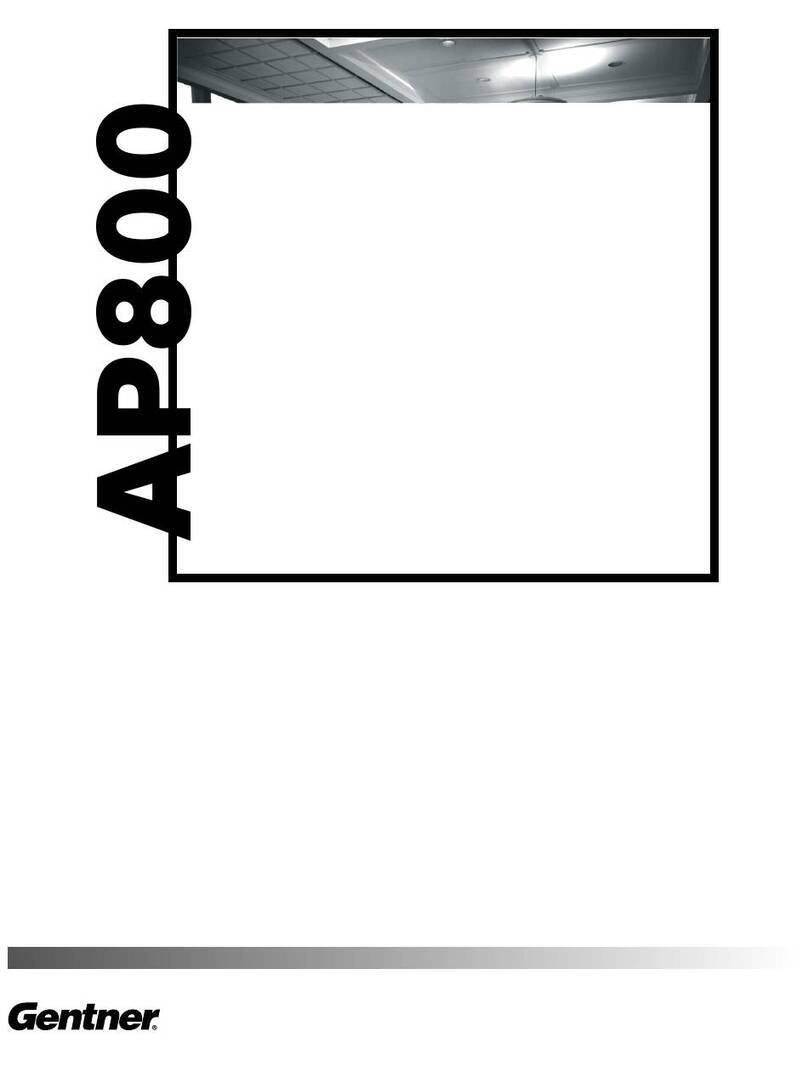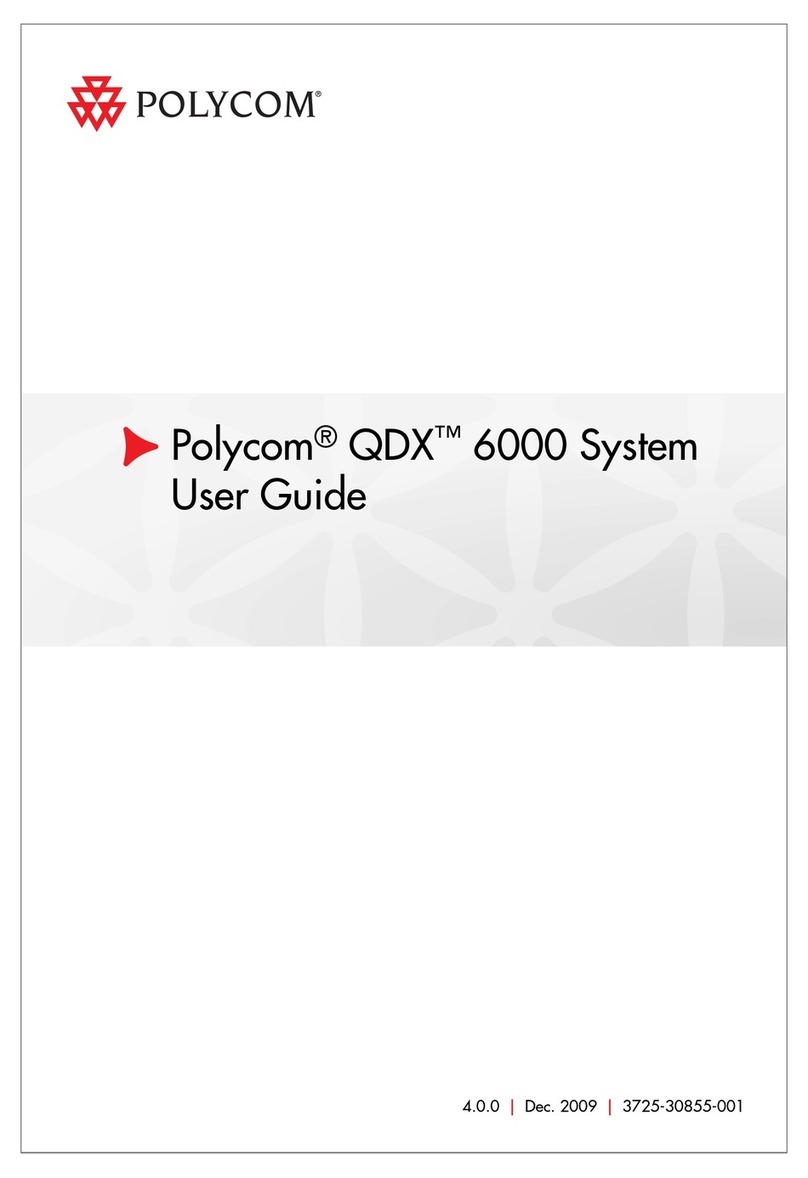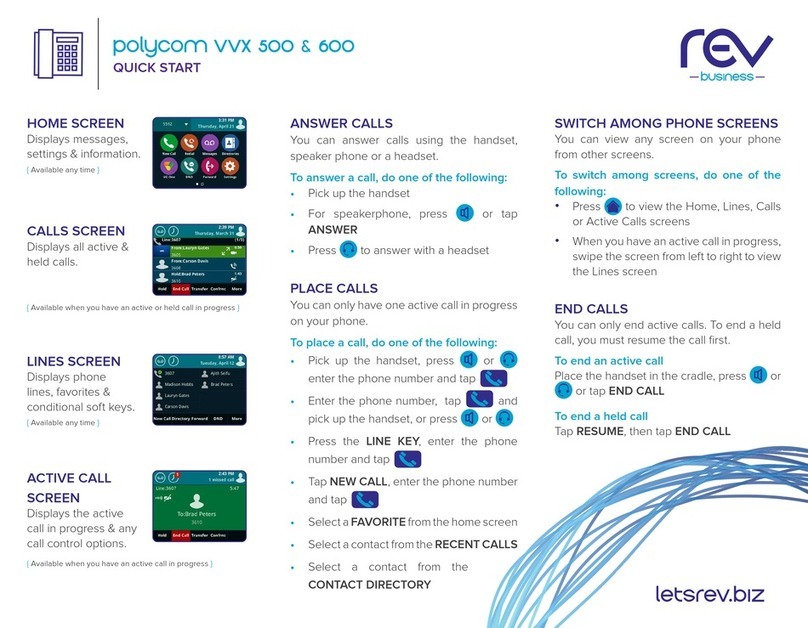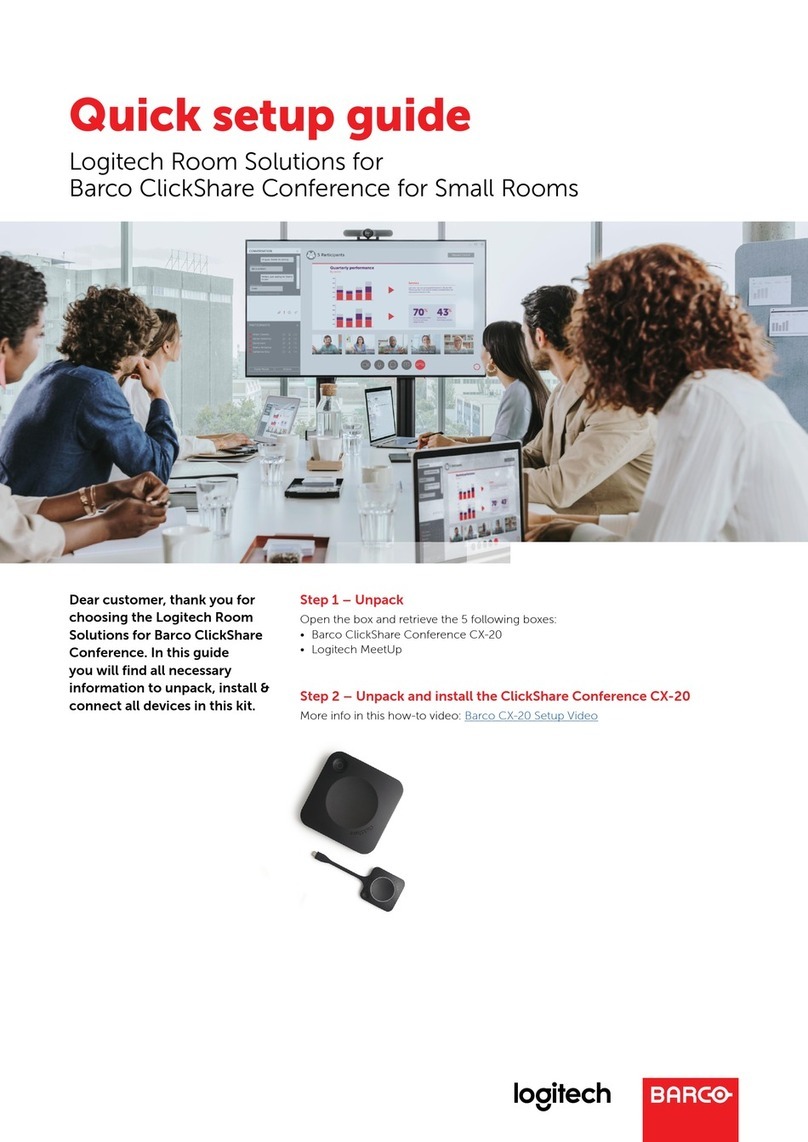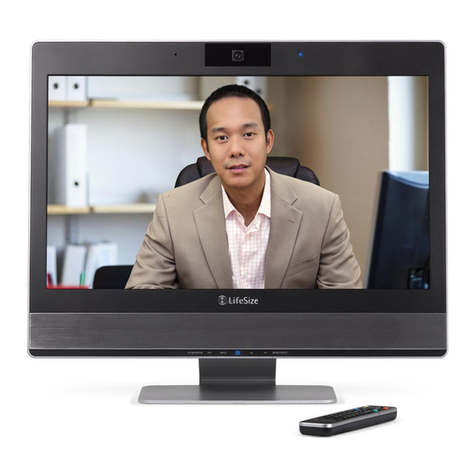Monitor out
ISDN 1,2,3
Main camera–Plug your S-Video or
Composite cable in here and
connect the other end to the back of
the camera VIDEO OUT.
External T.V.–Plug your S-video or
Composite cable in here and
connect the other end to the back of
the monitor VIDEO IN.
External Microphone–Plug your
microphone in here.
Connect each of your ISDN lines
from the wall jack in here.
Plug the power supply box into the
Power Input. Then plug the power
cord into the power supply box and
the other end into a grounded
outlet.
Power Input
Camera control
Plug the 2081A cable in here and
connect the other end to the back of
the camera, VISCA IN or RS232.
Data (optional)–Microsoft NetMeeting.
Plug the 2091 cable in here and
connect the other end to the serial
port on the PC.
Data
(COMPLETE IN ORDER).
1. Complete the above connections.
2. Turn on camera.
3. Turn on monitor.
4. Turn on
APV200
.
Once you have your APV200 connected and turned on, there are a few menus that will need
to have information entered before making a video call.
GENERAL INFORMATION
If the remote control does not appear to work press the button.
Turn on camera, TV, and the APV200 engine.
To scroll about within the menus press or
To select and change options in the menus press
NETWORK SET-UP
1. Press the button on the remote control.
2. Scroll to NETWORK and select it.
3. Select Line 1 setting
4. If you have SPID numbers, enter your first SPID number in SPID 1. Once SPID 1
has been entered scroll down to the SPID 2 and enter the second SPID if it is needed.
5. Scroll down to Local number 1 and enter your local ISDN number. This is the number that
a person would dial when the call is local. Scroll down and enter Local number 2. Both local
numbers must be entered to receive bonded calls.
6. Press to return to the Network menu.
7. Repeat the Network steps for the Line 2 and Line 3, making sure that the Line status is
set to Enabled.
8. Scroll to Network type, scroll through the options until your Network type appears.
9. Scroll to Switch vendor, scroll through the options until your Switch vendor appears.
10. Press to return to the Configure menu.
11. Scroll to Control options and select it.
12. Scroll to Reset system, press .
When your APV200 has restarted, you are ready to begin calling.
If you are using any composite cables please refer to your manual about
black & white video.