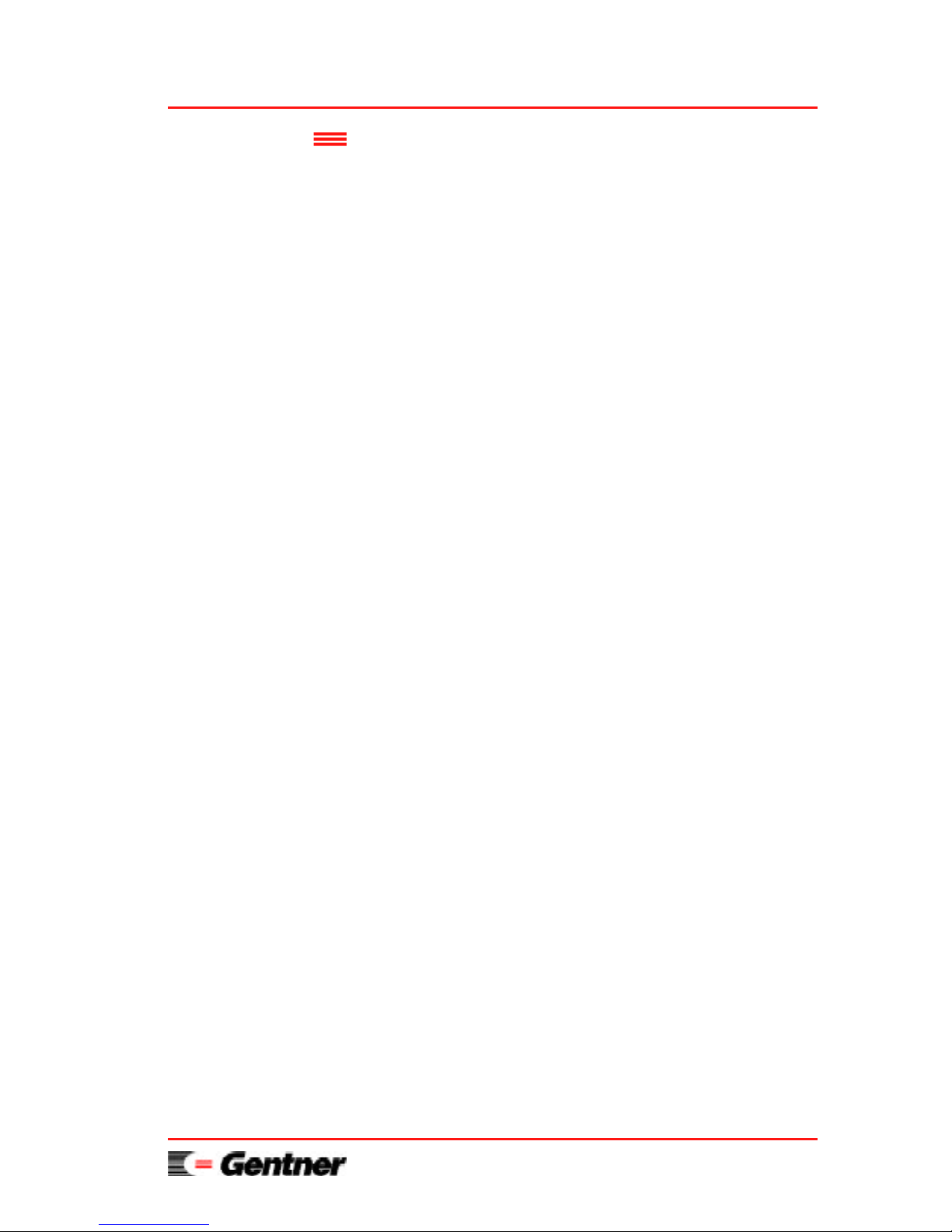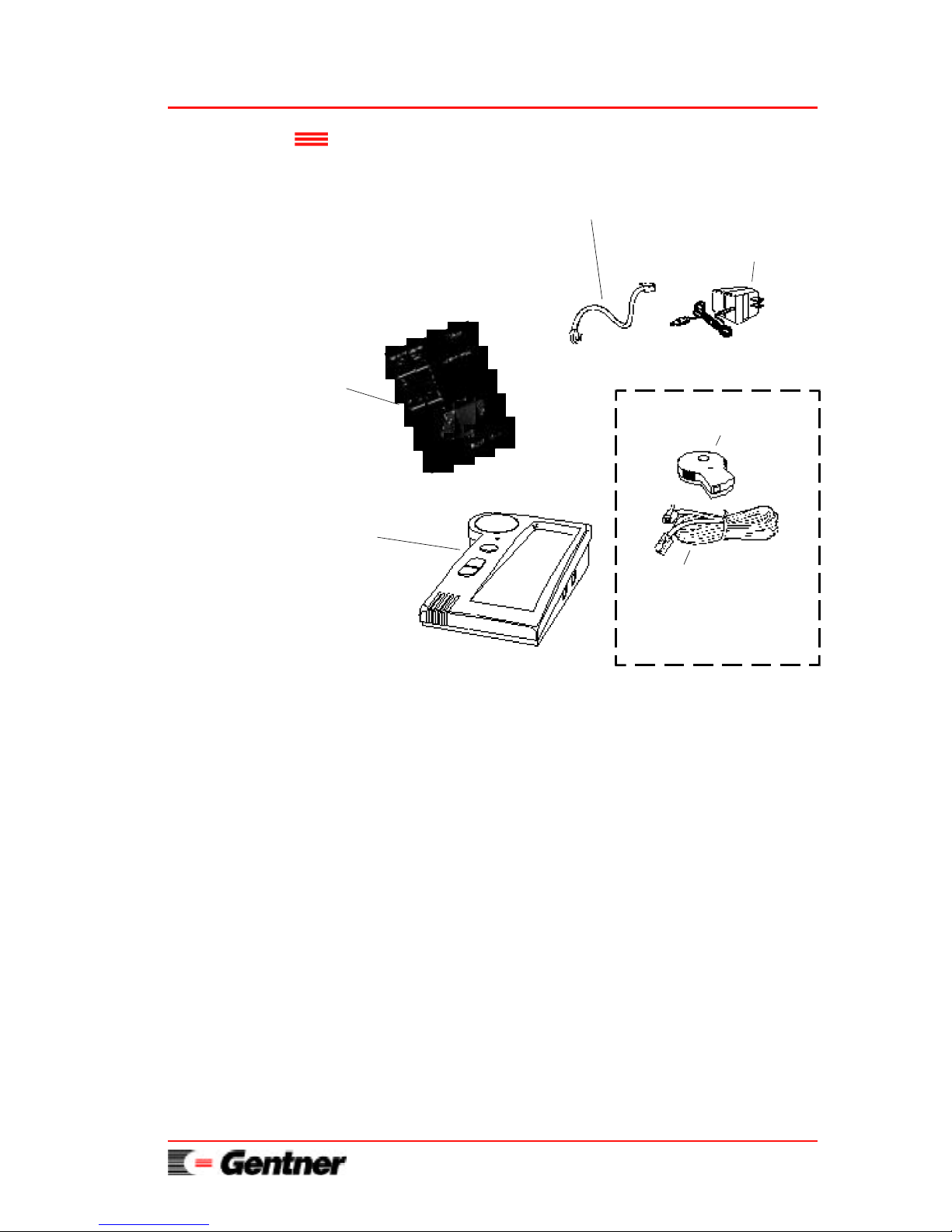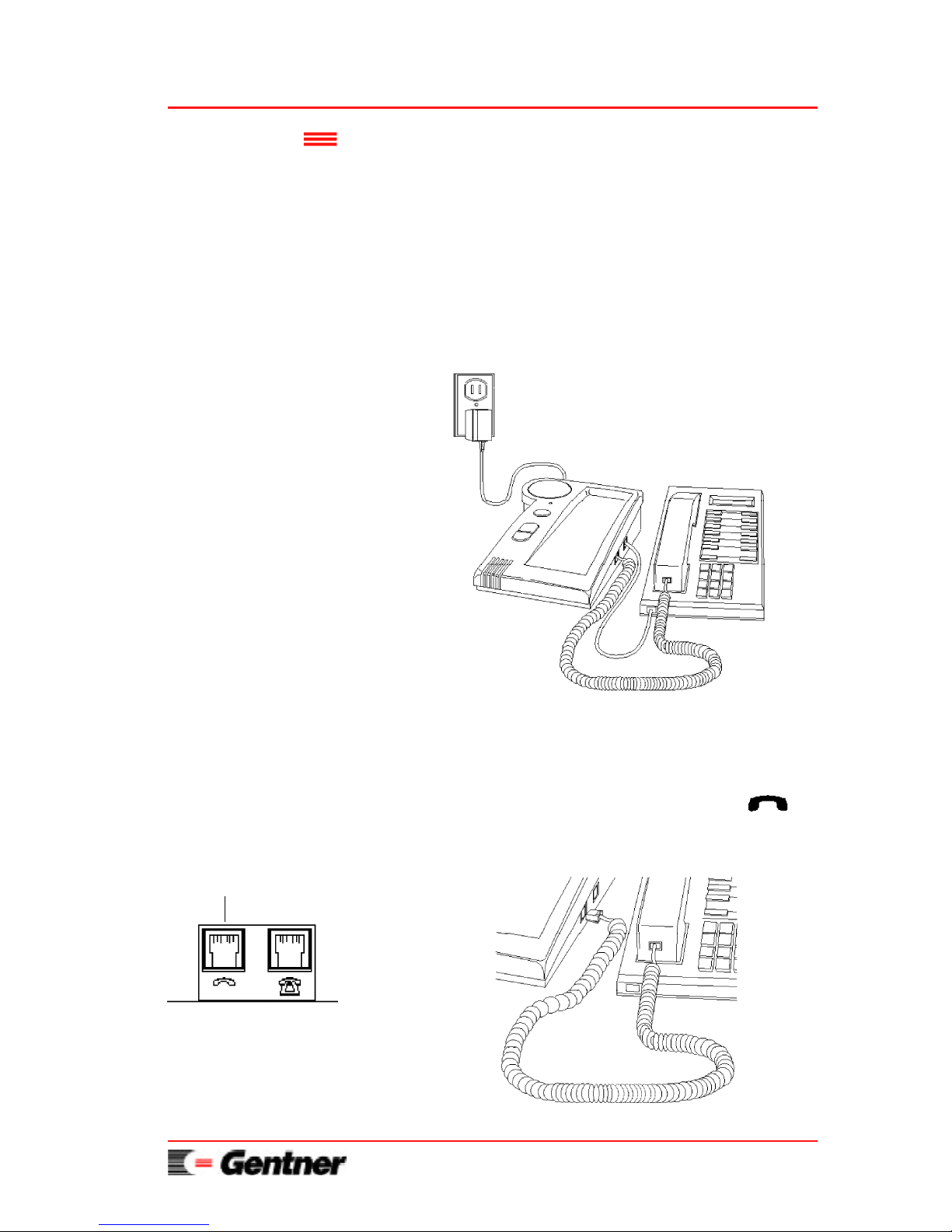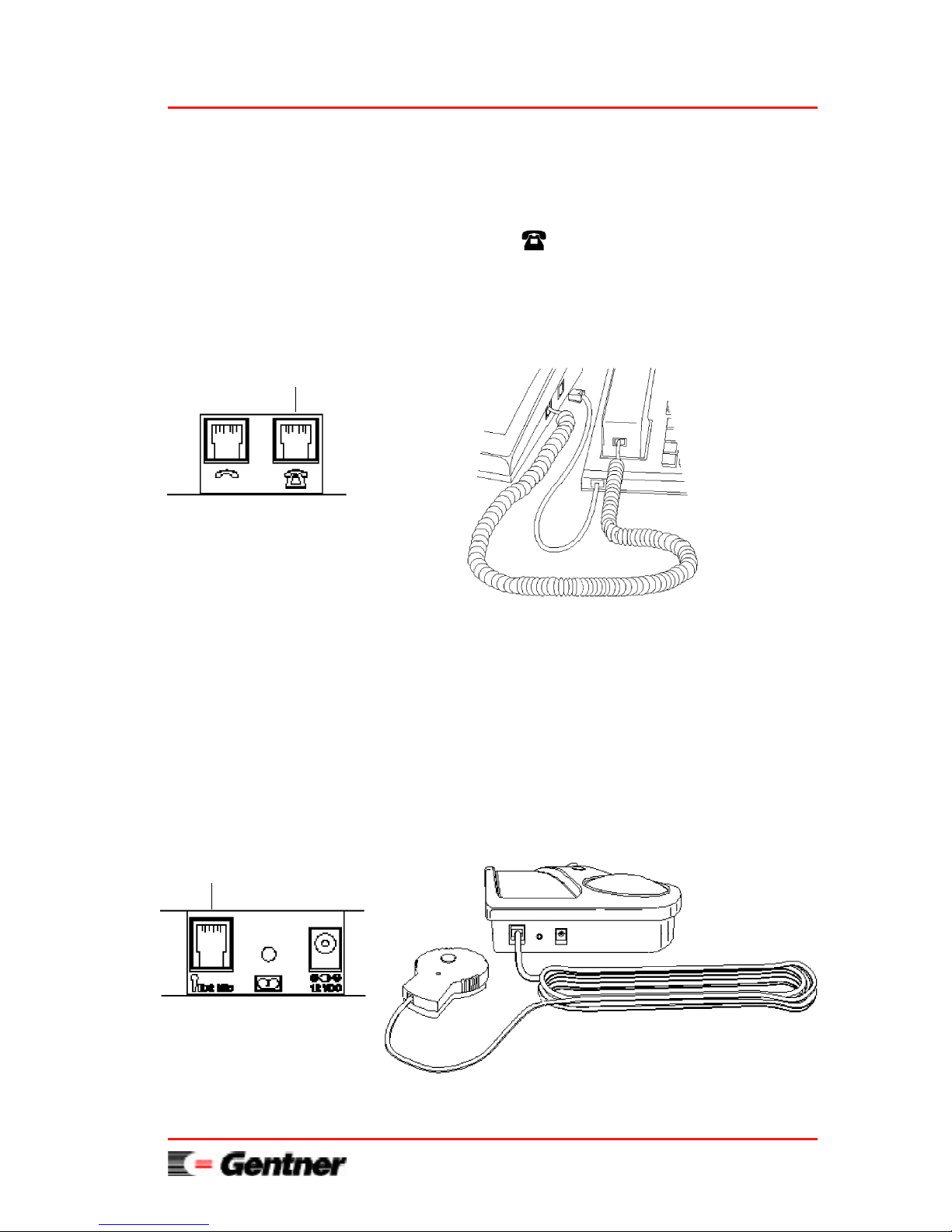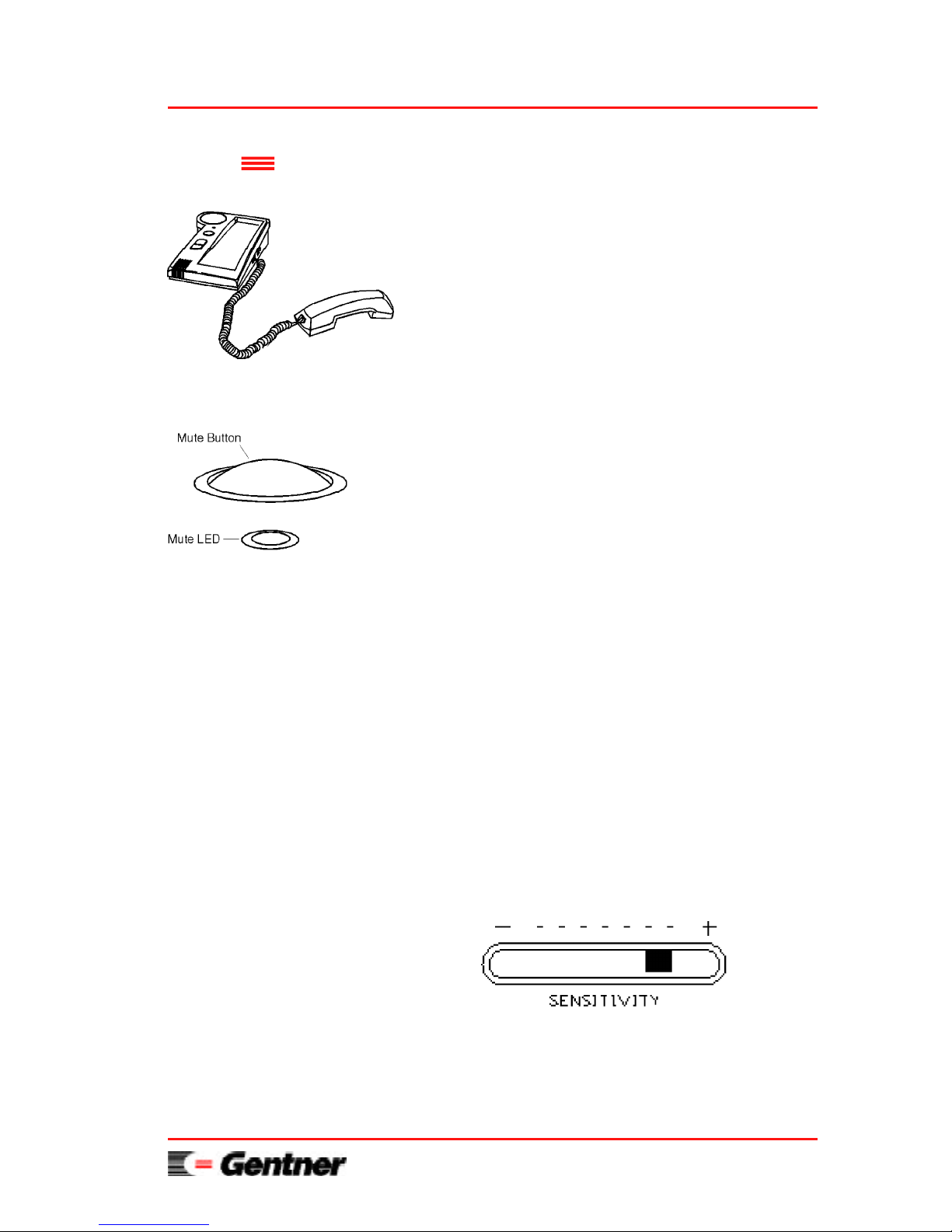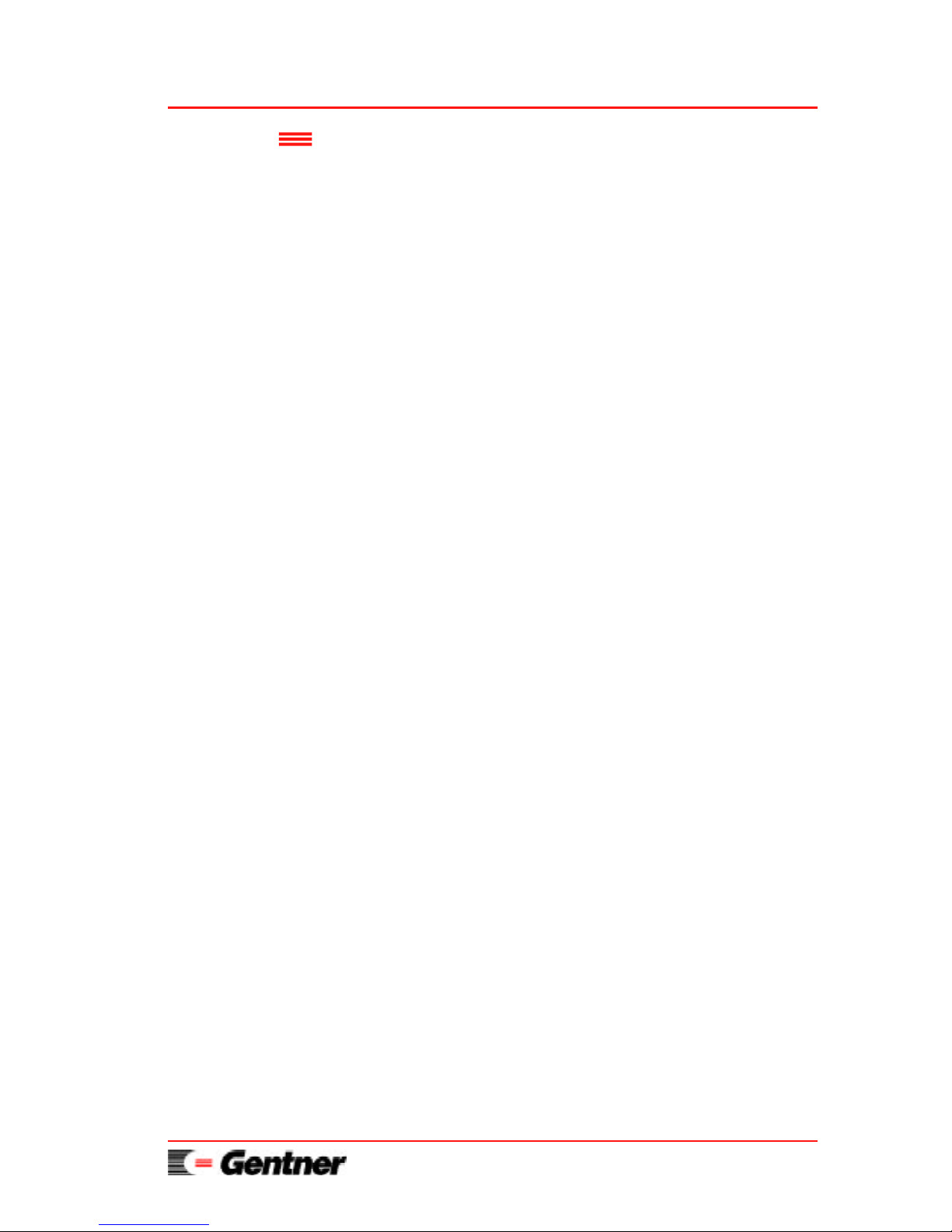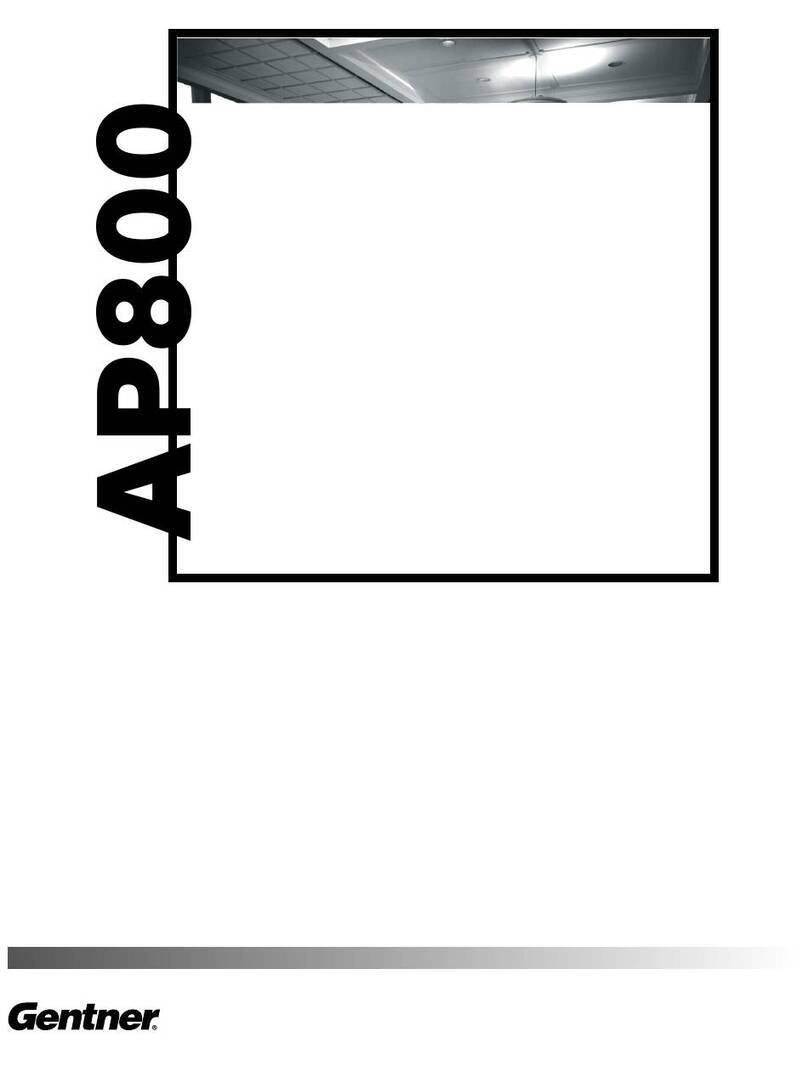ForSetupAssistanceDial: 800-945-7730or801-975-7200
Page 18 ET10 User’s Manual
Gentner Communications Corporation (Manufacturer) warrants that this product is free of
defects in both materials and workmanship. Should any part of this equipment be defective,
Manufacturer agrees, at its option, to:
A. Repair or replace any defective part free of charge (except transportation charges) for a
period of one year from the date of the original purchase, provided the owner returns the
equipment to the Manufacturer at the address set forth below. No charge will be made for
parts or labor during this period;
B. Furnish replacement for any defective parts in the equipment for a period of one year from
the date of original purchase. Replacement parts shall be furnished without charge, except
labor and transportation.
This Warranty excludes assembled products not manufactured by Manufacturer whether or
not they are incorporated in a Manufacturer product or sold under a Manufacturer part or
model number.
THIS WARRANTY IS VOID IF:
A. The equipment has been damaged by negligence, accident, act of God or mishandling, or
has not been operated in accordance with the procedures described in the operating and
technical instructions; or,
B. The equipment has been altered or repaired by other than Manufacturer or an authorized
service representative of Manufacturer; or,
C. Adaptations or accessories other than those manufactured or provided by Manufacturer
have been made or attached to the equipment which, in the determination of Manufacturer,
shall have affected the performance, safety or reliability of the equipment; or,
D. The equipment’s original serial number has been modified or removed.
NOOTHERWARRANTY,EXPRESSORIMPLIED,INCLUDING WARRANTY OF
MERCHANTABILITYORFITNESS FOR ANY PARTICULARUSE,APPLIESTOTHE
EQUIPMENT, nor is any person or company authorized to assume any warranty for
Manufacturer or any other liability in connection with the sale of Manufacturer’s products.
Manufacturer does not assume any responsibility for consequential damages, expenses or loss
of revenue or property, inconvenience or interruption in operation experienced by the
customer due to a malfunction in the purchased equipment. No warranty service performed
on any product shall extend the applicable warranty period.
In case of unsatisfactory operation, the purchaser shall promptly notify Manufacturer at the
address set forth below in writing, giving full particulars as to the defects or unsatisfactory
operation. Upon receipt of such notice, Manufacturer will give instructions respecting the
shipment of the equipment, or such other matters as it elects to honor this warranty as above
provided. This warranty does not cover damage to the equipment during shipment and
Manufacturer assumes no responsibility for such damage. All shipping costs shall be paid by
customer.
This warranty extends only to the original purchaser and is not assignable or transferable.
Gentner Communications Corporation, 1825 Research Way, Salt Lake City, UT, 84119
Warranty