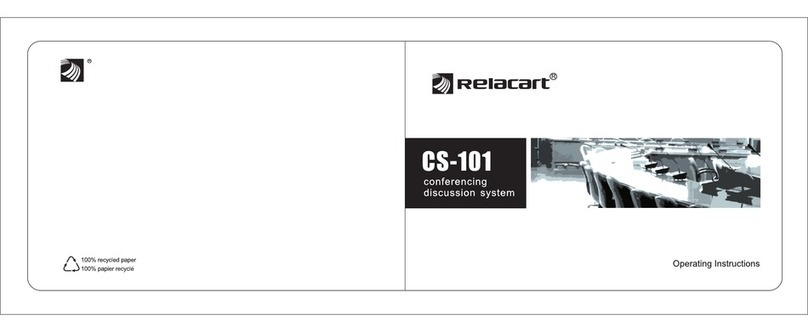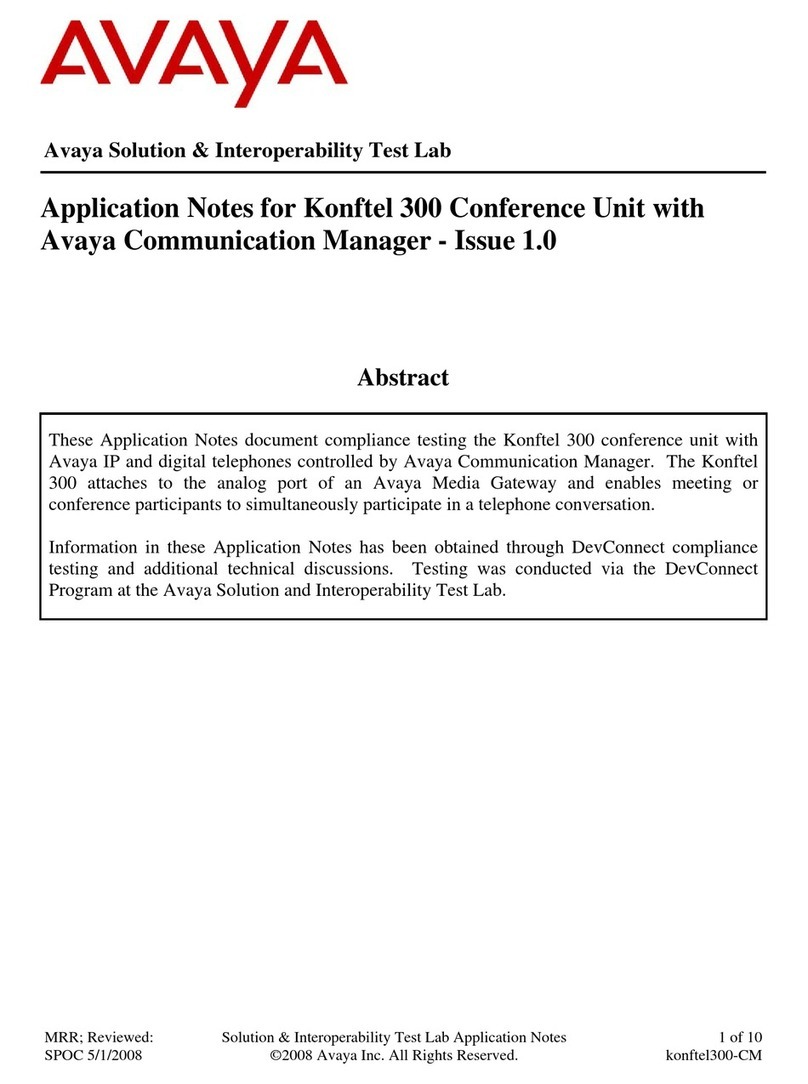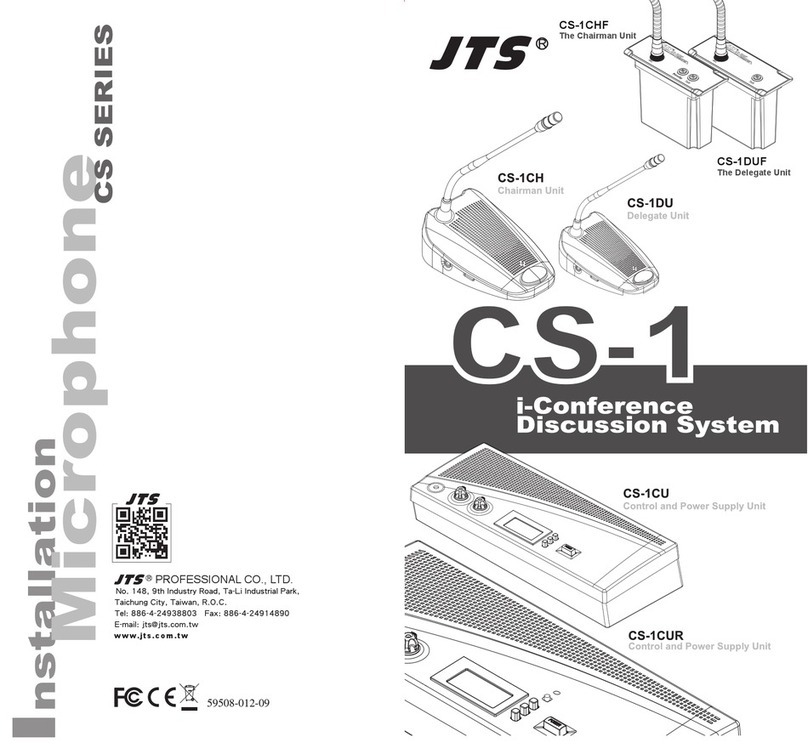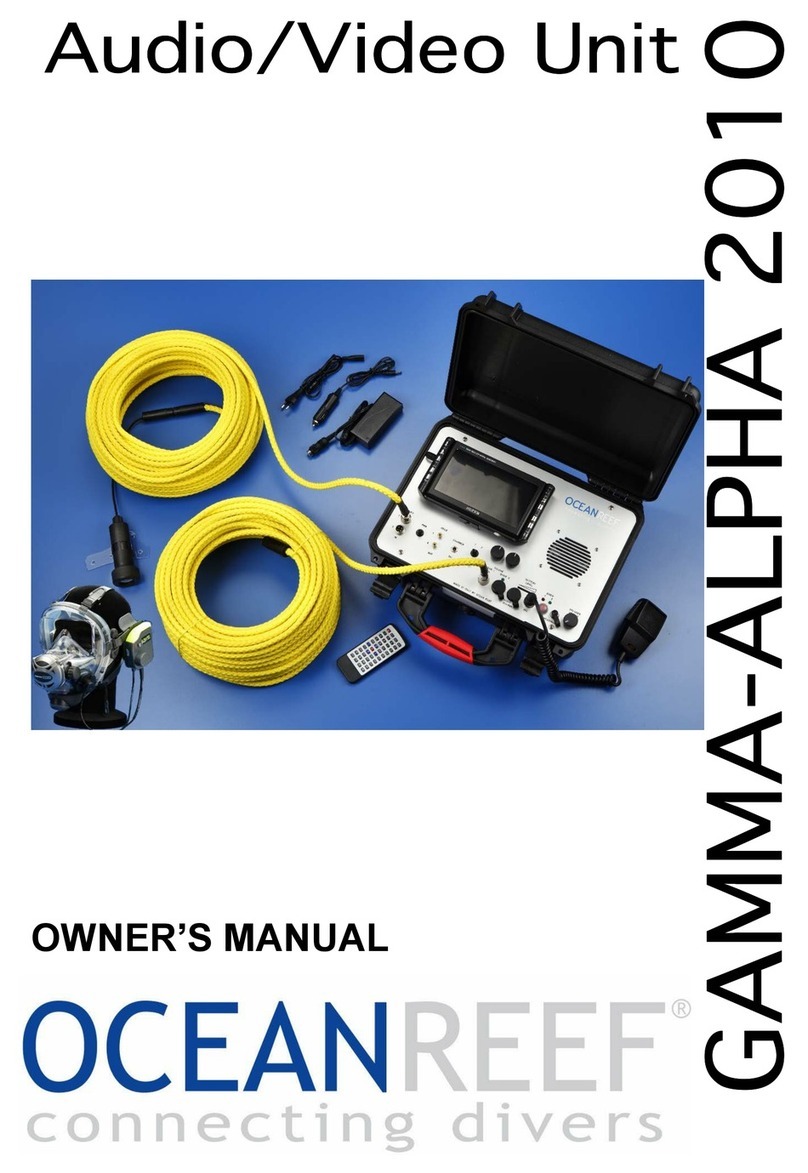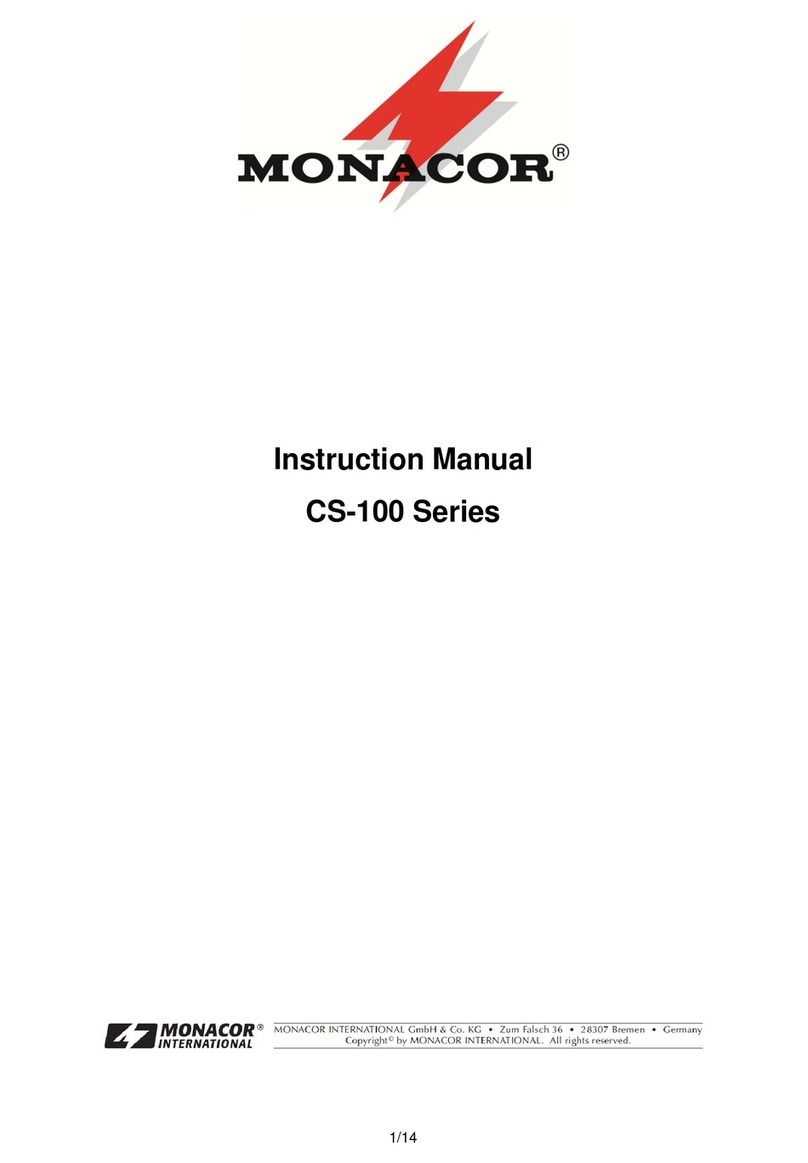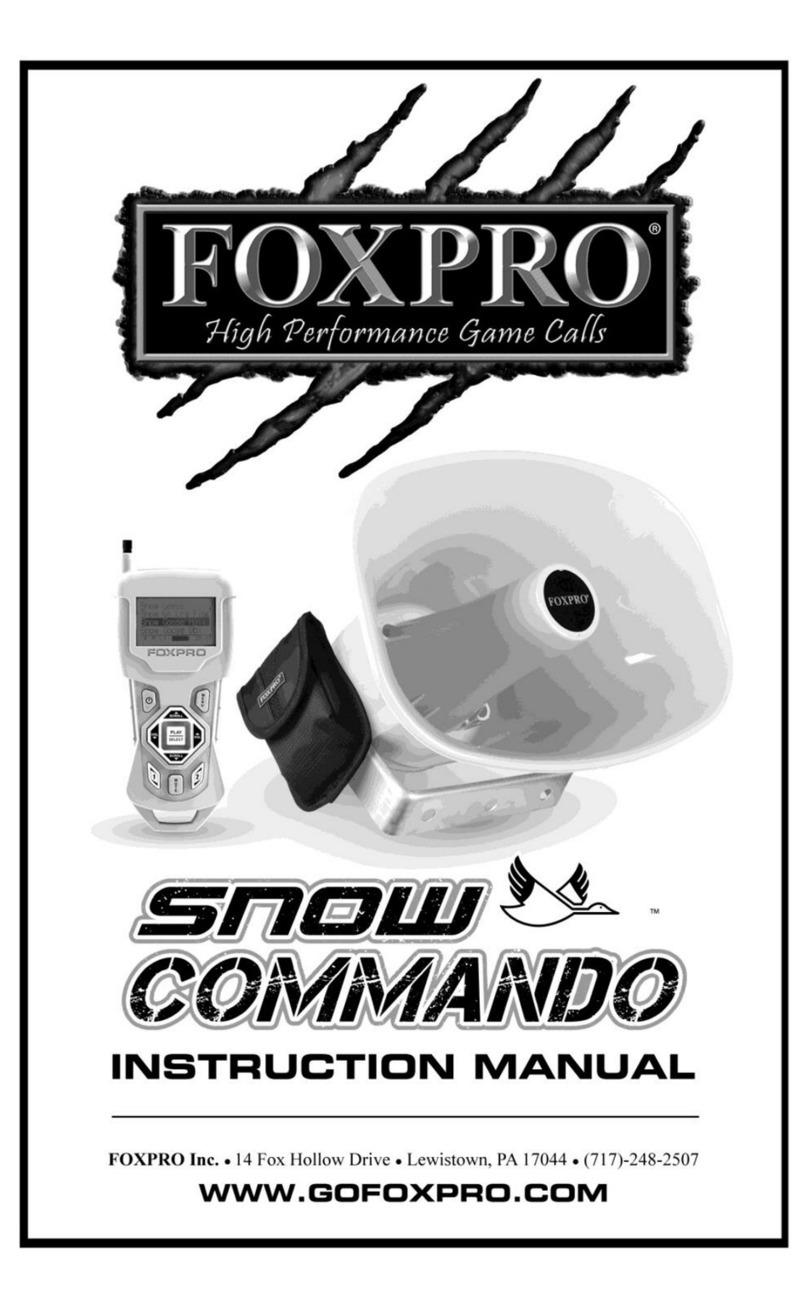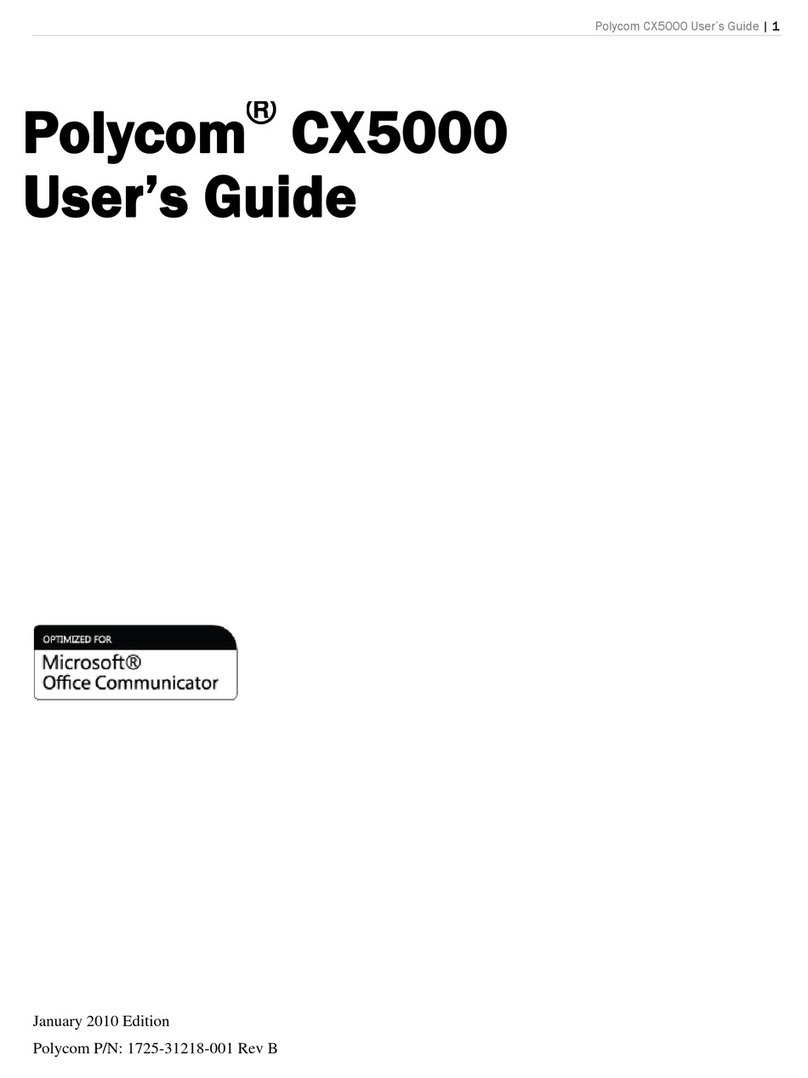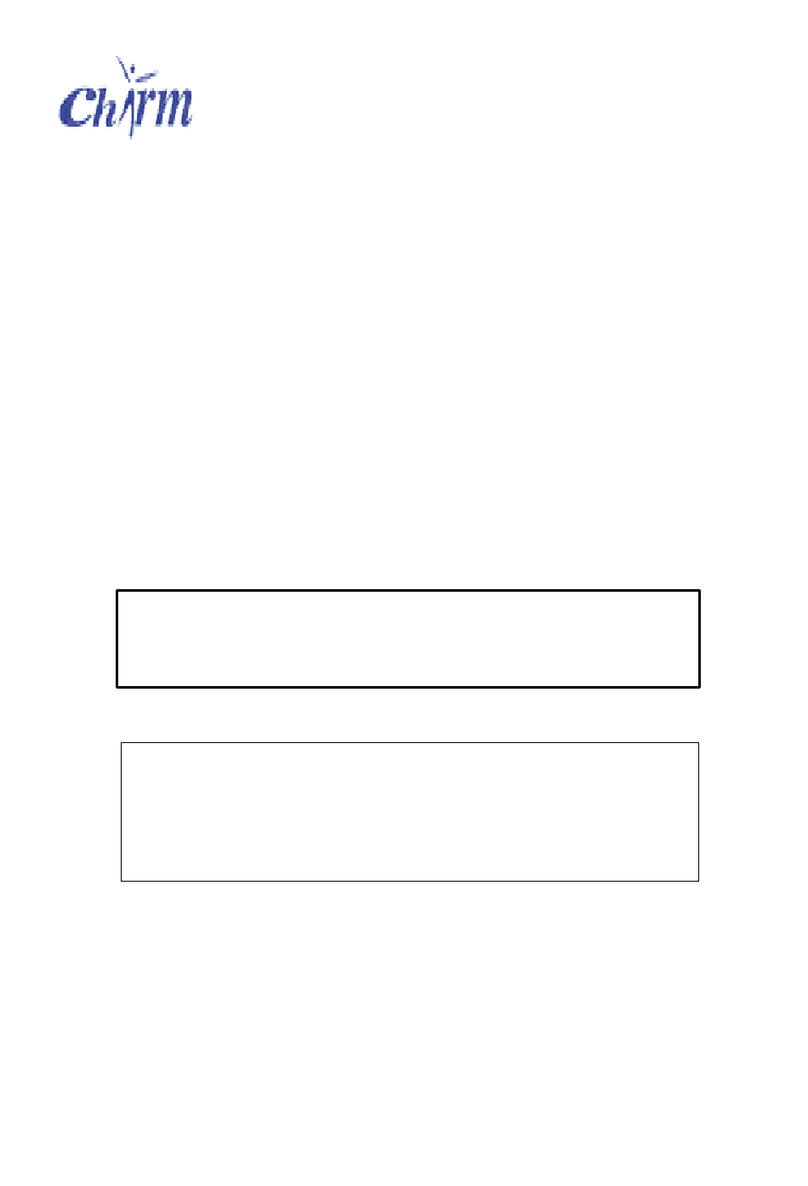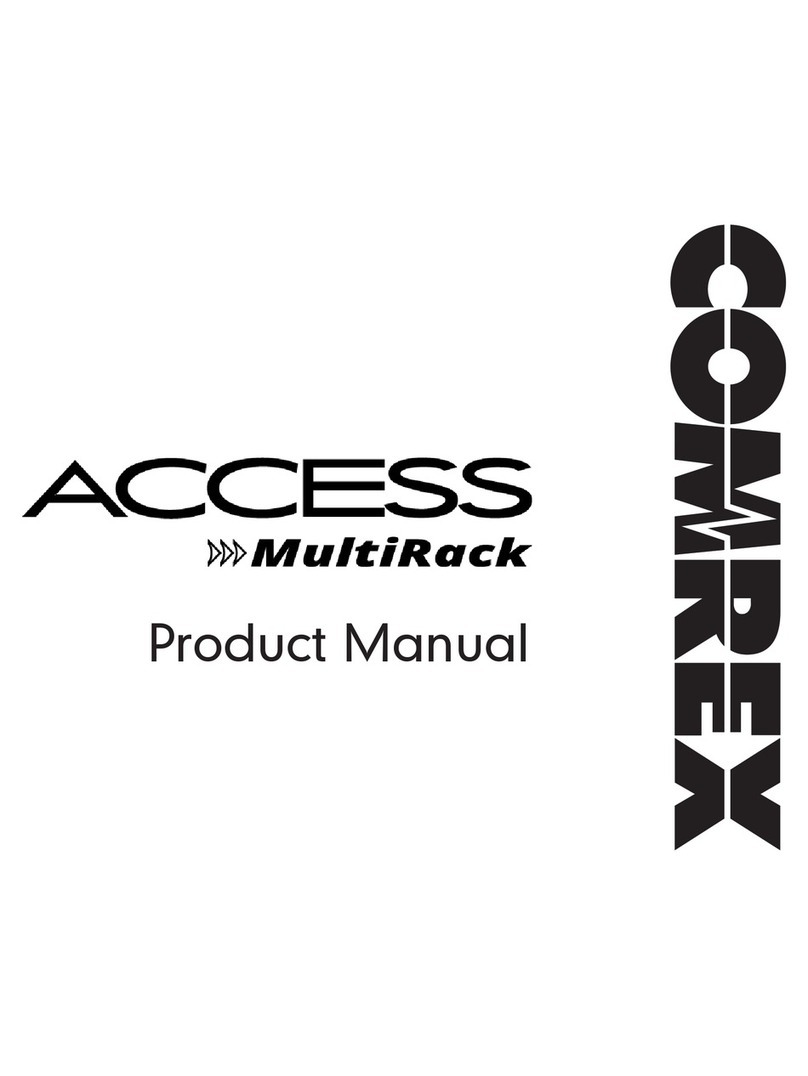Gentner GT300 User manual
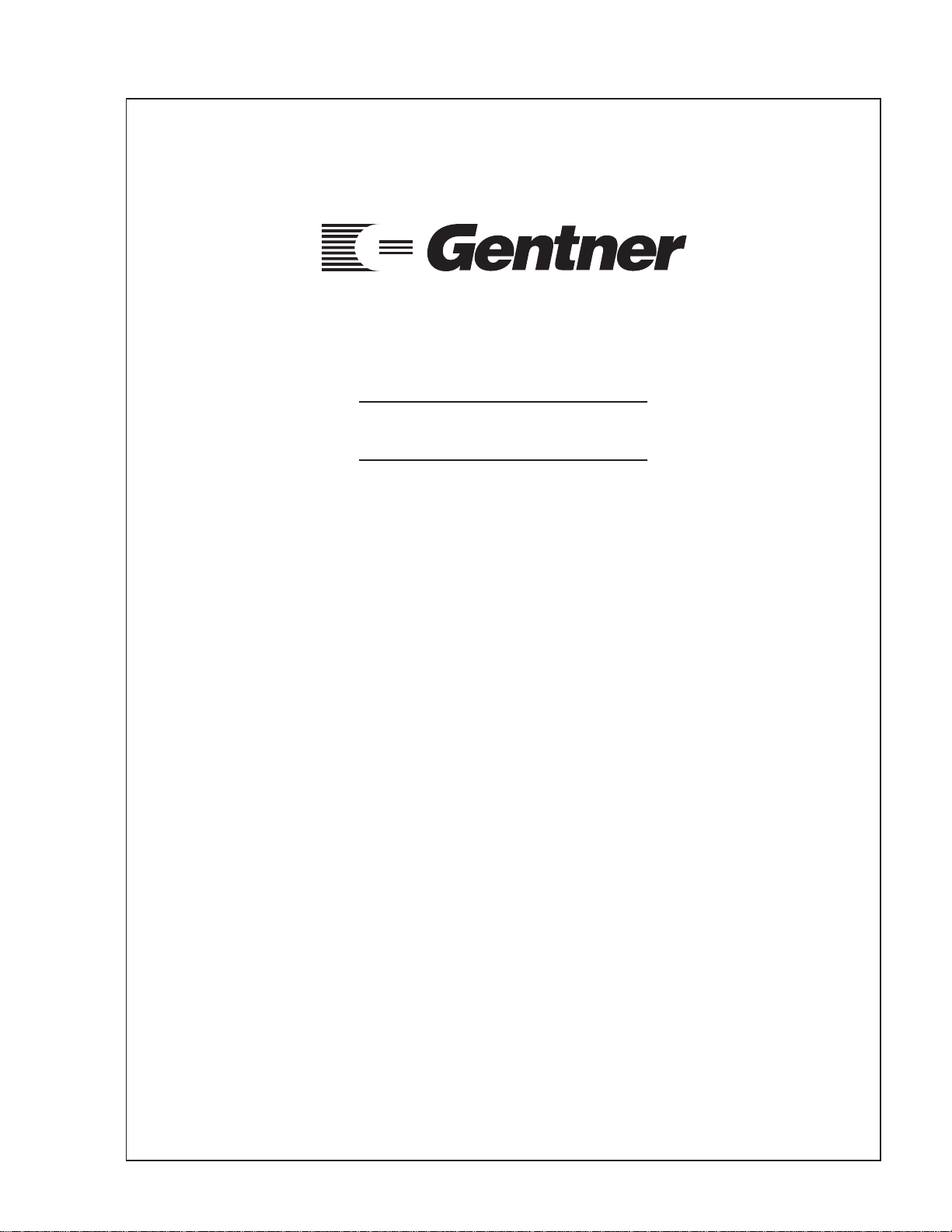
GT300 and GT700
Installation and
Operations Manual
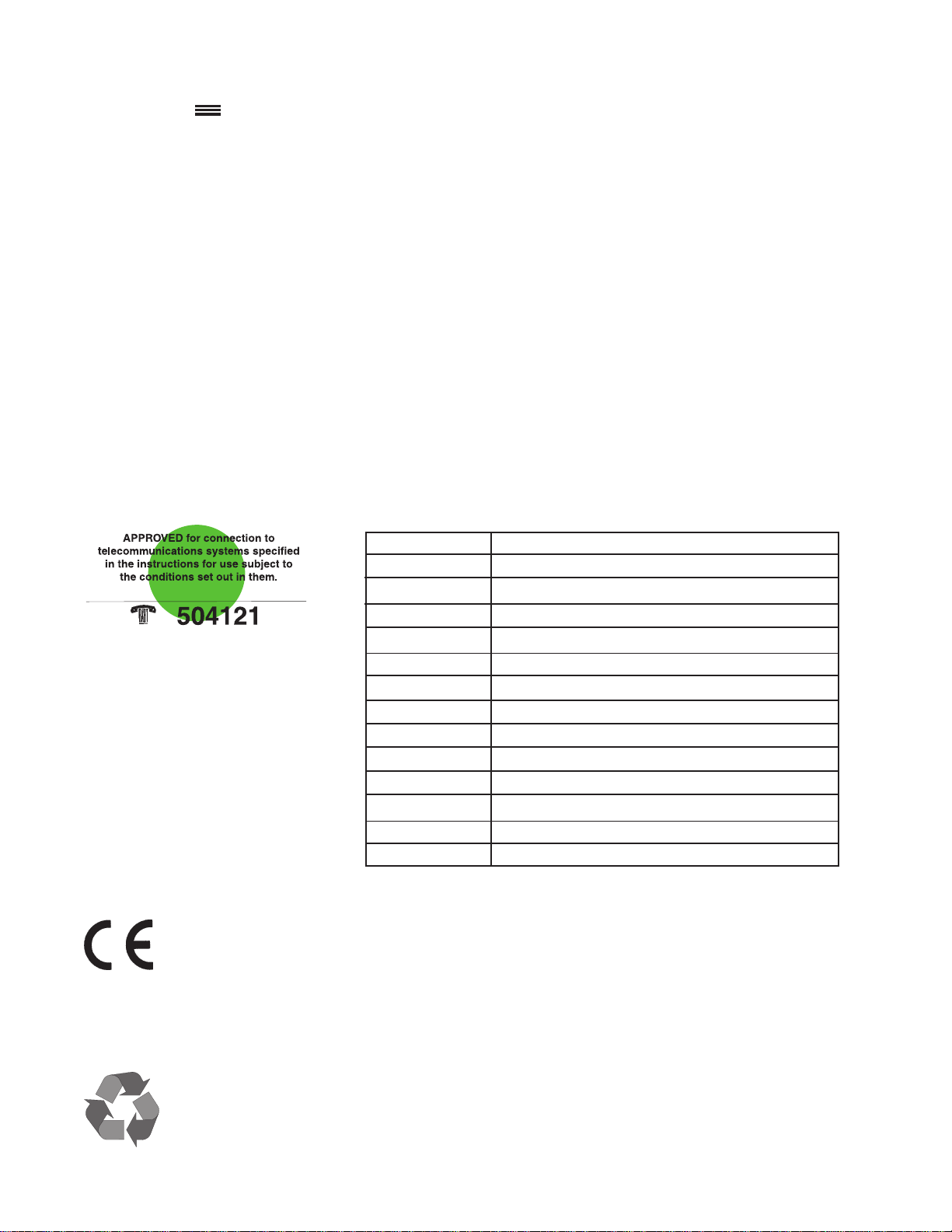
The connection ports on the GT300/GT700 are to be used as follows:
Power Connection to the power cord provided
Speaker Connection to external speaker(s)
Remote Control Connection to external Gentner remote control
RS232 Connection to external non-Gentner remote control
Room Transmit Connection to external mixer
Room Receive Connection to external mixer
Tape Record Connection to external tape recorder
Bridge Connection to additional telephone-interface equipment
Tape Play Connection to external tape player or VCR
Microphone Connection to external microphone(s)
Four-Wire Receive Connection to external video CODEC
Four-Wire Transmit Connection to external video CODEC
Telephone Line Connection to telephone line
Telephone Set Connection to telephone set
Gentner Communications Corporation is committed to protecting the environment
and preserving our natural resources.
This manual has been printed entirely on recycled paper.
This equipment complies with the requirements of the EU guidelines:
89/336/EEC “Electromagnetic Compatibility”
73/23/EEC “Electrical operating material for use within specific
voltage limits”
Conformity of the equipment with the above guidelines is attested by the CE mark.
© Copyright 1996 Gentner Communications Corporation. All rights reserved. No part of this manual may be
reproduced in any form or by any means without written permission from Gentner Communications Corporation.
Printed in the United States of America. Original version, 1/93. Gentner Communications Corporation reserves
specification privileges. Information in this manual is subject to change without notice.
GT Installation and Operations Manual
Gentner Part No. 800-110-300 (Rev. 2.00)
November 1996
Manual Development: Bill Kilpack
Artwork and IIlustrations: Mike Greenhalgh, Bill Kilpack
Copyright
Information

Contents
Introduction 1
Warranty Registration 1
Unpacking 1
Tools Required 2
Features and Benefits 2
Product Description 2
Model GT300 2
Model GT700 2
Adjustable Settings 3
Echo Elimination 3
Noise Filtering 3
Two-Wire (Telephone) and Four-Wire (Video) Modes 3
Microphones and Speakers 3
Accessories 3
Before You Install 3
Acoustic Room Treatment 3
Power Requirements 4
Telephone Line Requirements 4
Telephone 4
Video CODEC 4
Auxiliary Equipment 4
Equipment Placement 5
Environmental Requirements 5
Installation 5
Completed Installation 5
Step 1 — Placement 5
Step 2 — Make Connections 6
Calibration 8
Front Panel Controls 8
Four-Wire (Video) Conference 8
Two-Wire (Telephone) Conference 8
Room Transmit Level Ajustment 8
4 Wire/Video Transmit Level Adjustment 9
4 Wire/Video Receive Level Adjustment 9
Room Receive Level Adjustment 9
Automatic Setup 9
Volume + and Volume – 10
Front Panel Security 10
Operation 11
Videoconferencing 11
Teleconferencing 11
Increasing Listening Volume 12
Decreasing Listening Volume 12
Restoring Listening Volume to Default 12
Phone Add Option 13
Remote Control Option 13
Emergency Restoration 13
When Not in Use 14
Two-Wire (Telephone) Teleconferencing 14
Four-Wire (Video) Teleconferencing 14
Bridging Multiple Calls 15
Specifications 16
Warranty 17
GT Installation and Operations Manual Page iii
Technical orSetupAssistance
Telephone:800.945.7730 (USA) or801.975.7200 (worldwide)•WorldwideWeb @ http://www.gentner.com
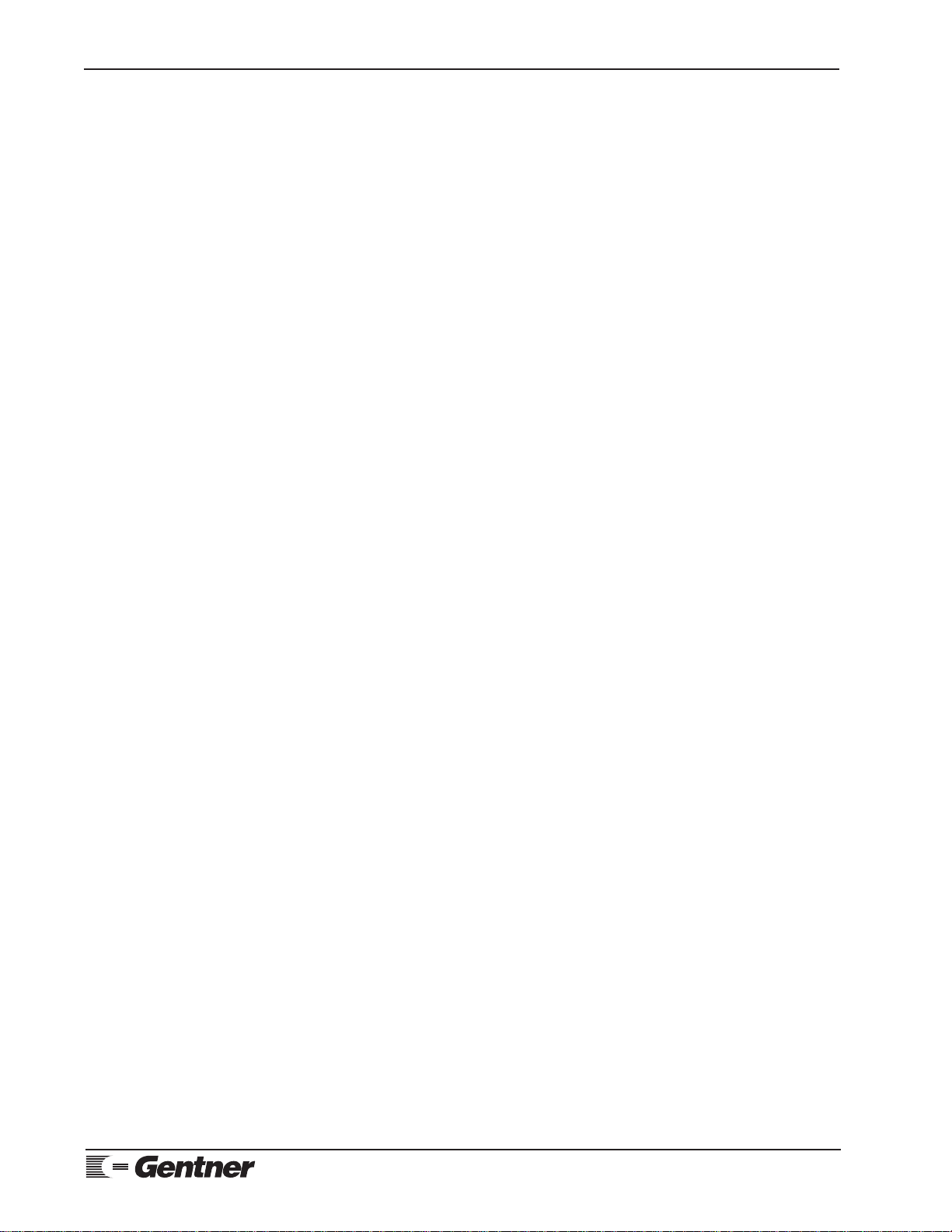
Contents continued
List of Tables
Table 1. Remote Control DB15 Connector Pinouts 22
Table 2. RS232 DB-9 Connector Pinouts 22
Table 3. Bridge DB-9 Connector Pinouts 22
Table 4. Telephone Set and Line Connections 22
Table 5. GT Serial Port Commands 23
List of Figures
Figure 1. Equipment diagram 1
Figure 2. System block diagram 5
Figure 3. GT numbered back panel 6
Figure 4. GT power module 6
Figure 5. GT speaker connector 6
Figure 6. GT remote control DB15 connector 6
Figure 7. GT RS232 DB9 connector 6
Figure 8. GT mixer audio XLR connectors 6
Figure 9. GT auxiliary equipment RCA jack 7
Figure 10. GT bridge connector and cable 7
Figure 11. Microphone DB9 connector 7
Figure 12. Four-wire (video) XLR connectors 7
Figure 13. GT RJ11C telephone-line connector 8
Figure 14. GT front panel controls 8
Figure 15. Factory default trim-pot position 8
Figure 16. GT front panel controls 10
Figure 16a.Front panel controls 12
Figure 17. Two-GT connection 14
FCC Part 15 Compliance 18
FCC Part 68 Compliance 18
IC Compliance 19
Safety Information 19
BABT Recording Requirements 20
Appendix A: Glossary 21
Appendix B: Connector Pinouts 22
Appendix C: Available Options 23
Appendix D: Serial Port Commands 23
Appendix E: PC Command Quick Reference 27
Appendix F: GT Block Diagram 28
Page iv GT Installation and Operations Manual
Technicalor SetupAssistance
Telephone:800.945.7730 (USA)or 801.975.7200 (worldwide) •WorldwideWeb @ http://www.gentner.com

GT Installation and Operations Manual Page 1
Technicalor SetupAssistance
Telephone:800.945.7730 (USA)or 801.975.7200 (worldwide) •WorldwideWeb @ http://www.gentner.com
Congratulations on purchasing the GT Group Teleconferencer. All GT models
use the latest digital technology, and contain a built-in microphone preamplifier
and speaker driver, eliminating the need to buy additional equipment.
The GT700 supports video and audio teleconferencing. An echo-cancellation
span of 112 milliseconds coupled with a frequency response of 7kHz (frequency
response of most video systems) translates into higher audio quality.
The GT was designed to work in almost any acoustic environment using most
kinds of peripheral equipment. Although many acoustic factors come into play in
the design and layout of conference facilities, the GT was built with superior
acoustic-cancellation features to provide the most trouble-free, acoustically
pleasing conference possible. The GT series models are complete systems with
with the addition of two microphones and a speaker (sold separately).
This manual explains how to install, set up and operate of your GT system. It
also provides instructions on how to improve room acoustics and resolve minor
technical problems, should any arise.
If you need information on how to install, set up or operate your system, please
contact Gentner Communications Corporation at the location noted below. We
welcome and encourage your comments so we can continue to improve our
products and serve your teleconferencing needs.
Gentner Communications Corporation
1825 Research Way
Salt Lake City, Utah 84119
TEL: Worldwide (801) 975-7200 In U.S.A. (800) 945-7730
FAX: Worldwide (801) 977-0087 In U.S.A. (800) 933-5107
FAX-On-Demand 24-Hour Information Service (800) 695-8110
Worldwide Web Page @ http:\\www.gentner.com
Please register your GT by completing the self-addressed, postage prepaid
warranty registration card and return it to Gentner Communications by mail. You
may also FAX it to the above listed fax number or call Gentner Communications.
When your product is properly registered, Gentner Communications will be able
to serve you better should you require technical assistance or desire to receive
upgrades, new product information, etc.
Ensure that the following equipment (See Figure 1, below.) was received with
your shipment:
SHIPPING NOTE:
Gentner Communications is not responsible for product damage incurred during
shipment. You must make claims directly with the carrier. Inspect your shipment
carefully for obvious signs of damage. If the shipment appears damaged, retain
the original boxes and packing material for inspection by the carrier. Contact
your carrier immediately.
Introduction
Warranty
Registration
Unpacking
Figure 1. Equipmentdiagram

Page 2 GT Installation and Operations Manual
Technical orSetup Assistance
Telephone:800.945.7730 (USA) or801.975.7200 (worldwide) •WorldwideWeb@http://www.gentner.com
Tools Required
Small flat-head screwdriver (for fine tuning adjustment pots)
Medium Phillips screwdriver (if rack mounting)
Two models to meet your equipment and budget requirements
Superior acoustic echo cancellation
100-percent digital audio processing
Full-duplex operation
Digital gain processing
Auto answer/disconnect
Built-in microphone preamplifier
Built-in speaker driver
Privacy button for private conversations
Either two-wire (telephone) or four-wire (video) operation
Sleek design for in-room or rack installation
Reliable operation and setup integrity
Optional remote control
The GT series models contain superior digital echo-cancellation circuitry for both
video and audio applications.
Model GT300
The GT300 operates with a 3.4kHz bandwidth and at least 112 millisecond
acoustic echo-cancellation span. It is designed for use in both video and
audio applications. The GT300 contains a built-in microphone preamplifier
and speaker driver. This product’s audio performance will serve the needs of
most conferencing applications, both current and future. Your GT300 comes
complete with a Quick Reference Guide, and GT300 and GT700 Installation
and Operations Manual.
Model GT700
The GT700 contains superior digital echo-cancellation circuitry for both
video and audio applications. The GT700 operates with a 7kHz bandwidth
for higher audio quality. Due to its higher bandwidth (compatible with most
videoconferencing systems), the GT700 is best suited for videoconferencing
applications. This product contains a built-in microphone preamplifier and
speaker driver. Your GT700 comes complete with a Quick Reference Guide,
and GT300 and GT700 Installation and Operations Manual.
Features and
Benefits
Product
Description
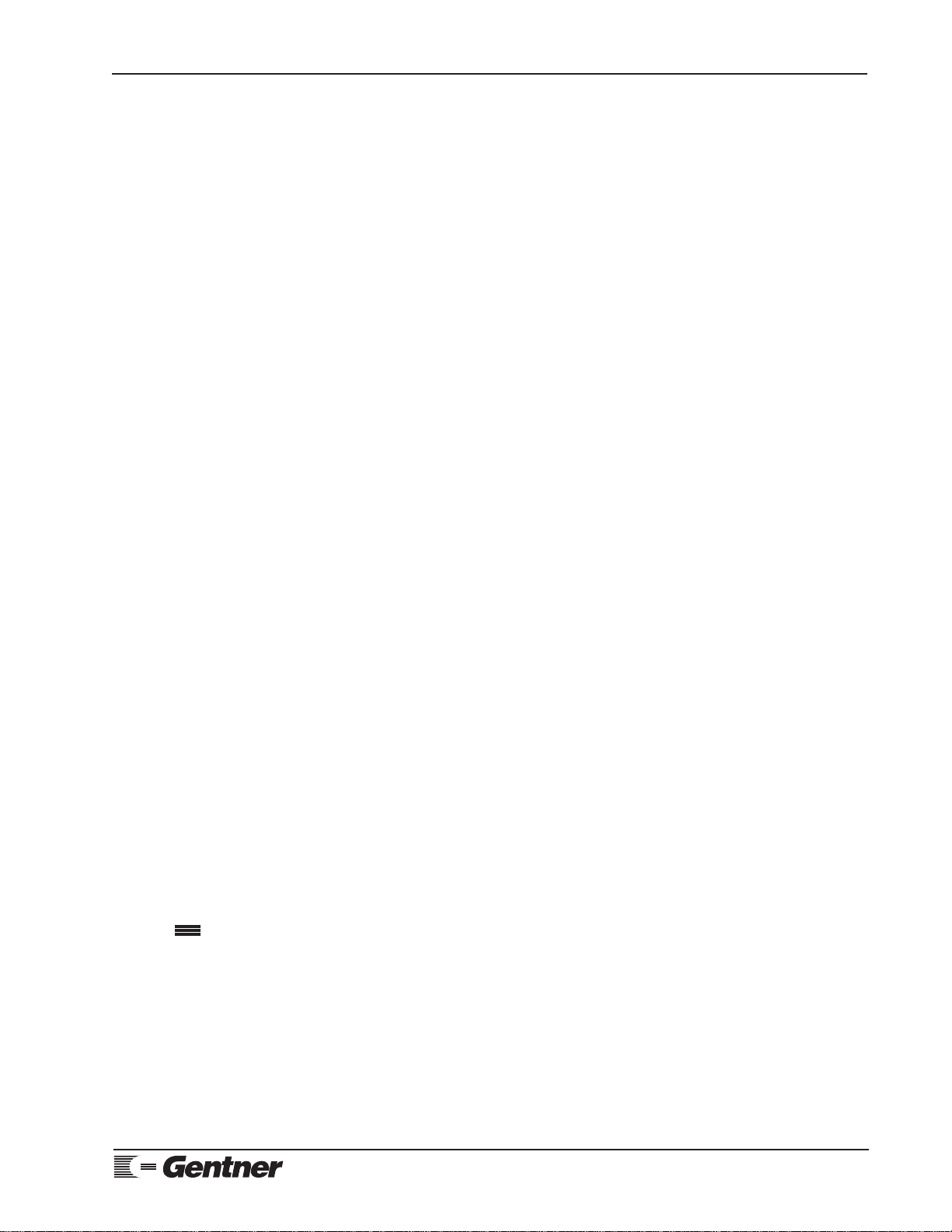
GT Installation and Operations Manual Page 3
Technicalor SetupAssistance
Telephone:800.945.7730 (USA)or 801.975.7200 (worldwide) •WorldwideWeb @ http://www.gentner.com
Adjustable Settings
Both GT series models contain adjustable transmit and receive trim pots, to
match your room and network equipment levels. Each system also contains a
simple setup procedure, and switches for echo cancellation and echo
suppression that can be individually set to accommodate your room’s specific
needs.
Echo Elimination
Front-panel acoustic echo canceller and acoustic echo suppressor LEDs will
flash green/red, graphically indicating whether echo cancellation and/or echo
suppression controls are working adequately. Both GT series models operate
with a 112-millisecond acoustic echo-cancellation span.
Noise Filtering
Internal filters remove unwanted noise: GT300 — below 300Hz and above
3.4kHz; GT700 — below 50Hz and above 7kHz.
Two-Wire (Telephone) and Four-Wire (Video) Modes
Both GT series models will operate in either two-wire (telephone) or four-
wire (video) modes. The front panel contains a two-wire (telephone) and a
four-wire (video) push-on/push-off button with LEDs to indicate which mode
is active. Assuming your equipment supports it, the GT series models
provide the audio in videoconferencing applications.
Microphones and Speakers
The GT series models contain a built-in microphone mixer and speaker
driver. This enables the system to sum audio from up to three microphones
and deliver up to 3W of output power to drive a 4ohm speaker. If more
microphones or speakers are required, a Gentner MPAII Mixer/Power
Amplifier may be added (an eight-channel automatic mixer with a two-
channel 15W power amp).
Accessories
The GT series models can be accessorized with an optional remote-control
device, speakers and microphones, and all cabling required for setup. See
Appendix C (Page 19) for a complete listing of accessories.
The GT is designed to work in almost any acoustic environment. To maximize
your teleconference audio quality, we recommend that you prepare your
teleconferencing site by taking the following factors into consideration:
Acoustic Room Treatment
Conference room treatment is recommended to improve the operation of your
teleconferencing system. Rooms that have large areas of windows, white
boards, hard floors, etc., are acoustically “live.” These areas increase the
amount of audio reverberation in the room which, in turn, reduces the audio
quality of your teleconference. You should minimize the amount of audio
reverberation where possible.
Before You
Install

Page 4 GT Installation and Operations Manual
Technical orSetup Assistance
Telephone:800.945.7730 (USA) or801.975.7200 (worldwide) •WorldwideWeb@http://www.gentner.com
You can improve room acoustics by installing acoustic panels, drapes and
other wall fabrics. Another way to improve overall room acoustics is to keep
room noise (i.e. computers and fans) to a minimum.
Power Requirements
The GT series models automatically accommodate voltage requirements
ranging from 85–240Vac 50/60Hz power. No switching is required.
Telephone Line Requirements
For normal two-wire (telephone) audio teleconferencing operation, your GT
works on standard analog telephone lines and connects to the telephone
system with a standard RJ11C modular jack. If you do not have an RJ11C
jack where you want to install your GT, call your telephone company for
installation.
If you are connecting your GT to a PBX system, contact your telephone-
equipment manufacturer or service representative. Some PBX systems will
not work with your GT. Your GT works with the same type of telephone line
that a FAX machine or modem uses.
If you are using your GT for four-wire (video) conferencing, the line you
need to order from your local telephone company will be specified by the
CODEC, or other transceiver manufacturer whose equipment you have
purchased.
Telephone
A single-line analog telephone set will be required at time of installation and
for use during operation to initiate telephone calls.
Video CODEC
If you will be using the GT in four-wire (video) mode, a video circuit must be
supplied by the user. This device, such as a video CODEC, uses special lines
for handling transmission and reception of video and audio signals. Your
equipment must match the audio input and output requirements of the GT
four-wire (video) connection (i.e. transmit output and receive input). Check
Specifications (Page 15) for this information.
The audio from the GT is compatible with most popular CODECs, satellite
transceivers, fiber-optic transceivers or dedicated four-wire telephone
interfaces, regardless of transceiver or network delays. The four-wire (video)
connection is not capable of plugging directly into two telephone lines; a
four-wire telephone interface is required.
VIDEOCONFERENCING NOTE:
Gentner Communications strongly advises using a qualified sound contractor or
audiovisual specialist when installing equipment and circuitry for
videoconferencing.
Auxiliary Equipment
Any auxiliary equipment to be used with the GT (i.e. microphones, speakers,
recording equipment, etc.) should be available at time of installation.
Before You Install
Continued

GT Installation and Operations Manual Page 5
Technicalor SetupAssistance
Telephone:800.945.7730 (USA)or 801.975.7200 (worldwide) •WorldwideWeb @ http://www.gentner.com
Equipment Placement
The GT can be placed on a cart or table in the conference room or other
nearby location (up to 1,000 feet from the conference room). The cabinet is
designed for office or conference room display. Rubber “feet” are included to
protect your table surface.
If your application requires mounting the GT in a 19" equipment rack, rack-
mount ears are supplied with each GT. For rack-installation instructions, see
Step 1 — Placement (below).
Connectors/Cables
The power cable is provided with your GT to connect the unit to an electrical
outlet.
When purchased as part of a system (which includes one speaker and two
microphones), the speaker wire is supplied.
Environmental Requirements
The GT can be safely operated in a room with varying temperatures between
32° and 100° F.
Follow these step-by-step instructions to install your GT:
Completed Installation
The following block diagram (See Figure 2, below.) shows the GT system
when installation is complete.
Step 1 — Placement
Your system is shipped for desktop or cabinet placement. Place the GT in a
convenient place in the conference room, on a table, or in a cabinet.
Rack-mount ears are included in the shipment for converting to a rack-
mountable unit, if desired.
1) Remove the two screws from the side panels and retain for later use.
Installation
Figure 2.Systemblock diagram

Page 6 GT Installation and Operations Manual
Technical orSetup Assistance
Telephone:800.945.7730 (USA) or801.975.7200 (worldwide) •WorldwideWeb@http://www.gentner.com
2) Remove the decorative end caps from the side panels.
3) Place the rack ears on the sides of the GT unit, with the ears facing out.
4) Secure the rack ears to the side panels with the same screws.
5) Remove the rubber feet from the bottom of the GT, if necessary.
6) Mount the unit in a standard 19" equipment rack using the screws
provided. Do not block any ventilation holes.
Step 2 — Make Connections
Refer to GT back panel connections (See Figure 3, below.) for a description
and placement of each of the connections you will be making.
Each connection is numbered for easy identification.
Power
The power cord [1] (See Figure 4, left.) will operate at any level between 85–
240Vac, 50–60Hz.
Speaker
One 3W, 4–16ohm speaker can be directly connected to the GT (See Figure
5, left.), eliminating the need for a power amplifier. Connect the speaker
wire to the + (red) and - (black) binding post connectors [2].
Remote Control
If using Gentner’s optional remote control, plug it into the DB15 connector
[4] (See Figure 6, left.) labeled REMOTE. For pinouts, see Appendix B
(Page 19).
Or
If using another manufacturer’s remote control, plug it into either the DB15
REMOTE connector [4], or into the RS232 connector [3] (See Figure 7,
left.), depending on the manufacturer’s connector requirements. The
detailed RS232 protocol is included in Appendix D (Page 19).
Mixer Audio
Connect the mixer’s MASTER OUTPUT to the ROOM TRANSMIT input
female XLR socket [5] (Figure 8, left). This audio is sent to the remote
conference site.
Connect the GT’s ROOM RECEIVE output male XLR plug [6] to the power
amplifier input (PA IN on the MPA). This is balanced line-level audio
(audio from the other location). This audio will be amplified and sent to the
speakers.
Installation
Continued
Figure 3. GT numbered back panel
Figure 4. GT power module
Figure 5.GT speaker connector
Figure 6.GT remote control DB15
connector
Figure 7. GT RS232 DB9 connector
Figure 8. (Top)GT mixeraudiofemale
XLR connector;(Bottom) male XLR
connector
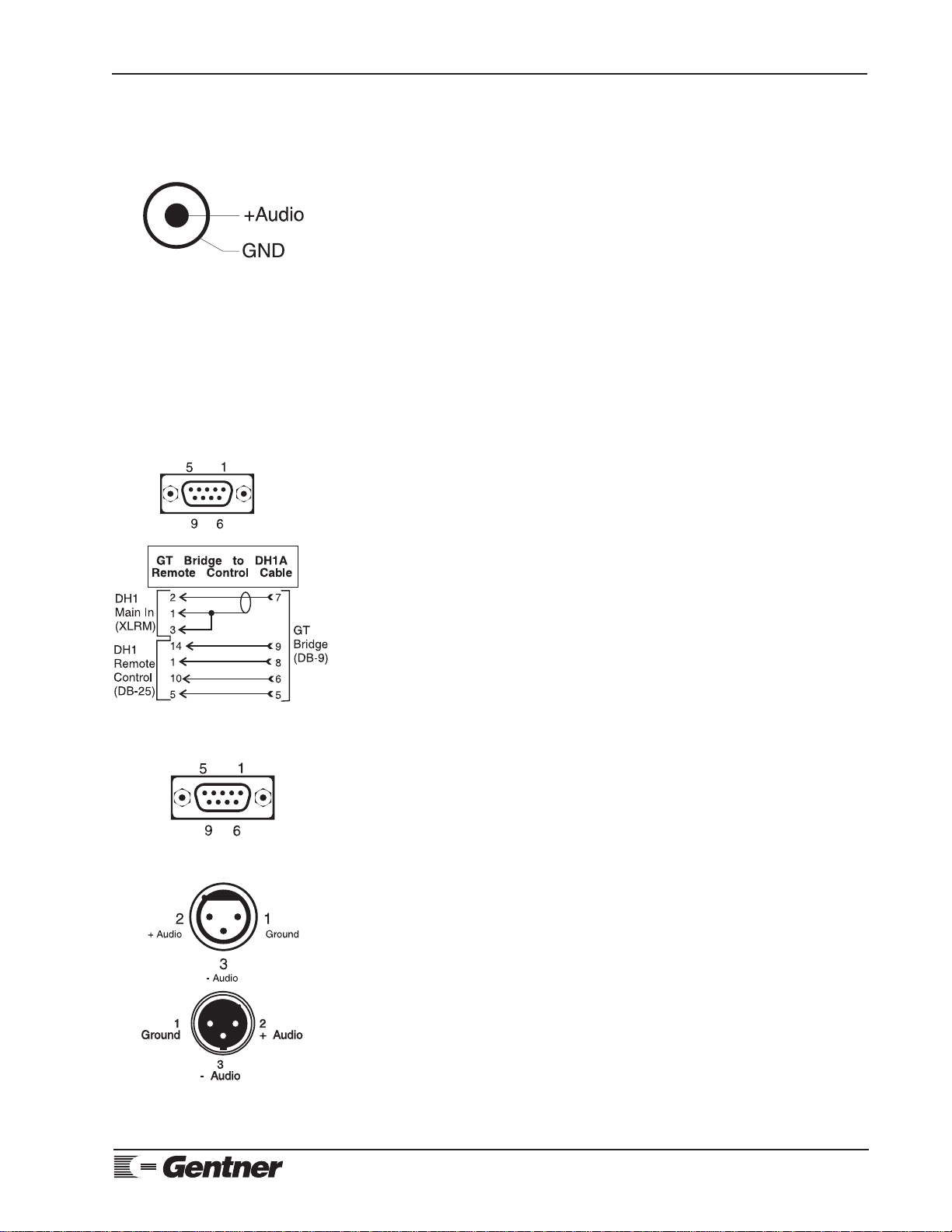
GT Installation and Operations Manual Page 7
Technicalor SetupAssistance
Telephone:800.945.7730 (USA)or 801.975.7200 (worldwide) •WorldwideWeb @ http://www.gentner.com
Auxiliary Equipment
If an audio tape or video recorder is to be used to record both sides of the
teleconference, connect a cable between the “record in” or “audio in” of your
recording device and the GT’s TAPE RECORD jack [7].
To allow for audio playback (if you want to play a recorded tape to both
locations), plug in the “audio out” or “line out” connector from your VCR or
audio tape device into the TAPE PLAY jack [8] (Figure 9, left). The audio is
mixed with the receive audio for playback in the local room and is also sent
to the remote location. If you are in two-wire (telephone) mode, it will be
sent to the distant location. If you are in four-wire (video), it will be sent out
the four-wire (video) transmit.
VCR NOTE:
VCRs that loop record audio to the play output may cause echo and/or feedback.
For more information, contact Gentner Communications at the number below.
If an audio tape player or VCR is connected to the GT for audio transmission
to the other site, turn the audio source on and adjust the PLAY LEVEL trim
pot [9] on the GT’s back panel. This volume control will adjust the audio
level in and out of the room.
Bridge
The BRIDGE DB-9 male connector [10] is used for adding additional
telephone-interface equipment such as a DH1A Digital Hybrid or other audio
equipment to the system. If you are running in dedicated four-wire (video)
mode and need to add a two-wire (telephone) line, a DH1A is recommended.
The telephone line and set is plugged into the DH1A. This configuration
allows you to conference in four-wire (video) to one site and include a second
site via two wire (“Phone Add”).
To link the DH1A with the GT, connect the BRIDGE connectors on the GT
with the following cable to the DH1A (Figure 10, left).
Microphone
Plug up to three microphones into the provided three-way splitter. Plug the
splitter into the MICROPHONE DB9 connector [11] (See Figure 11, left.) to
take advantage of the GT724’s internal microhone mixer. For pinouts, see
Appendix B (Page 19).
Four-Wire (Video) Connections
When connecting your GT to four-wire (video) equipment, connect the
transceiver or CODEC output to the GT’s 4 WIRE/VIDEO RECEIVE input
[11] (female XLR connector; Figure 12, left). Check your equipment
manufacturer’s documentation to verify proper connector assignment and
specifications.
Connect the GT’s 4 WIRE/VIDEO TRANSMIT output [12] (male XLR
connector; Figure 12, left) to the input of the transceiver or CODEC. Check
your equipment manufacturer’s documentation to verify proper connector
assignment and specifications.
LEVEL/IMPEDANCE NOTE:
Check Specifications (Page 15) for proper level and impedance for both male
and female XLR connections.
Figure 9. GTauxiliary equipmentRCA
jack
Figure 10. (Top)GTbridge connector;
(Bottom)Bridge cable
Figure 11. Microphone DB9 connector
Figure 12. (Top)Four-wire(video)
receivefemaleXLR connector;
(Bottom)four-wire(video) transmit
maleXLR connector

Page 8 GT Installation and Operations Manual
Technical orSetup Assistance
Telephone:800.945.7730 (USA) or801.975.7200 (worldwide) •WorldwideWeb@http://www.gentner.com
Connect Telephone
Plug your telephone line from the source into the RJ11C LINE jack [13]
(Figure 13, left).
Plug your telephone set into the RJ11C SET jack [14].
The following information will help you make adjustments to optimize your
system performance. Verify all components (including microphones and
speakers, mixer/power amplifier, CODEC, bridged and auxiliary equipment, etc.)
and all connections (See Step 2 — Making Connections, Page 5). Ensure that
proper power is supplied to the GT.
Front Panel Controls
Refer to GT front panel controls (See Figure 14, below.) for numbered easy
identification.
Move the front-panel slider to expose the trim pots and switches.
CALIBRATION NOISE NOTE:
Some echo and ringing may be heard while calibrating the GT. Disregard it and
continue with calibration until the end of the procedure. The echo and ringing
will disappear.
The TELEPHONE [29] and 4 WIRE/VIDEO [27] push-on/push-off activate
and deactivate the respective modes.
Place the AEC [23] switch in the ON position and the AES [25] switch in
the OFF position.
Check trim pots [15, 17, 19, 21]. Each adjustment level should be in the
(nominal) factory-default position (approximately one-fourth open or in the
10 o’clock position; Figure 15, left).
Four-Wire (Video) Conference
To initiate a four-wire (video) conference, press the 4 WIRE/VIDEO button
[27]. The 4 WIRE/VIDEO LED [26] will light and the red PRIVACY LED
[30] will extinguish.
Two-Wire (Telephone) Conference
To initiate a two-wire (telephone) conference, call the remote party using the
telephone set. Wait for the party to answer, then press the TELEPHONE
button [29]. The TELEPHONE LED [28] will light. Once the button is
pressed, you may hang up the handset.
Room Transmit Level Adjustment
Someone in the local room should speak into the microphone at a normal
distance, in a normal voice. The party at the other location should not speak
Figure 13. RJ11C telephone-line connector
Calibration
Figure 14. GT front panel controls
Figure 15. Factorydefault trim-potposition

GT Installation and Operations Manual Page 9
Technicalor SetupAssistance
Telephone:800.945.7730 (USA)or 801.975.7200 (worldwide) •WorldwideWeb @ http://www.gentner.com
during the transmit adjustments.
Adjust the ROOM TRANSMIT trim pot [15] while monitoring the ROOM
TRANSMIT LED [14]. The ROOM TRANSMIT LED should be solid green
while the person is speaking and extinguish when the person stops.
Under normal operating conditions, the ROOM TRANSMIT trim pot [15] is
typically set at a 10 o’clock position or one-fourth open (Figure 15, previous
page).
4 Wire/Video Transmit Level Adjustment
VIDEOCONFERENCING NOTE:
If you are not using the GT in four-wire (video) mode, skip to Room Receive
Level Adjustment (below).
Someone in the local room should continue to speak into the microphone
from a normal distance, in a normal voice; the other party should continue to
maintain silence. While the person in the local room speaks, adjust the 4
WIRE/VIDEO TRANSMIT trim pot [19] to match the input level of your
four-wire (video) equipment. The 4 WIRE/VIDEO TRANSMIT LED [18]
should be solid green while the person is speaking and extinguish when the
person stops.
Under normal operating conditions, the 4 WIRE/VIDEO TRANSMIT trim
pot [19] is typically set at the 10 o’clock position or one-fourth open (Figure
15, previous page).
MULTIPOINT CONFERENCING NOTE:
For applications that will be used in mulitpoint conferencing, it is important to
develop a network standard for your transmit level. All sites should conform to
this level. Gentner Communications recommends a -10dBm level for multipoint
networks.
4 Wire/Video Receive Level Adjustment
Someone in the distant location should speak into their microphone from a
normal distance, in a normal voice. The people in the local room should not
speak during these receive adjustments. While the person speaks, adjust the
4 WIRE/VIDEO RECEIVE trim pot [21] until the 4 WIRE/VIDEO
RECEIVE LED [20] is solid green and just begins to flash red on audio
peaks.
AUDIO PEAK NOTE:
The 4 WIRE/VIDEO RECEIVE LED [20] is the only LED that should be set to
flash red on audio peaks. This level is 6dB below clipping and is the optimum
level for maximum echo cancellation.
Room Receive Level Adjustment
Someone in the distant loaction should continue to speak into their
microphone from a normal distance, in a normal voice; the local room should
maintain silence.
Internal Power Amp
If you are using the GT’s internal power amp, adjust the ROOM RECEIVE
trim pot [17] (while the person is speaking) for a comfortable listening level

Page 10 GT Installation and Operations Manual
Technical orSetup Assistance
Telephone:800.945.7730 (USA) or801.975.7200 (worldwide) •WorldwideWeb@http://www.gentner.com
on the speaker(s).
External Power Amp
If you are using an external power amp, such as the MPAII Mixer/Power
Amplifier, adjust the ROOM RECEIVE trim pot [17] to match the input
level of your external power amp (Figure 16, above). Then adjust your
power-amp level for a comfortable listening level on the speaker(s).
The ROOM RECEIVE LED [20] should be solid green with receive audio
and extinguish when no audio is present.
Automatic Setup
Once the above settings and adjustments have been completed, the setup
routine must be initiated. For best results, neither the party at the other
location or anyone in the room should speak during the noise burst of the
setup routine. (It will sound like static.) The AES switch [25] should be
OFF; the AEC switch [23] should be ON.
Momentarily press the TELEPHONE [29] and the 4 WIRE/VIDEO [27]
buttons simultaneously. This will transmit a white-noise burst (static) over
the speakers for 25 seconds, or until the GT has adapted for maximum echo
cancellation.
During normal conversation, if the AEC LED [22] stays green, no further
adjustment to the AES/AEC switches need be made.
During normal conversation, it is normal for the AEC LED [22] to
occasionally flash red. If the AEC LED turns solid red while the calling
party is speaking at normal levels, contact Gentner Communications for
setup assistance.
The AES (Acoustic Echo Suppression) switch [25] can be used to help
eliminate echo in particularly harsh acoustic environments. However, in
typical operating environments, this feature is not used and shoulder remain
in the OFF position.
READJUSTMENT NOTE:
If you make any additional adjustments or changes on the front panel, or if any
mics or speakers are moved after setup has been completed, initiating the
automatic-setup routine is recommended before operating the GT.
Volume + and Volume –
These front-panel controls [32, 33] should not be adjusted during calibration.
Their use will be described in the Operation section (next page).
Front Panel Security
Now that your system has been properly installed, adjusted and calibrated,
and setup is complete, your level settings can be protected from tampering by
Calibration
Continued
Figure 16. GT front panel controls
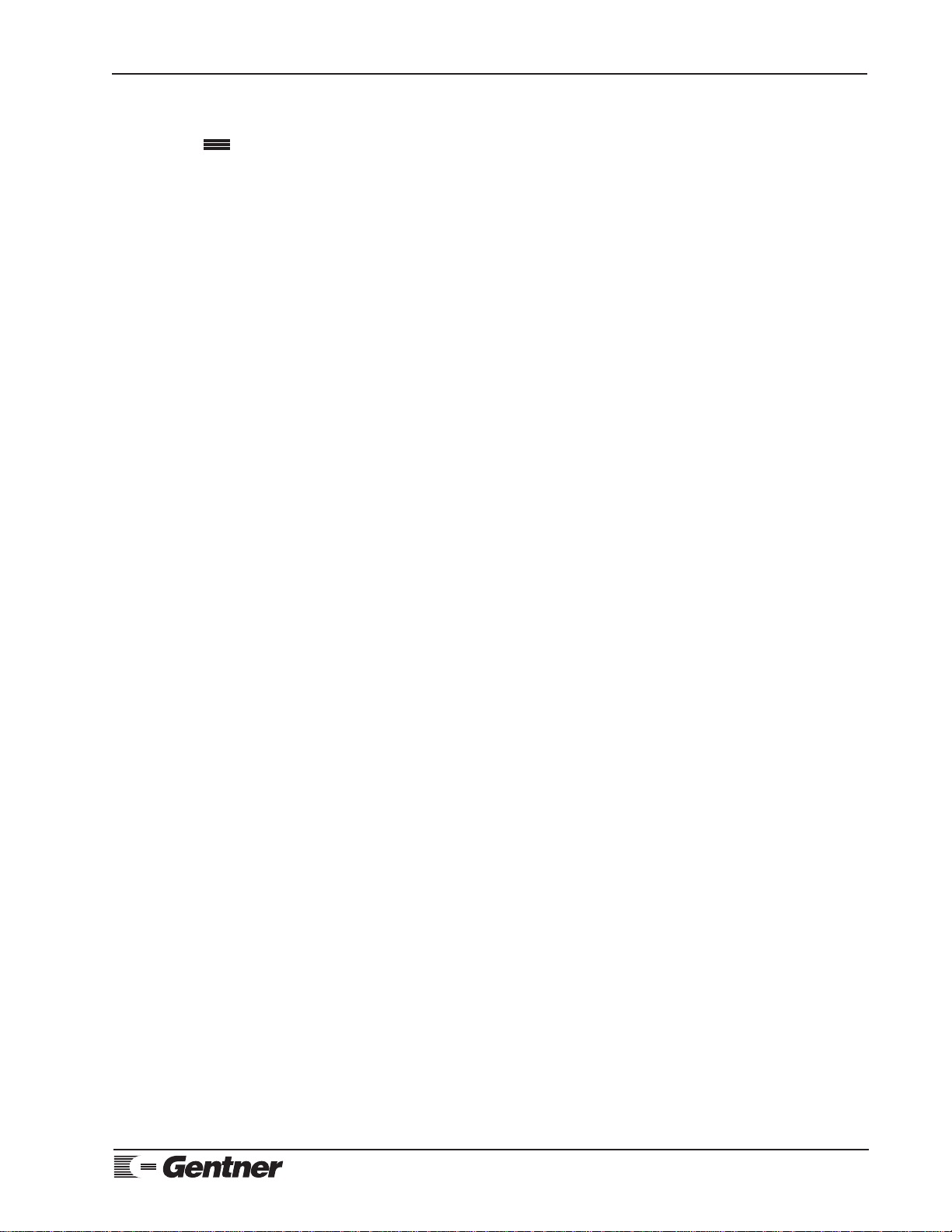
GT Installation and Operations Manual Page 11
Technicalor SetupAssistance
Telephone:800.945.7730 (USA)or 801.975.7200 (worldwide) •WorldwideWeb @ http://www.gentner.com
sliding the front-panel cover to the left-most position.
Videoconferencing
Establishing a Videoconference
Videoconferencing systems and networks vary, and can be as diverse as there
are different manufacturers and types of networks used. Your audiovisual
installer/specialist should provide the information necessary to establish your
videoconference using the type of network your equipment utilizes.
Once your conference connection is established through your network, the
GT will be engaged and audio will be sent to and received from the other
room by pressing the 4 WIRE/VIDEO button [27] (Figure 16, previous page).
The associated green LED [26] will light when in use. The audio for your
videoconference will be processed through the GT, using DSP to provide the
clearest audio possible along with your video transmission.
Terminating a Videoconference
When the videoconference is concluded, press the 4 WIRE/VIDEO button
[27] again. The green LED [26] will go out, indicating the connection is
terminated.
Your audiovisual installer/specialist should provide the information necessary
to properly terminate your video transmission, depending on the type of
equipment you are using.
Teleconferencing
Answering a Call
An incoming call will ring on the telephone set (the TELEPHONE LED [28]
will flash rapidly during each ring). Answer the call by pressing the
TELEPHONE button [29] on either the front panel or the remote-control
pad. The green TELEPHONE LED [28] will turn on and the red PRIVACY
LED [30] will turn off. The call may also be answered on the telephone set
and then given to the GT by pressing the TELEPHONE button [29], if you
prefer. (See also Auto-Answer/Auto-Disconnect Mode, below.)
Making a Call
Using your telephone set, call someone. After the other party has answered
the call, press the TELEPHONE button [29]. The TELEPHONE LED [28]
will light and the PRIVACY LED [30] will turn off. The GT takes control of
the call and disables the telephone set. You should now hang up the handset.
Disconnecting a Call
When you are finished with the call, press the TELEPHONE button [29]
again. The TELEPHONE LED [28] will turn off and the PRIVACY LED
[30] will light up.
Auto-Answer/Auto-Disconnect Mode
In the auto-answer mode, the GT will automatically answer telephone calls
after one complete ring.
To put the GT in auto-answer mode, make sure that a call is not currently
connected. (The red PRIVACY LED [30] will be lit and the green
TELEPHONE LED [28] and 4 WIRE/VIDEO LED [26] will be off). Press
and hold the TELEPHONE button [29]. When the associated LED [28]
Operation

Page 12 GT Installation and Operations Manual
Technical orSetup Assistance
Telephone:800.945.7730 (USA) or801.975.7200 (worldwide) •WorldwideWeb@http://www.gentner.com
begins blinking at a slow, steady rate, release the telephone button. As long
as the LED is blinking, the GT will remain in auto-answer/auto-disconnect
mode. The PRIVACY LED [30] will remain lit (Figure 16a, below).
AUTO-ANSWER/AUTO-DISCONNECT NOTE:
This mode may not function as described with some PBX systems. The difficulty
with the auto-answer mode may be caused by ring timing. Auto-disconnect
requires loop drop or loop reversal to function. Contact your telephone company
for this signaling.
Terminating Auto-Answer/Auto-Disconnect Mode
To take the GT out of auto-answer/auto-disconnect mode, make sure the GT
is not currently on a call (the PRIVACY LED [30] should be lit and the
TELEPHONE or 4 WIRE/VIDEO LED [28, 26] should be blinking slowly).
Press and hold the TELEPHONE button [29]. Release when the
TELEPHONE LED [28] turns off.
Privacy
If you wish to mute your conversation (so the remote parties cannot hear
you), press the PRIVACY button [31]. The red PRIVACY LED [30] will
light up; however, you will still be able to hear the other locations. When
you want to resume two-way communication with the other parties, press the
PRIVACY button [31] again. The PRIVACY LED [30] will turn off, re-
establishing two-way communication with your parties.
PRIVACY NOTE:
When using the PRIVACY button [31], both the two-wire (telephone) and four-
wire (video) send audio is muted.
Increasing Listening Volume
If the audio on the speakers is not loud enough, press and hold the
VOLUME + button [33] until the desired listening level is reached. This
does not adjust the level of the audio the other location hears.
Decreasing Listening Volume
If the audio on the speakers is too loud, press and hold the VOLUME –
button [32] until the desired listening level is reached. This does not adjust
the level of the audio that the other location hears.
Restoring Listening Volume to Default
To restore the volume level to nominal, mid-range setting, press and hold the
VOLUME + [33] and VOLUME – buttons [32] simultaneously.
VOLUME DEFAULT NOTE:
At the conclusion of each conference, the volume levels are automatically
restored to the nominal, mid-range setting.
Operation
Continued
Figure 16a. Frontpanelcontrols

GT Installation and Operations Manual Page 13
Technicalor SetupAssistance
Telephone:800.945.7730 (USA)or 801.975.7200 (worldwide) •WorldwideWeb @ http://www.gentner.com
Phone Add Option
To use the phone-add feature, a DH1A Digital Hybrid (with telephone line
and telephone set) must be added to the system. The GT and the DH1A are
connected together through the BRIDGE connector [10] (See Figure 3, Page
6.) that combines the audio of both units into the teleconference. The phone
add feature is used when the GT is in four-wire (video) mode and an addition
site is added to the conference using the telephone connection of the DH1A.
Make or receive a call from the DH1A, then press the PHONE ADD button
on the remote control.
Remote Control Option
The optional Gentner Remote Control contains six essential operational
buttons: 4 Wire/Video, Telephone, Privacy, Phone Add, Volume + and
Volume –. The 4 Wire/Video, Telephone and Privacy buttons operate exactly
as their respective buttons on the GT’s front panel. The phone-add feature is
activated by pressing the Phone Add button on the remote control. (On GT
systems not set up for phone-add operation, the Phone Add button on the
remote control remains inoperational.) The 4 Wire/Video, Telephone,
Privacy and Phone Add buttons each contain their respective LEDs to
graphically indicate current operation mode. These four buttons are push-on/
push-off in operation.
The Volume + and Volume – buttons will incrementally increase/decrease the
caller’s volume level, in the same manner as using the respective buttons on
the GT front panel.
If using the GT in a phone-add configuration, the BRIDGE connector [10]
(See Figure 3, Page 6.) contains ON/OFF control for the DH1A. These are
connected directly to the GT BRIDGE connector (phone add ON/OFF, phone
add STATUS). This allows control of both units with one remote device. For
BRIDGE connector pinouts, see Appendix B (Page 20).
DH1A NOTE:
If using a DH1A, dip switch 1 on the DH1A must be in the DOWN position to
allow latching, ON/OFF control.
Emergency Restoration
As long as power is maintained, your system will maintain all information
the GT has “learned” about your room environment.
Following a power failure, the GT will reset itself to factory default settings.
On first connection of two-wire (telephone) or four-wire (video), a three-
second white noise (static) burst will automatically be emitted to quickly read
the room and make internal settings for echo-elimination.
If the system is still unstable or echo is present, a full setup routine should be
initiated to set the system to optimal operation. Momentarily press the
TELEPHONE [29], 4 WIRE/VIDEO [27] buttons simultaneously. AEC/AES
switches and volume should be kept in the position set prior to the outage.
The receive volume level will reset to nominal levels. Two-wire (telephone)
or four-wire (video) operation will need to be reinitiated by pressing the
required button (LED will light). The telephone call will need to be redialed,
when using the telephone mode.

Page 14 GT Installation and Operations Manual
Technical orSetup Assistance
Telephone:800.945.7730 (USA) or801.975.7200 (worldwide) •WorldwideWeb@http://www.gentner.com
FOUR-WIRE (VIDEO) NOTE:
If continual power failures occur, your GT can be programmed to automatically
retrain when power is restored. To do this, connect pins 8 and 9 together on the
REMOTE [4] connector (Figure 3, Page 6). The system will power up in four-
wire (video) mode, train for 25 seconds, and remain in the four-wire (video)
mode.
To lock the GT in the four-wire (video) mode continually, connect pins 15 and 9
together on the REMOTE connector [4]. This mode locks the unit into four-wire
(video) mode and disables the 4 WIRE/VIDEO button [27] (Figure 16a, Page
12).
When Not in Use
When the GT is not in use, the red Privacy LED [30] will remain lit, and the
green telephone LED [26] and four-wire (video) LED [28] will be off (if in
auto-answer mode, they will be blinking).
POWER NOTE:
Power should be maintained to the unit at all times.
The GT provides all connections necessary to perform point-to-point
audioconferencing over a standard telephone line. When open microphones and
speakers are used at each location, two GTs should be used (See Figure 17,
below; disregard CODEC connection.), one at each location, to achieve
maximum audio quality. The two locations may be either in the same building or
at distant sites. Only one GT is required when the distant location is using a
handset or speakerphone. If you are conferencing room-to-room, and you want to
maintain full-duplex, you must use one GT in each room.
GT COMPATIBILITY NOTE:
The GT is compatible with most other manufacturer’s teleconferencing
equipment; however, systems with full-duplex capability are recommended.
Operation
Continued
Two-Wire (Telephone)
Teleconferencing
Figure 17.Two-GTconnection

GT Installation and Operations Manual Page 15
Technicalor SetupAssistance
Telephone:800.945.7730 (USA)or 801.975.7200 (worldwide) •WorldwideWeb @ http://www.gentner.com
The GT can be used to provide full-duplex audio for videoconferencing
applications. One GT is required to interface to a video CODEC or transceiver
system at each location.
Figure 17 (previous page) illustrates a two-GT connection in a videoconferencing
scenario. If using two GT for four-wire (video) conferencing only, disregard the
telephone applications. If your application occasionally uses telephone (two
wire) conferencing, make all connections shown
Telephone bridge services, such as 1-800 LETS MEET, are available to connect
multiple remote sites to your GT conference. The bridging service can connect
all callers together then direct them to one GT. The number of distant locations
that can be conferenced together is dependent upon the telephone bridge service
used. Contact 1-800 LETS MEET at 1-800 LETS MEET for more information.
The 1-800 LETS MEET bridge service offers the best audio quality possible when
bridging your sites together.
Four-Wire (Video)
Teleconferencing
Bridging
Multiple Calls
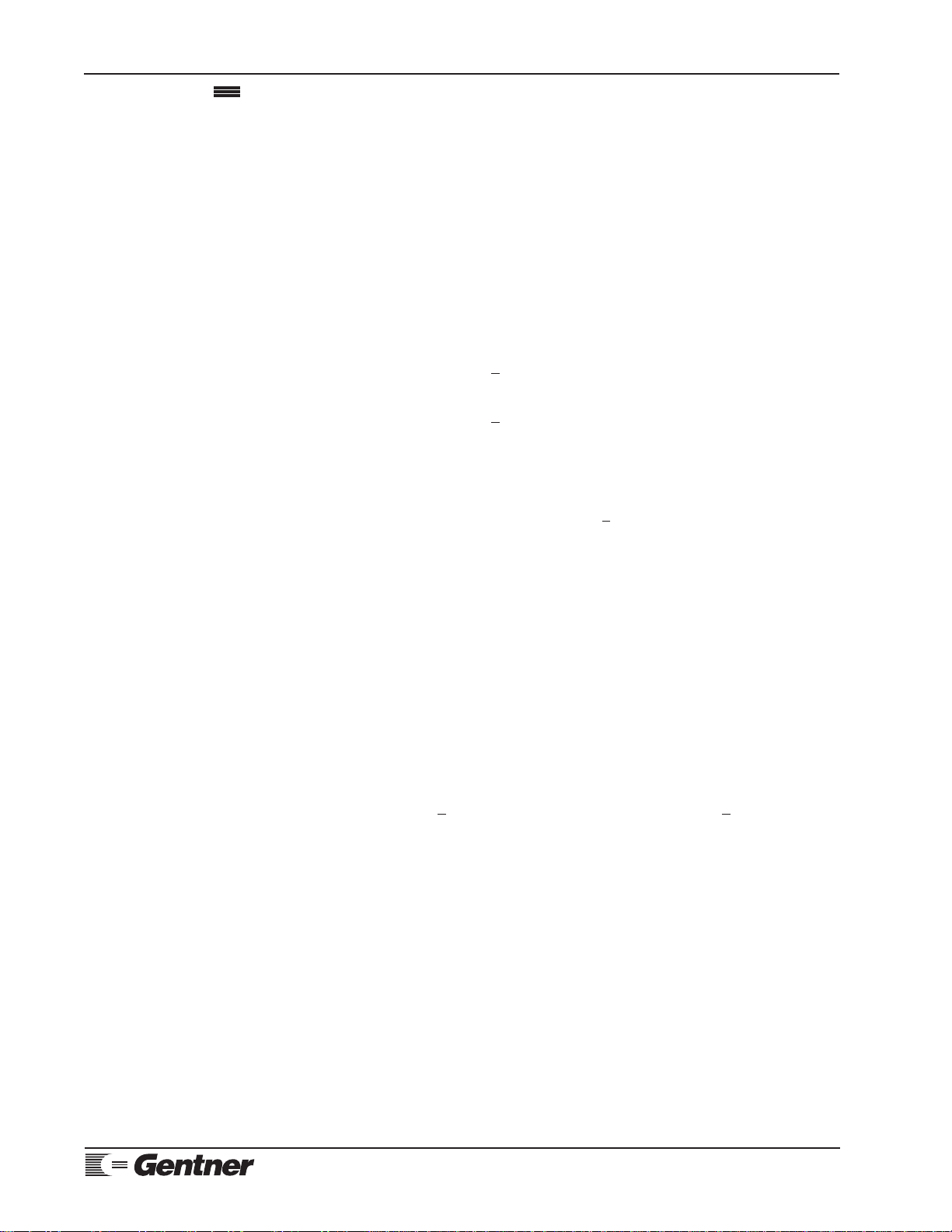
Page 16 GT Installation and Operations Manual
Technical orSetup Assistance
Telephone:800.945.7730 (USA) or801.975.7200 (worldwide) •WorldwideWeb@http://www.gentner.com
GT
Dimensions
19"/48.3cmW x 1.75"/4.45cmH x 10"/25.4cmD
Weight
10 lbs./4.5 kg dry 13 lbs./5.9 kg shipping
Connectors
POWER: Auto-adjusting power module
REMOTE: DB15 female
ROOM TRANSMIT 3-pin female XLR; balanced bridging >20k W
INPUT: input impedance; +4dBu nominal level, adjustable
ROOM RECEIVE 3-pin male XLR; balanced; 50 W(designed to drive
OUTPUT: > 600 W inputs); +4dBm nominal level, adjustable
4 WIRE TRANSMIT 3-pin male XLR; balanced; 50 W (designed to drive
OUTPUT: > 600 Winputs); -10dBm nominal level, adjustable
4 WIRE RECEIVE 3-pin female XLR; balanced, bridging >20k W
INPUT: input impedance; -10dBu nominal level, adjustable
RECORD OUTPUT: Phono connector; unbalanced; 1k Woutput impedance
(designed to drive > 10k Winputs); -10dBu nominal
level
PLAYBACK INPUT: Phono connector; 10k Winput impedance; -10dBu
nominal, adjustable
BRIDGE: DB-9 male
RS232: DB-9 female
TELCO LINE/SET: RJ11C
Power Requirements
85–240Vac; 50/60Hz; (Fuse) 2 amp 250Vac, Slo Blo type
Frequency Response
50Hz to 7kHz +1dB in four-wire (video) mode; 300 to 3.4kHz +1dB with 6dB
pre-emphasis on transmit in two-wire (telephone) mode
Operating Temperature
32–100° F
Specifications are subject to change without notice.
Specifications
This manual suits for next models
1
Table of contents
Other Gentner Conference System manuals
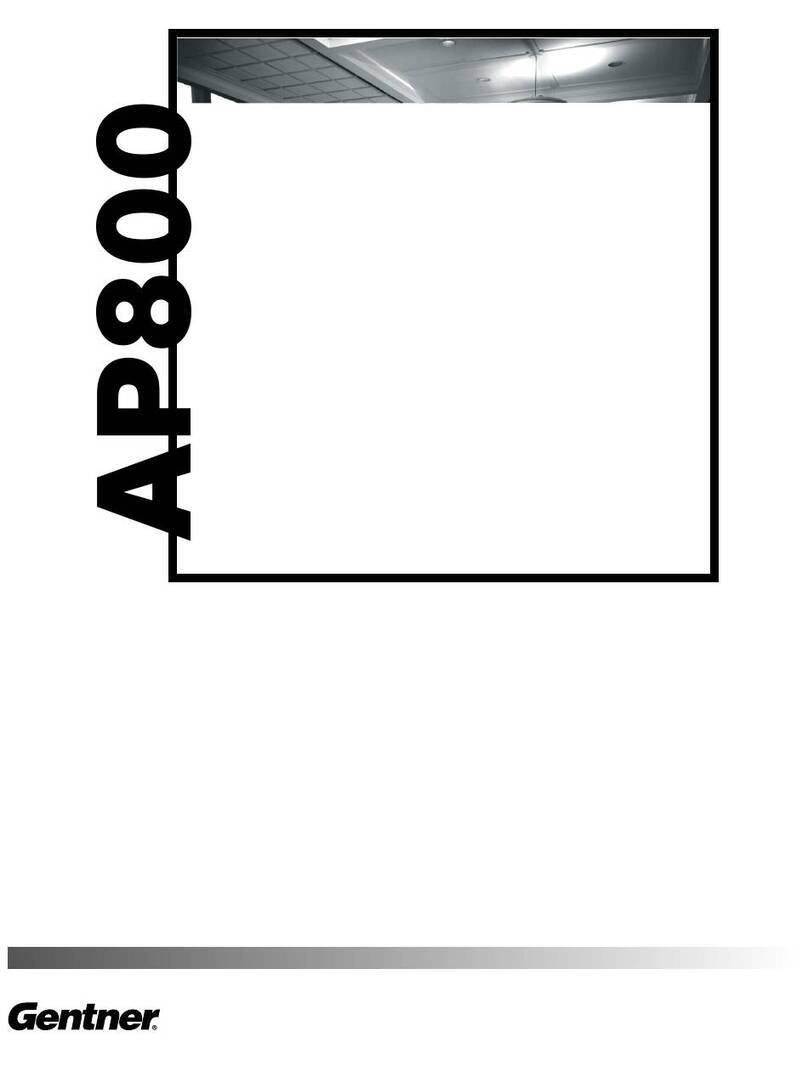
Gentner
Gentner Audio Perfect 800 User manual

Gentner
Gentner ET10 User manual

Gentner
Gentner XAP 800 User manual

Gentner
Gentner Audio Perfect Video 200 User manual

Gentner
Gentner XAP 800 Quick reference guide

Gentner
Gentner ET100 User manual

Gentner
Gentner Audio Perfect 400 User manual

Gentner
Gentner XAP 800 User manual

Gentner
Gentner TI7200 User manual