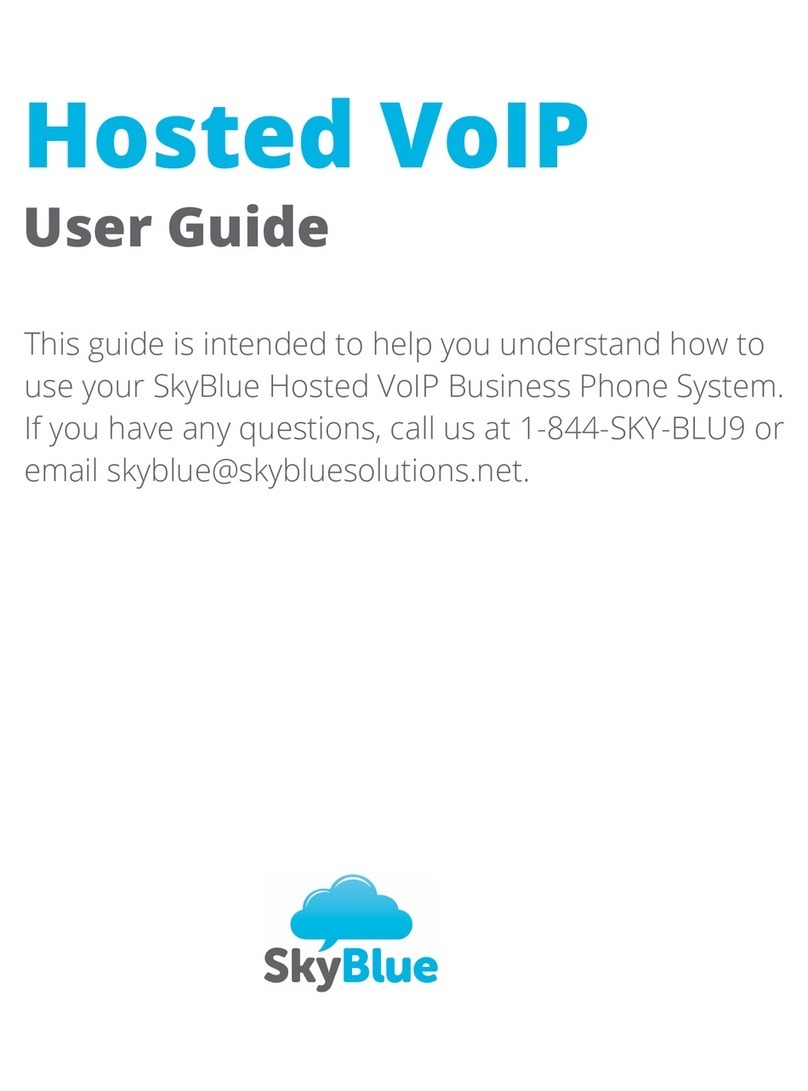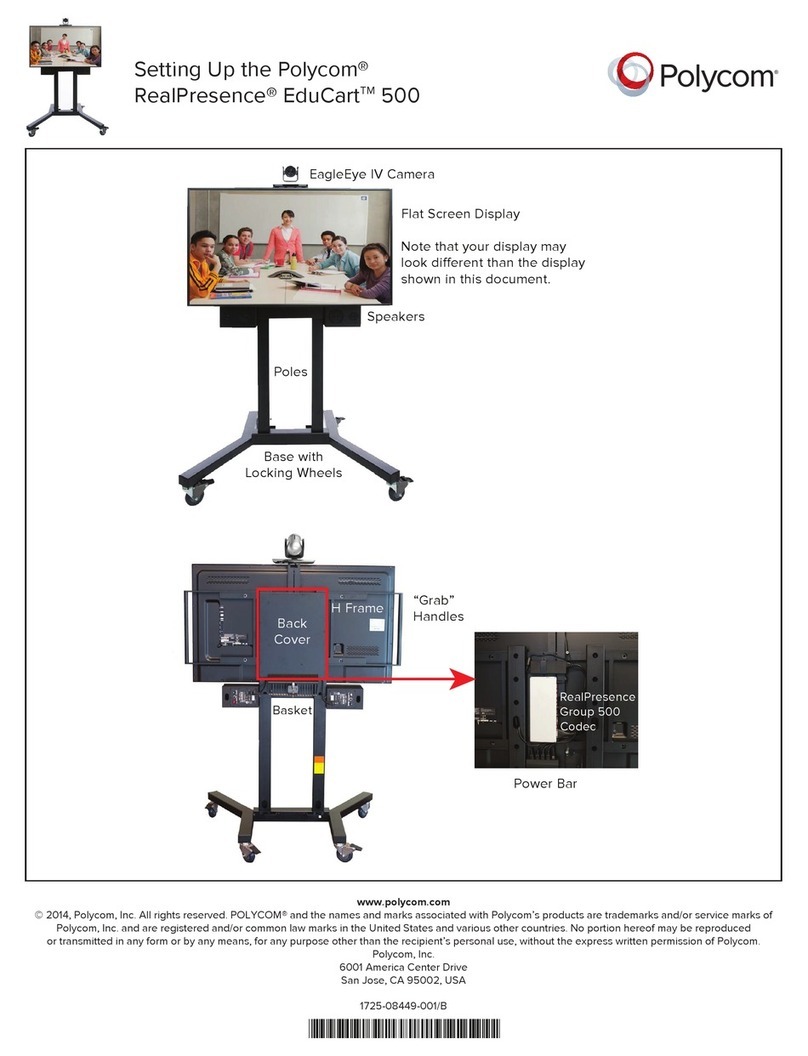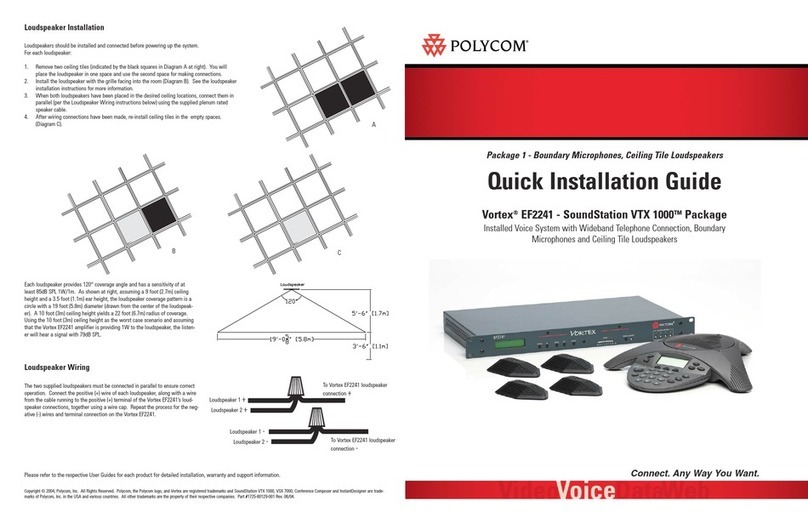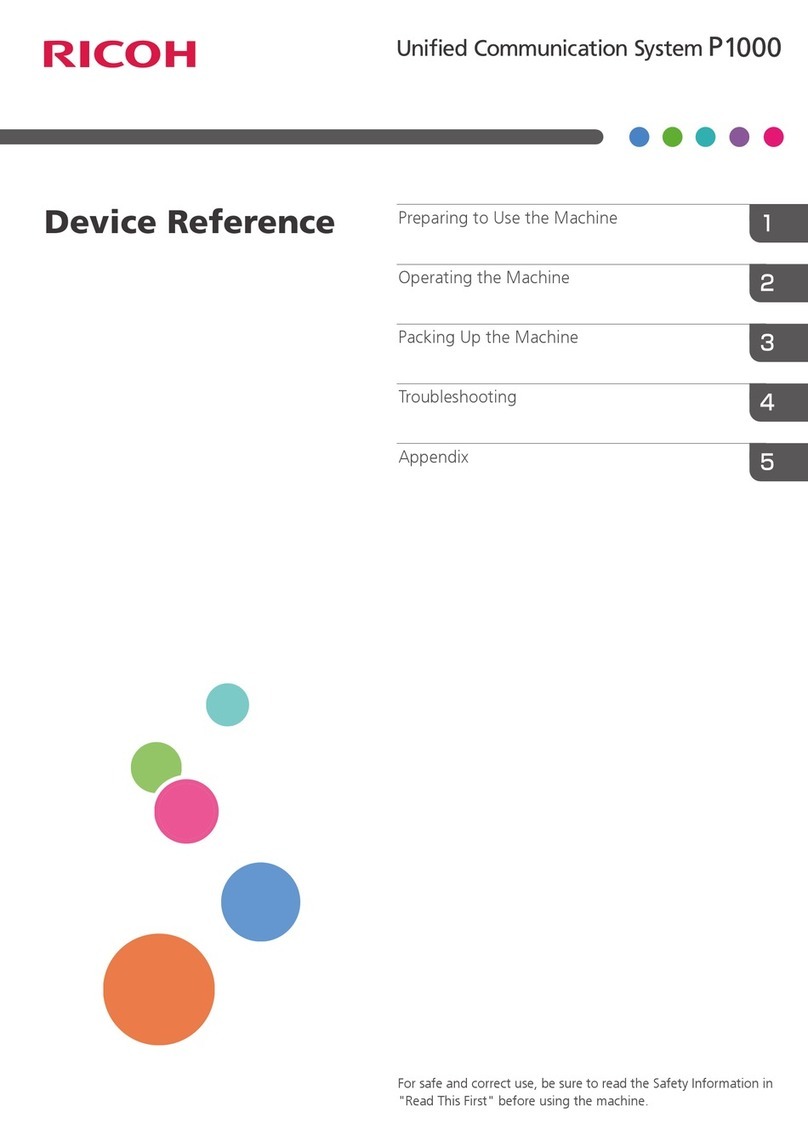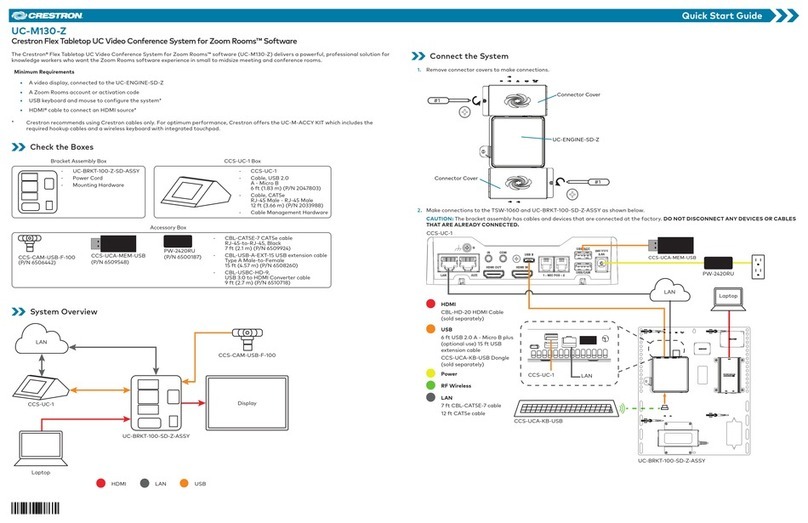Gentner Audio Perfect 400 User manual

Perfect Communication through Technology, Service, and Education.™
Installation & Operations Manual
Audio Perfect™ 400
Audioconferencing System
AP400

Audio Perfect™ 400 Installation and Operations Manual
Gentner Part No. 800-150-101
November 1998 (Rev 2.0)
© 1998 Gentner Communications Corporation. All Rights Reserved. Gentner Communications Corporation
reserves specification privileges Information in this manual is subject to change without notice or obligation.
Manual Development: Margaret Smith, Laurie Lingmann, Gerry Carpenter
Artwork and Illustrations: Jim Wright, Don Semon
The connection ports on the AP400 are to be used as follows:
Control/Status Connection to external devices for remote control/status
G-Link Interconnection of networked Audio Perfect™ products
Inputs A-D Connection to external audio/video equipment
Mics 1-4 Connection to external microphones
Outputs A-D, 1-4 Connection to external audio/video equipment
Power Connection to the power cord provided
RS-232 Connection to external remote control device or PC
Speaker Connection to external speaker(s)
Telco Line Connection to telephone line
Telco Set Connection to telephone set
The AP400 has been approved to CTR21 (exceptions - 4.6.2, 4.7.1) for pan-European sin-
gle terminal connection to the Public Switched Telephone Network (PSTN). Because of
the exceptions, this terminal equipment is intended for connection to the PSTN only in the
UK. Connection to other networks may result in interworking difficulties.
In the event of problems, you should contact your equipment supplier in the first instance.
APPROVED for connection to
telecommunications systems specified
in the instructions for use subject to
the conditions set out in them
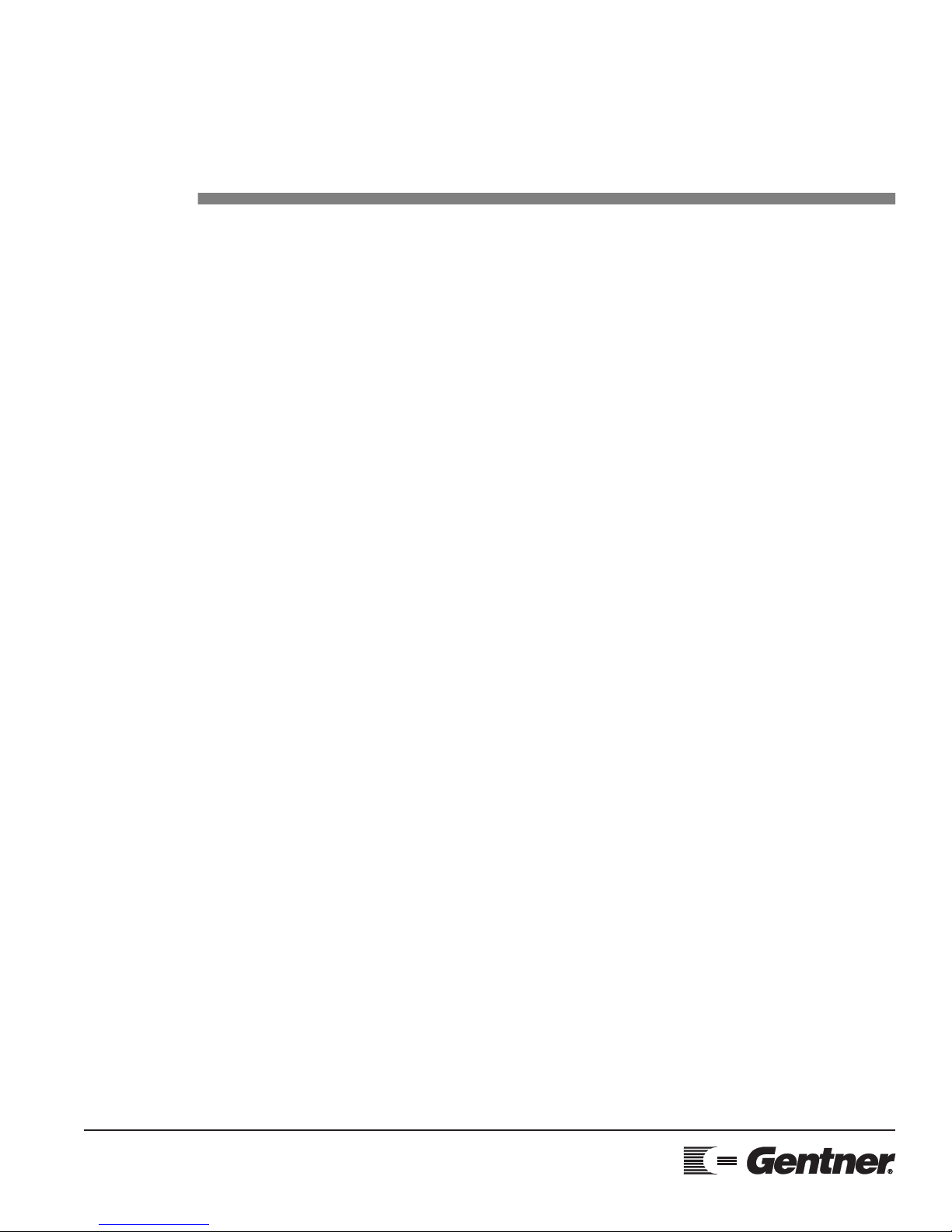
TECHNICAL SUPPORT: 1.800.283.5936 (USA) OR 1.801.975.3760
Introduction . . . . . . . . . . . . . . . . . . . . . . . . . . . .3
Unpacking . . . . . . . . . . . . . . . . . . . . . . . . . . . . . . . . . . . . . . . . . . . . . . . . . .4
Warranty Registration . . . . . . . . . . . . . . . . . . . . . . . . . . . . . . . . . . . . . . . .4
Overview . . . . . . . . . . . . . . . . . . . . . . . . . . . . .5
About the AP400 . . . . . . . . . . . . . . . . . . . . . . . . . . . . . . . . . . . . . . . . . . . .5
Product Description . . . . . . . . . . . . . . . . . . . . . . . . . . . . . . . . . . . . . . . . .7
Front Panel . . . . . . . . . . . . . . . . . . . . . . . . . . . . . . . . . . . . . . . . . .8
Back Panel . . . . . . . . . . . . . . . . . . . . . . . . . . . . . . . . . . . . . . . . . .9
G-Link Networking . . . . . . . . . . . . . . . . . . . . . . . . . . . . . . . . .11
G-Link Bus . . . . . . . . . . . . . . . . . . . . . . . . . . . . . . . . . . . . . . . . .11
Network Requirements . . . . . . . . . . . . . . . . . . . . . . . . . . . . .11
Installation . . . . . . . . . . . . . . . . . . . . . . . . . . . .12
Before You Install . . . . . . . . . . . . . . . . . . . . . . . . . . . . . . . . . . . . . . . . . . .12
Room Planning . . . . . . . . . . . . . . . . . . . . . . . . . . . . . . . . . . . . .12
Acoustics . . . . . . . . . . . . . . . . . . . . . . . . . . . . . . . . . . . . . . . . . .12
Microphone Selection . . . . . . . . . . . . . . . . . . . . . . . . . . . . . .14
Microphone Placement . . . . . . . . . . . . . . . . . . . . . . . . . . . . .15
Conference Room Layout . . . . . . . . . . . . . . . . . . . . . . . . . .15
Operational Requirements . . . . . . . . . . . . . . . . . . . . . . . . . . . . . . . . .16
Equipment Interconnections . . . . . . . . . . . . . . . . . . . . . . . . . . . . . . . .17
Step 1 — Complete Back Panel Connections . . . . . . . .18
Step 2 — G-Link Connections (optional) . . . . . . . . . . . . .20
Step 3 — Set Device ID on each unit . . . . . . . . . . . . . . . . .21
Step 4 — Set Mixer Mode . . . . . . . . . . . . . . . . . . . . . . . . . . .22
Step 5 — EC Reference . . . . . . . . . . . . . . . . . . . . . . . . . . . . .22
LCD Programming . . . . . . . . . . . . . . . . . . . . . . . . . . . . . . . . . . . . . . . . .23
Menu Trees . . . . . . . . . . . . . . . . . . . . . . . . . . . . . . . . . . . . . . . .23
Security . . . . . . . . . . . . . . . . . . . . . . . . . . . . . . . . . . . . . . . . . . . .25
System Parameters . . . . . . . . . . . . . . . . . . . . . . . . . . . . . . . . .26
Input Parameters . . . . . . . . . . . . . . . . . . . . . . . . . . . . . . . . . . .33
Output Parameters . . . . . . . . . . . . . . . . . . . . . . . . . . . . . . . . .36
Routing Parameters . . . . . . . . . . . . . . . . . . . . . . . . . . . . . . . .36
Meter Parameters . . . . . . . . . . . . . . . . . . . . . . . . . . . . . . . . . .39
T
able of Contents

TECHNICAL SUPPORT: 1.800.283.5936 (USA) OR 1.801.975.3760
TABLE OF CONTENTS
2
Operation . . . . . . . . . . . . . . . . . . . . . . . . . . . .40
Front Panel . . . . . . . . . . . . . . . . . . . . . . . . . . . . . . . . . . . . . . . . . . . . . . . .40
Controlling Volume . . . . . . . . . . . . . . . . . . . . . . . . . . . . . . . .40
Muting . . . . . . . . . . . . . . . . . . . . . . . . . . . . . . . . . . . . . . . . . . . . .40
Answering a Call . . . . . . . . . . . . . . . . . . . . . . . . . . . . . . . . . . .41
Making a Call . . . . . . . . . . . . . . . . . . . . . . . . . . . . . . . . . . . . . .42
Disconnecting a Call . . . . . . . . . . . . . . . . . . . . . . . . . . . . . . .42
Custom Controller Options . . . . . . . . . . . . . . . . . . . . . . . . .42
Appendices . . . . . . . . . . . . . . . . . . . . . . . . . .43
Appendix A: Specifications . . . . . . . . . . . . . . . . . . . . . . . . . . . . . . . . .43
Appendix B: Warranty & Compliance . . . . . . . . . . . . . . . . . . . . . . .45
FCC Part 15 Compliance . . . . . . . . . . . . . . . . . . . . . . . . . . .46
FCC Part 68 Compliance . . . . . . . . . . . . . . . . . . . . . . . . . . .46
IC Compliance . . . . . . . . . . . . . . . . . . . . . . . . . . . . . . . . . . . . .47
Safety Information . . . . . . . . . . . . . . . . . . . . . . . . . . . . . . . . . .47
BABT Recording Requirements . . . . . . . . . . . . . . . . . . . . .48
Appendix C: Connector Pinouts . . . . . . . . . . . . . . . . . . . . . . . . . . . .49
Appendix D: Applications . . . . . . . . . . . . . . . . . . . . . . . . . . . . . . . . . .50
Audioconferencing/Videoconferencing . . . . . . . . . . . . .50
Distance Learning . . . . . . . . . . . . . . . . . . . . . . . . . . . . . . . . . .51
Courtrooms . . . . . . . . . . . . . . . . . . . . . . . . . . . . . . . . . . . . . . . .52
Convention Center/Hotel Dividable Meeting Rooms .53
Appendix E: Accessories . . . . . . . . . . . . . . . . . . . . . . . . . . . . . . . . . . .54
Appendix F: Serial Port Commands . . . . . . . . . . . . . . . . . . . . . . . . .54
Command Syntax . . . . . . . . . . . . . . . . . . . . . . . . . . . . . . . . . .55
Error Codes . . . . . . . . . . . . . . . . . . . . . . . . . . . . . . . . . . . . . . . .55
Serial Command Parameters and Explanations . . . . . .57
Appendix G: Routing Matrix Worksheet . . . . . . . . . . . . . . . . . . . . .76
Appendix H: Programming Worksheet . . . . . . . . . . . . . . . . . . . . . .77
Appendix I: Block Diagram . . . . . . . . . . . . . . . . . . . . . . . . . . . . . . . . .78
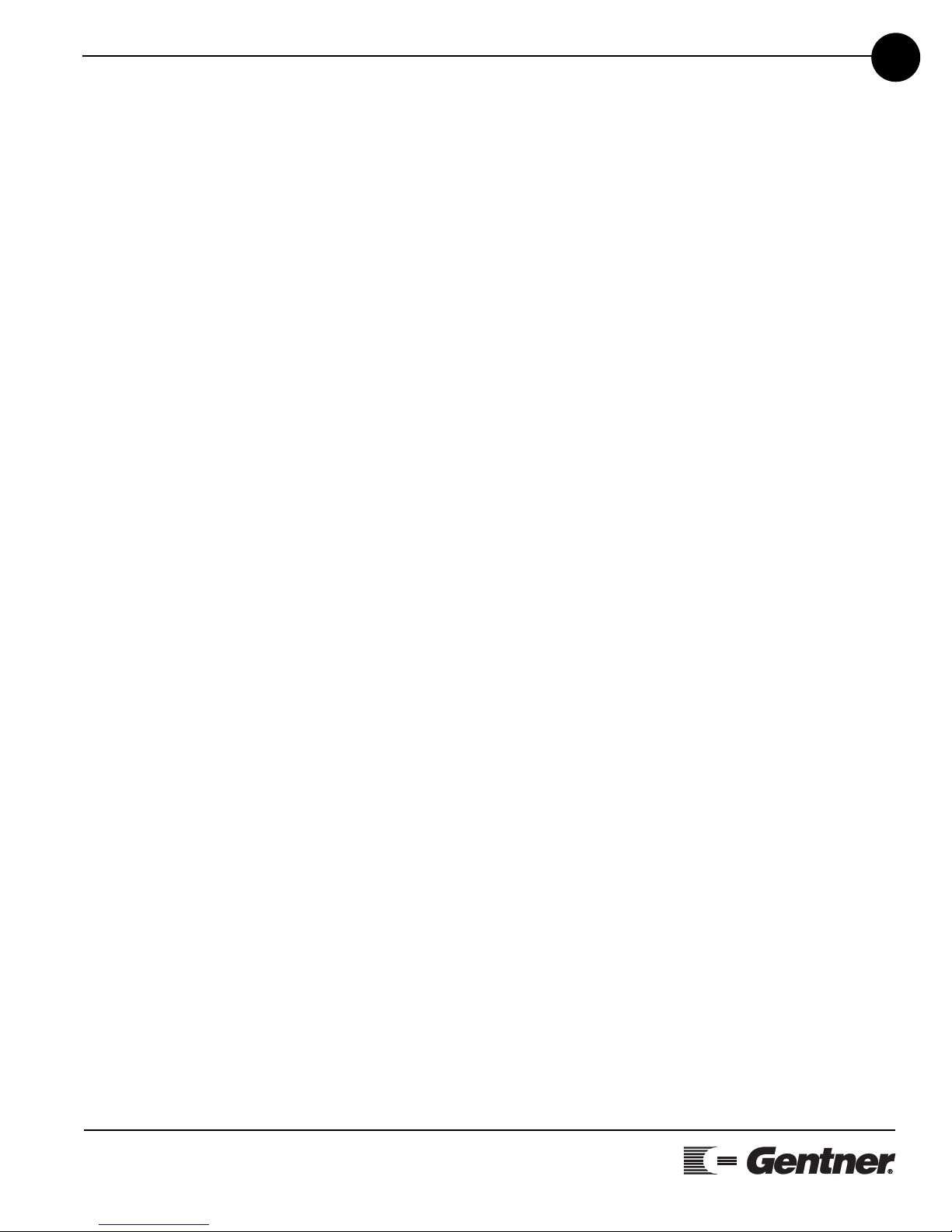
1
TECHNICAL SUPPORT: 1.800.283.5936 (USA) OR 1.801.975.3760
3
The Audio Perfect™ 400 (AP400) provides the highest possible audio
quality available for a variety of conferencing applications. The AP400
uses Distributed Echo Cancellation™, which places an echo canceller
and an audio processor on every microphone input. This technology is
vastly superior to traditional system-wide echo cancellation, because it
eliminates the gating and audio processing issues that often hamper
such systems. An integrated telephone interface enables telephone
participants of an audio or videoconference to sound as if they were
actually in the same room. It contains an internal power amplifier for
easy installation of a loudspeaker. In addition, the AP400 performs
automatic gating of microphones, microphone mixing, audio process-
ing and matrix routing all in a one-rack-mountable unit that seamlessly
integrates the functions of each component.
Each unit has four mic/line inputs, four pre-configured line-level inputs
(for CODECs, VCRs, CD players, etc.), and eight programmable outputs
(programmable meaning configured with any input or combination of
inputs). Each of the mic/line inputs and line-level inputs uses automatic
gain control to compensate for loud or soft talkers. The mic/line inputs
also offer channelized equalization for continuous cut or boost, as well
as high-pass filtering to reduce unwanted low-frequency noise.
For more microphone coverage, AP400’s and AP800’s can be com-
bined for up to 64 total microphones. When multiple telephone lines
are needed, up to 16 AP10 units can also be added. All units are G-
Linked together using Gentner’s high-speed digital network bus, and
can be controlled and diagnosed via a single RS232 connection.
If you need technical help on how to install, set up or operate your
AP400 system, please contact Gentner in any of the following ways:
Telephone: 1.800.283.5936 (USA) or 1.801.974.3760
Fax: 1.800.933.5107 (USA) or 1.801.977.0087
Internet: www.gentner.com e-mail: tech@gentner.com
Gentner Communications Corporation
1825 Research Way, Salt Lake City, UT 84119
Introduction
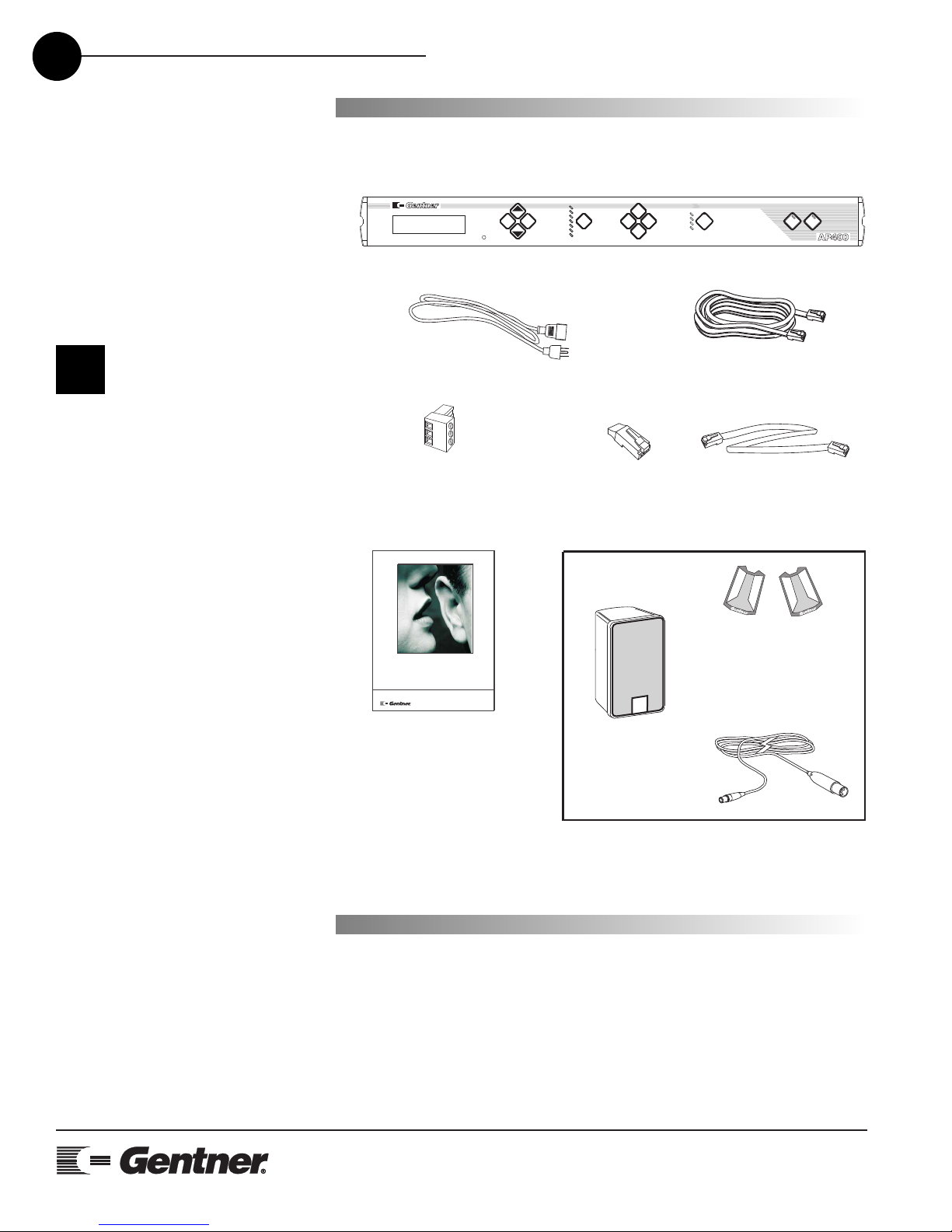
TECHNICAL SUPPORT: 1.800.283.5936 (USA) OR 1.801.975.3760
4INTRODUCTION • UNPACKING/WARRANTY REGISTRATION
Ensure that the following items were received with your shipment:
Gentner Communications
is not responsible for prod-
uct damage incurred during
shipment. You must make claims
directly with the carrier. Inspect
your shipment carefully for obvious
signs of damage. If the shipment
appears damaged, retain the origi-
nal boxes and packing material for
inspection by the carrier. Contact
your carrier immediately.
Unpacking
AC
Power Cord
Part 699-150-006
AP400 Installation
and Operations Manual
Part 800-150-101
AP400
Part 850-150-101
G-Link
Terminator
Part 830-150-003
Phoenix Push-On
Blocks (x16)
Part 673-016-003
18-inch G-Link
Cable
Part 830-150-004
Speaker
Part 910-103-010
Microphones
or
Mic Cables
(shown below)
Part 910-103-160
Part 910-103-161
included
Optional
12-foot Telephone Cable
Part 830-000-012
Audio Perfect™400
Audioconferencing System
Installation & Operations Manual
AP400
Meter System
Inputs
Outputs
Routing
+12
+8
+4
0
-4
-10
-30
Esc Mic On
Enter
LCD DISPLAY
1
2
3
4
On Off
Telephone
Warranty
Registration
Please register your AP400 online by visiting Gentner Technical Support
on the World Wide Web at http://www.gentner.com. When your
product is properly registered, Gentner Communications will be able to
serve you better should you require technical assistance or desire to
receive upgrades, new product information, etc.
Figure 1. AP400 Unpacking Diagram
!

TECHNICAL SUPPORT: 1.800.283.5936 (USA) OR 1.801.975.3760
5
OVERVIEW • ABOUT THE AP400
2
• Easy to install, simple to operate
• Distributed Echo Cancellation™ technology on each mic/line input
dramatically improves overall system performance, flexibility and setup
• “Plug and play” capability for easy design, programming, installation
and maintenance—no white noise set-up
• Automatic microphone gating reduces background noise and rever-
beration, resulting in crystal-clear, transparent audio
• Simultaneous two-wire/four-wire capability enables video and tele-
phone participants to communicate simultaneously with full-duplex
audio
• Truly linkable, the AP400 can be expanded (via the G-Link) to accom-
modate applications requiring up to 64 microphones—all system
parameters are linked and function as one system
• Each of the eight inputs incorporates automatic gain control to com-
pensate for loud or soft talkers, while the four mic/line inputs offer
channelized equalization for continuous cut or boost and high-pass fil-
tering to reduce unwanted frequency noise
Overview
About the AP400

TECHNICAL SUPPORT: 1.800.283.5936 (USA) OR 1.801.975.3760
6OVERVIEW • ABOUT THE AP400
• Programmable matrix allows simple system customization for a wide
variety of applications and individual customer requirements
• On-the-fly configuration changes—six customizable preset programs
can be accessed from a remote control, switch or front panel
• Integrated touch-tone dialing for easy dialing through remote control
• Gentner’s Digital Signal Processing technology ensures crystal-clear
audio with the deepest, most reliable hybrid null
• 8kHz sampling rate allows continual adaptation to telephone-line con-
ditions
• Full-time Telco echo cancellation with 31 millisecond tail time
• Selectable auto-answer and auto-disconnect enables integrators to
choose auto-disconnect without auto-answer and vice versa
• All G-Linked devices can be accessed, controlled, and programmed
via a single RS232 connection
• Lockout front-panel access for security
• Phoenix™ push-on blocks make pin-for-pin wiring easier
• Worldwide compliance includes FCC, CSA and CE
• All this in a rack-mountable unit
Applications
The AP400 contains many unique features that make the AP400 easy
to set up and use. Specific user-programmable capabilities make the
AP400 suitable for many applications including audioconferencing,
videoconferencing, distance learning, board rooms, conference rooms,
teletraining, telemedicine, courtrooms, hotels and convention centers.
For diagrams of AP400 applications, see Appendix D (Page 50).

OVERVIEW • PRODUCT DESCRIPTION
TECHNICAL SUPPORT: 1.800.283.5936 (USA) OR 1.801.975.3760
7
Product Description
The AP400 performs a variety of complex, integrated audio functions,
all implemented using digital signal processors (DSPs). In the simplest
terms, the AP400 is a microphone mixing matrix. As such, all micro-
phone-mixing parameters can be customized and any input or combi-
nation of inputs can be routed to any output. Adjustments in routing,
level and all other functions can be made in one of three ways: front-
panel programming, presets activated through a closure on the rear
panel, and RS232 serial interface.
However, the AP400 is much more than a simple microphone-mixing
matrix. The AP400 operates on four basic principles: gating micro-
phones, Distributed Echo Cancellation™, decisions for each micro-
phone, and network architecture. The AP400 gates microphones on
and off when the sound within a microphone’s acceptance pattern
reaches a certain level. The AP400 provides Distributed Echo
Cancellation which makes decisions for each microphone individually,
based on each microphone’s specific conditions.
Each microphone reacts independently, observing its own ambient lev-
els and making decisions based on its individual environment. Thus, a
microphone located in a highly reverberant part of a conference room
is able to compensate for the changes in its own area. The AP400 moni-
tors audio levels at each microphone and reduces the mixing level for
microphones not in use and/or eliminates echo. This improves the
audio quality for the listener and decreases the possibility of feedback.
An integrated telephone interface provides the AP400’s audioconfer-
encing capability and can be customized according to your needs.
The telephone interface can be set to automatically answer upon detec-
tion of a valid ring and automatically disconnect on loop drop or call
progress tones.
Finally, as part of its self-contained audio conferencing design, the
AP400 includes a built-in power amp. The amp delivers 5W of output
power into a 4 ohm speaker, eliminating the need to provide external
amps for the speakers.
While a single AP400 satisfies the requirements of most small audio-
conferencing environments, the system can also be expanded to sup-
ply additional connections or cover larger areas. The Audio Perfect™ G-
link network allows you to change the system configuration as you need
and control it from a central location.
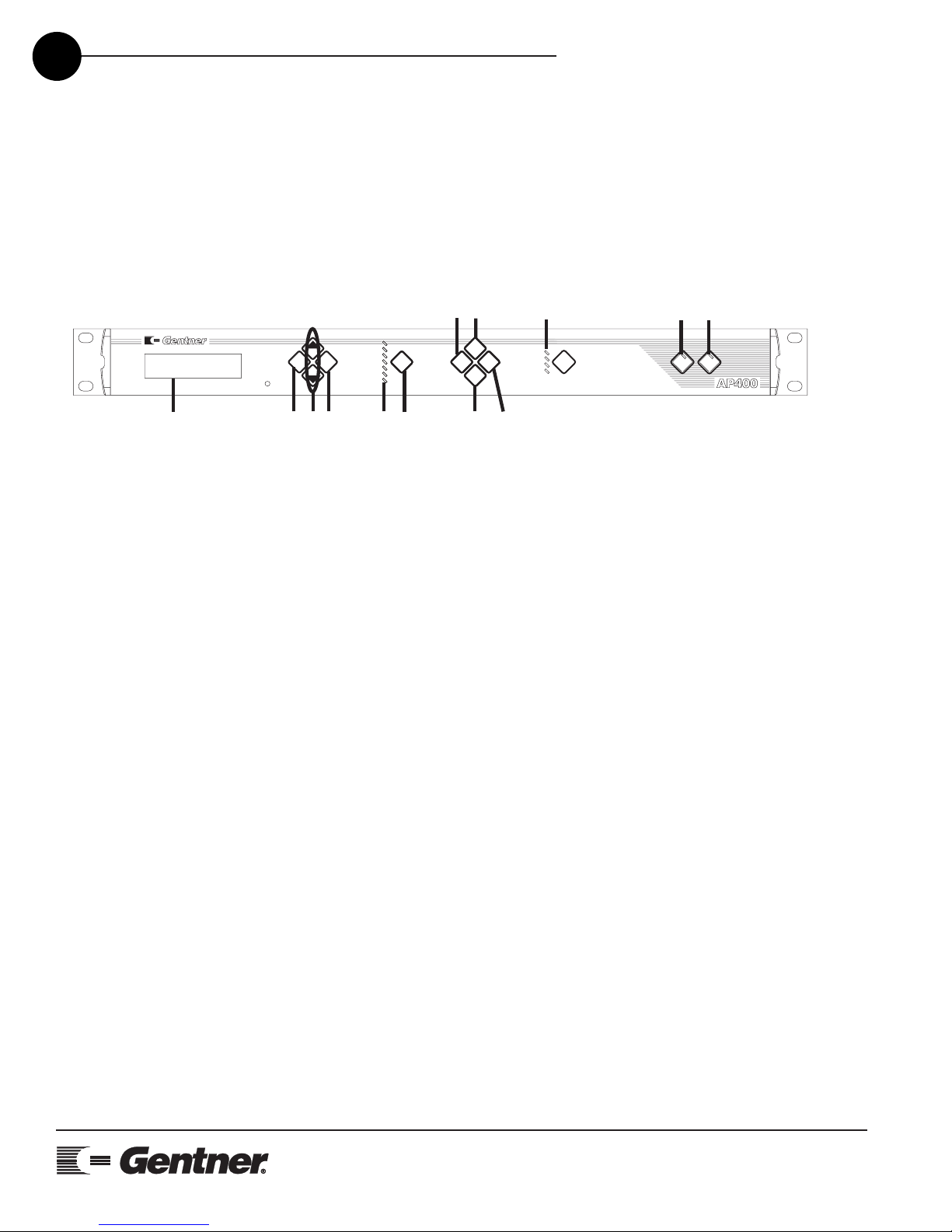
TECHNICAL SUPPORT: 1.800.283.5936 (USA) OR 1.801.975.3760
8OVERVIEW • PRODUCT DESCRIPTION
Front Panel
The AP400 front-panel LCD window and the push-button controls
(Figure 2) enable you to view or modify current AP400 status and set-
tings.
The numbered items in Figure 2 correspond to the following descrip-
tions. (For more detail on using the front-panel control, refer to the
Installation section.)
1. LCD window: The two-line, 16-character-per-line LCD display is used
for AP400 setup and level adjustments in conjunction with the four
associated front-panel buttons [2, 3 and 4]. Functions that can be
accessed through the front-panel LCD include setup, programming,
troubleshooting, and numeric audio level and gain readouts.
2. Enter. This button is used to move deeper within a menu, or to edit or
store a selected parameter.
3. ▲/▼. These buttons scroll up and down through menu options with-
in a specific parameter; these buttons also increase or decrease a
numeric value.
4. Esc. This button steps out of a selected parameter without changing
its value, or moves the display to the next higher menu level.
5. LED Meter. This LED bar meter displays the audio level of any input
or output of the AP400 as well as displaying Echo Return Loss (ERL)
and Echo Return Loss Enhancement (ERLE) for microphone channels
1–4. The LED meter also displays Telco Echo Return Loss (TERL) and
Telco Echo Return Loss Enhancement (TERLE) for the telephone
hybrid.
6. Meter. This button displays the Meter branch of the AP400’s LCD
menu tree from which you can view or enter settings.
7. System. This button displays the System branch of the AP400’s LCD
menu tree.
12 3 45
6
910
711
812 13
Meter System
Inputs
Outputs
Routing
+12
+8
+4
0
-4
-10
-30
Esc Mic On
Enter
LCD DISPLAY
1
2
3
4
On Off
Telephone
Figure 2. AP400 front-panel controls

OVERVIEW • PRODUCT DESCRIPTION
TECHNICAL SUPPORT: 1.800.283.5936 (USA) OR 1.801.975.3760
9
8. Inputs. This button displays the Inputs branch of the AP400’s LCD
menu tree.
9. Outputs. This button displays the Outputs branch of the AP400’s
LCD menu tree.
10. Routing. This button displays the Routing branch of the AP400’s
LCD menu tree.
11. Mic On LED. These LEDs show which microphones are active.
12. On. The On switch connects the AP400 to the telephone line and
adapts the AP400 to the line. Pressing and holding the ON button for
more than two seconds while the AP400 is active readapts the unit.
13. Off. The Off switch disconnects the AP400 from the telephone line
and mutes all transmit audio to and from the telephone line.
Back Panel
Power and all auxiliary equipment connects to the AP400 through con-
nectors on the back-panel. Figure 3 illustrates these connectors as
described below from left to right.
1. Power. This power module accommodates power ranging from
100–240Vac, 50/60Hz, 30W. No switching required.
2. Output A–D. This bank enables connection of four line-level outputs
with the three-terminal Phoenix™ push-on connectors. Outputs can
include video CODECs, AP10 Telephone Interfaces, and VCRs. These
outputs may be configured to contain any combination of gated and
non-gated inputs. The nominal output level is 0dBm.
3. Input A–D. This bank enables connection of four line-level inputs with
the Phoenix™ push-on connectors. Inputs can include video CODECs,
AP10 Telephone Interfaces, VCRs, or CDs or other audio sources. These
inputs can be mixed in any combination with the gated inputs to any of
the eight outputs. Nominal input is 0dBu. Mix level can be easily set for
each non-gated input. For electrical specifications, see Specifications,
Page 43.
123 4 5 6 7 8 9
10 11 12
Figure 3. AP400 back-panel connectors
The three-terminal
Phoenix™ push-on connec-
tors provide a common
method of connecting a variety of
devices to the back-panel connec-
tors. You can easily wire the leads
from various inputs and outputs to
the three-terminal Phoenix™ push-
on connectors (positive, negative,
and ground).
✍✍
+-
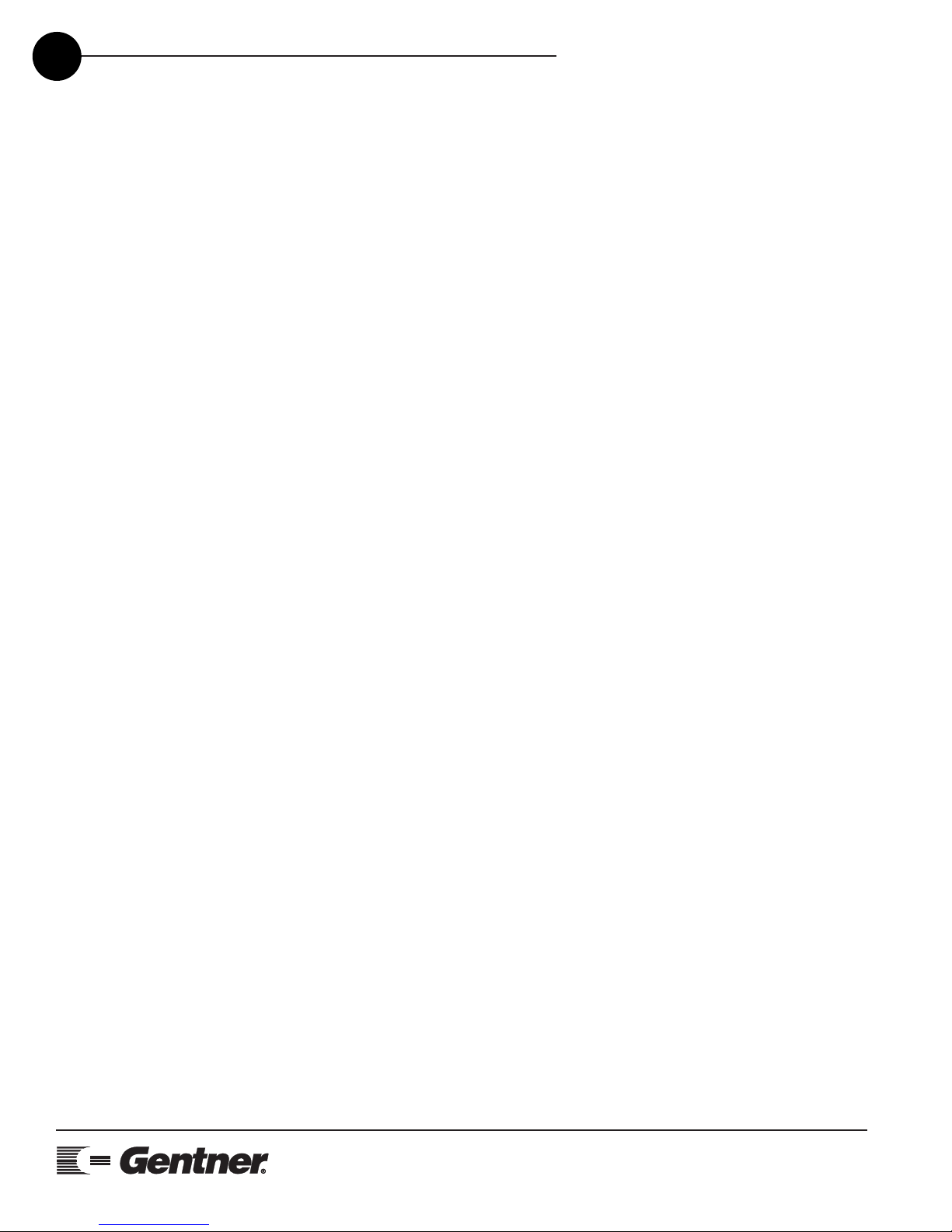
TECHNICAL SUPPORT: 1.800.283.5936 (USA) OR 1.801.975.3760
10 OVERVIEW • PRODUCT DESCRIPTION
4. Output 1–4. This is an additional bank of Phoenix™ block connec-
tors. These outputs are configured at the factory to be direct outputs of
the four mic inputs, but may be configured to contain a mix of any indi-
vidual mic or line-level inputs. Nominal output is 0dBm. For electrical
specifications, see Specifications, Page 43.
5. Mic 1–4 This bank of Phoenix™ block connectors is for connection
of up to four mic/line-level inputs (selectable) with the three-terminal
Phoenix™ push-on connector(s).
6. G-Link In. This RJ45 connector is part of the AP400 RS485 local area
network (LAN). The first Gentner unit in the G-Link network must be ter-
minated in the G-LINK IN connector with a G-Link terminator. The first
Gentner unit’s G-LINK OUT connector is then attached to the G-LINK IN
connector on the next Gentner unit, forming a daisy-chain network.
7. G-Link Out. This RJ45 connector is part of the AP400 RS485 LAN.
The last Gentner unit in the G-Link network must have the G-LINK OUT
connector terminated with a G-Link terminator. The first Gentner unit’s
G-LINK OUT connector is attached to the G-LINK IN connector on the
next Gentner unit, forming a daisy-chain network.
8. RS232. This female DB9 serial port is for interconnection between
the AP400 and a PC, modem, or other custom remote control. For serial
communications protocol, see Appendix F, Page 54.
9. Control/Status. This female DB25 connector is used to interface par-
allel control to the AP400. Most of the pins on this connector can be
programmed to perform any function via a closure to ground. For
instructions on how to program the control and status pins, see page
71-72. The default settings allow control and status of the front panel,
mics, outputs, volume, presets and inputs. These pins go low when
active. The six presets can be activated at any time via these connec-
tors. For pinouts, including a description of the default settings, see
Appendix C, page 49.
10. Speaker. One 5W, 4-16 ohm speaker can be directly connected to
the AP400, eliminating the need for a power amplifier.
11. Telco Line. Connects to your telephone line source.
12. Telco Set. Connects to your telephone handset.
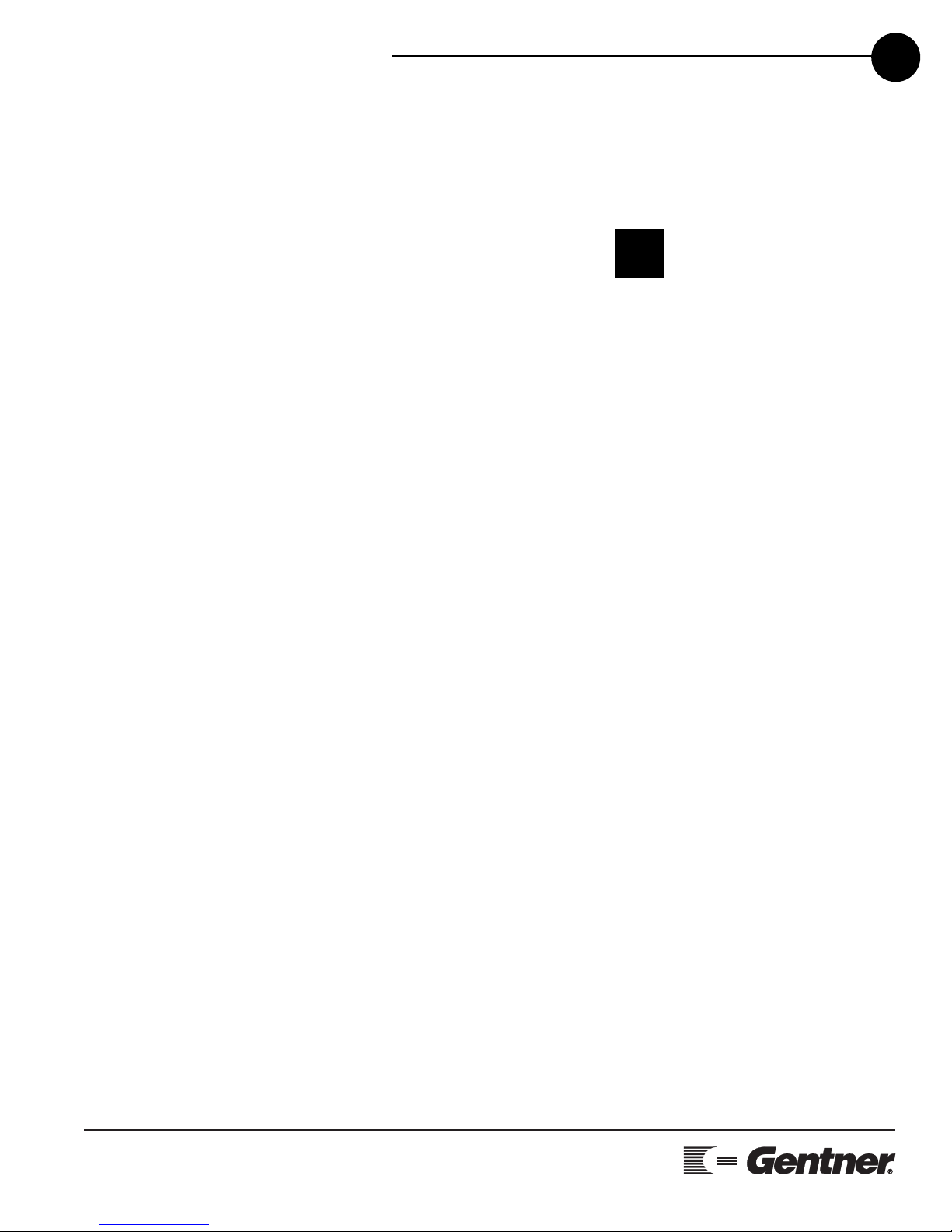
OVERVIEW • PRODUCT DESCRIPTION
TECHNICAL SUPPORT: 1.800.283.5936 (USA) OR 1.801.975.3760
11
G-Link Networking
Digital communications concepts can provide a distinct advantage in
designing and controlling teleconferencing systems. One of Audio
Perfect’s new approaches to teleconferencing is its use of networking
for room combining and separation. A network is ideally suited for these
applications, while minimizing the necessity of redundant equipment.
A G-Link network allows interconnection of a maximum of 64 micro-
phones, from any combination of AP400s and AP800s (no more than
eight units of each type—see note). Up to 16 AP10 units may also be
added to one G-link network.
G-Link Bus
This digital bus appears on every Audio Perfect product. It is a mix-
minus bus which allows audio to be routed to any destination on the G-
Link network. The AP400 has four digital buses: X-Bus, Y-Bus, Z-Bus and
G-Link EC Reference Bus.
X-Bus. This mix-minus bus is defined as the master microphone mix,
and it supports NOM (See page 36). All gated microphones are default
routed to this bus.
Y-Bus. This mix-minus bus is defined as the line input master mix. All
line-level audio inputs such as video CODECs, AP10 Telephone
Interfaces, VCRs, etc., are default routed to this bus. Y-Bus does not sup-
port NOM.
Z-Bus. This mix-minus bus is a user-defined auxiliary mix bus. Z-Bus
does not support NOM.
G-Link EC Reference Bus. This bus provides a system-wide echo
canceller reference signal. It allows for the reference signal to be
passed to additional G-Linked mic channels and their associated echo
cancellers. Typically, one output on one unit will be passed along the G-
Link EC Reference Bus.
Network Requirements
The G-Link (RS485 LAN), gives you the ability to interconnect the
AP400 with other Audio Perfect units (additional AP400s, AP10s,
AP800s). The maximum distance between interconnected Gentner
units is 20 feet. Gentner Communications recommends that category
five twisted-pair (10BaseT LAN) cable be used.
Do not attempt to create a
system using more than 64
microphones. You may
combine eight AP800s or eight
AP400s maximum (or any combina-
tion that does not exceed 64 mics).
Examples: 7 AP800s + 2 AP400s
4 AP800s + 8 AP400s
!

TECHNICAL SUPPORT: 1.800.283.5936 (USA) OR 1.801.975.3760
INSTALLATION • BEFORE YOU INSTALL
12
3
Installation
Before You Install
The AP400 is designed to work in almost any acoustic environment.
However, to maximize your audio quality, we recommend that you pre-
pare your site by taking the following factors into consideration:
Room Planning
Before installing your AP400, we recommend that you carefully plan
your installation to ensure that you achieve the best possible results.
Having a basic understanding of room acoustics and conference-room
design will not only help you install and operate your AP400, but will
assist you in the installation and operation of other equipment used in
your conference as well.
Acoustics
Conference and broadcasting rooms have unique acoustic environ-
ments. Each room has a different acoustic make up (Figure 4). The
acoustic make up of the room determines how sound travels within the
room. Wall fabrics, windows or hard surfaces, room size, people walk-
ing or other movements, and the audio equipment used are all factors
that impact a room’s acoustic conditions.
Directly related to the room’s acoustic make up are several problems
common to all conferencing and broadcast situations: reverberation,
acoustic echo and ambient noise. The objective is to minimize the
impact that these conditions have on your audioconference.

TECHNICAL SUPPORT: 1.800.283.5936 (USA) OR 1.801.975.3760
INSTALLATION • BEFORE YOU INSTALL 13
Reverberation. Reverberation is the persistence of sound due to
repeated reflections from walls, ceiling, floor, furniture and occupants in
a room. Reverberation dissipates over a fixed period of time deter-
mined by the room’s environment.
Acoustic Echo. Acoustic echo is the sudden return of sound (rather
than a smooth decay) caused primarily by a delay in the network or
environment. It occurs before or after a signal leaves a speaker and
enters a microphone for the return transmission, entering the originat-
ing site later. In other words, listeners at the remote location hear their
own voices echoed back to them through the speakers and micro-
phones at the opposite location.
Ambient Noise. Ambient noise, also known as room noise, is unwanted
background noise picked up by the conference-room microphones. Air
conditioning, heating fans, and noises created outside the room but still
audible inside the room are all examples of ambient noise.
Acoustic Room Treatment
Conference-room treatment is recommended to improve audio quality.
Rooms that have large areas of windows, white boards, hard floors, etc.
are acoustically "live." These areas increase the amount of audio rever-
beration.
You can improve room acoustics by installing acoustic panels, drapes
and other wall fabrics. Another way to improve overall room acoustics
is to keep ambient noise to a minimum.
Figure 4. Room acoustics diagram

TECHNICAL SUPPORT: 1.800.283.5936 (USA) OR 1.801.975.3760
INSTALLATION • BEFORE YOU INSTALL
14
Microphone Selection
The type of microphone you select can have a dramatic impact on the
audio quality of your conference. In particular, the type of microphone
used affects the voice pick-up pattern, audio level, and amount of noise
introduced into the entire system. Typically, a unidirectional microphone
with a cardioid pattern is the preferred choice for teleconferencing
applications. Its design allows for maximum pickup from the front of the
microphone and minimum pickup from the rear. Cardioid microphones
are available in several styles including tabletop, podium and lavaliere.
Tabletop
Tabletop (boundary) microphones are designed for large, flat surfaces
other than the ceiling. They are most commonly placed on the center
of the table, facing outward.
Podium
Podium (gooseneck) microphones are typically used in a lectern appli-
cation. They are gaining acceptance in some ceiling-type applications
and are sometimes used on conference-room tables as well.
Lavaliere
Lavaliere microphones are used when speaker mobility is a major con-
cern. They are inconspicuous and can be adapted to a wireless config-
uration.
120o
100%
50%
10%
100%
100%
100%
Top view pickup pattern
(Standard cardioid pattern)
Top view pickup pattern
Side pickup pattern
(standard cardioid pattern)
when placed on a boundary
(i.e. a table)
view
UnidirectionalMicrophone
60
o
OmnidirectionalMicrophone
100%
O
p
t
i
m
u
m
-
P
i
c
k
u
p
A
r
e
a
O
p
t
i
m
u
m
P
i
c
k
u
p
A
r
e
a
Side pickup pattern
when placed on a boundary
(i.e. a table)
view
Figure 5. Microphone isolation diagram

TECHNICAL SUPPORT: 1.800.283.5936 (USA) OR 1.801.975.3760
INSTALLATION • BEFORE YOU INSTALL 15
Microphone Placement
One of the most effective ways to minimize the problems encountered
with audioconferencing is to position the speakers and microphones so
that you achieve the maximum amount of acoustic isolation (isolation
between loud speaker audio and microphone audio). This can be
accomplished using unidirectional microphones and placing the loud
speaker out of the optimum pickup area (Figure 5, facing page).
Conference Room Layout
Figure 6 (below) illustrates a basic audioconferencing installation using
the AP400. The AP400 mixes microphone audio, cancels echo, and
directs the audio to a video CODEC. Audio from the video CODEC and
the telephone line is routed to the AP400 and sent to the speaker(s). A
standard telephone set is used to place calls to the remote conference
room.
Figure 6. Conference Room
Block diagram
Meter System
Inputs
Outputs
Routing
+12
+8
+4
0
-4
-10
-30
Esc Mic On
Enter
LCD DISPLAY
1
2
3
4
On Off
Telephone
Telephone
Set
Microphones
Analog
Telephone
Line
Speaker(s)
AP400
Video
CODEC VCR
Control
Device

TECHNICAL SUPPORT: 1.800.283.5936 (USA) OR 1.801.975.3760
INSTALLATION • BEFORE YOU INSTALL
16
Power Requirements
The AP400 accommodates an AC voltage-input of 100–240Vac,
50/60Hz, 30W.
Auxiliary Equipment
Any auxiliary equipment to be used with the AP400 (such as additional
Audio Perfect™ products, desktop kit, microphones, speakers, record-
ing equipment, etc.) should be available at the time of installation.
Equipment Placement
The AP400 is designed for mounting in a 19-inch equipment rack. (Do
not block any of the ventilation holes.) With a desktop kit, the AP400
can be modified for tabletop placement.
Environmental Requirements
The AP400 can be safely operated in a room with varying temperatures
between 32° and 122° F.
Telephone Line Requirements
The AP Telephone Interface operates on a standard analog telephone
line and connects to the telephone system with a standard RJ11C mod-
ular jack. If you do not have an RJ11C jack where you want to install the
AP400, call your telephone company for installation.
Network Requirements (Optional)
The G-Link (RS485 LAN), gives you the ability to interconnect the
AP400 with multiple Gentner units (additional AP400s, AP800s, or
AP10s). The maximum distance between interconnected Gentner units
is 20 feet. Gentner Communications recommends that category five
twisted-pair (10BaseT LAN) cable be used.
Operational
Requirements

TECHNICAL SUPPORT: 1.800.283.5936 (USA) OR 1.801.975.3760
INSTALLATION • EQUIPMENT INTERCONNECTIONS 17
Equipment
Interconnections
5 W, 4 to 16 Ohm
Speaker Connection
Analog
Telephone
Line
AP400
=Microphone Control System
or PC (Optional)
Telephone
Set
Video
CODEC
VCR
32 41
(Optional)
Tape Player
External Power Amp
Logic Out
Status and
Control
G-Link from
other AP units
G-Link to
other AP units
(Optional)
Figure 7. Sample AP400 installation
The following section provides step-by-step instructions for installing
your AP400 system. Figure 7 (below) shows the back panel connec-
tions of a fully-installed, single-unit AP400 system.
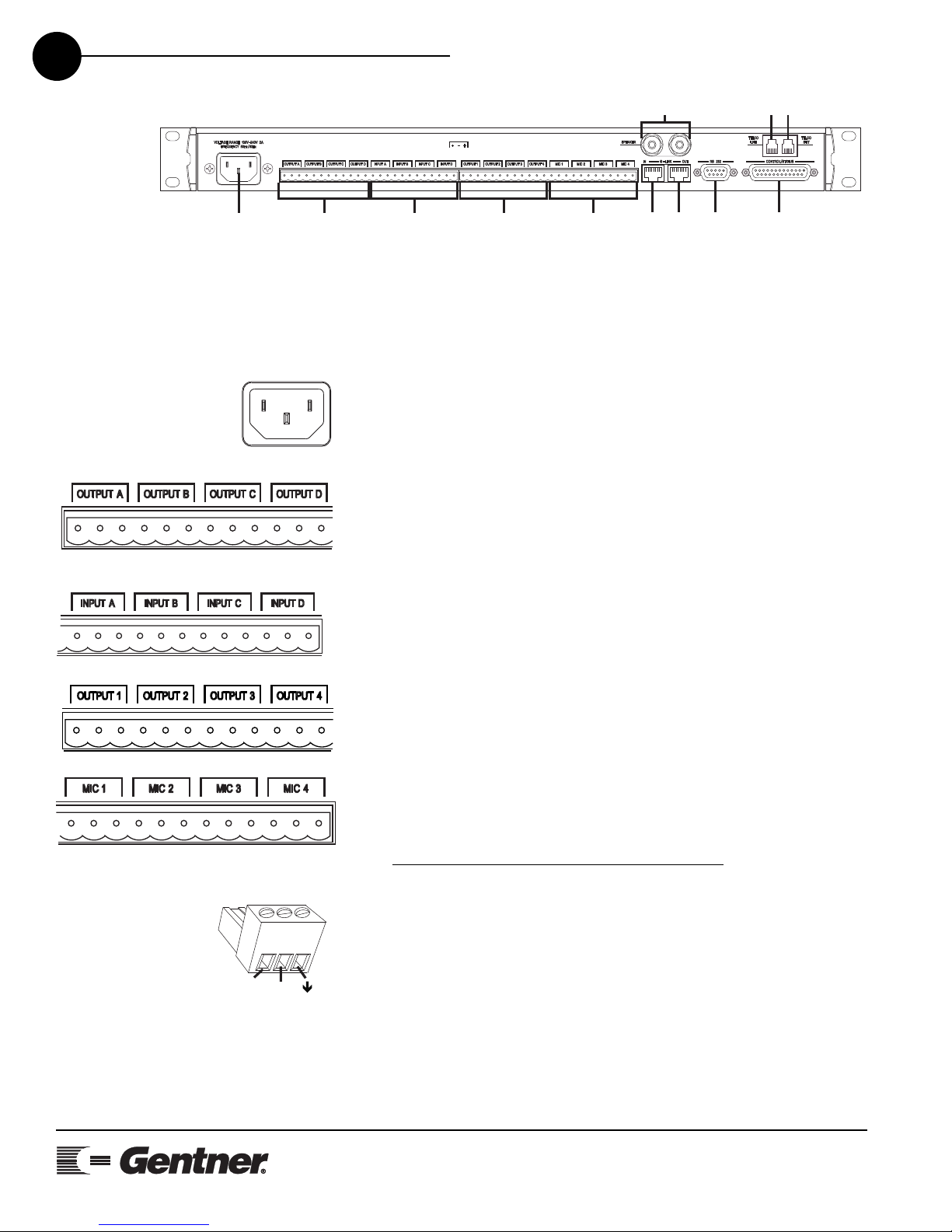
Step 1 — Complete Back Panel Connections
The order in which you connect the cables is not important. The con-
nections are discussed in the order they are numbered in figure 8,
above. Individual connectors are also shown in the margin next to each
description.
1. Power. Connect the power cable. As soon as power is supplied to
the unit, the AP400 initializes and all front-panel LEDs and the LCD light.
The power module accommodates 100–240Vac, 50/60Hz, 30W.
2. Output A–D. Connect up to four line-level outputs (left) to external
equipment (video CODECs, AP Telephone Interfaces, VCRs, tape
recorders) using the three-terminal Phoenix™ push-on connectors.
3. Input A–D. Connect up to four line-level inputs (left) from external
equipment (video CODECs, AP10s, VCRs, etc.) using the three-terminal
Phoenix™ push-on connectors.
4. Output 1–4. Connect up to four line-level outputs (left) to external
equipment using the three-terminal Phoenix™ push-on connectors.
5. Mic 1–4 Connect up to four microphones (left) using the three-ter-
minal Phoenix™ push-on connectors.
WIRING THE PHOENIX BLOCK CONNECTORS:
One three-terminal Phoenix push-on connector is provided for each
line-level input and output. Note that each position on the three-ter-
minal Phoenix™ push-on connector has three possible wiring posi-
tions: + (positive), - (negative), and ↓(ground). Simply insert the
appropriate wire into the appropriate connector opening and tight-
en down the top screw. Once the leads are wired into the three-ter-
minal connector, insert it into the back-panel connector on the
AP400 with the set screws on top. Also note the position of the con-
nector in relation to the screened legend on the back of the unit:
overlapping from one channel to the other can cause improper
operation.
TECHNICAL SUPPORT: 1.800.283.5936 (USA) OR 1.801.975.3760
INSTALLATION • EQUIPMENT INTERCONNECTIONS
18
+-
123 4 5 6 7 8 9
10 11 12
Figure 8. Back Panel Connections
Table of contents
Other Gentner Conference System manuals

Gentner
Gentner GT300 User manual

Gentner
Gentner XAP 800 User manual

Gentner
Gentner Audio Perfect Video 200 User manual

Gentner
Gentner TI7200 User manual

Gentner
Gentner ET100 User manual

Gentner
Gentner XAP 800 Quick reference guide

Gentner
Gentner XAP 800 User manual
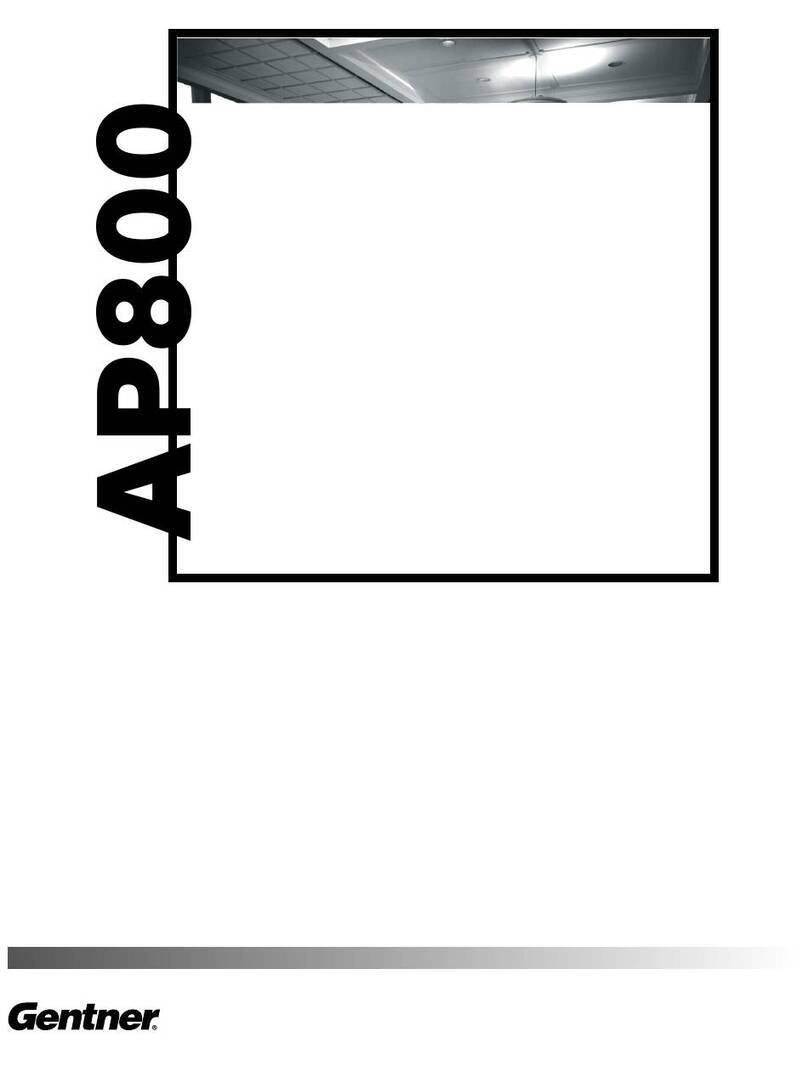
Gentner
Gentner Audio Perfect 800 User manual

Gentner
Gentner ET10 User manual
Popular Conference System manuals by other brands

Williams Sound
Williams Sound Personal PA Value Pack System Manual and user guide

RADVision
RADVision Scopia XT Executive user guide
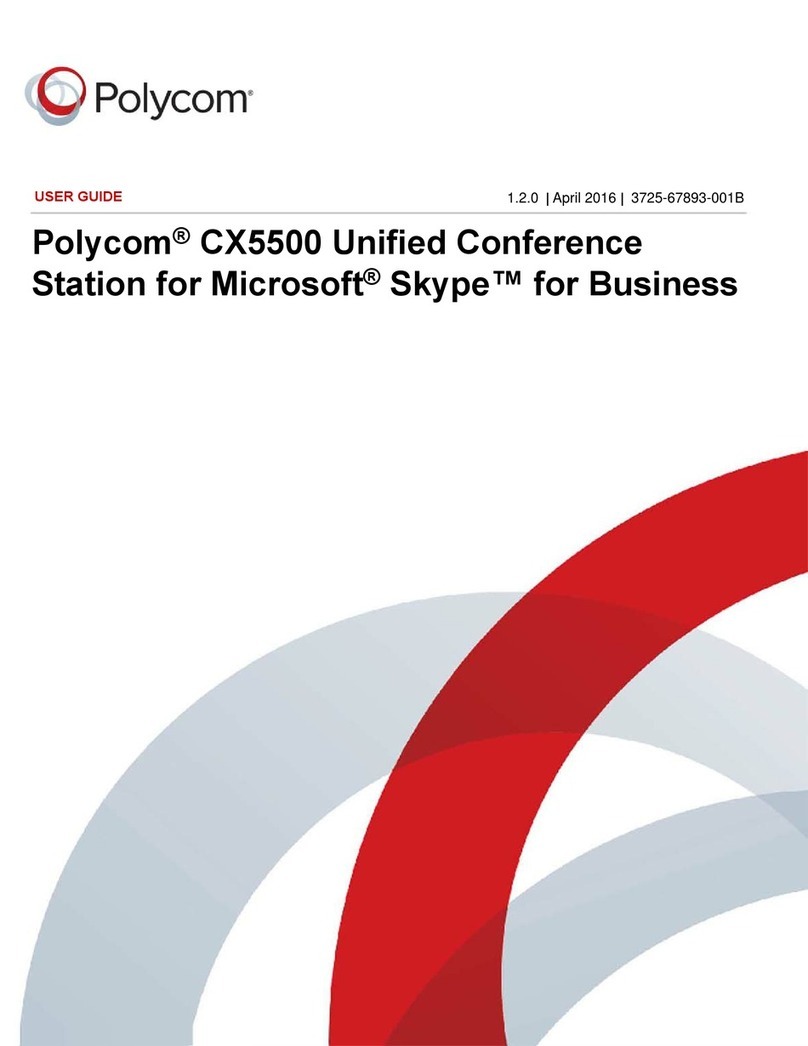
Polycom
Polycom CX5500 user guide
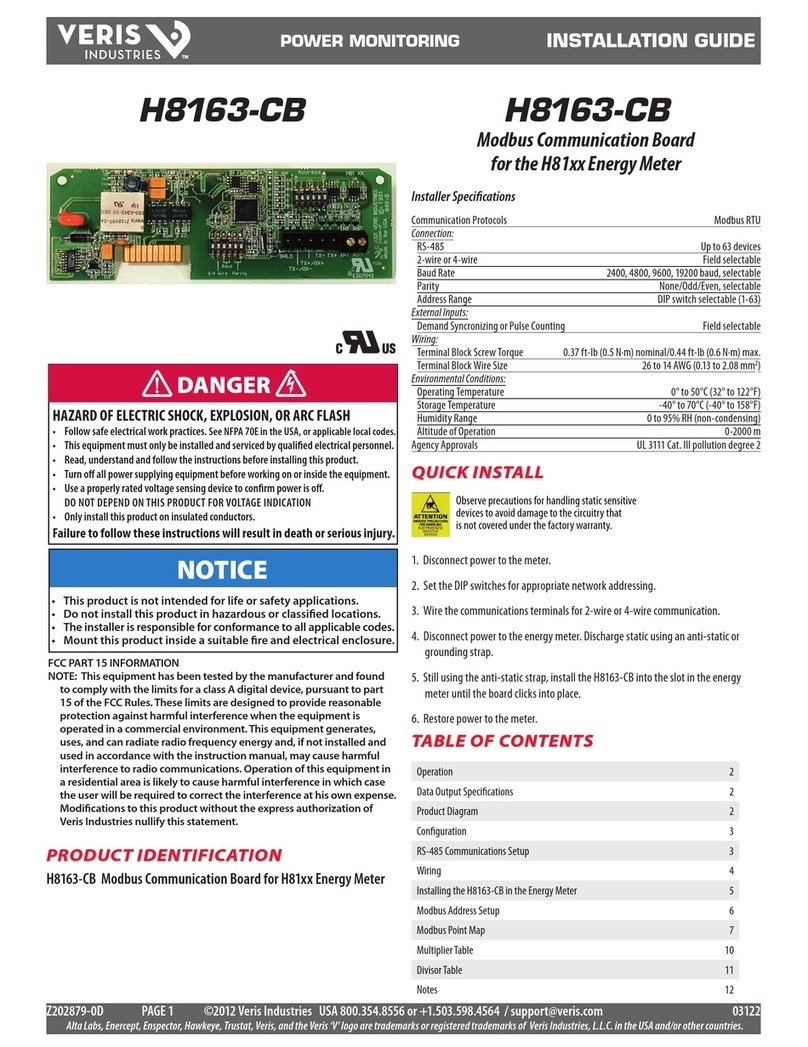
Veris Industries
Veris Industries H8163-CB installation guide
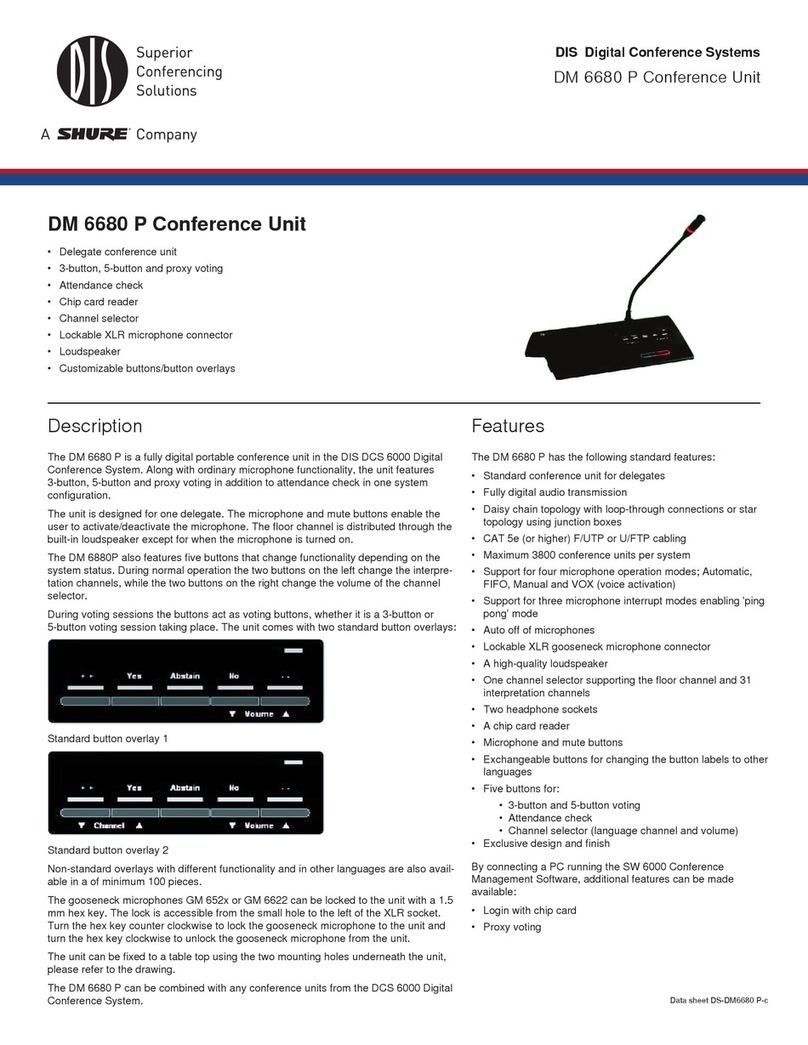
DIS
DIS DM 6680 P datasheet
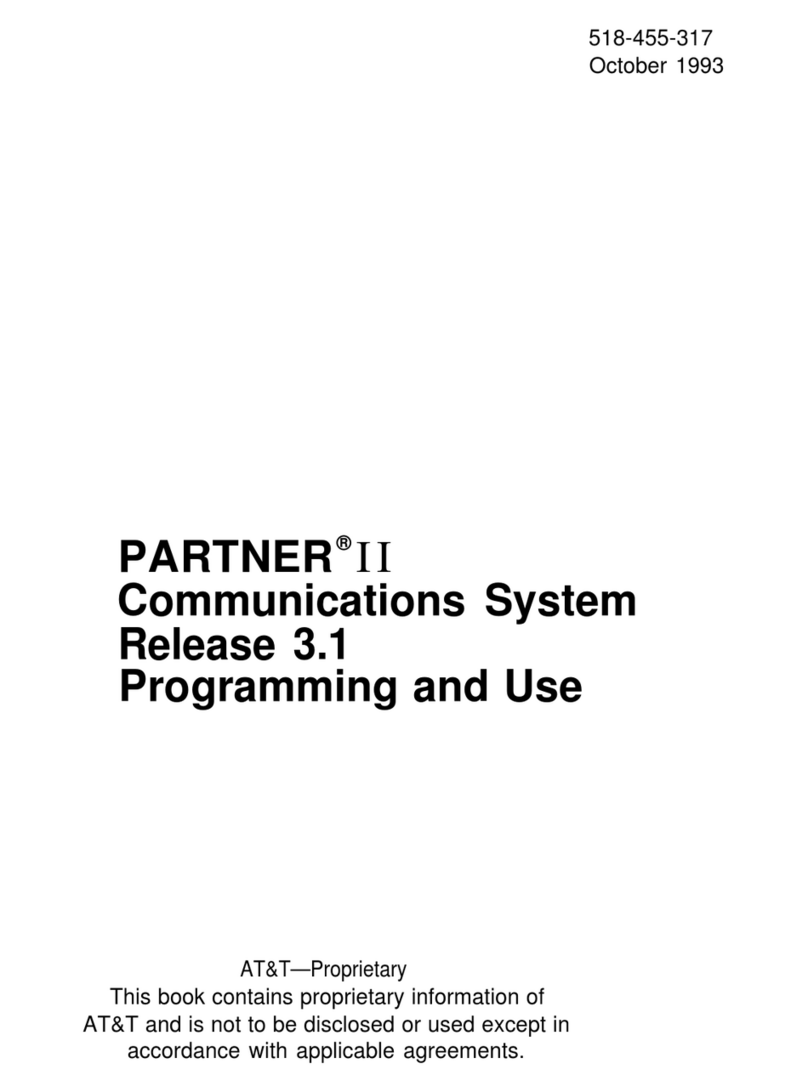
AT&T
AT&T PARTNER II Release 3.1 Programming and use instructions