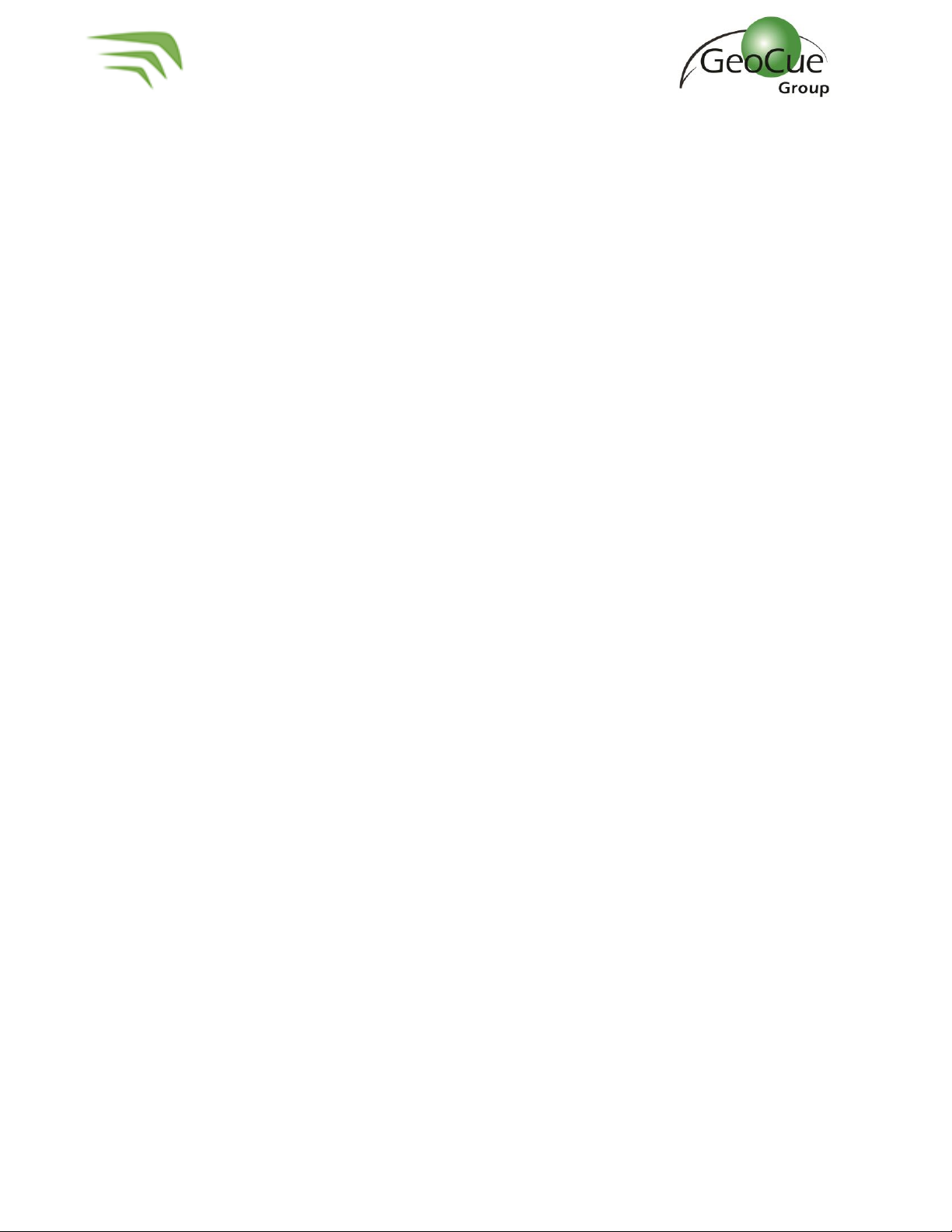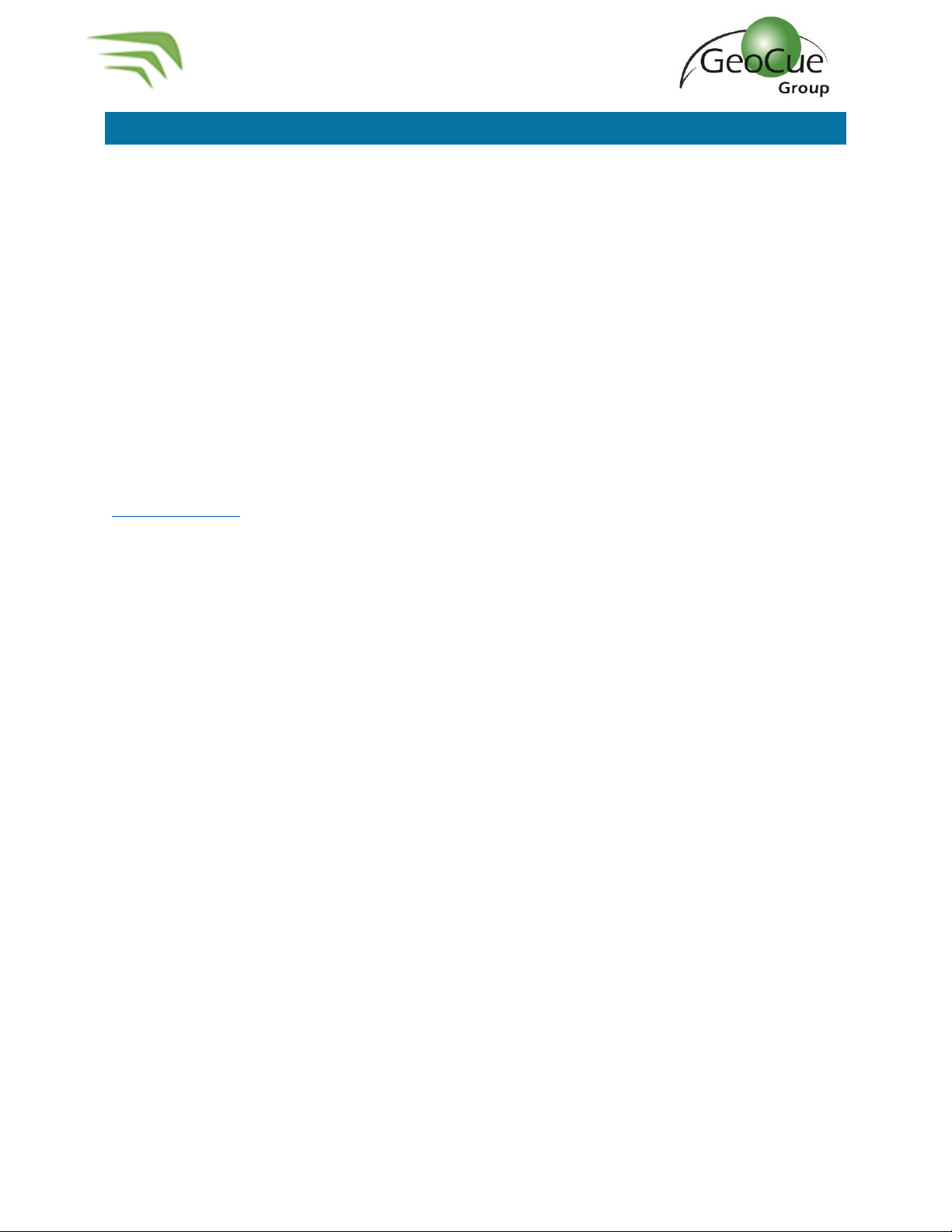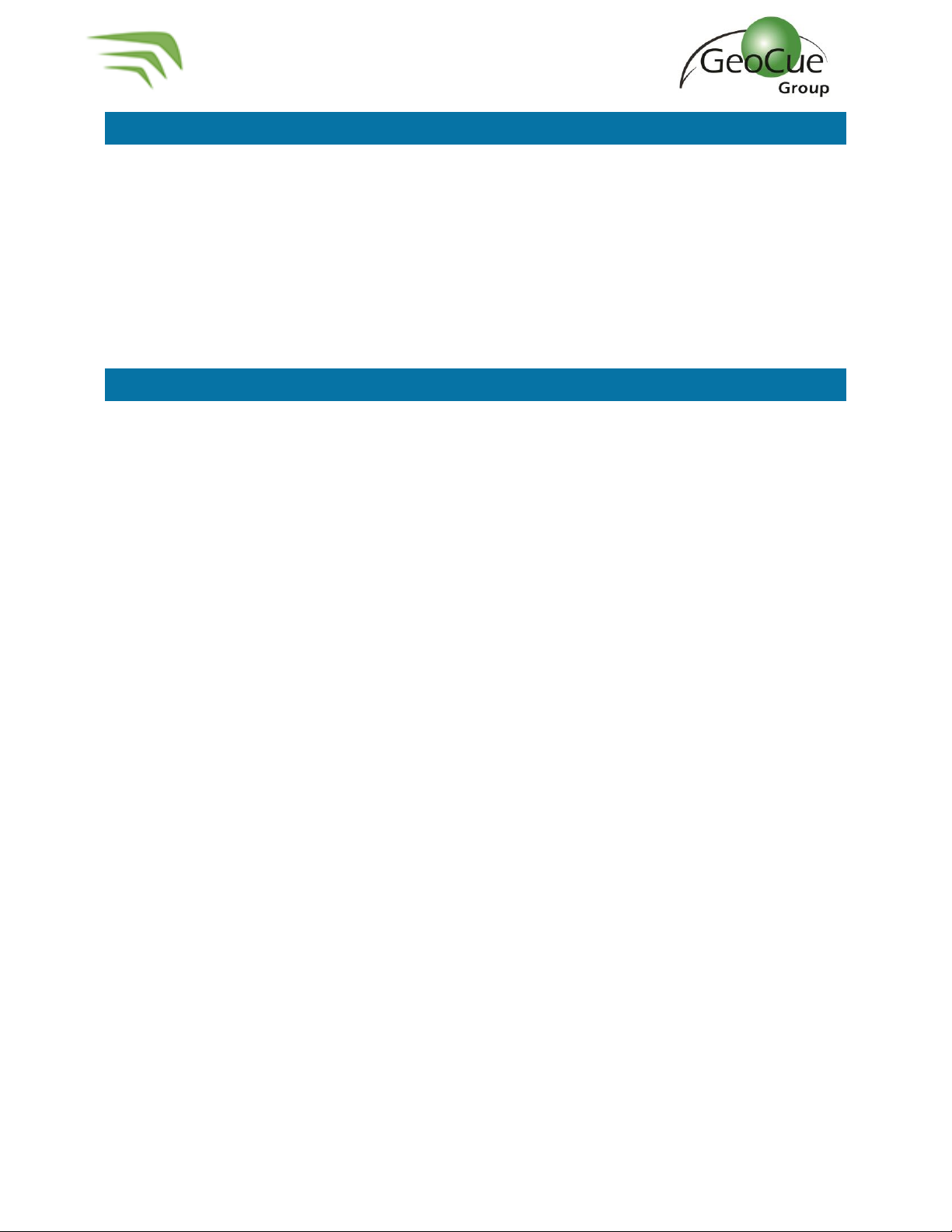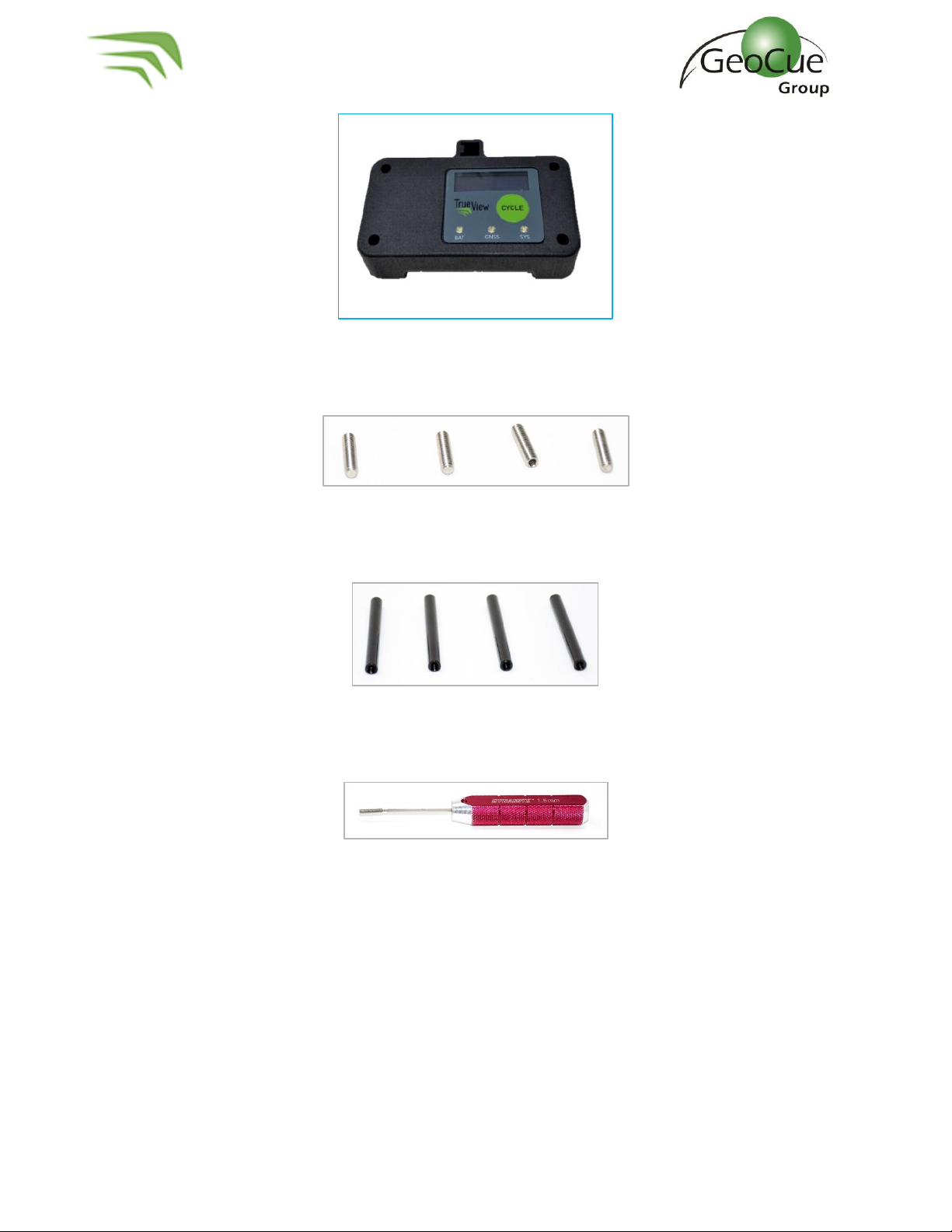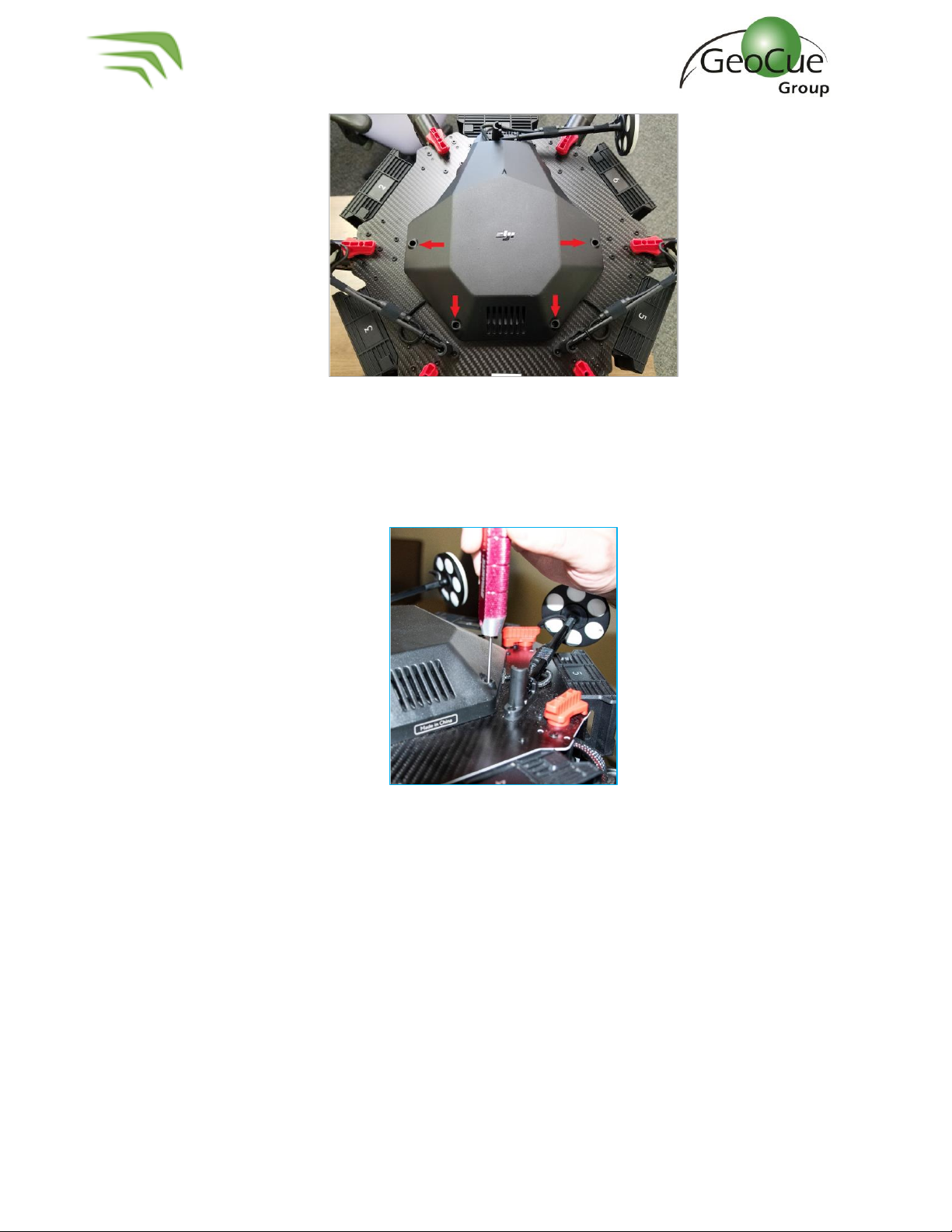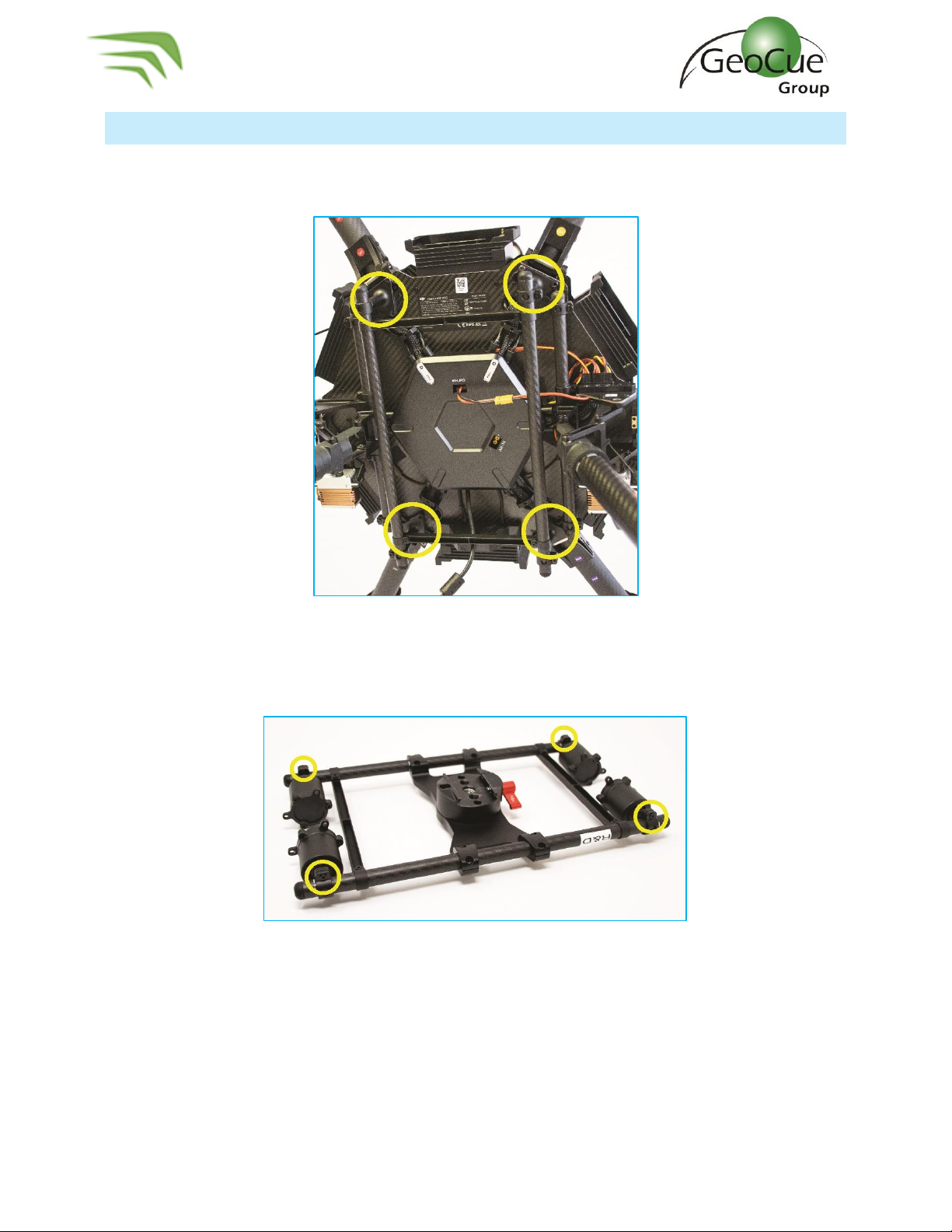True View 600 Series Hardware User Guide
2 True View 600 Series Hardware User Guide 10/26/2021
Contents
About GeoCue Group, Inc. ......................................................................................................................4
About True View® 600 Series.................................................................................................................. 5
A True View Cycle ................................................................................................................................... 5
True View Hardware Integration Kit (M600)............................................................................................6
Installing the Top Plate and Controller Box .........................................................................................6
Installing the Ronin Mount ................................................................................................................ 10
True View 600 Series Installation .......................................................................................................... 12
True View Battery ................................................................................................................................. 16
True View Data Storage Devices............................................................................................................17
UMS...................................................................................................................................................17
Camera SD Cards ...............................................................................................................................17
System Configuration File (SCF)........................................................................................................ 18
Core Configuration File (CCF)............................................................................................................ 18
CCFSection6 –POS ....................................................................................................................... 18
CCFSection8 –Camera.................................................................................................................. 19
CCFSection11 –Configuration Laser..............................................................................................20
CCFSection15 –Battery................................................................................................................. 21
CCFSection16 - Cycle ....................................................................................................................22
CCFSection17 –Storage Auto Delete ............................................................................................ 23
True View 600 Series Field Operations..................................................................................................24
1. Base Station ..............................................................................................................................24
2. Pre-Flight .................................................................................................................................. 25
3. Controller Box LEDs .................................................................................................................. 27
4. Heading Alignment Maneuver...................................................................................................29
5. After Landing ............................................................................................................................ 30
True View EVO...................................................................................................................................... 31
Logging in To APX15............................................................................................................................. 32
Configure True View Wi-fi ................................................................................................................. 32
Log in to APX-15 ............................................................................................................................... 33
Download T04 Files....................................................................................................................... 33