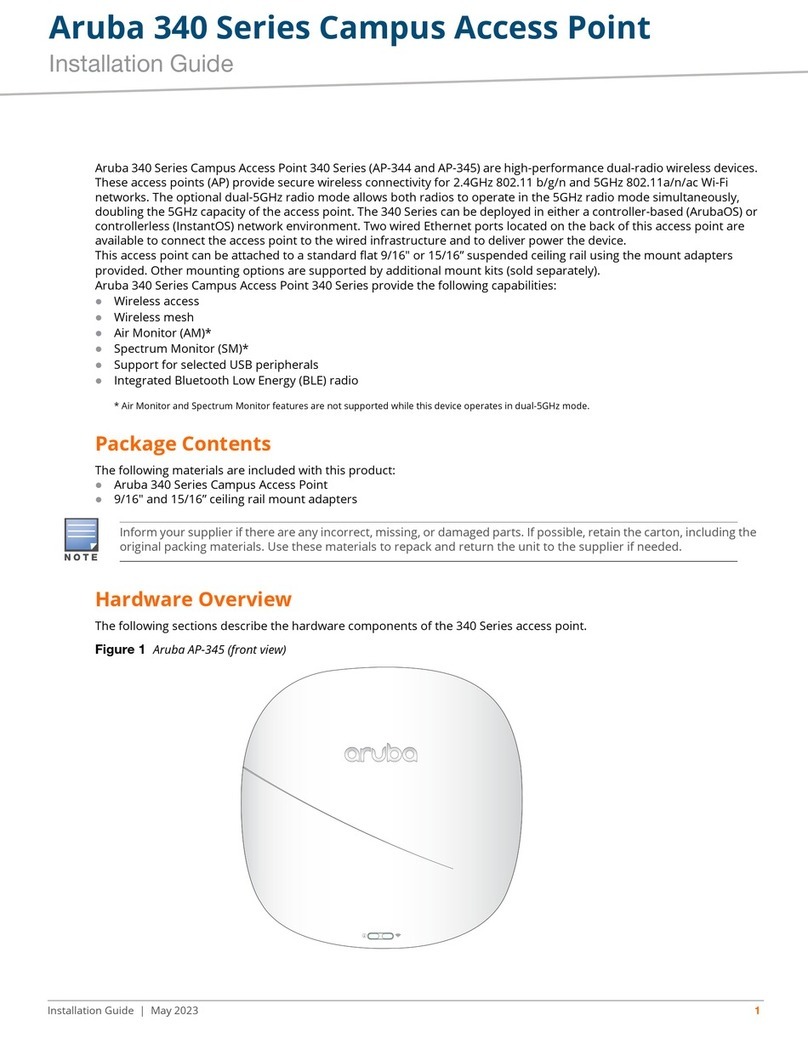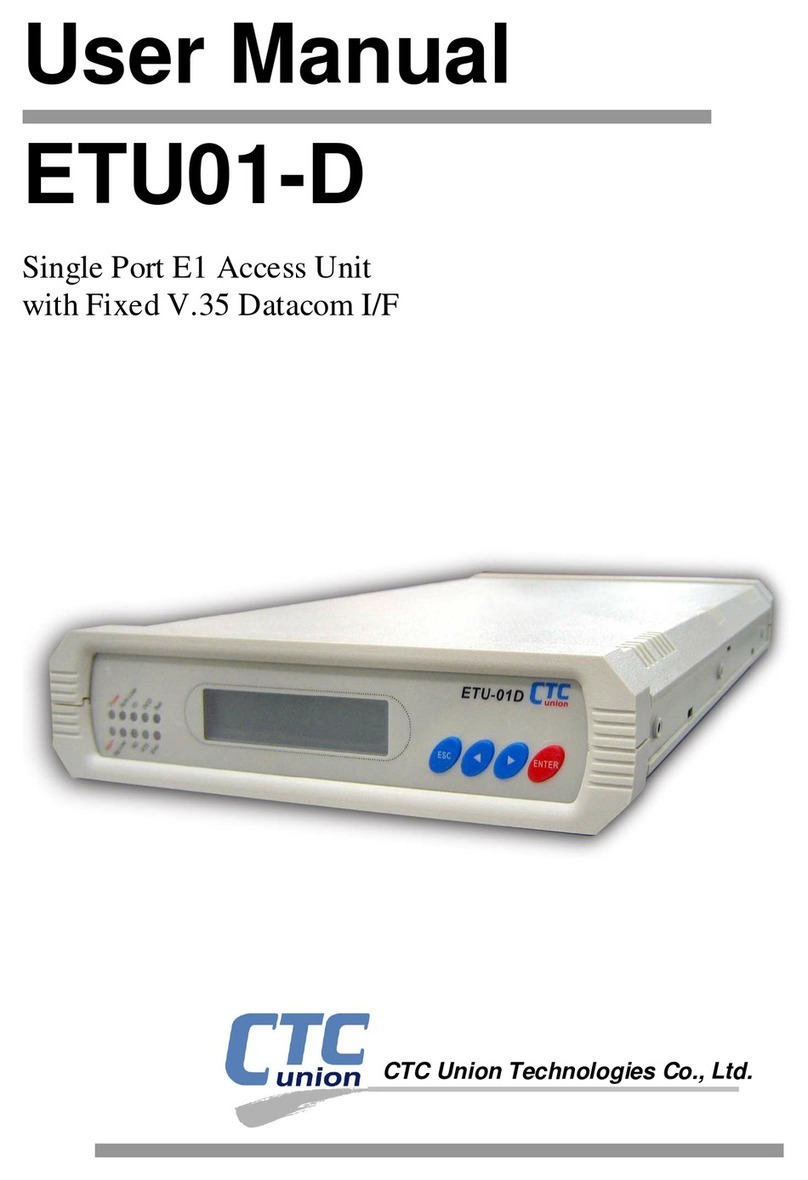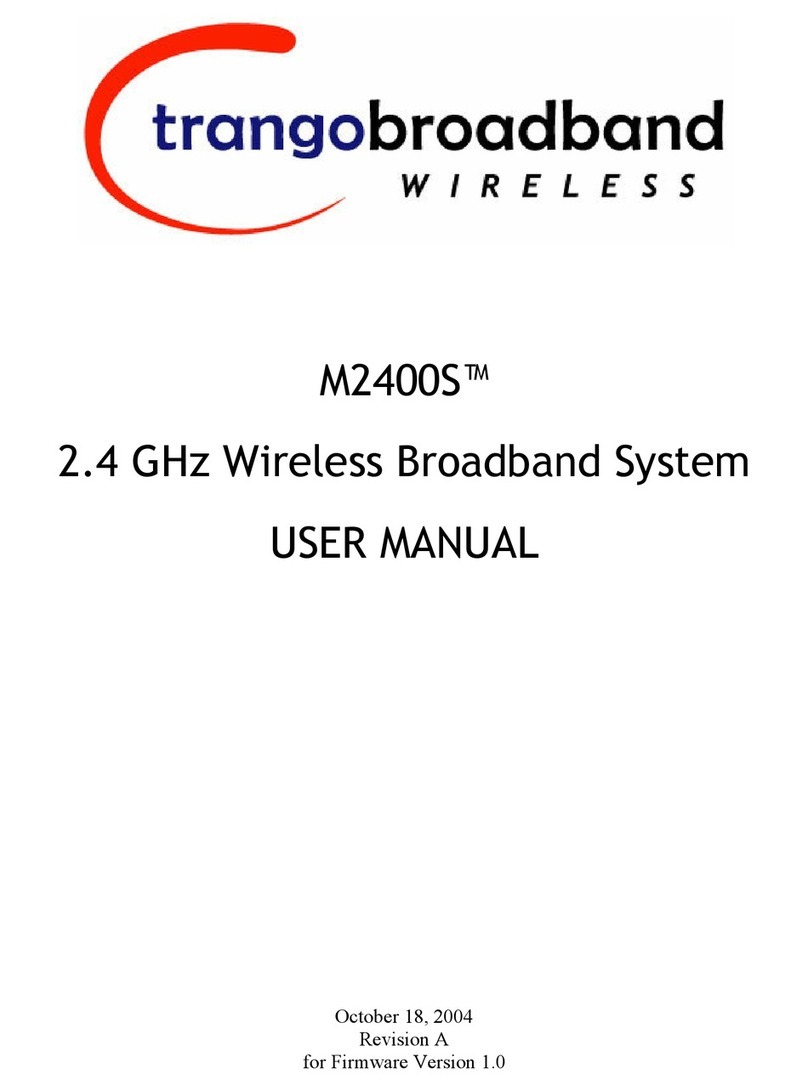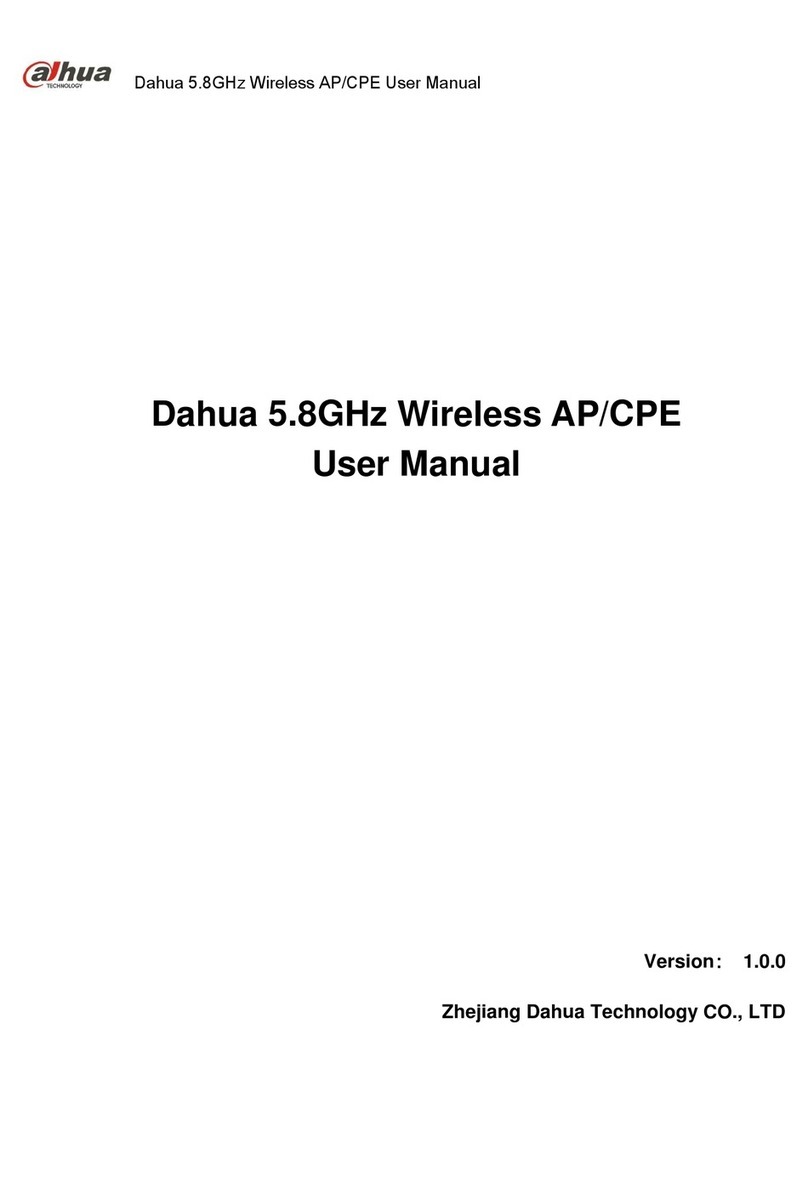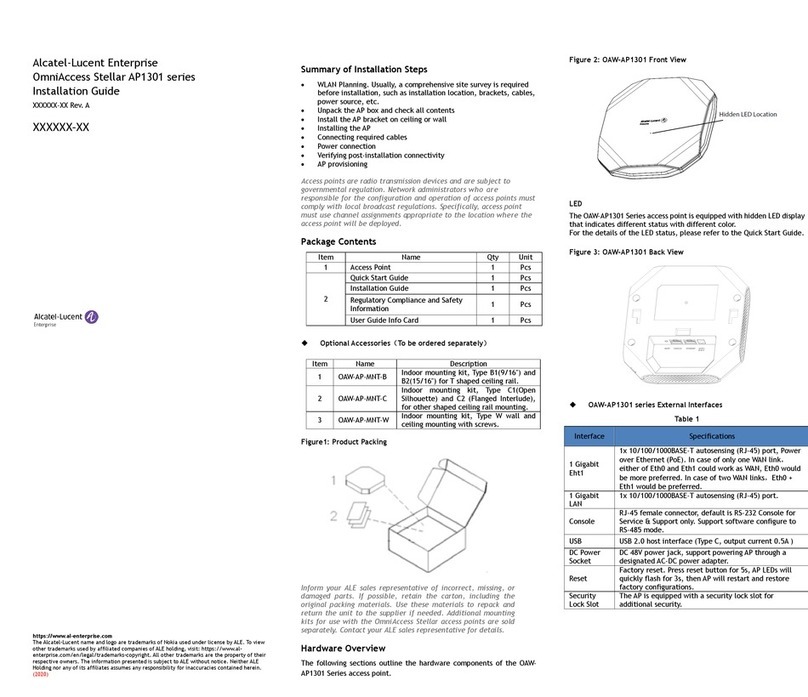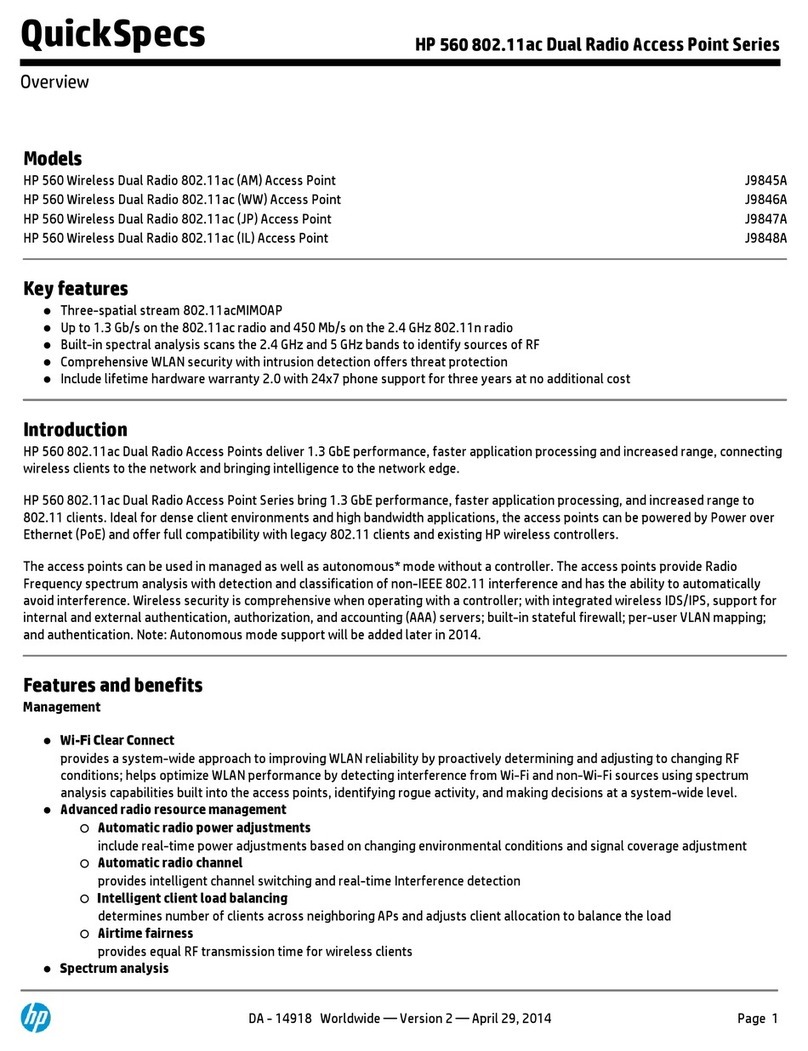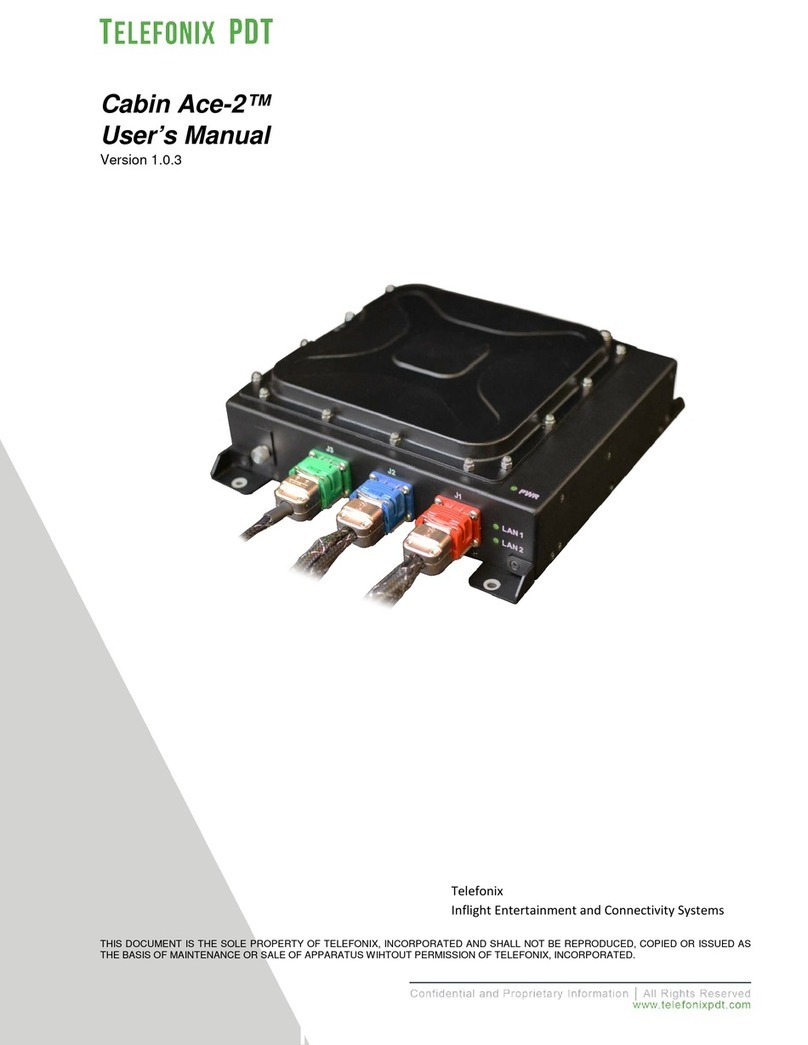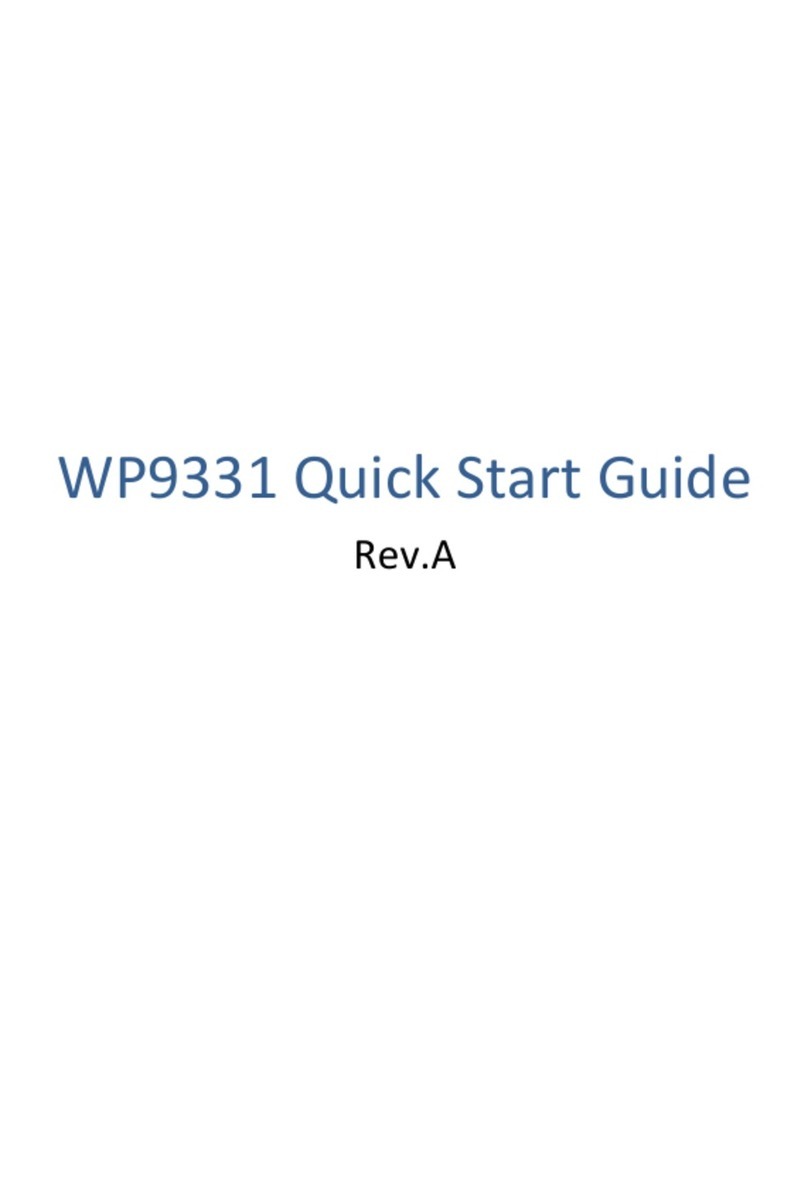GEOSAT mobile wi-fi solution User manual

User Manual
geosat mobile wi-figeosat mobile wi-fi
geosat mobile wi-figeosat mobile wi-fi
geosat mobile wi-fi

ThankyouforpurchasingtheGEOSatMobileWi-Fi
Solutionandwelcometotheworldofwireless
networkingonthewater.Nowyoucantakeadvantage
ofthegrowingnumberofHotSpotsalongthe
waterways of the U.S. and Canada as well as the
islandsoftheBahamasandtheCaribbean.
As a systems integrator, GEOSat’s engineers have
spentcountlesshourstestingvariousconfigurationsof
themobileWi-Fihardwareuntiltheydevelopeda
balancedpackagethatdeliversoptimumperformance
formobilelicense-freelocalarea network access.
Beforeyoubegininstallation,rememberthat, with
the exception of your laptop or PC, the GEOSat
Mobile Wi-Fi Solution is sold as a complete package
only. Theantenna,antennacableand the radio/
amplifierareabalancedsystem.Changing any one of
theseelementswill jeopardize performance, voidthe
Terabeamwarrantyandcouldresult in a possible FCC
violation.
INTRODUCTION
Readthroughthisentiresectionto understand how
toinstallthehardware.To configure the EC, please
refertothe ‘Configuration’ section.
Performthe following proceduresonceyou have
determinedtheoptimallocationfortheEC:
1. Mounting the EC – Make sure the location
you selected will support the weight of the
box. Select mounting hardware that is
appropriate in size and that will support the
weight of the EC in heavy seas.
CAUTION: Make sure that the enclosure is
properlygroundedformaximum lightning and
static protection.
2. Plugtheroundconnectoroftheoutdoor
Ethernet cable into the jack on the bottom of
the EC, making sure the notch is correctly
aligned with the tab on the jack (Fig. EC-1),
then turn the round locking nut clockwise as
you push in until it securely fastens onto the
jack. Please verify that the round connector is
properly plugged into the jack of the EC
because it is possible to push it in the wrong
way if enough force is used. Damage to the
EC or the connector will not be covered by
thewarranty.
3. Mount the supplied 10 dBi antenna securely
being certain that the LMR 400 antenna cable
canbe run with no severe bends.
4. Connect one end of the antenna cable to the
antenna and the other end to the antenna
coupling on the bottom of the EC. (Fig. EC-2)
The GEOSat Mobile Wi-Fi Solution (EC) is a single
channel802.11bcompliant radio housed in a
weatherproofNEMA 4 ratedoutdoorenclosure.It
featuresan Ethernet Converter(EC-II)foruse as a
CPE (the equipment necessary to obtain access to a
wirelessnetwork).
It is powered from an external 12 VDC source but it
will operate from a source of 11 to 14 VDC.An
integratedbidirectional amplifierprovidesincreased
transmitpowerandreceive signal sensitivity for the
longestpossiblerange.Theunitdrawsabout1.5amps
peak.
The28-bitWEP-Plusencryption,ifenabled,
providesextrasecurity above standard802.11bWEP.
TheECwillaccommodate virtually an unlimited
number of client MAC addresses on each side of the
link.
GEOSat Wi-Fi Kit Contents (Fig. EC-1)
1. TheEC-AMP-12Vradio and amplifier,
weatherproofoutdoor enclosure.
2. DC Power cable - 10 feet with connector at one
end.
3. OutdoorEthernetinterfacecable– 25 foot.
4. 10dBiomni-directionalmarineantenna.
5. LMR400antennacable– 25foot.
6. CD-ROMwithWindows-basedClientManager
softwareanddocumentation.
NOTE:Optional
EthernetInterface
Cablesare availablein
lengths up to 100 feet.
It is strongly
recommendedthat
youconfigure and test
the unit prior to
permanentlymounting
the antenna or EC. It
is important that the
antennabeplacedin
anunobstructed
locationandwithin 25
feet of the EC. Per-
forming such a test will avoid the necessity of
relocatingtheantennaand rerouting cables.
ABOUT GEOSat WI-FI
Fig. EC-1
INSTALLATION

5. Run the outdoor Ethernet cable from the EC
(Fig. EC-1) box to the location of your
computer or PC. If you connect to a router,
switch or hub, make sure you plug the cable
into the WAN/Uplink port, otherwise a
crossovercableoradaptorwillbeneeded.
6. Connect the two wires of the power cable
suppliedtoa fuse-protected 12 VDC power
source. Connect the red wire to the positive
(+) plug and the black wire to the negative (-)
plug.
7. Plug the power cable into the unit.
8. You’re ready to use your EC (see next
section).
Note: Formaximumprotectionagainstweather
and water leakage, make sure you firmly tighten
the three clamps on the sides of the EC that
hold the access door closed.
Client Manager Software
TheClientManager (CM) software canbeinstalled
on a PC or workstation running Windows 98/ME,
2000,NT, or XP. This softwareis a GUI (Graphical
User Interface) which makes it easy to use. The
programallowsyoutolocallyorremotelyperformthe
followingprocedures:
√Display a list of the EC units running on
thelocalnetwork
√Displayandeditthe current configuration
of the EC
√Saveand loadconfigurations
√Scan LAN’s in the area of the vessel
√Updatethe EC firmware
Windows Installation – To install the Client
ManagerinWindows,inserttheWi-FiCD-ROM
included in the GEOSat Wi-Fi Kit into the appropriate
driveofyourcomputer.Using your Windows Explorer,
openthedirectory\Wi-Fi Support\Client Manager and
run the Set Up or Installer program. Simply follow the
instructions on the screen which will guide you through
the entire process.
AftercompletingtheClientManager installation,
you are ready to configure your GEOSat Wi-Fi EC
system(commonlyreferredtoas “EC”).
GETTING STARTED
Fig. EC-2
Begin at the Windows Start menu and choose
Programs. You should see a folder labeled YDI. Select
thisfolderandclickonClient Manager.
The first screen to appear is the Select EC screen
shown in Fig. CM-1. This screen lists information
aboutanydevicesassociatedinyournetwork.Ifthere
are no devices listed in the table, then you are not
connected. Recheck all connections and if you
connect to a router, switch or hub, make sure you
havefollowedthe installation directions in#5above.
CONFIGURACONFIGURA
CONFIGURACONFIGURA
CONFIGURATIONTION
TIONTION
TION
Once you see the EC listed in the table, click on
the device to configure. Press the Select button and
youwillbetakentotheGeneralInformationwindowfor
theEC (Fig. CM-2).
Fig. CM-1
Fig. CM-2

Quick Start Configuration
A quick way to configure the EC is through the
Wizard Manager. By clicking on this button, the
screen shown in the Fig. CM-3 appears. Click on the
Start button and let the Wizard guide you through the
configurationprocess.
The next screen to appear (Fig. CM-4) allows you
toverifythatyouarejoiningawirelessnetworkviaan
802.11b access point. Be sure Yes is on and click
Next.
Fig. CM-3
When the screen as seen in Fig. CM-5 appears,
youwillhavean opportunity to scan for available
wireless networks. Click on Scan.
Fig. CM-4
Fig. CM-5
Fig. CM-6
Fig. CM-7
Fig. CM-8
The screen seen in Fig. CM-9 allows you to give
your EC its own identifier. It is not necessary to name
yourEC;however,manypeoplepreferto use the name
oftheirboat.
Fig.CM-6showsthewirelessnetworkswithinrange
ofyour EC and their current status and whether
encryption is On or Off. Click to highlight network that
you wish to join then click Next.
Note: Whileseveral networks may appear to be
notencryptedandavailable,manyare private
networks that may or may not be connected to
theInternetorhaveInternetavailability.Public
AccessNetworks usually have an identifiable
name.Avoidnetworks with router names like
Linksys, Belkin and Netgear.
At the next screen (Fig. CM-7), you will see the
network you selected in the window. Click Next to
advancetothenextscreen(Fig.CM-8)whereyouwill
be able to enter the Key if the network is encrypted.
For PublicAccess Networks you will want to be sure
the No button is highlighted and click Next.

At the next screen (Fig. CM-10), be sure to
highlightthebuttonopposite“ObtainanIPaddress
from the wireless interface,” then click Next. When the
message window opens (Fig. CM-11), click Yes to
continue.
Fig. CM-9
Fig. CM-10
When the next screen appears (Fig. CM-12), it will
confirmtheconfigurationinformation is in place and
ready to be executed. Click on Finish.
Partof the configurationprocessinvolvesrebooting
theEC.Theprogressoftheconfiguration can be
monitoredasshowninFig.CM-13.Afterthe reboot
process ends successfully, the Client Manager will
issue a reset command to the EC that will cause the
newconfigurationtobeloadedandreturntotheSelect
EC screen (Fig. CM-1).Again, highlight your EC and
click Select.
Fig. CM-11
Fig. CM-12
Your EC is now configured and you are ready to join
the wireless network. You can now close the Client
Managerandproceed to the Internet.
Client Manager Detail and Manual
Configuration
Begin at the Windows Start menu and choose
Programs. You should see a folder called YDI. Select
this folder and click on Client Manager.
The first screen to appear is the Select EC screen
shown in Fig. CM-1.
Thisscreenlistsinformationaboutanydevices
associatedinyournetwork.Iftherearenodevices
listed in the table, then you are not connected.
Recheck all connections and if you connect to a
router, switch orhub,makesureyouhavefollowedthe
directionsin#5 above.
Once you see the EC listed in the table, click on
the device to configure. Press the Select button and
youwillbetakentotheGeneralInformationwindowfor
the EC.
The window will automatically update as an EC is
discovered.IfanEChasbeen disconnected, the
status of the EC will change to “Offline.” If any user is
logged in to an EC with the Client Manager, the status
will change to “Busy” and no other user will be given
access to that EC. Once the logged in user logs out,
the status will then reflect whether it is online or offline.
If you click theAdvanced button, the screen shown in
theFig.CM-14 appears and theAdvancedbutton
toggles to Simple.
Fig. CM-13

Fig. CM-14
Fig. CM-15
TheGeneralInformationscreen displaysinforma-
tion about the connection with the device you selected
and is shown in the Fig. CM-2 There are two other
buttons at the topof this window. Configuration and
Utilities, and three buttons on the left – Scan, Save
Settings, and Reload Settings. The Scan button takes
you back to the Select EC screen. The Save Settings
buttonwillloadallchangedparametersintothe
associated EC. The ReloadSettingsbuttonwillrestore
theparameters that are currently saved in the associ-
ated EC. Lastly, at the top of the screen, several drop-
downmenuitemsareavailable.Theyare:File,Edit,
View,Commands, ToolsandHelp.
For Manual Configuration, click the Configuration
button.Thisfeaturesthree options:
EthernetConfiguration–Thisscreenallowsyouto
specify the parameters associated with the EC’s local
Ethernetconnection.The ChangeIPInformation
button opens up a dialog box used to configure the IP
information. You need to choose an IP address,
subnetmask,and gateway even if you are using
DHCP for the case in which a DHCP server can not be
found.
SerialConfiguration–Althoughthereisanoptionfor
Serial Configuration, the EC does not use a serial
interface. All screens for the Serial settings should be
ignored since they are not applicable. The Client
Manager grays this option out.
Wireless Configuration – This screen allows you to
specify the parameters associated with the wireless
connection. You can add, edit, or delete profiles.A
profile is a combination of settings that you can define
andthenuse over andover.The default profileis
Default IS Profile.
Finally, the Utilities screen features two buttons
(Fig.CM-15):
Diagnostic Utility – To check the reliability of the
radiolink.
FlashUtility–To update the firmware program on
the EC.
WhenyoupresstheUpdateFirmwarebutton,you
startthe firmware upgrading process.AFlash Update
ProgressScreenwillappear showing thedifferent
steps as they take place.After the update process
ends successfully, the Client Manager will issue a
reset command to the EC that will cause the new
programimagetobeloadedintoRAM,and return to
the Select EC Screen. The Firmware Image File
should reflect the latest version that has been just
updated.
CAUTION: Ifyoupower–cycleor turn the unit off
after a faulty update, it will cause the EC to fail
and require the unit to be sent back to GEOSat
for repair. Alwayslogbackin via the Client
Managerandre-runtheupdate process as many
times as needed until it is successful before
removingthepower or power–cycling theunit.
Fordetailedinformation about theClientManager,
pleaserefertothedocumentation in you CD ROM. In
addition,anonline help is available by pressing F1 or
clickingHelpContents from the General Information
screen.

Technical Support
Your primary source of assistance is the dealer
from which you purchased this product. GEOSat
Solutions support staff should only be contacted
directly if you are unable to get satisfactory assistance
fromyour dealer.
Beforeyou contactGEOSatTechnical Support,
pleasemakesurethat you have read and thoroughly
understoodall instructions outlined on this manual.
GEOSat Solutions, Inc.
2OakwoodBlvd.,Suite195
Hollywood,FL33020-1962
Telephone: 954-922-9585
Telephone: 954-922-9585
E-mail:[email protected]
www.geosatsolutions.com
Professional Installation Recommended
The GEOSat Mobile Wi-Fi Solution must be
installed as a complete system and should be in-
stalledbyexperienced antenna installation profession-
alswhoarefamiliarwithRadioFrequency(RF)issues
such as gains and losses.
Failureto follow NMEA installation practices will
voidtheproductwarrantyandmayexposethe end
userto excessive RF hazard.
Regulationsregarding maximum antennagains,
poweroutputand maximum permissible exposurevary
from country to country. It is the responsibility of the
end user to operate within the limits of these regula-
tions and to ensure that the installers who install this
deviceare aware oftheseregulations.
Allantennas are intended to be installed outdoors.
FCC NOTICE
Thisequipmentcomplies with FCC radiation
exposurelimitsset forth for an uncontrolledenviron-
mentwheninstalledasdirected.Thisequipment
shouldbeinstalled and operated with fix-mounted
antennas that are installed such that these antennas
willhaveaminimumof2meters(6.5feet) of separa-
tiondistancebetweentheantennaandallpersons
duringnormal operation.
This device complies with part 15 of the FCC rules.
Operation is subject to the following two conditions:
(1) Thisdevicemaynotcauseharmful
interference,and
(2) Thisdevicemustacceptanyinterference
received,includinginterference that may cause
undesiredoperation.
Terabeam Wireless,themanufacturer,and/or
GEOSat Solutions, the systems integrator, is not
responsibleforanyradio or TV interference caused by
unauthorizedmodificationstothisequipment.Such
modificationsto this equipment could void the user’s
authoritytooperatetheequipment.
GEOSat Solutions, Inc. warrants that your GEOSat Mobile Wi-Fi Solution is free of defects in material
and workmanship for a period of 12 months from the date of purchase. GEOSat will, at its option, repair
or replace any parts supplied by GEOSat as part of the Mobile Wi-Fi Solution Kit found to be defective in
normal use. Components of the GEOSat Mobile Wi-Fi Kit must be returned to the place of purchase
prepaid both ways.
GEOSat is not responsible for the cost of removal, reinstallation, or shipping to the place of repair.
GEOSat does not extend or modify the warranty period as a result or repair or replacement. GEOSat
Solutions’ obligation under this warranty is strictly of the GEOSat Mobile Wi-Fi unit only which GEOSat
is the integrator.
This warranty does not apply to damage or conditions in materials that are subject to normal rate of
wear by exposure to the elements or result from improper installation, abuse, tampering or misuse.
Warranty is void if the GEOSat Mobile Wi-Fi is altered in any way from the original integration/configura-
tion.
GEOSat is not responsible for damage to any other equipment or property, or any other consequen-
tial or incidental damages of any kind, whether based on contract, negligence, or strict liability. Maxi-
mum liability shall not exceed the purchase price of the unit.
GEOSat Solutions cannot guarantee wireless signal availability.
GEOSaGEOSa
GEOSaGEOSa
GEOSat Mobilet Mobile
t Mobilet Mobile
t Mobile WW
WW
Wi-Fi Limitedi-Fi Limited
i-Fi Limitedi-Fi Limited
i-Fi Limited WW
WW
Warar
arar
arrr
rr
rantyanty
antyanty
anty
Special Warranty NoticeSpecial Warranty Notice
Special Warranty NoticeSpecial Warranty Notice
Special Warranty Notice
The warranty is null and void if any of the following occurs:
• The EC enclosure is not sealed
• The antenna connections are not properly waterproofed
• The device is installed improperly or with incorrect connectors
• The devise is operated outside the recommended DC power specifications
• The devise is damaged by extreme forces of nature, lightning, or ‘Acts of God’
Table of contents
Popular Wireless Access Point manuals by other brands
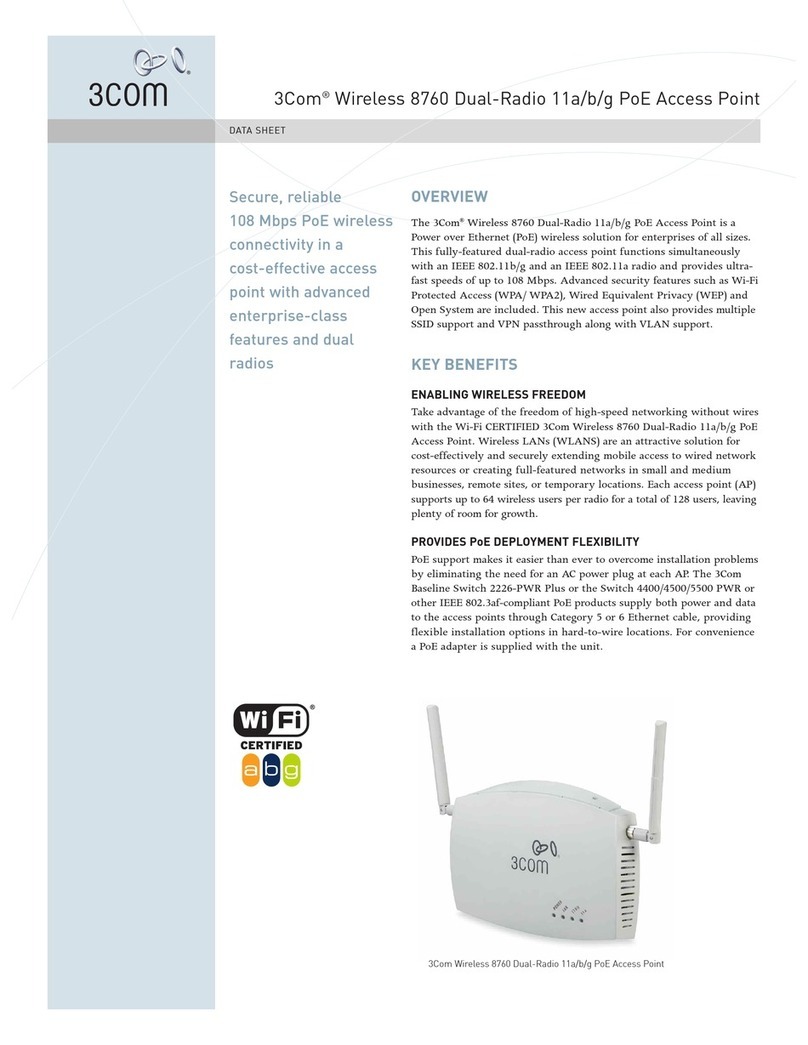
3Com
3Com 8760 - Wireless Dual Radio 11a/b/g PoE Access... datasheet

NETGEAR
NETGEAR WNAP210 user manual

Cisco
Cisco Aironet AIR-AP1200 Hardware installation guide

TRENDnet
TRENDnet TEW-510APB user guide
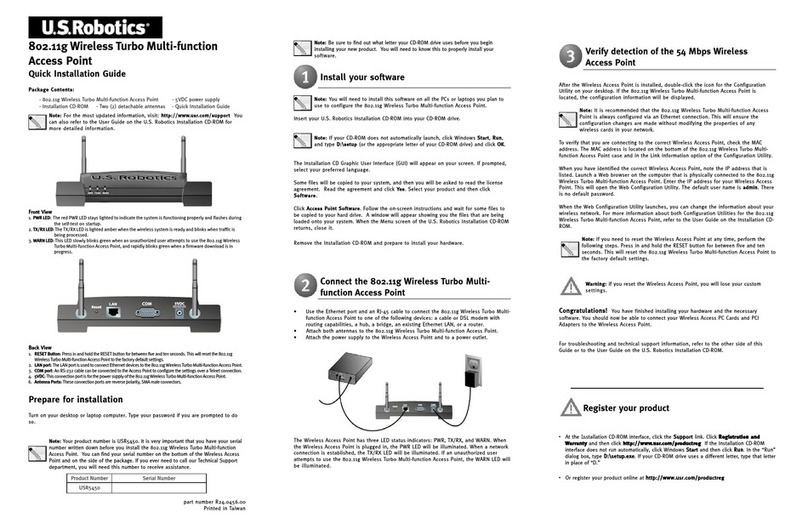
US Robotics
US Robotics USR5450 Quick installation guide
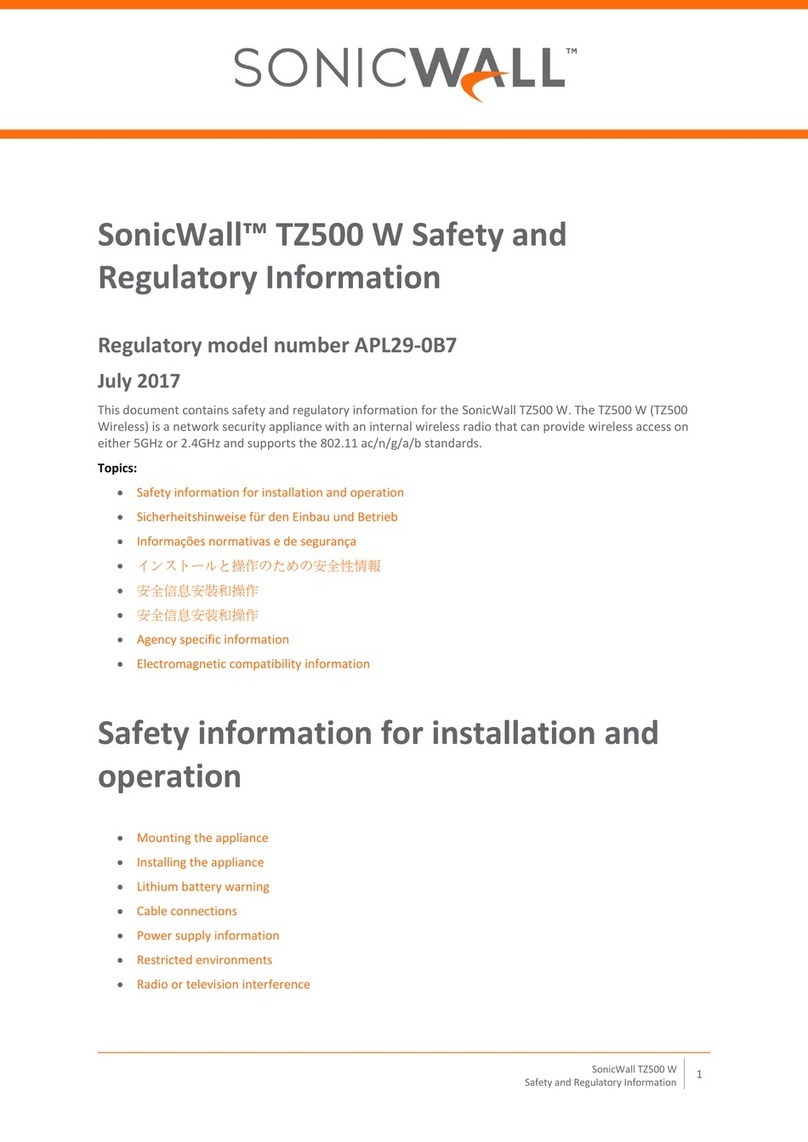
SonicWALL
SonicWALL TZ500 W Safety and regulatory information