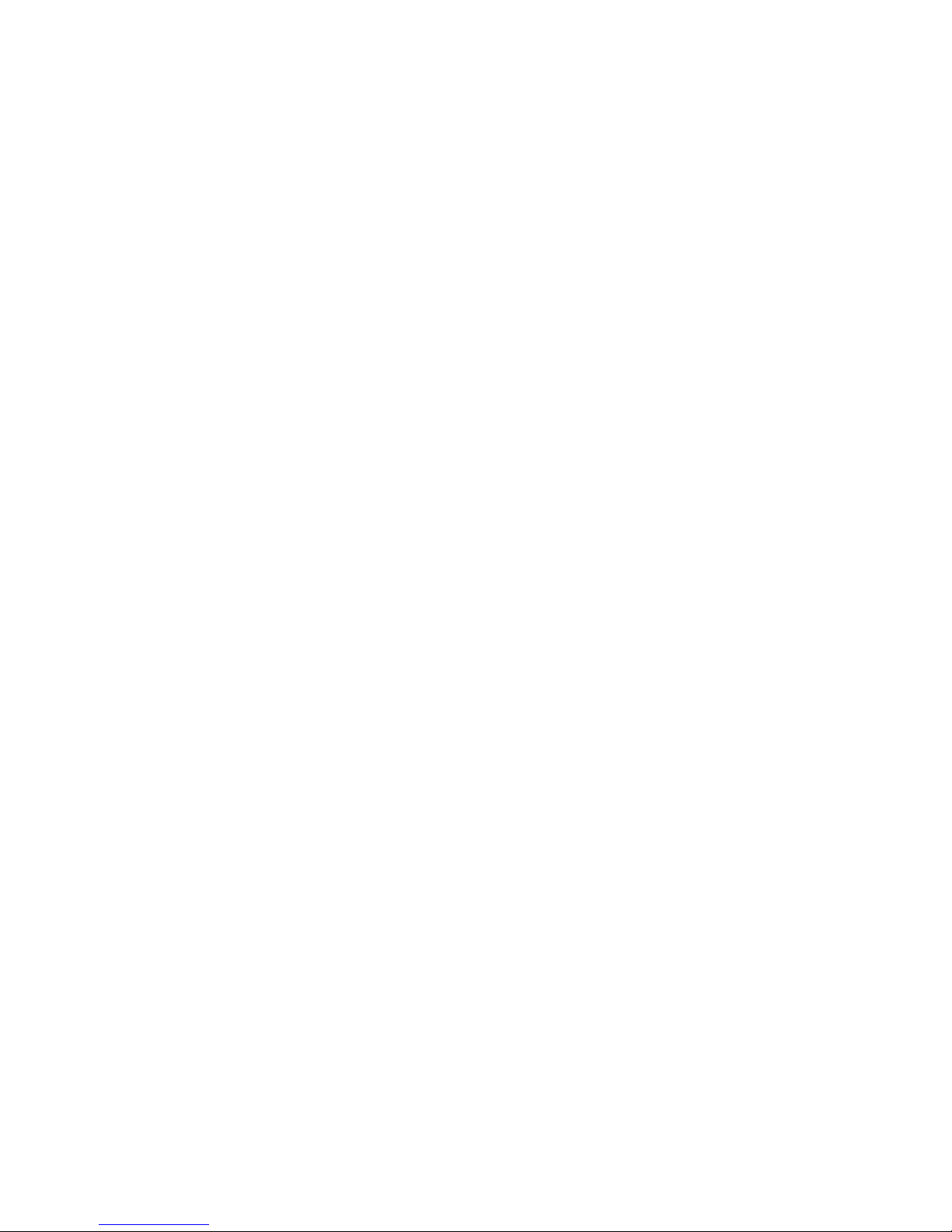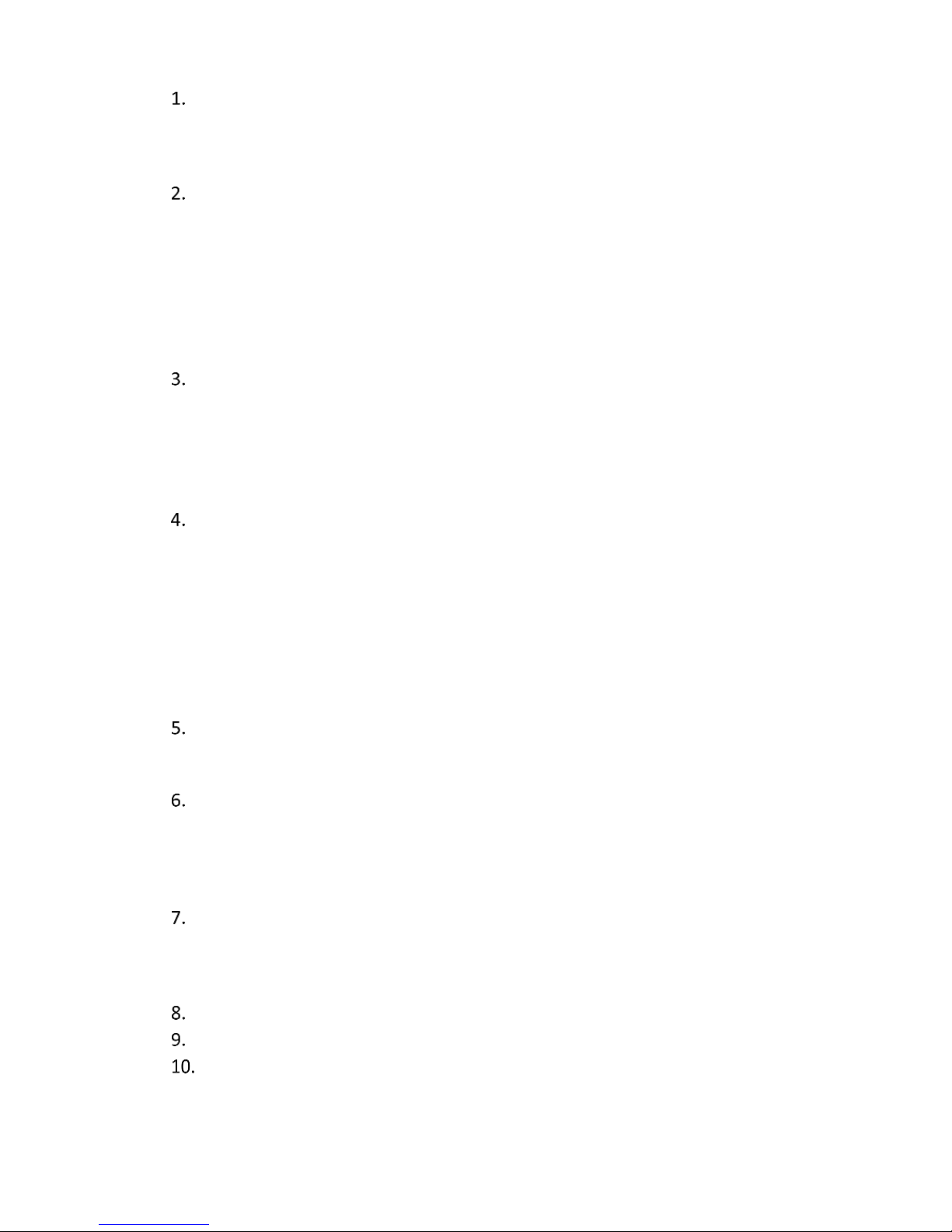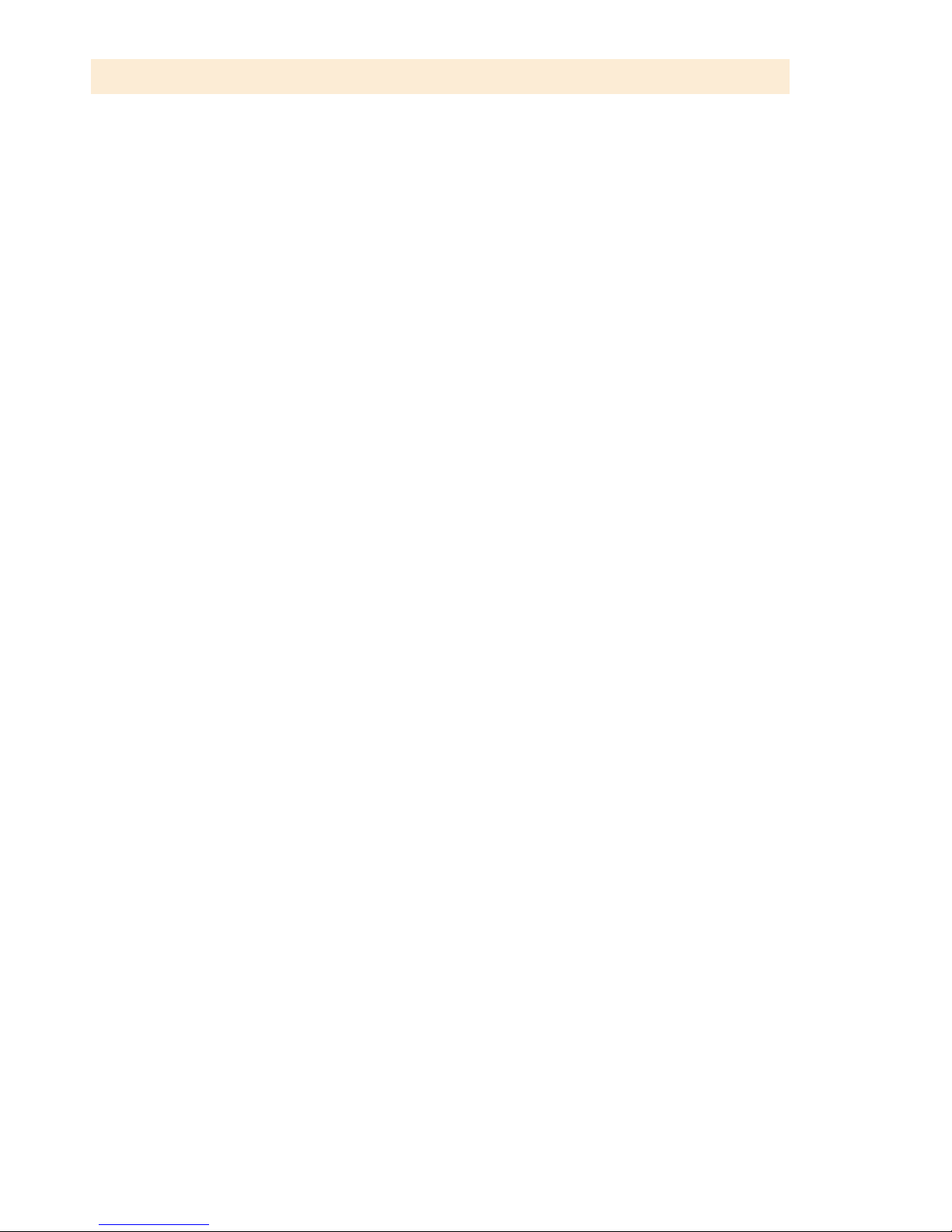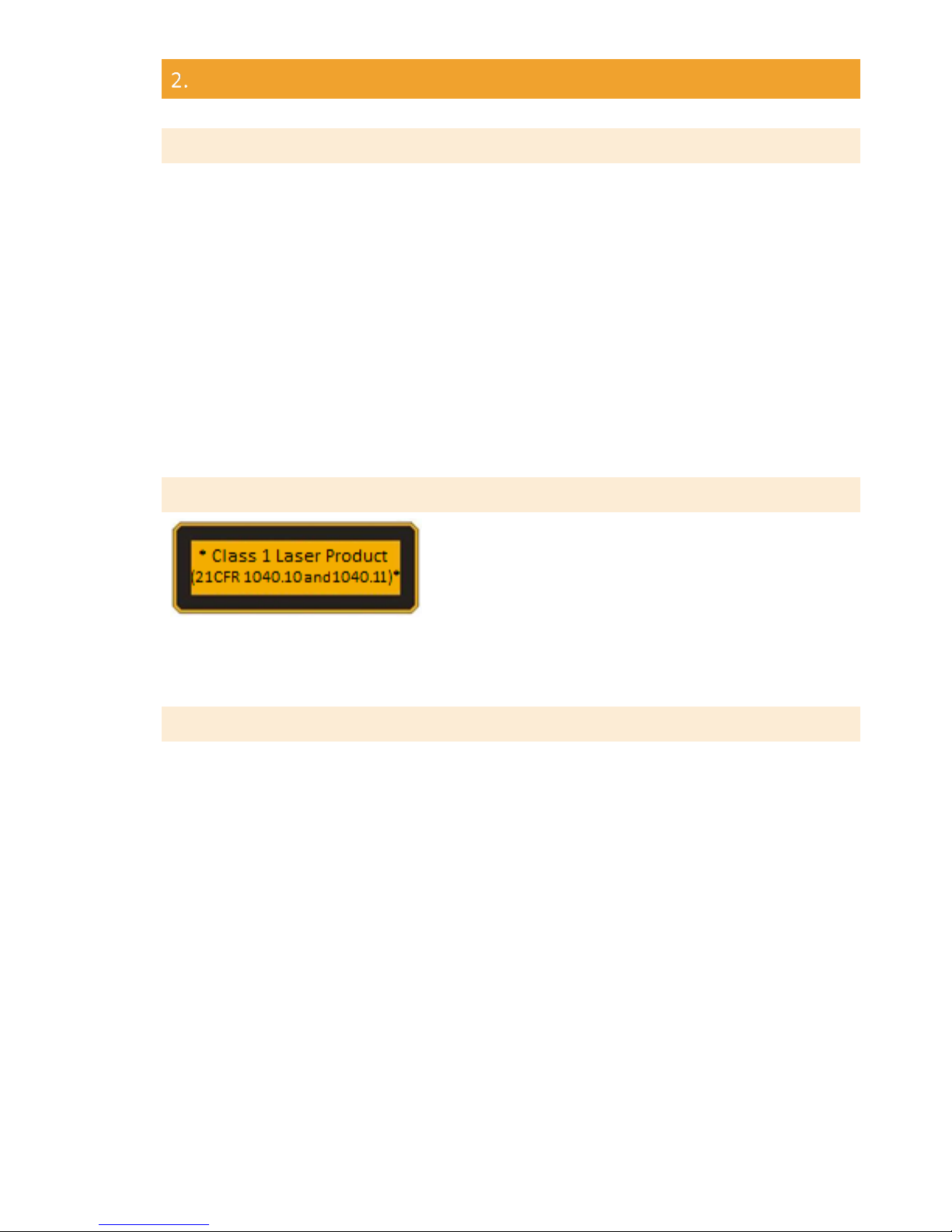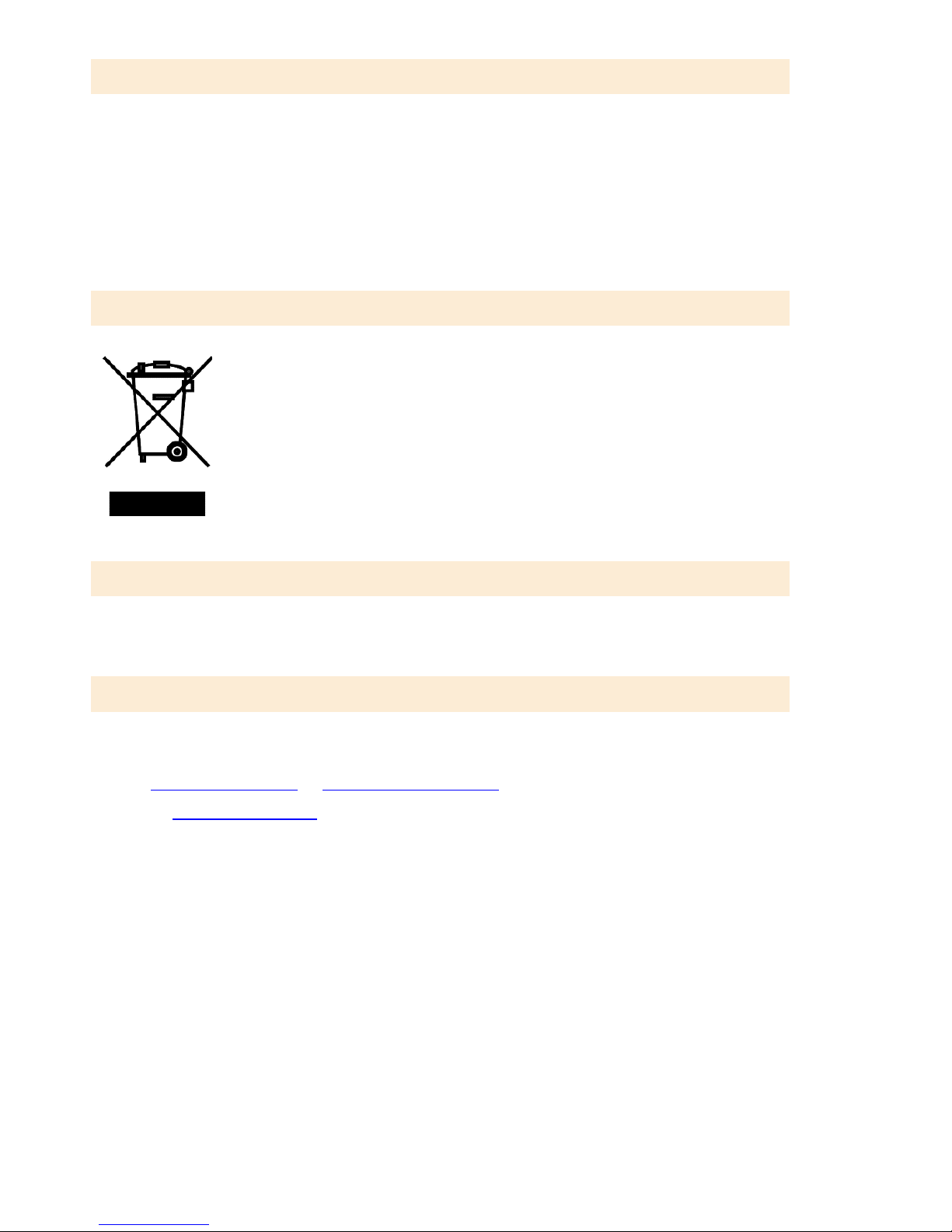© 2017 GeoSLAM Ltd 3ZEB-REVO User Manual v3.0.0
CONTENTS
Introduction ................................................................................................................. 5
1.1 Specification .......................................................................................................... 5
1.2 Principal of operation............................................................................................ 6
1.3List of parts............................................................................................................ 7
Safety ........................................................................................................................... 9
2.1 General safety ....................................................................................................... 9
2.2 Laser Safety ........................................................................................................... 9
2.3 Electromagnetic compatability.............................................................................. 9
2.4 Battery safety ...................................................................................................... 10
2.5 System Disposal................................................................................................... 10
2.6 Installation........................................................................................................... 10
2.7 Further help and information.............................................................................. 10
Data capture .............................................................................................................. 11
3.1 Connecting the hardware.................................................................................... 11
3.2 Collecting data..................................................................................................... 11
3.3 Downloading the raw scan data .......................................................................... 13
3.4 File naming .......................................................................................................... 13
3.5 Shutting down ..................................................................................................... 13
Usage Guidelines........................................................................................................ 15
4.1 The environment ................................................................................................. 15
4.2 Loop closure ........................................................................................................ 15
4.3 Transitioning between environments ................................................................. 16
4.4 Walking speed ..................................................................................................... 16
4.5 Minimum and maximum range ........................................................................... 16
4.6 Duration of scanning ........................................................................................... 17
4.7 Survey areas with restricted or difficult access ................................................... 17
4.8 Moving objects in the environment .................................................................... 17
Data Processing.......................................................................................................... 19
5.1 GeoSLAM Hub Software ...................................................................................... 19
5.2 Flag for Support................................................................................................... 20
Output and Processing Options Tab........................................................................... 23
6.1 Output Options Tab............................................................................................. 23
6.2 Output File Configuration.................................................................................... 23
6.3 Point Colouriser................................................................................................... 25
6.4 Processing Options Tab ....................................................................................... 27
GeoSLAM Viewer ....................................................................................................... 31
7.1 2D Mode.............................................................................................................. 31
7.2 3D Mode.............................................................................................................. 32
7.3 Viewer Annotation .............................................................................................. 32
Results folder ............................................................................................................. 35
More Files .................................................................................................................. 39
Data Set Merger......................................................................................................... 41
10.1 Selecting data sets to merge ............................................................................... 41
10.2 Manual coarse alignment .................................................................................... 42