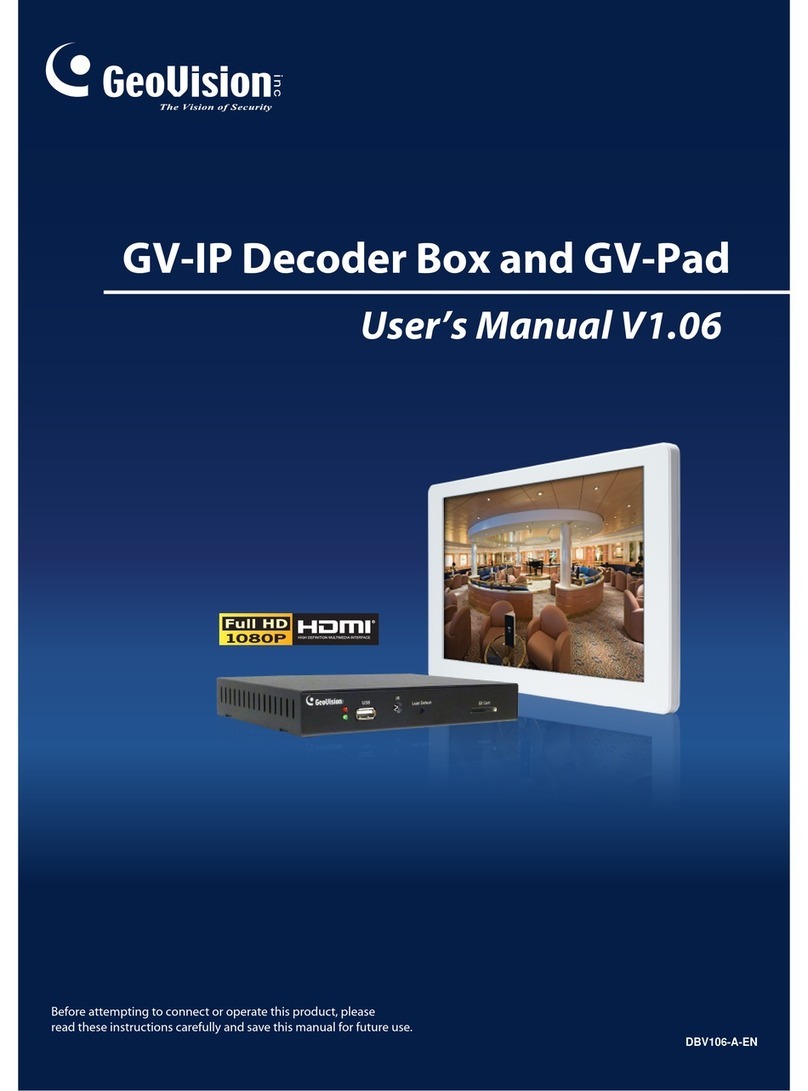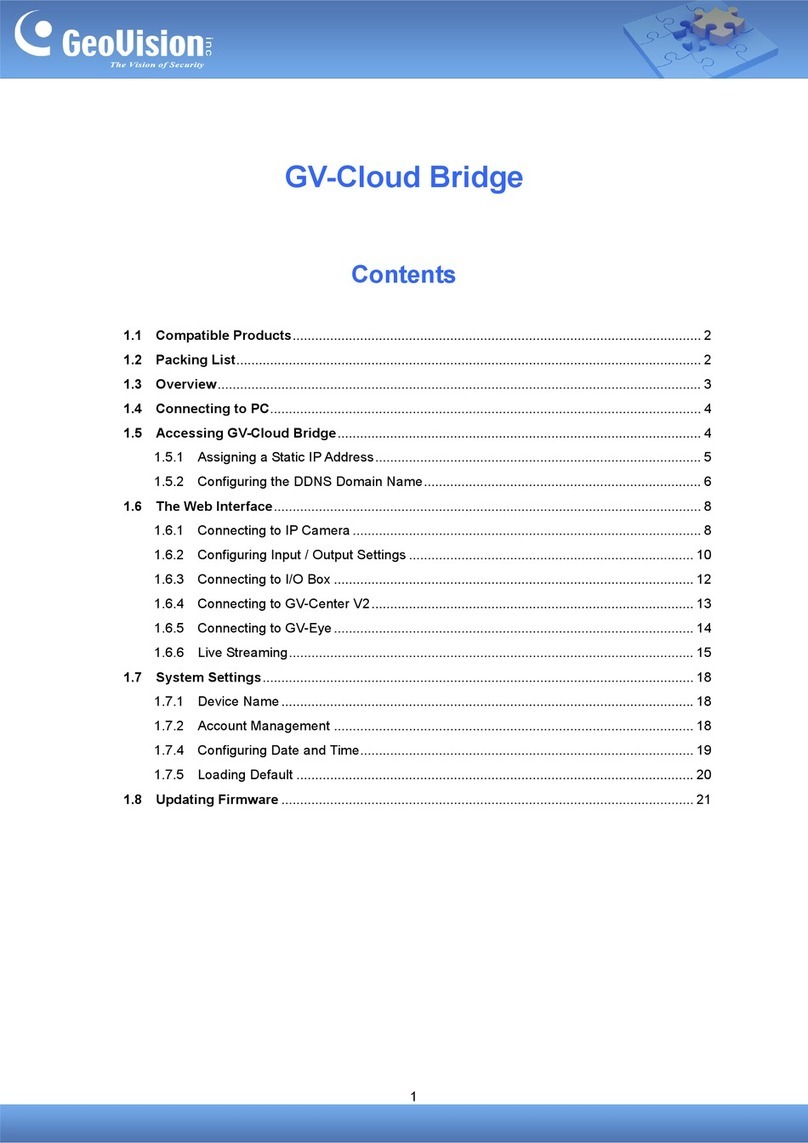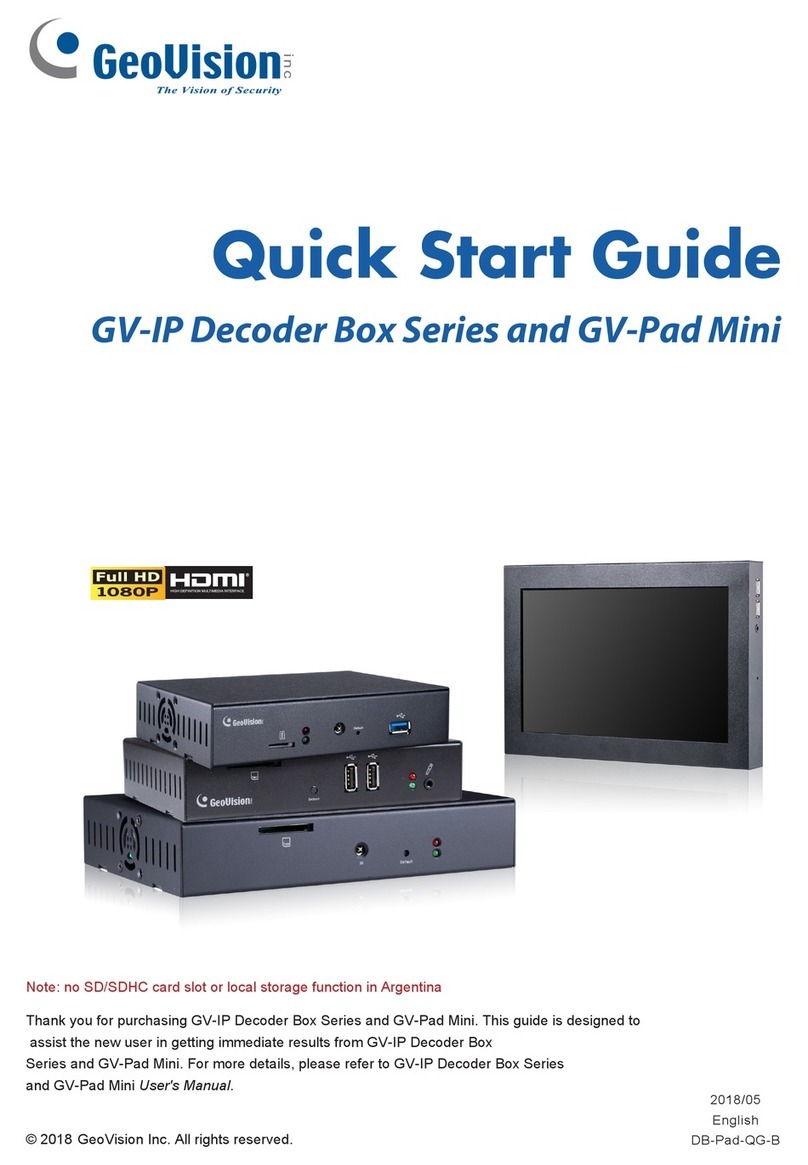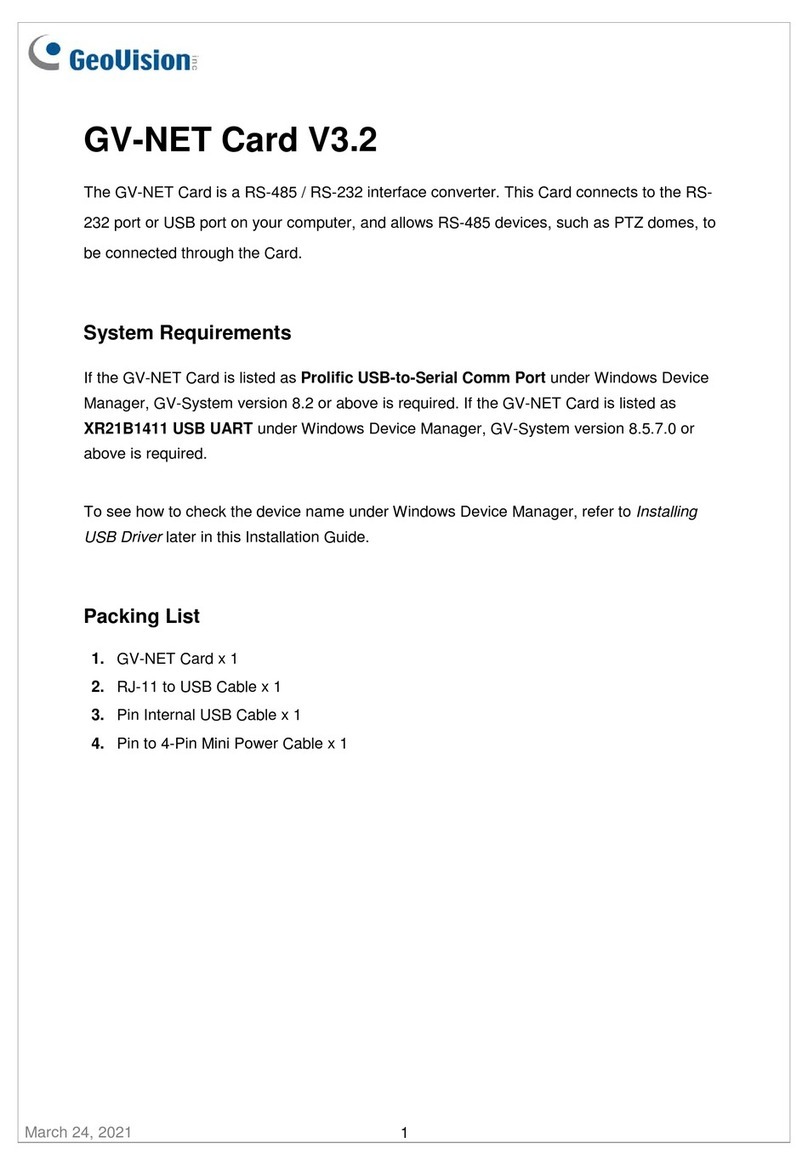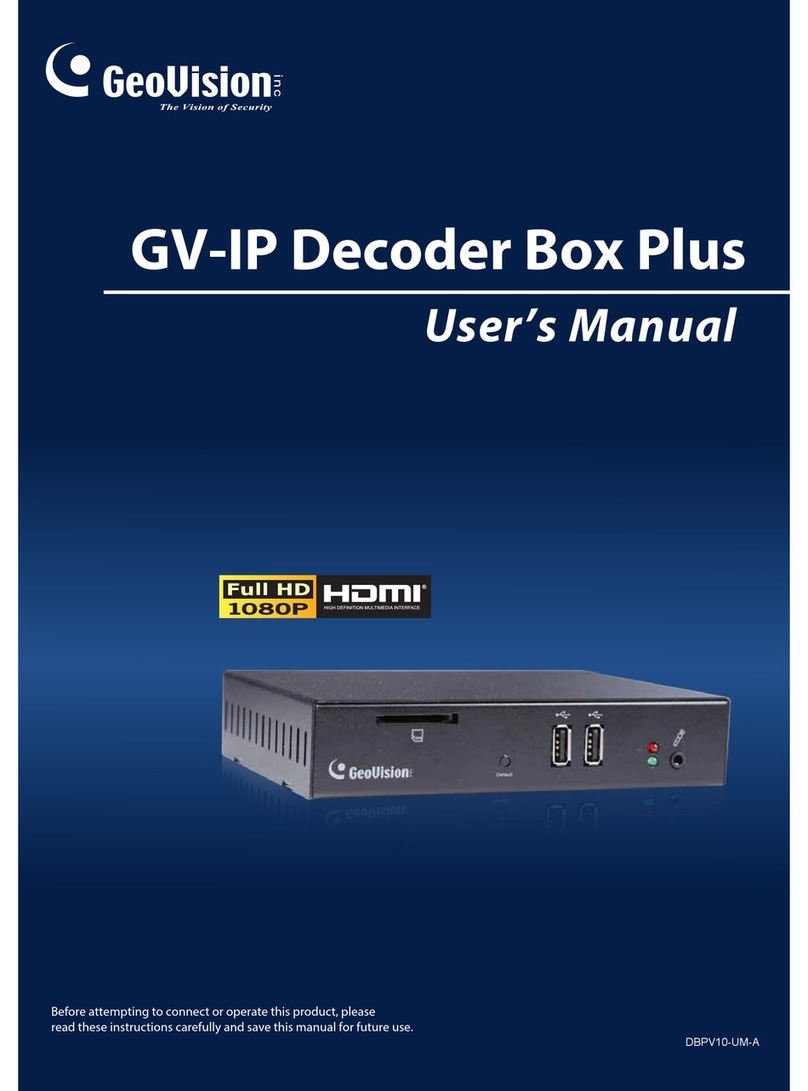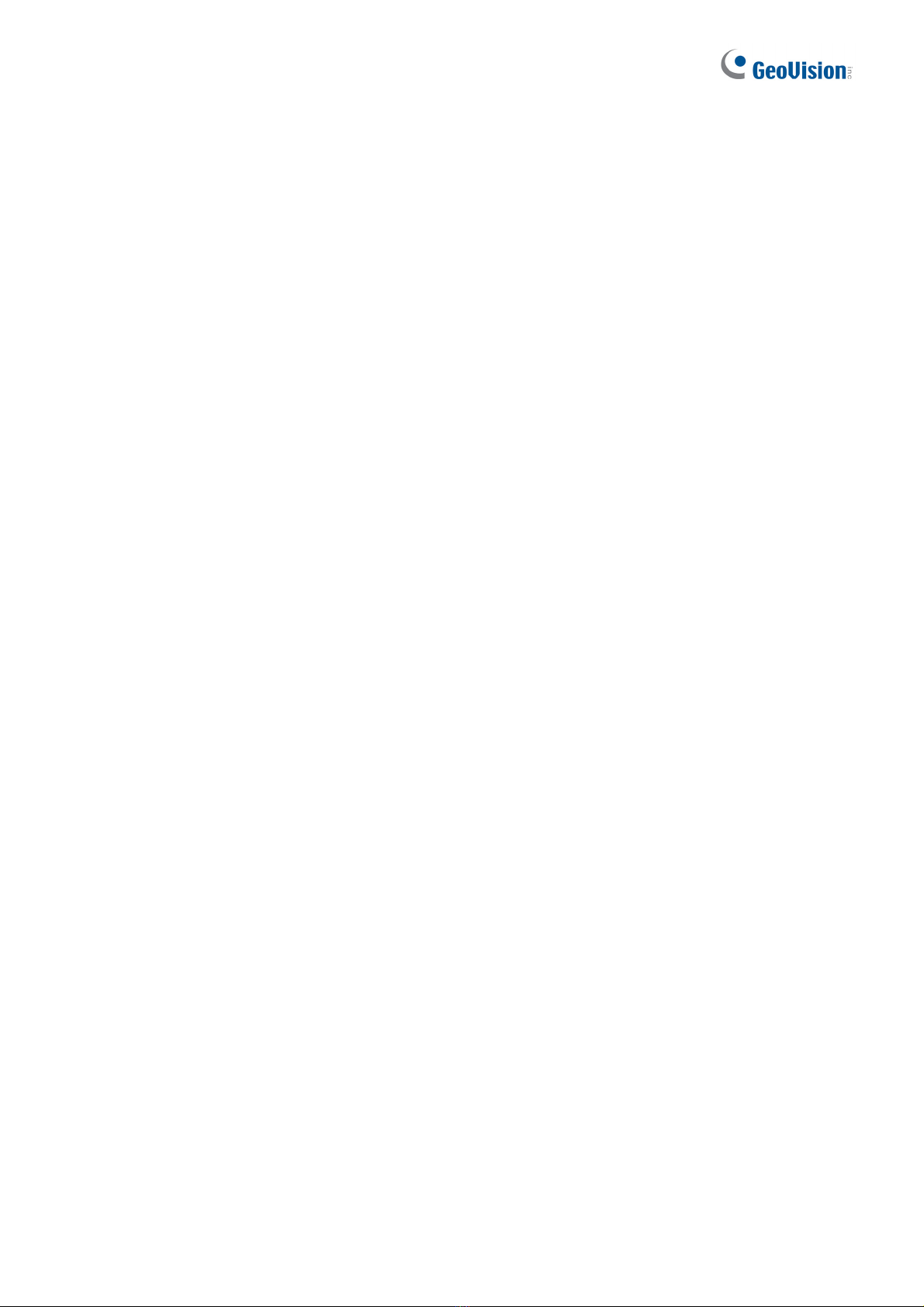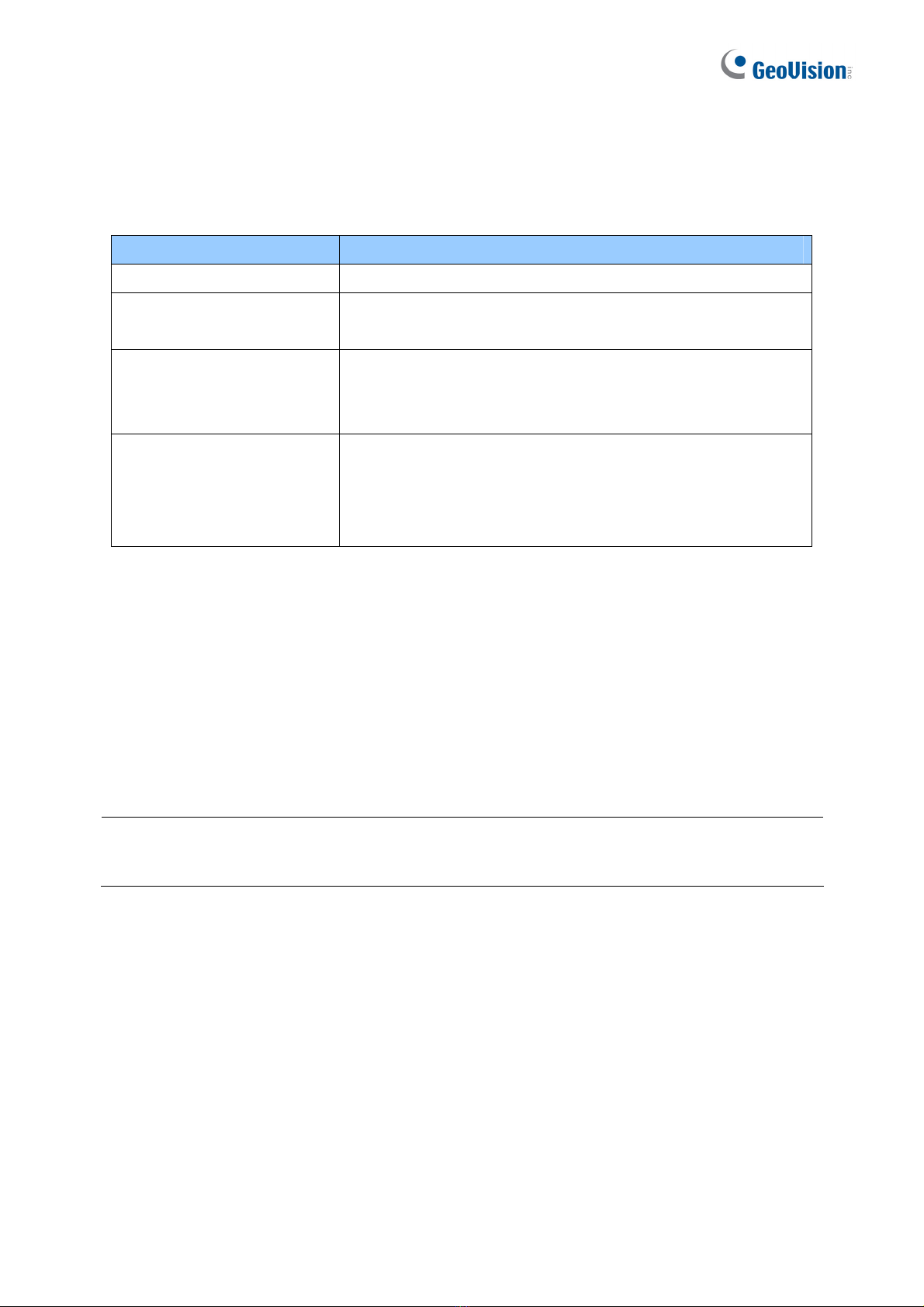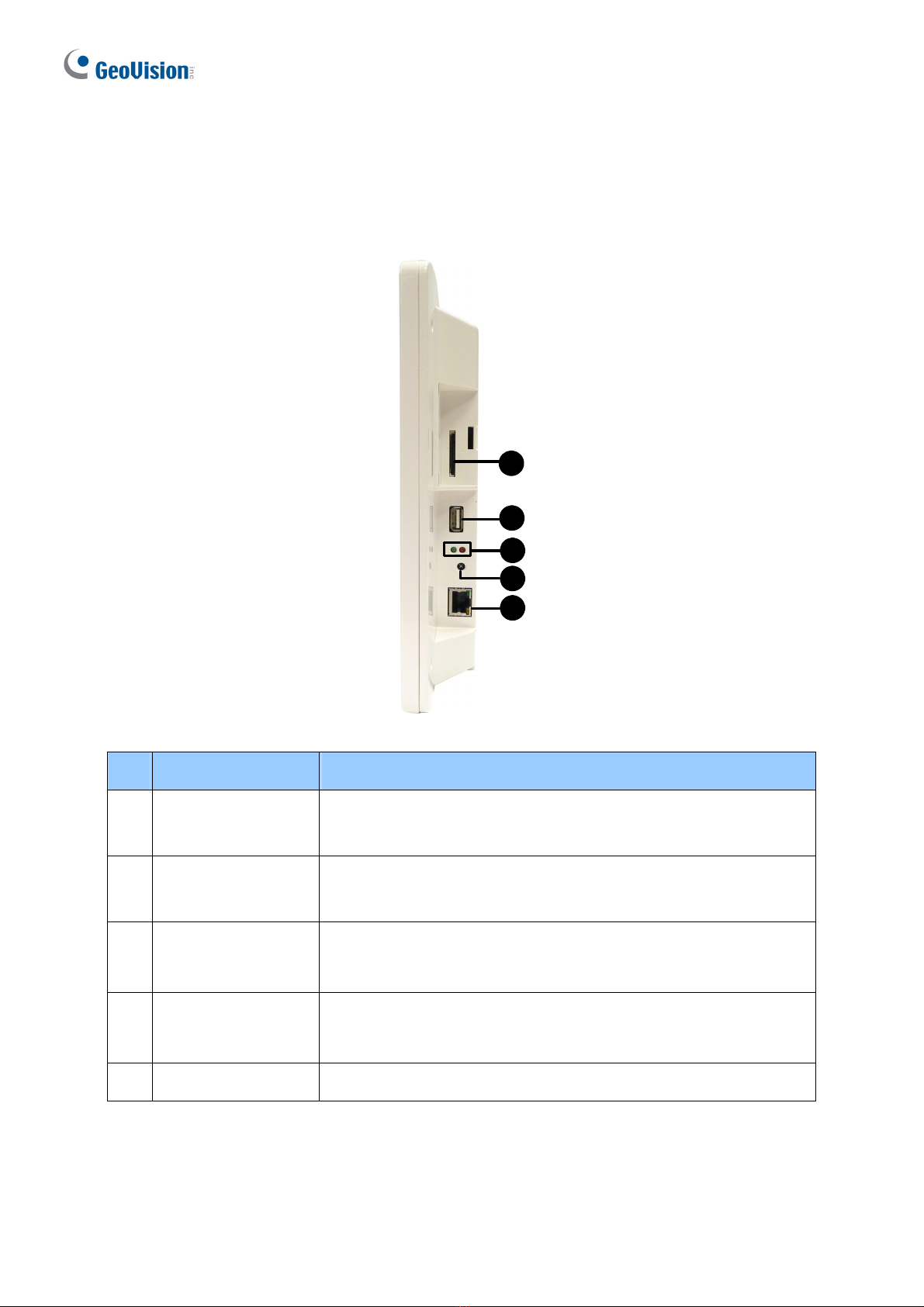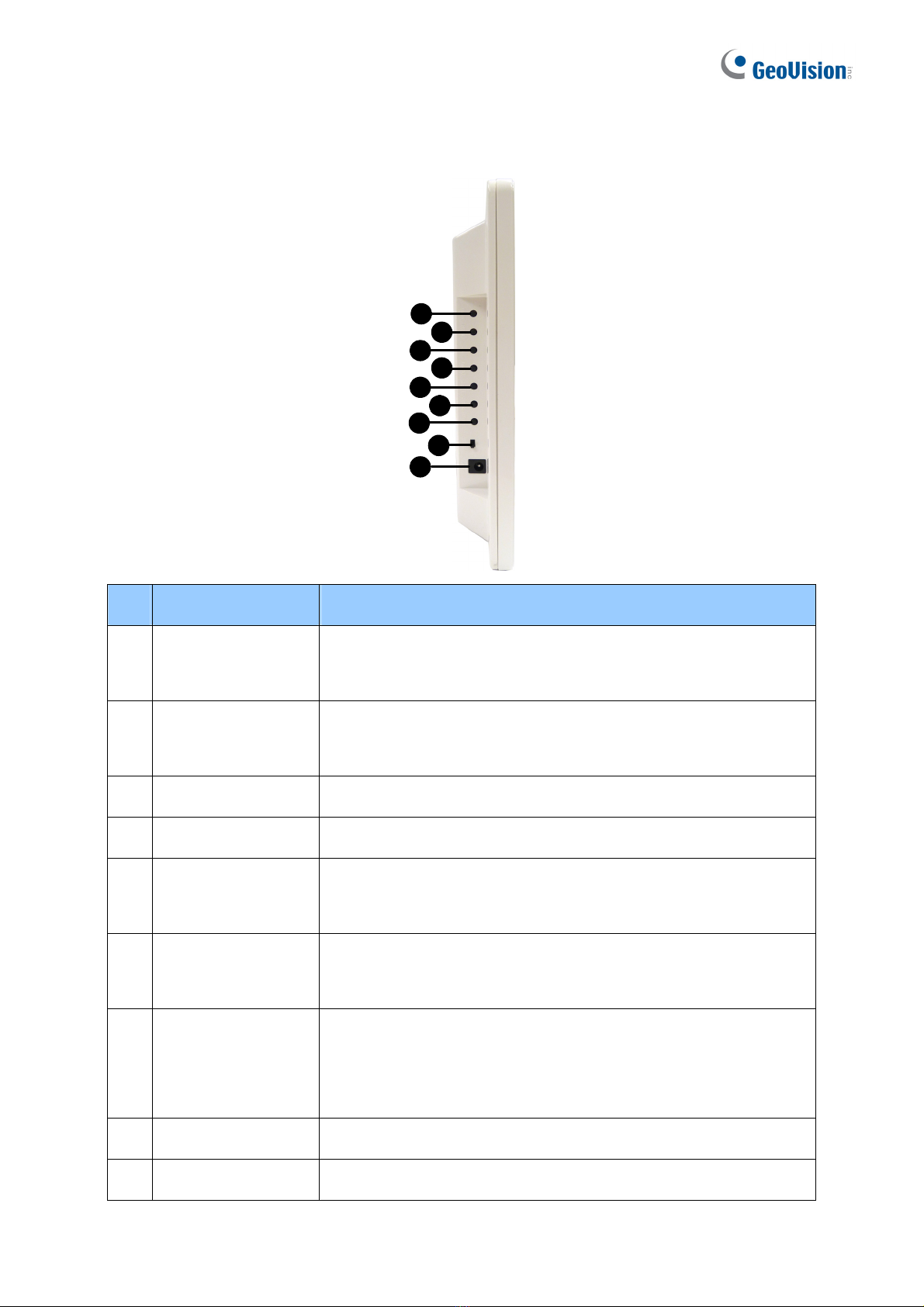Contents
1. Introduction....................................................................................................................2
1.1 Packing List ............................................................................................................................... 2
1.2 Optional Accessories .............................................................................................................. 3
1.3 Compatible Devices ................................................................................................................ 3
2. Overview.........................................................................................................................4
2.1 GV-IP Decoder Box ................................................................................................................... 4
Front View........................................................................................................................................ 4
Rear View ........................................................................................................................................ 5
2.2 GV-Pad.................................................................................................................................... 6
Right Panel View ............................................................................................................................. 6
Left Panel View................................................................................................................................7
2.3 The IR Remote Control ........................................................................................................... 8
3. Connection...................................................................................................................10
3.1 GV-IP Decoder Box............................................................................................................... 10
3.2 GV-Pad.................................................................................................................................. 12
4. Setting up the Network................................................................................................13
4.1 Wired Network Connection ................................................................................................... 13
4.2 Wireless Network Connection............................................................................................... 14
5. Displaying Channels on the Monitor ..........................................................................15
5.1 Displaying Channels in Single View ..................................................................................... 15
5.2 Displaying Channels in Quad View....................................................................................... 17
6. Displaying Channels Using GV-IP Device Utility .......................................................19
6.1 Adding a GV-IP Device ......................................................................................................... 19
6.2 Adding a Third-party Device ................................................................................................. 22
7. Taking Snapshots ........................................................................................................24
8. Upgrading the Firmware..............................................................................................25
1