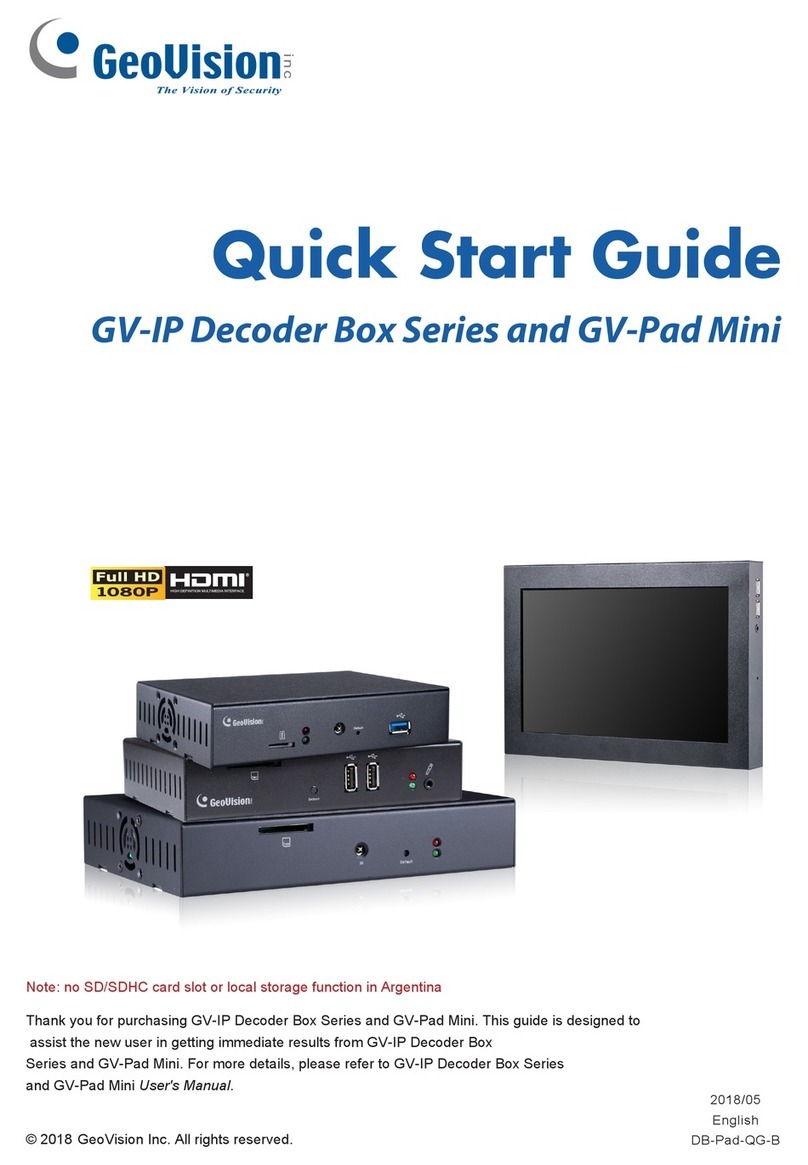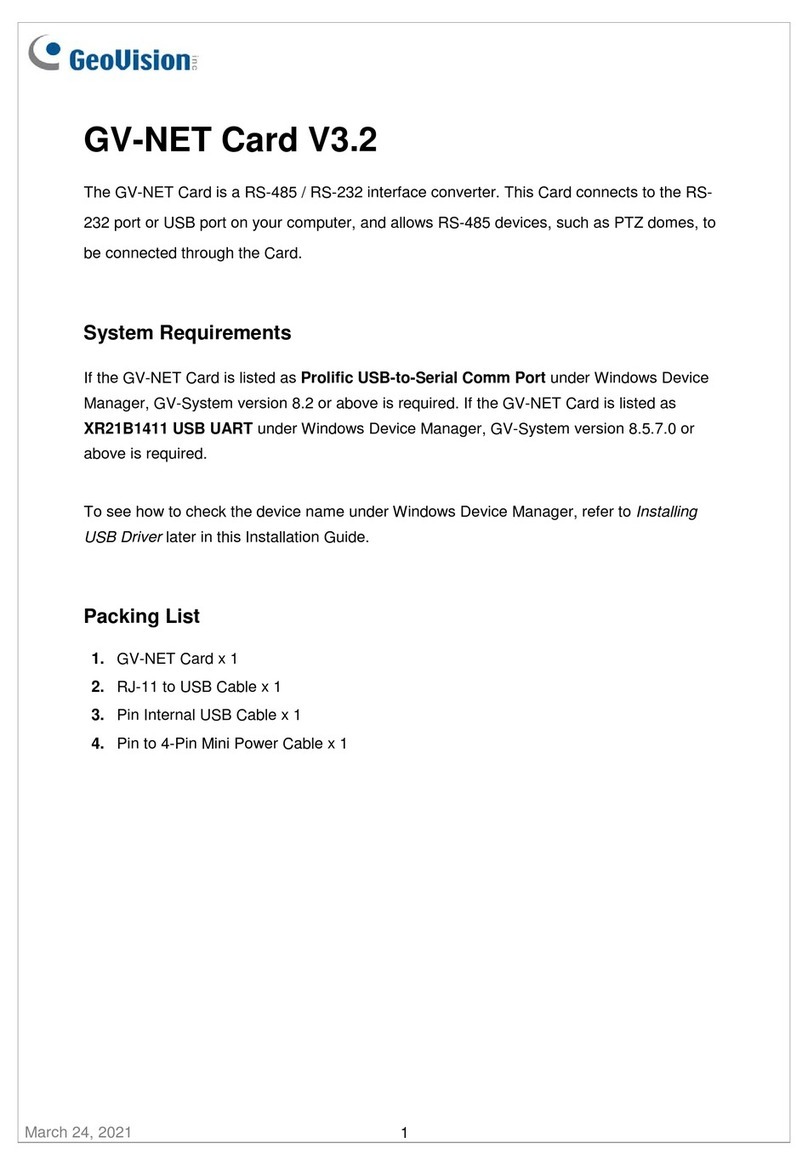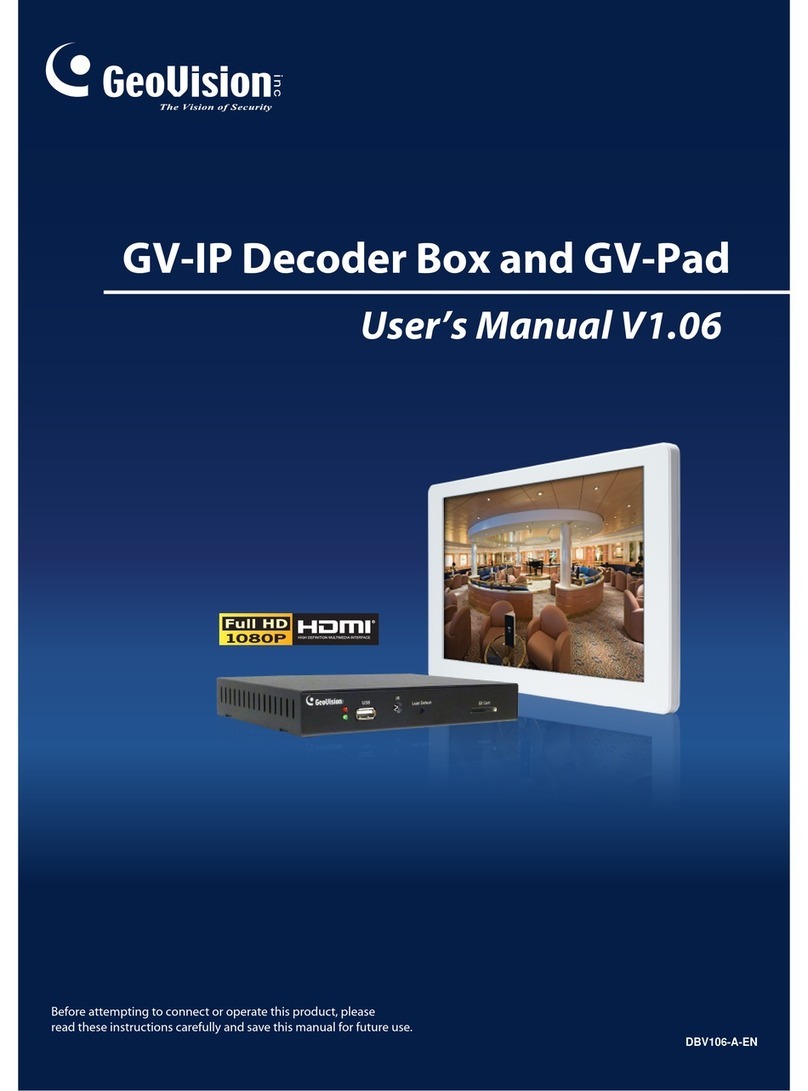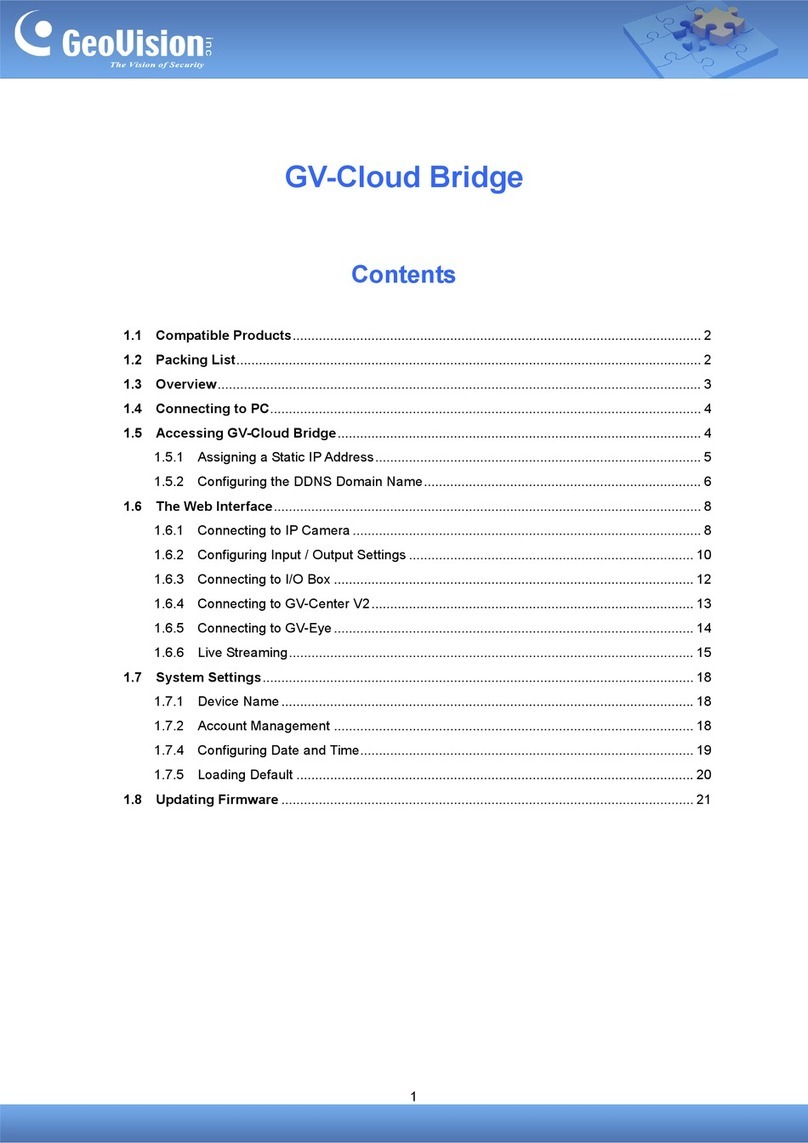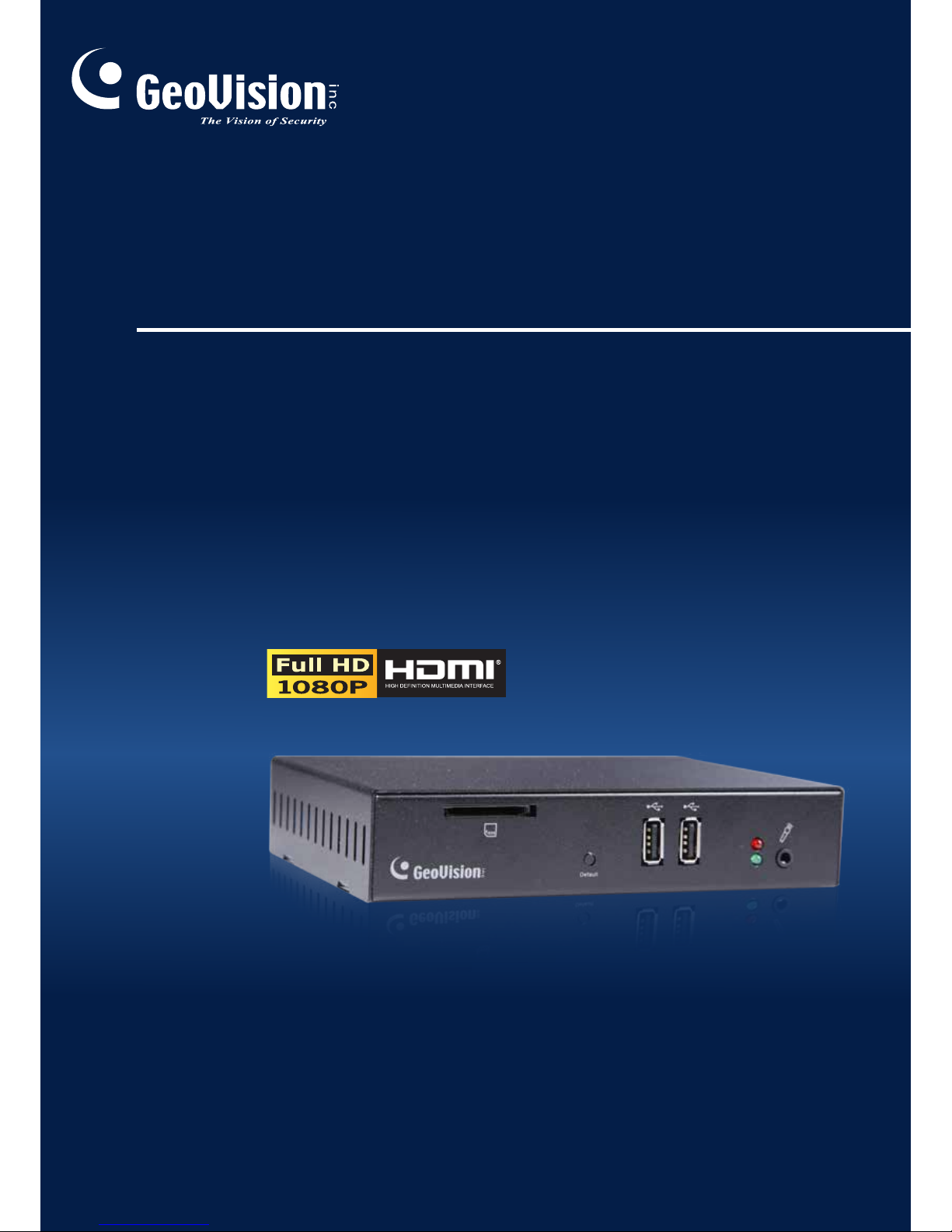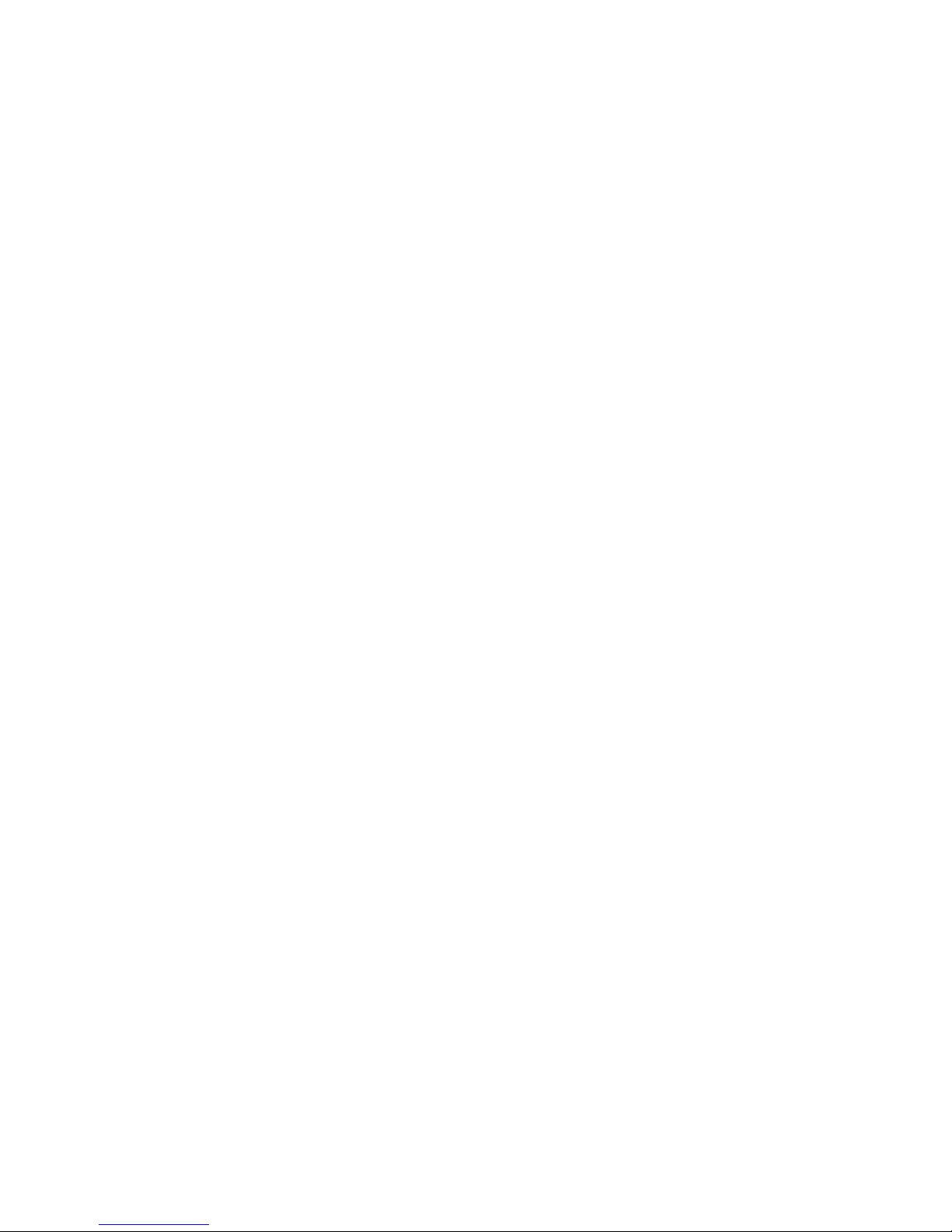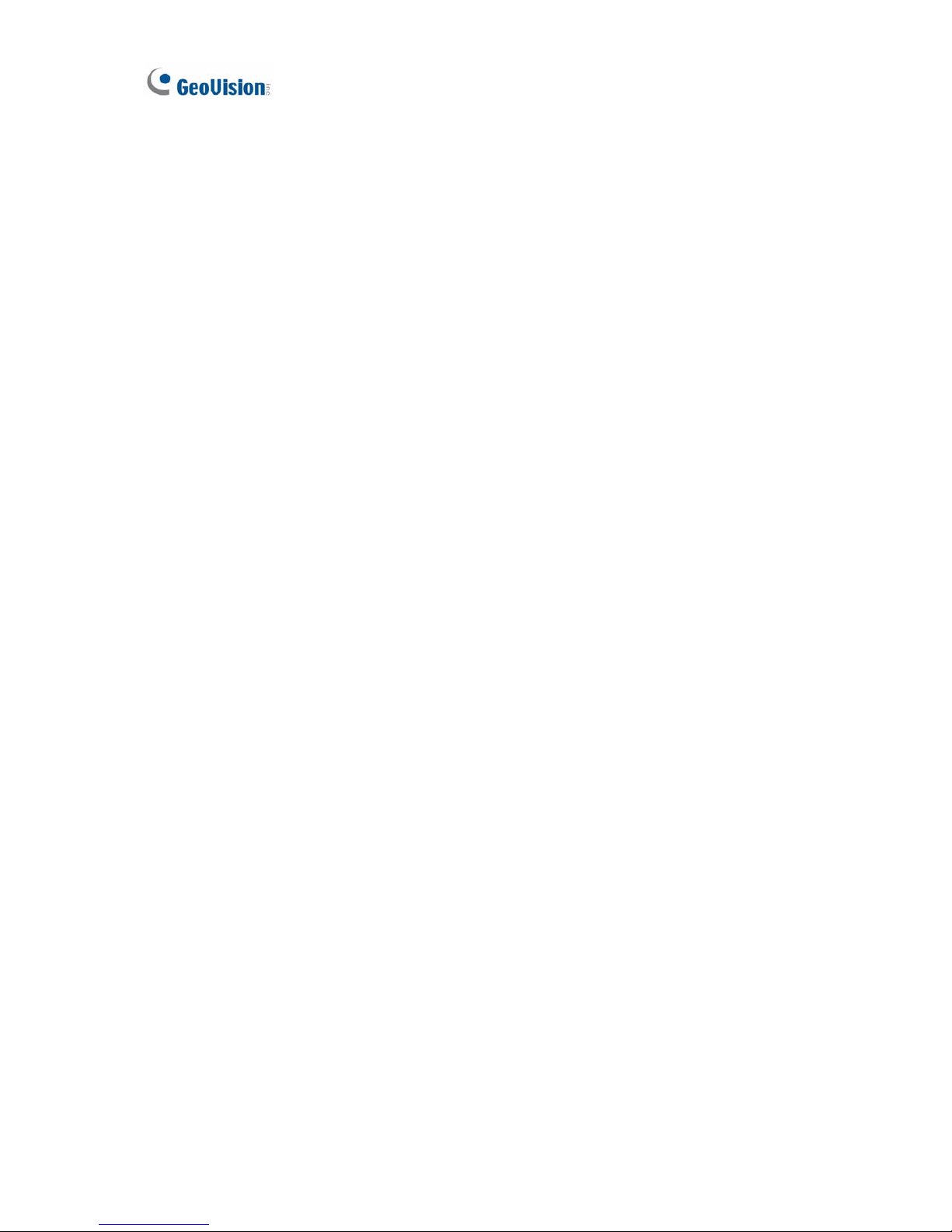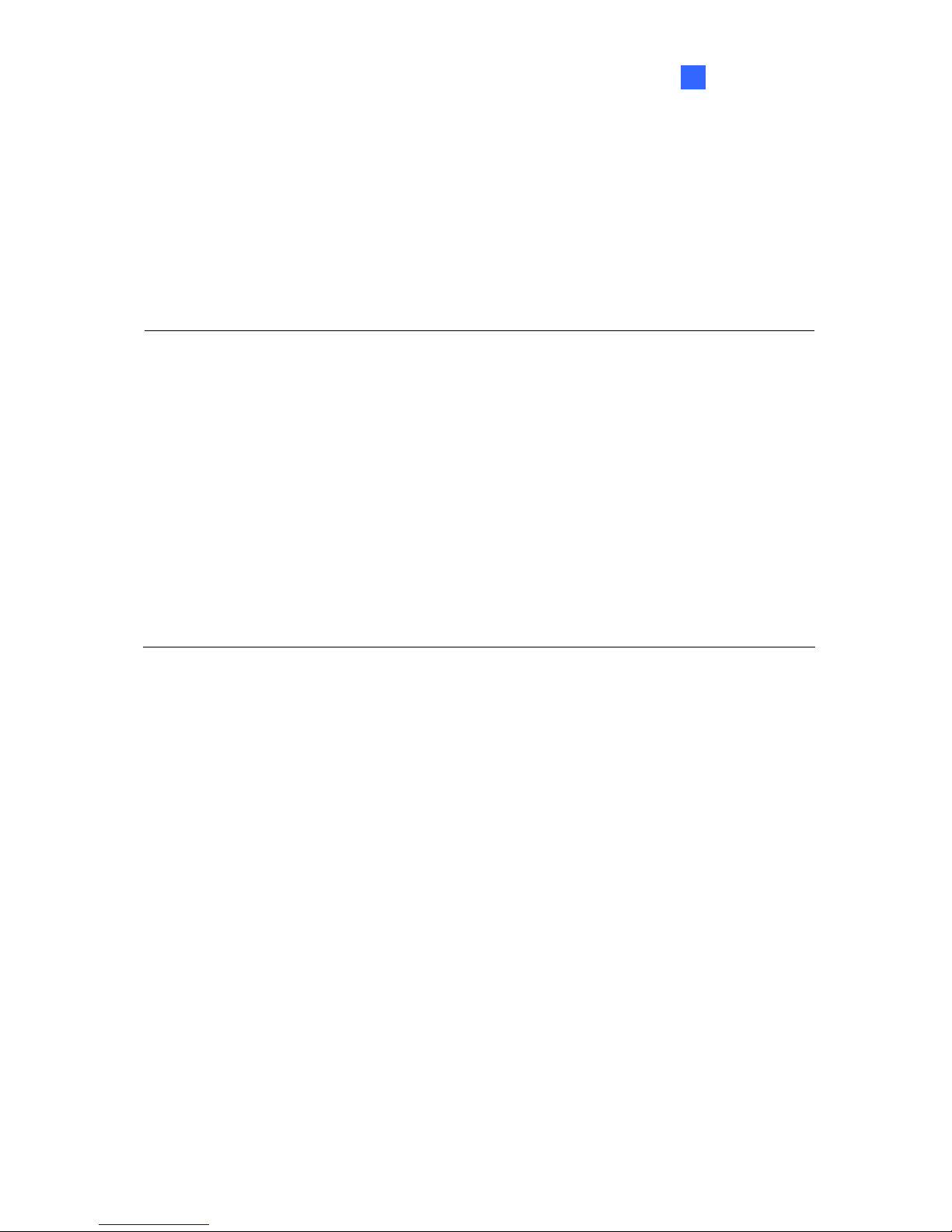i
Contents
Chapter 1 Introduction ..................................................................................................... 1
1.1 Features .................................................................................................................. 2
1.2 Compatible Devices................................................................................................. 3
1.3 Packing List ............................................................................................................. 3
1.4 Optional Accessories ............................................................................................... 4
1.5 Overview ................................................................................................................. 5
1.5.1 Front View ................................................................................................ 5
1.5.2 Rear View................................................................................................. 6
Chapter 2 Getting Started................................................................................................. 7
2.1 Installing the GV-IP Decoder Box Plus..................................................................... 7
2.2 Connecting the GV-IP Decoder Box Plus................................................................. 8
2.3 Setting Up the Network...........................................................................................10
2.4 Adding IP Devices to Live View Grid.......................................................................13
2.4.1 Adding IP Devices through Automatic Search..........................................13
2.4.2 Adding IP Devices Manually ....................................................................14
2.4.3 Assigning IP Devices to Live View Grid....................................................16
2.5 Adding Devices Using GV-IP Device Utility.............................................................18
2.5.1 Adding a GV-IP Device ............................................................................19
2.5.2 Adding a Third-party Device.....................................................................22
Chapter 3 Accessing Live View ......................................................................................24
3.1 Live View ................................................................................................................24
3.2 Capturing Snapshots ..............................................................................................26
3.3 Fisheye Dewarping.................................................................................................27
3.4 Controlling PTZ and Speed Dome Cameras ...........................................................28
Chapter 4 System Settings..............................................................................................29
4.1 System ...................................................................................................................30
4.2 Network ..................................................................................................................31
4.3 Date & Time............................................................................................................31
4.4 Account ..................................................................................................................32
4.5 Display ...................................................................................................................33
Chapter 5 Advanced Applications ..................................................................................34
5.1 Upgrading the Firmware .........................................................................................34