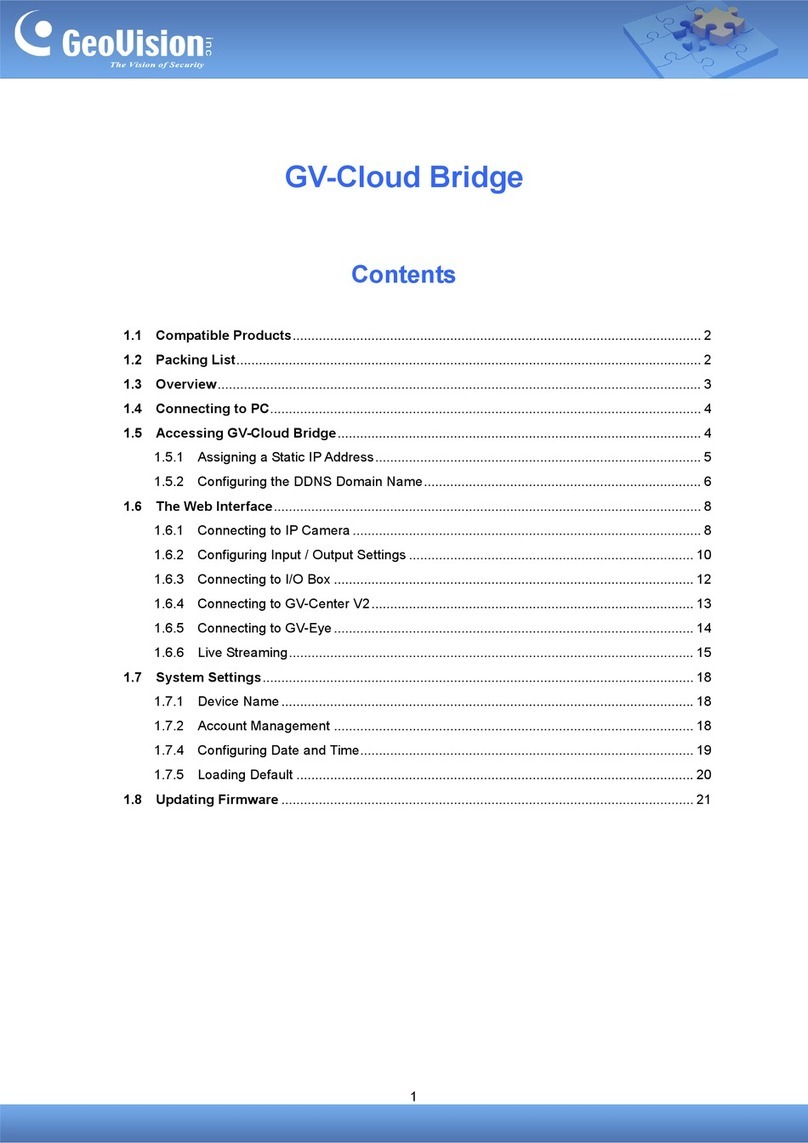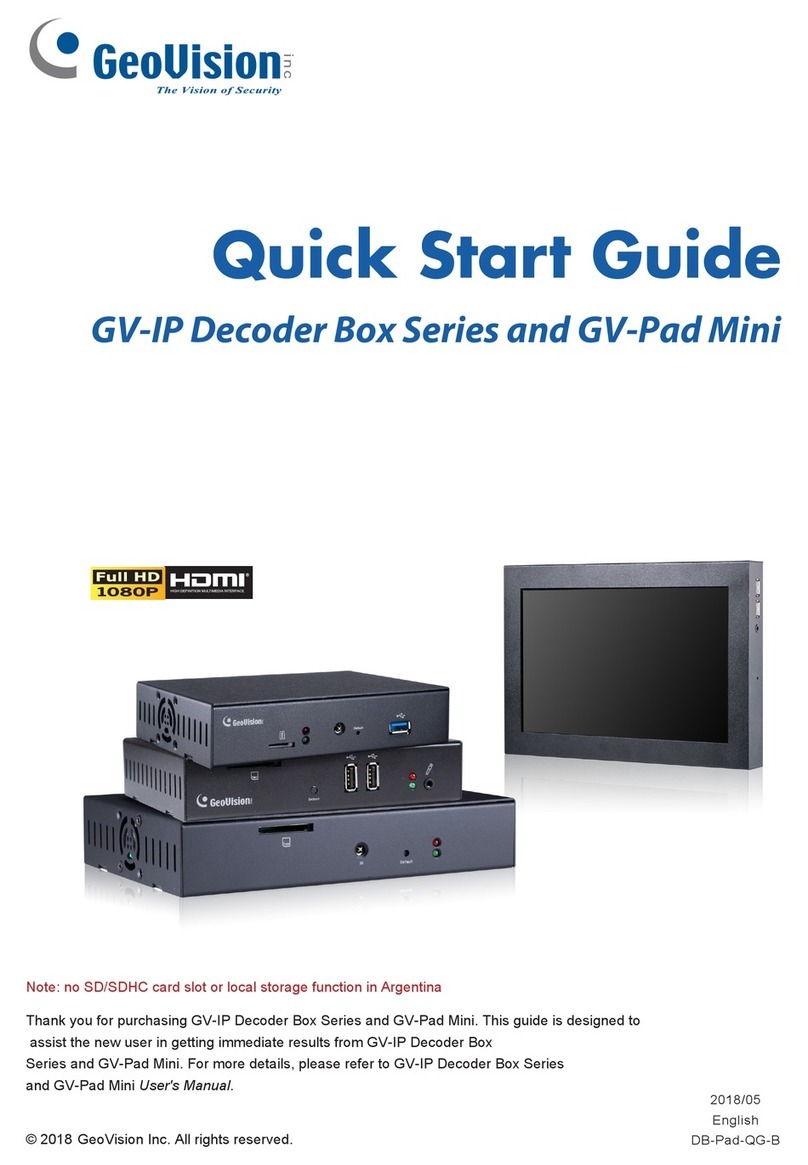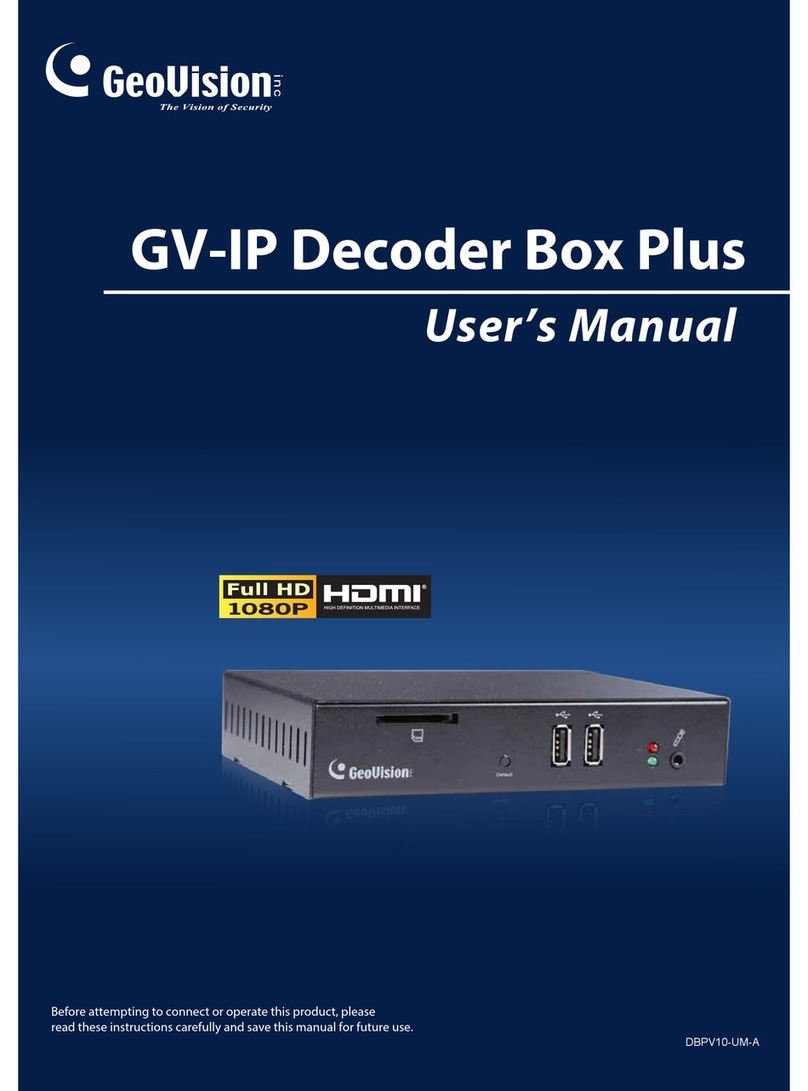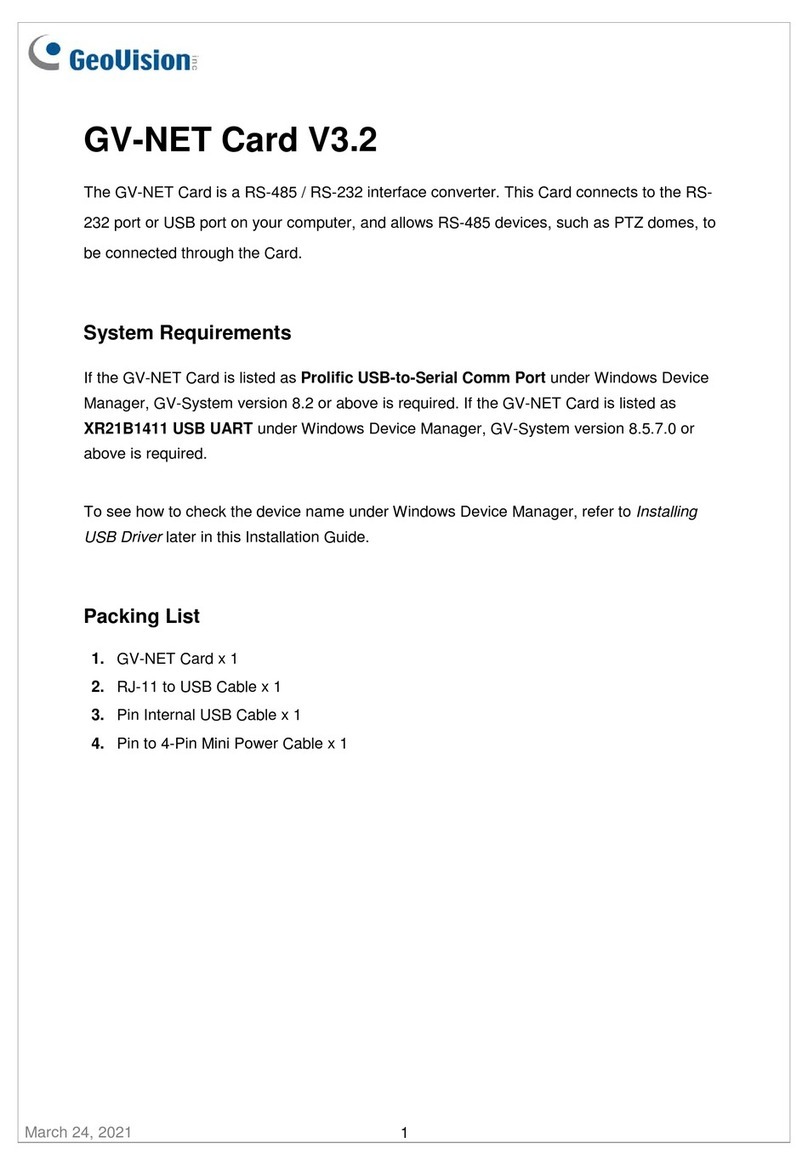Contents
GV-IP Decoder Box
Chapter 1 Introduction ..................................................................................................... 2
1.1 Features.................................................................................................................. 4
1.2 Compatible Devices................................................................................................. 5
1.3 Packing List............................................................................................................. 5
1.4 Optional Accessories............................................................................................... 6
1.5 Overview ................................................................................................................. 8
1.5.1 Front View ................................................................................................ 8
1.5.2 Rear View................................................................................................. 9
1.6 The IR Remote Control...........................................................................................10
Chapter 2 Getting Started................................................................................................13
2.1 Installing the GV-IP Decoder Box............................................................................13
2.2 Connecting the GV-IP Decoder Box........................................................................15
2.3 Setting Up the Network...........................................................................................17
2.4 Displaying Channels on the Monitor .......................................................................20
2.4.1 Displaying Channels in Single View.........................................................21
2.4.2 Displaying Channels in Quad View..........................................................23
2.4.3 Adding Channels Manually......................................................................25
2.5 Displaying Channels Using GV-IP Device Utility .....................................................26
2.5.1 Adding a GV-IP Device............................................................................27
2.5.2 Adding a Third-party Device.....................................................................30
2.6 Displaying Channels from GV-Mobile Server..........................................................32
2.7 Taking Snapshots ...................................................................................................34
2.8 Pausing the Looped View.......................................................................................35
2.9 Controlling PTZ and Speed Dome Cameras...........................................................36
Chapter 3 System Setup..................................................................................................38
3.1 Searching IP Devices .............................................................................................39
3.2 Configuring the Network .........................................................................................39
3.3 Configuring the Play Mode .....................................................................................40
3.4 Configuring the Display of Device List ....................................................................41
3.5 Configuring theAccount, Storage and Output Type ................................................42
3.6 Upgrading the Firmware .........................................................................................44
3.6.1 Upgrading Firmware through a Storage Device .......................................45
3.6.2 Upgrading Firmware through GV-IP Device Utility....................................46
Appendix…. ........................................................................................................................49
A. Checking the Monitor Display from a Computer..........................................................49