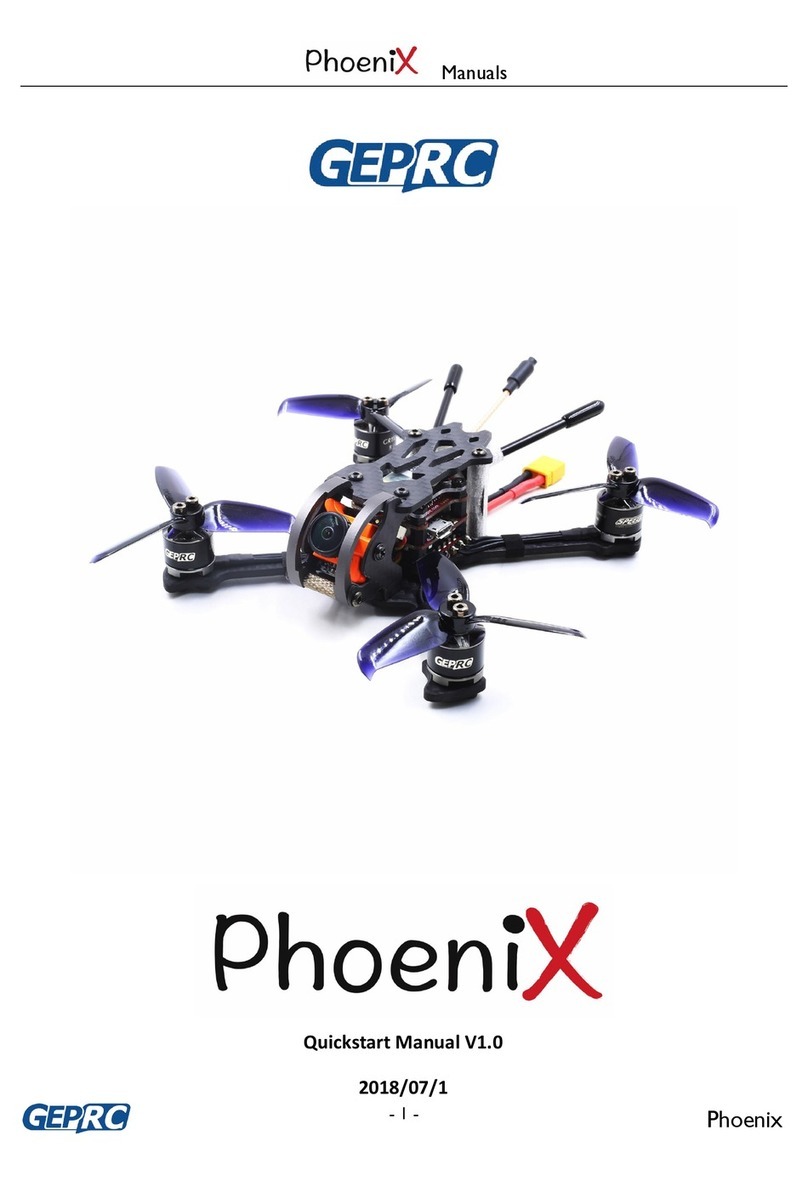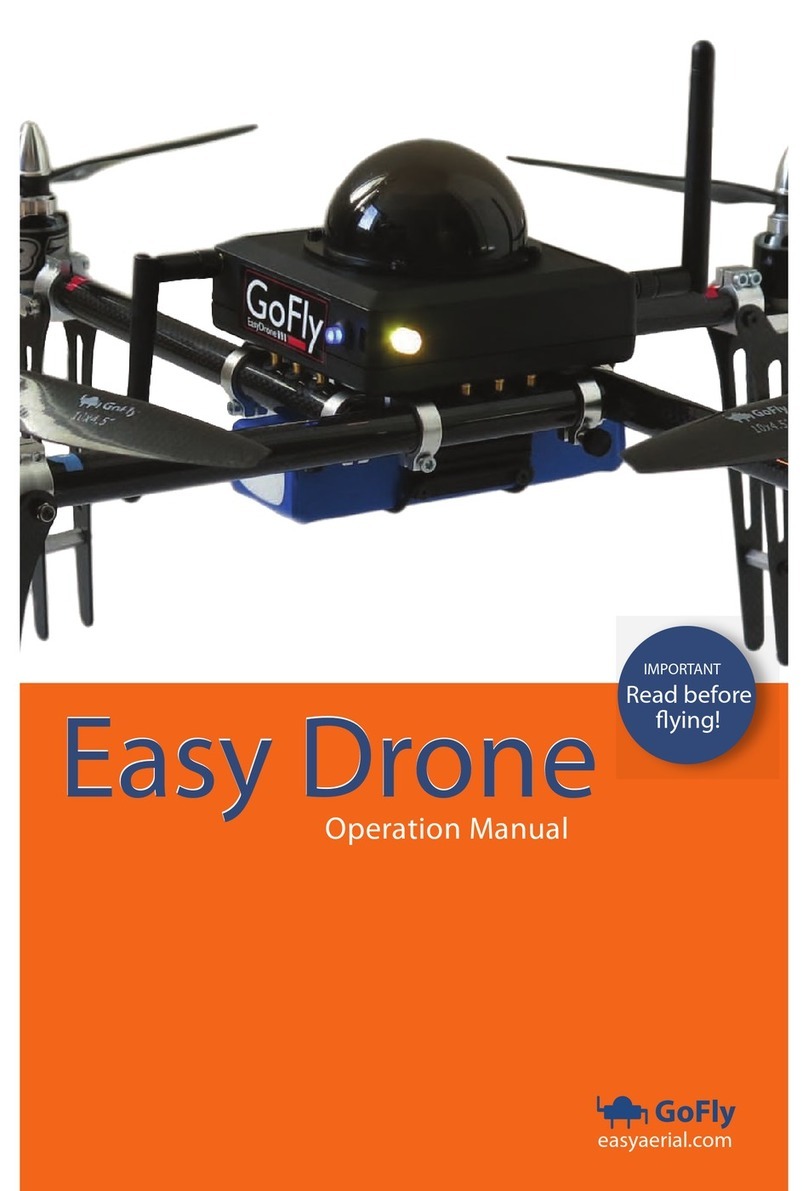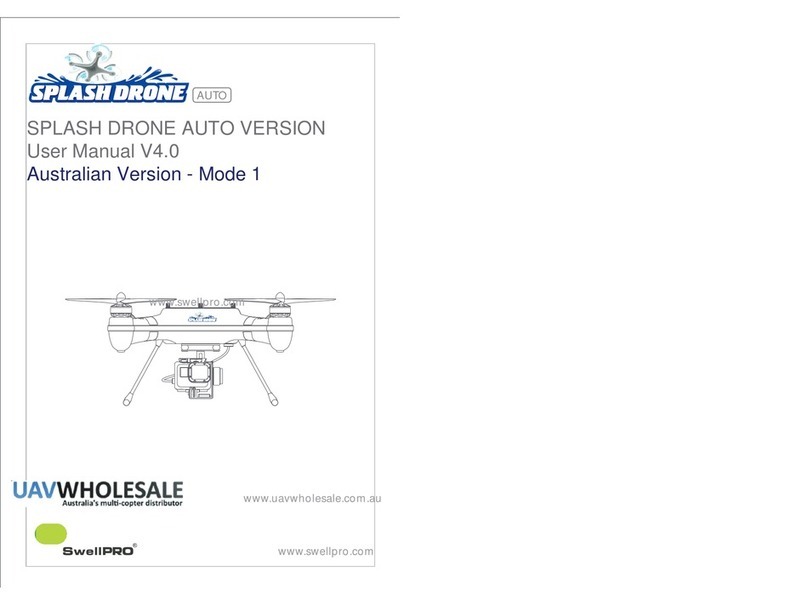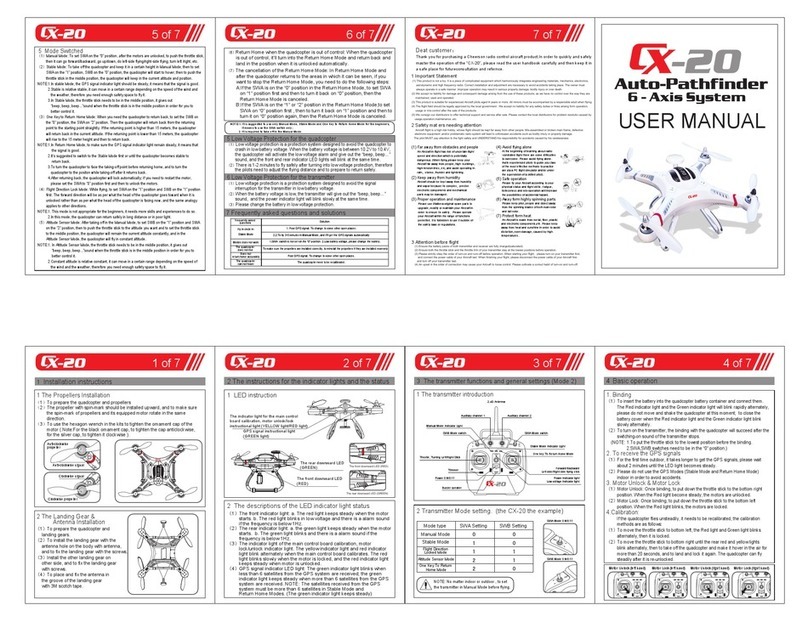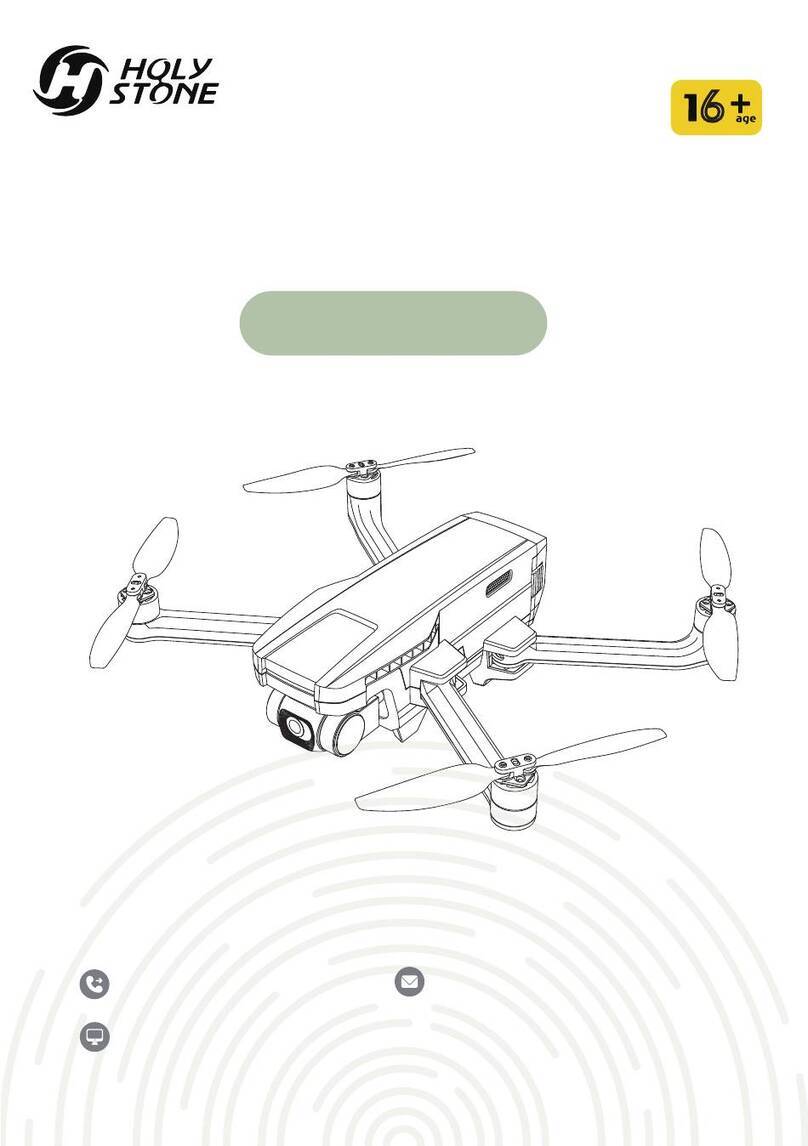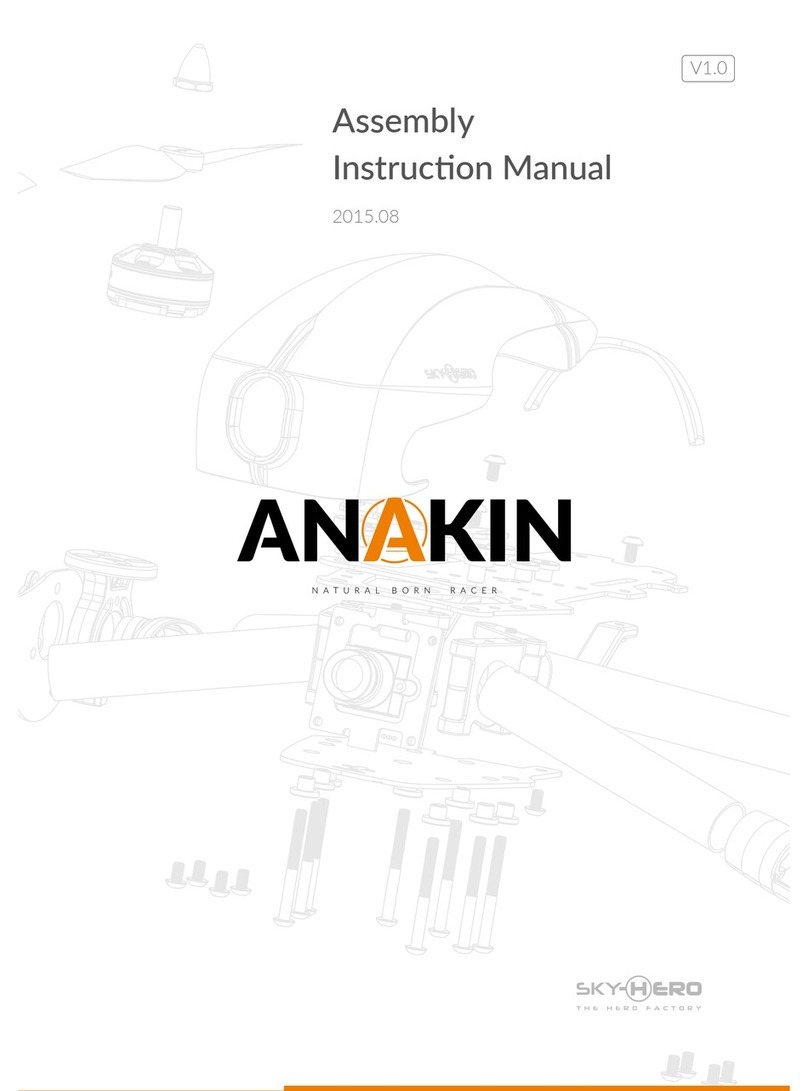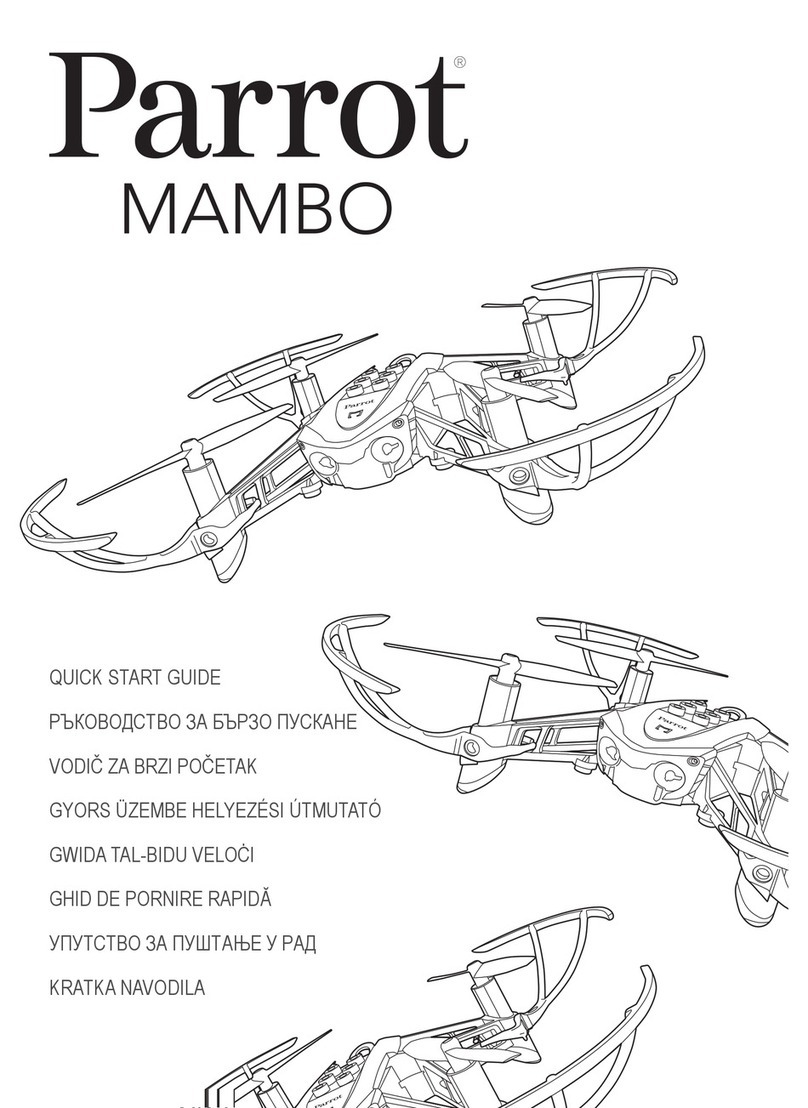GEPRC Cinelog25 User manual

Born For FPV

Catalog
Summary..............................................................................................................................................1
Feature.........................................................................................................................................2
Specifications:...................................................................................................................................3
Warranty policy................................................................................................................................... 4
Install Bateflight...................................................................................................................................5
Install Driver................................................................................................................................ 5
Download address:......................................................................................................................5
Install Betaflight...........................................................................................................................6
How to use betaflight via phone.................................................................................................8
Bind with Air Unit................................................................................................................................ 9
Bind with DJI Goggle................................................................................................................. 10
Bind with Remote Controller.................................................................................................... 11
Definition of DJI Remote Controller..................................................................................................12
ARM Switch............................................................................................................................... 13
Modes Switch............................................................................................................................ 14
BEEPER...............................................................................................................................................15
GOPRO REC........................................................................................................................................16
DIY OSD..............................................................................................................................................18
Install the propellers..........................................................................................................................19
Install battery.....................................................................................................................................20
Install GoPro...................................................................................................................................... 21
The Essential inspection before flight...............................................................................................22
FPV Community Rule.........................................................................................................................23
Plug in battery................................................................................................................... 23
Flight & Landing.................................................................................................................23
VTX Power......................................................................................................................... 23
VTX transmitting................................................................................................................23
PS....................................................................................................................................................... 24

Born For FPV
1/24
Summary
CineLog25 will be available in three versions: CineLog25 HD PRO, CineLog25 HD Micro, CineLog25
Analog.
The most noteworthy feature of CineLog25 is the lightweight quadcopter that can be shoot video
by GoPro Lite. It adopts the most popular backward push design on the FPV field at present. It
can effectively use the thrust weight ratio of propeller to obtain higher flight efficiency. In the
overall layout of the drone, we put VISTA HD in the center of the quadcopter, so that the center
of gravity of the quadcopter is in the middle, The propeller Inlet is smoother and the noise is
lower. Redesigned the shock absorption structure of the camera mount and GoPro Lite,
Eliminated the jelly of the camera and FPV camera, and we can use 3, 4 and 5 damping rings
according to the flight state to obtain the best stability in vibration and noise.
The F411-20A-F4 AIO and GEPRC NEW 1204 3750KV motors are used in flight system and power
system. The power battery can be compatible with 450mah ~ 750mah.
The flight time of CineLog25 is around 5.5 minutes (it depends on the flying habits). The stable
electronic equipment and advanced frame materials make the quadcopter stable and can achieve
all FPV freestyle tricks easily. The customized EVA protective foam cushioning around the frame is
more elastic and can effectively protect the fuselage while crash happening!

Born For FPV
2/24
Feature
1.New camera damping system
The New camera damping system basically eliminates the video’s jelly and FPV camera’s
vibration in terms of designing, The damping construction can be adjusted the harder or
softer to suit the Flight State. There are Three, Four and Five damping rings can be used to
provide sufficient stability in vibration and noise.
2.Brand-new exclusive pusher frame
The CineLog Whoop Quadcopter adopts a brand-new stunning pusher frame design,
Including ultra-light carbon plate and new material, strength increases by 20%, efficiency
increased by 15%
3.Low noise optimization
Cinelog Whoop Quadcopter Increases the Air Inlet volume and it with the EVA foam
cushioning,Reduce the Airflow Resistance in order to create extremely low flight noise and
greater reduction of noise from external vibrations
4.Long range flight
High efficiency power matching, The latest GEP 1204 motor power output scheme and
Brilliant Tune have further Improved the flight time
5.Low center of gravity design
The CADDX VISTA was placed at the bottom, Optimized Design for the Air Inlet Structure.
It’s a point of the greatest importance is a low center of gravity “pusher-style” inverted
frame, increased efficiency at least 15%
6.Perfectly Compatible with most of mainstream cameras
Compatible with SMO 4K, Gopro6 lite and Gopro8 Lite (coming soon),etc…
7.Using DJI HD Goggles
Vista
10.Optimized bot Nebula Pro (120 FPS HD camera, 28ms low delay flight)
8.Adjustable lens angle
The flight angle of 0-40 degrees can be adjusted according to the flight requirements, The
camera’s angle can be adjusted to meet your variety of Shooting needs
9.With EVA foam cushioning
Integrated EVA design, the overall shape look more coordinated, better strength.tom design
The bottom part increases the strength of landing and perfectly protects all electronic
equipment
11.Camera power line output
With its own power cable output to the camera (Gopro6 & Gopro8), It has its own Video
Recording Wire,The camera can be turned off or on directly Via Remote controller

Born For FPV
3/24
Specifications:
Item
Cinelog25
Brand
GEPRC
Frame
GEP-CL25
Motor to motor
109mm
System
GEP-20A-F4
MCU
STM32F411
IMU
MPU6000(SPI)
OSD
BetaFlight OSD w/AT7456E chip
ESC
BLheliS 20A
VTX
Caddx Vista/5.8G 500mW VTX
Camera
Caddx Nebula Pro/Caddx Nebula Micro/Caddx Nano EOS2
Propellers
GEMFAN D63-5
Motor
GR1204 3750KV
CineLog25HD Weight
125.6g(weight without batteries)
CineLog25Analog Weight
111.1g(weight without batteries)
Battery
Recommend LIPO 4s 650mah-750mah Battery

Born For FPV
4/24
bilibili.com/geprc
BiLiBiLi
facebook.com/geprc
Facebook
YouTube
Instagram
Instagram.com/geprc
Manual
geprc.com/support
Warranty policy
Any electronic product has its limitations. Our Drones has been strictly tested and inspected.
If you have any problems, please cooperate with our engineers to figure out solutions.
We also need to check the details of the product with the parts suppliers in order to have a
better experience and quality.
Please trust our profession and service.
In principle, GEPRC not responsible for the impact caused by drone operation or the lack of parts
or functions caused by personal reasons.
We all willing to remain open and sincere.
One of our passions is helping new people find success in FPV hobby

Born For FPV
5/24
Install Bateflight
Install Driver
The driver must be installed before FC connect to the computer. MacOS and Linux systems will
pre install the required drivers. Windows system need to manually install the driver.
Download address:
-CP210x Drivers
(https://www.silabs.com/products/development-tools/software/usb-to-uart-bridge-vcp-driv
ers)
-STM USB VCP Drivers
(http://www.st.com/en/development-tools/stsw-stm32102.html)
-Zadig (http://zadig.akeo.ie/)

Born For FPV
6/24
Install Betaflight
Download address below:
https://github.com/betaflight/betaflight-configurator/releases
Enter the page, pull to the bottom and select the appropriate installation package to download
It should be noted that different computer systems need to download their own installation
packages
exe is windows system
dmg is Mac system
,
rpm&deb is Linux system
apk is Android system

Born For FPV
7/24
After the installation, open betaflight; then connect FC to the computer Via
USB cable, select the correct COM port (Ignore COM1) in the upper right corner of betaflight, and
click on "Connect" to enter FC setting interface.

Born For FPV
8/24
How to use betaflight via phone
To use mobile betaflight to tune
parameters, you need to download
the mobile betaflight APP and
purchase an OTG adapter. Use OTG
cable to connect betaflight and FC.
(Note: refresh FC firmware is
unavailable in this way)
The OTG adapter please refer to the
right picture
After installed betaflight, connect the mobile phone and FC with OTG adapter, and the FC
indicator is on. Click on"Connect", and the betaflight settings page is as follows:

Born For FPV
9/24
Bind with Air Unit
If you buy cinelog25 PNP (DJI receiver), You need to pair with DJI remote control and DJI
Goggle ,The Cinelog25 HD is ready to fly.
The bind sequence must be DJI Goggle first, and then DJI remote control. If the bind sequence is
wrong, Otherwise the Air Unit will disconnect from the remote control, The remote control
should be rebind.
Note: in order to ensure safety, the propellers must be removed before frequency matching.

Born For FPV
10/24
Bind with DJI Goggle
Turn on the power of FPV Goggles
and FPV Air Unit Module.Press the
FPV Goggles binding button,the FPV
Googles buzzer will make a
continuous sound.Indicates entering
the binding state.
Press the FPV Air Unit Module
binding button ,the indicator light
changes from green to red.Indicates
entering the binding state.
The FPV Air Unit Module indicator
light changes from red to
green,indicating that the binding is
successful.

Born For FPV
11/24
Bind with Remote Controller
Turn on the power of FPV Remote
Controller.At the same time,long press
the REC,the custon key C and the right
wheel button of the FPV Romote
Controller,the Remote Controller buzzer
will make a continuous sound and the
indicator turns blue and flashes slowly.
Indicates entering the binding state.)
Press the FPV Air Unit Module binding
button,the indicator light changes from
green to red.Indicates entering the
binding state.
The Remote Controller indicator changes
from blue to green,and the FPV Air Unit
Module indicator light changes from red
to green,the binding is successful.

Born For FPV
12/24
Definition of DJI Remote Controller
SA: ARM
SB: MODES SWITCHING
SC: BEEPER
SD: GOPEO REC
.

Born For FPV
13/24
ARM Switch
Two Required Conditions before Arm
Low Throttle
Arm Switch should be put into unlocking mode
When unlocking, the throttle must be
pulled to the lowest position, otherwise,
when the unlocking switch is turned, the
motor will not have any action. If the
buzzer is installed, a warning sound will
be launch, indicating that the throttle
lever is not in the lowest position.
When landing, when the height drops to
about 30cm from the ground, it can be
locked to complete the landing

Born For FPV
14/24
Modes Switch
There are three Flight mode in CineLog 25 HD
ARM
ANGLE
HORIZON
If you are novice, Recommend Angle
Mode, Easy to control.
ARM
The main feature of Arm mode is that the FPV attitude will not keep horizontal automatically.
Must rely on the pilot's fingers and experience to maintain balance, It can perform a series of
difficult Freestyle movements.
FPV in Arm mode has great flexibility, but it is difficult for novices to control at the beginning.
ANGLE
The biggest feature of Angle mode is that when the stick returns to the middle position, the FPV
will automatically return to the horizontal state and hover, which limits the tilt angle of the FPV.
The Angle mode reduces the difficulty of operation and is friendly to novice.
HORIZON
The biggest difference between horizon mode and angle mode is that based on angle mode,
horizon mode without angle limit. It can fly faster and more flexible than angle mode

Born For FPV
15/24
BEEPER
The buzzer has been set in SC switch in Cinelog. Set the switch to the start gear, the FPV will emit
a beep, It should be open when the FPV is lost, and search for the FPV according to the sound.

Born For FPV
16/24
GOPRO REC
First, Connect MODE and FND of GOPRO
Second plug in GOPRO through the
connector
Connect the Betaflight and fill in these
orders below:
resource LED_STRIP 1 NONE
resource PINIO 1 A08
set pinio_box = 40,255,255,255
Save

Born For FPV
17/24
When the flight control restarts, start the
USE1 Mode in the Modes option, add
range, and toggle the SD switch on the
remote control, which will be mapped to
Aux4. Range threshold to the second
segment. preserve setup.
Disconnect the betaflight and plug out
USD, Plug in battery on CineLog
The definition of SD switch(Control the
recording)
Open the Recording 1→2→3
Close the Recording 3→2→1
Open the Recording 1→2→1
Close the Recording 1→2→1
The Indicator Light is flashing slowly: Recording on
The Indicator Light is flashing three times:Recording off

Born For FPV
18/24
OSD
In the OSD tab, you can select the data you need to see on the Goggle screen when flying. Use
the element toggle on the left to enable and disable individual elements.
You can rearrange individual OSD elements on the screen by dragging the mouse over the screen
Other manuals for Cinelog25
1
This manual suits for next models
2
Table of contents
Other GEPRC Quadcopter manuals

GEPRC
GEPRC Crocodile5 Baby User manual

GEPRC
GEPRC Pika Instruction manual

GEPRC
GEPRC Sparrow Instruction manual

GEPRC
GEPRC SMART35 User manual

GEPRC
GEPRC CineLog30 User manual
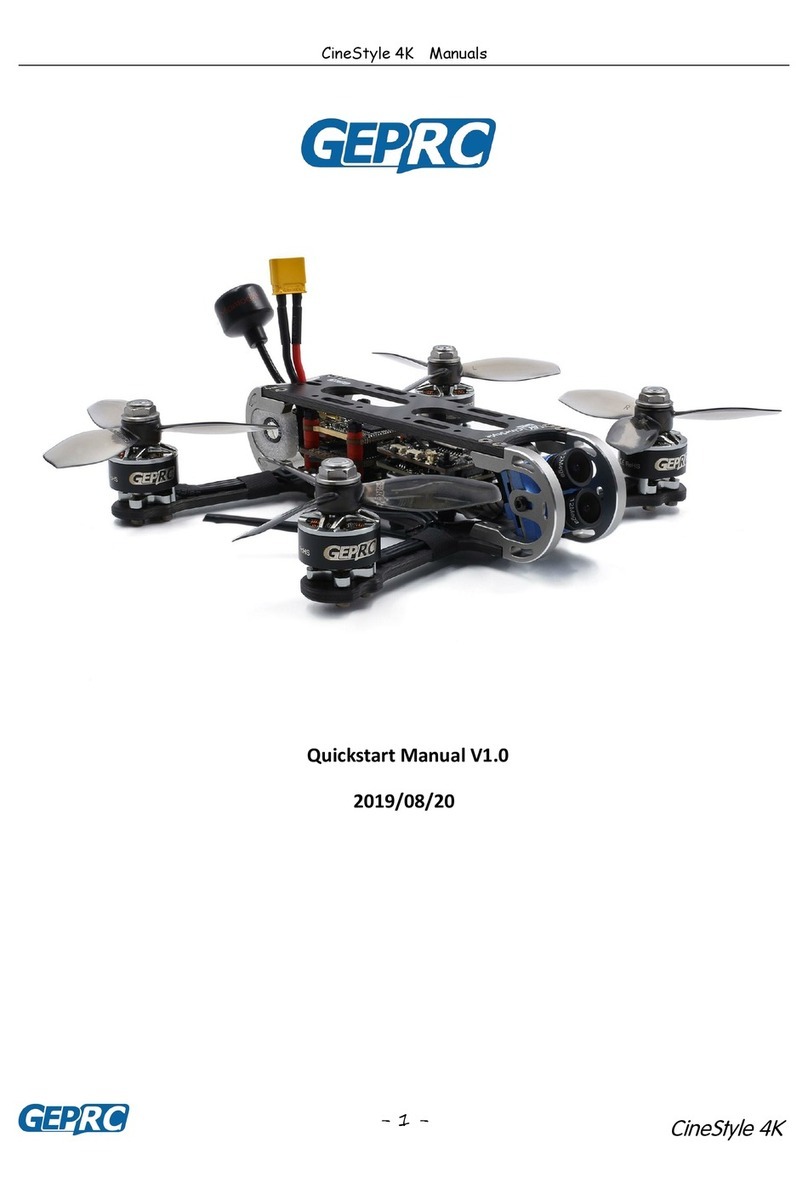
GEPRC
GEPRC CineStyle 4K Instruction manual

GEPRC
GEPRC Cygnet 3 Instruction manual

GEPRC
GEPRC Cinebot30 User manual

GEPRC
GEPRC Cinelog25 User manual

GEPRC
GEPRC Mark2 Instruction manual