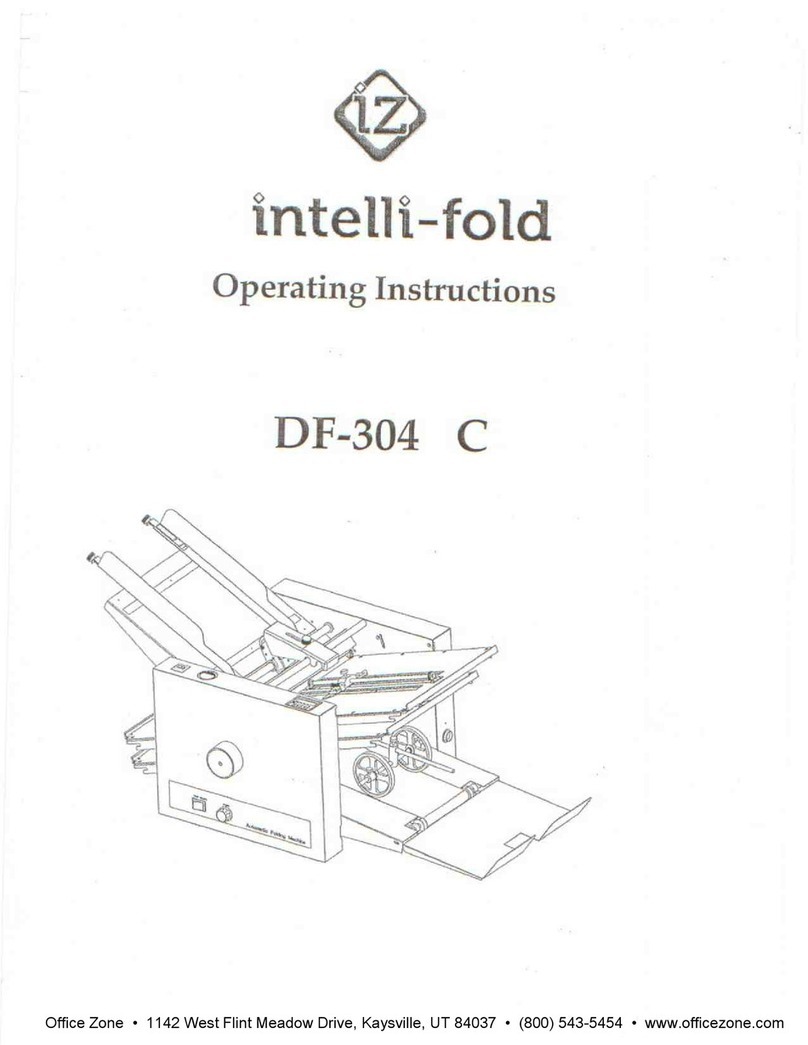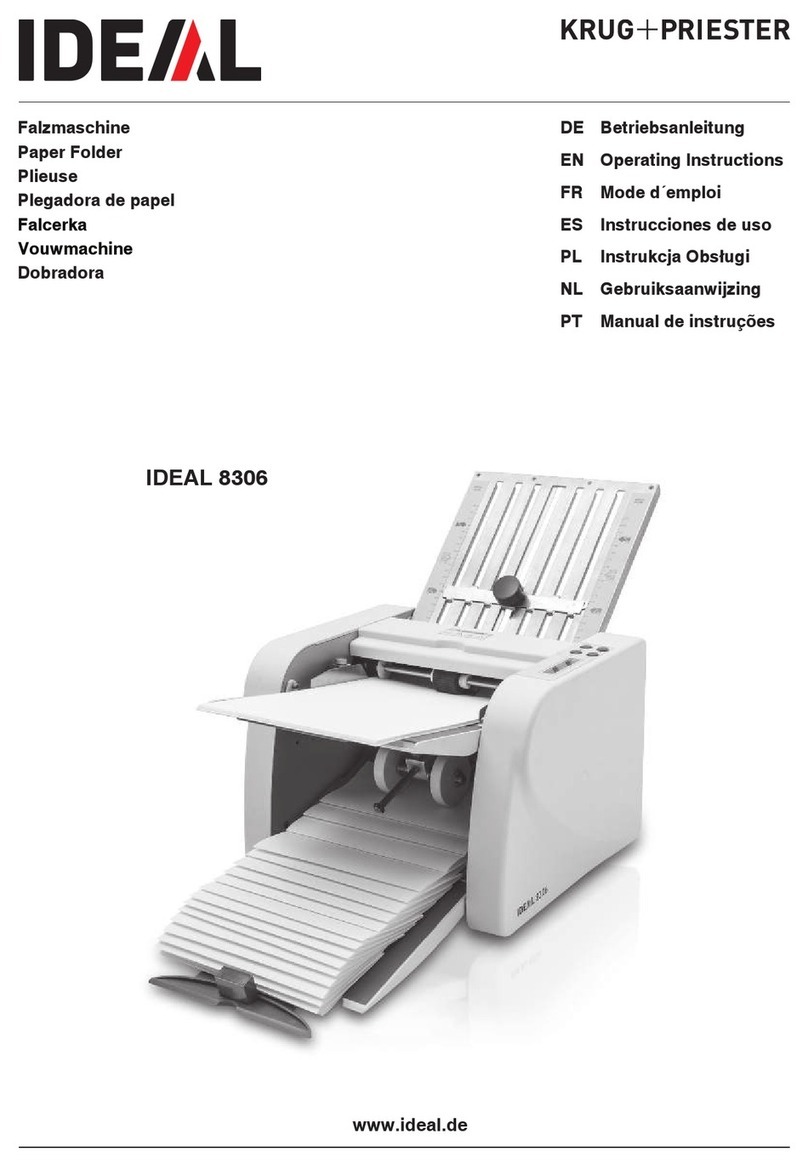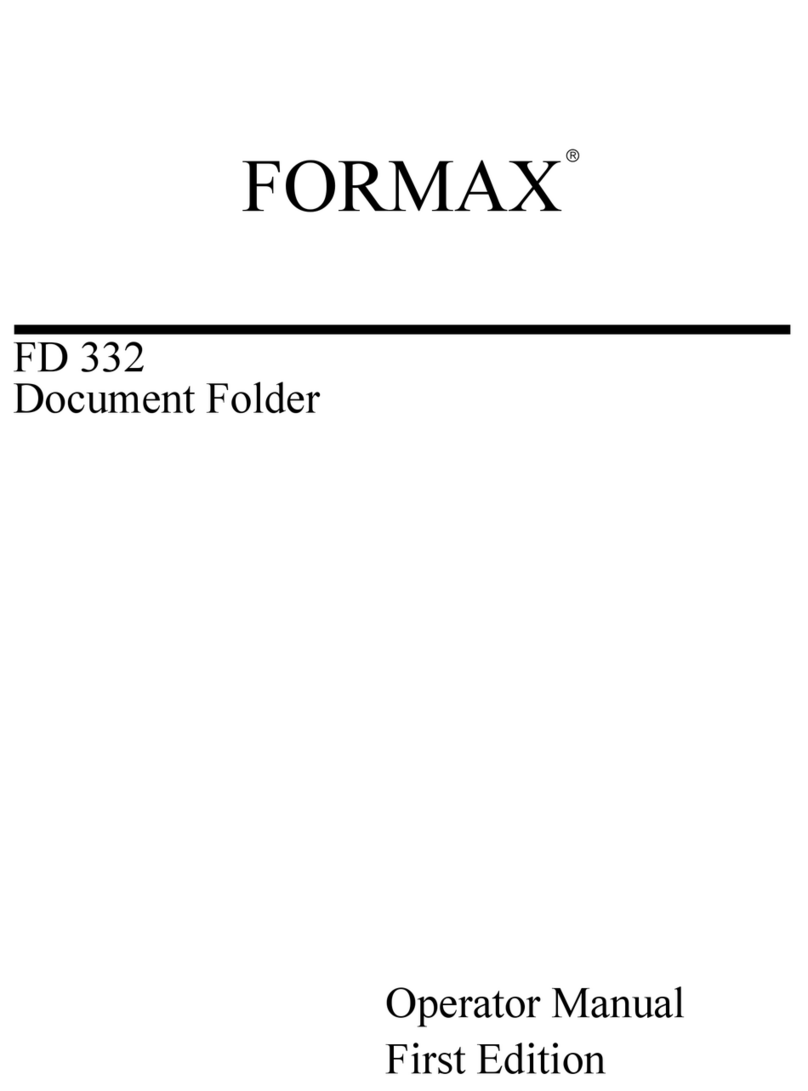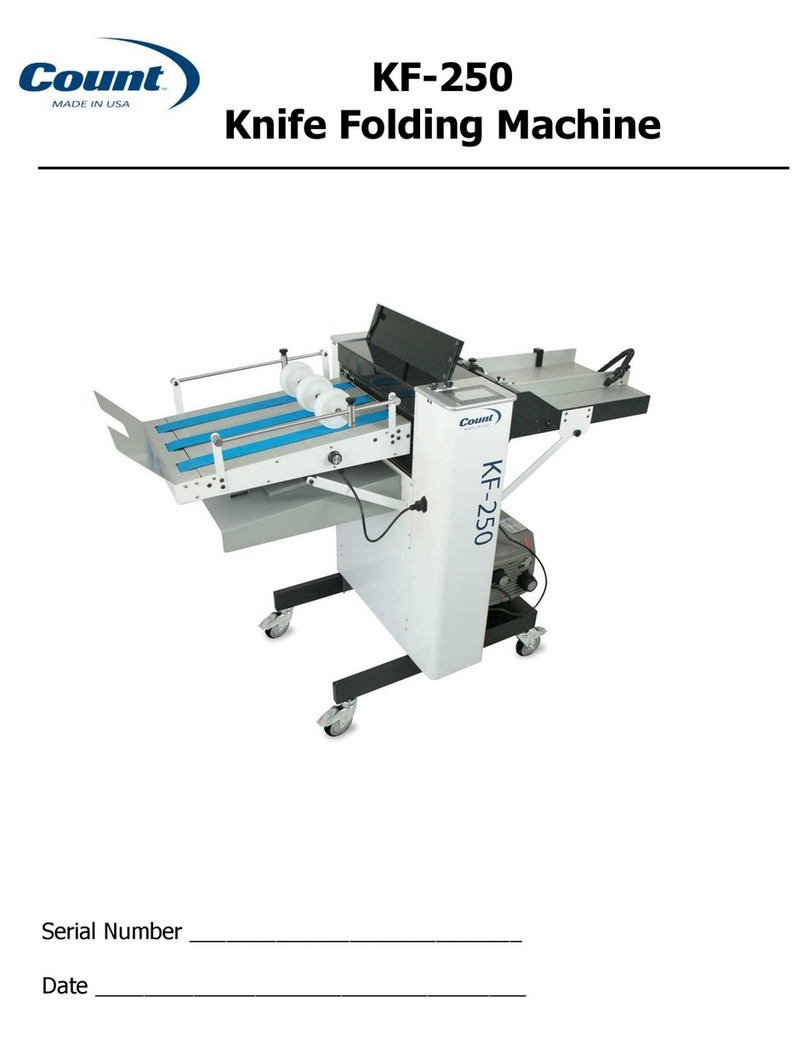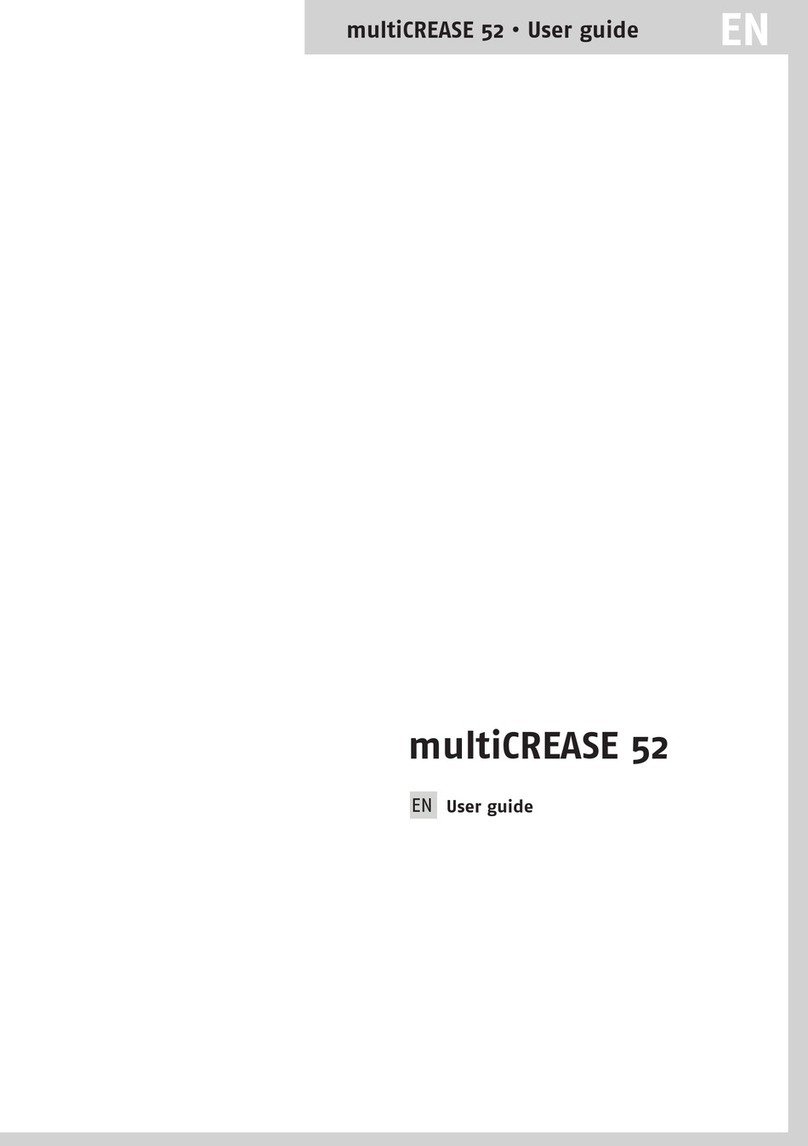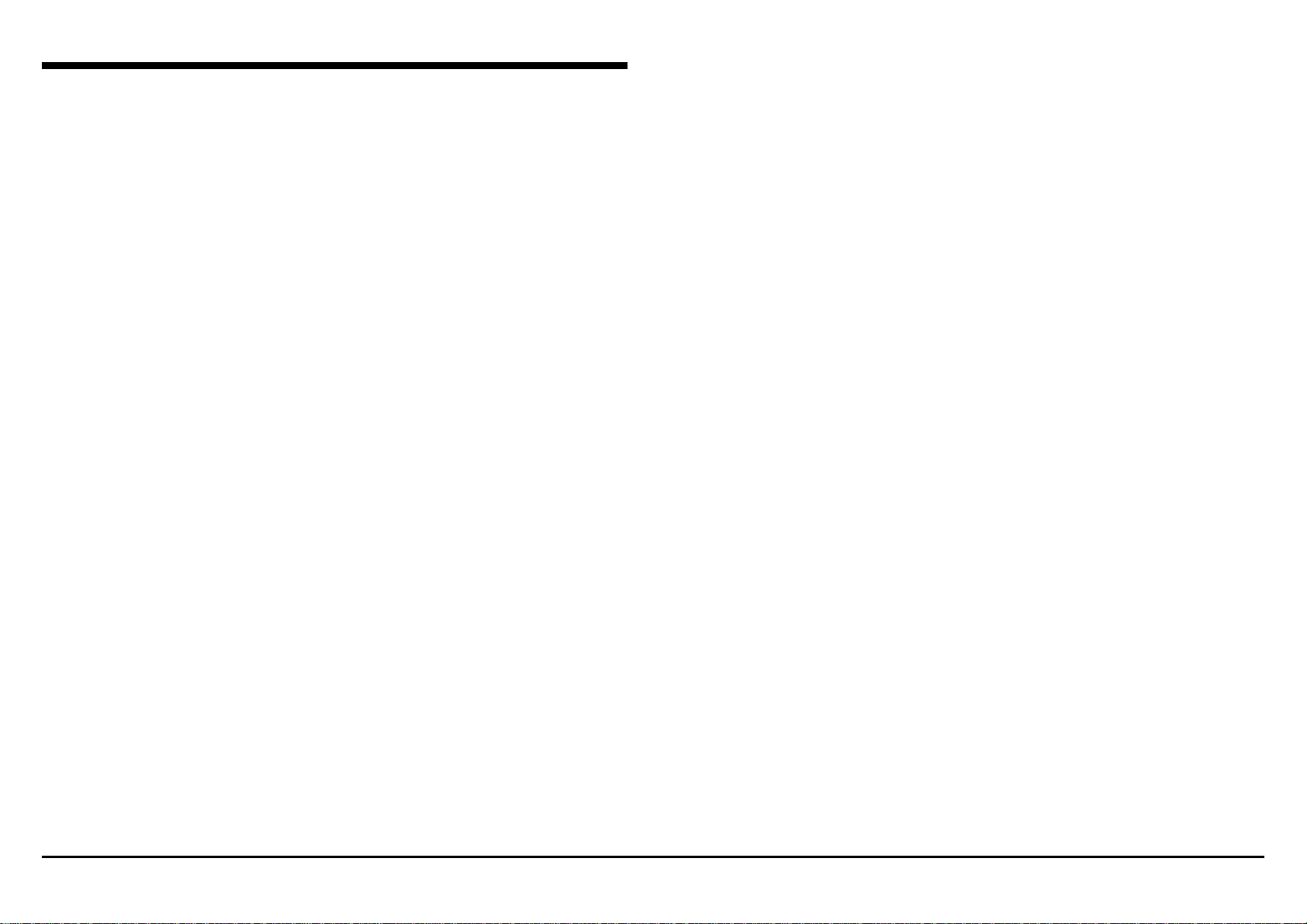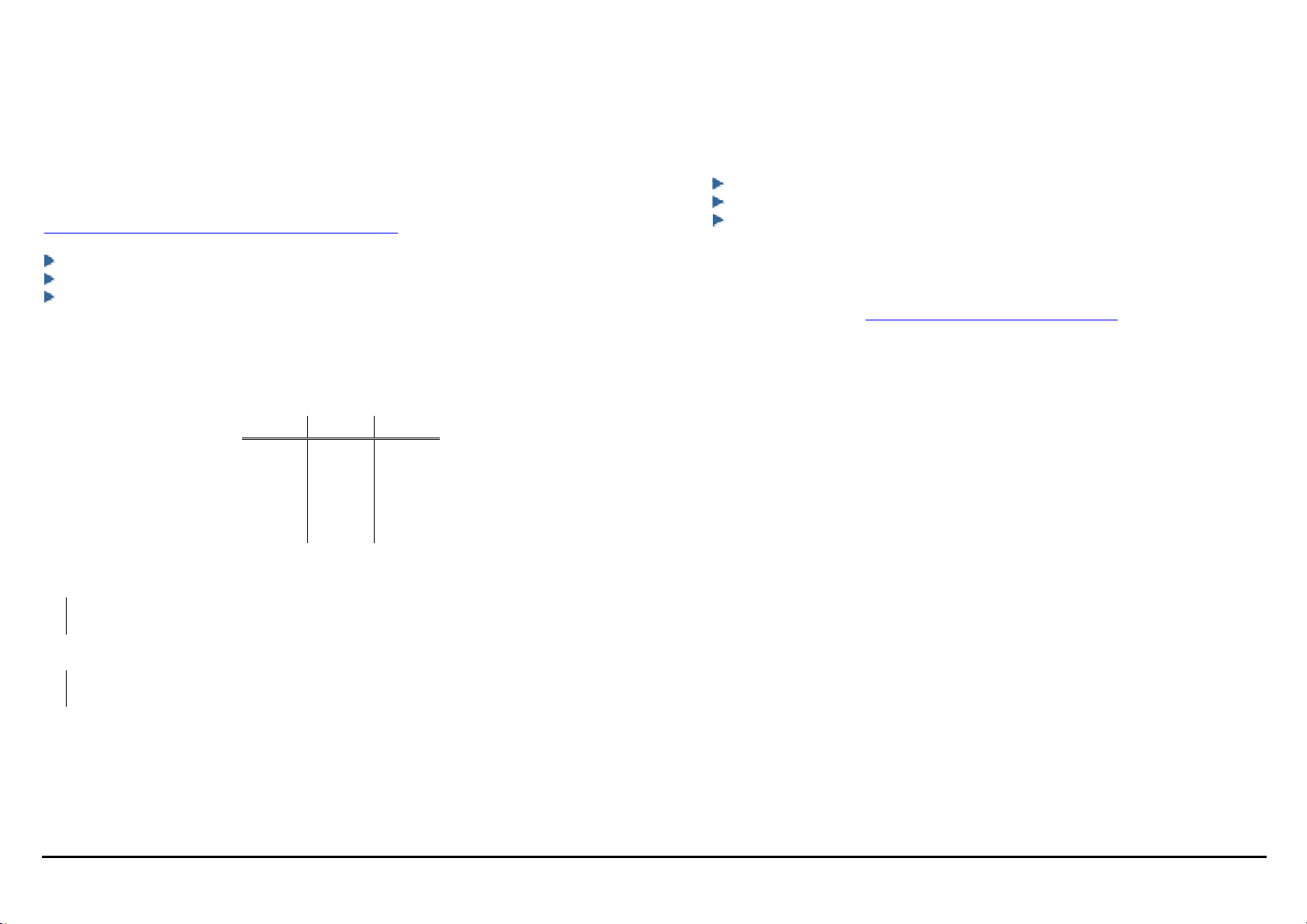Ladybird I Folder March 2014 Intro
Service Manual III
HOW TO USE THIS DOCUMENTATION
Introduction
This section provides the Service Representative with information pertaining to the
organization and use of this service documentation, and includes the following supportive
reference data:
Reference Symbology
Signal Nomenclature
DC Voltage Range Specifications
Section 1: Service Call Procedures
This section is used by the Service Representative as a structured process for determining the
type and sequence of actions that are performed during a service call. The Service Call
Procedures section is designed to assist in the effective recognition of machine symptoms
and problems, as well as,providing instructions for the maintenance and corrective actions
that are required to return the machine to the full operating condition.
Section 1 of this service documentation is the entry level for all service calls. The Service
Representative should begin each service call with the Initial Actions/Systems Checks
procedure found in Section 1.
Section 2: Repair Analysis Procedure
Section 2 of this documentation contains the Repair Analysis Procedures (RAPS) necessary
to repair all faults other than the folds faults. The Service Representative will be referred to
this section from some other section of this documentation during the service call. When a
machine defect or fault has been resolved by using a RAP, the Service Representative should
immediately return to the point in the service call from which section 2 was entered.
Section 3: Fold Quality
This section contains the Fold Quality Repair Analysis Procedure used to diagnose fold
quality defect problems within the Ladybird Folder.
Section 4: Repair and Adjustment
This section contains all repair and adjustment procedures for the machine. Repairs (REPS)
and adjustments (ADJS) are identified by the use of a standard chain prefix number.
Section 5: Parts List
This section contains a list of spare parts for the machine. All parts list page reference
numbers begin with the letters 'PL', followed by a prefix number, a decimal point, and a
sequential number used within the subsystem.
Section 6: General Procedures
This section contains procedures and Information of a general nature that apply to the
machine. The General Procedures subsection contains frequently used procedures that relate
to the diagnosis, the set-up, or the operation of the machine.
It also includes specific information that is pertinent to the operation of the machine, but will
not be found in any other part of the service documentation. This information may include
product codes, environmental operating data, installation space requirements, paper and
electrical specifications. This subsection may also contain information regarding
supplemental tools and supplies, general service notes, a glossary of commonly used terms,
and a Change Tag Index of authorized machine modifications and retrofits.
Section 7: Wiring Data
This section contains support information to assist in the electrical diagnosis of machine
problems and is a central location for electrical wiring diagrams. This section is used in
conjunction with other diagnostic or maintenance procedures that are contained in other
sections of the service documentation..
OTHER INFORMATION
The Use of Caution, Warning, and Note statements
Information relative to the completion of a task in a safe or thorough manner will be supplied
in the form of a Caution, a Warning, or a Note statement. These statements are found
throughout the service documentation.
Cautions, Warnings, and Note statements appear before the steps to which they apply. These
statements should be read before continuing to the next step in a procedure.
The definition of a Caution, Warning, or Note is as follows:
Caution - A Caution statement indicates an operating or maintenance procedure, practice, or
condition that, if not strictly observed, could result in damage to, or destruction of,
equipment.
Warning - A Warning statement indicates an operating or maintenance procedure, practice,
or condition that, if not strictly observed, could result in personal injury or loss of life.
Note - A Note statement indicates an operating or maintenance problem, practice, or
condition that is necessary to accomplish a task efficiently.
The Use of Acronyms, Abbreviation, Specific or Unique Terms, and Conventions
A list of acronyms and abbreviations used in this service documentation will be found In the
Reference Symbology subsection, contained elsewhere in this section.