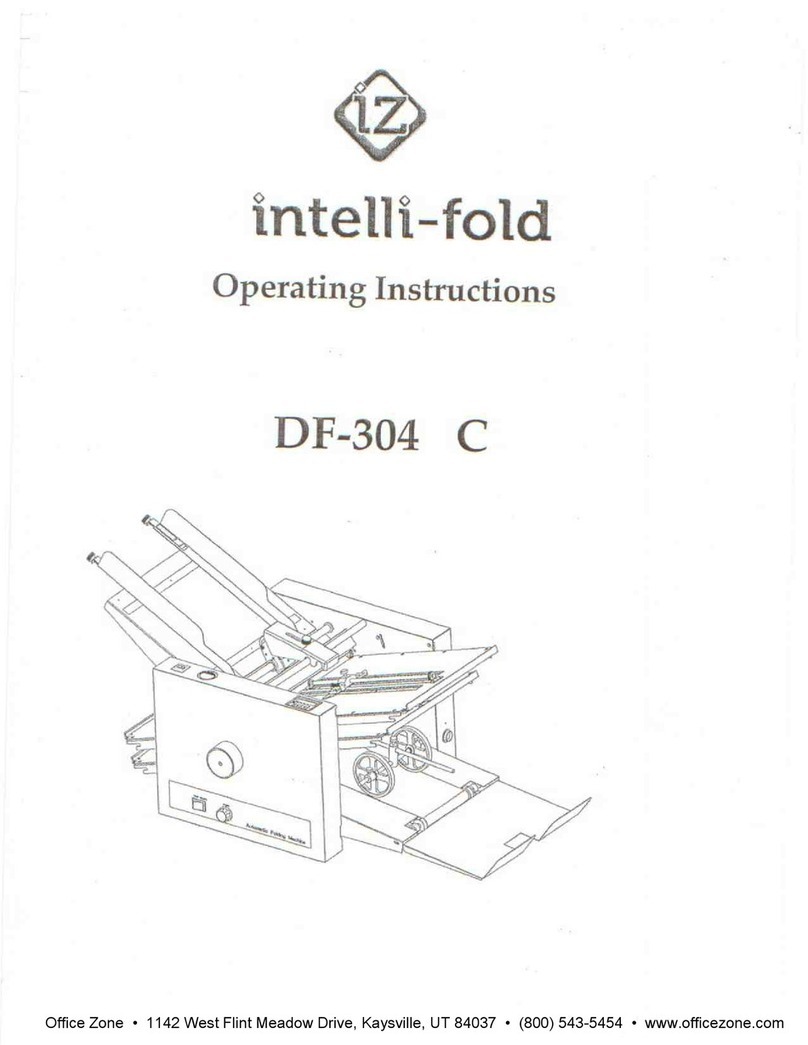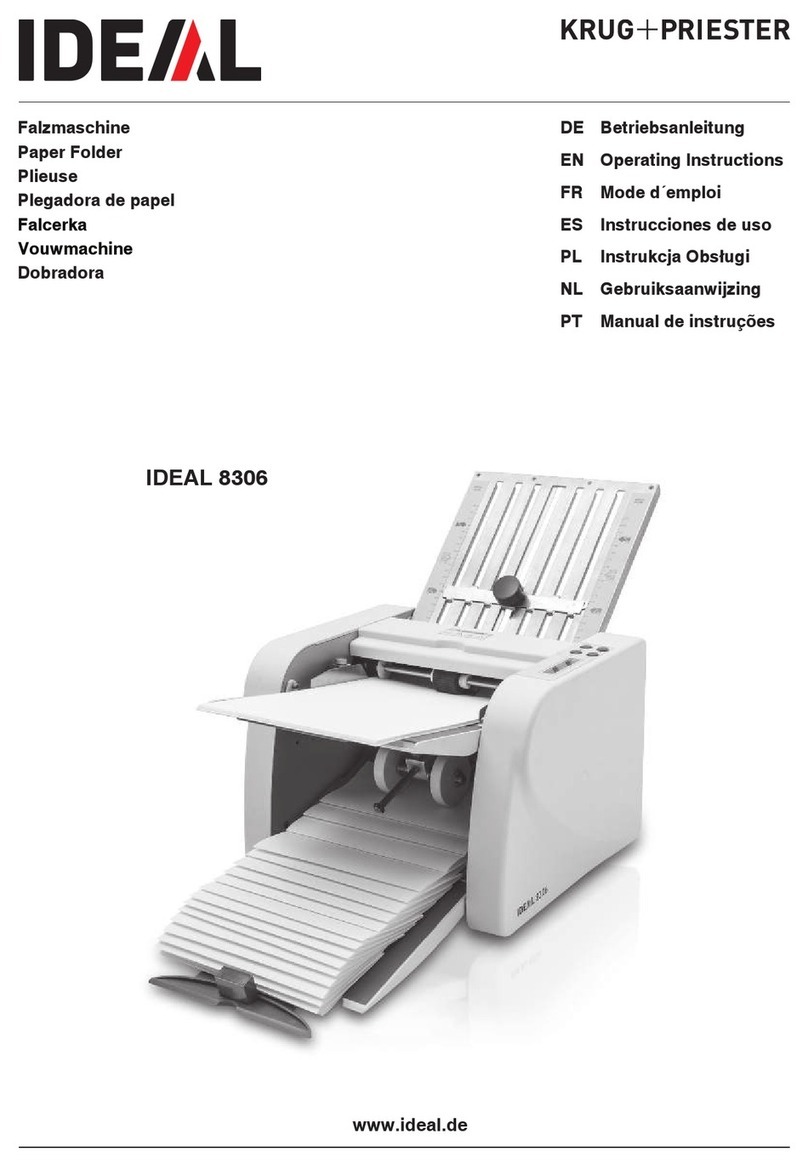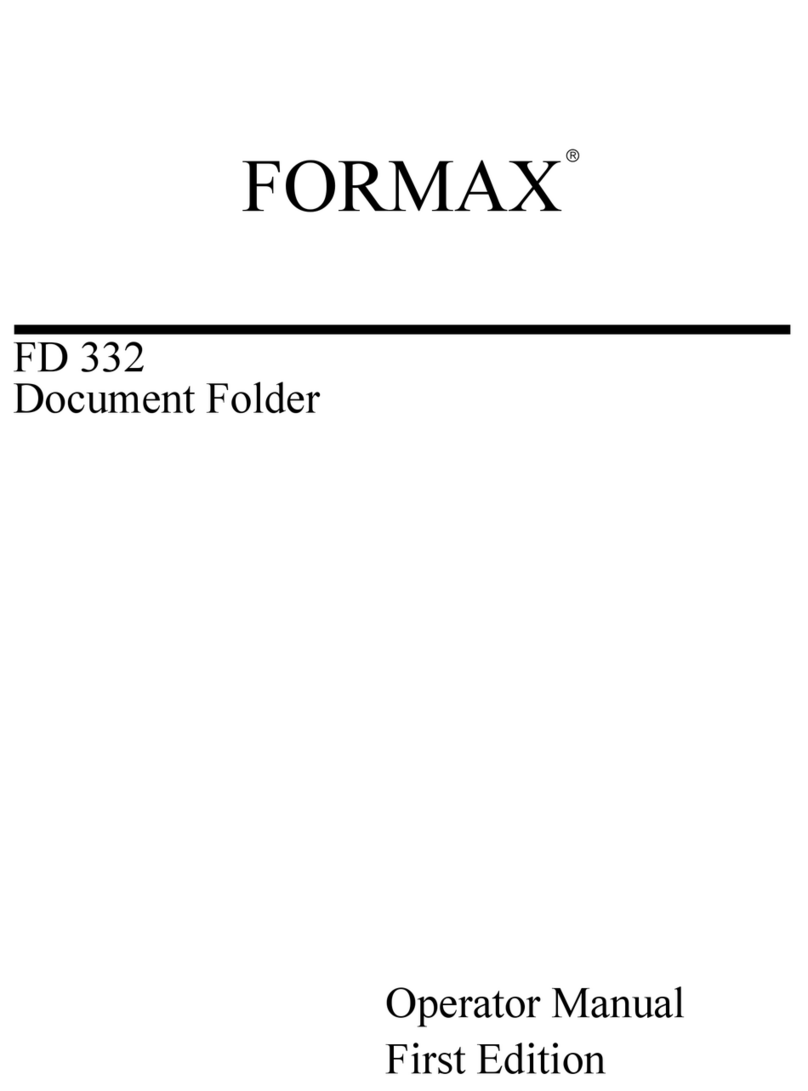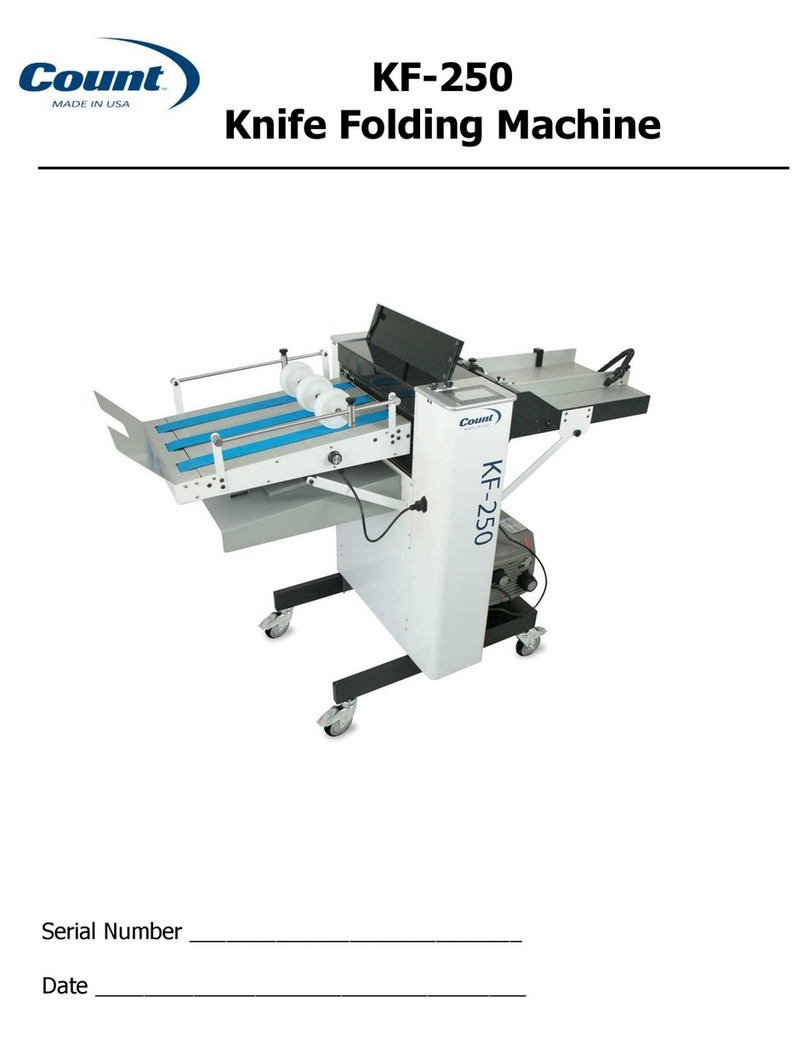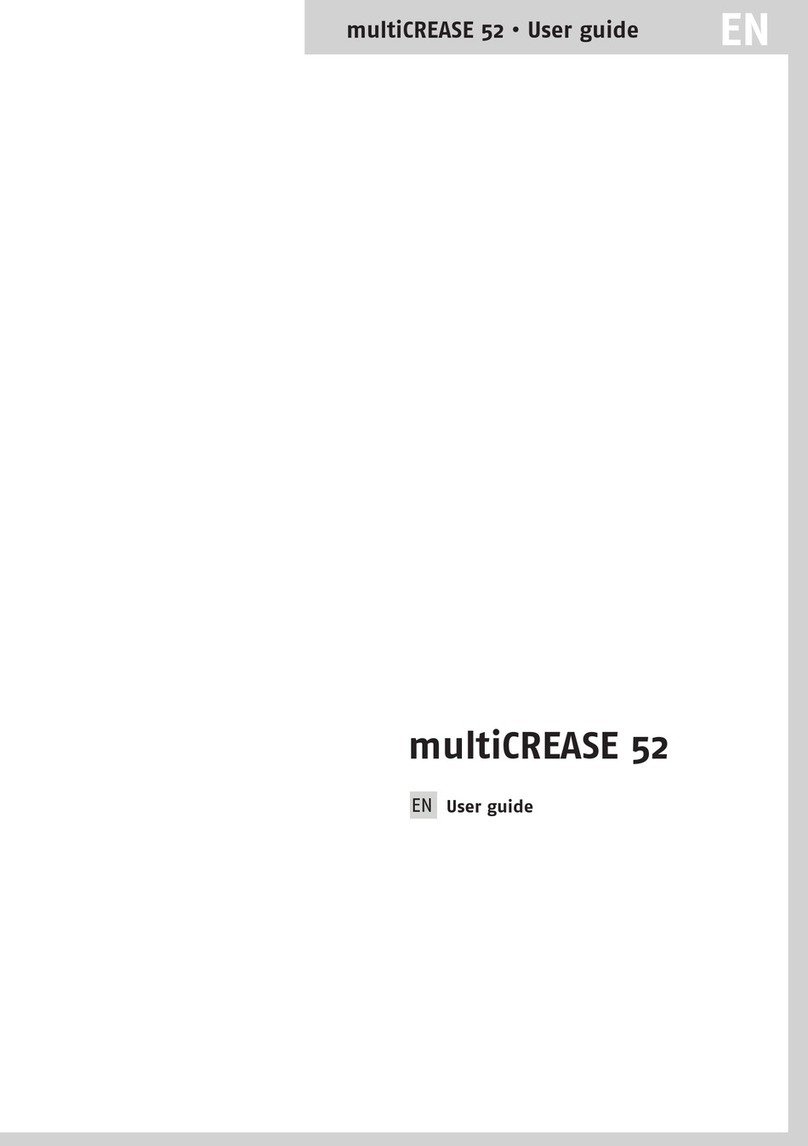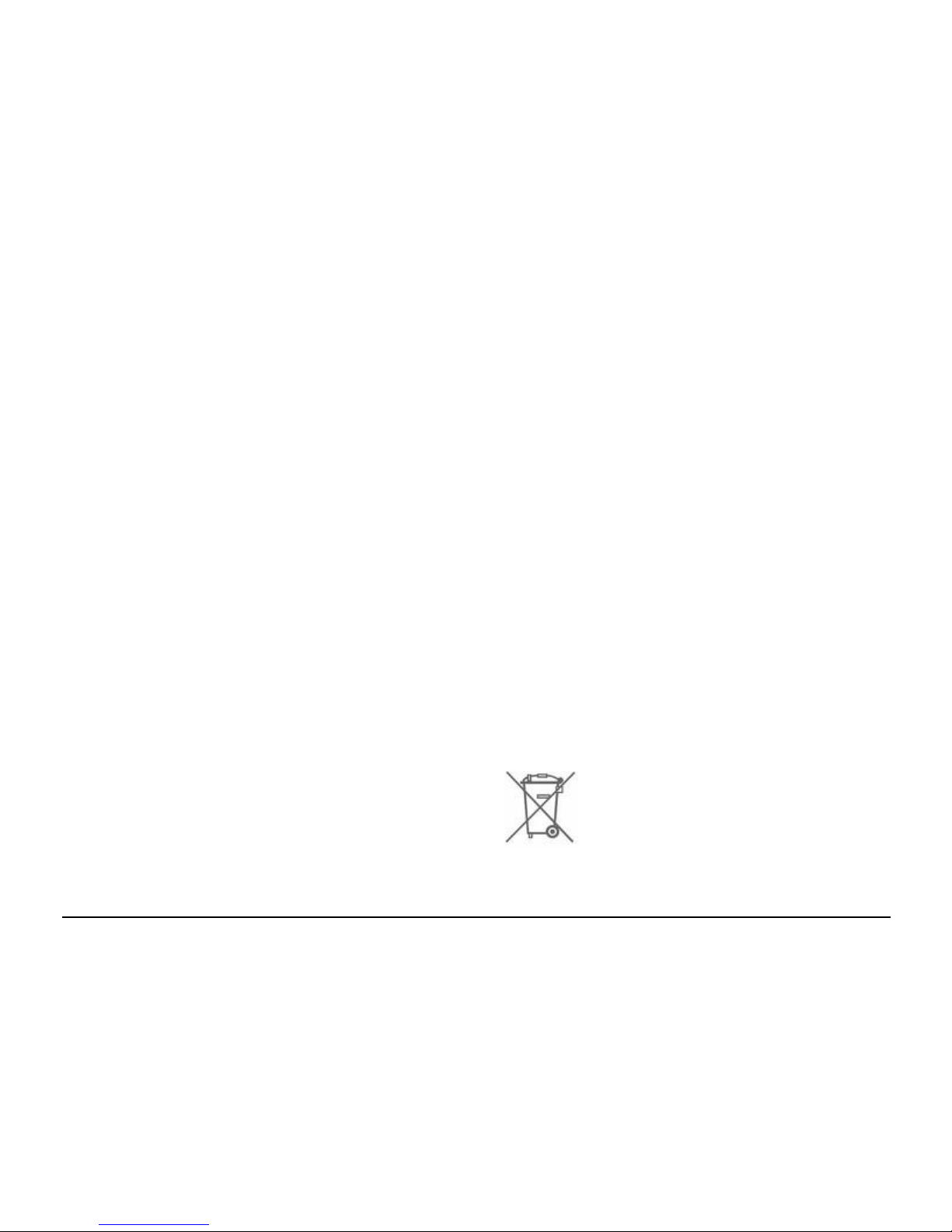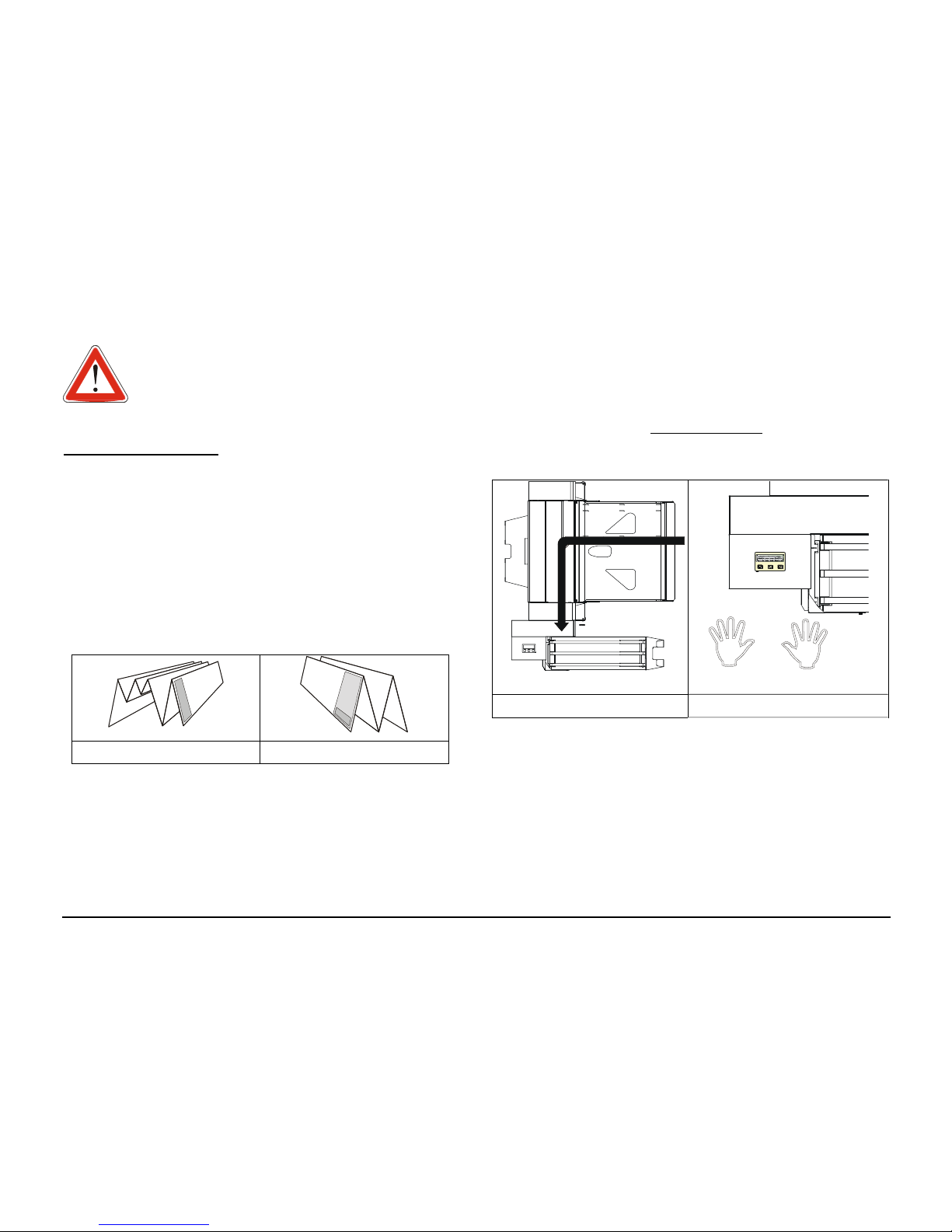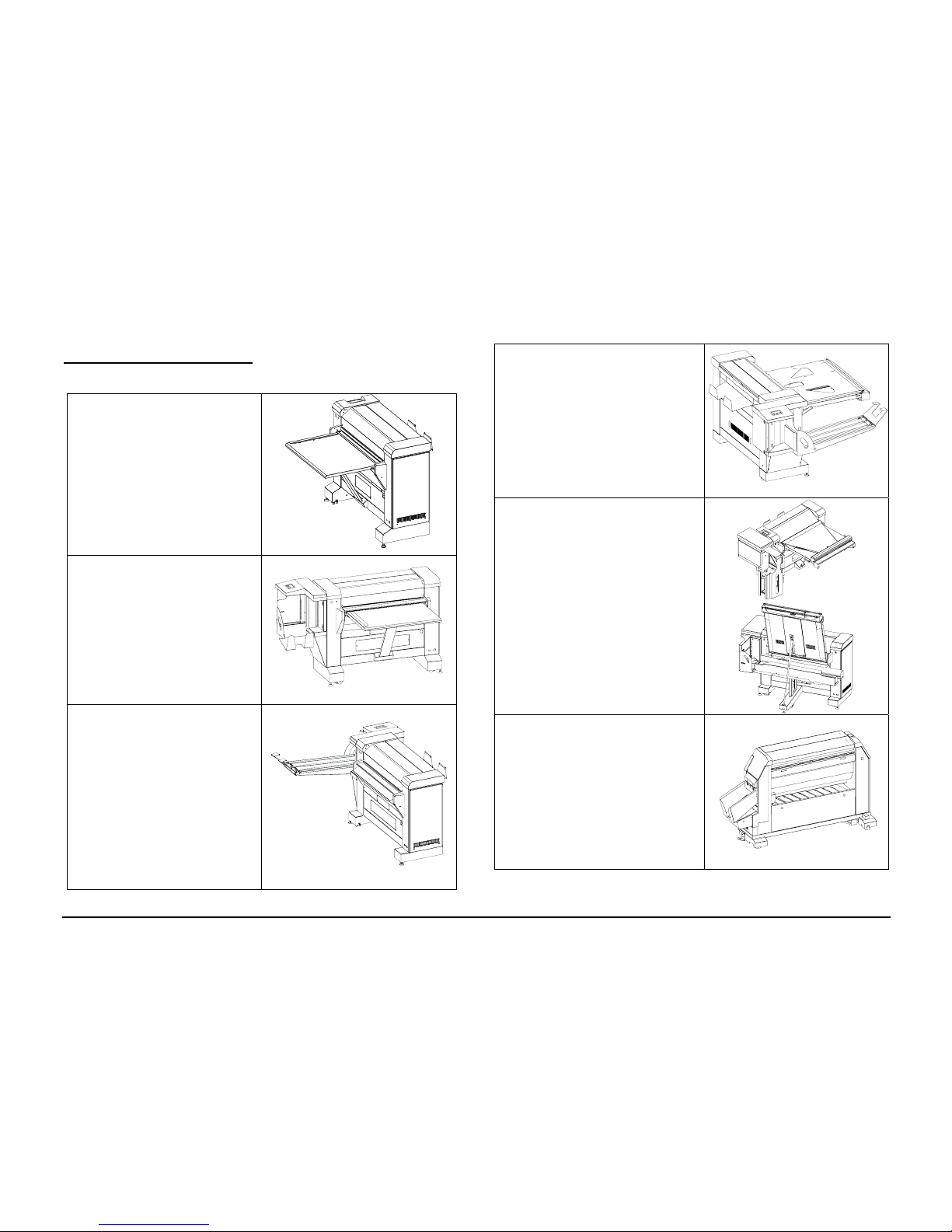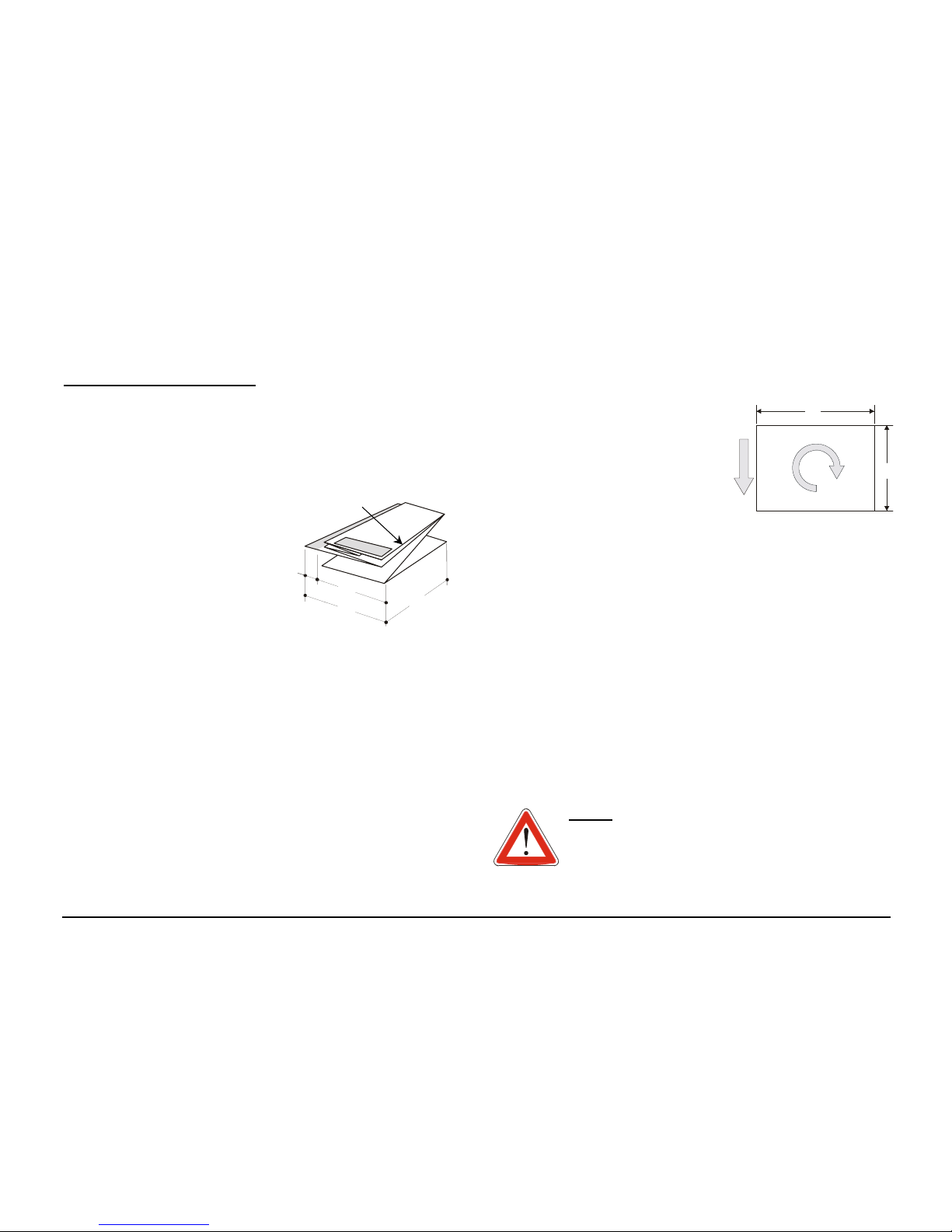September 2014 Gera Series Folder Operator Manual
Table of Contents
TABLE OF CONTENTS ................................................................................................ 1
SAFETY NOTES........................................................................................................2
WARNING – ELECTRICAL SAFETY INFORMATION.................................................. 2
OPERATIONAL SAFETY INFORMATION ...................................................................... 3
RADIO FREQUENCY EMISSIONS ................................................................................ 4
PRODUCT SAFETY CERTIFICATION ........................................................................... 4
REGULATORY INFORMATION .................................................................................... 4
ENVIRONMENTAL COMPLIANCE ............................................................................... 4
CONVENTION NOTES............................................................................................5
FOLDER CONFIGURATIONS................................................................................6
FOLDER PARTS ......................................................................................................... 7
REFERENCE INFORMATION...............................................................................8
FOLDED PRINT DIMENSIONS ..................................................................................... 8
ROTATION TABLE (OPTION ONLY FOR MONDIAL B3,B4).......................................... 8
MEDIA DEFINITIONS ................................................................................................. 8
SHORT EDGE AND LONG EDGE DEFINITIONS ............................................................ 9
TITLE BLOCK POSITION DEFINITIONS ....................................................................... 9
FOLDED PACKAGE OUTPUT ORIENTATION DEFINITIONS ........................................ 10
OUTPUT STYLE DEFINITIONS .................................................................................. 10
FOLDING STYLE DEFINITIONS................................................................................. 10
BUTTERFLY FOLD STYLE........................................................................................ 11
PARAMETERS TO INPUT TO THE SYSTEM................................................................. 12
BASIC MONDIAL FOLDER RULES ............................................................................ 12
Special Sizes......................................................................................................12
Title Block Face Delivery..................................................................................12
Long Print Folding............................................................................................ 12
REFERENCE SYMBOLS DEFINITIONS ....................................................................... 12
Acronyms and Abbreviations.............................................................................12
Document Sizes Reference Chart ...................................................................... 13
OPERATOR CONTROLS ......................................................................................14
MONDIAL CONTROL PANEL.................................................................................... 14
BUTTERFLY CONTROL PANEL................................................................................. 17
FOLDING PROGRAMS .........................................................................................18
BUTTERFLY FOLDING PROGRAMS........................................................................... 18
BUTTERFLY FOR XEROX 6604 6605 ..................................................................... 20
BUTTERFLY FOR XEROX 6705 .............................................................................. 20
OPERATOR MENU SUBSTRUCTURE................................................................21
OPERATOR MENU.................................................................................................22
OPERATOR PREFERENCE................................................................................. 22
OPERATOR ADJUSTMENT................................................................................22
PROGRAM PREFERENCE....................................................................................23
MONDIAL FOLDING PROGRAMS ..............................................................................24
CROSS PREFERENCE................................................................................................28
Option Preference..............................................................................................29
Roll Preference..................................................................................................29
Language Preference.........................................................................................29
OPERATOR MANUAL FEED .............................................................................30
Manual Feed (Mondial B3)...............................................................................30
Manual Feed (Mondial B05 and B1).................................................................31
Manual Feed (Butterfly)....................................................................................31
OPERATOR COUNTERS..................................................................................... 32
OPERATOR CALIBRATION............................................................................... 33
INFORMATION - PROCEDURES........................................................................34
FOLDER ACCEPTED ROLLS......................................................................................34
JOB RECOVERY PROCEDURE ................................................................................... 34
After a Paper Jam..............................................................................................34
After the End of the Media Roll.........................................................................34
ABORT JOB PROCEDURE .........................................................................................35
MANUAL EJECT PROCEDURE ..................................................................................35
Manual Eject for Mondial Folders....................................................................35
Manual Eject for Butterfly Folders....................................................................35
FOLD LENGTH VS. PAPER WEIGHT..........................................................................36
MANUAL FOLD PROCEDURE - BY PASS ( B3 OPTION).............................................36
MANUAL FOLD PROCEDURE (B4 OPTION) (ONLY 721 PRINTER) ............................37
B4 SPECIAL CONTENTS...........................................................................................37
COMPACT REAR TRAY USE.....................................................................................39
JAM CLEARANCE PROCEDURES.....................................................................40
MONDIAL MESSAGE DISPLAY ................................................................................. 40
INTRODUCTION TO JAM CLEARANCE PROCEDURES ................................................41
MONDIAL B2 FOLDER ACCESS ...............................................................................41
MONDIAL B3 B4 BRIDGE SAFETY LEVER...............................................................41
MONDIAL CLEARING BRIDGE JAMS .......................................................................42
Clearing Upper And Lower Pocket Jams..........................................................42
Clearing Upper Pocket Jams.............................................................................42
Clearing Lower Pocket Jams.............................................................................43
Clearing Fan Folder Jams ................................................................................43