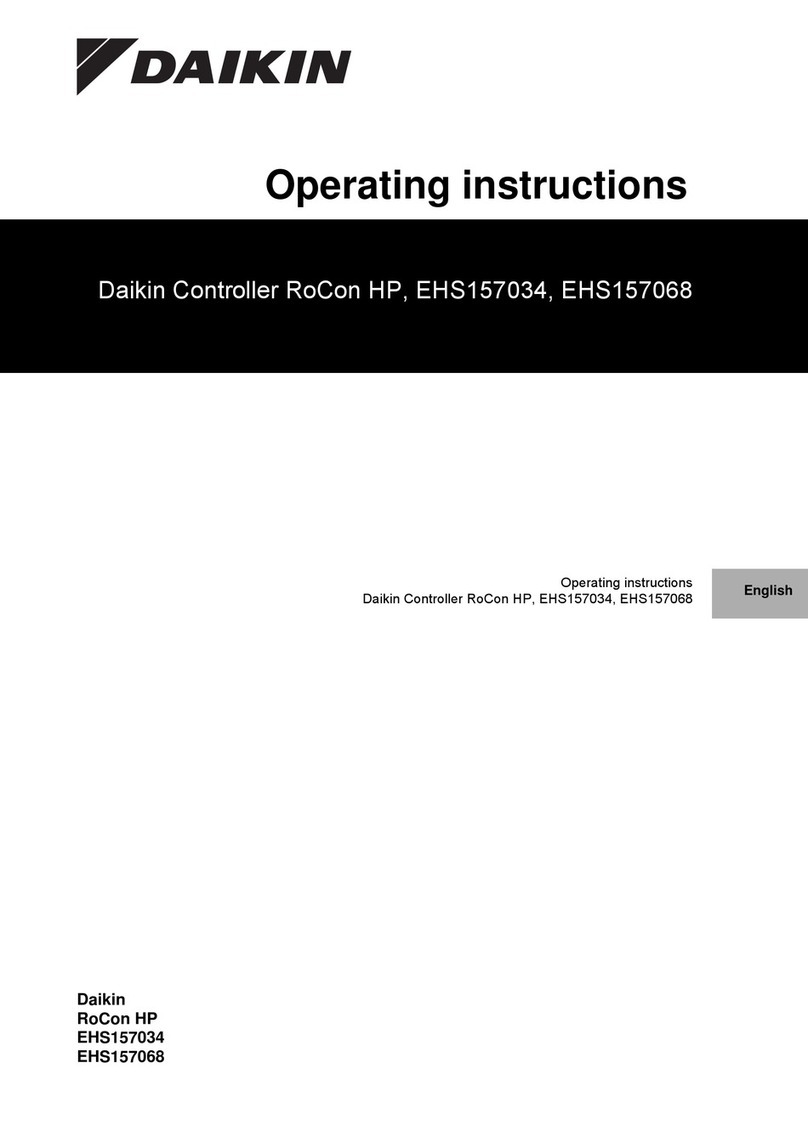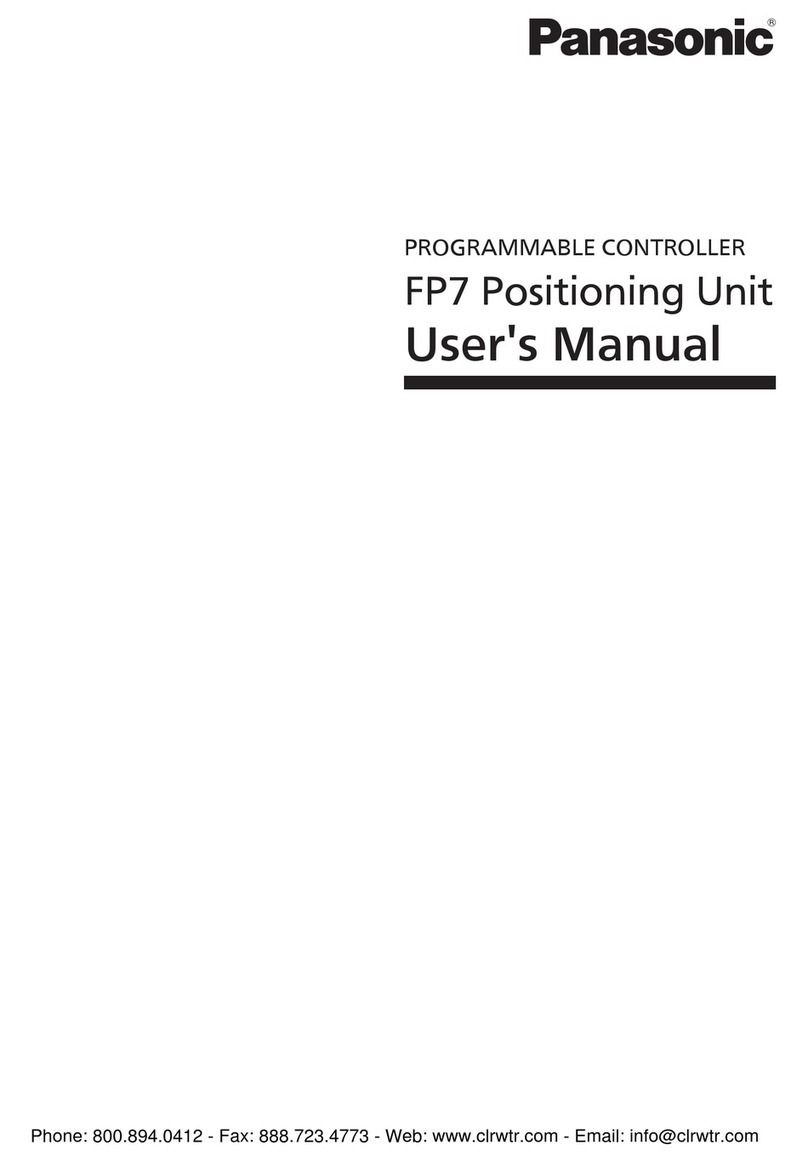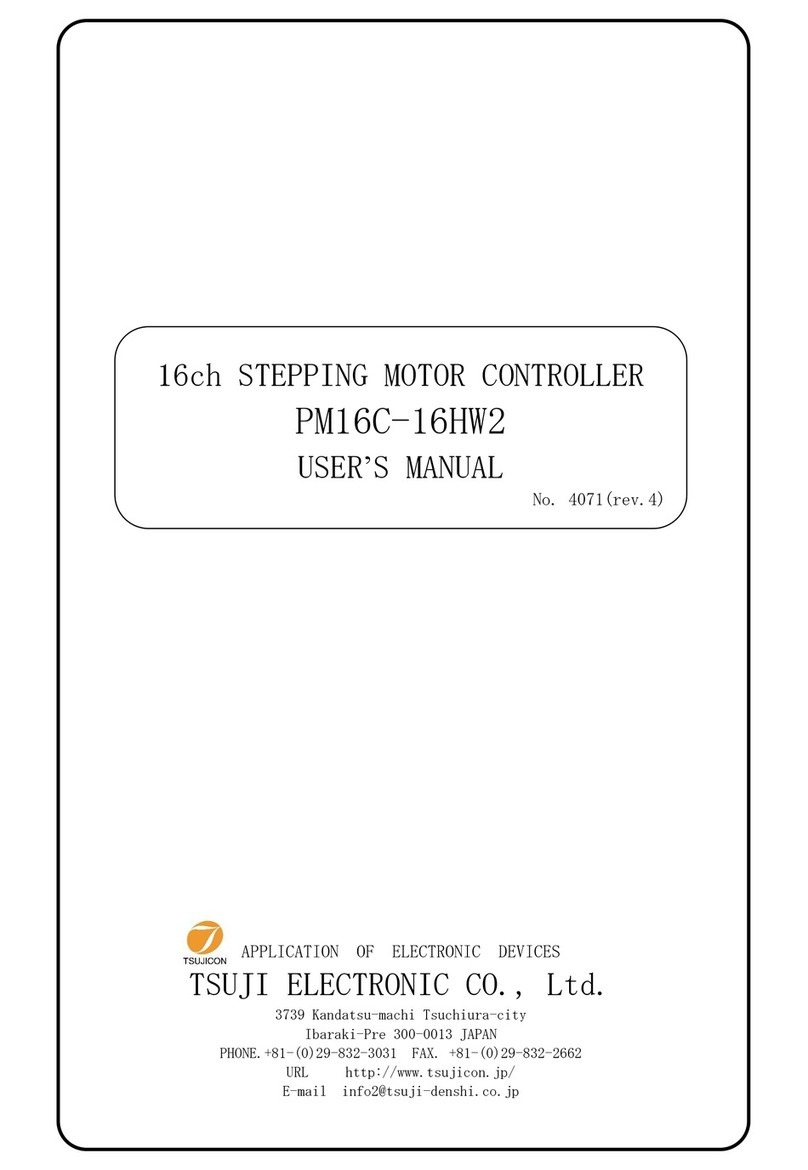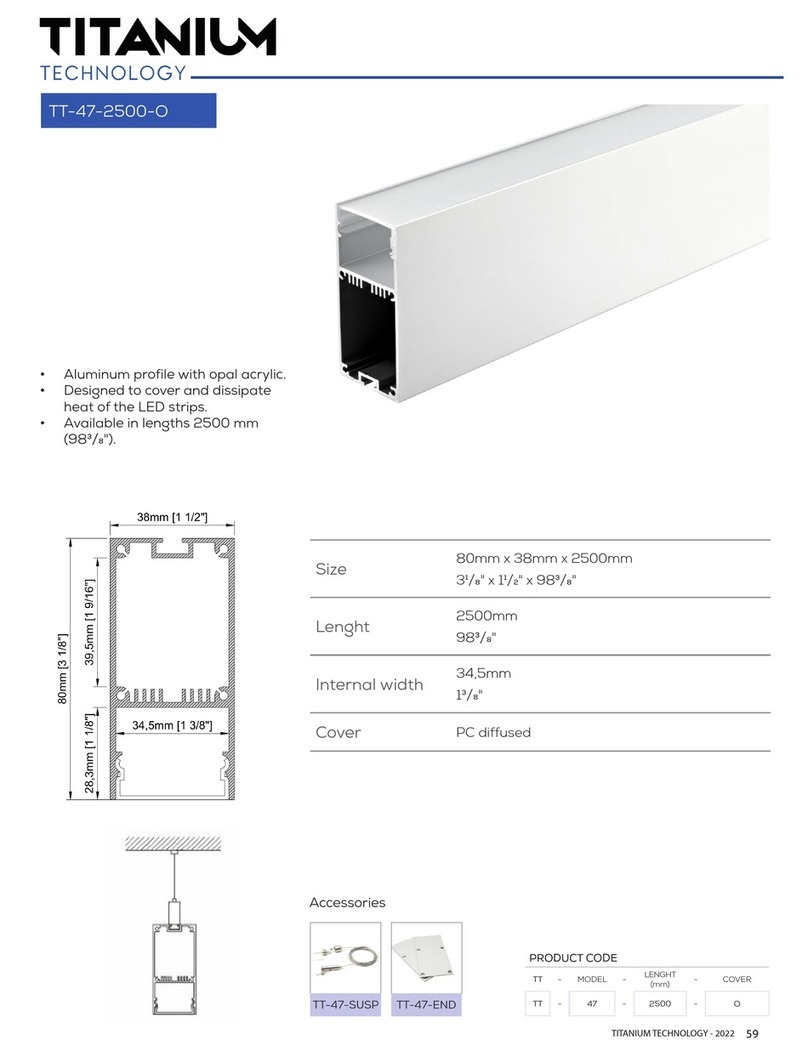GERTBOARD Gertbot Setup guide

Gertbot Advanced Rev 0.2 8-Sept.-2014
1
Gertbot Advanced
Rev-0.2, 8-Sept.-2014
The Gertbot is a motor controller board for the Raspberry-Pi. For details how to operate it read the
Gertbot manual and/or the Gertbot GUI. This manual describes how to unlock some of the more
challenging features of the board.
Contents
Cascade...................................................................................................................................................2
More current for DC motors. ..................................................................................................................3
More current for Stepper motors.............................................................................................................5
Going to DC 10 Amp..............................................................................................................................5
Going to Stepper 10 Amp.......................................................................................................................6
Uploading new software.........................................................................................................................6
Board Erase.............................................................................................................................................6

Gertbot Advanced Rev 0.2 8-Sept.-2014
2
Cascade.
To use two or more boards you need to make a cascade cable. That is a flat cable with up to four 8-pin
female headers. This is such a cable:
The length of the cable depends on how far apart you want to mount the boards. If you stack them
using 15mm stand-offs you need 120 mm cable. You also need an 8-pin IDC press connector per
board. I put a video on YouTube how to make a press connector a while ago:
http://www.youtube.com/watch?v=sMiRoXY_oZg.
The following picture shows an example how the cable can be connected to four boards.
Note that the jumpers on the picture above are wrong. You must give each board a unique ID.
The following diagram shows the ID with the jumpers:
ID=0 ID=1 ID=2 ID=3

Gertbot Advanced Rev 0.2 8-Sept.-2014
3
More current for DC motors.
One H-bridge can pass 2.5A. As we have four of them it is possible to combine bridges to allow more
then 2.5A. Here is the part of the schematics which deals with the signals we are going to mess about
with:
Beware the A1, A2, .. D2 here are NOT the outputs of the bridge
on the terminals. These are internal signals on the board.
H0, L0, H1, L1, H2, L2, H3, L3 are signals from the controller. They are going to the H-bridges to
control the outputs. Coming from the factory the following connections are present:
H0→A1 L0→A2 H1→B1 L1→B2
H2→C1 L2→C2 H3→D1 L3→D2
To make two bridges work in parallel for a DC motor we have to give them the same control signals.
Thus to connect A and B in parallel we need the following connections:
H0→A1 L0→A2
H0→B1 L0→B2
The board has a special layout to make this easy. In this case the board layout looks just like the
schematic: Un-solder R14, rotate it 90 degrees and solder it down again:

Gertbot Advanced Rev 0.2 8-Sept.-2014
4
Before: After
The same is valid for R15, R18 and R19. You don’t have to re-use the “resistor”. You can use a piece
of wire as well. The two images below show how I made all four connections. In the top two I re-used
the resistors, in the bottom two I used wires.
Before: After
This works for DC motors and only if you also parallel up the two outputs. Thus connect the A1 and
B1 on the terminals together, you also have to connect A2 and B2 on the terminals together. (The
same for C and D).
As H1 and L1 are not connected you can no longer use the motor 1 controls.
Again the same for H3 and L3 so the motor 3 can no longer be used.
The current-limiting is per H-bridge so you do not need to make any changes to the current limiting
logic. The current will be distributed about even between the two bridges so the current limiter will
still kick in if one bridge starts to draw more than 2.5A. As that bridge will stop conducting the full
current will try to go through the other bridge and its current detect will kick in as well.

Gertbot Advanced Rev 0.2 8-Sept.-2014
5
More current for Stepper motors.
I have NOT tried this so this chapter is based on theory. However the theory is simple and it should
work.
A stepper motors is controlled with a set of signals: H0, L0, H1, L1. To double the current of a
stepper motor you have to parallel up bridge A with C and bridge B with D. Remove R16, R17, R18
and R19. Then make connections like below.
You should set all error channels to ‘stop board if high current detected’. Also you must parallel up
the output on the terminals in the identical way: A1 with C1, A2 with C2 etc.
Going to DC 10 Amp.
Nope I have NOT tried this either.
Remove all of R14, R15, R16, R17, R18 and R19. Then Connect H0 (or A1, they are the same) to B1,
C1 and D1. Connect L0 to B2, C2 and D2.
Again also connect the outputs in parallel in the right way: A1, B1, C1 and D1 together and A2, C2,
B2 and D2 together.
I recommend you set all error channels to ‘stop board if high current detected’.

Gertbot Advanced Rev 0.2 8-Sept.-2014
6
Going to Stepper 10 Amp.
I would not recommend this as you may not have a good ground between the boards.
Therefore I will not describe how to do this. You have to be technical savvy to get this right. That
again means you would not need a chapter to tell you how to do this.
If you want to try this don’t forget to cross connect the high-current detection circuit too!!! (The “stop
all boards if high current detected” may be a bit slow for this).
Uploading new software.
There is a GUI which can be used to upload new software: gb_upload. You normally cannot upload
your own software as the code to be uploaded is encrypted and need to pass strict CRC checks before
the board will accept it. To upload new code you must have only a single board connected. The
procedure is straight forward: Start the gb_upload program, press the ‘connect’ button. The program
will check if there is a single board connected. If so you can browse to a new image and press the
‘upload’ button.
There is no warranty if the upload goes wrong. Also there is no back-up
image. There is a re-flash service but you will have to pay for that.
You also need to remove power and apply it again if you abort the upload procedure.
Board Erase.
The controller on the board has the protection bits set. This means you can NOT connect a debugger
and see what is running. Neither can you upload your own code. If you want to program the Gertbot
with your own code you are welcome to do so but you must first perform a ‘Board Erase’.
A Board Erase will wipe all the code from the board.
Afterwards you will need an Atmel debugger to re-program the device.
This is how you can erase the board:
1. Make sure the board has no power.
2. Connect TP9 to a 3V3 pin. For example pin 1 of J10 or pin 17 of J3.
3. Apply 5V to the power supply.
4. Remove the power supply.
5. Remove the TP9 connection.
6. Apply 5V to the power supply.
The board is now erased. You can see this from the fact that the four LED’s are slightly glowing, but
none of them is blinking anymore.
Table of contents
Popular Controllers manuals by other brands

LOVATO ELECTRIC
LOVATO ELECTRIC RGK600 installation manual

SMC Networks
SMC Networks CRB2BW40 Series Operation manual

Martin
Martin P3-100 user guide

Centork
Centork 482 Series Installation and Maintenance user Manual

Full Gauge Controls
Full Gauge Controls MT-543Ri plus quick start guide

Ridder
Ridder HortiMaX-Go user manual