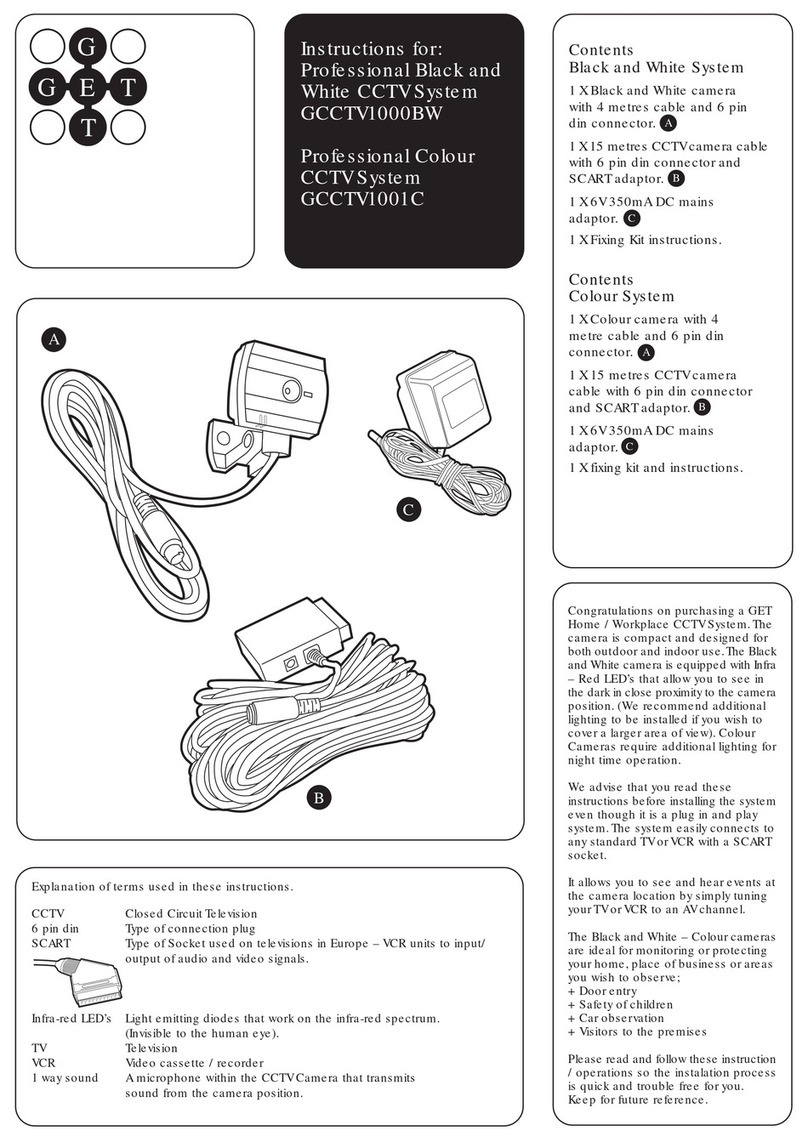3. Mounting and installing the
camera system (continued)
4A. Run the cable from each camera fixing
as you go with the cable clips supplied
to the multi-camera controller(This should
be sited close to theTVand powersocket).
The connections are by RJ11plugs.
Plug the RJ11plugs into the first two
terminals (1and 2). (You can install
up to fourcameras in any mix of PIR,
Basic Black and White orcolour
cameras to the controller).
2. Mounting and installing the
camera system (continued)
2. Drill all three holes and fit masonry
plugs supplied to the top two holes.
Thread the 4 metres of power
cable through the 12mm dia hole.
(Use a flexible sealant to seal any
gaps). Screw the camera to the
location chosen.
3. Adjust the camera angle
by twisting the camera
up / down and left/right
until you are covering
the area to be observed.
Power jack lead connectors
1. Planning your system layout (continued)
The CCTVsystem you have purchased is fitted with a passive infra-red sensor. PIR sensors
operate by sensing heat and movement. You should site the camera at angle to path
or direction of callers to yourdoor / area covered.
LEFT UP
DOWN
RIGHT
PIR sensors operate more effectively if the person approaching walks across the sensor
field of view.
Each time a person walks into the PIR field of view it will automatically change over your
TV channel to show the camera picture for15 seconds, oras long as the PIR is triggered.
Please Note! Automatic channel changing will only operate if the camera is directly
connected to yourTVSCARTsocket. (SomeTV’s on the market will not allow this function).
20mm
5mm dia
1
2
mm dia
15mm
9. Switch ‘ON’ the TV and mains adaptor.
Change over the TV to the AV channel.
You should now be able to see a camera
picture. A fourposition slide switch slows
you to set the operation of the controller:
OFF - All cameras off.
BUZZ- Each time one of the cameras PIR
sensors is triggered by a person
approaching then you will hear a buzz
noise when the TV is turned off.
TV - Normal operation (Buzzer does not
sound) TV channel automatically
changes over.
10. Using the TV remote and pressing the AV
function, you can see the camera view at
any time. Now change the channel back
to aprogramme and ask a family member
to walk in front of the CCTV camera, if your
selected TV orTV + Buzz. The TV should
automatically change over the channel to
the camera view. (The PIR triggering
the action). Note! This control unit is
only suitable for indoor use.
11. Press the camera select
buttons to check out
each camera view, any
you are not satisfied
with adjust. Tighten
the fixing screw on
the camera bracket.
12. The controller will sequence through the
sequence automatically only changing over
yourTVchannel to show the camera picture
when a PIR is triggered.
13. You can expand your CCTV system at
any time by adding additional cameras
(Black and White, Colour, Basic or PIR
versions).
Camera Select
Cam 4 Cam era On
TV Power
Multi Camera Controller
Power
Off
On
O
4 position
function
slide switch
4 x manual
control
buttons
6 metres
✗
Positioning for best PIR operation
6 metres
✓
2. Mounting and installing the camera system
1. Use the bracket of the camera to mark out
locations above head height for the masonry
plugs. Mark a third position for the cable
entry on a vertical centre line between
and 15mm lower.
4. Inside the home now connect the
din connectors from the cameras
and 15 meter lead. The din pin plugs
will only locate in one position,
however care should be taken not to
damage the pins.
5. The multi-camera controller will
allow you to install up to four
cameras via the RJ11 connections.
Plug in the 10.5V mains adaptor
jack plug into the socket on the
back face of the controller. As your
kit only comes with two cameras, set
the camera select slide switch located
on the left hand side at the back to
+2. As and when you add extra
cameras to your CCTV system then
slide the switch along to cover
number added.
The fourbuttons marked 1, 2, 3, 4
on the top of the controllerallow
you to manually select the camera
picture you require to view. By
rotating one of the dial switches
on the front of the controller you
can control the automatic
sequencing dwell time 5 - 10
seconds and by rotating the
second switch this changes the
length of time the TV picture stays
on screen from 5 – 30 seconds.
Buzz TV + Buzz
Dwell timeTV on Time
1234
Camera 4 Camera 3 Camera 2 Camera 1
Camera Select
1 +2 +3 +4
TV picture on
time
adjustment
Sequencing
time
adjustment
Power
‘on’
LED
Power jack
connection socket
Camera
select
switch
Scart
lead
cable RJ11 camera
connector sockets
Back of camera
6. Connect the SCART plug from the
multi-camera controller to the
SCART socket on the TV.
7. If the SCART socket on yourTV /
VCR is being used by another
appliance then you will need to use a
SCART splitter to give yourself a
spare SCART socket for the CCTV
camera. (If you have to use a SCART
splitter then the automatic channel
change over is disabled).
8. Plug in the mains 10.5mA adaptor
to a 13Amp 230V socket and
connect the jack plug into the multi-
camera controller.