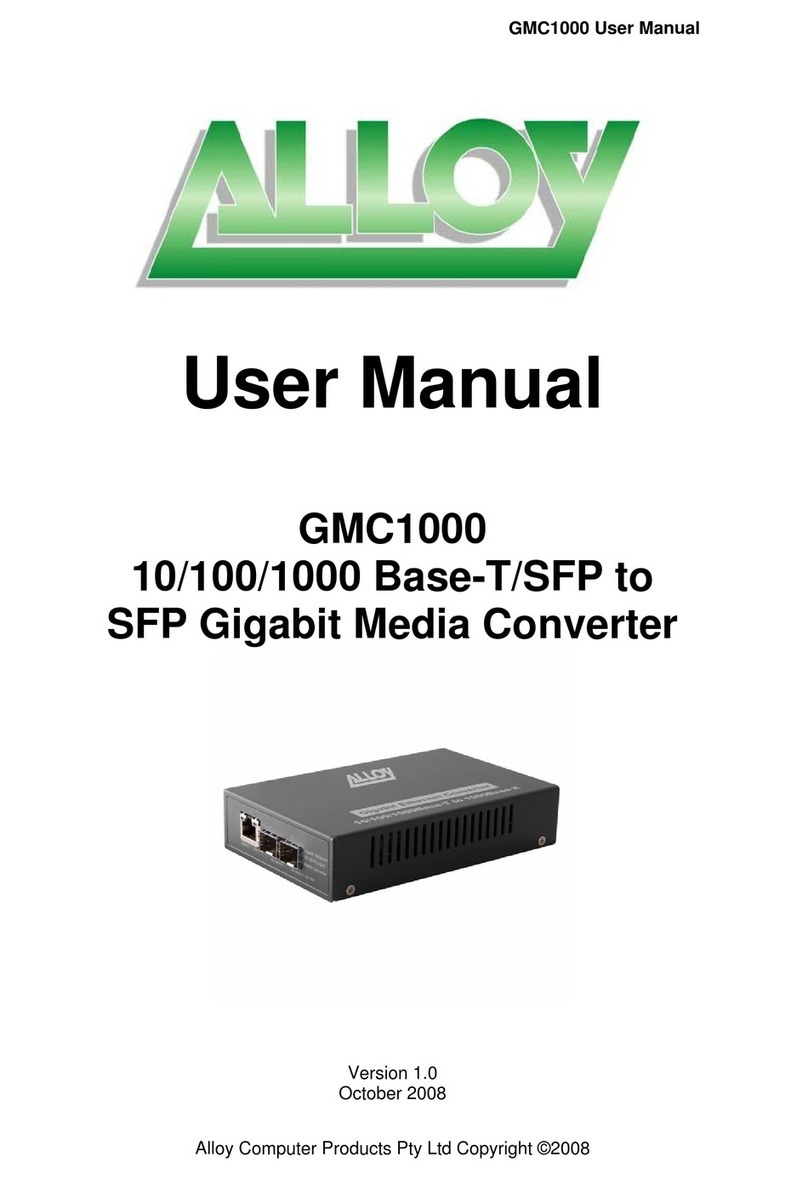GHM GREISINGER USB 5200 User manual

S61.0.01.6C-03 page 2 of 6
Content
1. Intended use..............................................................................................................................2
2. General advice ..........................................................................................................................2
3. Safety instructions .....................................................................................................................3
4. Disposal notes...........................................................................................................................3
5. Installation .................................................................................................................................3
6. Specification..............................................................................................................................4
6.1 System requirements: .........................................................................................................5
7. Frequently asked questions (FAQ)............................................................................................5
7.1 How to check whether the adaptor has been installed correctly and via which COM-port
can I approach the installed adaptor? .................................................................................5
7.2 How to change the COM-port of the adaptor?.....................................................................5
7.3 How to find out the used version of the driver?...................................................................5
1. Intended use
The adapter contains 3 functions:
electrically isolated interface converter for the connection of a GMH 5xxx to the USB-interface of your
PC.
electrically isolated instrument power supply for the GMH 5xxx
Connection terminal for the analog output of the GMH 5xxx
(GMH 5xxx with analog output function required)
2. General advice
Read through this document attentively and make yourself familiar to the operation of the device before you
use it. Keep this document in a ready-to-hand way in order to be able to look up in the case of doubt.

S61.0.01.6C-03 page 3 of 6
3. Safety instructions
This device was designed and tested considering the safety regulations for electronic measuring devices.
Faultless operation and reliability in operation of the measuring device can only be assured if the General
Safety Measures and the devices specific safety regulation mentioned in this user’s manual are considered.
1. Faultless operation and reliability in operation of the measuring device can only be assured if the device
is used within the climatic conditions specified in the chapter “Specifications“.
2. By faulty handling of the interface converter a damage of the device cannot be excluded. Likewise a
damage of your attached device is possible.
In such case we cannot assume any warranty.
The manufacturer will not assume any warranty for damages to other devices resulting by use of the
interface converter.
3. Standard regulations for operation and safety for electrical, light and heavy current equipment have to be
observed, with particular attention paid to the national safety regulations.
4. When connecting the device to other devices (e.g. the PC) the interconnection has to be designed most
thoroughly, as internal connections in third-party devices (e.g. connection of ground with protective
earth) may lead to undesired voltage potentials.
5. The device must be switched off and must be marked against using again, in case of obvious
malfunctions of the device which are e.g.:
visible damage
no pre-scripted working of the device
storing the device under inappropriate conditions for longer time
When not sure, the device should be sent to the manufacturer for repairing or servicing.
6. Attention: Do not use this product as safety or emergency stopping device or in any other application
where failure of the product could result in personal injury or material damage. Failure to comply with
these instructions could result in serious injury and material damage.
7. This device must not be used at potentially explosive areas! The usage of this device at potentially
explosive areas increases danger of deflagration, explosion or fire due to sparking.
8. This device is not constructed for use in medical applications.
9. This device must not be run with a defective or damaged power supply unit. Danger to life due to
electrical shock!
4. Disposal notes
The device must not be disposed in the regular domestic waste.
Send the device directly to us (sufficiently stamped), if it should be disposed.
We will dispose the device appropriate and environmentally sound.
5. Installation
For installation of the device drivers a user account with an administrator-authorisation is required.
If you haven’t an appropriate authorisation please consult your system administrator.
If you already have a device installed with the same USB-Chipset the adaptor will be installed
automatically, if not the system will request you to install the driver.
If the adaptor is correctly installed on your system you have, for application with our
software, a new additional COM-Port is available.

S61.0.01.6C-03 page 4 of 6
6. Specification
Connection:
PC: Standard USB-plug connector (type A)
Instrument: 4-pole bayonet connector for direct connection of a GMH 5xxx
Analog output: 2-pole socket for
screw / plug terminal, RM 3.81 (max. clamping range: 1.5 mm²)
Assignment bayonet connector:
Viewing to socket contact
1 : analog output
2: interface
3: GND
4: power supply
Interface: isolated serial interface
Power supply: isolated power supply for handheld instrument (~5 VDC)
(Please note: the power supply are available after successful
initialisation of the adaptor by your PC)
Assignment analog output socket:
5 : analog output
6: GND
Analog output: contact are direct wired with pin of the device cable
(forward resistance: 10 Ohm)
Power Supply: via USB-interface
Operating temperature: 0 ... +50 °C
Storage temperature: -20 ... +70 °C
Housing:
Dimensions: 56 x 31 x 24 mm (L x W x D) (only housing)
Cable length: USB approx. 30 cm
GMH 5xxx approx. 1 m
Weight: approx. 68 g
Directives / standards:
The instruments confirm to following European Directives:
2014/30/EU EMC Directive
2011/65/EU RoHS
Applied harmonized standards:
EN 61326-1 : 2013 emissions level: class B
emi immunity according to table 3
Additional fault: <1%
EN 50581 : 2012
5 6
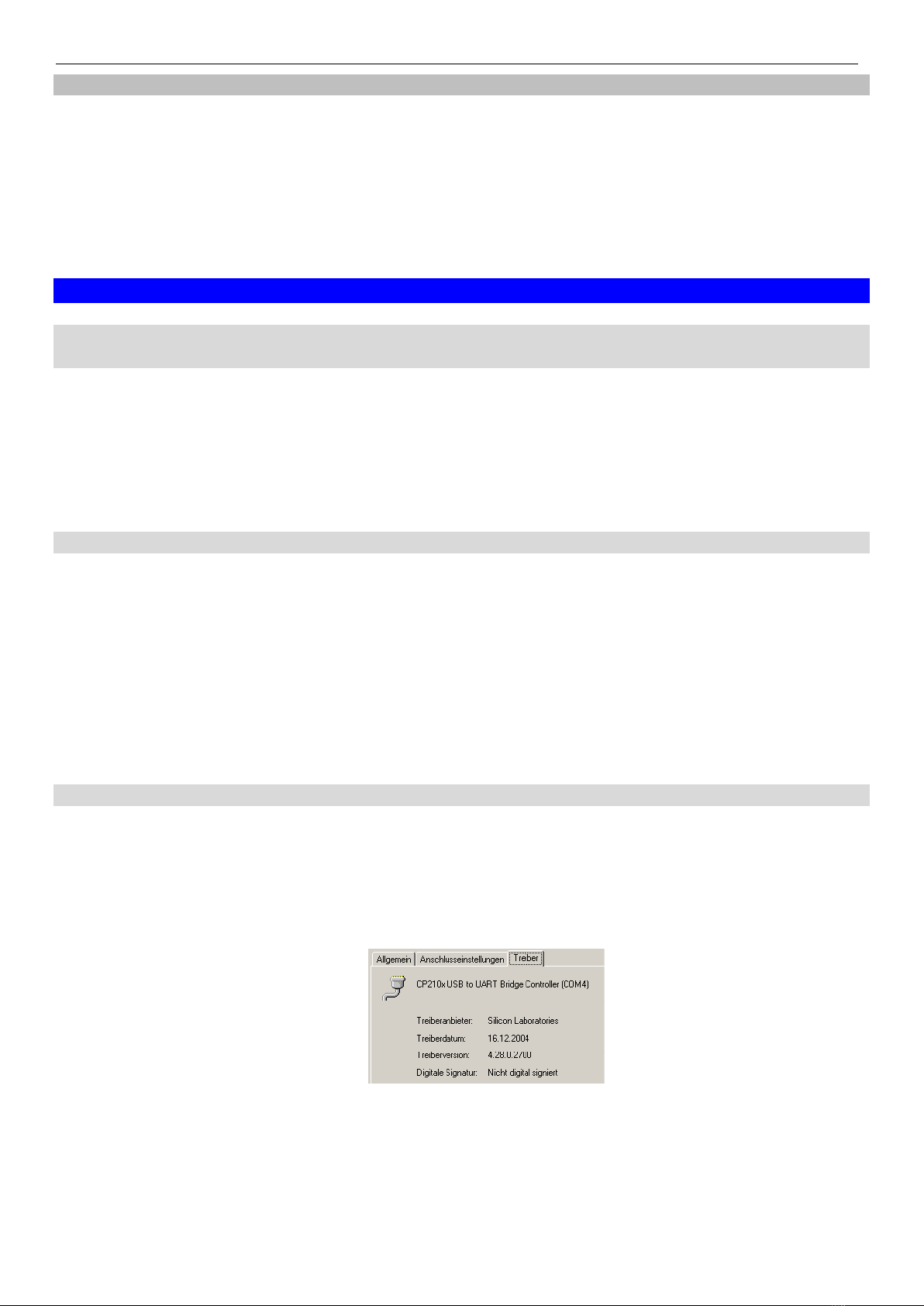
S61.0.01.6C-03 page 5 of 6
6.1 System requirements:
• 1.0 GHz Dual Core Processor or higher
• Operating system: Windows XP, Windows Vista, Windows 7, Windows 8, Windows 8.1,
Windows Server 2003, Windows 2008, Windows 2008 R2,
(note: not suitable for Windows RT)
• Microsoft .NET Framework 4 (by using the AutoInstaller)
• free USB port.
7. Frequently asked questions (FAQ)
7.1 How to check whether the adaptor has been installed correctly and via which COM-
port can I approach the installed adaptor?
Start the Device-Manager and open the submenu “Ports (COM & LPT)”
If the installation was successful, there will be the entry“CP210x USB to UART Bridge Controller (COMx)”,
in which the x after the Com indicates the available COM-port (i.e. COM4).
Note: The adaptor will not be shown in the device manager, if it is not connected to the PC.
If the entry is occupied by an exclamation mark or the entry is not there, then the driver has not been
installed correctly.
7.2 How to change the COM-port of the adaptor?
Make sure that the adaptor is connected, start the Device-Manager and open the submenu “Ports (COM &
LPT)”
If the installation was successful, there will be the entry “CP210x USB to UART Bridge Controller (COMx)”,
in which the x after the Com indicates the available COM-port (i.e. COM4).
Open the features of this connection by a double-click, go to “Port Settings” and then click there the
button “Advanced...”.
There you can choose the preferred COM-Port at the point “COM Port Number”. If this port is already
reserved for another (even not connected) device, a error message will appear:
“In principle it is possible that 2 devices are set on the same COM-port, but then you have to take
care, that not both devices are connected at the same time, because this would lead to a conflict!“
7.3 How to find out the used version of the driver?
Make sure that the adaptor is connected and start the Device-Manager.
For the COM-driver open the submenu “Ports (COM & LPT)”, open the features for this connection
“CP210x USB to UART Bridge Controller (COMx)” by double-click and change then to “Driver”.
There you can see the currently used driver version.

S61.0.01.6C-03 page 6 of 6
This manual suits for next models
1
Table of contents
Other GHM Media Converter manuals
Popular Media Converter manuals by other brands
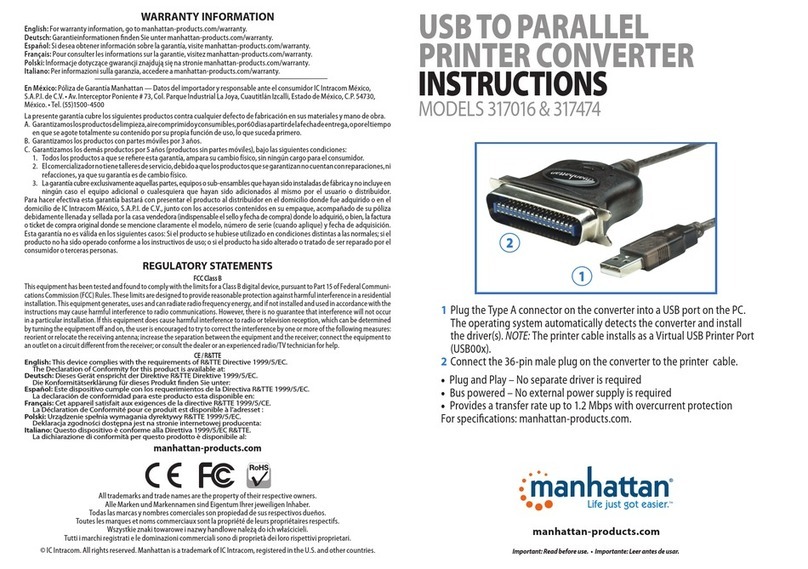
Manhattan
Manhattan 317016 instructions

evertz
evertz 7700 Series manual

Optical Systems Design
Optical Systems Design OSD2155 Operator's manual

CTC Union
CTC Union IMC-1000M Quick installation guide
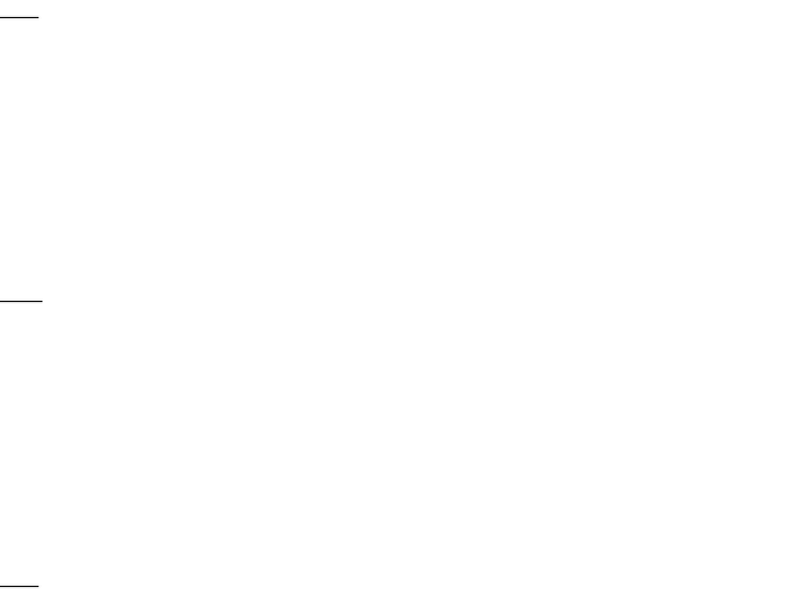
Sharp
Sharp DK-AP7P - Portable Speakers With Digital Player... Operation manual

Texas Instruments
Texas Instruments TPS6104 Series manual