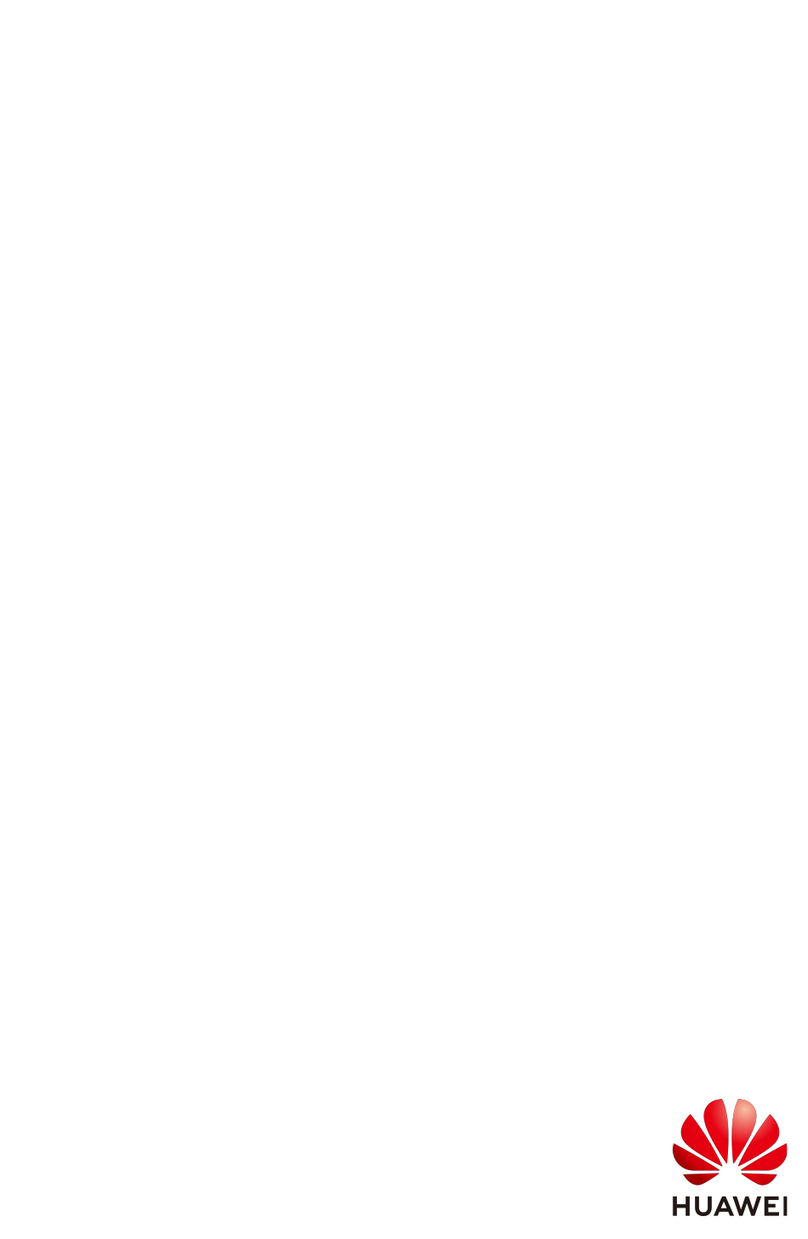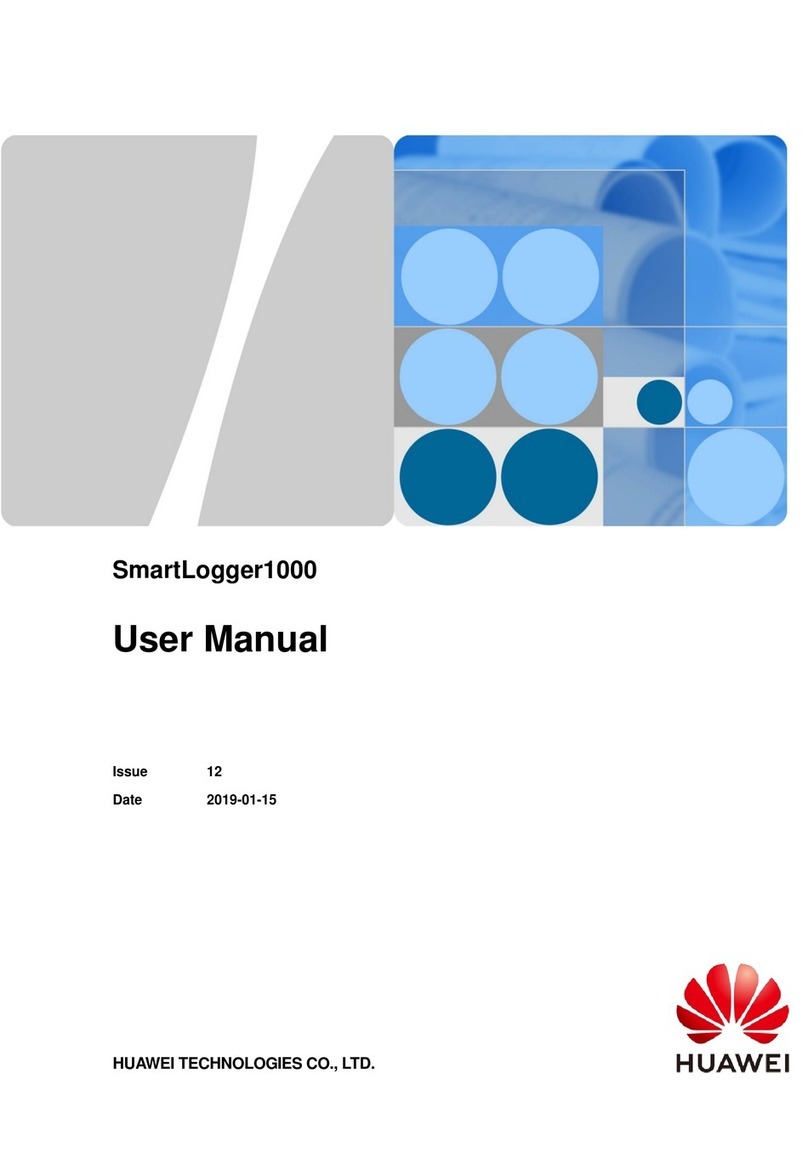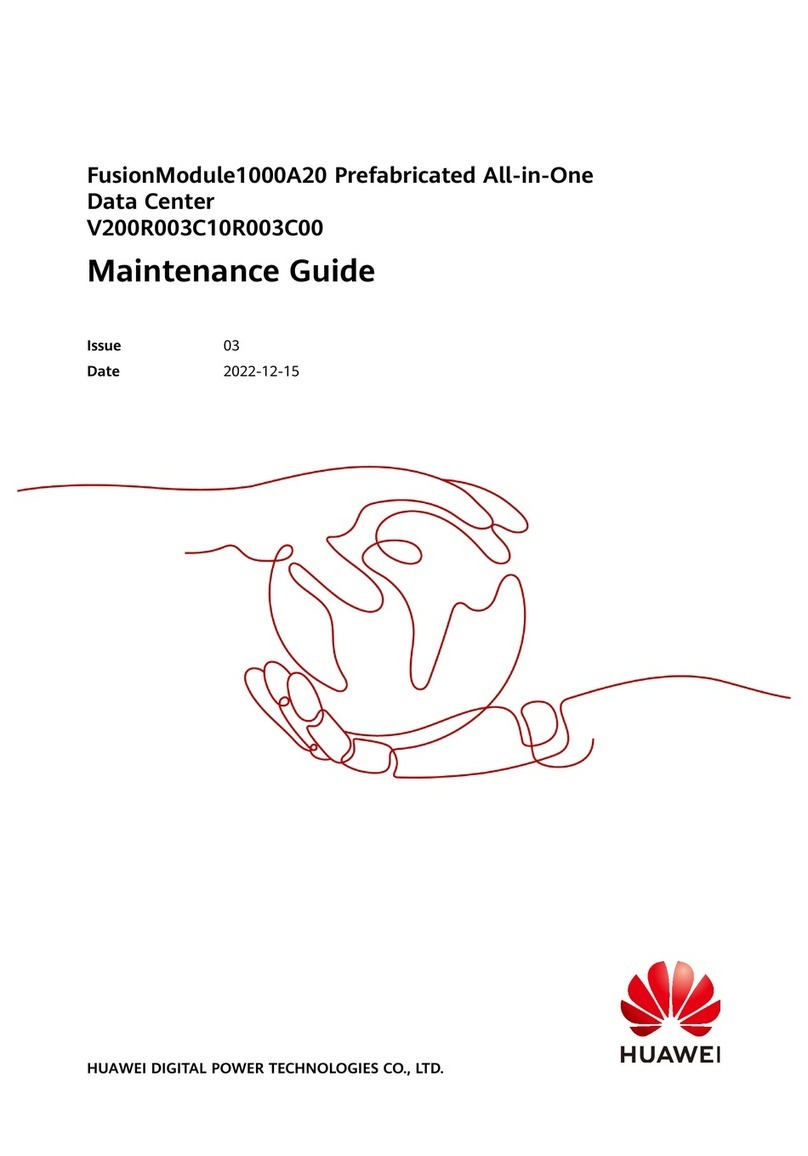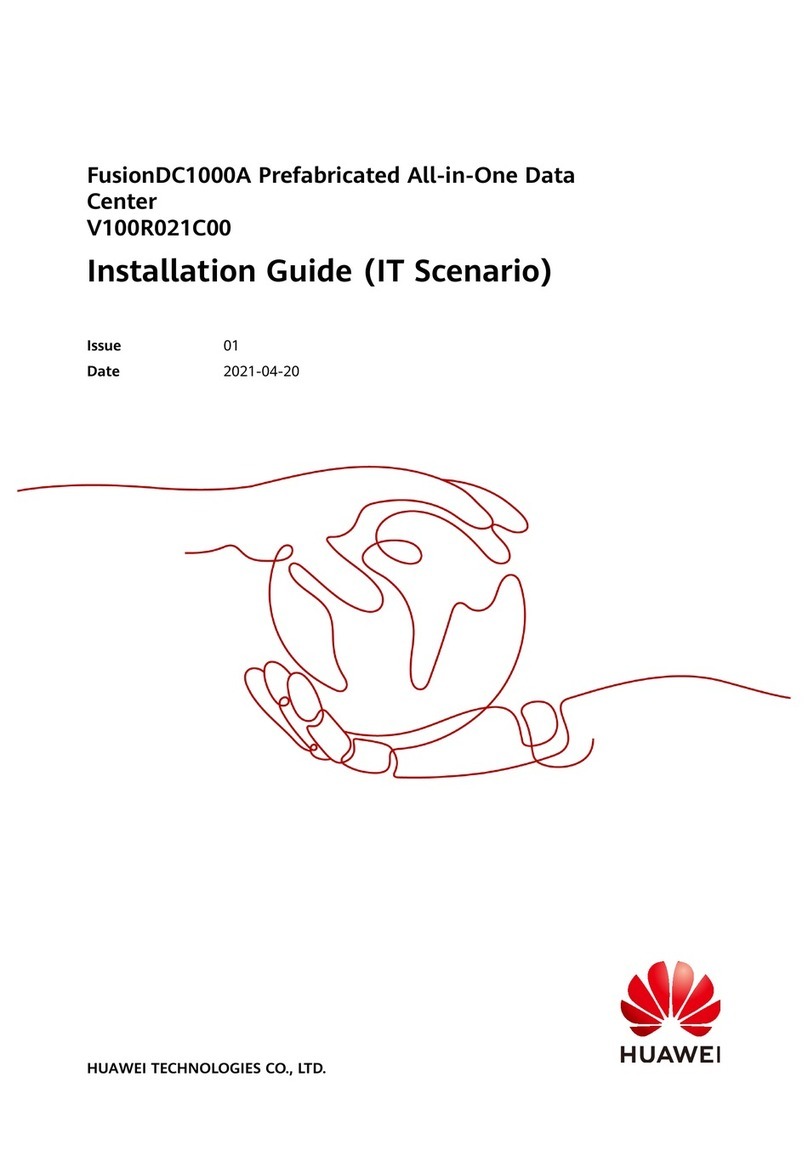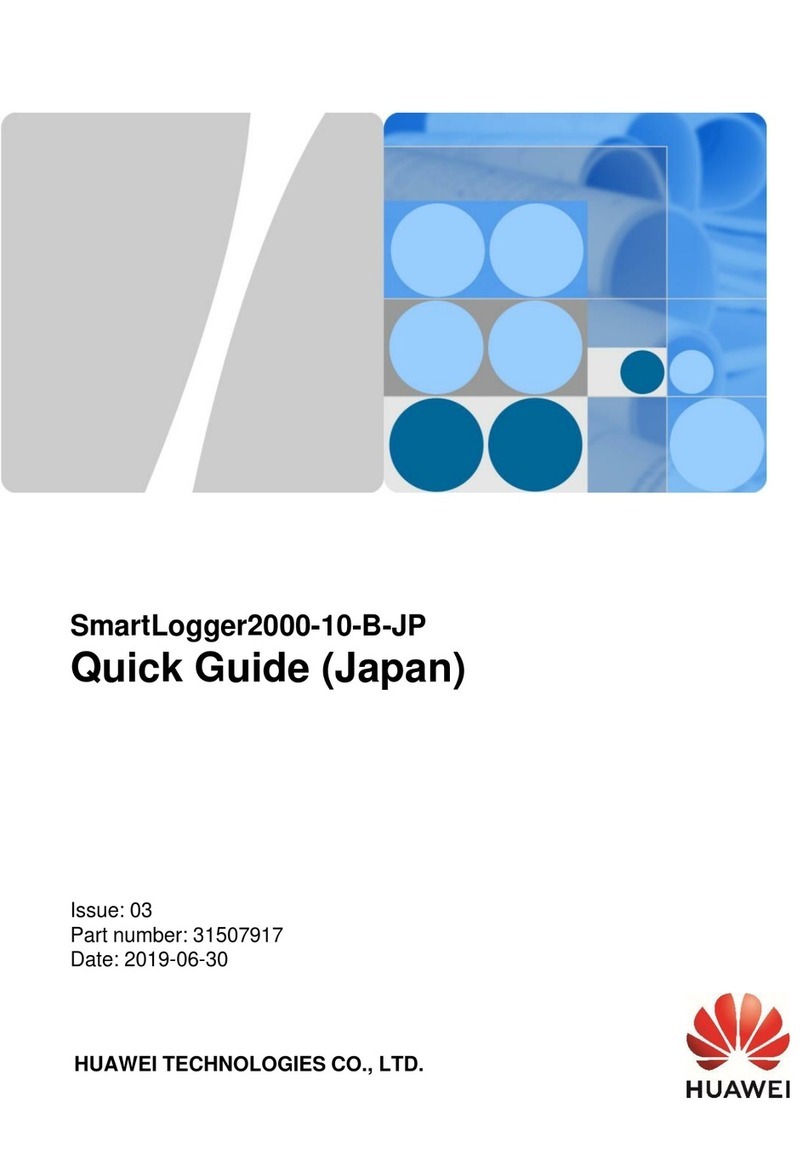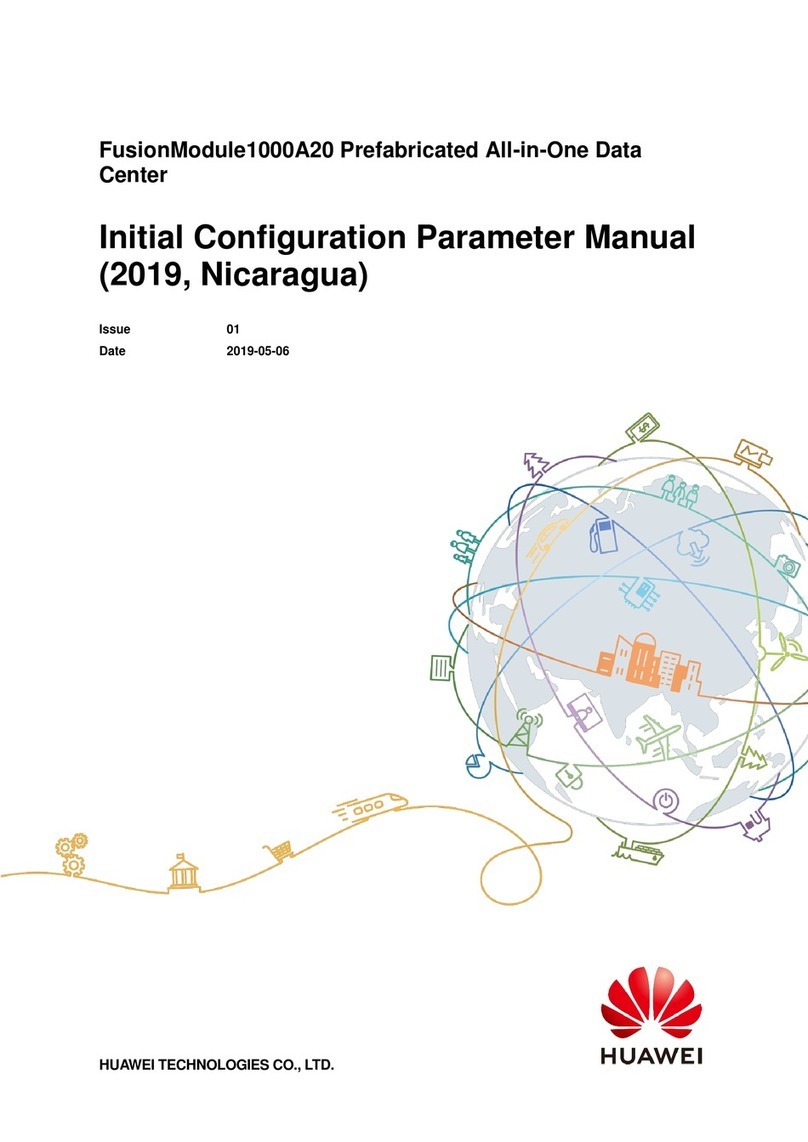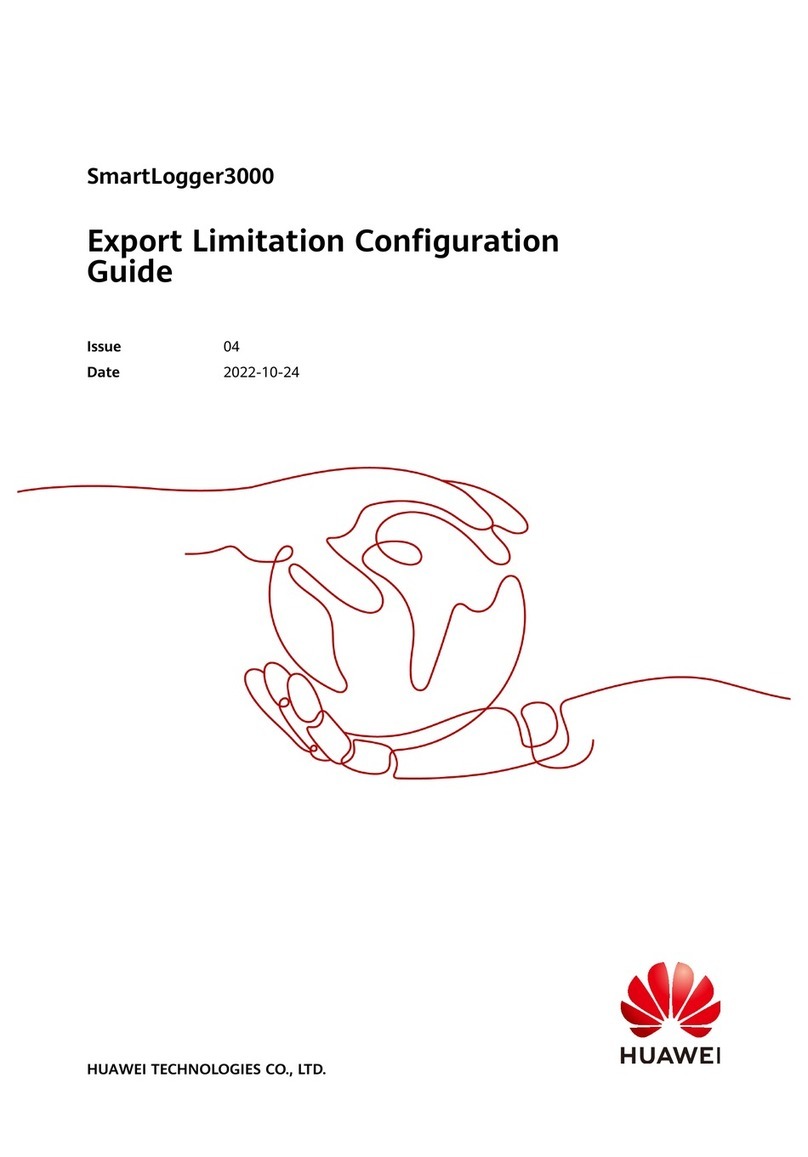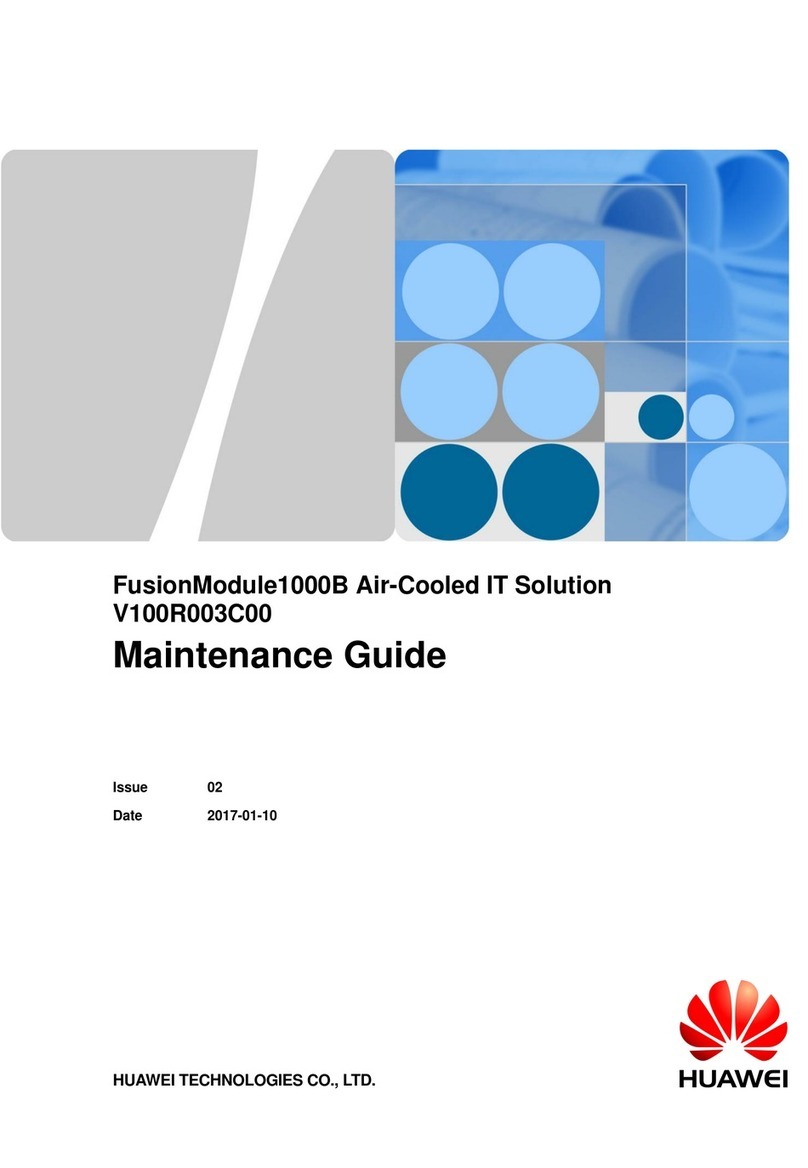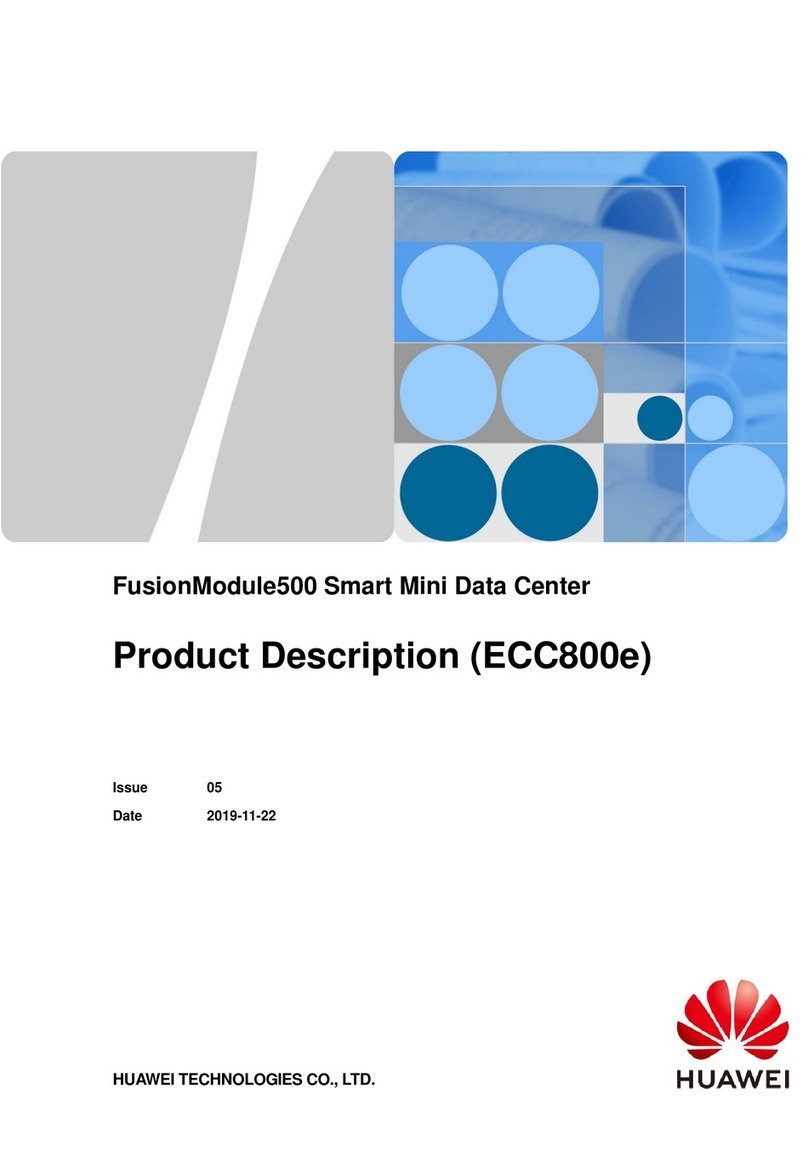3.4.2.3 Alarm.................................................................................................................................................................................. 28
3.4.2.4 Historical Data Query................................................................................................................................................... 29
3.4.2.5 Linkage Control...............................................................................................................................................................29
3.4.3 ECC800-Pro.......................................................................................................................................................................... 29
3.4.3.1 Product Conguration.................................................................................................................................................. 29
3.4.3.2 Main Control Module................................................................................................................................................... 31
3.4.3.3 Power Module................................................................................................................................................................. 40
3.4.4 Environment Monitoring System................................................................................................................................. 41
3.4.4.1 Electrode Water Sensor................................................................................................................................................41
3.4.4.2 T/H Sensor (BOM Number: 33010516)..................................................................................................................42
3.4.4.3 Smoke Detector.............................................................................................................................................................. 43
3.4.5 Cabinet Electronic Clasp Lock....................................................................................................................................... 44
3.4.6 PAD......................................................................................................................................................................................... 47
3.4.7 WiFi Converter.................................................................................................................................................................... 48
3.4.8 (Optional) Camera............................................................................................................................................................49
3.4.9 (Optional) IVS1800........................................................................................................................................................... 50
3.5 (Optional) NetEco Intelligent Data Center Management System.......................................................................51
3.5.1 System Overview............................................................................................................................................................... 51
3.5.2 Server..................................................................................................................................................................................... 52
3.5.3 LAN Switch.......................................................................................................................................................................... 53
3.6 Surge Protection and Grounding System..................................................................................................................... 53
3.6.1 Surge Protection Solution............................................................................................................................................... 53
3.6.2 Grounding Solution...........................................................................................................................................................53
3.7 Cable Management.............................................................................................................................................................. 54
4 Installation Guide..................................................................................................................55
4.1 Installation Preparations.................................................................................................................................................... 55
4.1.1 Tools and Instruments..................................................................................................................................................... 55
4.1.2 Installation Environment Check................................................................................................................................... 58
4.1.3 Site Equipment Preparation........................................................................................................................................... 59
4.1.4 Installation Scenarios....................................................................................................................................................... 60
4.1.5 Personnel Requirements................................................................................................................................................. 61
4.2 Hardware Installation.......................................................................................................................................................... 61
4.2.1 Transportation and Unpacking..................................................................................................................................... 61
4.2.1.1 Cabinet Transportation and Unpacking................................................................................................................. 62
4.2.2 (Optional) Removing the Aisle Containment.......................................................................................................... 63
4.2.3 Installing a Cabinet........................................................................................................................................................... 68
4.2.4 Installing a Drainage Pipe for the Smart Cooling Product..................................................................................70
4.2.5 Installing Power Supply and Distribution Devices................................................................................................. 72
4.2.5.1 Installing Lithium Batteries.........................................................................................................................................72
4.2.5.2 (Optional) Installing Busbars..................................................................................................................................... 73
4.2.5.3 Installing rPDUs.............................................................................................................................................................. 74
4.2.6 Installing Monitoring Devices........................................................................................................................................75
FusionModule500 Smart Mini Data Center
User Manual Contents
Issue 01 (2020-11-30) Copyright © Huawei Technologies Co., Ltd. v