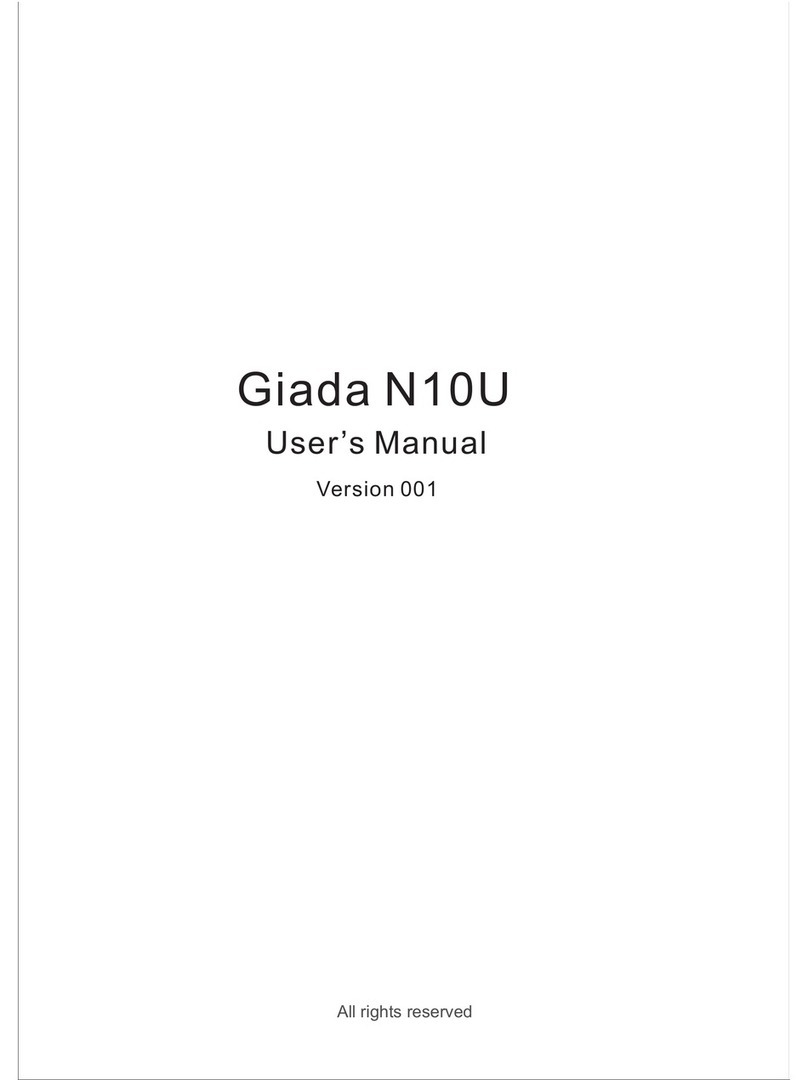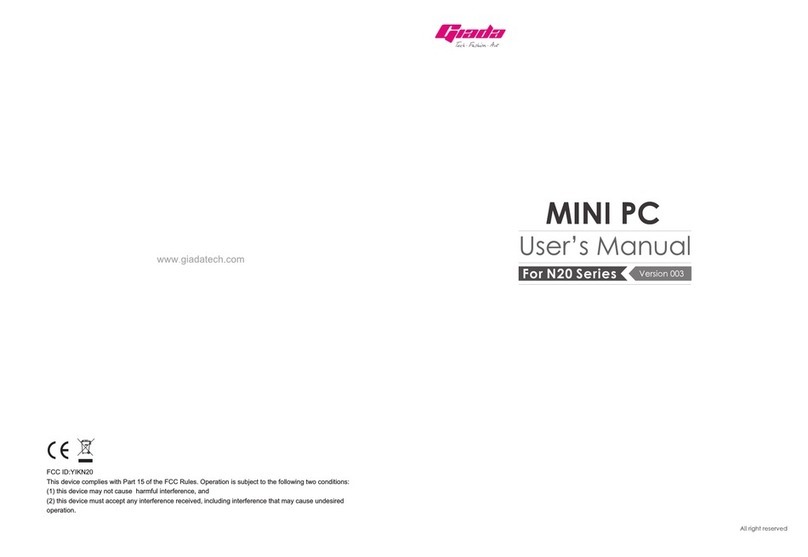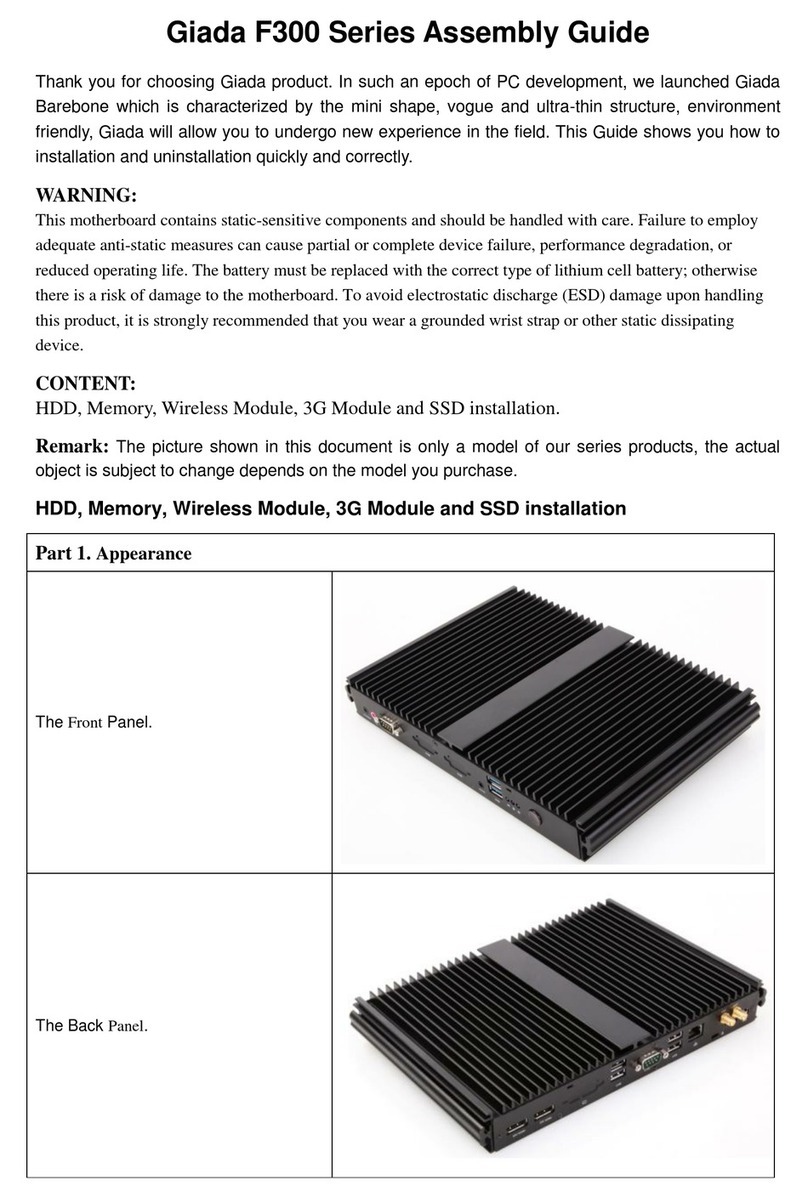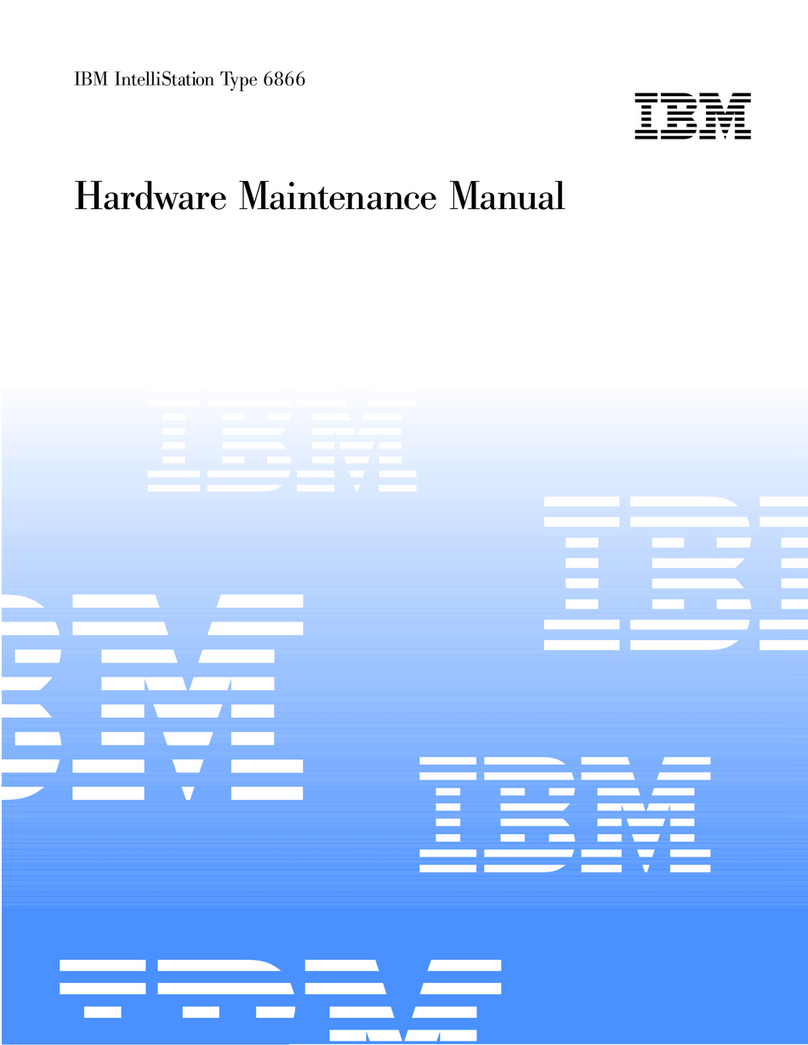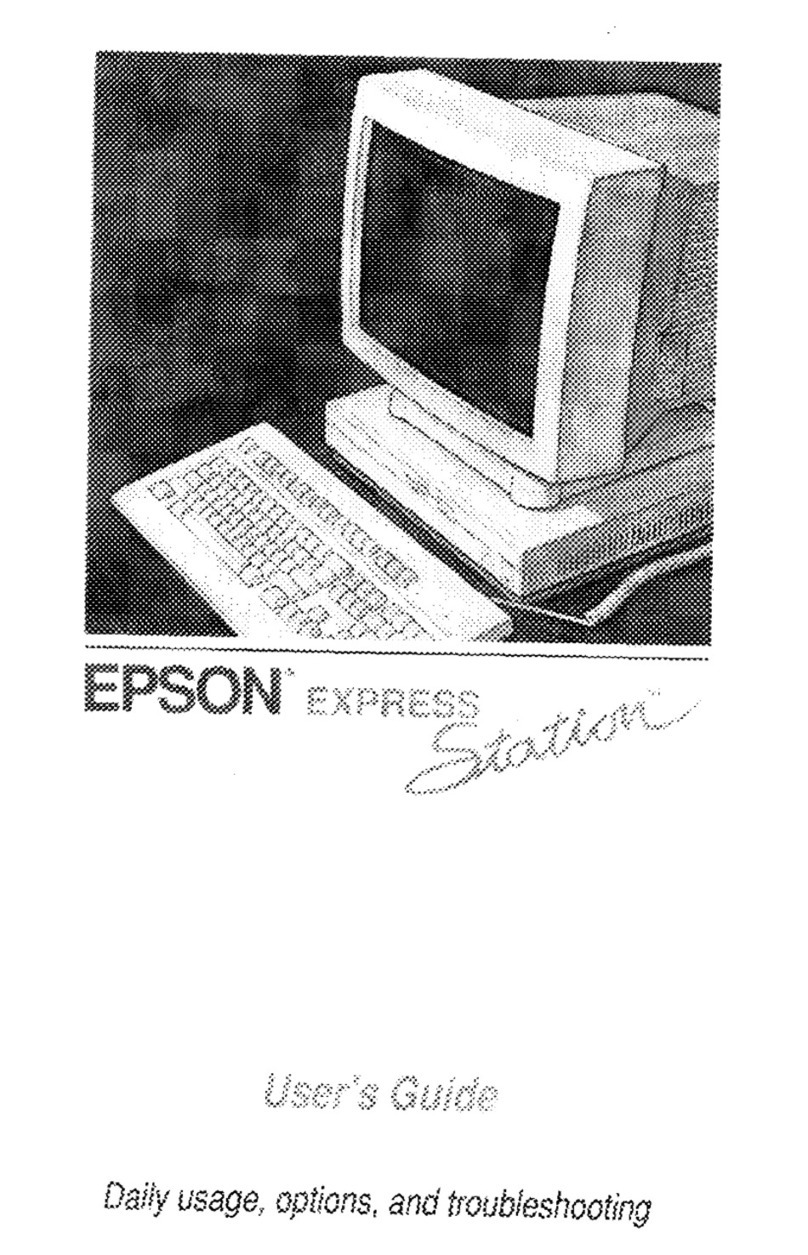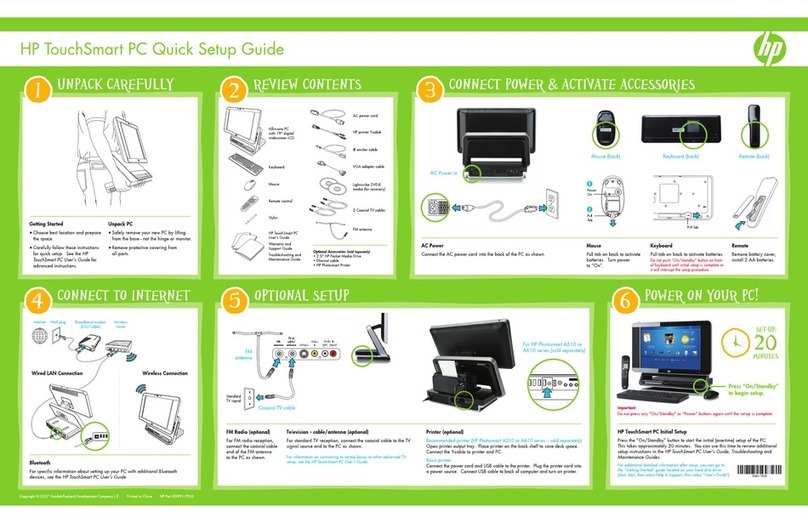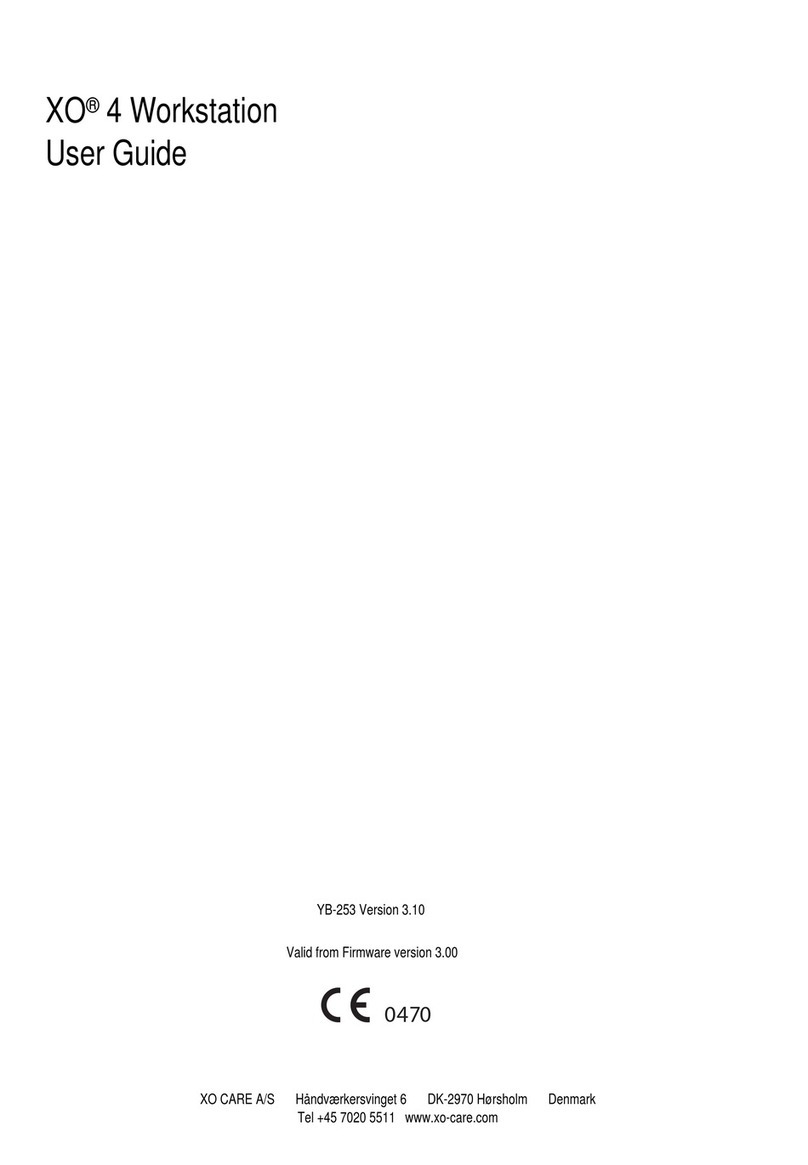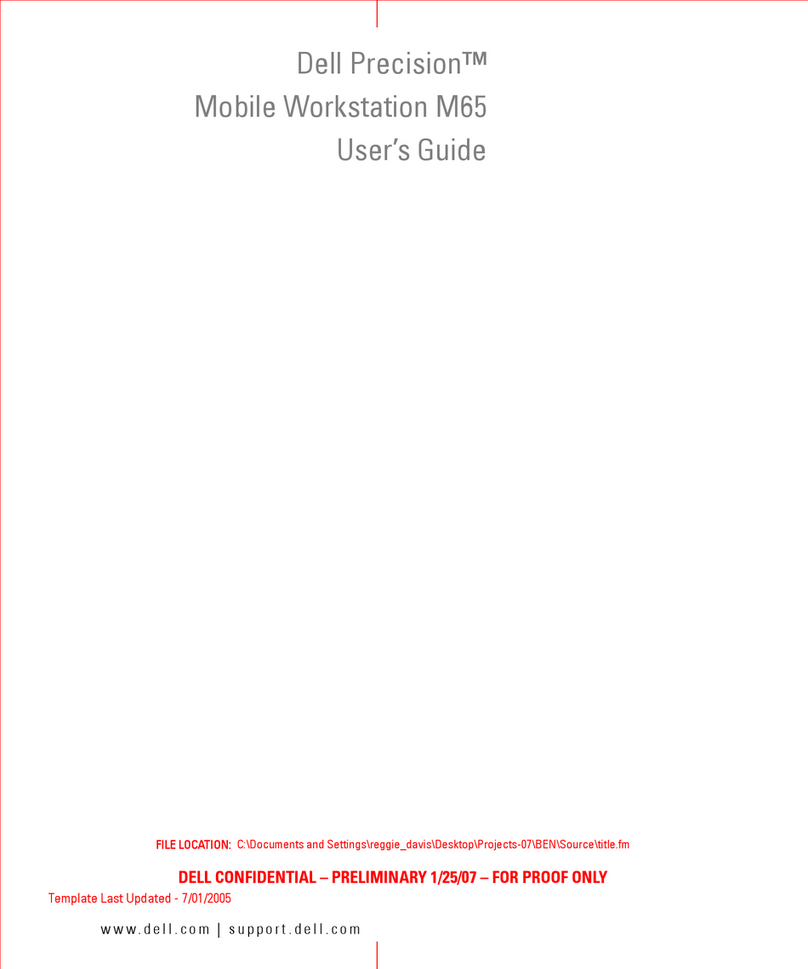Giada cube N3 User manual


1
Dear User,
Thank you for purchasing Giada series product. For your interests and safety, please read
through all materials concerning this product and its accessories. In case of any damage,
personal injury, property loss or other losses because of improper operation or misuse of
the product, Giada shall not bear any responsibility.
Notes about this User’s Manual (hereinafter referred to as ‘Manual’):
· The intellectual property right of the Manual is reserved by Shenzhen JieHe Technology
Development CO., LTD.
· The trademarks and other characters mentioned in the manual are intellectual
properties of their respective proprietary.
· In case the descriptions in the Manual are inconsistent with the physical product, the
physical product shall prevail.
Shenzhen JieHe Technology Development CO., LTD reserves the right to interpret and
modify the User’s Manual. The information on this user manual and product specifications
are subject to change without notice.
Notice
Shenzhen JieHe Technology Development CO., LTD

32
Contents
Chapter I Notices ----------------------------------------------------------------------------------------
1. Special note ------------------------------------------------------------------------------
2. Importance notice about Cube-N3 -------------------------------------------------
3. Precautions -------------------------------------------------------------------------------
4. Note on safety ---------------------------------------------------------------------------
Chapter II About the Product -------------------------------------------------------------------------
1. Overview ----------------------------------------------------------------------------------
2. Accessories ------------------------------------------------------------------------------
3. Appearance of Cube-N3 -------------------------------------------------------------
4. Specifications ----------------------------------------------------------------------------
Chapter III Hardware Installation ---------------------------------------------------------------------
1. Layout of motherboard ----------------------------------------------------------------
2. Installing memory card ----------------------------------------------------------------
3. Setting motherboard’s jumpers and connectors --------------------------------
3.1. SATA data connectors ------------------------------------------------------------
3.2. SATA power connector -----------------------------------------------------------
3.3. CPU_FAN1(CPU fan connector) ----------------------------------------------
3.4. F_USB1,F_USB2 (USB connectors) -----------------------------------------
3.5. F_AUDIO1 (audio board connector) ------------------------------------------
3.6. Rear interface ports ---------------------------------------------------------------
4. Installing WiFi wireless LAN devices (optional) ---------------------------------
Chapter IV BIOS Setup ---------------------------------------------------------------------------------
1. Main menu -------------------------------------------------------------------------------
4
5
7
4
4
8
8
8
8
9
9
9
10
10
10
10
11
11
11
12
12
13
14
2. Main (Standard CMOS setup) -------------------------------------------------------
3. Advance (Advanced BIOS setup) ---------------------------------------------------
3.1. CPU Configuration ----------------------------------------------------------------
3.2. IDE Configuration ------------------------------------------------------------------
3.3. USB Configuration -----------------------------------------------------------------
4. Power management (ACPI) ----------------------------------------------------------
5. Boot settings (features of boot configuration) -----------------------------------
6. Security settings (setting administrator/user’s password) --------------------
7. Chipset settings -------------------------------------------------------------------------
8. Exit -----------------------------------------------------------------------------------------
Chapter V Installing Software--------------------------------------------------------------------------
1. Installing driver --------------------------------------------------------------------------
1.1. Installing NVIDIA ION driver ----------------------------------------------------
1.2. Installing audio driver--------------------------------------------------------------
1.3. Installing on-board network interface driver ---------------------------------
1.4. Installing HDMI multimedia interface driver ---------------------------------
1.5. Installing driver for WiFi wireless network module ------------------------
Chapter VI Troubleshooting ---------------------------------------------------------------------------
1. Sound Problem --------------------------------------------------------------------------
2. Hard Disk Problem ---------------------------------------------------------------------
3. Display Problem -------------------------------------------------------------------------
4. Memory Problem ------------------------------------------------------------------------
Declaration -------------------------------------------------------------------------------------------------
15
16
16
16
17
17
18
19
20
21
22
22
23
23
24
24
25
25
26
26
27
28
27

54
1. Special Note
Special prompts will be shown according to the safety levels with special warning
remarks in following chapters, including:
【Danger】Indicating that the situation is highly dangerous and requires your caution.
【Warning】Indicating that the situation is of medium-level dangerous and requires your
caution.
【Caution】Indicating that the situation is of low-level danger and requires your attention.
【Prohibited】Indicating that the operation is dangerous and thus prohibited.
【Attention】Indicating that safety or other aspects need to be noticed.
In addition to the special warning remarks, other similar descriptions in the Manual also
require your attention.
2. Importance notice about Cube-N3
Giada Cube-N3 represents a high-tech and precision product. To ensure proper
operation, the user must carefully read through the information below.
2.1 To prevent overheating of the computer, make sure the radiation holes are not
blocked during the operation.
2.2 When the system access the CD-ROM or other media, please do not remove the
medium. Otherwise, the system might collapse or the data might be damaged.
2.3 Please do not remove the hard disk when the system is running. Otherwise, the
data might be lost or damaged. Shenzhen JieHe Technology Development CO.,
LTD will bear no responsibility for the loss of user’s data.
2.4 In order to ensure safety of yourself and the hardware, please make sure the
device is properly grounded when the external power source is used. If the
computer is not used for an extended period of time, please unplug the power
cord to avoid possible damage on the system. The power source from the local
power grid shall be stable and disturbance free. If you are not sure about the
specification of the device, you may consult your local distributor or the electric
power company. Do not damage the grounding wire on the power plug. Do not
take the power adapter apart without permission.
2.5 Only use power adapter exclusively designed for this product. Otherwise, your
Cube-N3 might be damaged.
2.6 Do not handle the computer with only one hand nor allow it to be in imbalanced state.
2.7 If you set a password for the computer, never forget that password. Otherwise, you
might not be able turn on the system. In case you forget the password, you should
contact the distributor or the authorized repair center. However, that may cause the
loss all your data on the system.
Chapter I Notices
3. Precautions
Some basic knowledge is required to operate Cube-N3. In addition, children should not
use Cube-N3 independently. If the children need to use Cube-N3, they must be supervised
by adults.
Operating Conditions
Danger To avoid unexpected accidents, the computer should work under the conditions
described below:
Temperature for storage and transport -40°C to 55°C
RH for storage and transport 20% - 93%(40°C)
Barometric pressure 86 kPa - 106 kPa
Power supply 100V-240V, 50/60Hz
Humidity 35% - 80%
Operating temperature 10°C - 35°C
【Warning】To avoid damage caused by the environmental conditions (moisture, dust,
food, liquid, exposure to the direct sunshine), the product should be placed
in dry places with good ventilation. Never allow liquid or other foreign object
to get into the computer. Otherwise, short circuit may be formed in its internal
parts, which might result in electric shock or fire.
Before The Use
【Warning】After the computer is stored in the environment with temperature lower than
10°C, it should be placed in the environment with temperature 10°C-35°C for
over two hours before use. To allow the computer to restore its temperature
naturally, the packing of the product should not be removed in the process.
Otherwise, excessively temperature rise might result in damage to the
computer when it is electrified.
【Caution】Before use, check and make sure the connections, power supply and other
devices satisfy the requirements specified in the Manual.
Handling, Transport and Storage
【Caution】Handle with care when you move the device. When the product needs to be
shipped, it should be placed in the original packing carton and positioned
according to the indications for such occasions.
In order to avoid accidents, the packing materials should be out of the reach
of the children when the product is warehoused. According the regulations
stipulated in related state standard (GB/T9813-2000), microcomputers should
be placed under room temperature (10°C-35°C) for over two hours before use
if they are stored or shipped below 10°C, so as to avoid damage from the low
temperature when the device is electrified. To allow the computer to pick up
its temperature naturally, the pack of the product should not be removed in the
process. Otherwise, excessively temperature rise might bring about frost and
condensation and thus result in damage to the computer when it is electrified.

76
Power Supply
【Danger】The conforming three-pin power plug and receptacle with proper grounding
should be used. The power plug should be inserted into the power source
with proper grounding which is essential to make your computer function
normally. To avoid severe consequences, never change the standard power
cord without permission. The maximum length of the power cord should not
exceed 4.5 meters.
Check and make sure the power supply is conforming to the specifications
of plug and the receptacle before use. Conforming power source and proper
grounding are essential to the normal operation of the computer. Otherwise,
severe consequences might occur.
【Danger】The operation of the computer in lightning storm weather might result in
personal injury, property loss or unexpected accident. Therefore, in such a
weather condition, unplug the network cable and power cord and do not use
the computer. Besides, in thunder storm time, never attempt to plug or
unplug such cables.
【Warning】Note that the power voltage is 100-240V. Do not change the power adapter
without permission. Random change might result in personal injury or
equipment damage.
【Caution】Check the AC power cord attached to the machine. If there is any problem,
please contact your local distributor.
· The power cord used for microcomputers must conform to the safety norms
CE, FCC, CCC, BSMI or to safety norms required for the country where the
computer is used.
· The plug of the power cord should be eventually connected to the power
source with proper grounding;
· The plug of the power cord must conform to provisions stipulated in GB
1002-1996, GB2099.1-1996;
· The maximum length of the power cord is 4.5 meters.
Ergonomics
【Attention】When you work with the computer or play computer games, you should
make your environment comfortable and properly arrange the positions of
your computer systems so that your body is in a comfortable and flexible
state. The following tips might help you:
Backrest: · Choose a chair that can support the lower part of your back;
· Adjust the height of your working table and chair to the extent that you feel
comfortable and natural.
Legs: · Ensure enough space under the table to allow your legs to move more
comfortably;
· If your legs can’t rest on the floor comfortably, please use a footrest.
Neck: · Set the computer monitor in the center of your front space. If you spend
more time on viewing the documents than on watching the computer screen,
you can put the document just in front of you and move the computer screen
aside a little bit;
· Try to use a document holder on which the document can be placed close
to your eyes’ height;
· Adjust the top of the computer screen to the height of your eyes. For users
with astigmatic eyes, the screen may be adjusted lower than their eyes. Or
they can consult with the experts on health to select eye glasses suitable for
working in front of the computer.
Eyes:
· Set the monitor to the distance equal to the length of your arm and then sit
in front of the monitor;
· Keep the monitor away from light source with dizziness, or use a curtain to
shade the light;
· Clean the monitor and your eye glasses (if you wear them) regularly;
· Adjust the brightness, contrast and font size to the extent you feel
comfortable;
· When operating the keyboard, strike the keys gently, and keep your hands
and fingers relaxed. Do not use excessive force to strike the keys.
· Adjust your chair to make your seat leave away from the rear of your knees.
4. Note on Safety
4.1 The outlet of the power supply should be installed at the place close to the
equipment or with good accessibility. To ensure safety, when the power cord
needs to be pulled from the outlet, do not pull the line, but hold the end part of the
plug and then pull it out. Never attempt to take the power adapter apart.
4.2 Keep the product away from water.
4.3 When installing the product, place the product on a firm place. Otherwise, the
product might fall onto the ground and damaged.
4.4 Keep the cables and wires of this product away from the paths through which
people walk to avoid trampling. Never place other objects onto the cables and wires.
4.5 Observe all warning information and particulars on the signs of the product.
4.6 If the product is not used for an extended period of time, please unplug the power
cord to avoid damage caused by the transient surge voltage.
4.7 Keep the product away from liquid. Otherwise, fire or electric shock might occur.
4.8 The product should be serviced in any of the following circumstances:
a. The power cord or plug is damaged or worn.
b. Liquid is spilled onto the product.
c. The product is wetted by rain or water.
d. The product doesn’t work normally even if you run it according to the operating
instructions.
e. The product has fallen down onto the ground or its chassis is damaged.
f. Damage is obviously seen on the product.
4.9 For details of operating and storage temperature, please refer to the related part.
If the product is not operated or stored within the stipulated temperature ranges,
permanent damage might occur to the product.
4.10 Never attempt to use the power adapter at places close to water or other liquids.
Keep the adapter away from liquid.

98
1. Overview
Thank you for purchasing Giada Cube-N3 Multimedia PC. The Cube-N3 represents the
perfect combination of full-featured PC, Full HD 1080p video player and 3D gaming
system. The ultra-compact size makes it the ideal PC for home and office.
2. Accessories
The packing of your Cube-N3 should contain following accessories. If any of them is
missing, please contact your local distributor as soon as possible.
Chapter II About the Product
1Giada Cube-N3 Multimedia Computer 1
2User’s Manual 1
3Quick Installation Guide 1
4Warranty Card 1
5Power adapter / AC cable 1 / 1
6Data cable for SATA hard disk 1
7Power cord for SATA hard disk 1
8Software DVD 1
9L-shape screw driver 1
10 Footpad for bottom screws 4
11 Vertical footpad 2
Item No. Accessory’s name Quantity
3. Appearance of Cube-N3
Front View Back View
4. Specifications
·INTEL Atom N330 CPU
·NVIDIA ION graphics processor
·System Memory: 200-PIN SO-DIMM DDR 800 memory;
·Maximum memory capacity: 4GB
·SATA2 hard disk drive with up to 500GB
·5 x USB 2.0 ports, compatible with USB 1.1
·E-SATA port
·Integrated 100/1000M network interface port
·Card reader (supports SD/SDHC/MMC)
·HDMI 1.3 high definition interface
·DVI-I interface
·S/PDIF optical fiber audio output
·Stereo AUDIO-Out / MiC-IN
·Supports Windows XP, Vista
【Warning】The motherboard consists of a great number of ICs and other components
which could be damaged by the static charge. Therefore, the user must
make the following preparations before the hardware installation:
(1). Turn off the power of the computer. It is suggested that the power cord is unplugged.
(2). Do not contact the metal wires and theirs joints on the motherboard when handling it.
(3). It is preferable that the anti-static wrist strap should be worn when IC’s components
(HDD, RAM) are handled.
(4). Before the hardware is installed, the components of the motherboard should be
placed on the anti-static mat or bag.
1. Layout of motherboard
Chapter III Hardware Installation

1110
2. Installing memory module
Please install the memory module in accordance with the following procedures:
1) Align the golden finger of the memory module to the contacts of the interface slot
and pay attention that the concave hole of golden finger should be aligned to the
convex point of the slot.
2) Finally, insert the memory module into the interface slot gently.
【Caution】In order to avoid damages to the motherboard or the components, the
user must make sure the power supply to the computer is disconnected before the
memory module or other system component is installed or removed. The memory
card can only be inserted into the slot with one direction. During installation, the
user needs to align the golden finger and the interface slot and insert it gently. To
avoid damage, never apply excessive force in that process.
3. Setting motherboard’s jumpers and connectors
3.1 SATA data connectors
Please connect a SATA hard disk to this connector with included SATA data cable.
1
2
3
4
5
6
7
Pin Definition
Ground
Ground
Ground
TXP
TXN
RXP
RXN
1 4
1
2
3
GND
4
VCC 5V
23
GND
VCC 5V
3.2. SATA power connector
Please connect a SATA hard disk to this connector with included SATA power cable.
Pin Definition
1
2
3
12V
4PWM
TAC
GND
123 4
15V 2
3USB DO- 4
56
78
910
USB DO+
USB D1-
USB D1+
1
2
9
10
1MIC_L 2
34
56
78
910
1
2
9
10
MIC_R
NC
NC
NC
NC
NC
GND
3.3 CPU_FAN1 (CPU fan connector)
This connector is used for connecting CPU fan. The pins’ functions are defined as below.
3.4 F_USB1,F_USB2 (USB connectors)
These USB ports allow your system to be connected to the Card Reader, USB I/O
extension card and WiFi wireless network module (optional) at the side panel of the
chassis. The host provides two sets of USB extension port, both of which support USB
2.0 devices. The pins’ functions are defined as below.
3.5 F_AUDIO1 (audio board connector)
The audio board connector allows your system to be connected to the card reader board
with audio in/out at the side panel of the computer case. After connection, you can easily
control the audio-out and microphone-in through the side panel of the host.
The pins’ functions are defined as below.
Pin Definition
Pin Definition Pin Definition
Ground
Not used Empty
Ground
Pin Definition
Output of right channel
Output of left channel
Pin Definition
5V

S/PDIF
HDMI
E-SATA
USB
DVI
1000M LAN
DC-IN
WiFi
1312
3.6 Rear interface ports
Interface name Qty.
USB 5
HDMI 1
E-SATA 1
DVI-I 1
S/PDIF 1
1000M LAN 1
WiFi 1 (optional)
Audio 2
Card Reader 1
4. Installing WiFi wireless LAN devices (optional)
Please refer to the Quick Installation Guide for detailed information.
Note: The real interfaces ports are listed in the following table:
【Caution】The descriptions relating to BIOS in this Manual can only be used for
reference as the BIOS version of the system is upgraded continuously.
Giada provides no guarantee that the contents in this manual is consistent
with the information you acquire.
The BIOS represents the basic I/O control program saved in the flash memory. Bridging
the motherboard and the operating system, BIOS is used for managing the setup of the
related parameters between them. When the computer is powered on, the system is
controlled by the BIOS program. First, a self-test called POST is performed to check all
hard devices and confirm the parameters of the synchronous hardware. Once all
detections are completed, the BIOS will hand over the control to the operating system
(OS). As the BIOS serves as the channel that connects the hardware and software,
whether your computer can run stably and work in optimized state will hinge on how to
properly set the parameters in the BIOS. Therefore, the correct setup of BIOS plays a
key role in stably running the system and optimizing its performance.
The CMOS Setup will save the set parameters in the built-in CMOS SRAM on the
motherboard. When the power is turned off, the lithium battery on the motherboard will
still power the CMOS SRAM continuously. The BIOS setup program will allow you to
configure the following items:
(1). HD drive and peripheral devices
(2). Video display type and display options
(3). Password protection
(4). Power management settings
A. State of BIOS Setup
When the computer is powered on, BIOS will run the self-test (POST) program. This
program includes series of diagnosis fixed in the BIOS. When this program is executed,
the following information will appear if any error is found:
Press F1 to Run Setup
Press F 2 to Load default values and continue
To enter BIOS, please press F1; to load the default values and enter the system, please
press F2. After the self-detection process is completed, you can press DEL to enter the
BIOS interface if no error is found. If the indicative information disappears before you can
act, you can shut off the computer and turn on it again. To restart your computer, you can
also simultaneously press <Ctrl>+<Alt>+<Delete> keys.
Chapter IV BIOS Setup

1514
B. Keys and functions
KeyFunction
C. Auxiliary information
Main interface
When the system enters the main setup interface, the major selected contents will be
displayed at the lower part of the interface with the change of the options.
Set interface
When you set the value for each column, you can view the preset value of the column
and the values that can be set if you press F1, for example, the BIOS default values or
CMOS Setup values. To exit the interface for auxiliary information, press [ESC].
1. Main menu
When the system enters the interface of CMOS Setup menu, you can see the main menu
on the upper part of the screen, as shown in Figure 4.1. In this main menu, you can use
the left and right direction keys to select the setup items. Once the item is selected, the
lower part of the computer screen will show the details of setting.
(1). Main (standard CMOS setup) This item is used for setting the date, time,
specifications of hard disk and floppy disk.
(2). Advanced (advanced BIOS setup) This item is used for setting the advanced
functions provided by BIOS, such as the virus
alarm and system boot order.
(3). Power (ACPI ) (power management) This item is used for setting ACPI advanced
configuration and power management.
(4). Boot (startup configuration setting)
(5). Security (administrator/user password setting)
(6). Chipset (advanced chipset setting)
(7). Exit (option of exit) This item includes load optimal defaults/load failsafe defaults
value/discard changes/ discard changes and exit.
Key Function
↑(Up key) Move to the previous item
↓(Down key) Move to the next item
←(Left key) Move to the left item
→(Right key) Move to the right item
ESC Exit the current interface
Page Up Change the setup state, or add the values
Page Down Change the setup state, or deduct the values
F1 Display the information of the current setup
F7 Load the set values of previous time
F8 Load the safest values
F9 Load the optimized values
F10 Save the set values and exit the CMOS SETUP state
Figure 4.1
(The selections and their contents may be different from the actual
selections, so they are only used for reference).
2. Main (standard CMOS setup)
(1). System time (hh:mm:ss) To set the system time for the computer, with the format
“hour:minute:second”.
(2). System date (mm:dd:yy) To set the system date for the computer, with the format
“week, month:day:year”.
Figure 4.2

1716
3. Advance (Advanced BIOS setup)
3.1 CPU Configuration (CPU setup)
3.2. IDE Configuration
Hard disk write protect This item is used for enabling or disabling the function of
“write protect”. This function can be performed only when the
device is accessed via BIOS.
IDE Detect time out (Sec) This item is used for automatically detecting the waiting time
of HDD devices.
The optional values include [0][5][10] [15] [20] [25] [30] [35].
Figure 4.3
Figure 4.4
3.3. USB Configuration
Legacy USB Support This value is used for enabling or disabling the supports for USB
devices. If the default value [Auto] is selected, the system will
automatically check whether USB device is available in its
startup process. If USB device is available, USB controller will
be activated. If you set this item as [Disabled], the USB controller
inside the system will be in OFF state, regardless of whether
USB device is available. The options are [Disabled], [Enabled]
and [Auto].
USB2.0 Controller Mode This value is used for setting the transmission rate for USB
2.0 devices. The modes include HiSpeed (480Mbps) and
Full Speed (12Mbps). The setup options are [HiSpeed] and
[FullSpeed].
4. Power management (ACPI)
ACPI Version Features To set the power type the system can support.
ACPI APIC support This item allows you decide to put ACPI RSDT list or not.
Options are [disabled] and [enabled].
AMI OEMB table Options are [disabled] and [enabled].
Headless mode Options are [disabled] and [enabled].
Figure 4.5

1918
Figure 4.6
5. Boot settings (features of boot configuration)
Quick Boot If this item is set as Enabled, the system can be started within five seconds
and some detection items will be ignored.
The options are [Disabled] and [Enabled].
Quiet Boot Start the system quietly without displaying detailed boot information.
Add-On ROM Display Mode [Force BIOS]
This item allows you to set the display mode of the device’s firmware program.
The options are [Force BIOS] and [Keep Current].
Figure. 4.7
Bootup Num-Lock Set the state of Num Lock. Options are OFF and ON. In other words,
this item can be used for setting the state of Num Lock for the time
the system is started.
Wait for F1 if any Error The system waits for the user to press F1 if any error occurs
from the computer. The options are [Disable] and [Enable].
Normally, it is set as Enable. If the computer has any error, a
warning message will appear on the screen, reminding the
user of pressing F1 to enter CMOS for setup. If it is set as
Disable, the warning message won’t be displayed. However,
if you press Del key during the start up process, the system
will still enter the CMOS setup.
Hit “Del” Message Display Information is displayed when the computer is started,
suggesting the user can press “Del” to enter the state for
CMOS setup. The options are [Disable] and [Enable].
Normally, [Enable] is selected. After [Enable] is selected,
the information on how to enter the state for CMOS setup
will be displayed at the time the computer is started. If
[Disable] is selected, such information won’t be displayed.
However, if you press “Del” when the character “Wait……”
appears at the system boot time, the system will still enter
the CMOS setup.
Interrupt 19 Capture [Disable] If you use some PCI extension cards with built-in
firmware program (like SCSI extension card) and you
want to start the system through Interrupt 19, you can
set this item as [Enabled]. The options are [Disabled]
and [Enabled].
6. Security settings (setting administrator/user’s password)
Enter Supervisor / User Password
Enter the password with not more than eight characters and press <Enter>. BIOS will
ask to confirm the password again. Once you enter it again, BIOS will save the set
password.
Once the password item is enabled, you will be required to enter the password each
time before the system goes to the setting program of BIOS. The user can set this i
tem through the Security Option in advanced BIOS properties. If the item Security
Option is set as System, it will be required to enter the password before the system
guides and goes to the setting program of BIOS. If set as Setup, the password will be
required to be entered only before the system goes to the setting program of BIOS.
To delete the password, press <Enter> in the popped-up window that requires to enter
the password. Then, information for confirmation will appear on the screen to allow
you decide whether the password is disabled. Once the password is disabled, you
won’t have to enter the password and can enter the setting program directly when the
system is restarted.

2120
Figure 4.8
7. Chipset settings
North Bridge/MCP79 Configuration Advanced chipset setting northbridge chip
SouthBridge Configuration Advanced chipset setting for southbridge chip
Fan Control Options To control the fan setting
8. Exit
Exit Options The exit options include load optimal defaults/load failsafe defaults value
/discard changes/discard changes and exit.
Load failsafe defaults /optimal defaults
These two items can allow the user to restore all BIOS options to the
failsafe defaults and optimal defaults. The optimal defaults are set to
optimize the performance of the motherboard. The failsafe defaults are
conservative values for the system.
If you enter OK and press Enter, all set values will be saved to CMOS
SRAM and the system will exit from the BIOS setup program. If you don’t
want to save, you can press Cancel or Esc to return to the main menu.
Discard changes and exit
If you enter OK and press Enter, the system will exit from the BIOS setup
program. If Cancel is pressed, return to the main menu.
Discard changes
If you enter OK and press Enter, the system will discard the changes. If
Cancel or Esc is pressed, return to the main menu.
Figure 4.9
Figure 4.10

2322
1. Installing driver
After you complete the installation of the operating system, you should then install
the driver for the motherboard. To do that, put the Software DVD into the DVD-ROM
drive. The menu as shown in Figure 5.1. will appear.
Click “Install Driver” in the interface of Figure 5.1, and the interface shown in Figure
5.2. will appear.
Chapter V Installing Software
Figure 5.1
Figure 5.2
1.1 Installing NVIDIA ION driver
After you click “Install” to install the NVIDIA ION driver as shown in Figure 5.2, a
dialog box as shown in Figure 5.3 will be popped up. Then you can click Next and
wait till the driver is installed completely.
1.2 Installing audio driver
After you click “Install” right to the “Realtek High Definition Audio Driver” in the menu
shown in Figure 5.2, a dialog box as shown in Figure 5.4 will be popped up. Then
you can click Next and wait till the driver is installed completely.
Figure 5.3
Figure 5.4

2524
1.3 Installing on-board network interface driver
After you click “Install” to install the “Realtek 10/100/1000 Network Interface Card
Driver” shown in Figure 5.2, a dialog box as shown in Figure 5.5 will be popped up.
Then you can click Next and wait till the driver is installed completely.
1.4 Installing HDMI multimedia interface driver
After you click “Install” to install “Driver for HDMI Multimedia Interface” displayed as
Figure 5.2, a dialog box as shown in Figure 5.6 will be popped up. Then you can click
Next and wait till the driver is installed completely.
Figure 5.5
Figure 5.6
1.5 Installing driver for WiFi wireless network module (optional)
After you click “Install” to install “driver for wireless network interface card” shown in
Figure 5.2, you can install driver in accordance with the prompts seen in the
computer interfaces. Then re-start the computer.
Figure 5.7
In this chapter, knowledge on how to solve problems concerning hardware and software
will be introduced.
Your Giada Cube-N3 was wholly inspected before delivery. However, incorrect operation
or negligence in running the system might result in failures.
In this Chapter, possible failures relating to hardware and software you might encounter
when using the product will be described, causes thereof analyzed and solutions introduced.
Whenever you meet a problem, you can first address it by referring to the descriptions in
this chapter. If the problem still exists even after you try the solution introduced herein,
you should consult your local distributor for further information.
Chapter VI Troubleshooting

2726
1. Sound Problem
1.1 No sound
·Double click the speaker-shape icon at the lower right corner and check whether
the speaker’s volume is set to the mute mode or to the lowest level through the
dialogue box.
·Most of the problems on sound are related to the software. If Cube-N3 ’s audio unit
worked well before, the current sound problem might be caused by the incorrect
settings of software.
1.2 Device can’t perform recording
·Double click the speaker-shape icon at the lower right corner and check whether
the speaker’s volume is set to the mute mode or “Line-in” is set to the lowest level
through the dialogue box;
(1). Press [Options] and select [Properties];
(2). Select [Record] and press [Confirm];
(3). Press [Confirm] again, and the record volume interface will be popped up.
2. Hard Disk Problem
Hard disk can’t work or identify normally
·If your hard disk was upgraded not long ago, please make sure the interface of
hard disk is not loose and its placement is absolutely correct. For that purpose,
you can disconnect the hard disk and re-connect it, and then re-start the computer.
·When you use HDMI for output, you
should reach [Control Panel] [Audio]
and set the digital output device
(HDMI) as default value.
·When you use S/PDIF for output, you
should reach [Control Panel] [Audio]
and set the digital output device
(S/PDIF) as default.
·New hard disk needs to be partitioned and formatted. The operating system and
driver need to be re-installed.
·Please check the indicator for the hard disk. When you access the files, the
indicator should blink intermittently.
·The new hard disk might be defective.
·If your computer was attacked by the static charge or stricken by something, the
hard disk might have been damaged.
Hard disk runs too slowly
·If your hard dish has been used for a long time, the great number of files may
cause many disk fragments. In this case, you can reach [Start>Program>
Accessories>System Tools> Defragment Disk] to reorganize the disk. This
process may take some time.
·Your hard disk might have been infected by viruses.
Files damaged
Please execute surface scanning process in [Scan Disk] to check the disk. Double
click [My Computer], right click “C:”, select [Properties], and then click [Start Check]
in the options of error-checking state in [Tools] to execute the program of disk
scanning.
3. Display Problem
Monitor
Black screen is seen when the system is started.
·Check and make sure your Giada Cube-N3 is not in [Sleep] or [Standby] mode.
Under such mode, the monitor will be turned off to save power.
When the digital output device (HDMI) is externally connected to LCD TV,
the screen becomes blue and no image is output.
·Please set the output of LCD TV as HDMI output.
4. Memory Problem
After you install memory module of higher capacity, no increased memory
space is shown when POST performs self detection at the time of startup.
·Memory slot might not have been correctly installed
·Memory card might be broken
·Your system might not be compatible with some memory modules.
Information on error is sent out when the Operating System is running.
·Generally, this problem is related to the software or Windows operating systems.
·Please turn off the application software not currently used and re-start the
computer.
·Some software require higher system memory, you will have to upgrade the
memory with higher capacity.

28
Giada Cube-N3 supports various types of peripheral equipments,
such as mouse, keyboard, printer and scanner. The user should
operate such equipment in accordance with descriptions in the
Declaration respective Operating Instructions. If the peripheral
devices which the user purchases and applies in Cube-N3 are
made by the third party, the user should correctly connect such
devices to Cube-N3 in accordance with requirements stipulated
in the Operating Instructions, and the corresponding driver should
be installed under the operating system that supports them.
Although many peripheral equipment manufacturers can be found
in the industry, Giada recommends that consumers purchase
products made by those famed producers, so as to protect their
interests and ensure the products’ quality. In case problem on
compatibility of third-party peripheral equipment arises, the user
should contact the producer of such equipment. In order to protect
the user’s interests, it is also recommended that the hardware units
or software provided by the third party be tested by another third
manufacturer or distributor before the purchase is concluded. Giada
shall bear no responsibility to pledge that hardware or software of
the third party be returned in case of failures or problems thereon.
Nevertheless, Giada can provide relevant technological supports.
Declaration

1
Shenzhen JieHe Technology Development CO., LTD
Cher utilisateur,
Merci d'avoir acheté un produit de Giada.
Merci de lire avec attention le contenu de cette documentation au sujet du produit et de ses
accessoires.
En cas d’utilisation non conforme du produit, Giada ne pourra être tenu responsable
d’aucun dommage corporel, de perte de donnés ou d’autre type de pertes ou dommages.
Notes au sujet de ce manuel d'utilisation (ci-après désigné sous le nom du “manuel ') :
· Le droit de propriété intellectuel de manuel est réservé par Shenzhen JieHe Technology
Development CO., LTD.
· Les marques mentionnées dans ce manuel sont les propriétés intellectuelles de leurs
propriétaires respectifs.
· Dans le cas où les descriptions du manuel ne sont pas contractuelles.
Shenzhen JieHe Technology Development CO., LTD se réserve le droit d'interpréter et de
modifier le manuel d'utilisation. Les informations présentes sont sujettes à modification sans
communication préalable.
Notification

32
Notices du chapitre I ------------------------------------------------------------------------------------
1. Note spéciale ----------------------------------------------------------------------------
2. Notification d'importance au sujet de Cube-N3 ---------------------------------
3. Précautions ------------------------------------------------------------------------------
4. Note sur la sûreté ----------------------------------------------------------------------
Chapitre II au sujet du produit ------------------------------------------------------------------------
1. Vue d'ensemble ------------------------------------------------------------------------
2. Accessories ------------------------------------------------------------------------------
3. Aspect de Cube-N3 --------------------------------------------------------------------
4. Caractéristiques ------------------------------------------------------------------------
Installation de matériel du chapitre III --------------------------------------------------------------
1. Disposition de carte mère -----------------------------------------------------------
2. Installation de la carte de mémoire -----------------------------------------------
3. Les cavaliers et les connecteurs de la carte mère ----------------------------
3.1. Connecteurs de données SATA -----------------------------------------------
3.2. Connecteur d’alimentation SATA ----------------------------------------------
3.3. CPU_FAN1 (connecteur de ventilateur du CPU) ------------------------
3.4. USB1, F_USB2 (connecteurs d'USB) ---------------------------------------
3.5. F_AUDIO1 (connecteur audio) ------------------------------------------------
3.6. Ports d'interface arrière ----------------------------------------------------------
4. Installation du dispositif réseau sans fil WiFi (facultatif) ---------------------
Chapitre IV Installation du BIOS --------------------------------------------------------------------
1. Menu principal -------------------------------------------------------------------------
4
5
7
4
4
8
8
8
8
9
9
9
10
10
10
10
11
11
11
12
12
13
14
2. Standard (Standard CMOS setup) ------------------------------------------------
3. Avancé (Advanced BIOS setup) ---------------------------------------------------
3.1. Configuration CPU ---------------------------------------------------------------
3.2. Configuration IDE ----------------------------------------------------------------
3.3. Configuration USB ----------------------------------------------------------------
4. Gestion de l’énergie (ACPI) ---------------------------------------------------------
5. Configuration du démarrage (boot) ------------------------------------------------
6. Sécurité (mot de passe d'administrateur/d'utilisateur) ------------------------
7. Réglages chipset -----------------------------------------------------------------------
8. Sortie --------------------------------------------------------------------------------------
Chapitre V : Installation du Logiciel -----------------------------------------------------------------
1. Installation du pilote -------------------------------------------------------------------
1.1. Installation du pilote d'ION de NVIDIA ---------------------------------------
1.2. Installation du pilote audio-------------------------------------------------------
1.3. Installation du pilote de réseau------------------------------------------------
1.4. Installation de la sortie HDMI --------------------------------------------------
1.5. Installation du pilote pour le module de réseau sans fil WiFi ----------
Chapitre VI : dépannage ------------------------------------------------------------------------------
1. Problème de son ----------------------------------------------------------------------
2. Problème de disque dur -------------------------------------------------------------
3. Problème d'affichage -----------------------------------------------------------------
4. Problème de mémoire ---------------------------------------------------------------
Déclaration -----------------------------------------------------------------------------------------------
15
16
16
16
17
17
18
19
20
21
22
22
23
23
24
24
25
25
26
26
27
28
27
Contenu

54
【Warning】Pour éviter des dommages provoqués par les conditions environnementales
(humidité, poussière, nourriture, liquide, exposition au soleil direct), le produit
devrait être placé dans un endroit secs avec une bonne ventilation. Ne jamais
laisser de liquide ou tout autre objet étranger entrer dans l'ordinateur.
Autrement, un court-circuit peut être formé qui pourraient avoir comme
conséquence une décharge électrique ou le feu.
Avant d’utiliser
【Warning】Après que l'ordinateur ait été stocké dans un environnement avec une
température inferieure à 10°C, il devra être placé à l’air libre dans un
environnement avec une température comprise entre 10°C et 35°C pendant
plus de deux heures avant emploi. Pour permettre à l'ordinateur de
reconstituer sa température naturellement, l'emballage du produit ne devrait
pas être enlevé dans le processus. Autrement, des risques de condensation
pourraient avoir comme conséquences des dommages à l'ordinateur quand
il est sous tension.
【Caution】Avant emploi, contrôler et s'assurer que les raccordements électrique et
d'autres dispositifs répondent aux exigences définies dans le manuel.
Manipulation, transport et stockage
【Caution】Manipuler avec soin quand vous déplacez le dispositif. Quand le produit doit
être transporté, il devrait être placé dans le carton d’origine avec ses
emballages de transport. Afin d'éviter des accidents, les matériaux
d'emballage doivent être tenus hors de la portée des enfants. En accord
avec les règlements stipulés dans la norme relative d'état (GB/T9813-2000),
les micro-ordinateurs devraient être placés à température ambiante
(10°C-35°C) pendant plus de deux heures avant emploi s'ils ont été stockés
ou transporté a une température inférieure à 10°C, afin d'éviter des
dommages électrique à la mise sous tension. Pour permettre à l'ordinateur
de prendre sa température naturellement, l‘emballage du produit ne devrait
pas être enlevé dans le processus.
1. Note Spéciale
Des messages de sollicitation spéciaux seront indiqués selon les niveaux de danger avec
des remarques spéciales d'avertissement incluant :
【Danger】Indique que la situation est fortement dangereuse et exige votre attention.
【Warning】Indique que la situation est modérément dangereuse et exige votre attention.
【Caution】Indique que la situation est peu dangereuse mais exige votre attention.
【Prohibited】Indique que l’opération est interdite.
【Attention】Indique que la sûreté ou d'autres aspects doivent être notés.
En plus des remarques d'avertissement spéciales, d'autres descriptions semblables du
manuel exigent également votre attention.
2. Note importance à propos du Cube-N3 (à lire)
Giada Cube-N3 représente un produit de pointe et de précision. Pour assurer l'opération
appropriée, l'utilisateur doit soigneusement lire l'information ci-dessous.
2.1 Pour empêcher la surchauffe de l'ordinateur, veiller que les aérations ne soient pas
bloquées pendant l'utilisation.
2.2 Lors de l'accès du système à un CD-ROM ou a d'autres médias, n'enlevez pas le
media, sous peine de blocages du système ou de perte de données.
2.3 Veuillez ne pas enlever le disque dur quand le système fonctionne. Autrement, les
données pourraient être perdues ou endommagées.Shenzhen JieHe Technology
Development CO., LTD ne portera aucune responsabilité en cas de perte de données.
2.4 Afin d'assurer la sécurité de vous-même et du matériel, s'assurer svp que le
dispositif est correctement raccordé à la terre. Si l'ordinateur n'est pas utilisé
pendant une période prolongée, débrancher svp le cordon du secteur pour éviter
tout dommages possibles sur le système. La source d'énergie locale doit être stable
et sans perturbations. Si vous n'êtes pas sûr au sujet des spécifications du dispositif,
vous pouvez consulter votre distributeur local d’énergie ou les entreprises d'énergie
électriques. Ne pas endommager le fil de masse du câble électrique. Ne pas
démonter le transformateur de puissance sans permission.
2.5 Utiliser seulement le transformateur exclusivement conçu pour ce produit.
Autrement, votre Cube-N3 pourrait être endommagé.
2.6 Ne pas manipuler l'ordinateur avec une seule main ni ne le laisser dans une
position instable.
2.7 Si vous placez un mot de passe pour l'ordinateur, ne jamais oublier ce mot de passe.
Autrement, vous ne pourriez ne pas être en mesure d’allumer et d’utiliser le système.
Au cas où vous oublieriez le mot de passe, vous devriez entrer en contact avec le
distributeur ou le centre autorisé de réparation. Cependant, cela peut causer la perte
toutes vos données sur le système.
Chapitre I Notices
3. Précautions
Des connaissances de base sont exigées pour utiliser le Cube-N3. En outre, les enfants
ne devraient pas employer Cube-N3 seuls. Si des enfants doivent utiliser le Cube-N3, ils
doivent être supervisés par des adultes.
Conditions d’utilisation
【Danger】Pour éviter des accidents inattendus, l'ordinateur devrait fonctionner dans les
conditions décrites ci-dessous:
Température pour le stockage et le transport -40°C to 55°C
Humidité pour le stockage et le transport 20% - 93%(40°C)
Pression Barométrique 86 kPa - 106 kPa
Alimentation 100V-240V, 50/60Hz
Humidité 35% - 80%
Température ambiante en fonctionnement 10°C - 35°C

76
Alimentation
【Danger】Seules des prise avec mise à la terre doivent être utilisées. Ne jamais changer
le cordon de secteur standard sans permission. La longueur maximum du
cordon de secteur ne devrait pas dépasser 4.5 mètres.
【Danger】Le fonctionnement de l'ordinateur par temps d'orage et de foudre pourrait avoir
comme conséquence des dommages corporels, la perte de données ou d’autre
incidents électrique. Par conséquent, en des telles conditions atmosphériques,
débrancher le câble de réseau et le cordon de secteur et ne pas utiliser
l'ordinateur. En outre, dans le temps d'orage, ne jamais essayer de brancher
ou débrancher de tels câbles.
【Warning】Noter que la tension de puissance est comprise entre 100-240V. Ne pas
changer le transformateur de puissance sans permission. Le changement du
transformateur par un autre pourrait avoir comme conséquence des dommages
corporels ou des dommages aux équipements.
【Caution】Vérifier le cordon d’alimentation raccordé au produit. Au moindre problème,
entrer en contact avec votre distributeur local.
· Le cordon de secteur utilisé pour des micro-ordinateurs doit se conformer
aux normes le CE, la FCC, ccc, BSMI de sûreté ou aux normes de sûreté
exigées pour le pays où l'ordinateur est utilisé.
· Le cordon de secteur doit être reliée à une prise de terre ;
· La longueur maximum du cordon de secteur ne doit pas dépasser 4.5 mètres.
Ergonomie
【Attention】Quand vous travaillez ou jouez avec des jeux d'ordinateur, vous devriez
rendre votre environnement confortable et correctement arranger votre
installation de sorte que votre corps soit dans une position confortable et
flexible. Les indications suivantes pourraient vous aider :
Dossier : · Choisir une chaise qui peut soutenir le bas de votre dos (lombaires) ;
· Ajuster la hauteur de votre table et de votre chaise dans une position naturelle
est confortable.
Jambes: · Assurer assez d'espace sous la table pour permettre à vos jambes de se
déplacer plus confortablement ;
· Si vos jambes ne peuvent pas se reposer sur le plancher confortablement,
utiliser veuillez un repose-pied.
Cou : · Placer le moniteur d'ordinateur au centre de votre espace visuel face à vous.
· Ajuster le dessus de l'écran d'ordinateur au niveau vos yeux. Aux utilisateurs
astigmates, l'écran peut être ajusté plus bas que leurs yeux, ou utiliser des
lunettes appropriés pour travailler devant l'ordinateur.
4. Note sur la Sécurité
4.1 La prise d'alimentation devrait être installée à près de l'équipement ou avec une
bonne accessibilité. Pour assurer la sûreté, quand le cordon de secteur doit être
retiré de la prise, ne pas tirer sur le fil, mais tenir la prise enfiché par sa tête en
retenant la prise murale / multiprise. Ne jamais essayer de démonter le
transformateur.
4.2 Garder le produit éloigné de l'eau.
4.3 En installant le produit, placer le produit sur un endroit stable et plat. Autrement,
le produit pourrait tomber sur le sol et être endommagé.
4.4 Garder les câbles et les fils de ce produit à l’écart du passage pour éviter le
piétinement ou les risques de chute. Ne jamais placer d'autres objets sur les
câbles et les fils.
4.5 Observer toutes les informations et conditions particulières d'avertissement du
produit.
4.6 Si le produit n'est pas employé pendant une période prolongée, débrancher le
cordon de secteur pour éviter des dommages provoqués par d’éventuelles
surtension électrique.
4.7 Garder le produit à l’abri des liquides pour éviter les risques de court-circuit ou
d’incendie.
4.8 Le produit devrait être contrôlé au cas où :
a. Le cordon ou la prise de secteur est endommagé ou usé.
b. Du liquide à été renversé sur le produit.
c. Le produit est mouillé par la pluie ou l'eau.
d. Le produit ne fonctionne pas normalement même si vous l’utilisez selon les
consignes d'utilisation.
e. Le produit est tombé par terre ou son châssis est endommagé.
f. Des dommages sont visibles sur le produit.
4.9 Ne jamais essayer d'utiliser le transformateur près de l'eau ou d'autres liquides.
Garder le transformateur à l’écart du liquide.
Yeux : · Placer le moniteur à une distance égale à la longueur de votre bras et puis
s’assoir devant le moniteur ;
· Utiliser le moniteur dans un environnement lumineux adéquat, ou utiliser un
rideau pour diminuer la lumière ;
· Nettoyer le moniteur et vos lunettes (si vous les portez) régulièrement ;
· Ajuster l'éclat, le contraste et la taille de police pour une vision confortable ;
· En utilisant le clavier, frapper les touches doucement, et maintenir vos mains
et doigts détendus. Ne pas employer de force excessive pour frapper les
touches.
Table of contents
Languages:
Other Giada Desktop manuals

Giada
Giada F110D Series User manual

Giada
Giada D68 Series User manual
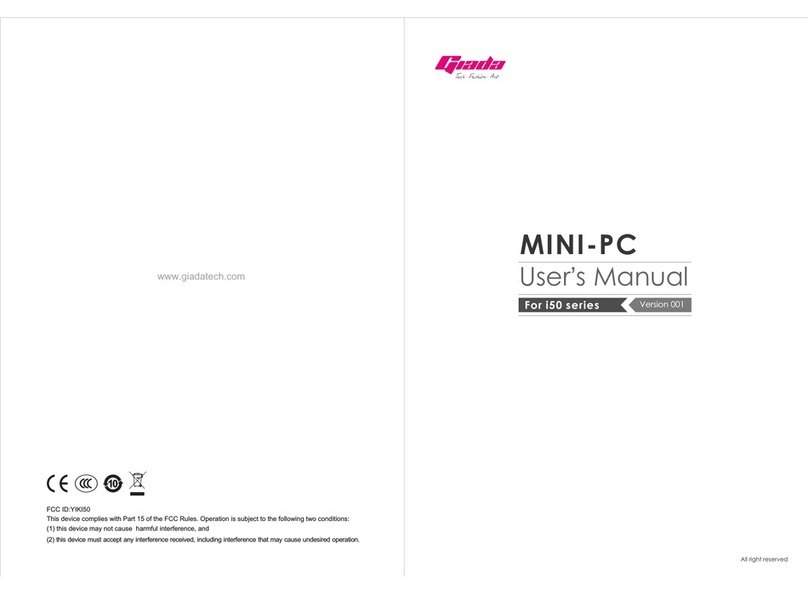
Giada
Giada i50 series User manual

Giada
Giada i200 Series User manual
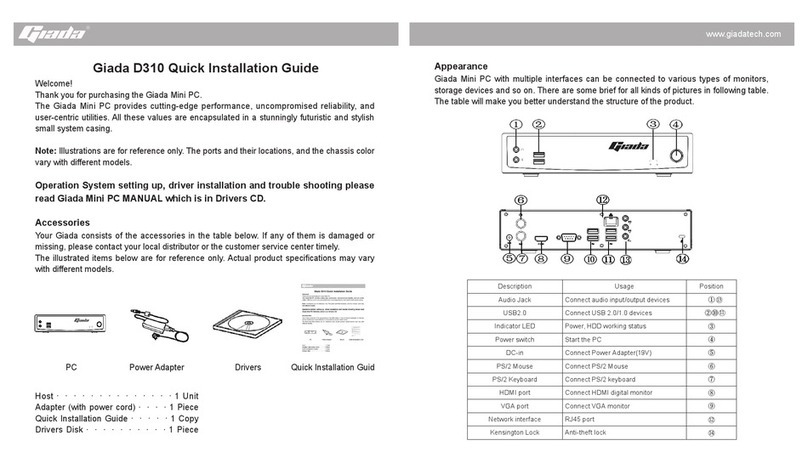
Giada
Giada D310 User manual

Giada
Giada IBC-381 User manual
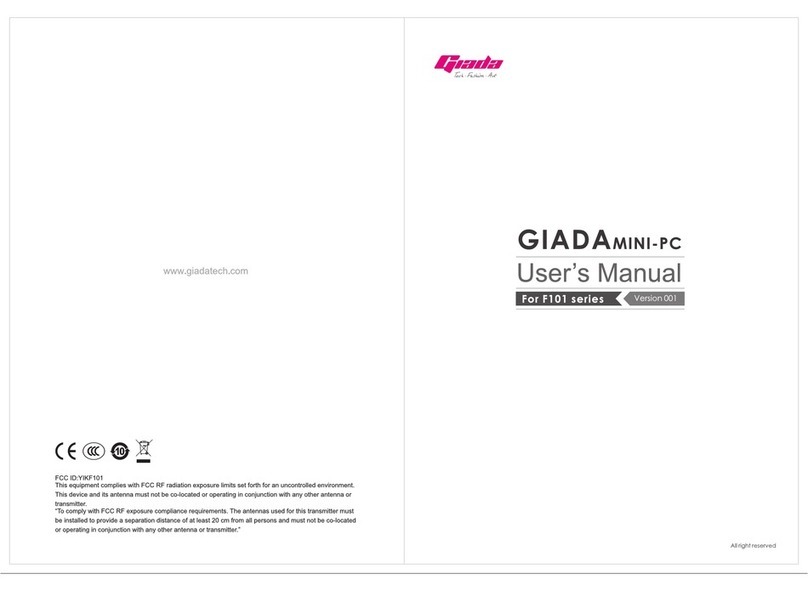
Giada
Giada f101 Series User manual

Giada
Giada F100 series User manual

Giada
Giada Mini PC User manual

Giada
Giada F302 Series User manual
Popular Desktop manuals by other brands
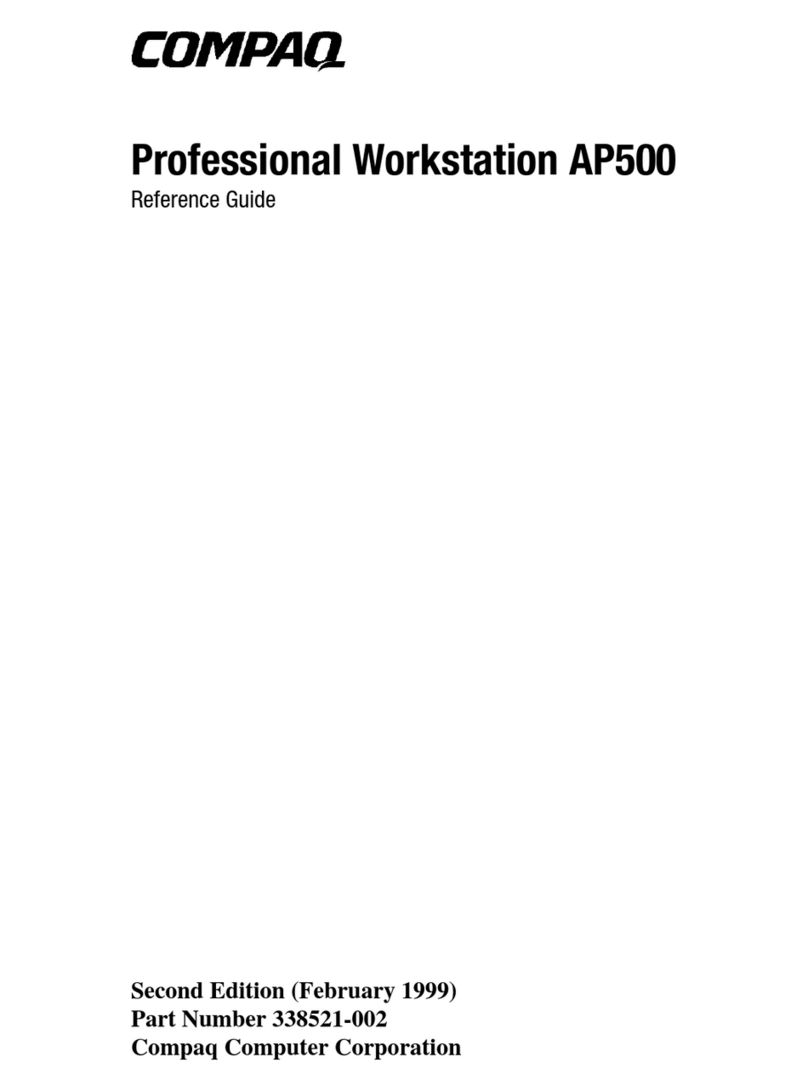
Compaq
Compaq Deskpro AP500 reference guide
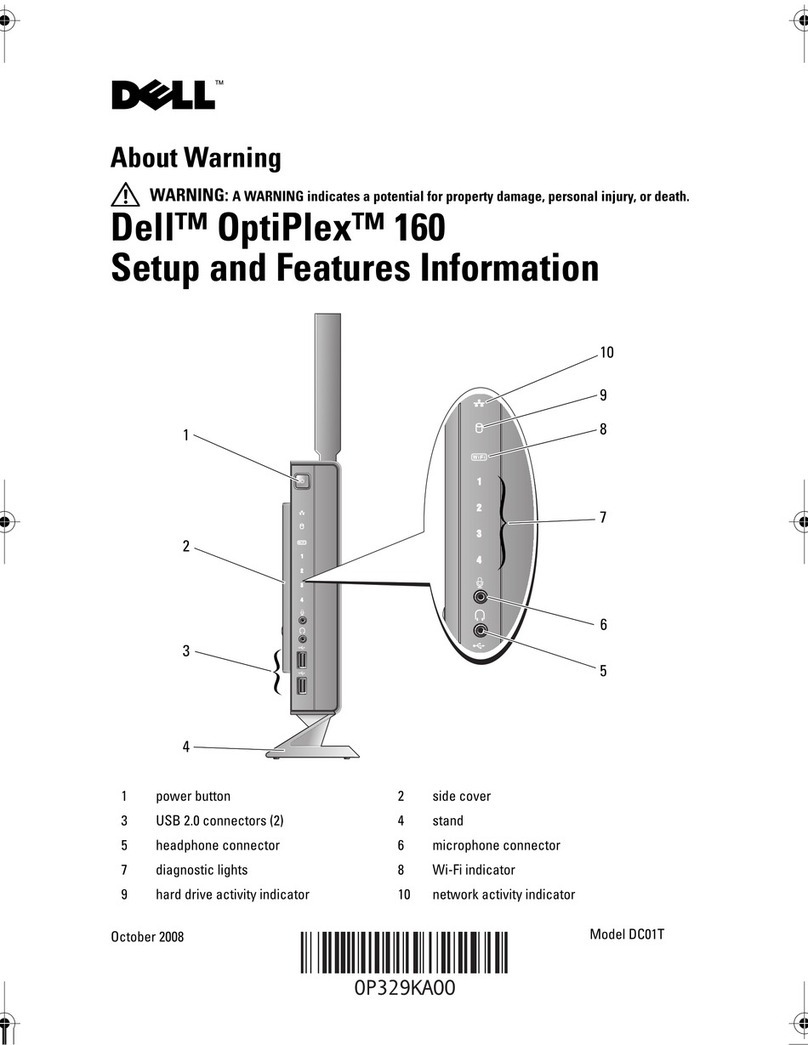
Dell
Dell OptiPlex 160 Setup and features information

Briel Computers
Briel Computers Replica 1 Plus Setup and user's manual
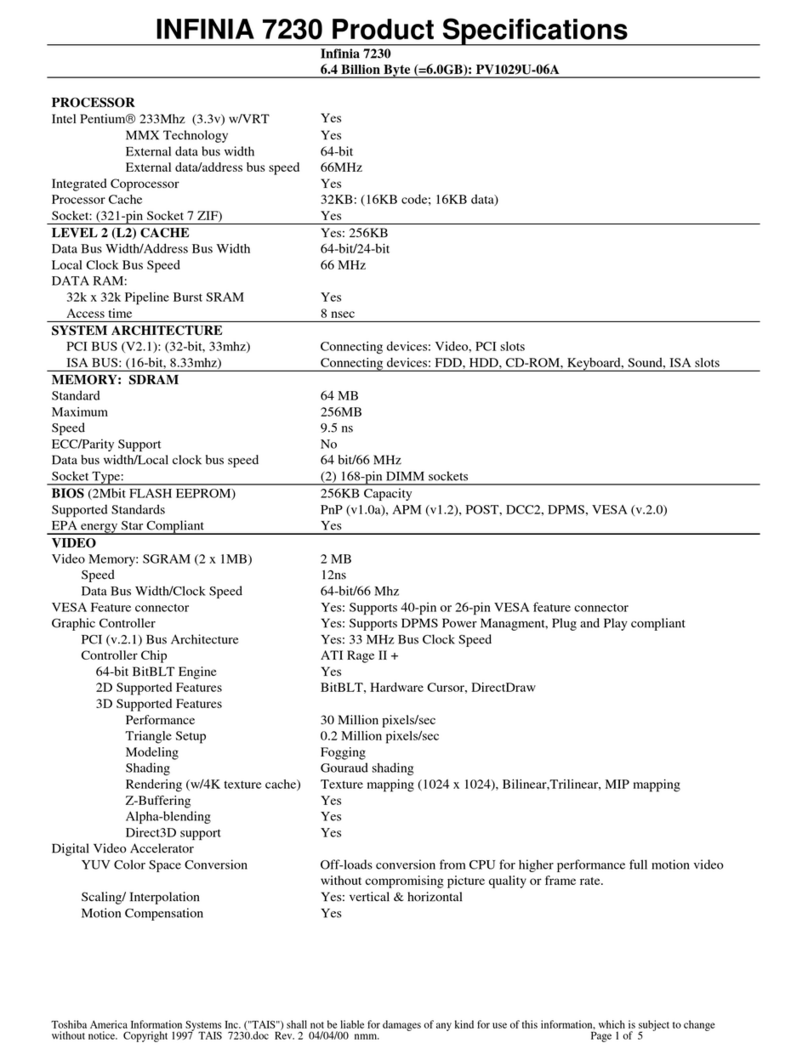
Toshiba
Toshiba Infinia 7230 Specification sheet

Zotac
Zotac ZBOX M Series quick start guide
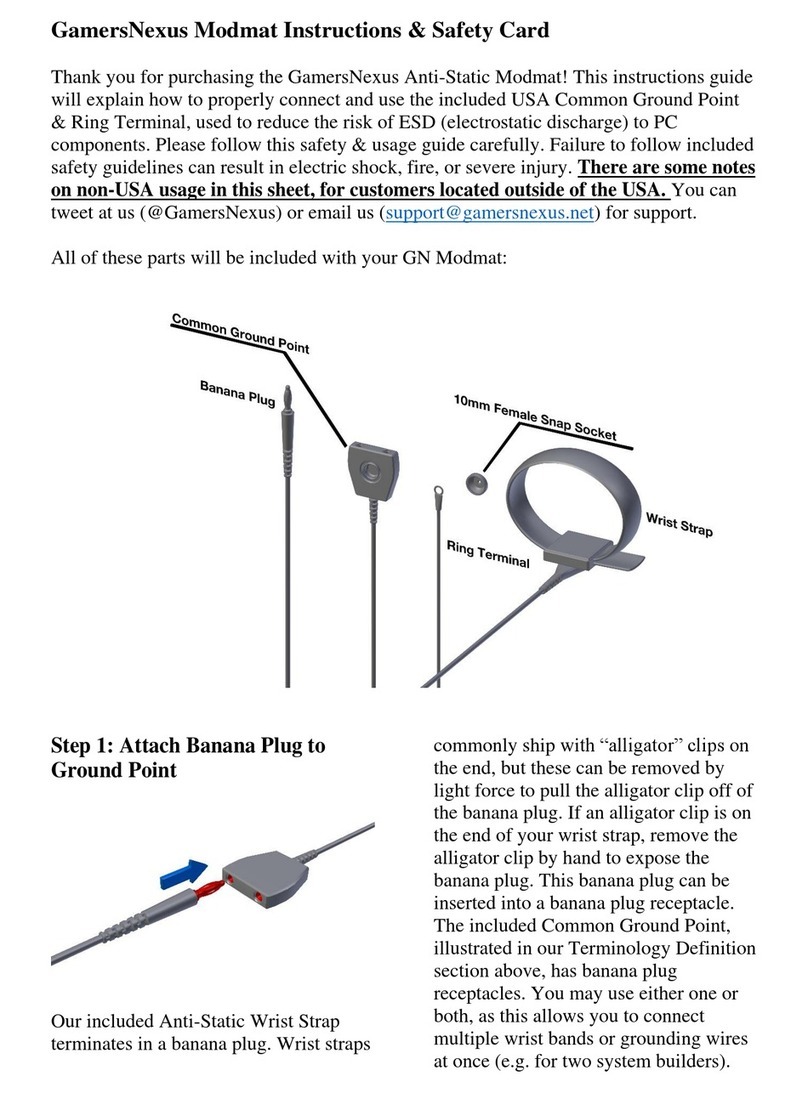
GamersNexus
GamersNexus Modmat Instructions & Safety