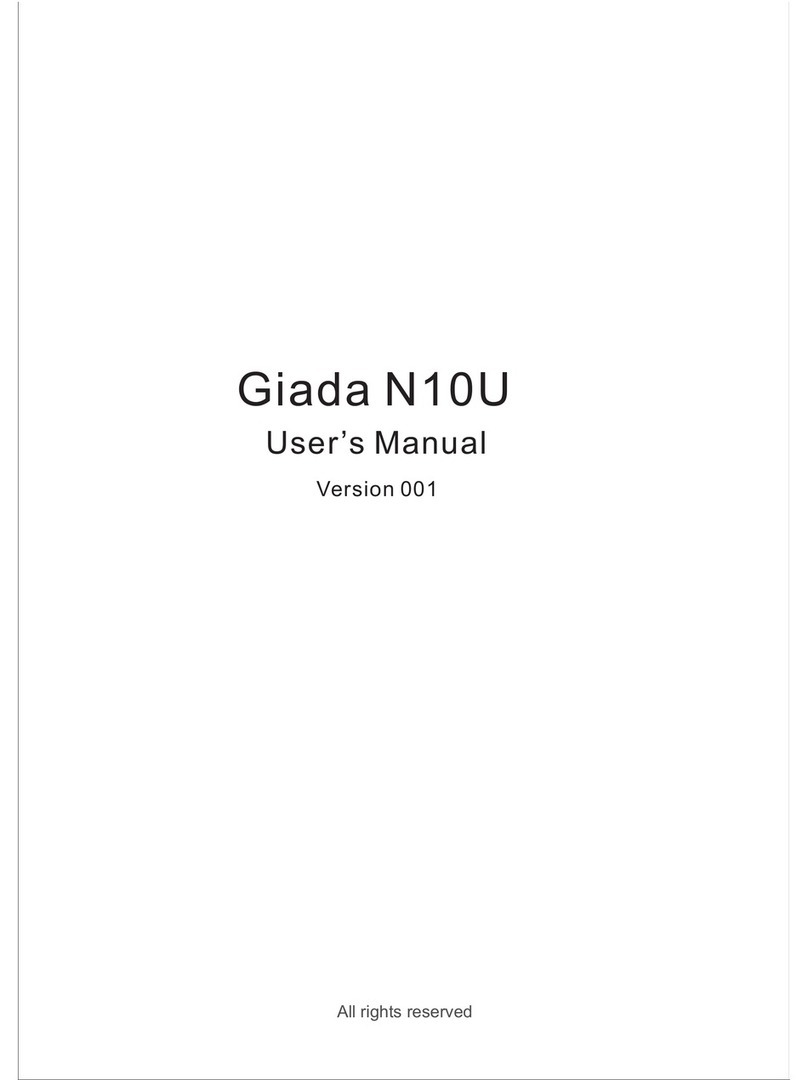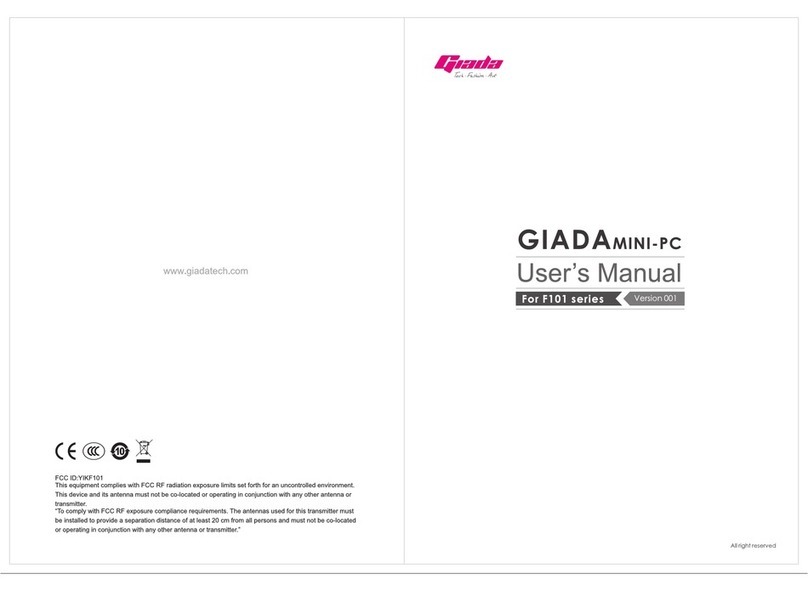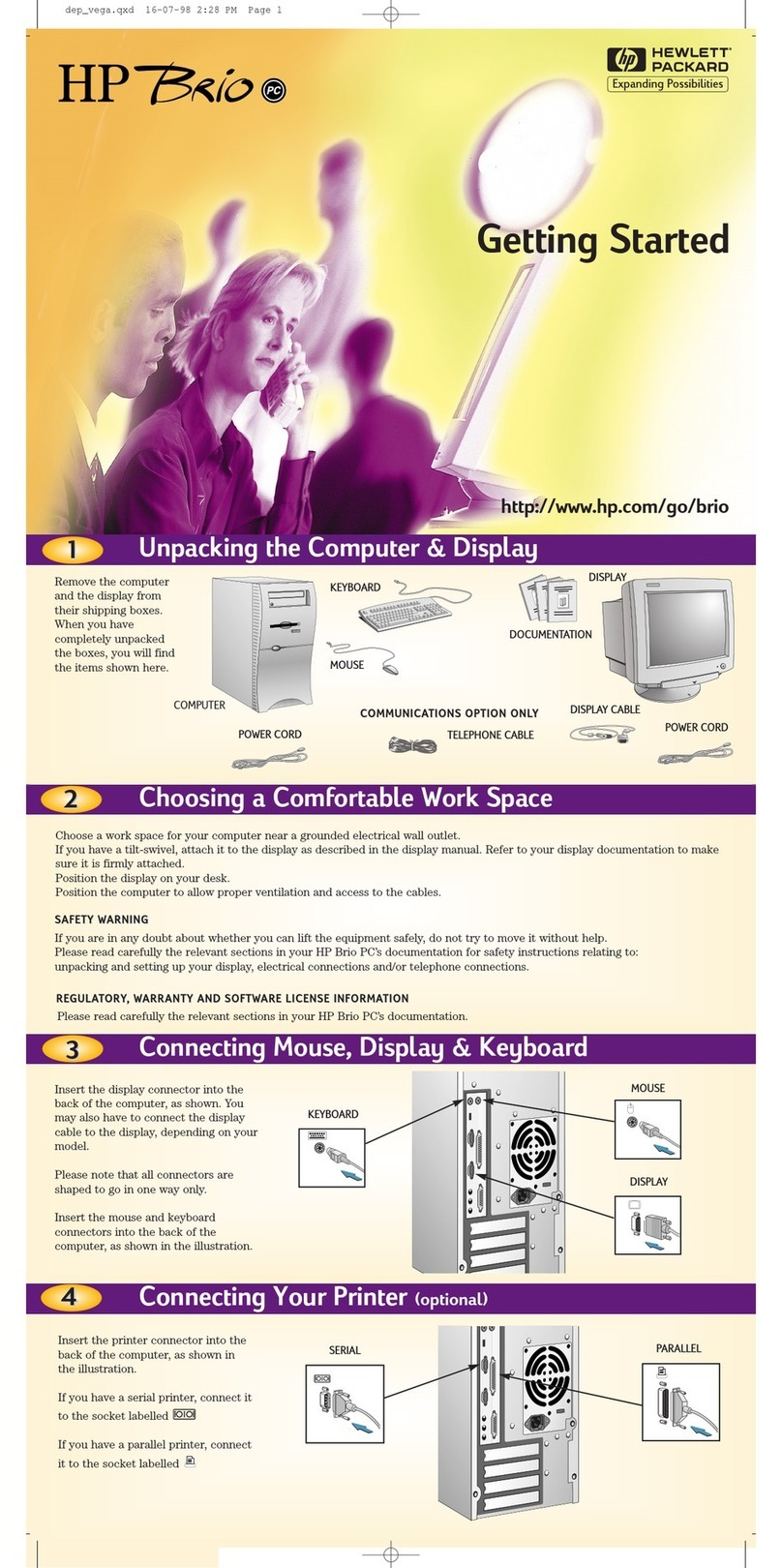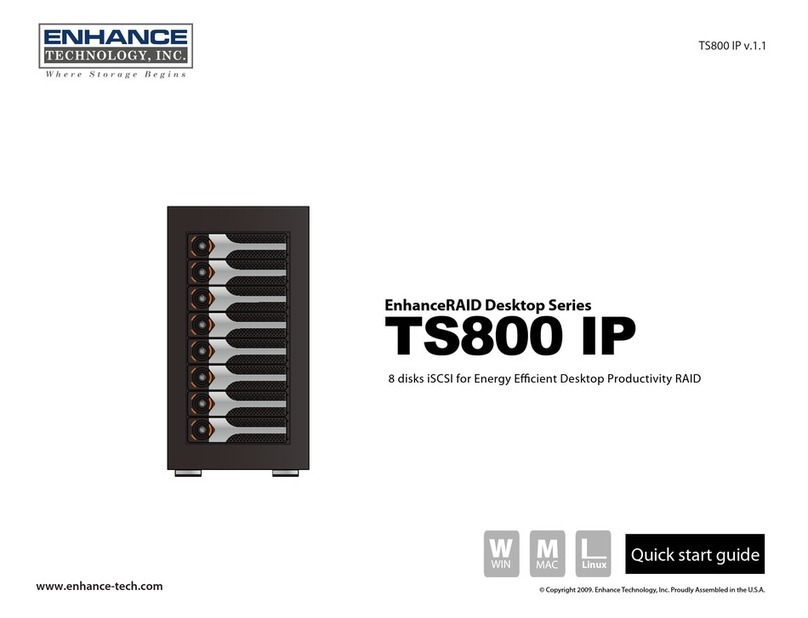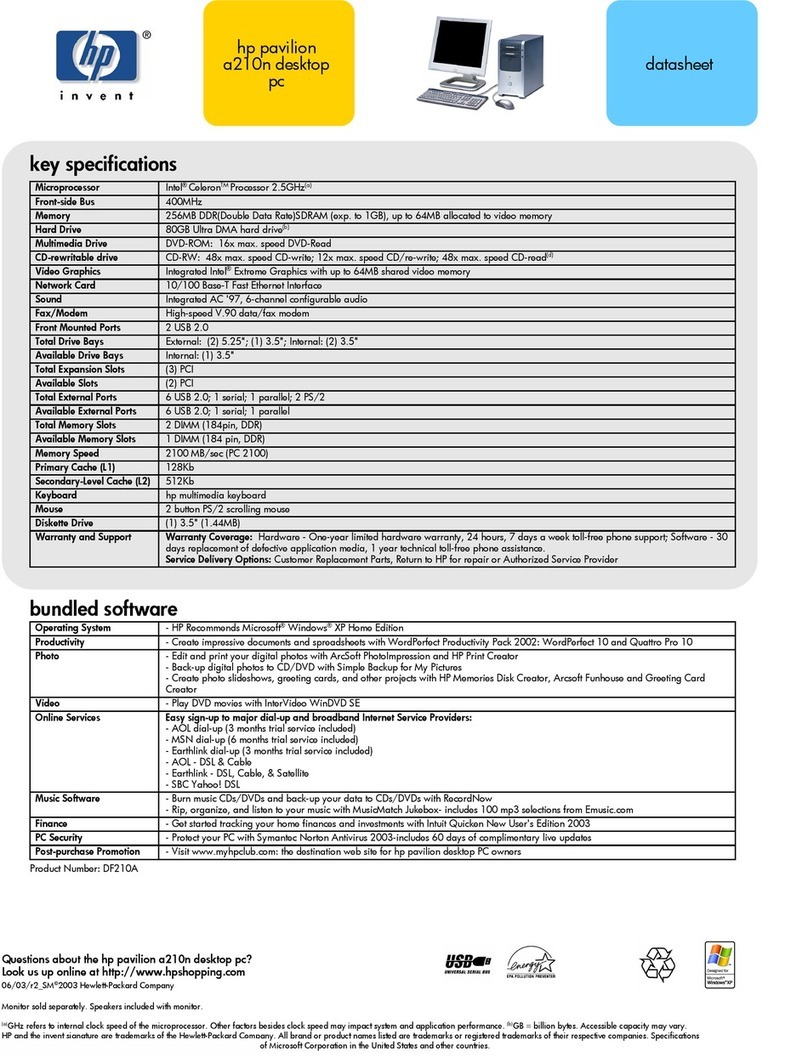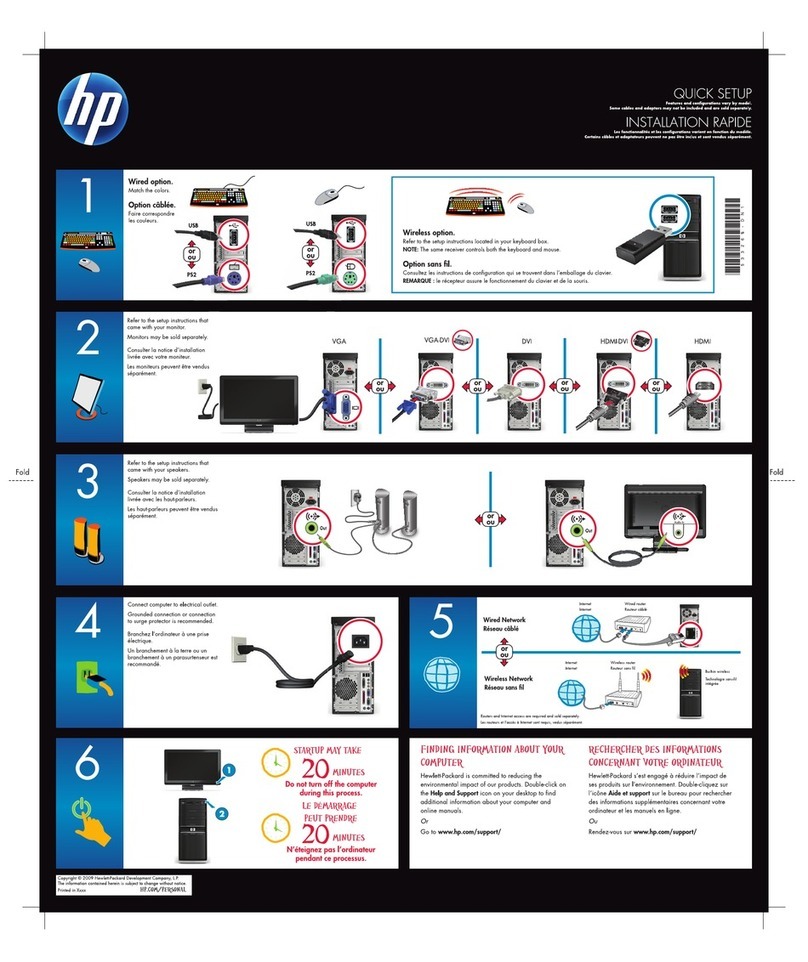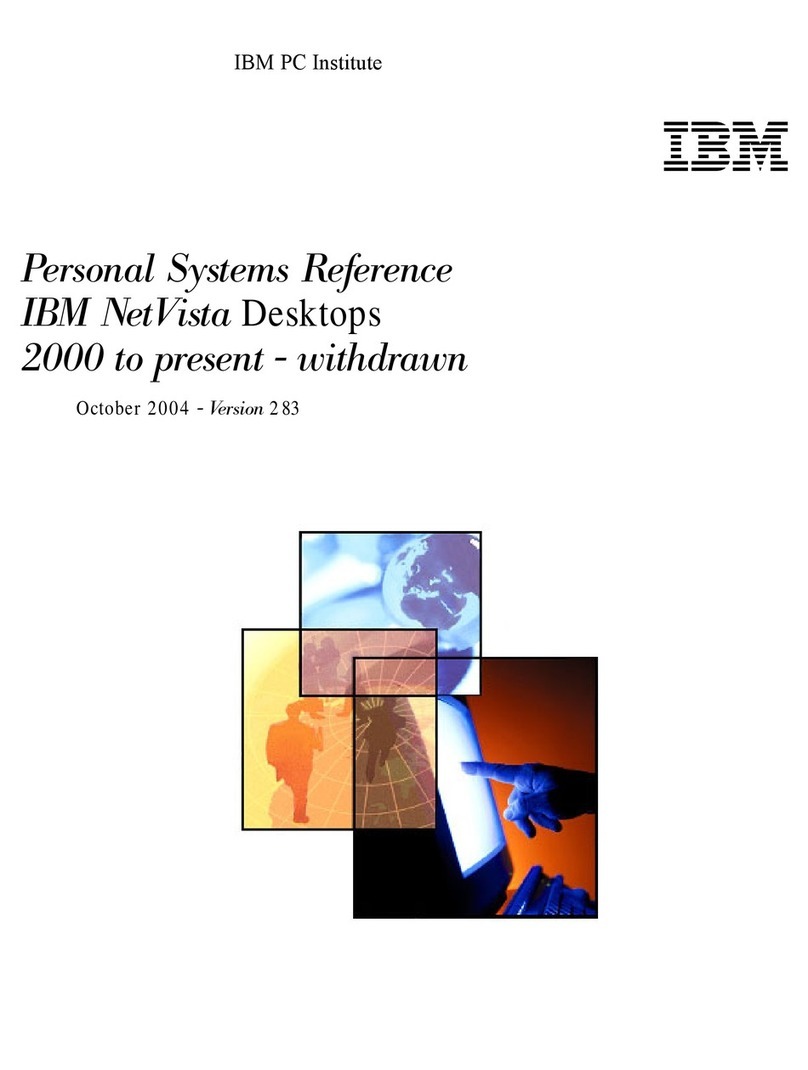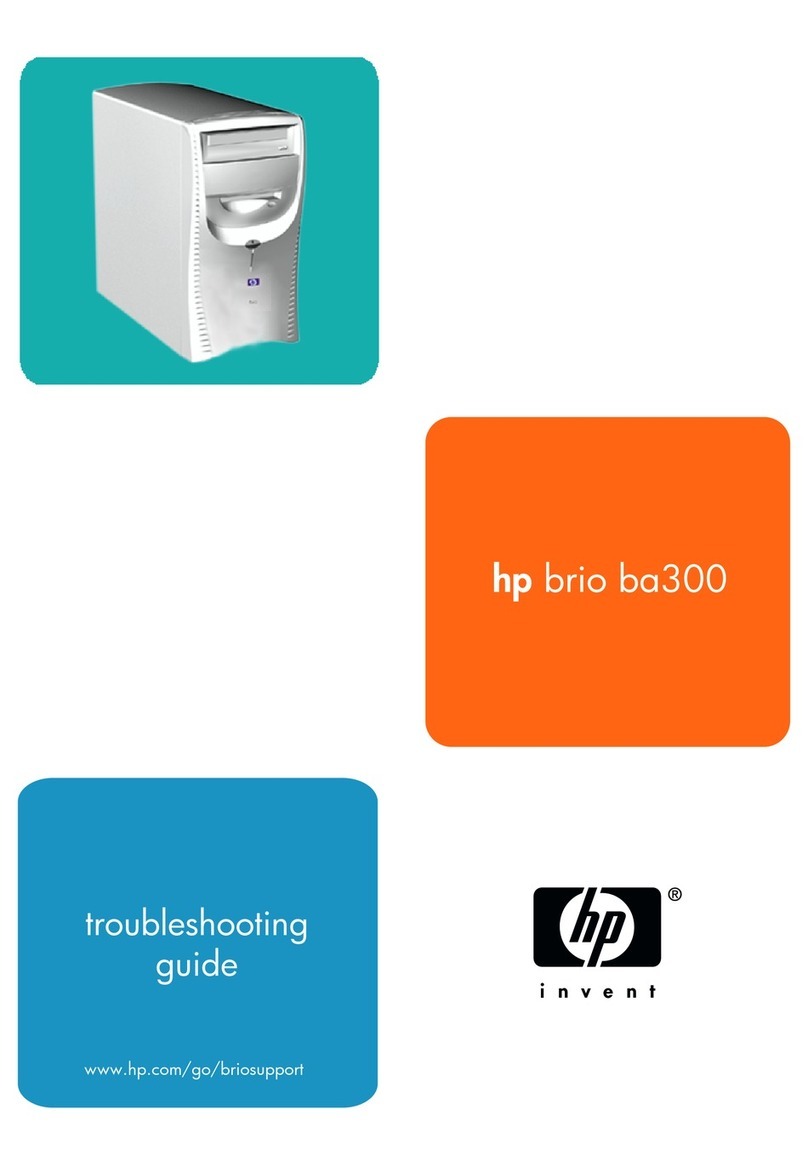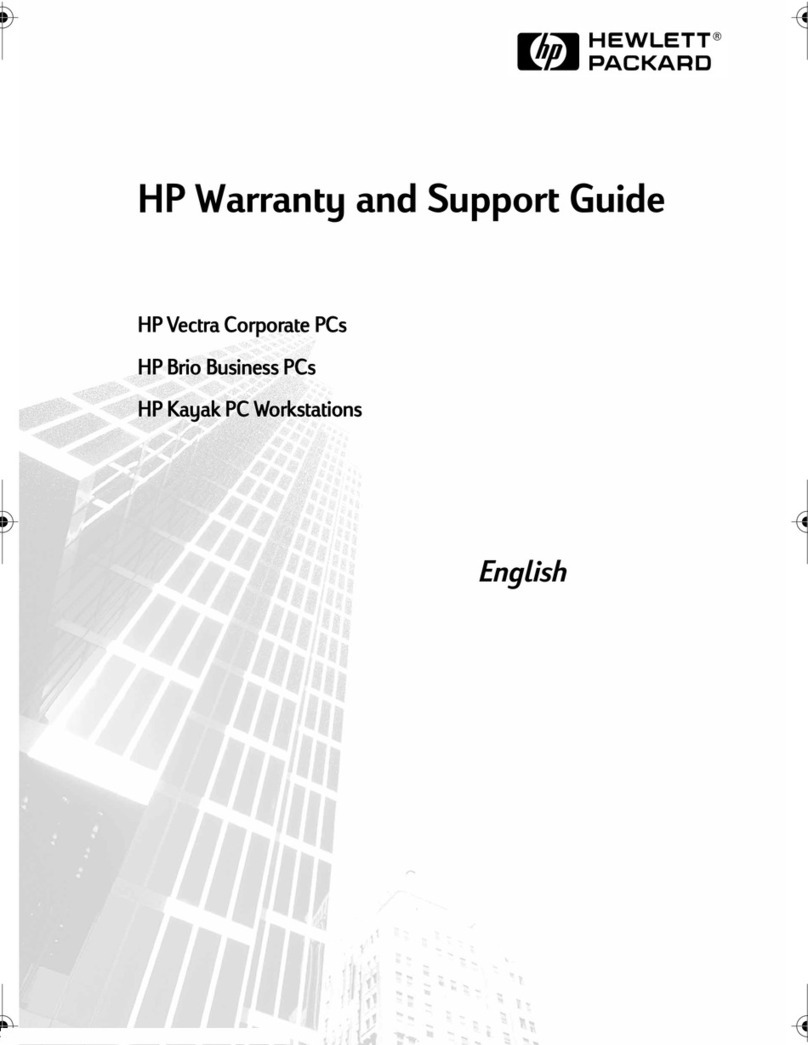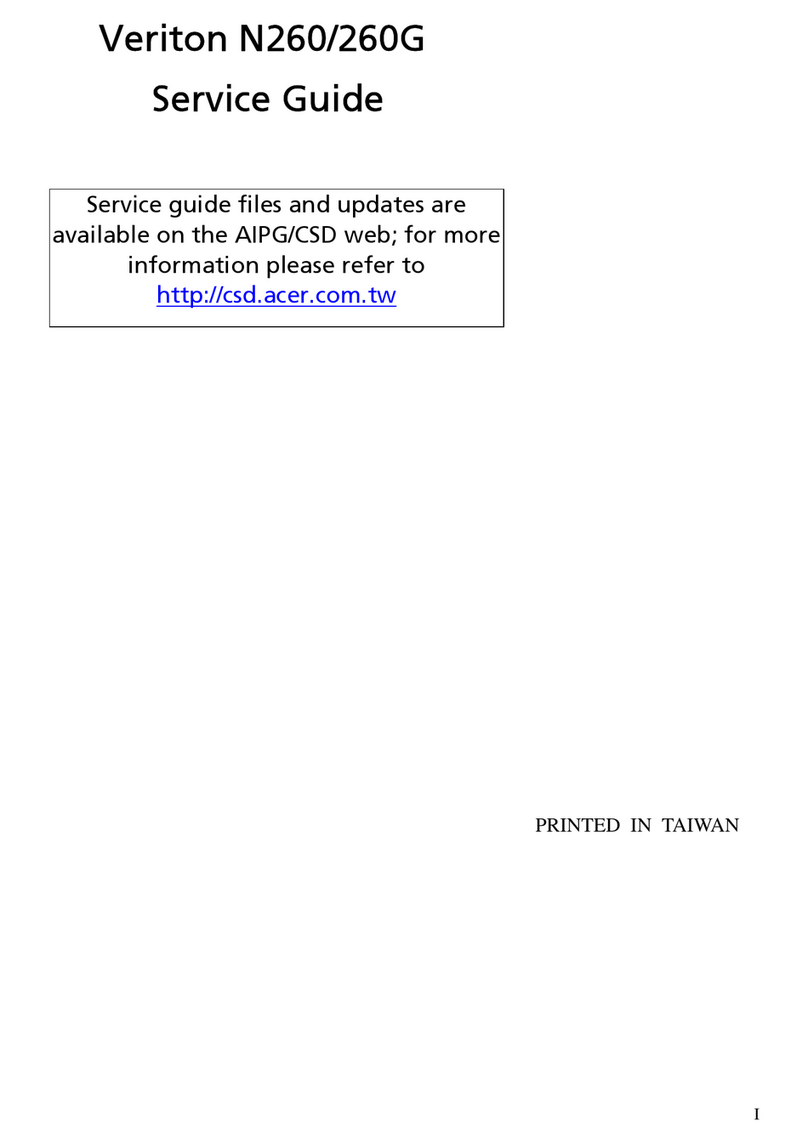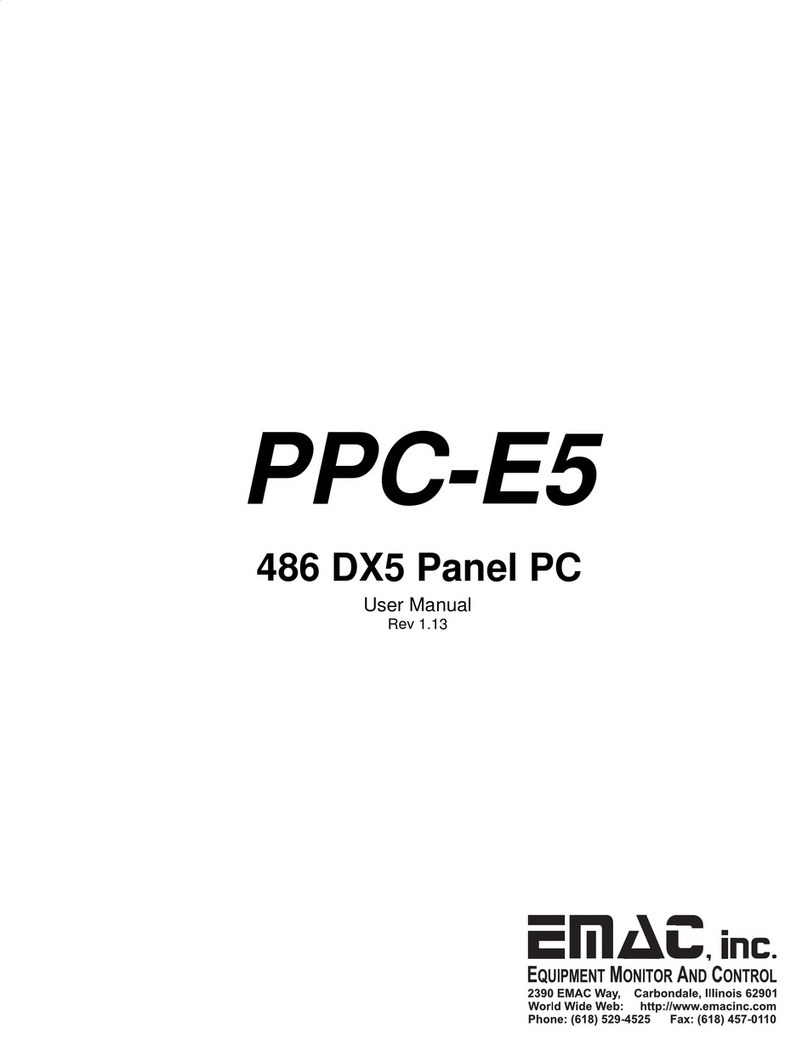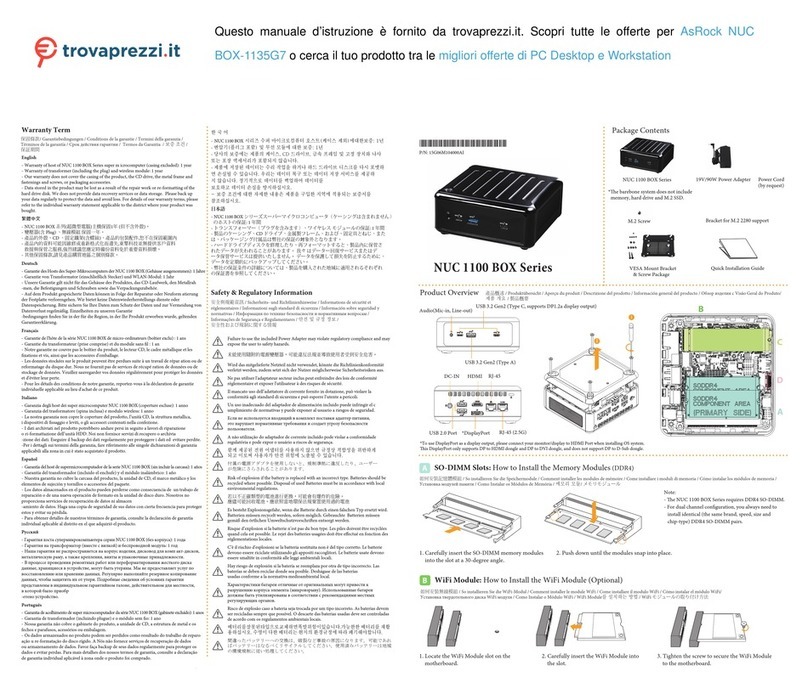Giada IBC-381 User manual


Statement
The copyright of this manual belongs to Shenzhen JEHE Technology Development Co., Ltd. (Giada,
JEHE’s global brand) and all rights are reserved. The company reserves the right to change this
manual at any time without notification. Specifications here are for reference only, please take the
real product as standard.
Without official authorization of Giada, other company or individual may not copy, plagiarize,
translate or disseminate this manual for commercial purpose.
The information provided in this manual is accurate and reliable. The company does not take any
legal responsibility for the consequences of infringement use of this manual.
Safety Notice
• Read the user manual carefully before setting up the Giada product.
• Disconnect the power cord before installing the internal components.
• Most electronic components are sensitive to static electrical charge, please wear a wrist-grounding
strap when installing the internal components.
• Don’t disconnect the power cord when the system is running to avoid damage to the sensitive
components by instantaneous surge voltage.
Contact Information
Shenzhen JEHE Technology Development Co., Ltd.
Website: www.giadatech.com
Phone: +86-755-3330 0336
Email: support@giadatech.com
Address: 1~3/F, Block A, Tsinghua Information Harbor, North Section, Shenzhen Hi-tech
Park, Nanshan District, Shenzhen, China

- 1 -
Table of Contents
1. Product Introduction ...................................................................................... 2
2. Hardware Specifications ................................................................................ 2
3. Hardware Usage Instruction .......................................................................... 4
3.1 Dimensions Chart ....................................................................................... 4
3.2 Interface Definition ................................................................................... 5
3.2.1 Jumper, Header and Interface Diagram .............................................5
3.2.2 Jumper and Header Definition............................................................6
3.3 Accessories Installation Steps .................................................................... 8
3.3.1 3G/4G Installation ............................................................................ 8
3.3.2 SIM Card Installation ....................................................................... 9
4. Firmware Upgrade Guide ............................................................................. 10
4.1 Preparation ................................................................................................ 10
4.2 Upgrade the firmware................................................................................ 10
4.2.1. Install the driver in your host PC by following steps ...................... 10
4.2.2. Connect the motherboard with host PC .......................................... 12
4.2.3. Start the firmware updating ............................................................ 13
5. JAHC APP ..................................................................................................... 15
5.1 JAHC APP function .................................................................................. 15
5.2 Startup(open) & shutdown(close) time setup ........................................... 15

- 2 -
1. Product Introduction
Embedded motherboard IBC-381 adopts RK3328 Quad-core ARM Cortex-A53 CPU. With one
LVDS (Optional: HDMI) display output, it supports 4K resolution. The board is suitable to be
applied in all-in-one digital signage solution, POS and smart control applications.
2. Hardware Specifications
IBC-381
IBC-381-3328R41E4G-GIA
Processor
CPU
RK3328 Quad-core ARM Cortex-A53
Chipset
SOC
Memory
Type
DDR3L-1333MHz
Socket
Onboard
Capacity
2GB(Optional: 1GB)
Graphics
GPU
Mali-450MP2 GPU
Graphic Engine
4K video decoder, 1080P video encoder/1080P 60fps video decoders
LVDS
1 x LVDS(Optional: HDMI)
Network
Controller
Realtek RTL8211E Gigabit Ethernet
Interface
1 x RJ45
I/O Interface
USB
1 x USB3.0, 1 x USB2.0(OTG), 2 x USB2.0 Slot
LVDS
1 x LVDS 30pin
Mini-PCIe
1 x Full-size Mini-PCIe for 3G/4G
Audio
1 x AUDIO-OUT, 1 x MIC-IN
Serial
1 x RS232
IO Slot
1 x IO/KEY, 1 x TTL, 1 x TP, 1 x DEBUG
SIM
1 x SIM Slot
WiFi/BT
1 x WiFi/BT Onboard (Support 2.4GHz/5GHz)

- 3 -
Storage
eMMC
Onboard 16GB, Up to 64GB
TF Card
1 x TF Card Reader
JAHC
WatchDog Timer
0~255 Second Time Out Support
Auto Power On
Power Activated Automatically Start
RTC
Set Up Independently Every day, A Week as a Cycle
Wake On LAN
Remote wakeup in the same LAN
Operation
System
OS
Android7.1
Power
Power Type
DC-IN
Input Voltage
12V/2A
PCB
Dimension(W x D x H)
146mm x 102mm (5.75'' x 4.02'')
Environment
Operating Temperature
0°C ~ 60°C (32°F ~ 140°F) at 0.7m/s Air Flow
Relative Humidity
95% @ 60℃(non-condensing)
Storage Temperature
-40°C ~ 85°C (-40 ~ 185°F)

- 4 -
3. Hardware Usage Instruction
3.1 Dimensions Chart

- 5 -
3.2 Interface Definition
3.2.1 Jumper, Header and Interface Diagram

- 6 -
3.2.2 Jumper and Header Definition
No.
Jumper/Hea
der
Name
Function
PIN Definition
1
DCIN
DC_IN2
DC IN PIN
2
MIC
MIC
MIC PIN
3
SPEAKER
SPK
SPEAKER PIN
4
LVDS
LVDS
LVDS PIN
5
LVDS_PWR_
SEL
LVDS_P
WR_
SEL
LVDS_PWR_
SEL PIN

- 7 -
6
INVETER
INVT
INVETER
BACKLIGHT PIN
7
LVDS_SET
LVDS_
SET
LVDS SETTING;
1-3:1PORT
3-5:2PORT
2-4:8bit
4-6:6bit
8
IO_KEY
IO_
KEY
IO_
KEY KEYPAD PIN
9
TP_I2C
TP_I2C
TP_I2C:I2C TOUCH
PANEL
10
JLED1
JLED1
LED PIN
11
JIR1
JIR1
INFRARED
RECEIVER PIN

- 8 -
12
F_COM1_TTL
F_
COM1_
TTL
EITHER OF
F_COM1_TTL
AND F_COM1_232
13
F_COM1_232
F_COM1
_232
EITHER OFF_COM1_
TTLAND F_COM1_232
14
UART2_DEBUG
UART2_
DEBUG
DEBUGGING SERIAL
PORT
15
JUSB
JUSB1
JUSB2
USB PIN*2
3.3 Accessories Installation Steps
For safety reasons, please ensure that the board is disconnected with power before
installation.
3.3.1 3G/4G Installation
1. Plug the 3G/4G module into the mini PCIE slot.
2. Secure the module to the carrier by tightening up the screw.

- 9 -
3.3.2 SIM Card Installation
This product supports standard SIM card with the size of 25mm × 15mm.
1. [Open] the SIM card holder and pull it up.
2. Insert the SIM card.
3. [Lock] the card holder.

- 10 -
4. Firmware Upgrade Guide
4. 1 Preparation:
IBC-381 motherboard.
Archive of motherboard firmware provided by Giada technical support.
Host PC with screen and installed the Windows operation system.
USB OTG Cable (RP-SMA Male↔RP-SMA Male).
After you get the Archive from Giada technical support, copy the Archive to your host PC, you will
find below files inside:
Android Tool - tool for updating.
DriverAssitant - tool to install drivers and firmware image file.
Firmware image.
4.2 Upgrade the firmware
4.2.1. Install the driver in your host PC by following steps:
a. Click the DriverAssitant file. Launch RK DriverAssitant and press “Install Driver”.

- 11 -
b. Apply all changes and warnings during the installation.
c. Click “ok” after the installation finish
4.2.2. Connect the motherboard with host PC
In order to connect the motherboard with Host PC and run bootloader mode, you should perform
following steps:

- 12 -
a. Please ensure that the power of the motherboard is disconnected.
b. Run Android tool V2.38 under the windows of the host PC.
c. Connect motherboard to the host PC via usb OTG port.
Firstly, hold the motherboard recovery button (please refer to fig1 for the location of the button), then
connect the power adaptor to the motherboard, you will see “Found a MSC Device” or “Found One
Loader Device”. (Please refer to Fig2).
Please don't loosen the button and don't press twice until you see the 'Found a MSC Device' or
'Found One loader device'
( Fig1)
(Fig2)

- 13 -
4.2.3. Start the firmware updating
a. Click “Firmware” button and specify the path to the firmware file which is stored in the host PC
(Please refer to Fig2).
b. Wait around 5 seconds to upload the program, FW information will display on the screen. After the
“Upgrade” button turns to black, you can click “Upgrade” to update the firmware (please refer to Fig3
and Fig4).
(Fig3)
(Fig4)

- 14 -
c. In the end, you will see a report indicating a successful operation.

- 15 -
5. JAHC APP
5.1 JAHC APP functions
The user can set up automatic startup and shutdown, one week as a circle.
5.2 Startup(open) & shutdown(close) time setup
System Requirements:
Giada player with JAHC APP function.
Android OS includes JAHC APP(please refer to Fig1).
(Fig1)
a. After enter the android desktop, click the JAHC APP icon and the JAHC interface will pop up
(please refer to Fig2)
(Fig2)

- 16 -
b. Click ‘New’ button to set open time (Fig3) and then click Close time button to set close time. One
week as a circle, maximum 3 schedules per day. Select each schedule to set up the Open time and
Close time.
c. After finishing the setup, click circles to launch the schedule.
User can click delete to remove the schedule.
(Fig3)
(Fig4)

- 17 -
(Fig5)
Caution: If the interval from shutdown time to next resume time is less than 3 minutes, the system will
not shut down.

- 18 -
Table of contents
Other Giada Desktop manuals
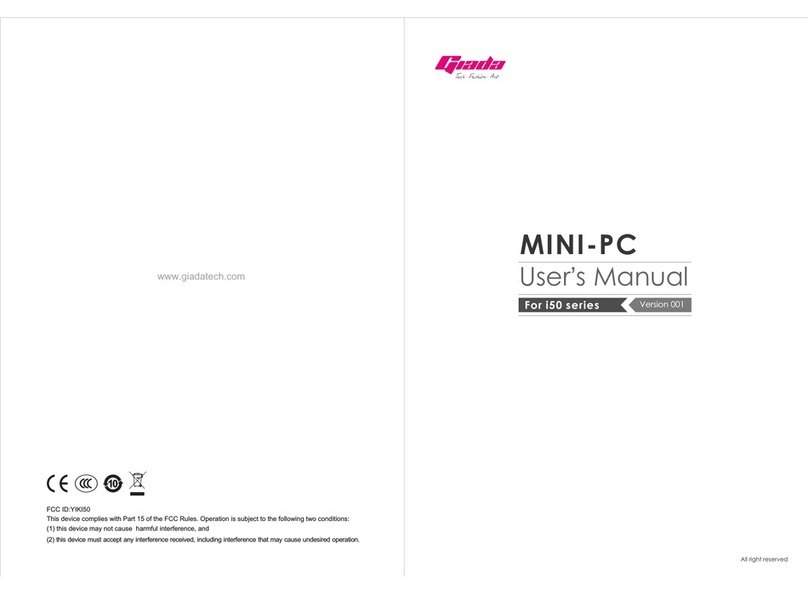
Giada
Giada i50 series User manual
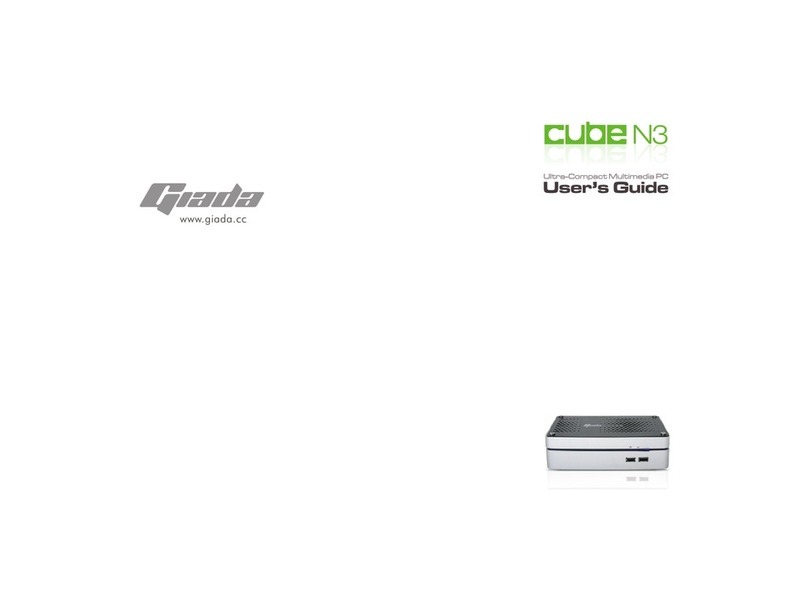
Giada
Giada cube N3 User manual

Giada
Giada F100 series User manual
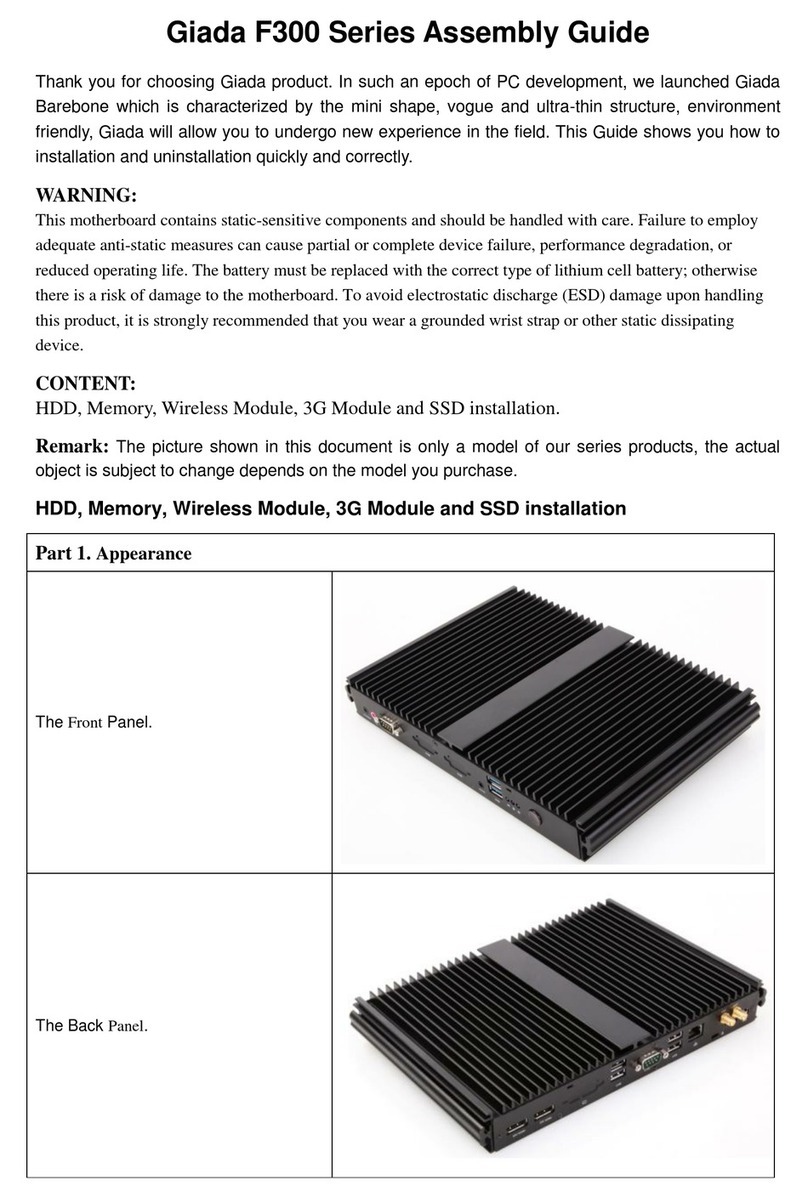
Giada
Giada F300 Series User manual
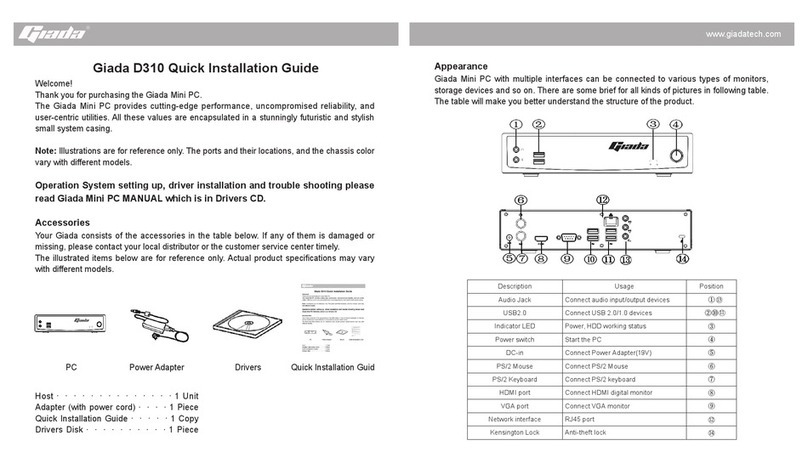
Giada
Giada D310 User manual

Giada
Giada i200 Series User manual

Giada
Giada F302 Series User manual

Giada
Giada F110D Series User manual

Giada
Giada F210 Series User manual
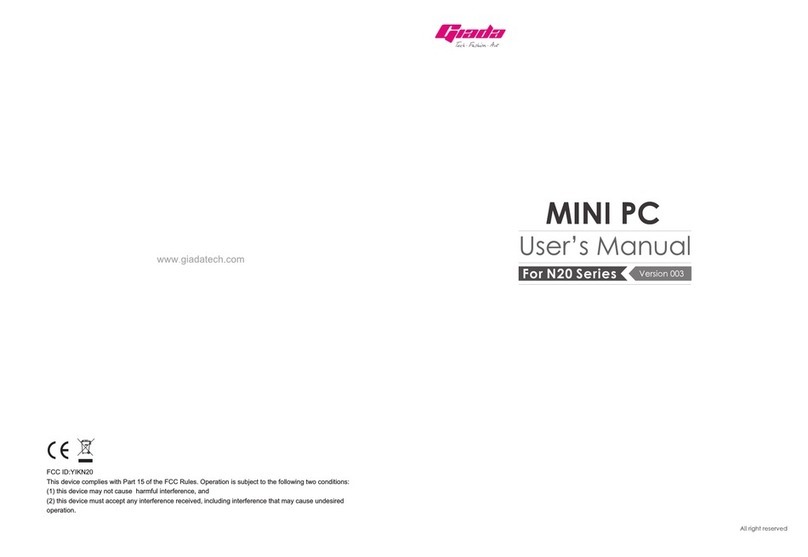
Giada
Giada N20 Series User manual