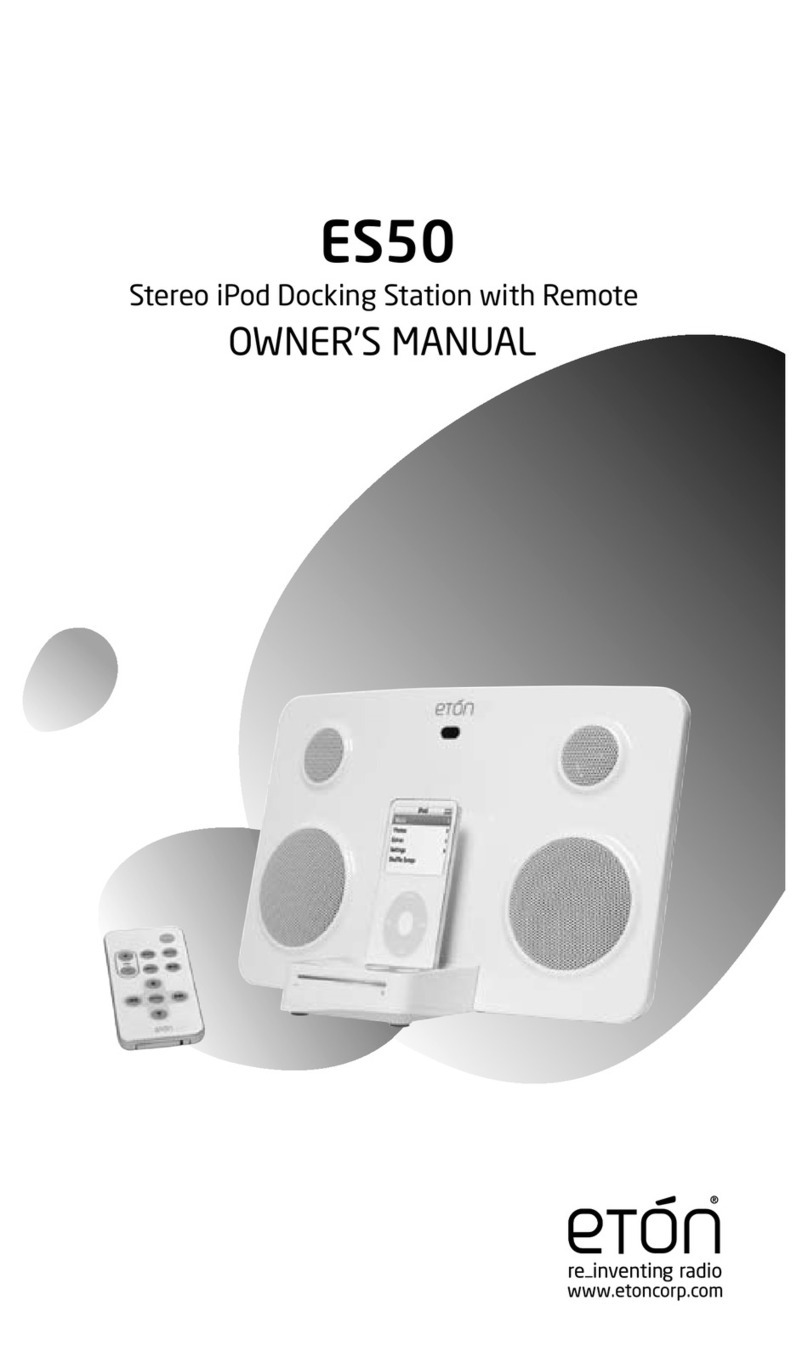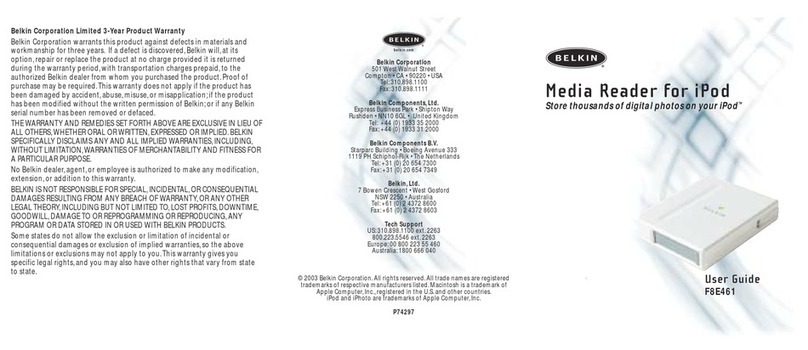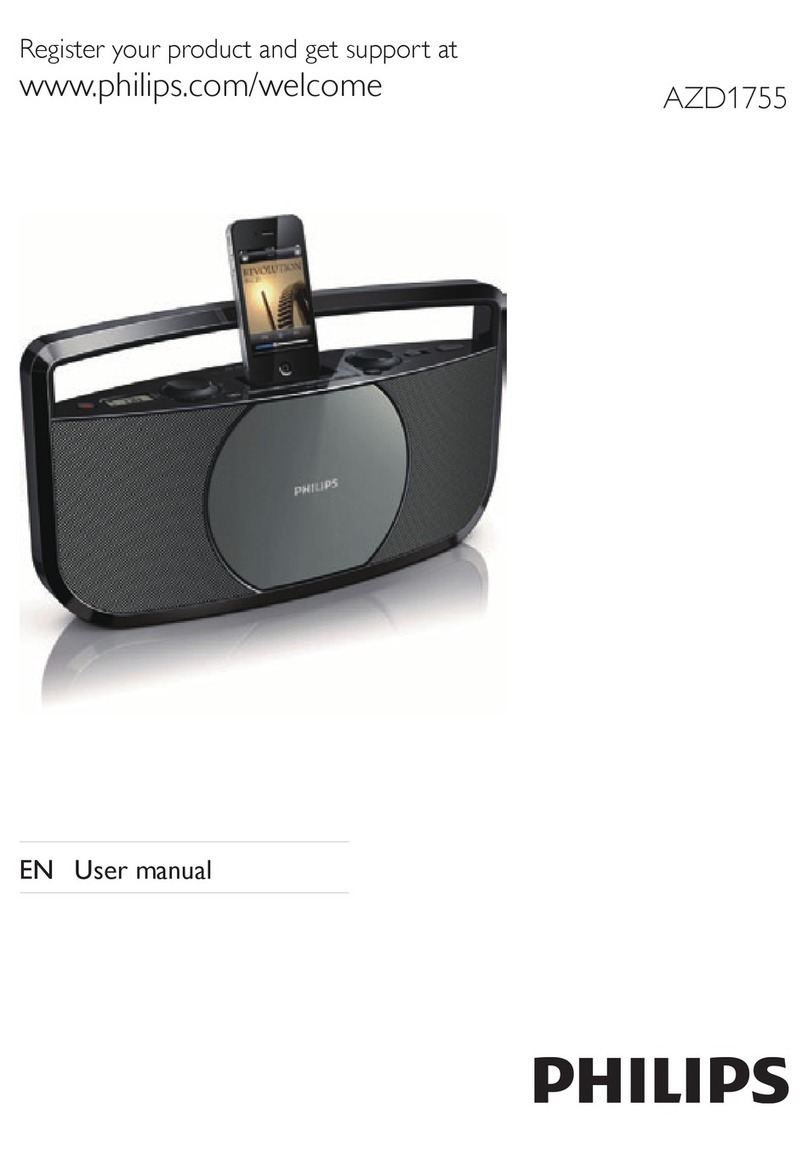Giada RD01 User manual

- 1 -

Statement
The copyright of this manual belongs to Shenzhen JIEHE Technology Development
Co., Ltd. (Giada, JIEHE’s global brand) and all rights are reserved. The company
reserves the right to change this manual at any time without notification.
Specifications here are for reference only, please take the real product as standard.
Without official authorization of Giada, other company or individual may not copy,
plagiarize, translate or disseminate this manual for commercial purpose.
The information provided in this manual is accurate and reliable. The company does
not take any legal responsibility for the consequences of infringement use of this
manual.
Safety Notice
• Read the user manual carefully before setting up the Giada product.
• Disconnect the power cord before installing the internal components
• Most electronic components are sensitive to static electrical charge, please wear a
wrist-grounding strap when installing the internal components.
• Don’t disconnect the power cord when the system is running to avoid damage to the
sensitive components by instantaneous surge voltage.
Contact Information
Shenzhen JIEHE Technology Development Co., Ltd.
Website: www.giadatech.com
Phone: +86-755-3330 0336
Email: support@giadatech.com
Address: 1~2/F, Block A, Tsinghua Information Harbor, North Section, Shenzhen Hi-tech
Park, Nanshan District, Shenzhen, China

- 1 -
Table of Contents
1. Product Introduction .................................................................2
2. Interface Description and Hardware Specifications ...............2
2.1 Interface Description ....................................................................2
2.2 Hardware Specifications ..............................................................3
2.3 RD01 Packing list ........................................................................3
3. Before Start ................................................................................3
3.1 Connect the RD01 Dock Board Device .......................................3
3.2 Add the Sensor ............................................................................6
3.3 Modify the Sensors ......................................................................7
3.4 Remove the Sensors ...................................................................8

- 2 -
1. Product Introduction
Giada RD01 is a sensor docking station powered by ESP32-S3 microcontroller unit for IoT
solutions. With 2 sets of phoenix connector 6pin GPIO and 6 sets of 4-pin I2C grooves,
RD01 can provide GPIO and I2C expansion for PCs, enriching the application scope of PCs.
RD01 supports both DC and USB type-C power supply, with an input voltage of 5V. The
phoenix connector of GPIO provides 3.3V/5V power output, and the I2C interface provides
3.3V power output.
Giada provides embedded programs and configuration software for RD01 to connect
sensors through GPIO and I2C.
Notice: This user manual guides you to connect the sensors to the host PC. For different sensor settings,
please check your sensor configuration guide.
2. Interface Description and Hardware Specifications
2.1 Interface Description
Front I/O Port
Rear I/O port

- 3 -
2.2 Hardware Specifications
RD01
Microcontrol Unit
ESP32-S3
Input Voltage
DC-IN, 12V/ 2.08A
Rear IO
1 x USB Type-C
1 x DB9 RS232
6 x 4pin I2 C grove
2 x 6pin GPIO
1 x 5pin serial port
LED
1 x Power supply, 1 x PC connect, 1 x IO signal
Button
1 x TTL/RS232 switch, 1 x RESET
Construction
Metal, White
Dimensions
168.5 mm x 55mm x 24mm (6.63" x 2.16" x 0.94")
Product Weight
232.6 g
Operating
Temperature
0°C ~45°C (32°F~113°F) @0.7m/s Air Flow
2.3 RD01 Packing list
1x Giada RD01 docking station
1x DC power supply, 5V / 1A
2x 6pin Phoenix connector
1x 5pin Phoenix connector
3. Sensor connectivity through RD01
Before start, you need:
Giada player as terminal with RD01 sensor docking station.
Giada player as Host PC with screen and installed the Windows10 64bit OS.
A DB9 RS232 serial cable or a USB type-C to type-A cable.
Dock Configuration software.
The configuration software files include:

- 4 -
3.1 Connect the RD01 Docking Station
A. Connect the RD01 docking station to the Windows Host PC via Type-C or COM port. The
“PC” LED will light up.
Notice: This configuration tool only supports for window 10 operating system
B. Enter the device manager,Then find the Prolific USB-to-Serial Comm Port under the
Ports(COM & LPT) option and note the current COM number.
C. Run“DockConfig”software and then select the correct COM port and click the button of
Connect.

- 5 -
Connect RD01 to the sensor docking station
D. The “Press Sensor”can be shown in Docking configuration software after successfully
connection.

- 6 -
3.2 Add the Sensor
Click the button of "Add"and you can add the sensor. At present it can support the following
several sensors.
Pressure sensor( FSR402/4);The port type is GPIO;The parameter is null;
Laser Ranging Sensor (VL53L0X);The port type is I2C;The parameter is {addr=0x52};
Radar Sensor(HLK-LD2410C);The port type is GPIO;The parameter is null;
Electronic Scale Pressure(HX711);The port type is GPIO ;The parameter is {5KG}。
Note:The parameter of Electronic Scale Pressure must fill out max threshold.。The SCK and DT interface
of Electronic Scale Pressure must be set as adjacent GPIO port number. Such as SCK connect to GPIO2,
then DT should connect to GPIO3.
The sensors can be shown on the left after successfully added (Display a pop-up tip
indicates success).
Add Sensor

- 7 -
3.3 Modify the Sensors
Make sure that you select the sensor that you want. Then click the button of “Alter sensor”to
modify the parameter(Display a pop-up tip indicates success).

- 8 -
3.4 Remove the Sensors
Make sure that you select the sensor that you want. Then click the button of “Delete
Sensor”to modify the parameter(Display a pop-up tip indicates success).

- 9 -
Table of contents
Popular Docking Station manuals by other brands

Cambridge Sound Works
Cambridge Sound Works Radio CD 745 user manual

Blackline Safety
Blackline Safety G7 BRIDGE Technical user's manual
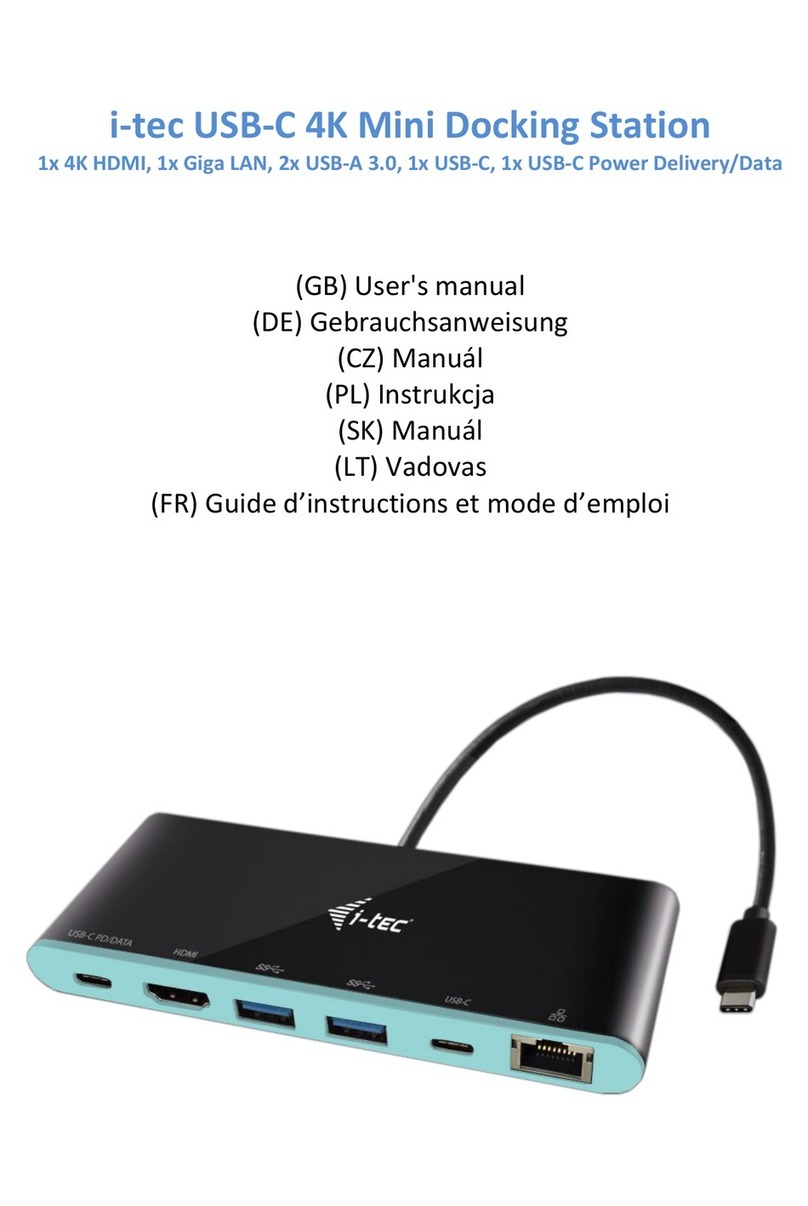
Itec
Itec C31MINIDOCK4KPD user manual

Blackmagicdesign
Blackmagicdesign MultiDock Installation and operation manual

Itec
Itec CATRIPLEDOCKPDPRO user guide
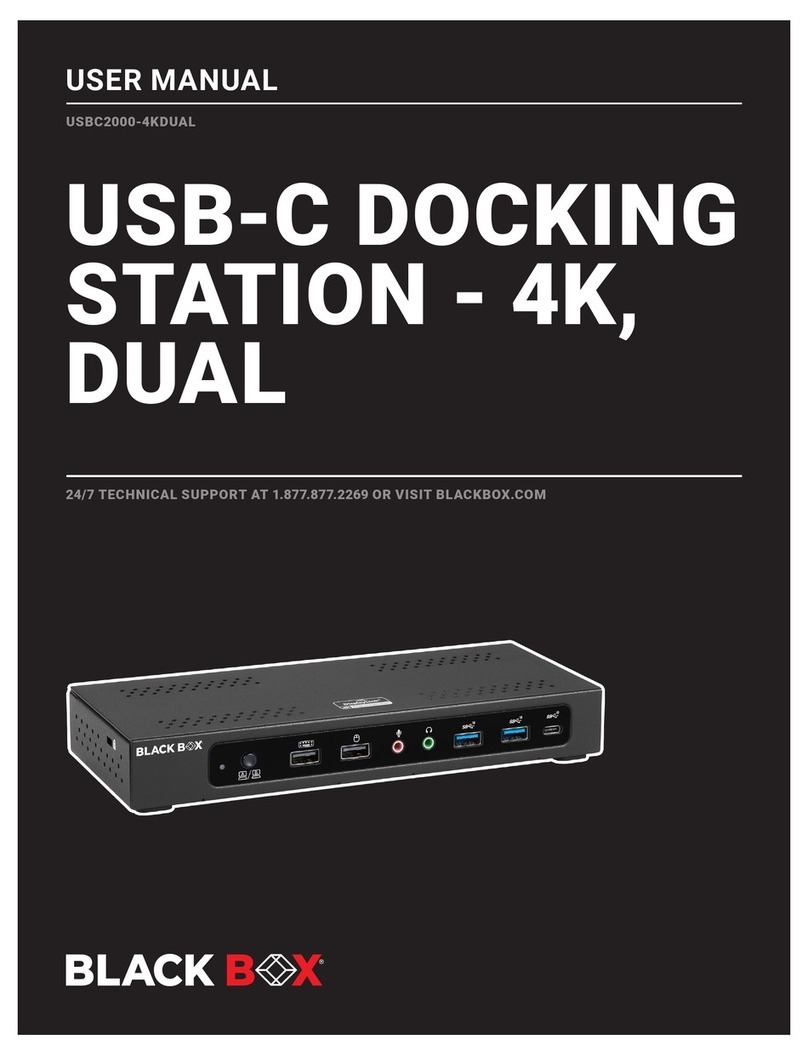
Black Box
Black Box USBC2000-4KDUAL user manual