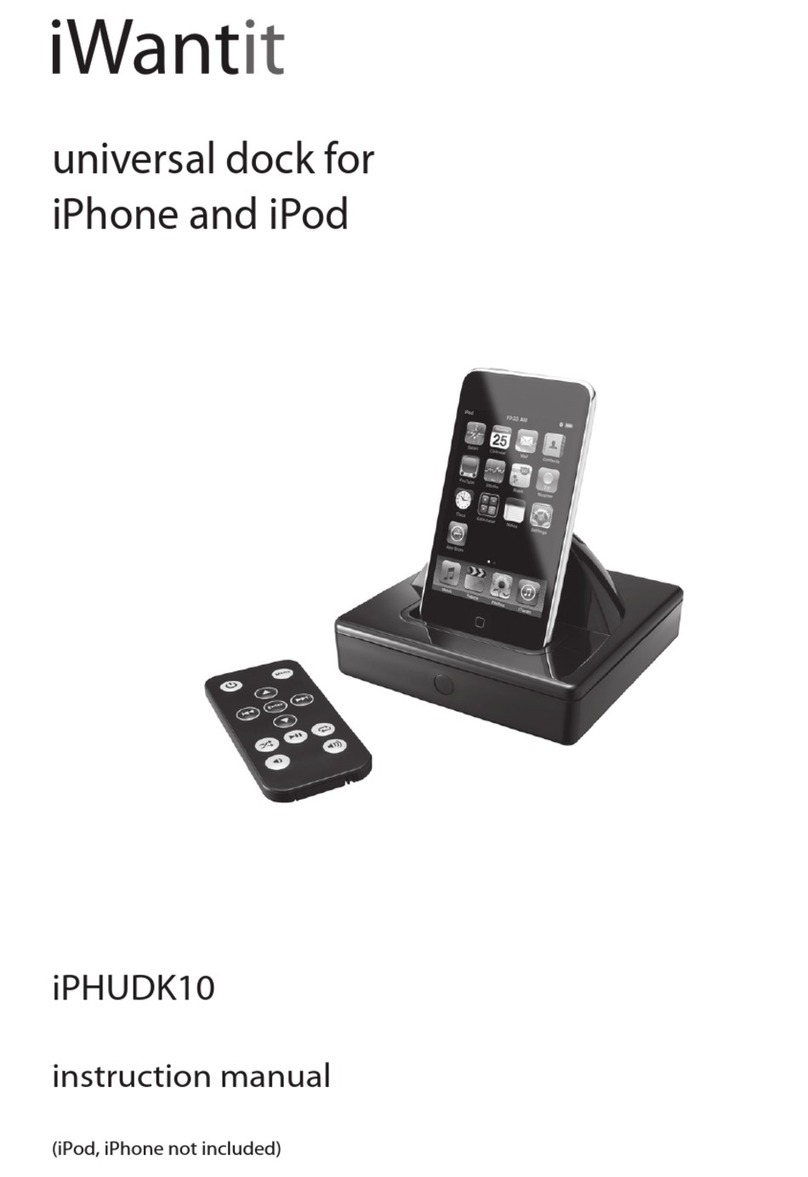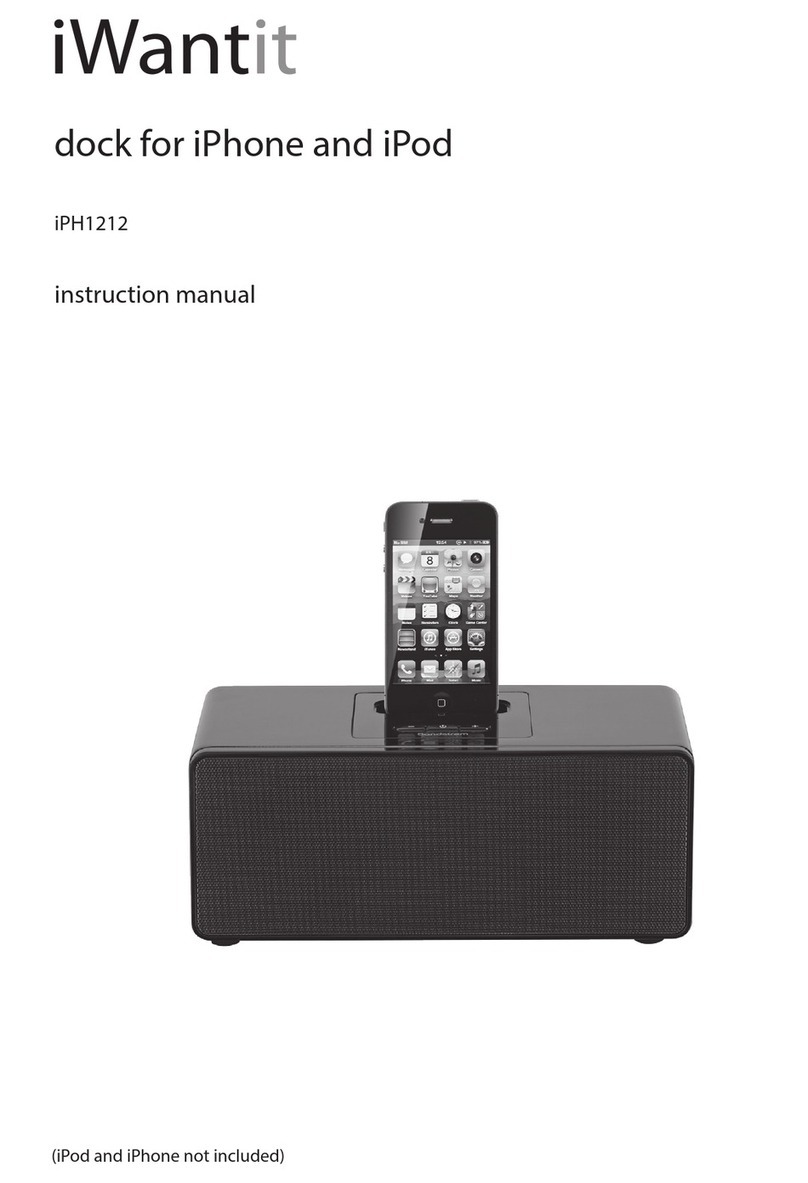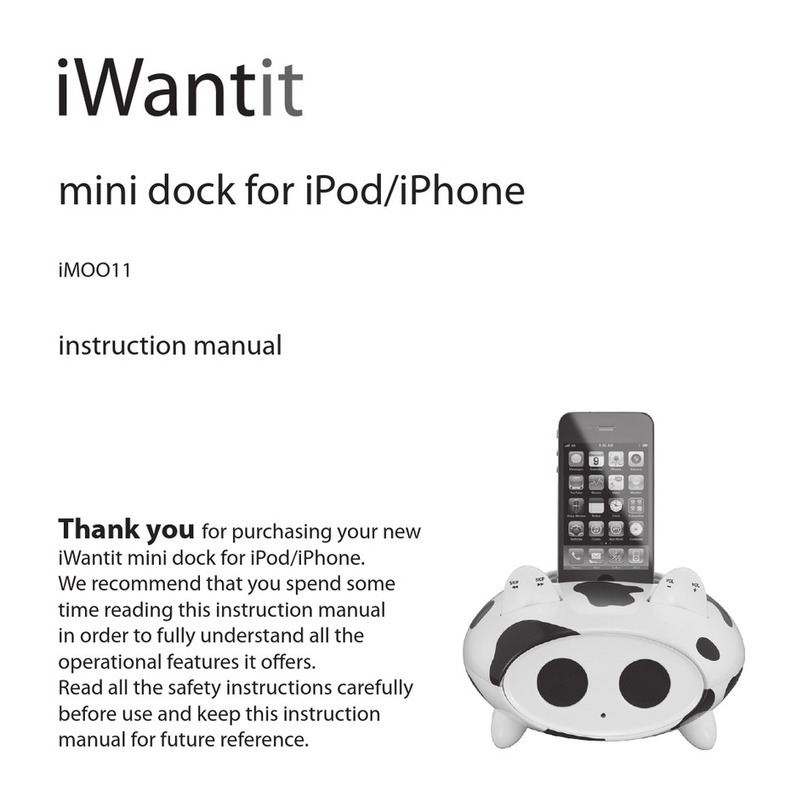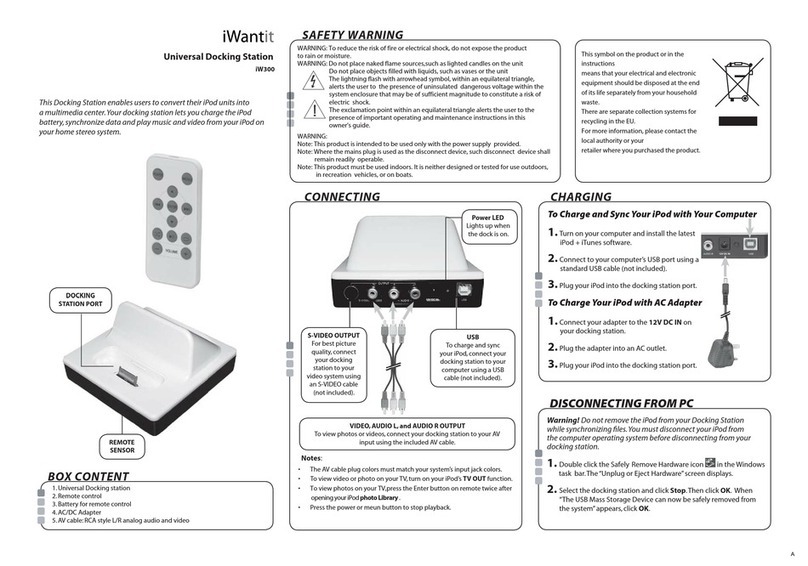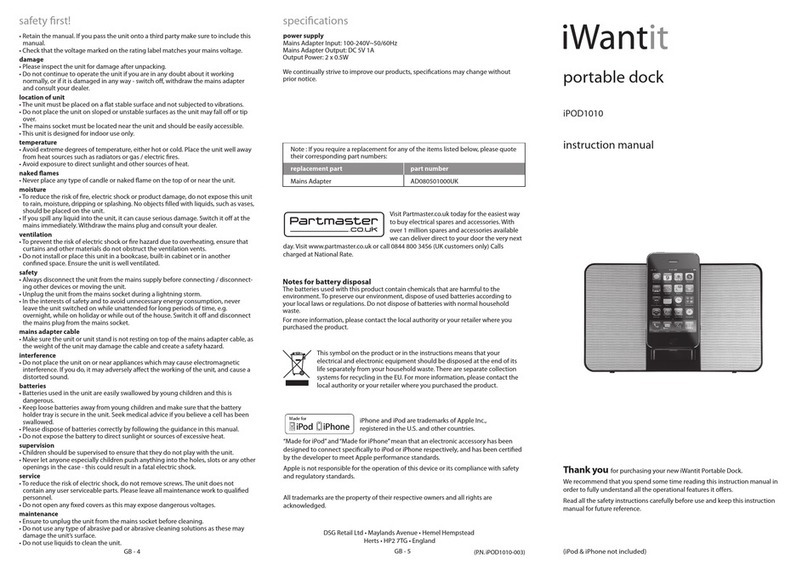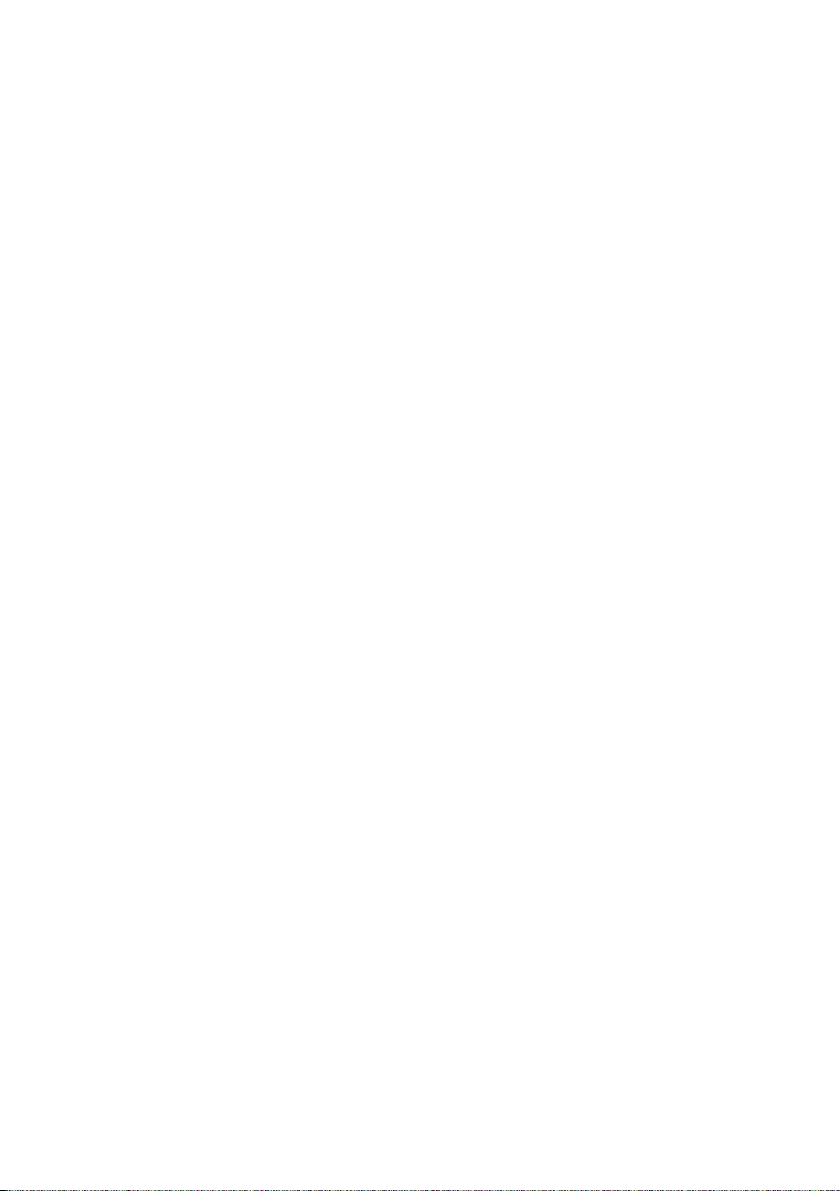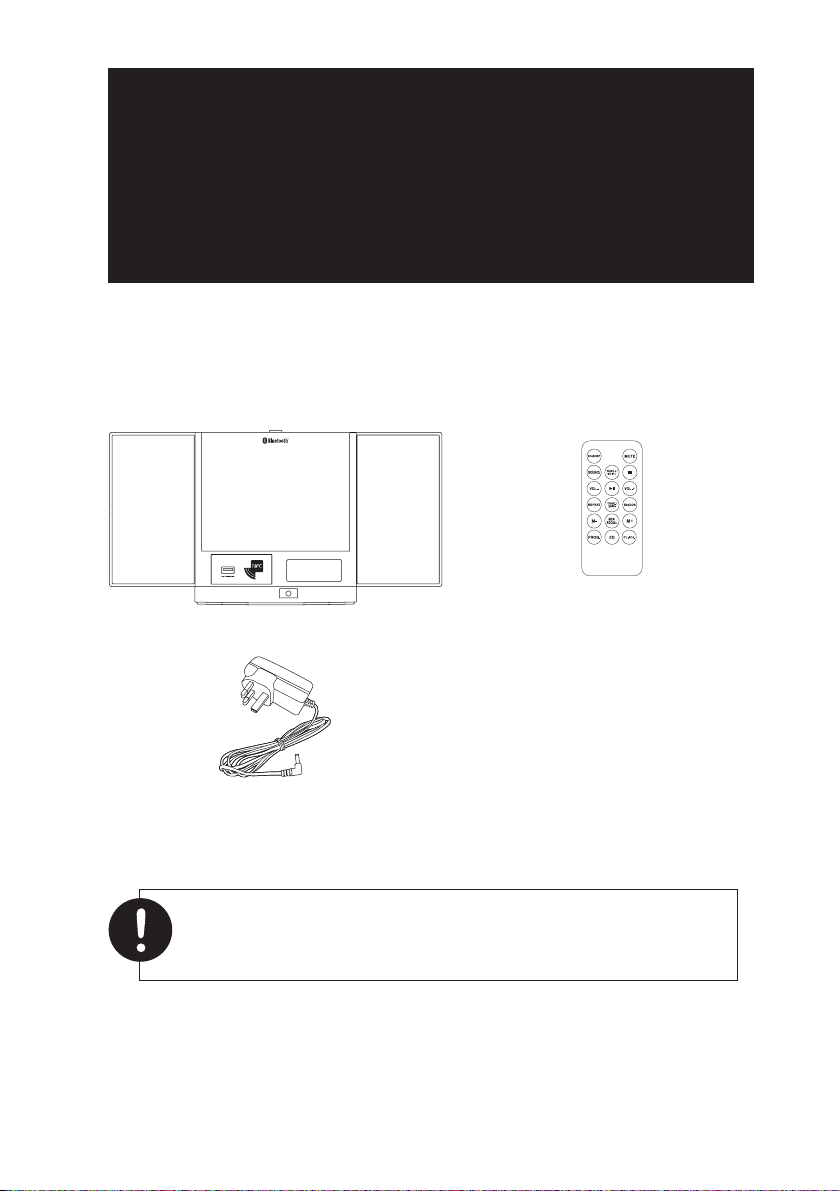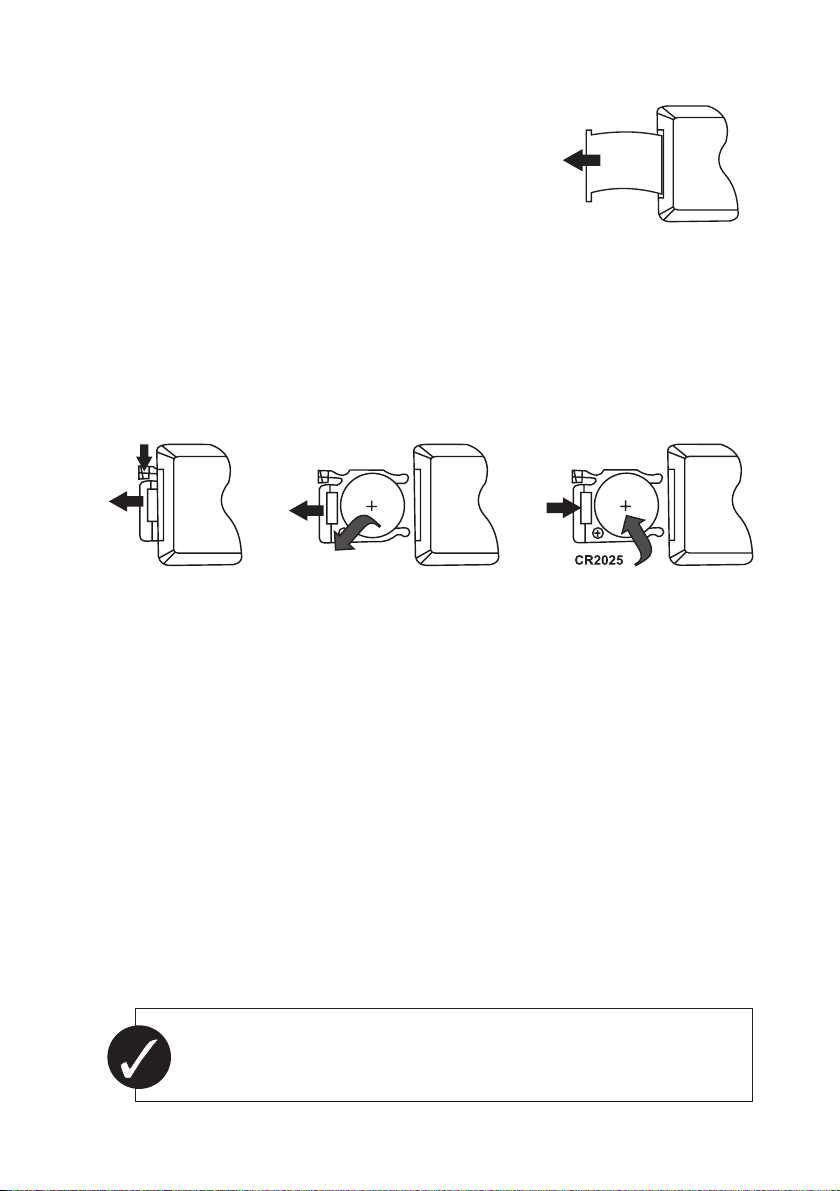4
• Read all the instructions carefully
before using the unit and keep them
for future reference.
• Retain the manual. If you pass the unit
onto a third party make sure to include
this manual.
• Check that the voltage marked on
the rating label matches your mains
voltage.
Damage
• Please inspect the unit for damage
after unpacking.
• Do not continue to operate the unit if
you are in any doubt about it working
normally, or if it is damaged in any way
- switch o, withdraw the mains plug
and consult your dealer.
Location of Unit
• The unit must be placed on a at
stable surface and should not be
subjected to vibrations.
• Do not place the unit on sloped or
unstable surfaces as the unit may fall
o or tip over.
• The mains socket must be located
near the unit and should be easily
accessible.
Temperature
• Avoid extreme degrees of
temperature, either hot or cold. Place
the unit well away from heat sources
such as radiators or gas/electric res.
• Avoid exposure to direct sunlight and
other sources of heat.
Naked Flames
• Never place any type of candle or
naked ame on the top of or near
the unit.
Moisture
• To reduce the risk of re, electric shock
or product damage, do not expose
this unit to rain, moisture, dripping
or splashing. No objects lled with
liquids, such as vases, should be
placed on the unit.
• If you spill any liquid into the unit,
it can cause serious damage. Switch
it o at the mains immediately.
Withdraw the mains adaptor and
consult your dealer.
Ventilation
• To prevent the risk of electric shock or
re hazard due to overheating, ensure
that curtains and other materials do
not obstruct the ventilation vents.
• Do not install or place this unit in
a bookcase, built-in cabinet or in
another conned space. Ensure the
unit is well ventilated.
Safety
• Always disconnect the unit from the
mains supply before connecting/
disconnecting other devices or
moving the unit.
• Unplug the unit from the mains socket
during a lightning storm.
Mains Adapter
• The mains adapter continues to draw
electricity from the mains supply
when plugged in the mains socket.
In the interests of safety and to avoid
unnecessary energy consumption,
never leave the adapter plugged in the
mains socket for long periods of time.
• The mains adaptor is the means of
disconnecting the unit from the mains
supply. The adaptor must be readily
accessible and capable of being
unplugged at all times.
Mains Adapter Cable
• Make sure the unit is not resting on
top of the mains adapter cable, as the
weight of the unit may damage the
cable and create a safety hazard.
Interference
• Do not place the unit on or near
appliances which may cause
electromagnetic interference. If you
do, it may adversely aect the
operating performance of the unit,
and cause distorted sound.
safety warnings
IHFUSBN13_IB.indd 4 14/06/2013 14:41