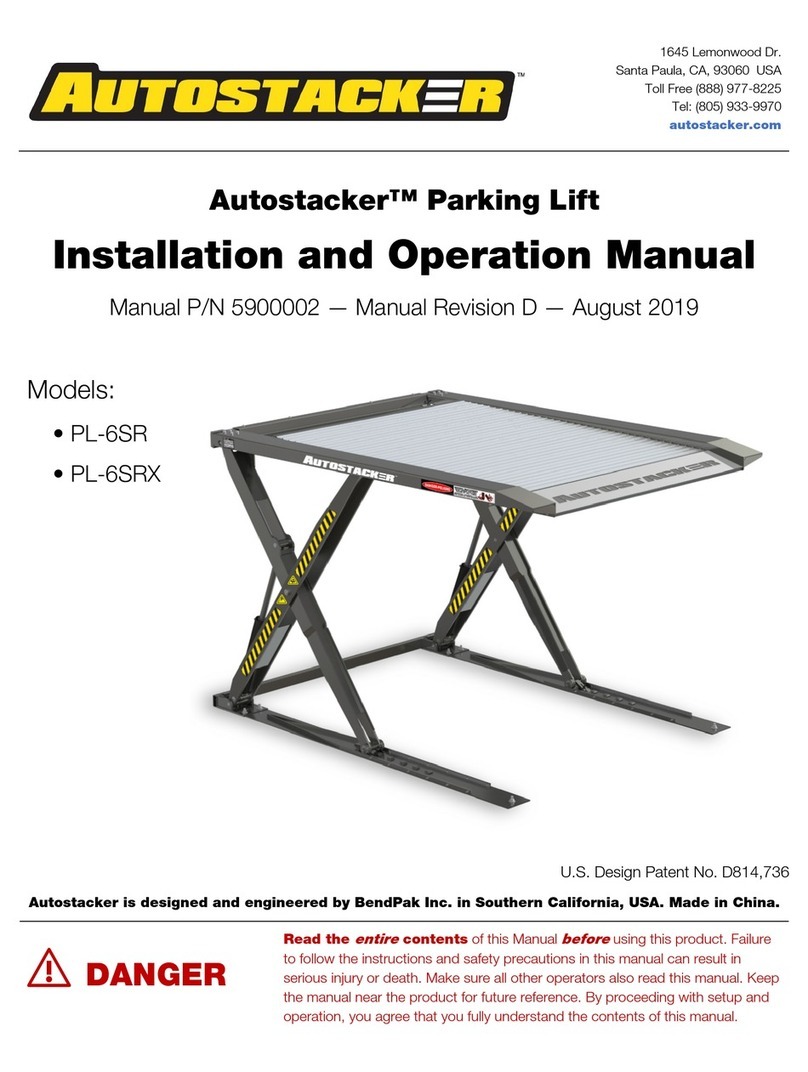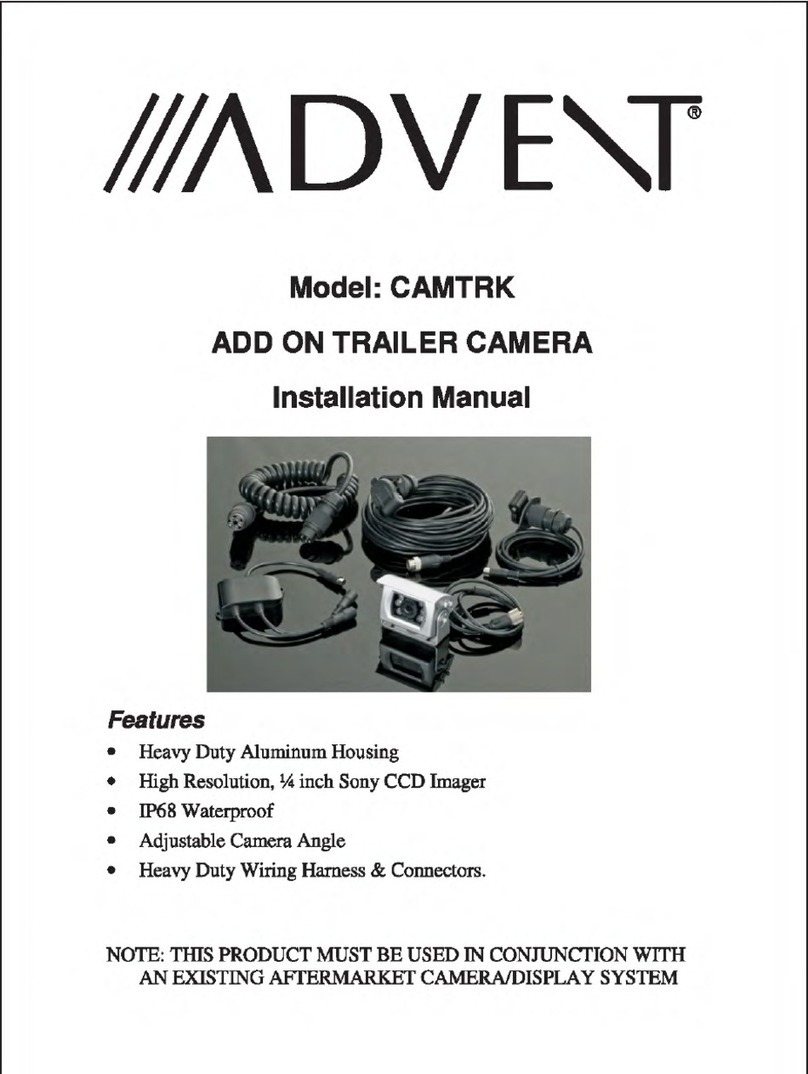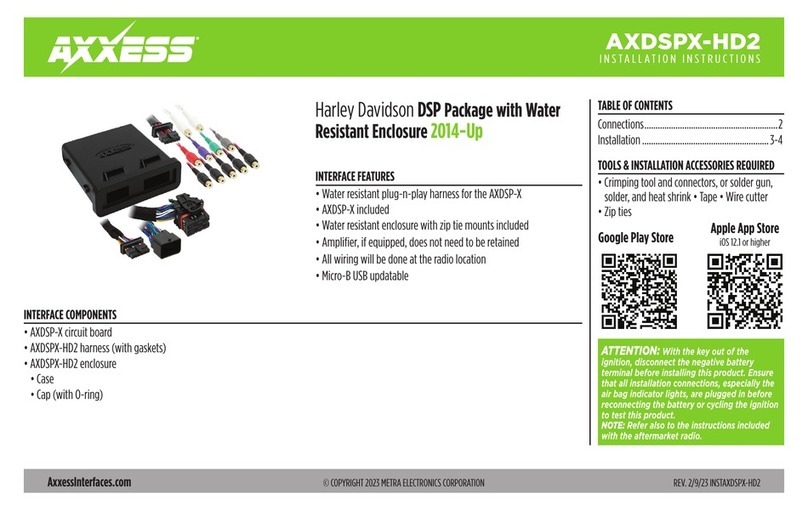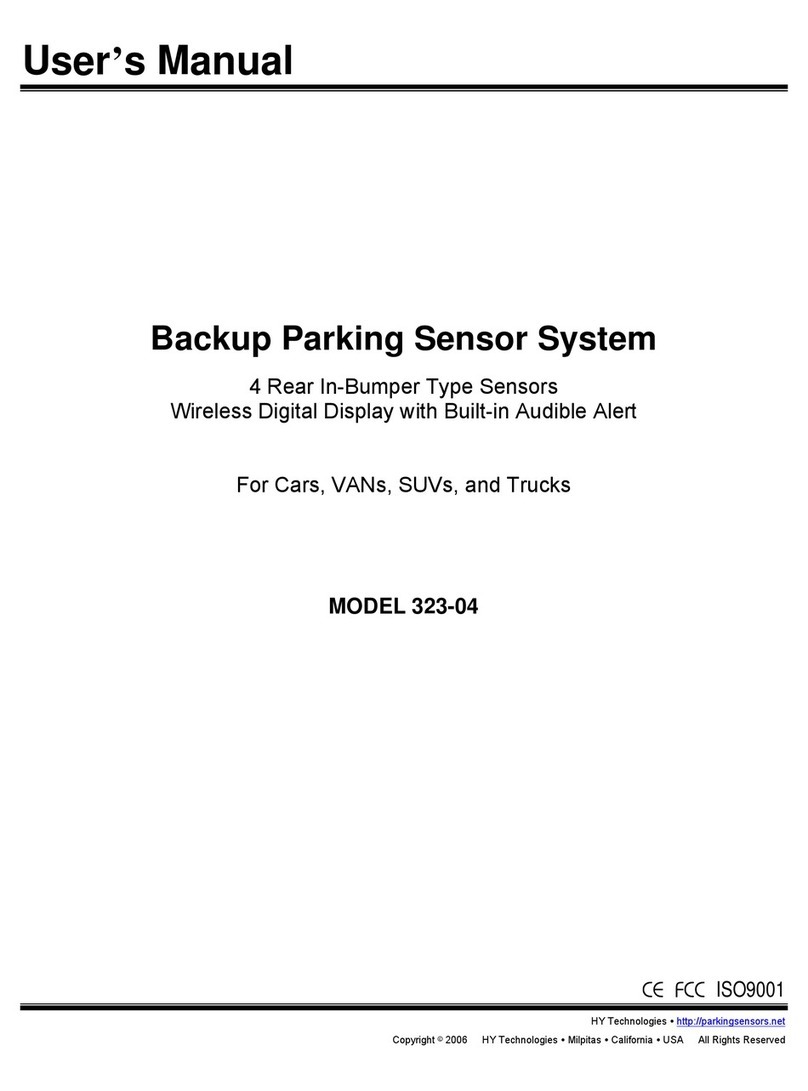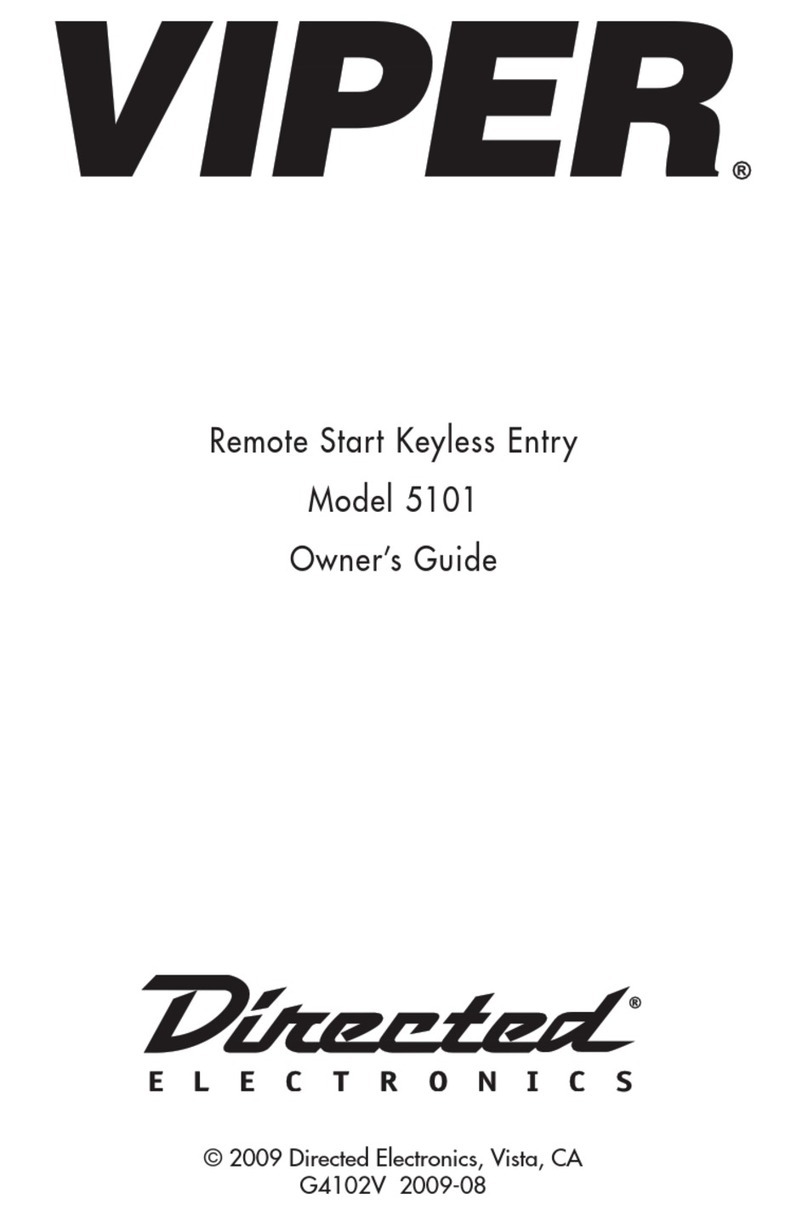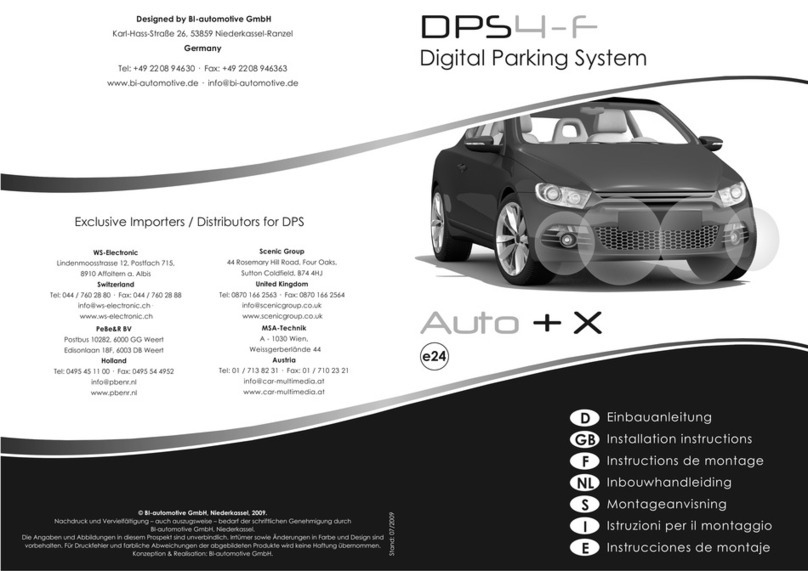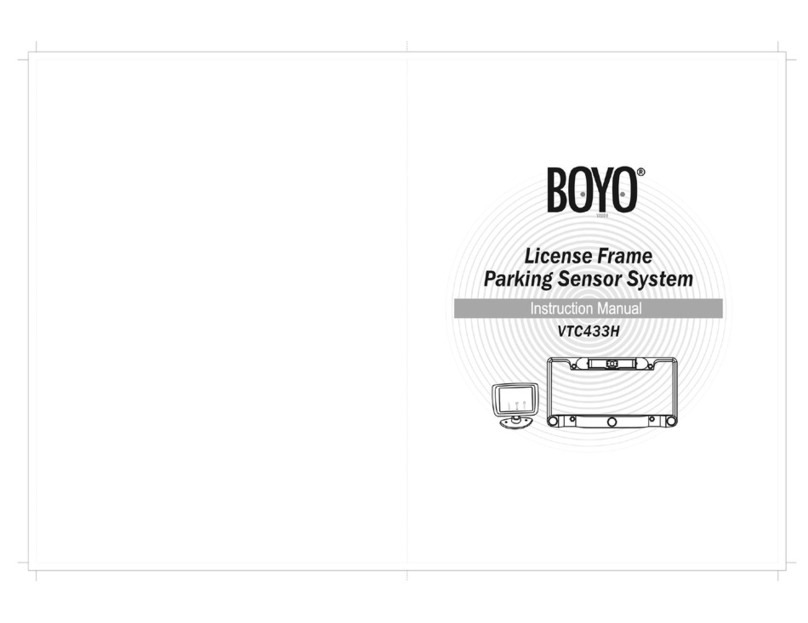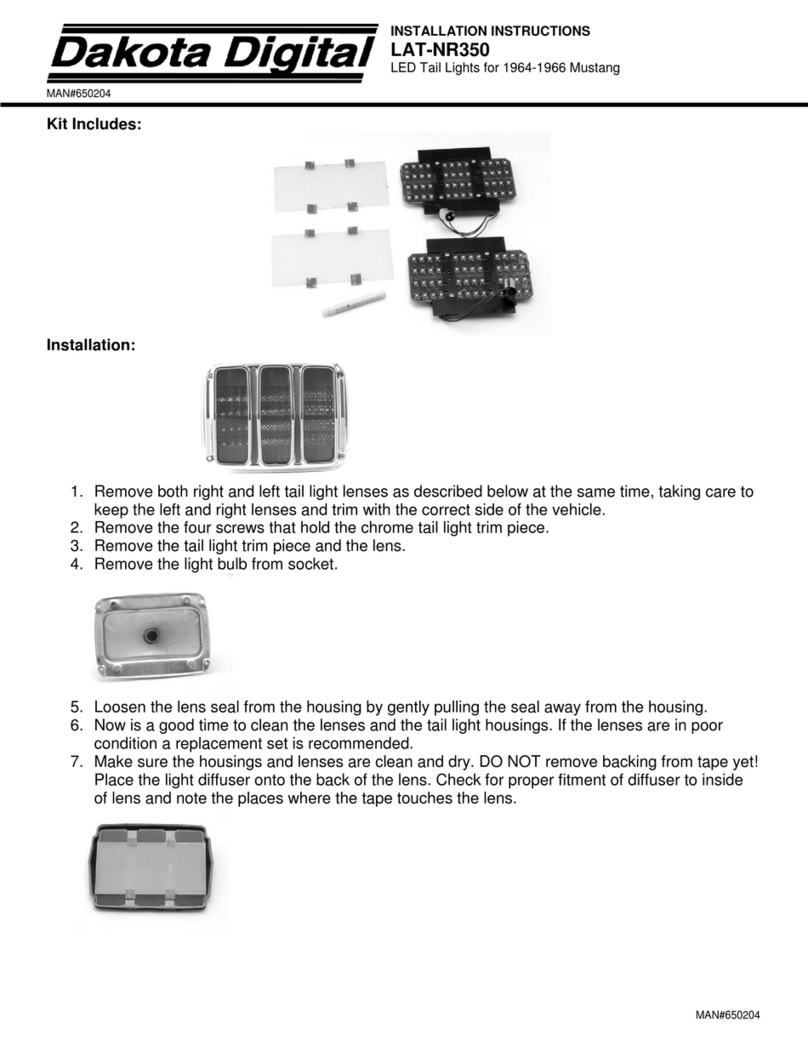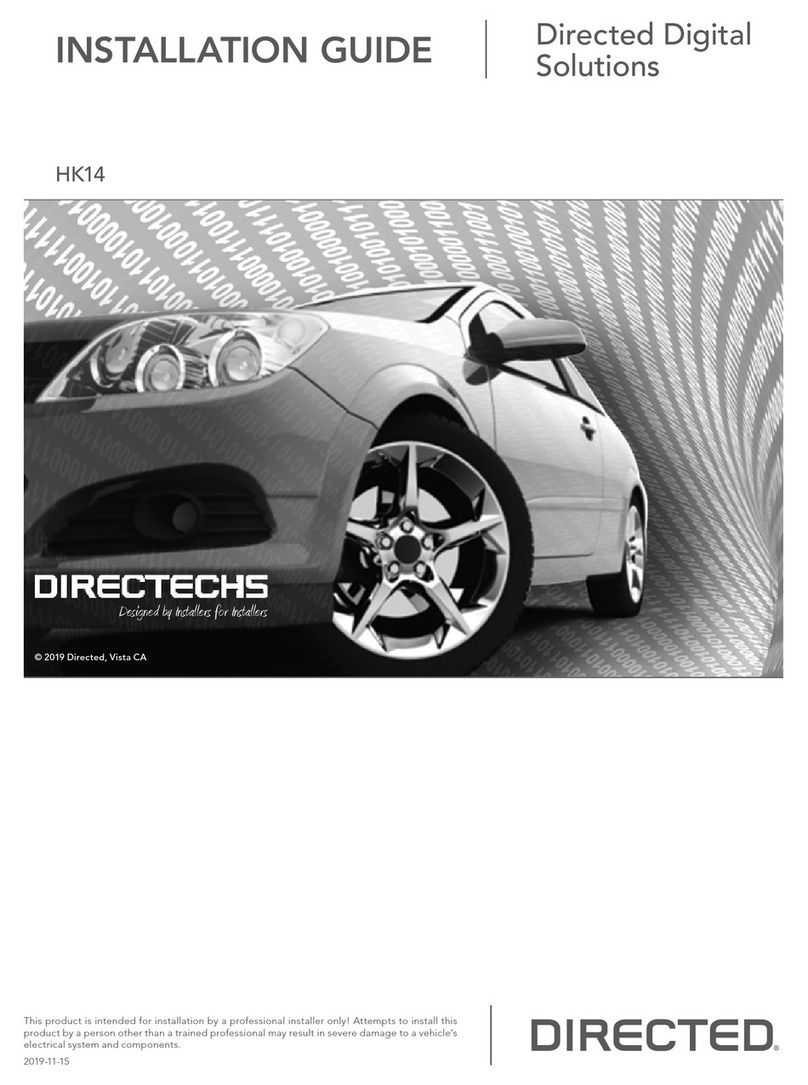4 VPC3000 Series Vehicle PC Installation Manual ver A.1
Packing List
Before you begin installing your unit, please make sure that the following materials have
been shipped:
•1 x VPC3000 series Vehicle PC
•1 x Utility CD (User’s Manual & Device Drivers)
•User’s Manual (Yellow card, Operation Manual, Installation Manual)
•1 x 2 pieces Cable set (optional Accessory)
If any of these items are missing or damaged, contact your distributor or sales
representative immediately.
Additional Information
Contact your distributor, sales representative, or customer service center for technical
support if you need additional assistance.
Please have the following information ready before you call:
Product name and serial number
Description of your peripheral attachments
Description of your software (eg. operating system, version, and application
software… etc.)
A complete description of the problem
The exact wording of any error messages
VPC3000 Series Vehicle PC Installation Manual ver.A.1 5
Content
Chapter 1 Introduction .....................................................................................7
1.1 Introduction..........................................................................................7
1.2 Key Features .......................................................................................7
Chapter 2 Hardware Functional Specification...............................................9
2.1 VPC3000 series hardware outlook......................................................9
2.2 External I/O Connector .....................................................................10
2.3 Dimension Diagram ..........................................................................13
2.4 External I/O Connector .......................................................................8
Chapter 3 Chipset Software Installation Utility .........................................15
3.1 Announcement...................................................................................15
3.2 Introduction........................................................................................16
3.3 Installation Guide...............................................................................17
Chapter 4 VGA Setup...................................................................................21
4.1 Introduction........................................................................................21
4.2 Installation of the VGA Driver ............................................................22
4.3 Installation Guide...............................................................................23
4.4 Further Information............................................................................30
Chapter 5 Audio Setup ................................................................................28
5.1 Introduction.........................................................................................28
5.2 Driver Installation...............................................................................28
5.3 Installation Guide...............................................................................29
5.4 Further Information............................................................................29
Chapter 6 Default BIOS Setting ..................................................................33
6.1 COMS RAM Auto-backup and Restore..............................................33
6.2 Entering Setup....................................................................................35
6.3 Advanced Chipset Features..............................................................38
6.4 IDE Master/Slave PIO/UDMA Mode..................................................41
6.5 Power Management Setup................................................................43
6.6 PnP/PCI Configurations.....................................................................49
6.7 PC Health Status...............................................................................50
6.8 Frequency/Voltage Control ...............................................................52
Appendix A Pin Assignment .......................................................................53