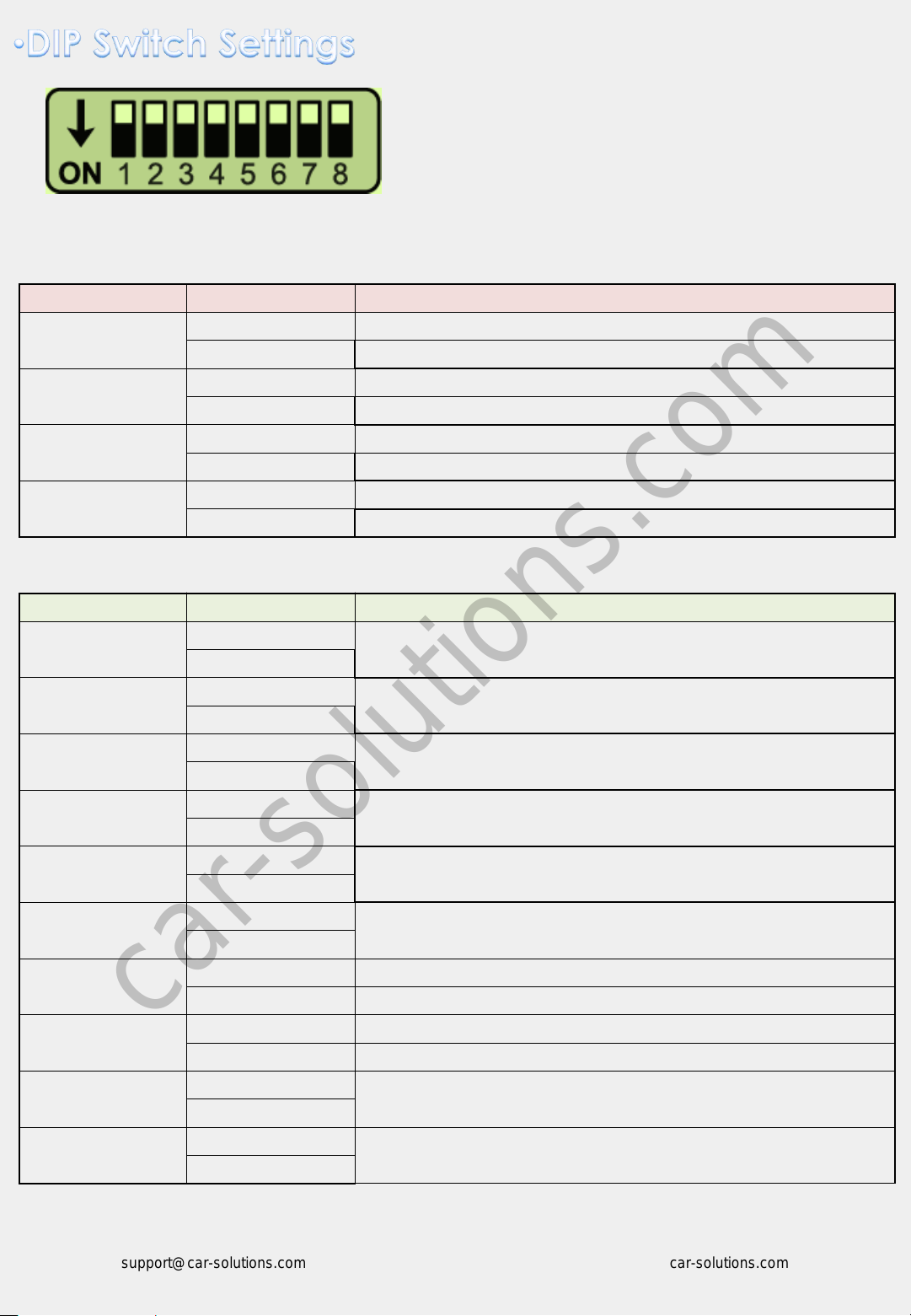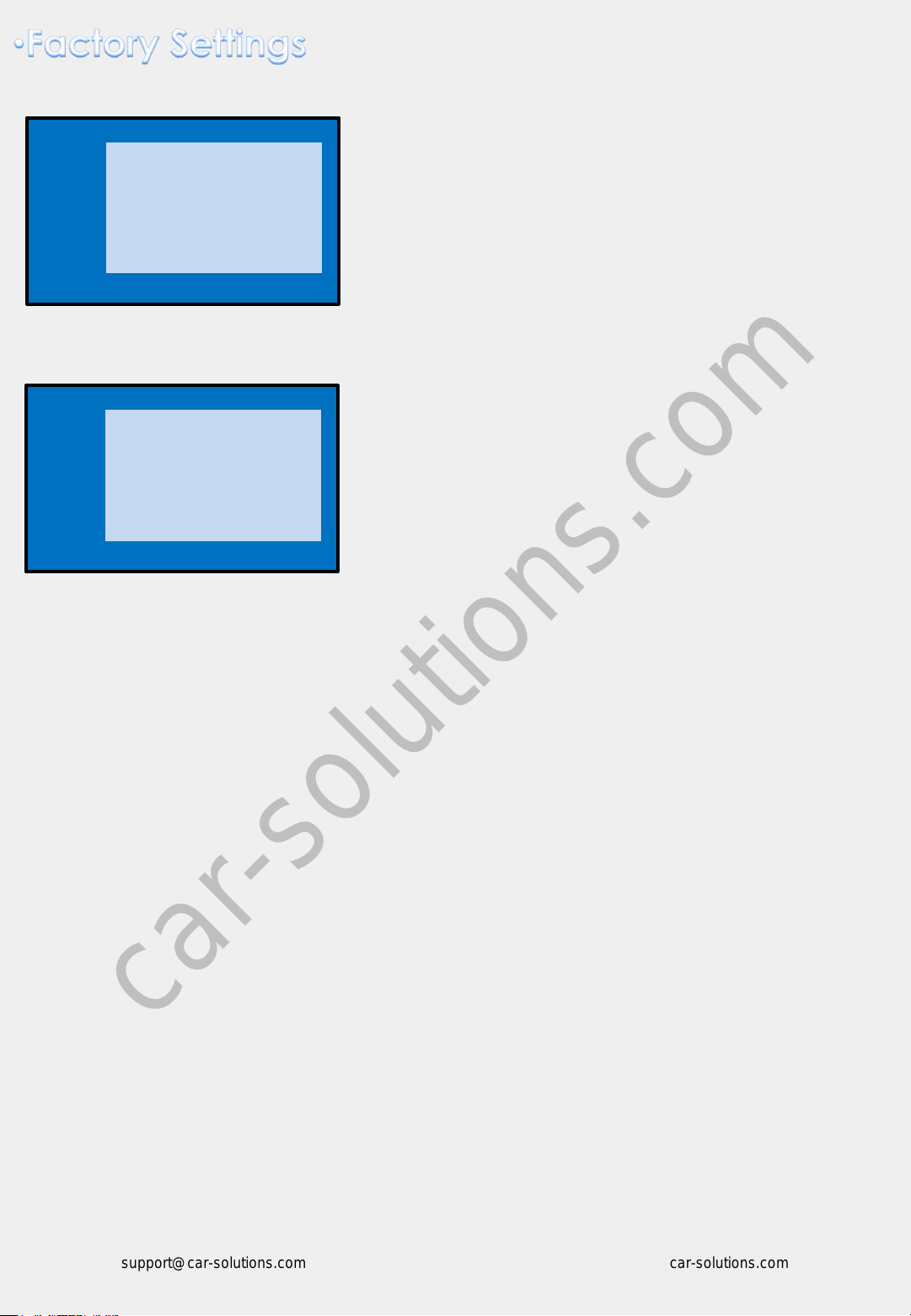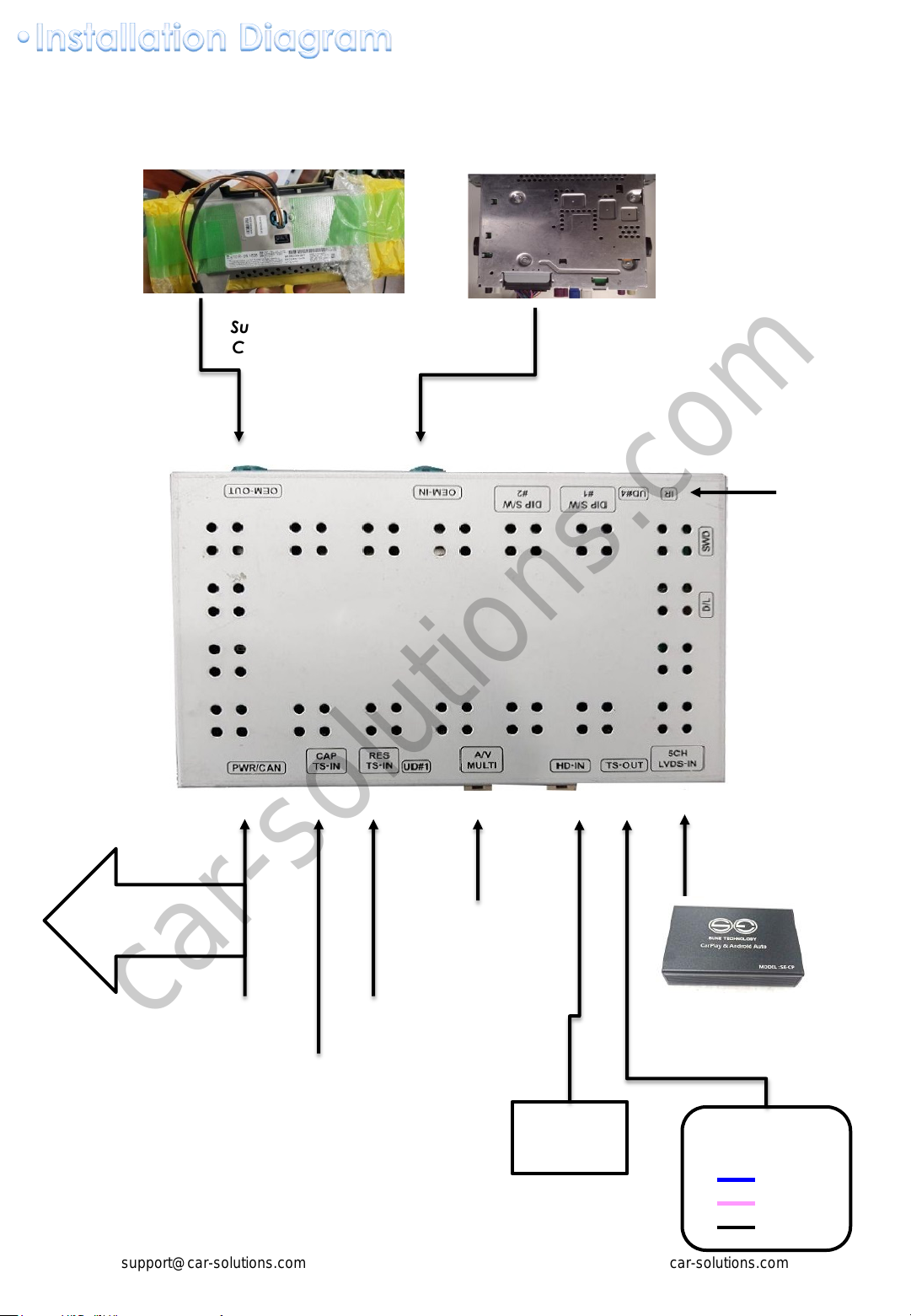8
<I-Drive> <Memory Button><Steering wheel>
* Switch mode or activate the function by OEM button
Section Button Operation Function
IDRV
IDRV MENU
long press(3sec) Mode change
short press
Return to orignal
(When entering the front ca
mera mode,
return to before mode)
IDRV MAP long press(3sec) Mode change
short press Return to orignal
IDRV NAV long press(7sec) - in ori. TV Lock ON/OFF (DIP8 OFF)
IDRV COM long press(7sec) - in ori. SAFE ON/OFF
IDRV BACK long press(7sec) - in ext. Open Factory OSD MENU
short press Return OSD MENU
IDRV WHEEL UP short press DTV CH+, DVD NEXT
OSD MENU UP
IDRV WHEEL DOWN short press DTV CH-, DVD PREV
OSD MENU DOWN
IDRV WHEEL PUSH short press OSD MENU DOWN
IDRV MEDIA
short press Return to orignal
IDRV RADIO
IDRV OPTION
IDRV UP short press DTV CH+, DVD NEXT
IDRV DOWN long press(3sec) PIP Mode function
short press DTV CH-, DVD PREV
HANDLE VOICE short press Mode change
short press - in ext. RCAM PIP mode function
Memory #7 Short press Mode switch