Giga-tronics 2400 series Owner's manual

Giga-tronics 2400 and 2500 Series Microwave Signal Generators
Programming Manual, Part Number 347 3, Rev A, July 2009
Programming Manual
2400 and 2500 Series
Microwave Signal Generators
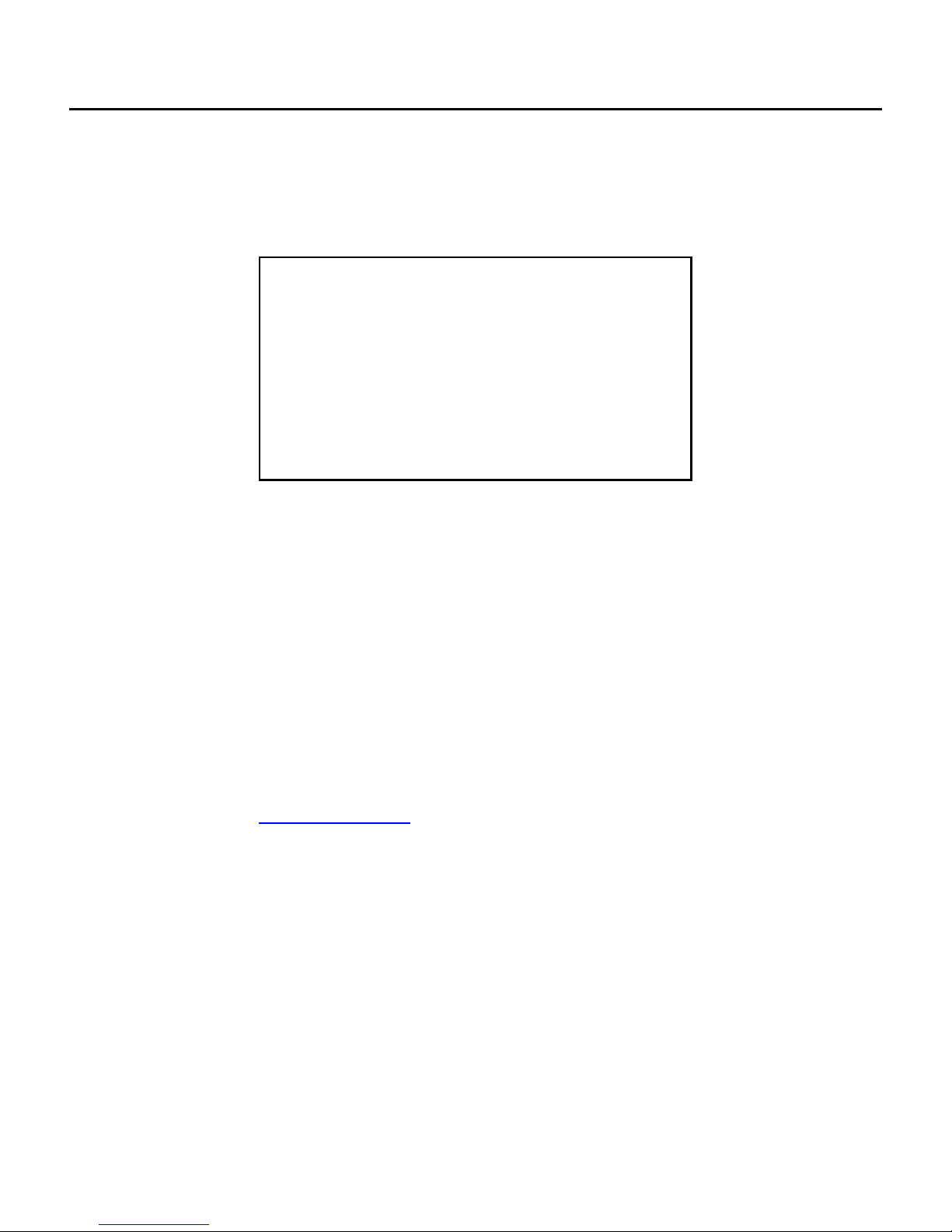
Giga-tronics 2400 and 2500 Series Microwave Signal Generators
Programming Manual, Part Number 347 3, Rev A, July 2009
All technical data and specifications in this publication are subject to change without prior notice and do
not represent a commitment on the part of Giga-tronics, Incorporated.
© 2009 Giga-tronics Incorporated. All rights reserved. Printed in the U.S.A.
CONTACT INFORMATION
Giga-tronics, Incorporated
4650 Norris Canyon Road
San Ramon, California 945 3
Telephone: 00.726.4442 (only within the United States)
925.32 .4650
Fax: 925.32 .4700
On the Internet: www.gigatronics.com
Warranty
Giga-
tronics 2400/2500 Series instruments are warranted
against defective materials a
nd workmanship for one year from
date of shipment. Giga-
tronics will at its option repair or replace
products that are proven defective during the warranty period.
This warranty DOES NOT cover damage resulting from improper
use, nor workmanship other than Giga-
tronics service. There is
no implied warranty of fitness for a particular purpose, nor is
Giga-
tronics liable for any consequential damages. Specification
and price change privileges are reserved by Giga-tronics.
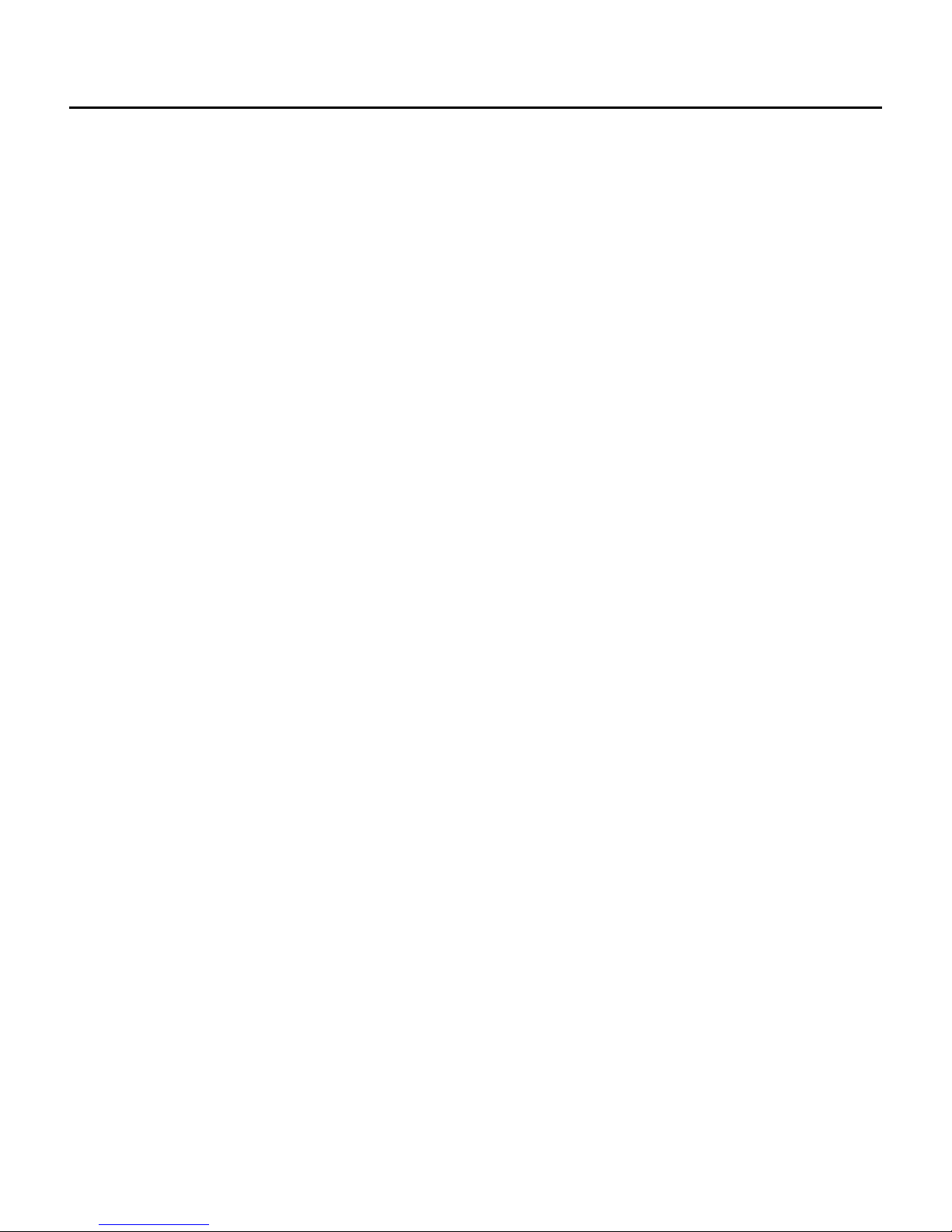
Giga-tronics 2400 and 2500 Series Microwave Signal Generators
Programming Manual, Part Number 347 3, Rev A, July 2009
Regulatory Compliance Information
This product complies with the essential requirements of the following applicable European
Directives, and carries the CE mark accordingly.
8 /336/EEC and 73/23/EEC EMC Directive and Low Voltage Directive
EN61010-1 (1 3) Electrical Safety
EN61326-1 (1 7) EMC – Emissions and Immunity
Manufacturer’s Name: Manufacturer’s Address
Giga-tronics, Incorporated 4650 Norris Canyon Road
San Ramon, California 4583
U.S.A.
Type of Equipment: Model Series Number
Microwave Signal Generator 2400 Series
2500 Series
Model Numbers:
2408C, 2420C, 2426C,
2440C
2508B, 2520B, 2526B,
2540B, 2550B
Declaration of Conformity on file. Contact Giga-tronics at the follo ing;
Giga-tronics, Incorporated
4650 Norris Canyon Road
San Ramon, California 945 3
Telephone: 00.726.4442 (only within the United States)
925.32 .4650
Fax: 925.32 .4700
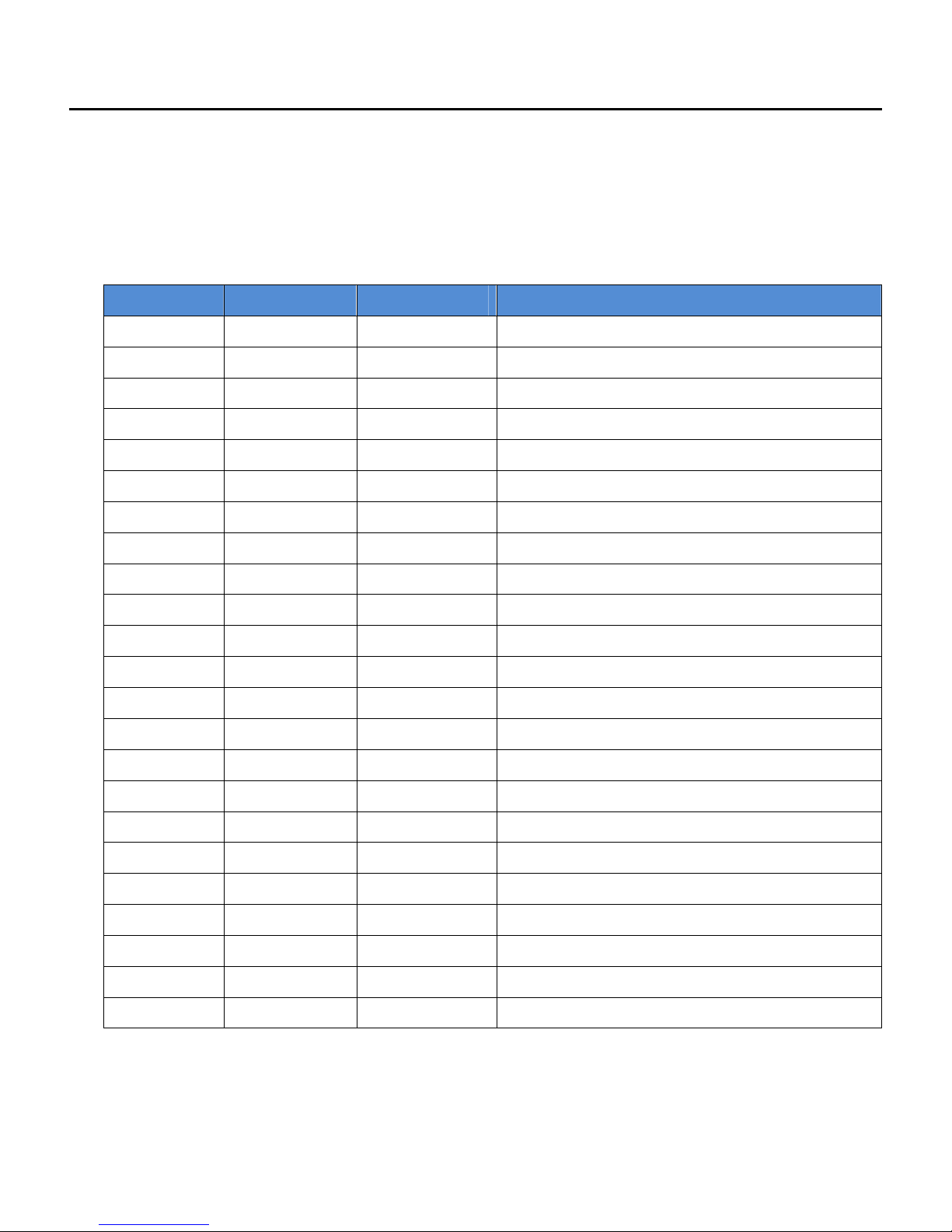
Giga-tronics 2400 and 2500 Series Microwave Signal Generators
Programming Manual, Part Number 347 3, Rev A, July 2009
Record of changes to this Manual
Use the table below to maintain a permanent record of changes to this document. Replacement pages
will be issued as a TPCI (Technical Publication Change Instruction), and will be inserted at the front of
the binder. Remove the corresponding old pages, insert the new pages, and record the changes here. Do
the same thing with TCPI pages that are issued after you have received this manual.
TPCI Number TPCI Issue Date Date Entered Comments
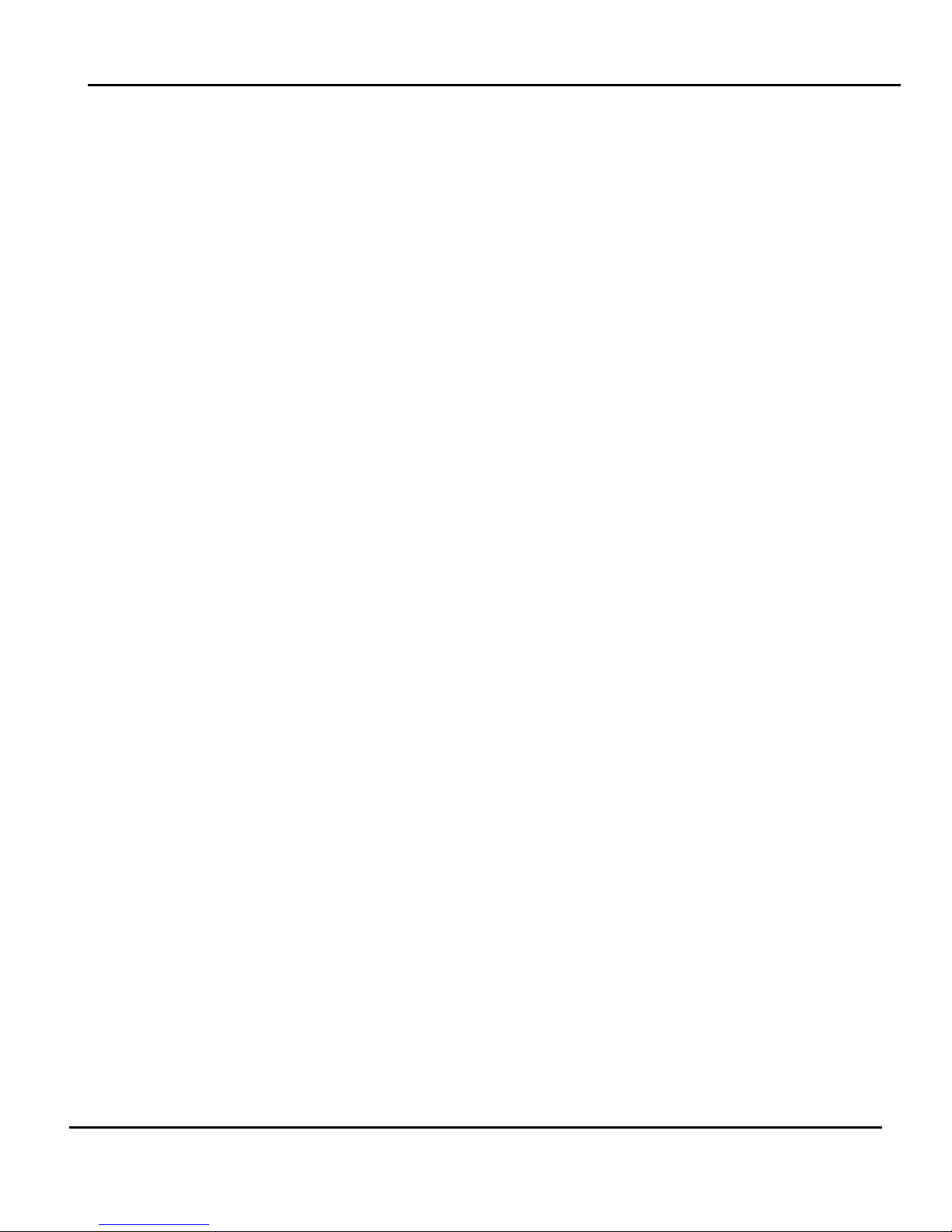
Giga-tronics 2400 and 2500 Series Microwave Signal Generators
Programming Manual, Part Number 347 3, Rev A, July 2009 i
Table of Contents
Table of Contents........................................................................................................................................... i
Chapter 1. Safety ....................................................................................................................................1
1.1 Unsafe Operating Conditions........................................................................................................1
1.2 Safety Warnings Used in This Manual ..........................................................................................1
1.2.1 Personal Safety Alert.............................................................................................................1
1.2.2 Equipment Safety Alert.........................................................................................................1
1.2.3 Notes.....................................................................................................................................1
Chapter 2. Introduction ..........................................................................................................................3
2.1 Overview .......................................................................................................................................3
2.2 Physical Description of the 2400/2500.........................................................................................4
Chapter 3. Hardware Interfaces .............................................................................................................5
3.1 Introduction ..................................................................................................................................5
3.2 Configure the 2400/2500 Hardware Interface .............................................................................6
3.2.1 Using the Included USB Cable...............................................................................................6
3.2.2 Assign a GPIB Address to the 2400/2500..............................................................................6
3.2.3 Configure the Computer’s RS-232 for Remote Operation....................................................6
3.2.4 Configure the 2400/2500 Ethernet Connection ...................................................................7
Chapter 4. Programming Interfaces .......................................................................................................9
4.1 Introduction ..................................................................................................................................9
4.2 Select the Remote Programming Language..................................................................................9
4.3 Dynamic Link Library (DLL)..........................................................................................................10
4.3.1 Adding the DLL to Programming Projects...........................................................................10
4.3.2 Programming Examples Using the DLL ...............................................................................11
4.3.3 DLL Functions ......................................................................................................................17
4.4 SCPI Command Set......................................................................................................................96
4.4.1 SCPI Command Format .......................................................................................................96
4.4.2 SCPI Commands ..................................................................................................................97
4.5 IEEE 4 .2 Common Commands...............................................................................................120
4.6 GT-12000 Native Commands ....................................................................................................122
4.6.1 GT-12000 Native Commands: CW and System.................................................................122
4.6.2 GT-12000 Native Commands: List Mode ..........................................................................123
4.6.3 GT-12000 Native Commands: Amplitude Modulation .....................................................125
4.6.4 GT-12000 Native Commands: Frequency Modulation .....................................................126
4.6.5 GT-12000 Native Commands: Phase Modulation.............................................................127
4.6.6 GT-12000 Native Commands: Pulse Modulation..............................................................12
4.7 Emulation..................................................................................................................................129
4.7.1 HP 34X Emulation Commands ........................................................................................129
Other manuals for 2400 series
1
This manual suits for next models
10
Popular Inverter manuals by other brands

BARRON
BARRON EXITRONIX Tucson Micro Series installation instructions

Baumer
Baumer HUBNER TDP 0,2 Series Mounting and operating instructions

electroil
electroil ITTPD11W-RS-BC Operation and Maintenance Handbook

Silicon Solar
Silicon Solar TPS555-1230 instruction manual

Mission Critical
Mission Critical Xantrex Freedom SW-RVC owner's guide

HP
HP 3312A Operating and service manual











