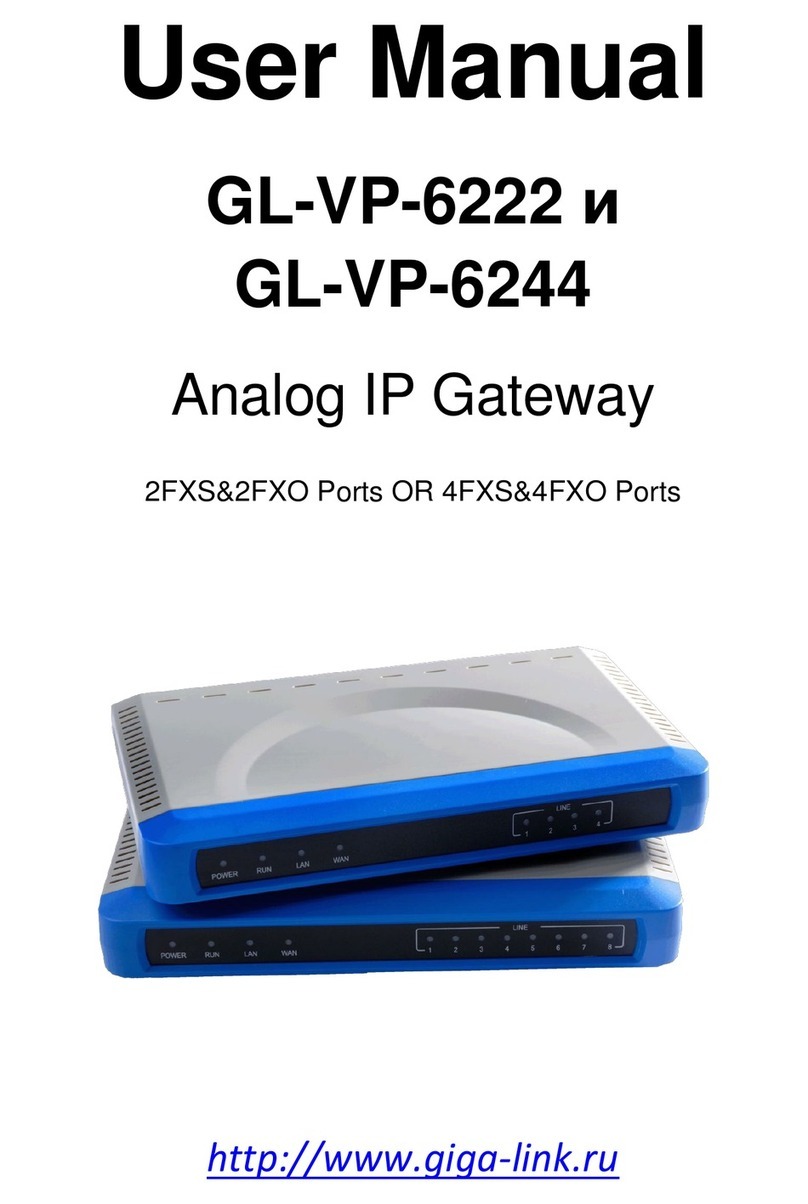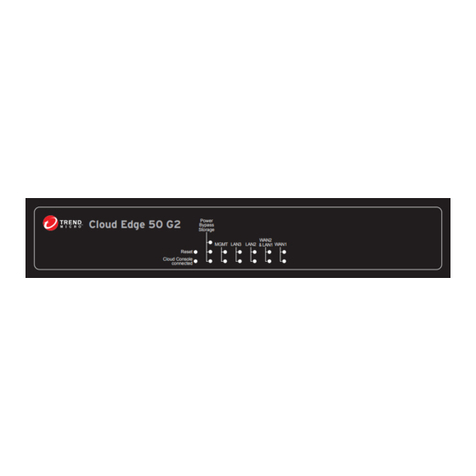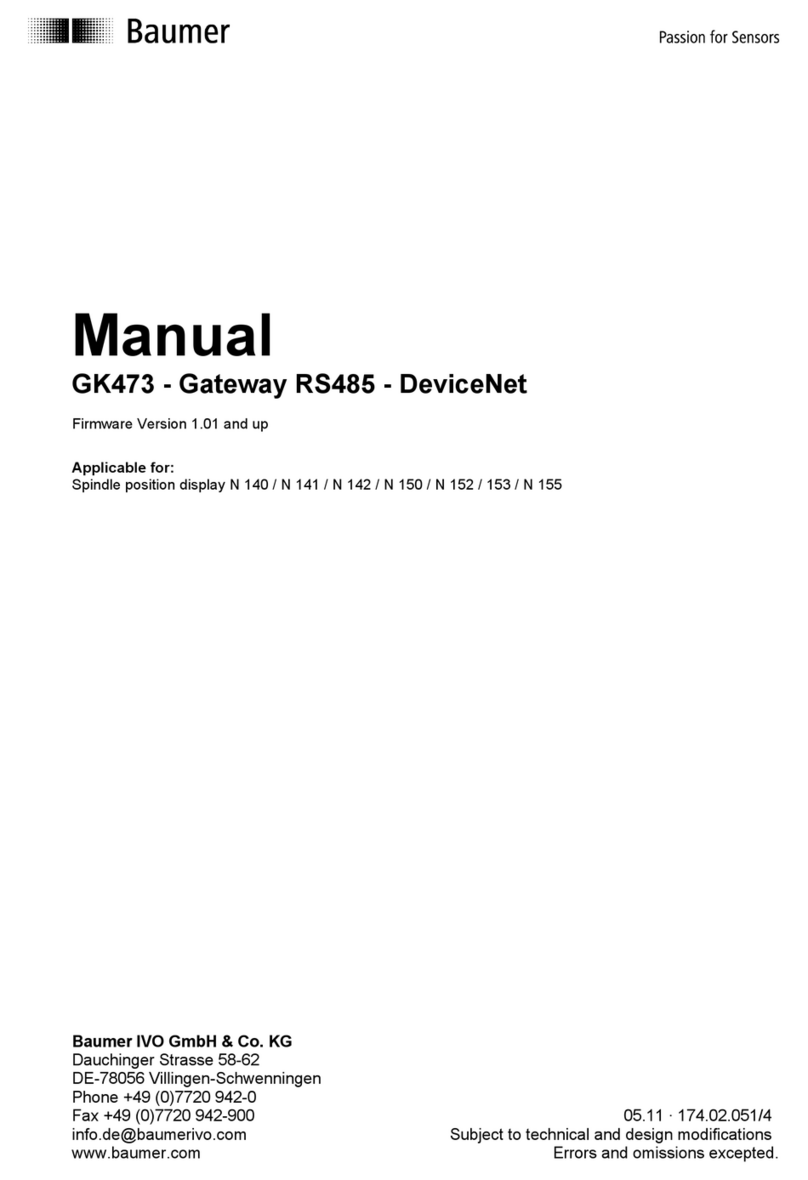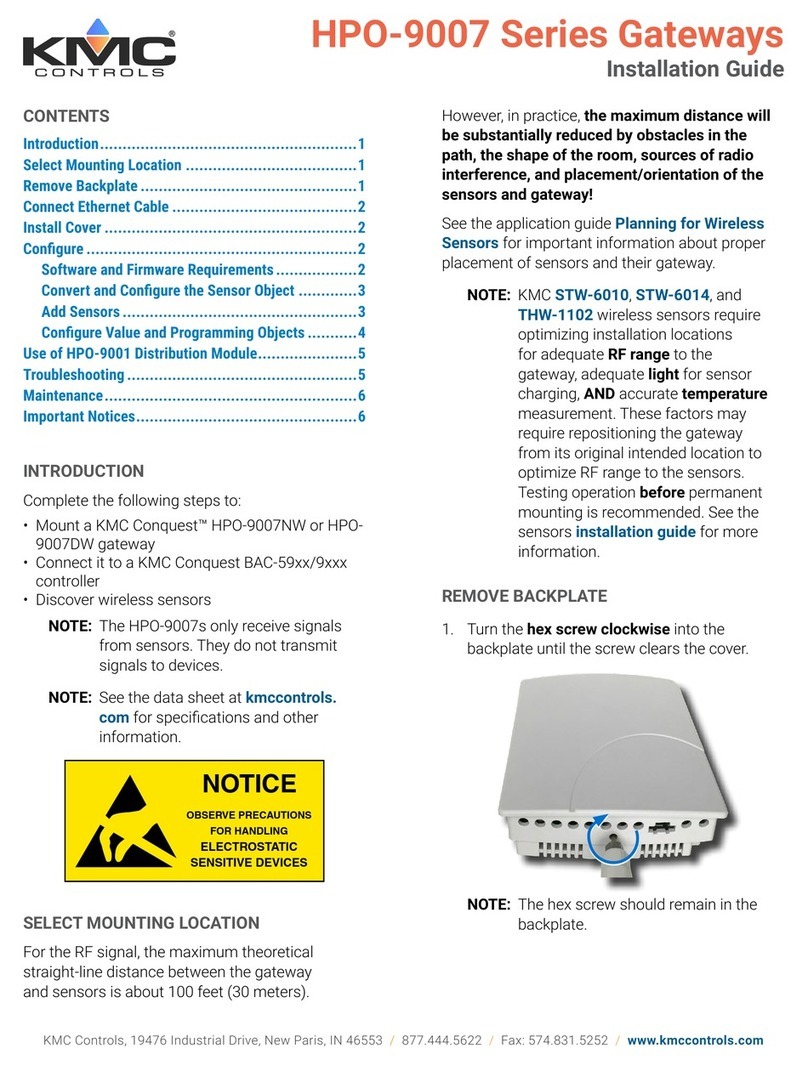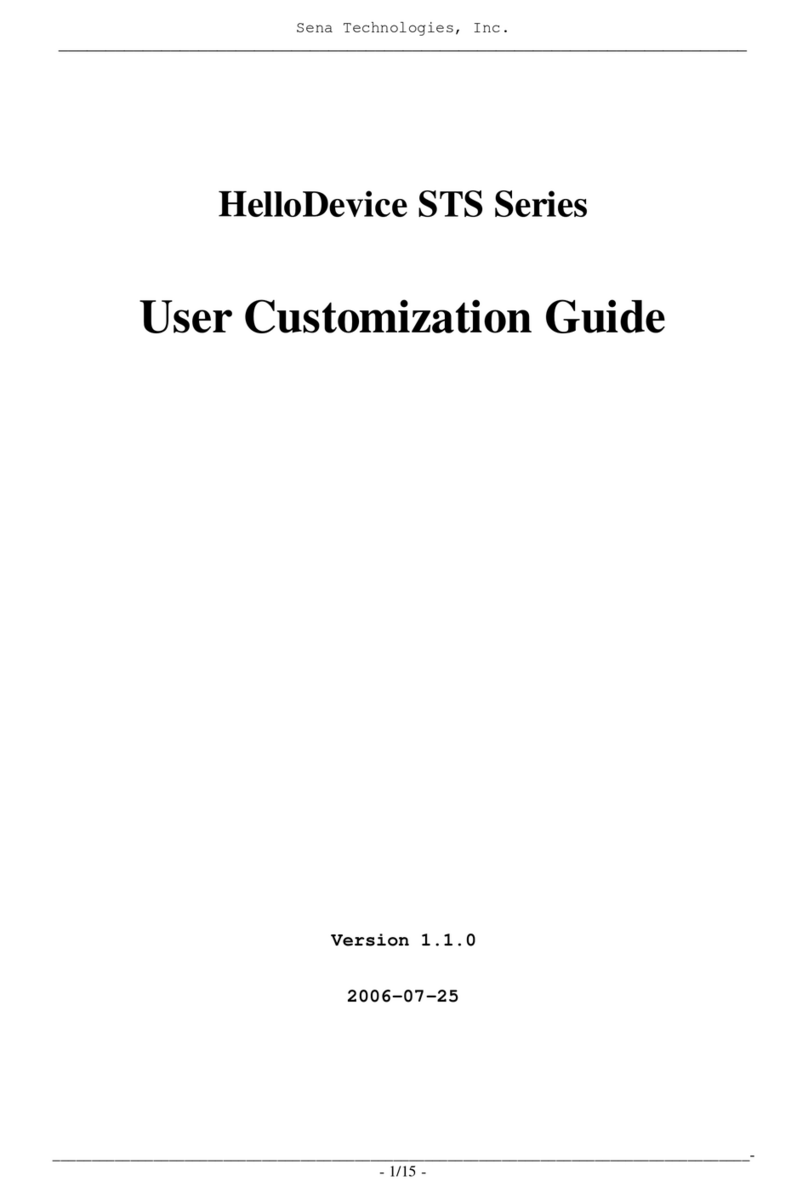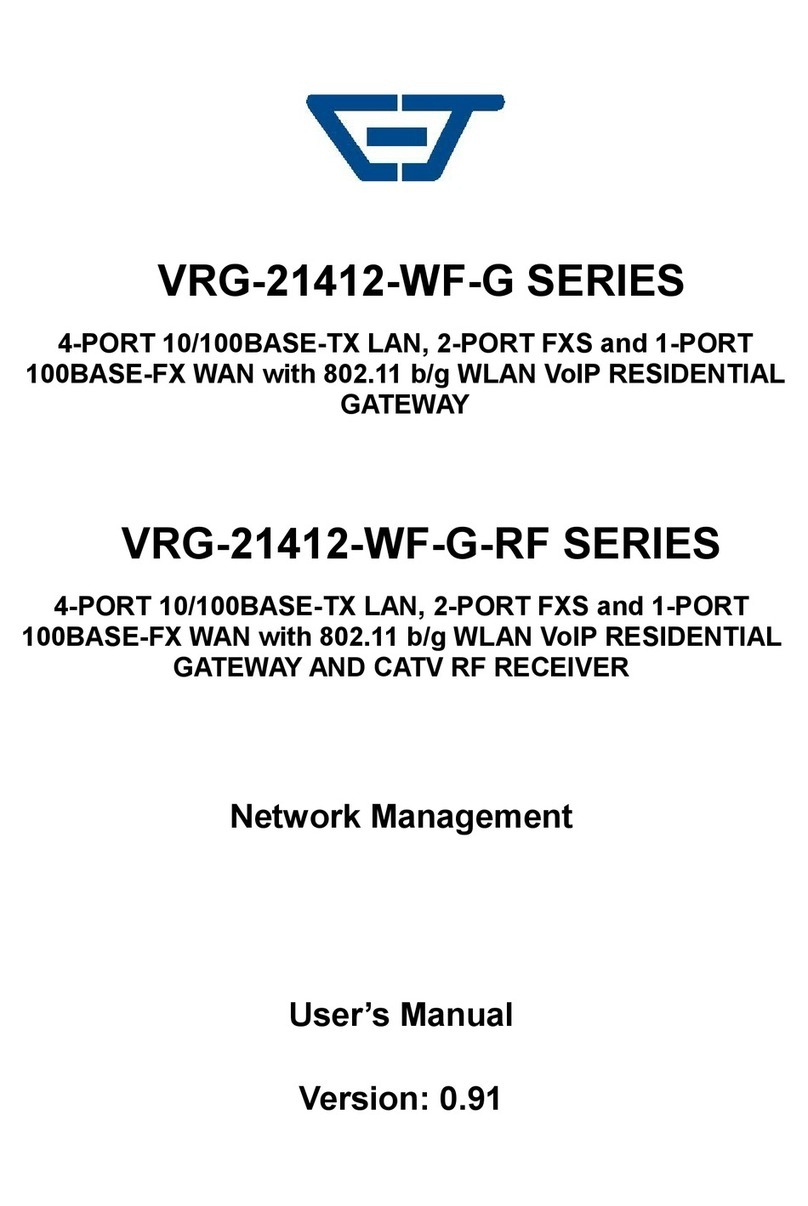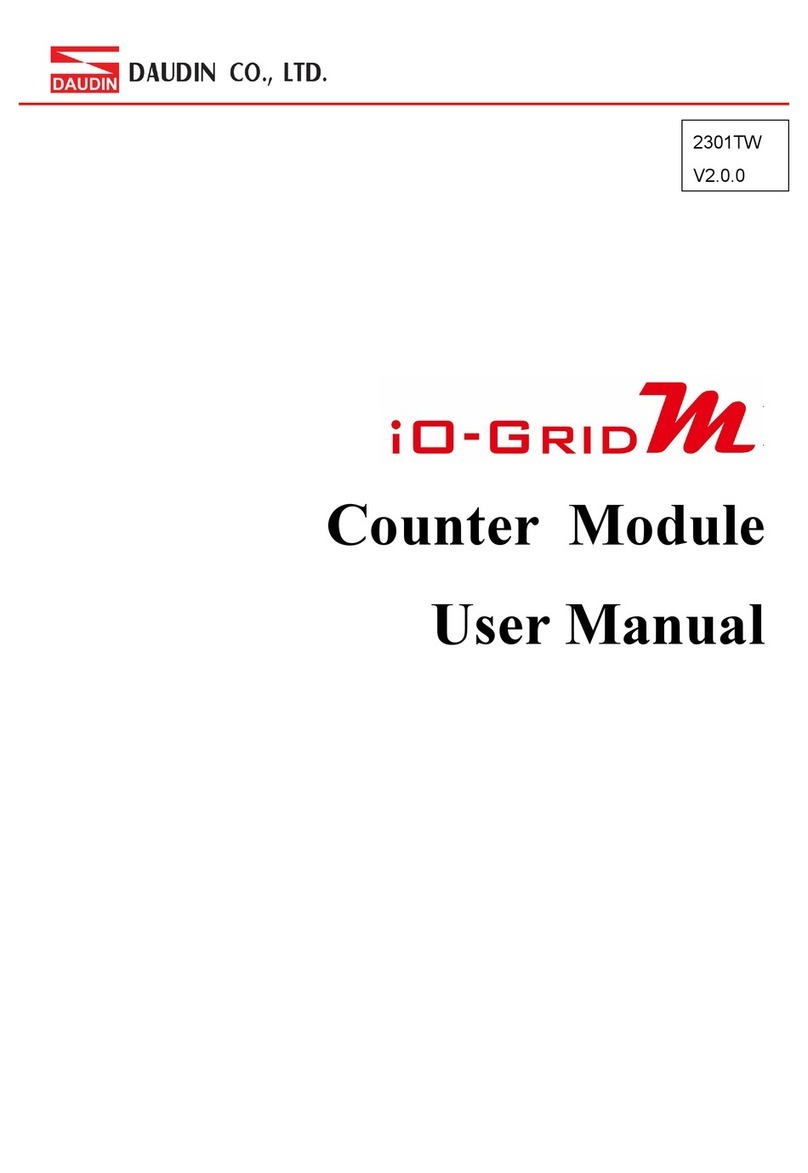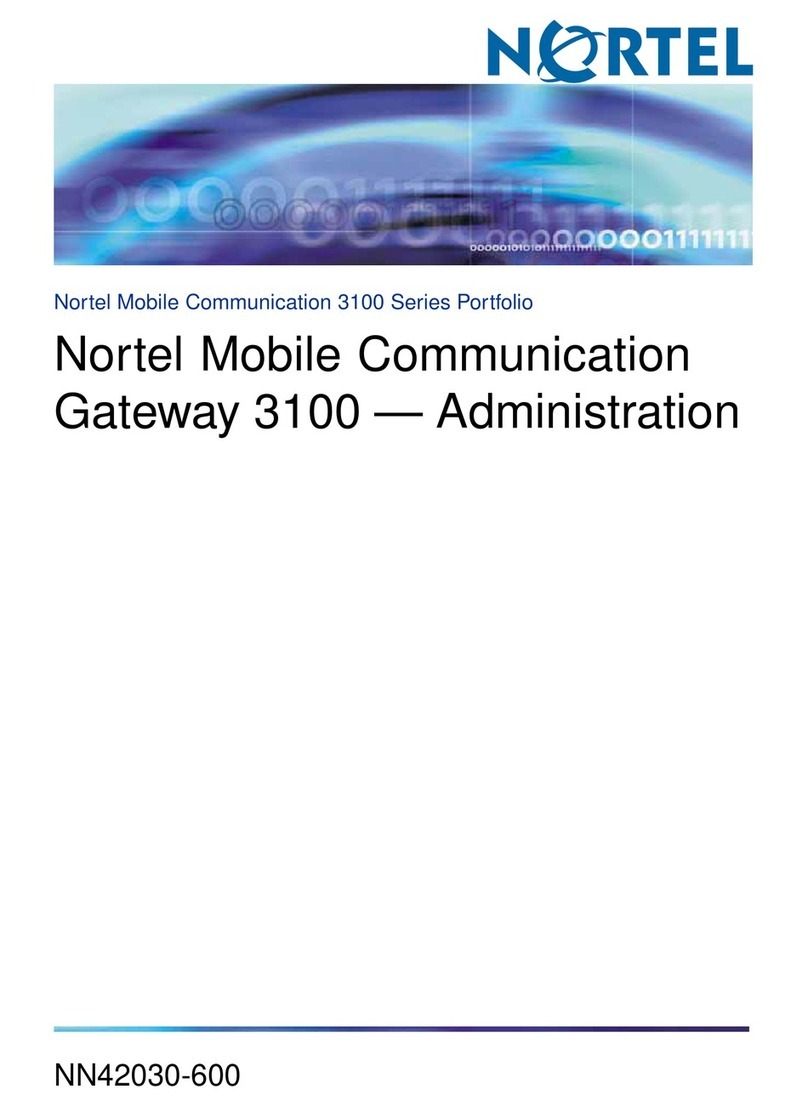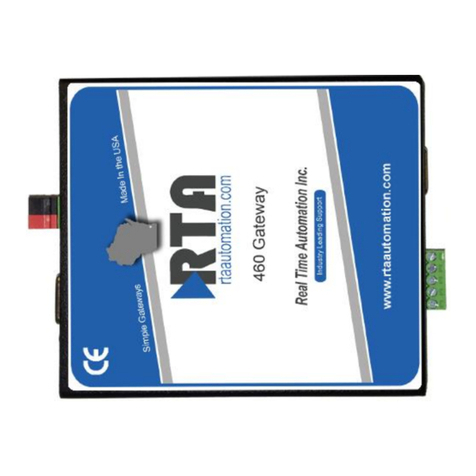Gigalink GL-VP-620X User manual

User Manual
GL-VP-620X
Analog IP Gateway
4 or 8 FXS Ports
http://www.giga-link.ru

GL-VP-620x User Manual
Copyright © 2009-2011 GigaLink Page 2 of 45
Table of Content
1WELCOME...................................................................................................................4
1.1 Gateway GL-VP-620x Overview....................................................................4
1.2 Safety Compliances.......................................................................................4
1.3 Warranty.........................................................................................................5
2CONFIGURE YOUR GL-VP-620X...............................................................................5
2.1 Equipment Packaging....................................................................................5
2.2 Connect The GL-VP-620x..............................................................................5
2.3 Figure 1: Diagram of GL-VP-620x Back Panel...........................................6
2.4 Figure 2: Diagram Of GL-VP-620x Display Panel ......................................6
3APPLICATION DESCRIPTION....................................................................................7
3.1 Examples Of GL-VP-620x Configurations.....................................................8
3.1.1 Application One: GL-VP-620x FXS Gateway Configuration / PBX
Scenario, VoIP.......................................................................................................8
3.1.2 Application Two: GL-VP-620x Scenario / Toll- Free Calling Between
Locations...............................................................................................................9
4GL-VP-620X FEATURES.............................................................................................9
4.1 Software Features Overview .......................................................................10
4.2 Hardware specification.................................................................................11
5BASIC OPERATIONS................................................................................................12
5.1 Understanding GL-VP-620x Voice Prompts................................................12
5.2 Placing A Phone Call....................................................................................14
5.2.1 Phone or Extension Numbers...............................................................14
5.2.2 Direct IP Calls.......................................................................................14
5.3Call Hold.......................................................................................................15
5.4 Call Waiting..................................................................................................15
5.5 Call Transfer.................................................................................................15
5.6 3-Way Conferencing ....................................................................................16
5.7 Hunting Group..............................................................................................16
5.8 Iter-port Calling.............................................................................................18
5.9 PSTN Pass Through/Life Line.....................................................................18
5.10 SendingAnd Receiving Fax.........................................................................18
6CALL FEATURES......................................................................................................19
7CONFIGURATION GUIDE.........................................................................................20
7.1 Configuring GL-VP-620x Via Voice Prompt.................................................20
7.2 Configuring GL-VP-620x With Web Browser...............................................21
7.2.1 Access The Web Configuration Menu..................................................21
7.3 Important Settings........................................................................................22
7.3.1 NAT Settings.........................................................................................23
7.3.2 DTMF Methods.....................................................................................23
7.3.3 Preferred VOCODER (Codec)..............................................................23

GL-VP-620x User Manual
Copyright © 2009-2011 GigaLink Page 3 of 45
7.4 End User Configuration................................................................................23
7.5 Super User Configuration............................................................................29
7.6 Figure 3: Screenshot Of Super User Configuration Login Screen ...........29
7.7 Saving The Configuration Changes.............................................................42
7.8 Figure 4: Screen-Shot Of Save Configuration Page.................................43
7.9 Rebooting From Remote..............................................................................43
7.10 Figure 5: Screen-Shot Of Rebooting Page...............................................43
8SOFTWARE UPGRADE............................................................................................43
9RESTORE FACTORY DEFAULT SETTINGS............................................................44
10 TECHNICAL SUPPORT CONTACT..........................................................................45

GL-VP-620x User Manual
Copyright © 2009-2011 GigaLink Page 4 of 45
1 WELCOME
Thank you for purchasing the Gigalink GL-VP-620x Analog FXS IP Gateway. The
GL-VP-620x offers an easy to manage, easy to configure IP communications solution for
any business with virtual and/or branch locations. The GL-VP-620x supports popular voice
codecs and is designed for full SIP compatibility and interoperability with 3rd party SIP
providers, thus enabling you to fully leverage the benefits of VoIP technology, integrate a
traditional phone system into a VoIP network, and efficiently manage communication
costs.
This manual will help you learn how to operate and manage your GL-VP-620x FXS Analog
IP Gateway and make the best use of its many upgraded features including simple and
quick installation, multi-party conferencing, This IP Analog Gateway is very easy to
manage and scalable, specifically designed to be an easy to use and affordable VoIP
solution for the small –medium business or enterprise.
1.1 Gateway GL-VP-620x Overview
The new GL-VP-620x series has a compact and quiet design (no fans) and offers superb
audio quality, rich feature functionality, strong security protection, and good manageability.
It is auto-configurable, remotely manageable and scalable.
The GL-VP-620x features 4 or 8-port FXS interface for analog telephones, dual
10M/100Mbps network ports with integrated router, PSTN life line in case of power failure,.
In addition, it supports the option of 2 SIP Server profiles, caller ID for various
countries/regions, T.38 fax, flexible dialing plans, security protection (SIPS/TLS),
comprehensive voice codecs including G.711 (a/u-law), G.723.1, G.726(16/24/32/48 bit
rates), G.729A/B/E.
Caution: Changes or modifications to this product not expressly approved by Gigalink, or
operation of this product in any way other than as detailed by this User Manual, could void
your manufacturer warranty.
Information in this document is subject to change without notice. No part of this document
may be reproduced or transmitted in any form or by any means, electronic or mechanical,
for any purpose without the express written permission of Gigalink Co LTD.
1.2 Safety Compliances
The GL-VP-620x is compliant with various safety standards including FCC/CE. Its power
adaptor is compliant with UL standard. Warning: use only the power adapter included
in the GL-VP-620x package. Using an alternative power adapter may permanently
damage the unit.

GL-VP-620x User Manual
Copyright © 2009-2011 GigaLink Page 5 of 45
1.3 Warranty
Gigalink has a reseller agreement with our reseller customer. End users should contact
the company from whom you purchased the product for replacement, repair or refund.
If you purchased the product directly from Gigalink, contact your Gigalink Sales and
Service Representative for a RMA (Return Materials Authorization) number. Gigalink
reserves the right to remedy warranty policy without prior notification.
2 CONFIGURE YOUR GL-VP-620X
Connecting your GL-VP-620x is easy. Before you begin, please verify the contents of the
GL-VP-620x package.
2.1 Equipment Packaging
Unpack and check all accessories. The GL-VP-620x package contains:
One GL-VP-620x VoIP adapter
One universal power supply
One Ethernet cable
2.2 Connect The GL-VP-620x
Managing the GL-VP-620x gateway and connecting the unit to the VoIP network is very
simple. Follow these four (4) steps to connect your GL-VP-620x gateway to the Internet
and access the unit‟s configuration pages.
1. Connect standard touch-tone analog phones to the FXS1-FXS8 ports.
2. Insert the Ethernet cable into the WAN port of GL-VP-620x and connect the other end
of the Ethernet cable to an uplink port (a router or a modem, etc.)
3. Connect a PC to the LAN port of GL-VP-620x for initial configuration or if it is being
used as a router.
4. Plug the power adapter into the GL-VP-620x and into a power outlet.

GL-VP-620x User Manual
Copyright © 2009-2011 GigaLink Page 6 of 45
2.3 Figure 1: Diagram of GL-VP-620x Back Panel
TABLE 1: Definitions Of The GL-VP-620x Connectors
LAN
Connect the LAN port with an Ethernet cable to your
PC.
WAN
Connect to the internal LAN network or router.
PSTN Line
1 port
RESET
Factory Reset button. Press for 8 seconds to reset
factory default settings.
DC 9V 2A
Power adapter connection
FXS1 - FXS8
FXS port to be connected to analog phones / fax
machines
Once the GL-VP-620x is turned on and configured, the front display panel indicates the
status of the unit.
2.4 Figure 2: Diagram Of GL-VP-620x Display
Panel
TABLE 2: Definitions Of The GL-VP-620x Display Panel

GL-VP-620x User Manual
Copyright © 2009-2011 GigaLink Page 7 of 45
Power LED
Indicates Power. Remains ON when Power is connected
and turned ON.
RUN LED
blinking after boot-up.
LAN LED
Indicates LAN port activity
WAN LED
Indicates WAN port activity
LEDs 1 - 8
Indicate status of the respective FXS Ports on the back
panel
Busy - ON (Solid Green)
Available - OFF
Slow blinking FXS LEDs indicates Voice Mail for that port.
NOTE:
Flast blinking of RUN, WAN LED together indicates a firmware upgrade or
provisioning state.
LEDs POWER, and WAN are ON and READY blinking when device is up and running
and successfully registered to the SIP Server.
3 APPLICATION DESCRIPTION
There are two scenarios where the GL-VP-620x series can be effectively used to enable
any business to leverage the benefits of VoIP and the Internet.

GL-VP-620x User Manual
Copyright © 2009-2011 GigaLink Page 8 of 45
3.1 Examples Of GL-VP-620x Configurations
3.1.1 Application One: GL-VP-620x FXS Gateway
Configuration / PBX Scenario, VoIP

GL-VP-620x User Manual
Copyright © 2009-2011 GigaLink Page 9 of 45
3.1.2 Application Two: GL-VP-620x Scenario / Toll- Free
Calling Between Locations
4 GL-VP-620X FEATURES
The GL-VP-620x is a next generation IP voice gateway that is interoperable and
compatible with leading IP-PBXs, SoftSwitches and SIP platforms. The GL-VP-620x FXS
series is auto-configurable, remotely manageable and scalable. There are two FXS
models, the GL-VP-620x 6004 and GL-VP-620x 6008, each offering superb voice quality,
traditional telephony functionality, easy deployment, and 4 or 8 FXS ports respectively.
Each model features flexible dialing plans, PSTN failover, integrated call routing to
support a pure IP network call and an external power supply.
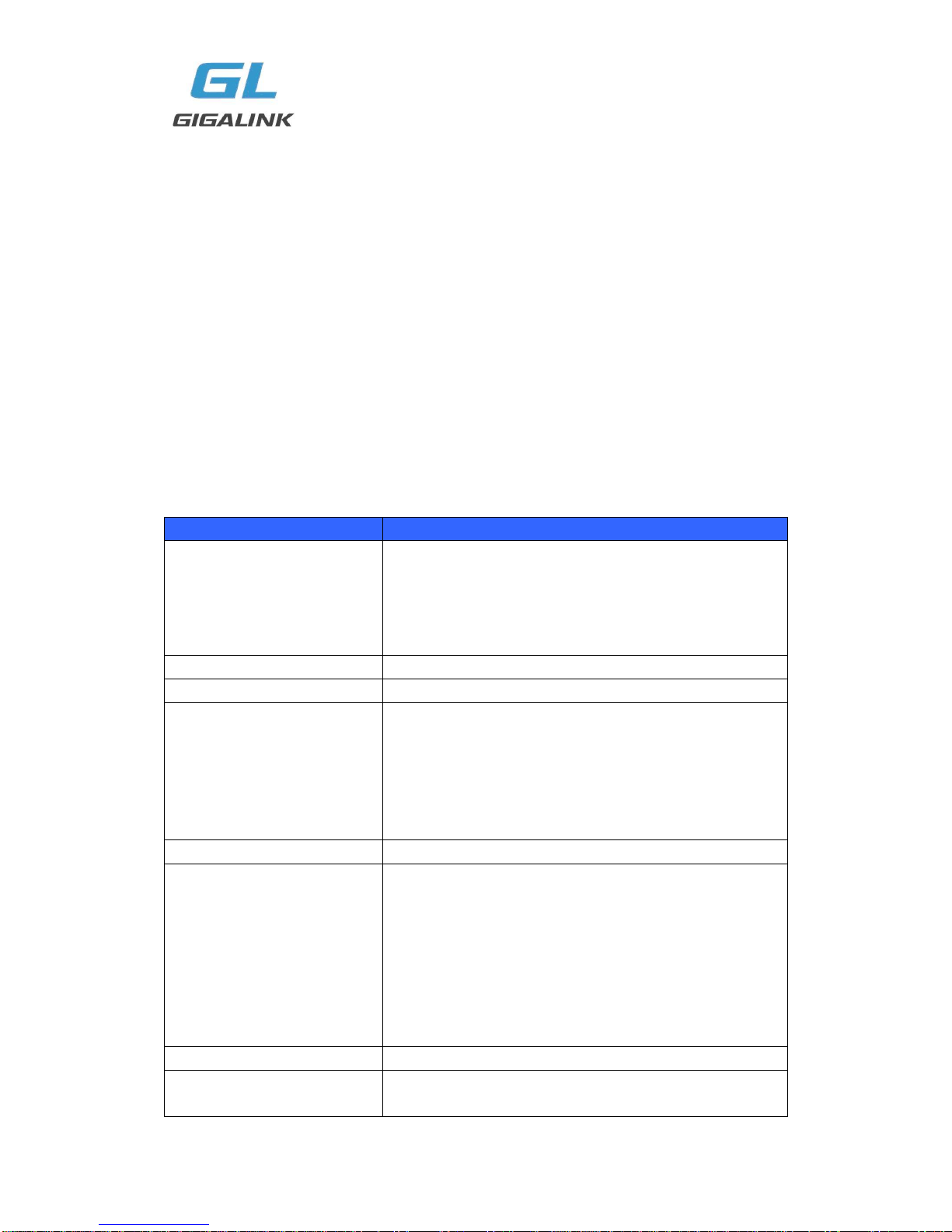
GL-VP-620x User Manual
Copyright © 2009-2011 GigaLink Page 10 of 45
4.1 Software Features Overview
4 or 8 FXS ports
Two RJ-45 ports (switched or routed)
Multiple SIP accounts & profiles (4 or 8 accounts / choice of 2 profiles per account)
Supports Voice Codecs: G711(a/μ, Annex I & II), G723.1A, G726 (ADPCM with
16/24/32/40 bit rates), G729 A/B/E.
fax pass through and T.38 Fax
Comprehensive Dial Plan support for Outgoing calls.
G.168 Echo Cancellation
Voice Activation Detection (VAD), Comfort Noise Generation (CNG), and Packet
Loss Concealment (PLC)
Supports PSTN/PBX analog telephone sets or analog trunks
TABLE 3: GL-VP-620x SOFTWARE FEATURES
GL-VP-620x FXS Analog Gateway Series
Telephone Interfaces
GL-VP-620x 6004: 4 ports, 4 SIP accounts & choice of 2
profiles
GL-VP-620x 6008: 8 ports, 8 SIP accounts & choice of 2
profiles
FXS, RJ-11
Network Interface
Two (2) 10M/100 Mbps, RJ-45
LED Indicators
Power and Line LEDs
Voice over Packet
Capabilities
Voice Activity Detection (VAD) with CNG (comfort noise
generation) and PLC (packet loss concealment), AEC
with NLP, Packetized Voice Protocol Unit (supports
RTP/RTCP and AAL2 protocol), G.168 compliant Echo
Cancellation, Dynamic Jitter Buffer, Modem detection &
auto-switch to G.711
PSTN Fail-over
PSTN failover port on power failure
Voice Compression
G.711 + Annex I (PLC), Annex II (VAD/CNG format)
encoder and decoder, G.723.1A, G.726(ADPCM with
16/24/32/40 bit rates), G.729A/B/E, iLBC G.726 provides
proprietary VAD, CNG, and signal power estimation
Voice Play Out unit (reordering, fixed and adaptive jitter
buffer, clock synchronization), AGC (automatic gain
control), Status output, Decoder controlling via voice
packet header
DHCP Server/Client
Yes, NAT Router or Switched Mode
Fax over IP
T.38 compliant Group 3 Fax Relay up to 14.4kpbs and
auto-switch to G.711 for Fax Pass-through, Fax

GL-VP-620x User Manual
Copyright © 2009-2011 GigaLink Page 11 of 45
Datapump V.17, V.19, V.27ter, V.29 for T.38 fax relay
QoS
Diffserve, TOS, 802.1 P/Q VLAN tagging
IP Transport
RTP/RTCP
DTMF Method
flexible DTMF transmission method, User interface of
In-audio, RFC2833, and/or SIP Info
IP Signaling
SIP (RFC 3261)
Provisioning
TFTP, HTTP, HTTPS (pending)
Control
TLS/SIPS
Management
Syslog support, HTTPS (pending), Telnet, remote
management using Web browser
Dial Plan
Yes
UPnP Support
Yes
Power
Output: 9VDC / Input: 100–240 VAC/50-60 Hz
Mounting
Rack mount, Wall mount, Desktop
Short and long haul
REN3: Up to150 ft on 24 AWG line
Caller ID
Bellcore Type 1 & 2, ETSI, BT, NTT, and DTMF-based
CID
Polarity Reversal / Wink
Yes
EMC
EN55022/EN55024 and FCC part15 Class B
Safety
UL
4.2 Hardware specification
The hardware specifications of the GL-VP-620x FXS series are detailed in Table 4.
TABLE 4: Hardware Specification Of GL-VP-620x
Ports
4 or 8 FXS Ports
LAN interface
2 x RJ45 10/100Mbps (switched or routed)
PSTN Port
PSTN fail-over port
LED
4 or 8 LEDs (GREEN)
Universal Switching
Power Adaptor
Input: 100-240V AC, 50/60Hz, 0.5A Max
Output: 9V DC, 2A
UL certified
Dimension
225mm (L) x 135mm (W) x 35mm (H)
Weight
0.29 lbs (3.5 oz)
Temperature
32~104°F / 0~40°C
Humidity
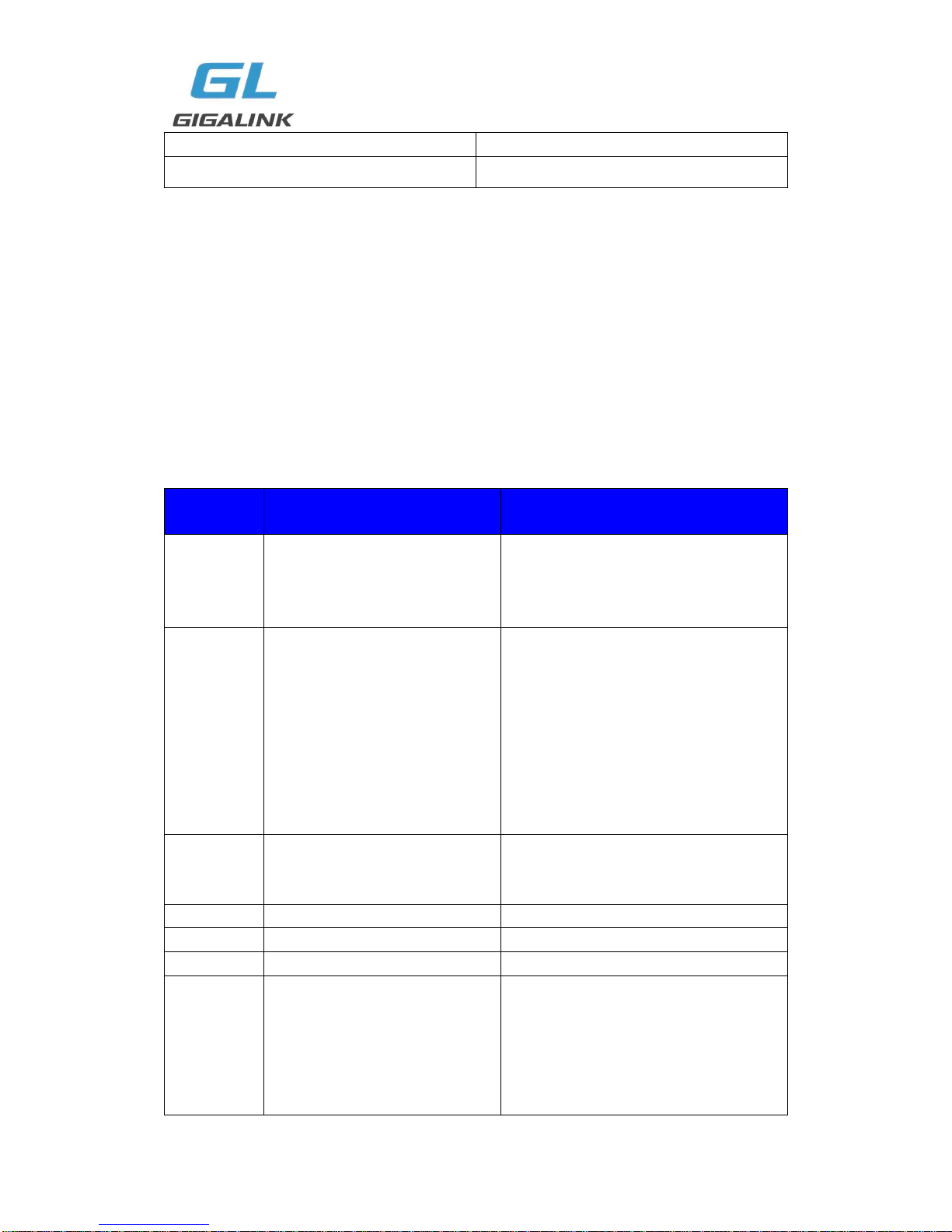
GL-VP-620x User Manual
Copyright © 2009-2011 GigaLink Page 12 of 45
10% - 90% (non-condensing)
Compliance
FCC, CE
5 BASIC OPERATIONS
5.1 Understanding GL-VP-620x Voice Prompts
GL-VP-620x has a stored voice prompt menu for quick browsing and simple configuration.
To enter the voice prompt menu, press *** on the standard analog phone connected to any
FXS port.
TABLE 5: Definitions Of The GL-VP-620x Voice Prompts
Menu
Voice Will Say the
Following:
Main
Menu
“Enter a Menu Option”
Enter “*” for the next menu option
Enter “#” to return to the main menu
Enter 01 –05, 07,10 - 17, 47, 86 or 99
Menu option
01
“DHCP Mode”, “PPPoE
Mode” or “Static IP Mode”
Enter „9‟ to toggle the selection
If user selects “Static IP Mode”, user
need configure all the IP address
information through menu 02 to 05.
If user selects “Dynamic IP Mode”, the
device will retrieve all IP address
information from DHCP server
automatically when user reboots the
device.
02
“IP Address “ + IP address
The current WAN IP address is
announced Enter 12-digit new IP
address if in Static IP Mode.
03
“Subnet “ + IP address
Same as Menu option 02
04
“Gateway “ + IP address
Same as Menu option 02
05
“DNS Server “ + IP address
Same as Menu option 02
07
Preferred Vocoder
Enter “9” to go to the next selection in
the list:
PCM U
PCM A
iLBC
G-726

GL-VP-620x User Manual
Copyright © 2009-2011 GigaLink Page 13 of 45
G-723
G-729
10
“MAC Address”
Announces the Mac address of the unit.
12
WAN Port Web Access
Enter “9” to toggle between enable and
disable
13
Firmware Server IP
Address
Announces current Firmware Server IP
address. Enter 12 digit new IP address.
14
Configuration Server IP
Address
Announces current Config Server Path
IP address. Enter 12 digit new IP
address.
15
Upgrade Protocol
Upgrade protocol for firmware and
configuration update.
Enter “9” to toggle between TFTP and
HTTP
16
Firmware Version
Firmware version information.
17
Firmware Upgrade
Firmware upgrade mode. Enter “9” to
rotate among the following three
options:
1. always check
2. check when pre/suffix changes
3. never upgrade
47
“Direct IP Calling”
Enter the target IP address to make a
direct IP call, after dial tone. (See
“Make a Direct IP Call”.)
“Invalid Entry”
Automatically returns to Main Menu
Five Success Tips when using the Voice Prompt
1. “*” shifts down to the next menu option
2. “#” returns to the main menu
3. “9” functions as the ENTER key in many cases to confirm an option
4. All entered digit sequences have known lengths - 2 digits for menu option and 12 digits
for IP address. For IP address, add 0 before the digits if the digits are less than 3 (i.e. -
192.168.0.26 should be key in like 192168000026. No decimal is needed).
5. Key entry cannot be deleted but the phone may prompt error once it is detected

GL-VP-620x User Manual
Copyright © 2009-2011 GigaLink Page 14 of 45
5.2 Placing A Phone Call
5.2.1 Phone or Extension Numbers
1. Dial the number directly and wait for 4 seconds (Default “No Key Entry Timeout”); or
2. Dial the number directly and press # (Use # as dial key” must be configured in web
configuration).
Examples:
1. Dial an extension directly on the same proxy, and then press the # or wait for 4 seconds.
2. Dial an outside number, first enter the prefix number (usually 1+ or international code)
followed by the phone number. Press # or wait for 4 seconds. Check with your VoIP
service provider for further details on prefix numbers.
5.2.2 Direct IP Calls
Direct IP calling allows two parties, that is, a FXS Port with an analog phone and another
VoIP Device, to talk to each other in an ad hoc fashion without a SIP proxy.
Elements necessary to completing a Direct IP Call:
1. Both GL-VP-620x and other VoIP Device, have public IP addresses, or
2. Both GL-VP-620x and other VoIP Device are on the same LAN using private IP
addresses, or
3. Both GL-VP-620x and other VoIP Device can be connected through a router using
public or private IP addresses (with necessary port forwarding or DMZ).
GL-VP-620x supports two ways to make Direct IP Calling:
Using IVR
1. Pick up the analog phone then access the voice menu prompt by dial “***”
2. Dial “47” to access the direct IP call menu
3. Enter the IP address using format ex. 192*168*0*160 after the dial tone.
Using Star Code
1. Pick up the analog phone then dial “*47”
2. Enter the target IP address using same format as above.
Note: NO dial tone will be played between step 1 and 2.
Destination ports can be specified by using “*” (encoding for “:”) followed by the port
number.
Examples:
a) If the target IP address is 192.168.0.160, the dialing convention is
*47 or Voice Prompt with option 47, then 192*168*0*160.
followed by pressing the “#” key if it is configured as a send key or wait 4 seconds. In this

GL-VP-620x User Manual
Copyright © 2009-2011 GigaLink Page 15 of 45
case, the default destination port 5060 is used if no port is specified.
b) If the target IP address/port is 192.168.1.20:5062, then the dialing convention would be:
*47 or Voice Prompt with option 47, then 192*168*0*160*5062 followed by pressing the
“#” key, if it is configured as a send key or wait for 4 seconds.
NOTE: When completing direct IP call, the “Use Random Port” should set to “NO”. You
cannot make direct IP calls between FXS1 to FXS2 since they are using same IP.
5.3 Call Hold
Place a call on hold by pressing the “flash” button on the analog phone (if the phone has
that button).Press the “flash” button again to release the previously held Caller and
resume conversation. If no “flash” button is available, use “hook flash” (toggle on-off hook
quickly). You may drop a call using hook flash.
5.4 Call Waiting
Call waiting tone (3 short beeps) indicates an incoming call, if the call waiting feature is
enabled. Toggle between incoming call and current call by pressing the “flash” button.
First call is placed on hold. Press the “flash” button to toggle between two active calls.
5.5 Call Transfer
Blind Transfer
Assume that call Caller A and B are in conversation. A wants to Blind Transfer B to C:
3. Caller A presses FLASH on the analog phone to hear the dial tone.
4. Caller A dials *87 then dials caller C‟s number, and then # (or wait for 4 seconds)
5. Caller A will hear the confirm tone. Then, A can hang up.
NOTE: “Enable Call Feature” must be set to “Yes” in web configuration page.
Caller A can place a call on hold and wait for one of three situations:
1. A quick confirmation tone (similar to call waiting tone) followed by a dial tone. This
indicates the transfer is successful (transferee has received a 200 OK from transfer target).
At this point, Caller A can either hang up or make another call.
2. A quick busy tone followed by a restored call (on supported platforms only). This means
the transferee has received a 4xx response for the INVITE and we will try to recover the
call. The busy tone is just to indicate to the transferor that the transfer has failed.
3. Continuous busy tone. The phone has timed out. Note: continuous busy tone does not

GL-VP-620x User Manual
Copyright © 2009-2011 GigaLink Page 16 of 45
indicate the transfer has been successful, nor does it indicate the transfer has failed. It
often means there was a failure to receive second NOTIFY –check firmware for most
recent release.
Attended Transfer
Assume that Caller A and B are in conversation. Caller A wants to Attend Transfer B to C:
1. Caller A presses FLASH on the analog phone for dial tone.
2. Caller A then dials Caller C‟s number followed by # (or wait for 4 seconds).
3. If Caller C answers the call, Caller A and Caller C are in conversation. Then A can hang
up to complete transfer.
4. If Caller C does not answer the call, Caller A can press “flash” to resume call with Caller
B.
NOTE: When Attended Transfer fails and A hangs up, the GL-VP-620x will ring back user
A to remind A that B is still on the call. A can pick up the phone to resume conversation
with B.
5.6 3-Way Conferencing
The GL-VP-620x supports Bellcore style 3-way Conference.
Instructions for 3-way conference:
Assuming that call party A and B are in conversation. A (GL-VP-620x) wants to bring C in
a conference:
1. A presses FLASH (on the analog phone, or Hook Flash for old model phones) to get a
dial tone.
2. A dials *23+C‟s number then # (or wait for 4 seconds).
3. If C answers the call, then A presses FLASH to bring B, C in the conference.
4. If C does not answer the call, A can press FLASH back to talk to B.
5. Conference end after A hangs up.
5.7 Hunting Group
This feature allows user to setup a single SIP account on the gateway and have the ability

GL-VP-620x User Manual
Copyright © 2009-2011 GigaLink Page 17 of 45
to use all FXS ports to make/receive calls. Using this feature, all ports active in same hunt
group will have the same phone number and incoming calls will be distributed in a round
robin manner among the ports active in that hunt group. The number of hunting groups is
limited by the number of ports each GL-VP-620x gateway model has -i.e. each port can be
its own hunt group. The most practical and efficient way to use hunt groups is to assign 2
or 3 ports to separate hunt groups.
One additional and popular way to use the Hunting Group feature is called “multiplexed
analog lines”. In this configuration, a legacy PBX system with 8 FXO trunks can be
connected to 8 GL-VP-620x ports configured as a hunt group. The GL-VP-620x can be
registered to a SIP server provider using only one phone number. If the SIP service
provider allows multiple calls to the same number, the GL-VP-620x will allow 8 concurrent
calls to the same SIP number. All office members can be reached remotely using the
same phone number in round robin fashion.
Example Configuration of a typical Hunting Group:
1. Configure the SIP account from your VoIP Service Provider on FXS port 1 under FXS
Ports webpage.
2. Select Active under the Hunting Group drop box for FXS port 1.
3. For the remaining ports (say 2, 3 and 4) select 1 for Hunting Group. Ports 2, 3 and 4
are now active members of the hunting group associated with port 1.
This configuration will route all calls directed to FXS port 1 to ports 2, 3 and/or 4 in round
robin fashion respectively if port 1 is busy. You can configure the ring timeout on the
Profile page.
Example configuration of a multiple hunt group:
FXS Port #1: SIP UserID and Authenticate ID entered, Hunting group set to "Active"
FXS Port #2: SIP UserID and Authenticate ID left blank, Hunting Group set to "1"
FXS Port #3: SIP UserID and Authenticate ID left blank, Hunting Group set to "1"
FXS Port #4: SIP UserID and Authenticate ID entered, Hunting group set to "Active"
FXS Port #5: SIP UserID and Authenticate ID left blank, Hunting Group set to "4"
FXS Port #6: SIP UserID and Authenticate ID left blank, Hunting Group set to "4"
FXS Port #7: SIP UserID and Authenticate ID entered, Hunting group set to "Active"
FXS Port #8: SIP UserID and Authenticate ID left blank, Hunting Group set to "7"
Hunt Group 1 contains ports 1, 2, 3. Hunt Group 4 contains ports 4, 5, 6. Hunt Group 7
contains ports 7, 8.
Please be aware, the choice of 1 for ports 2 and 3, the choice of 4 for ports 5 and 6, the
choice 7 for port 8 is required to indicate that the SIP account tied to port market as
“Active” will be used for all members of the same Hunting group. Needless to say, those
members of the same Hunting group may not be sequential ports. In following example
ports 3, 5 and 7 tied to SIP Account configured in Port #1 marked as “Active”, and ports
4,6,8 tied to SIP Account configured in Port #2 marked as “Active” as well.
Example of not sequential configuration of a multiple hunt group:

GL-VP-620x User Manual
Copyright © 2009-2011 GigaLink Page 18 of 45
FXS Port #1: SIP UserID and Authenticate ID entered, Hunting group set to "Active"
FXS Port #2: SIP UserID and Authenticate ID entered, Hunting Group set to "Active"
FXS Port #3: SIP UserID and Authenticate ID left blank, Hunting Group set to "1"
FXS Port #4: SIP UserID and Authenticate ID left blank, Hunting group set to "2"
FXS Port #5: SIP UserID and Authenticate ID left blank, Hunting Group set to "1"
FXS Port #6: SIP UserID and Authenticate ID left blank, Hunting Group set to "2"
FXS Port #7: SIP UserID and Authenticate ID left blank, Hunting group set to "1"
FXS Port #8: SIP UserID and Authenticate ID left blank, Hunting Group set to "2"
Note: A single call directed to the SIP account will NOT result in all ports ringing at the
same time. They will ring in the hunting group only. This feature is applicable to incoming
calls only.
5.8 Iter-port Calling
In some cases a user may want to make phone calls between GL-VP-620x gateway ports
when the gateway will be used as standalone unit, without any SIP server. This feature
will also be applicable when the gateway is used in mode Hunting Groups and will be
registered to SIP server only with one master number. In such cases users still will be able
to make inter-port calls by using the IVR feature. For example the user connected to port 1
can reach the user connected to port 3 by dialing *** and 73. Digit 7 indicated using
inter-port calling feature, digit 3 indicates port number which should be reached. At the
same manner the user connected to port 4 can reach the user connected to port 8 by
dialing *** and 78.
5.9 PSTN Pass Through/Life Line
The RJ-11 line jack on the GL-VP-620x side functions as a pass through jack when the
GL-VP-620x is out of power. The pass through/life line enables the user to use the analog
phone for PSTN calls directly without using an access code.
5.10 Sending And Receiving Fax
GL-VP-620x supports fax in two modes:
1) Fax Pass through. If the service provider does not support T.38, pass-through mode
may be used. If you have problems with sending or receiving Fax, toggle the Fax Tone
Detection Mode setting.
2) T.38 (Fax over IP)

GL-VP-620x User Manual
Copyright © 2009-2011 GigaLink Page 19 of 45
6 CALL FEATURES
The GL-VP-620x supports the traditional telephony features available in a PBX as well as
additional advanced telephony features.
TABLE 6: Call Features Table (Star Code)
Key
Call Features
*30
Block CallerID (for all-config change)
*31
Send CallerID (for all-config change)
*67
Block CallerID (per call)
*82
Send CallerID (per call)
*47
Direct IP Calling. Dial “*47” + “IP address”. No dial tone will be
played in the middle.
Detail see Direct IP Calling section on page 12.
*50
Disable Call Waiting (for all-config change)
*51
Enable Call Waiting (for all-config change)
*69
Call Return Service: Dial *69 and the phone will dial the last
incoming phone number received.
*70
Disable Call Waiting (Per Call)
*71
Enable Call Waiting (Per Call)
*72
Unconditional Call Forward: Dial “*72” and then the forwarding
number followed by “#”. Wait for dial tone and hang up. (dial tone
indicates successful forward)
*73
Cancel Unconditional Call Forward: Dial “*73” and wait for dial
tone, then hang up.
*74
Enable Paging Call: Dial “*74” and then the destination phone
number you want to activate in Paging mode.
*78
Enable Do Not Disturb (DND): When enabled all incoming calls will
be rejected.
*79
Disable Do Not Disturb (DND): When disabled, incoming calls will
be accepted.
*87
Blind Transfer
*90
Busy Call Forward: Dial “*90” and then the forwarding number
followed by “#”. Wait for dial tone then hang up.
*91
Cancel Busy Call Forward:
dial “*91”.Wait for dial tone. Hang up.
*92
Delayed Call Forward: Dial “*92”and then the forwarding number

GL-VP-620x User Manual
Copyright © 2009-2011 GigaLink Page 20 of 45
followed by “#”. Wait for dial tone then hang up.
*93
Cancel Delayed Call Forward:
Dial “*93”for a dial tone, then hang up.
Flash/Hook
If user hears call waiting beep, flash/hook will switch to the new
incoming call. Also used to switch to a new channel for a new call.
#
Pressing pound sign will serve as Re-Dial key.
7 CONFIGURATION GUIDE
7.1 Configuring GL-VP-620x Via Voice Prompt
DHCP MODE
Select voice menu option 01 to enable GL-VP-620x to use DHCP.
STATIC IP MODE
Select voice menu option 01 to enable GL-VP-620x to use STATIC IP mode, then use
option 02, 03, 04, 05 to set up IP address, Subnet Mask, Gateway and DNS server
respectively.
FIRMWARE SERVER IP ADDRESS
Select voice menu option 13 to configure the IP address of the firmware server.
CONFIGURATION SERVER IP ADDRESS
Select voice menu option 14 to configure the IP address of the configuration server.
UPGRADE PROTOCOL
Select voice menu option 15 to choose firmware and configuration upgrade protocol. User
can choose between TFTP and HTTP.
FIRMWARE UPGRADE MODE
Select voice menu option 17 to choose firmware upgrade mode among the following three
options:
1) always check,
Table of contents
Other Gigalink Gateway manuals