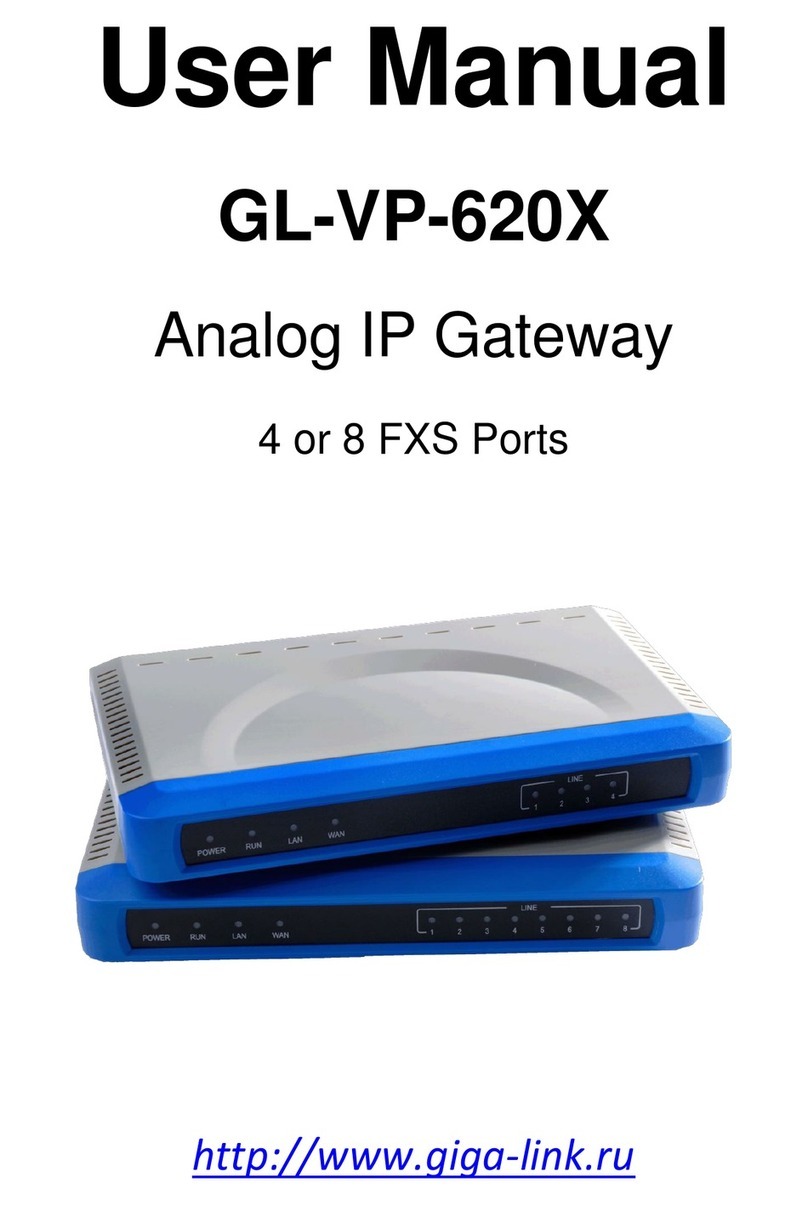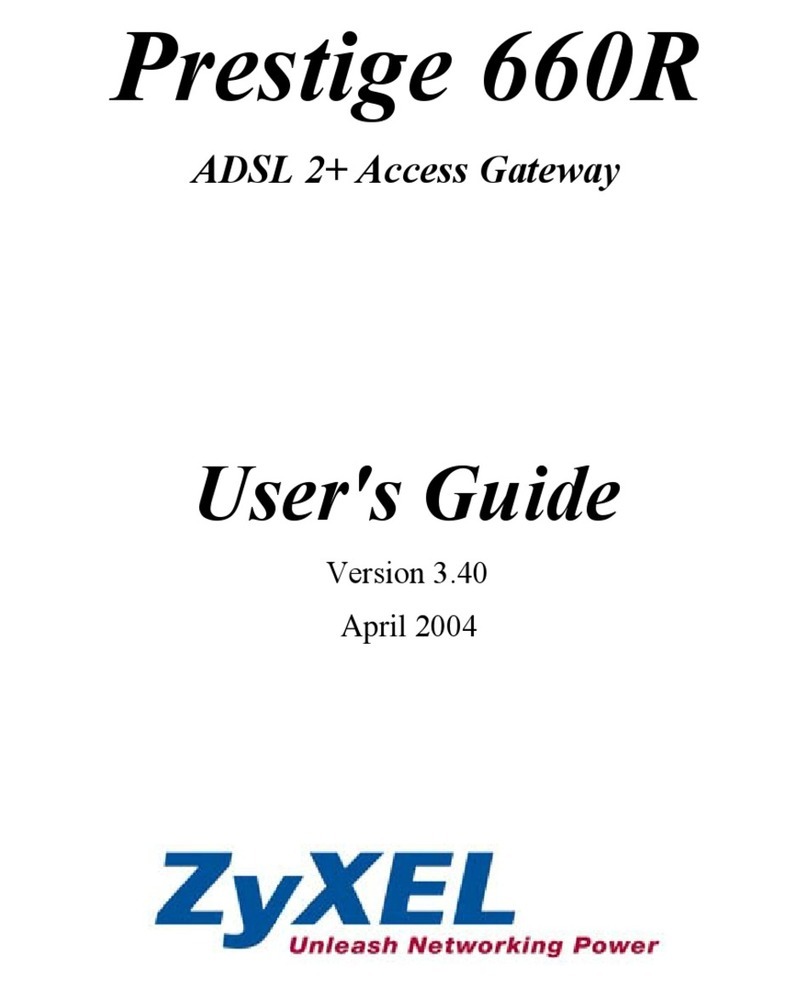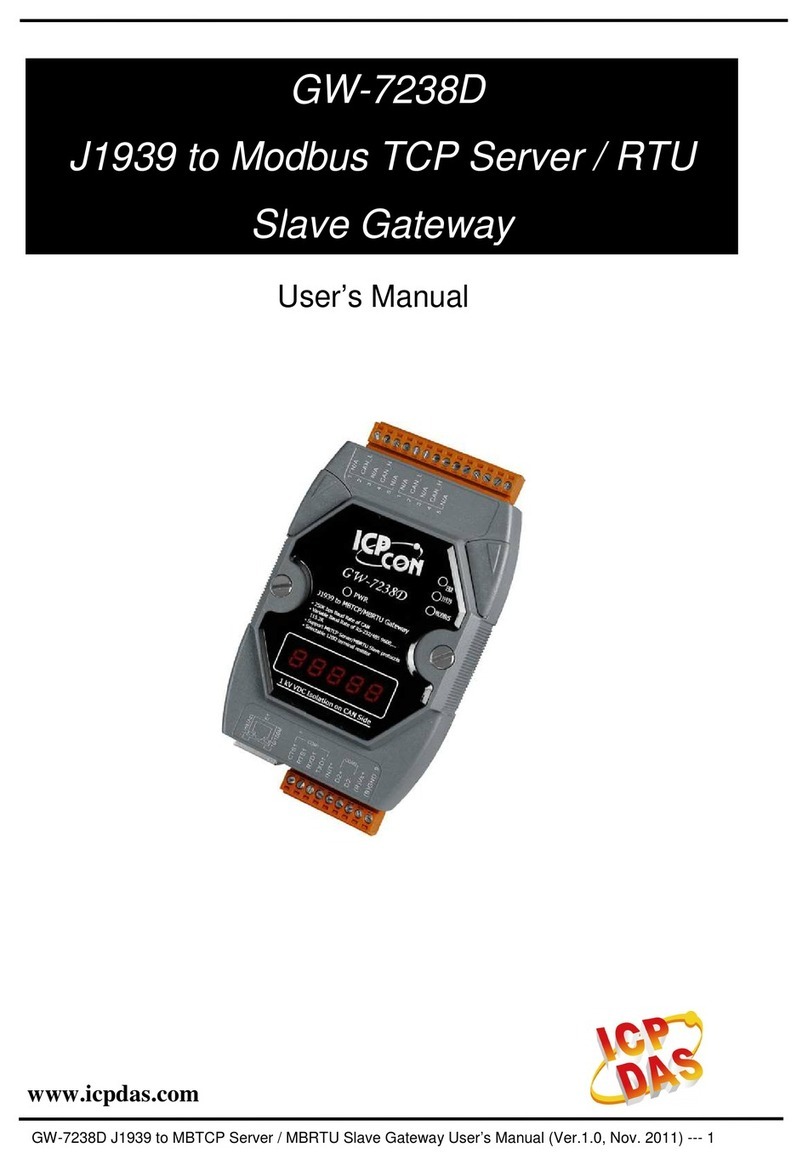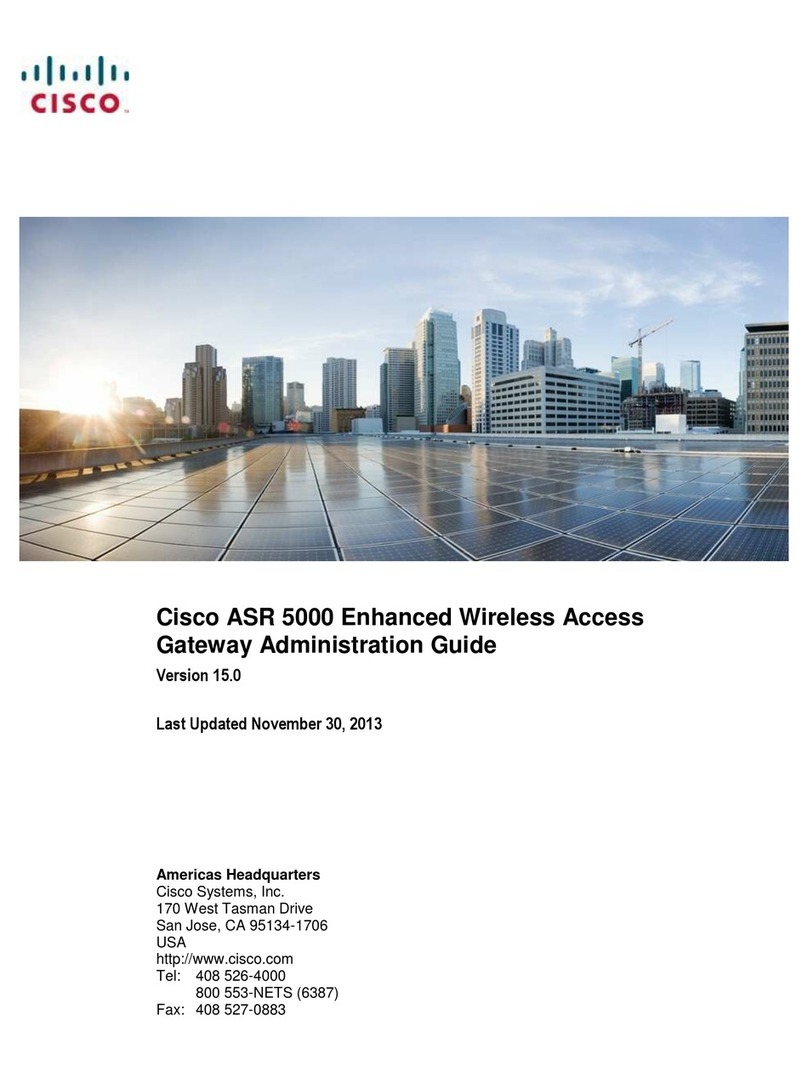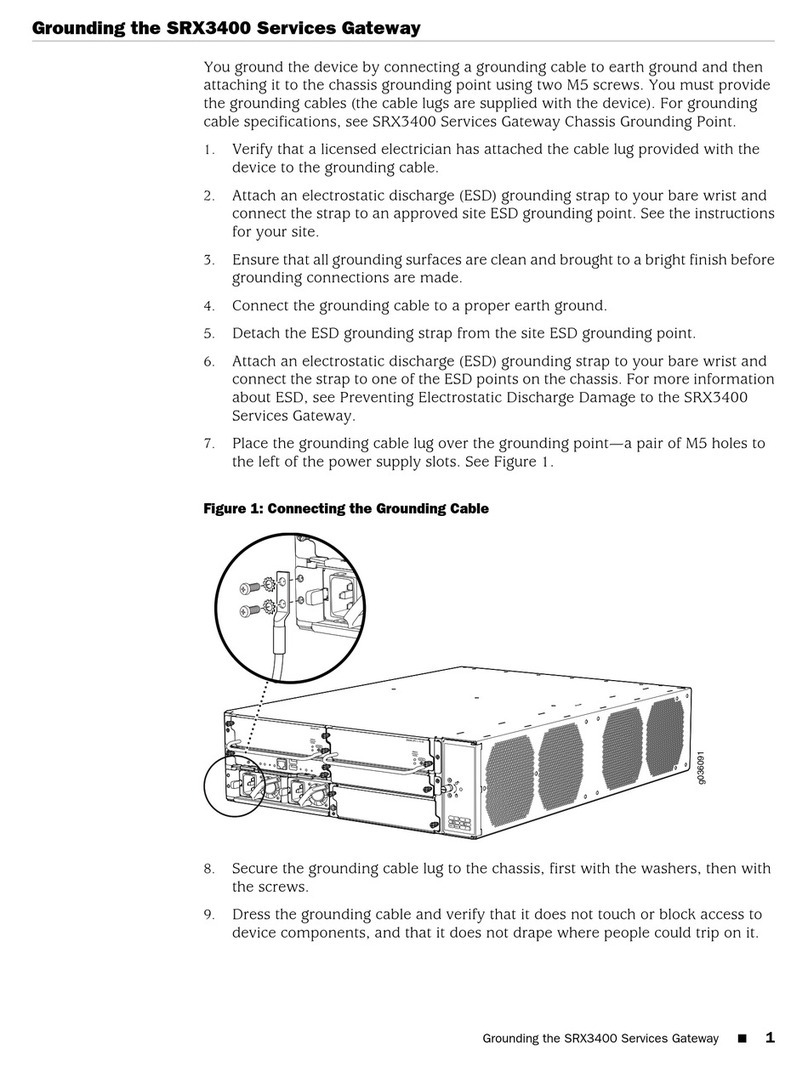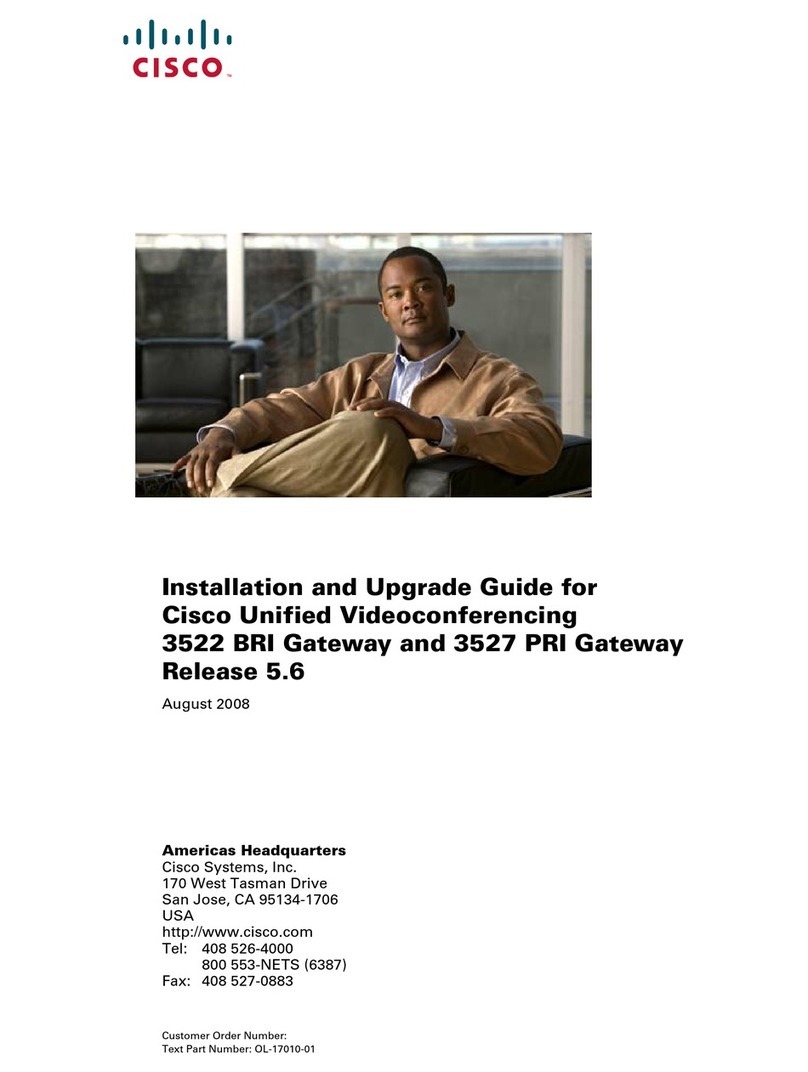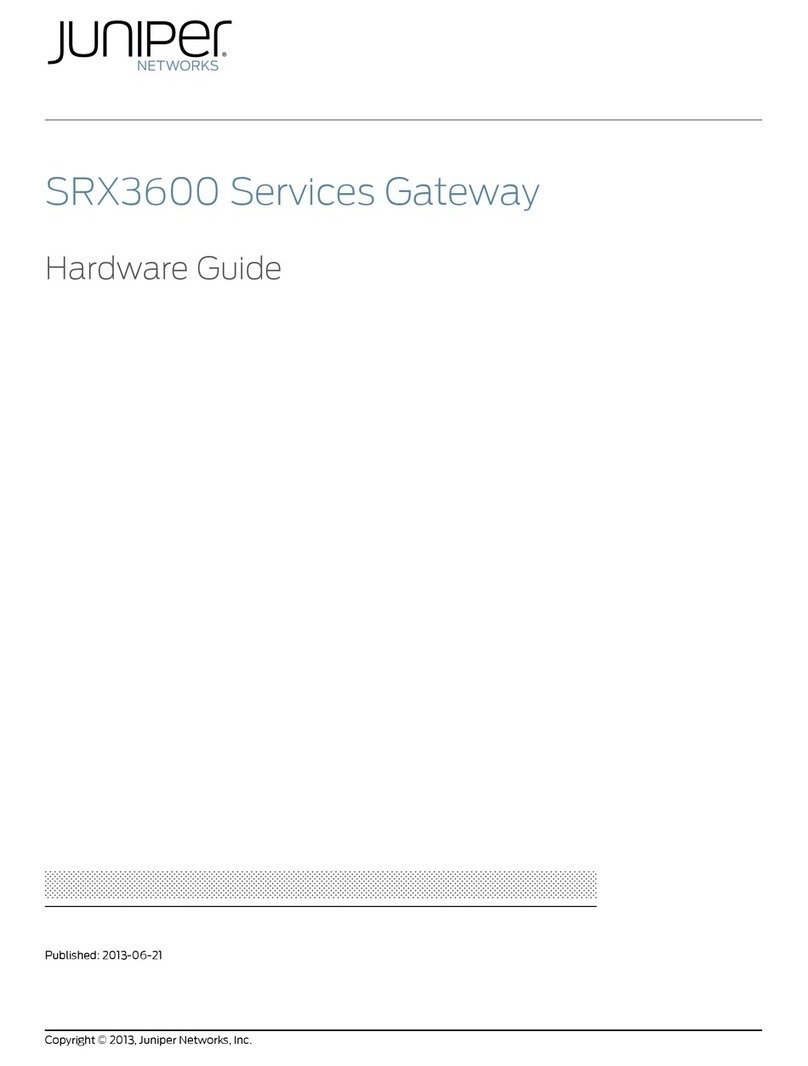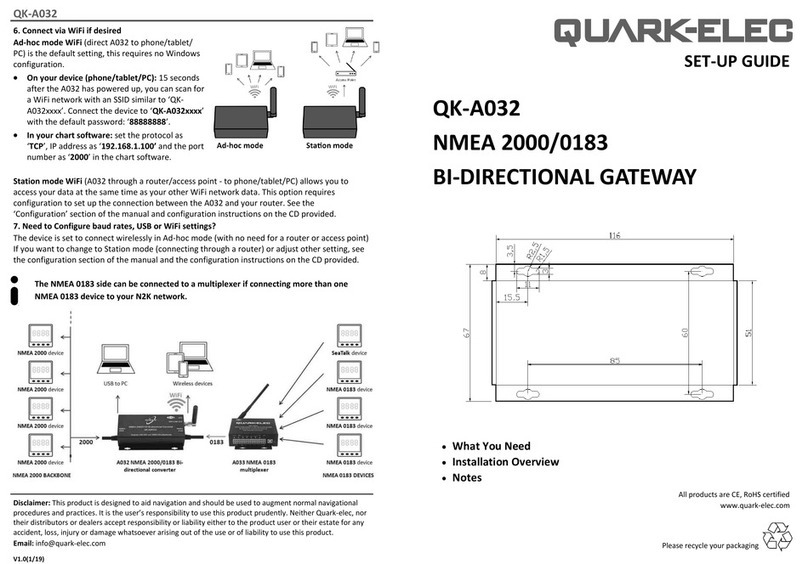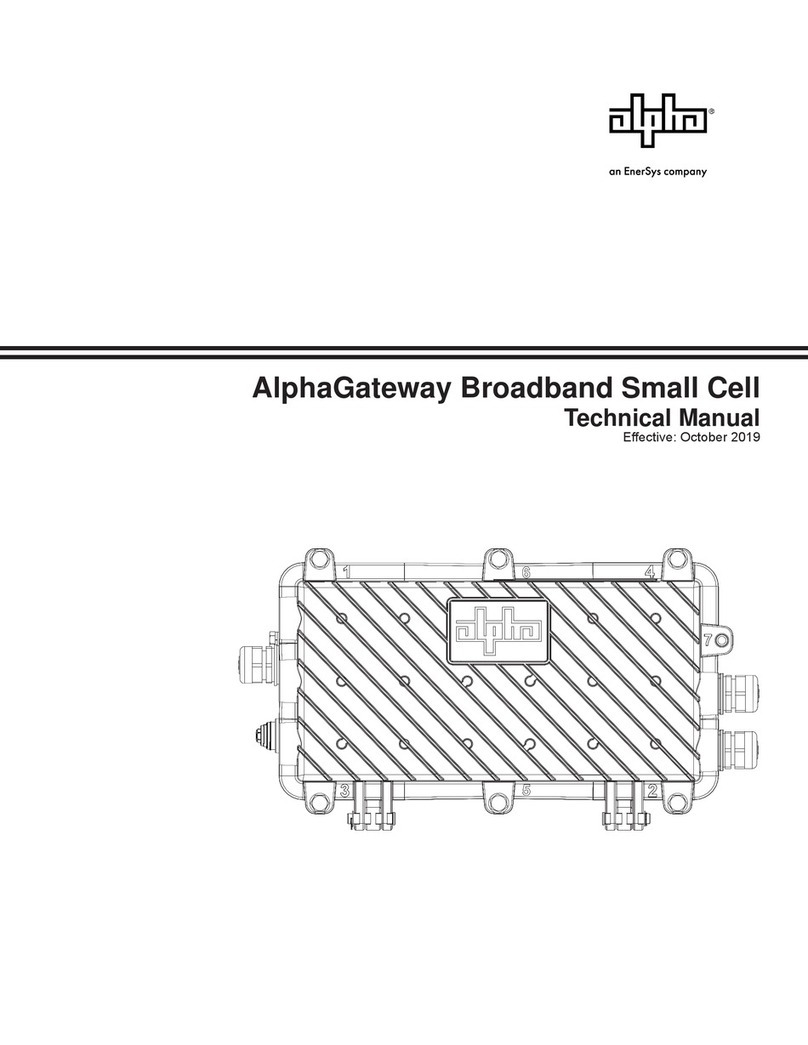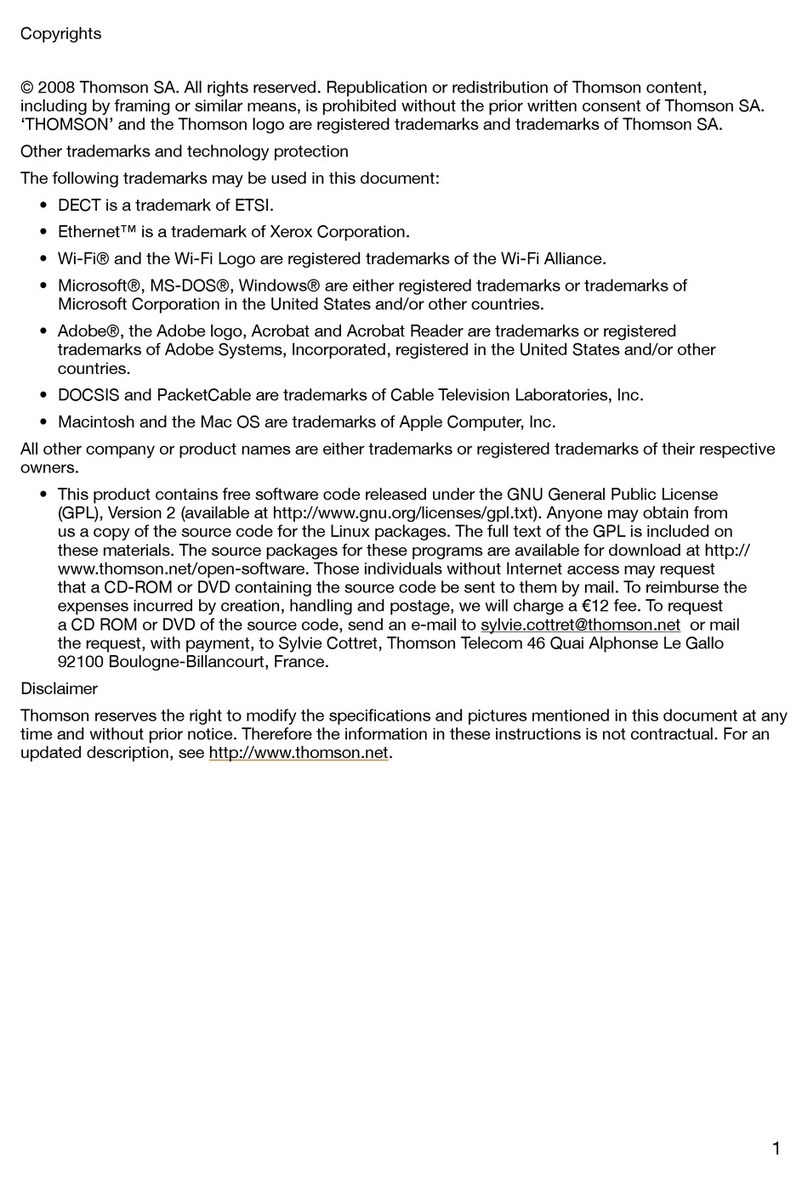Gigalink GL-VP-6222 User manual
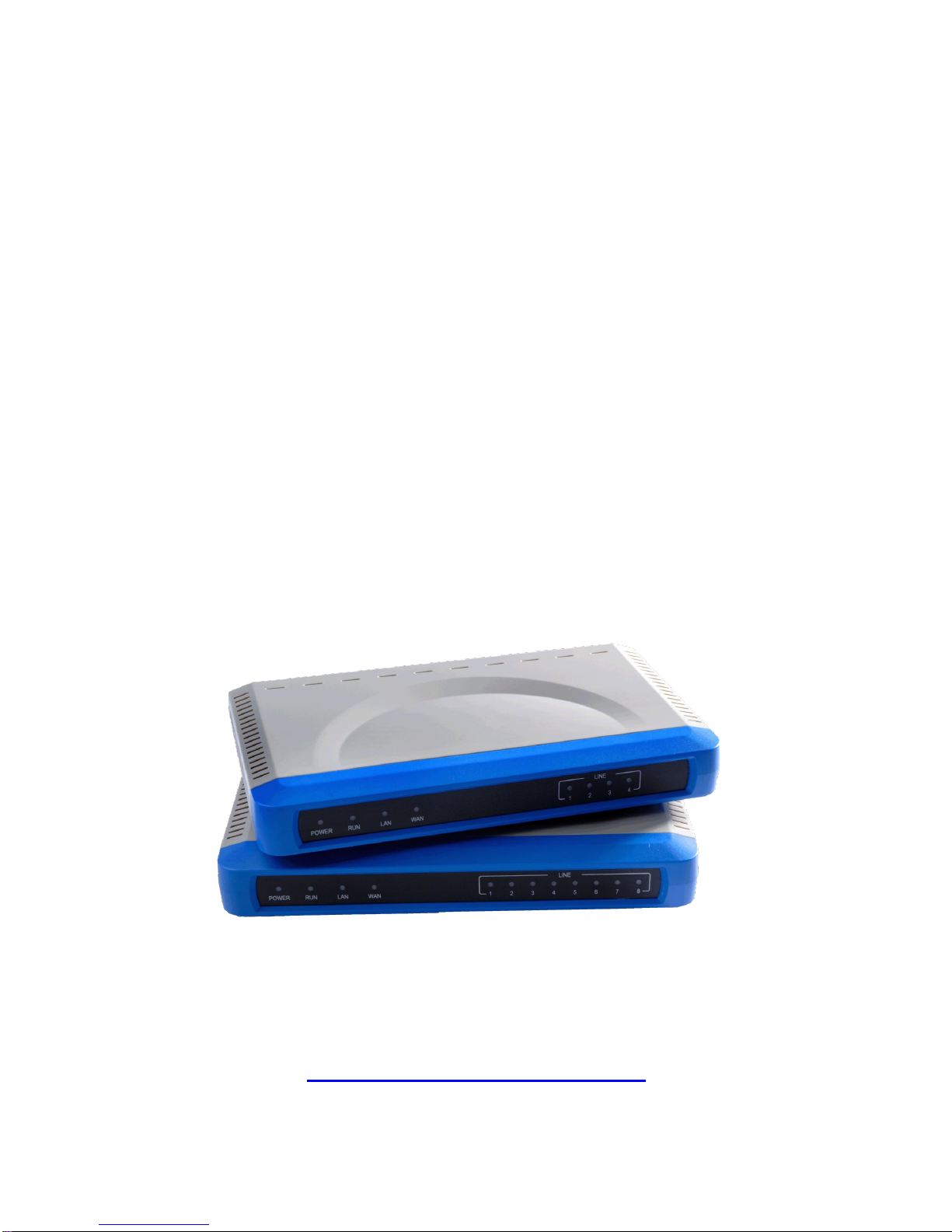
User Manual
GL-VP-6222 и
GL-VP-6244
Analog IP Gateway
2FXS&2FXO Ports OR 4FXS&4FXO Ports
http://www.giga-link.ru

GL-VP-62xx User Manual
Copyright © 2009-2011 GigaLink Page 2 of 46
Table of Content
1WELCOME...................................................................................................................3
1.1 Gateway GL-VP-62xx Overview....................................................................3
1.2 Safety Compliances.......................................................................................3
1.3 Warranty.........................................................................................................4
2CONFIGURE YOUR GL-VP-62XX ..............................................................................4
2.1 Equipment Packaging....................................................................................4
2.2 Connect The GL-VP-62XX.............................................................................4
2.3 GL-VP-62XX Back Panel...............................................................................4
2.4 GL-VP-62XX Display Panel...........................................................................5
3GL-VP-62XX FEATURES ............................................................................................6
3.1 Software Features Overview .........................................................................6
3.2 Hardware specification...................................................................................8
4CALL FEATURES........................................................................................................8
5BASIC OPERATIONS..................................................................................................9
5.1 Understanding GL-VP-xxxx Voice Prompts...................................................9
5.2 Placing A Phone Call....................................................................................11
5.2.1 Phone or Extension Numbers...............................................................11
5.2.2 Direct IP Calls.......................................................................................12
5.3 Call Hold.......................................................................................................12
5.4 Call Waiting..................................................................................................13
5.5 Call Transfer.................................................................................................13
5.6 3-Way Conferencing ....................................................................................14
5.7 PSTN Pass Through/Life Line.....................................................................14
5.8 SendingAnd Receiving Fax.........................................................................14
6CONFIGURATION GUIDE.........................................................................................15
6.1 Configuration With Web Browser.................................................................15
6.2 End User Configuration................................................................................15
6.3 Super User Settings.....................................................................................19
6.4 Configuring The FXS Channels...................................................................22
6.5 FXS Profile...................................................................................................23
6.6 Configuring The FXO Channels...................................................................33
6.7 FXO Profiles.................................................................................................35
6.8 Saving The Configuration Changes.............................................................43
6.9 Rebooting From Remote..............................................................................44
7SOFTWARE UPGRADE............................................................................................44
8RESTORE FACTORY DEFAULT SETTINGS............................................................45
9TECHNICAL SUPPORT CONTACT..........................................................................46

GL-VP-62xx User Manual
Copyright © 2009-2011 GigaLink Page 3 of 46
1 WELCOME
Thank you for purchasing the Gigalink GL-VP-62XX Analog FXS IP Gateway. The
GL-VP-62XX offers an easy to manage, easy to configure IP communications solution for
any business with virtual and/or branch locations. The GL-VP-62XX supports popular
voice codecs and is designed for full SIP compatibility and interoperability with 3rd party
SIP providers, thus enabling you to fully leverage the benefits of VoIP technology,
integrate a traditional phone system into a VoIP network, and efficiently manage
communication costs.
This manual will help you learn how to operate and manage your GL-VP-xxxx FXS Analog
IP Gateway and make the best use of its many upgraded features including simple and
quick installation, multi-party conferencing, This IP Analog Gateway is very easy to
manage and scalable, specifically designed to be an easy to use and affordable VoIP
solution for the small –medium business or enterprise.
1.1 Gateway GL-VP-62XX Overview
The new GL-VP-62XX series has a compact and quiet design (no fans) and offers superb
audio quality, rich feature functionality, strong security protection, and good manageability.
It is auto-configurable, remotely manageable and scalable.
The GL-VP-62XX features 4 or 8-port FXS interface for analog telephones, dual
10M/100Mbps network ports with integrated router, PSTN life line in case of power failure,.
In addition, it supports the option of 2 SIP Server profiles, caller ID for various
countries/regions, T.38 fax, flexible dialing plans, security protection (SIPS/TLS),
comprehensive voice codecs including G.711 (a/u-law), G.723.1, G.726(16/24/32/48 bit
rates), G.729A/B/E and iLBC(Pending).
Caution: Changes or modifications to this product not expressly approved by Gigalink Co
LTD, or operation of this product in any way other than as detailed by this User Manual,
could void your manufacturer warranty.
Information in this document is subject to change without notice. No part of this document
may be reproduced or transmitted in any form or by any means, electronic or mechanical,
for any purpose without the express written permission of Gigalink Co LTD.
1.2 Safety Compliances
The GL-VP-62XX is compliant with various safety standards including FCC/CE. Its power
adaptor is compliant with UL standard. Warning: use only the power adapter included
in the GL-VP-62XX package. Using an alternative power adapter may permanently
damage the unit.
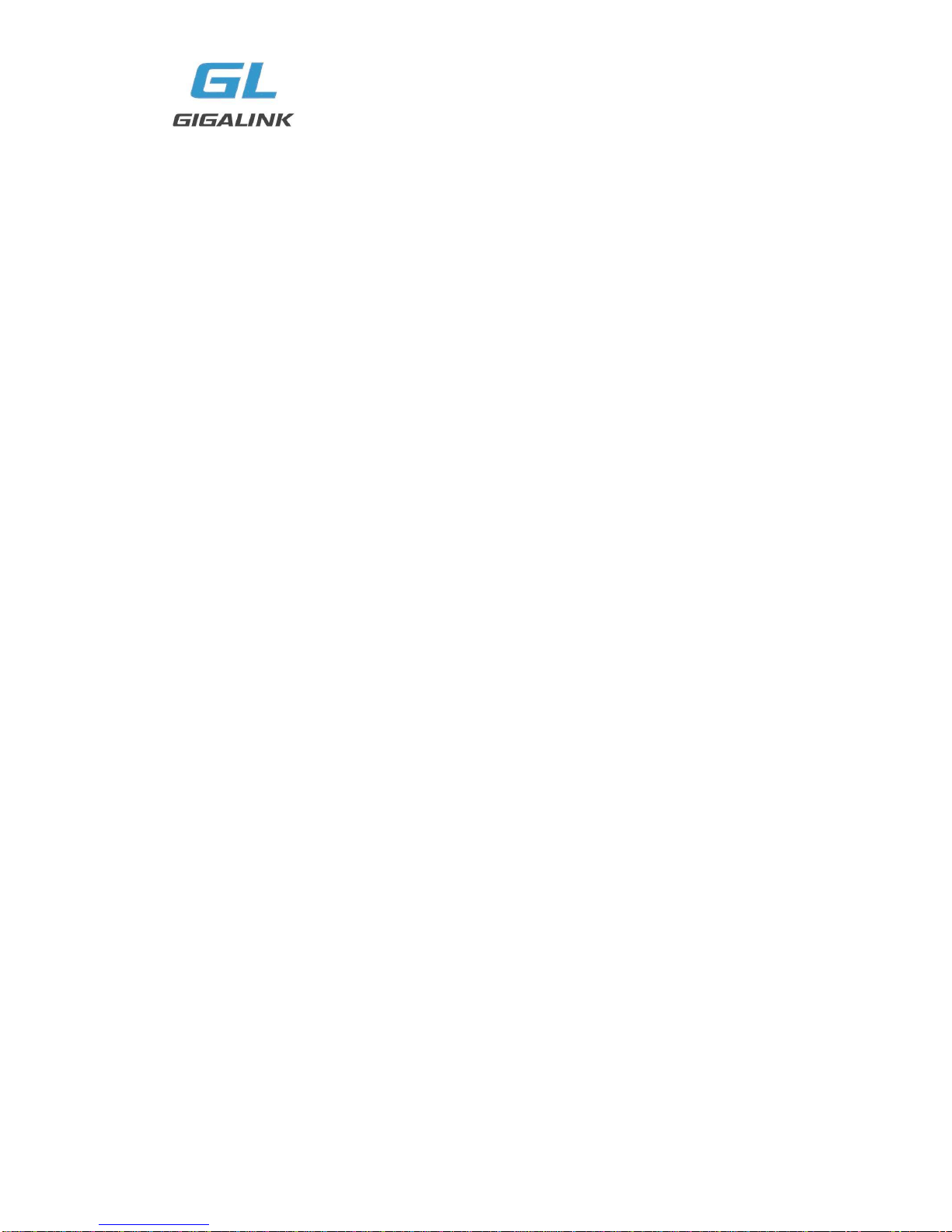
GL-VP-62xx User Manual
Copyright © 2009-2011 GigaLink Page 4 of 46
1.3 Warranty
Gigalink has a reseller agreement with our reseller customer. End users should contact
the company from whom you purchased the product for replacement, repair or refund.
If you purchased the product directly from Gigalink, contact your Gigalink Sales and
Service Representative for a RMA (Return Materials Authorization) number. Gigalink
reserves the right to remedy warranty policy without prior notification.
2 CONFIGURE YOUR GL-VP-62XX
Connecting your GL-VP-62XX is easy. Before you begin, please verify the contents of the
GL-VP-62XX package.
2.1 Equipment Packaging
Unpack and check all accessories. The GL-VP-62XX package contains:
One GL-VP-62XX VoIP adapter
One universal power supply
One Ethernet cable
2.2 Connect The GL-VP-62XX
Managing the GL-VP-62XX gateway and connecting the unit to the VoIP network is very
simple. Follow these four (4) steps to connect your GL-VP-62XX gateway to the Internet
and access the unit‟s configuration pages.
1. Connect standard touch-tone analog phones to the FXS1-FXS4 ports.
2. Insert the Ethernet cable into the WAN port of GL-VP-62XX and connect the other end
of the Ethernet cable to an uplink port (a router or a modem, etc.)
3. Connect a PC to the LAN port of GL-VP-62XX for initial configuration or if it is being
used as a router.
4. Plug the power adapter into the GL-VP-62XX and into a power outlet.
2.3 GL-VP-62XX Back Panel
Figure 1: Diagram of GL-VP-62XX Back Panel
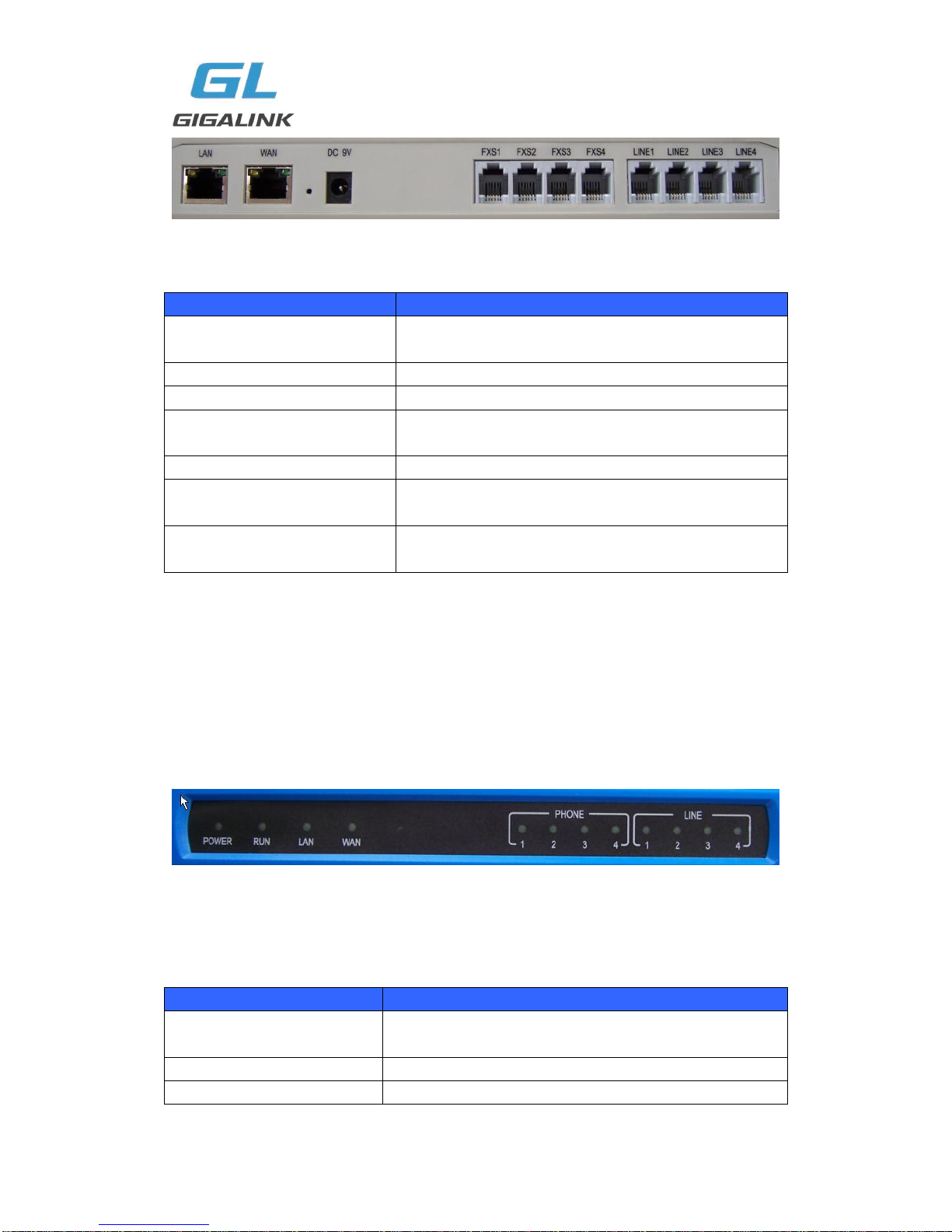
GL-VP-62xx User Manual
Copyright © 2009-2011 GigaLink Page 5 of 46
TABLE 1: Definitions Of The GL-VP-xxxx Connectors
LAN
Connect the LAN port with an Ethernet cable to your
PC.
WAN
Connect to the internal LAN network or router.
PSTN Line
1 port
RESET
Factory Reset button. Press for 8 seconds to reset
factory default settings.
DC 9V 2A
Power adapter connection
FXS1 –FXS4
FXS port to be connected to analog phones / fax
machines
FXO1 –FXO4
FXO ports to be connected to physical PSTN lines from
a traditional PSTN PBX or PSTN Central Office.
Once the GL-VP-xxxx is turned on and configured, the front display panel indicates the
status of the unit.
2.4 GL-VP-62XX Display Panel
Figure 2: Diagram Of GL-VP-62XX Display Panel
TABLE 2: Definitions Of The GL-VP-xxxx Display Panel
Power LED
Indicates Power. Remains ON when Power is connected
and turned ON.
RUN LED
blinking after boot-up.
LAN LED
Indicates LAN port activity
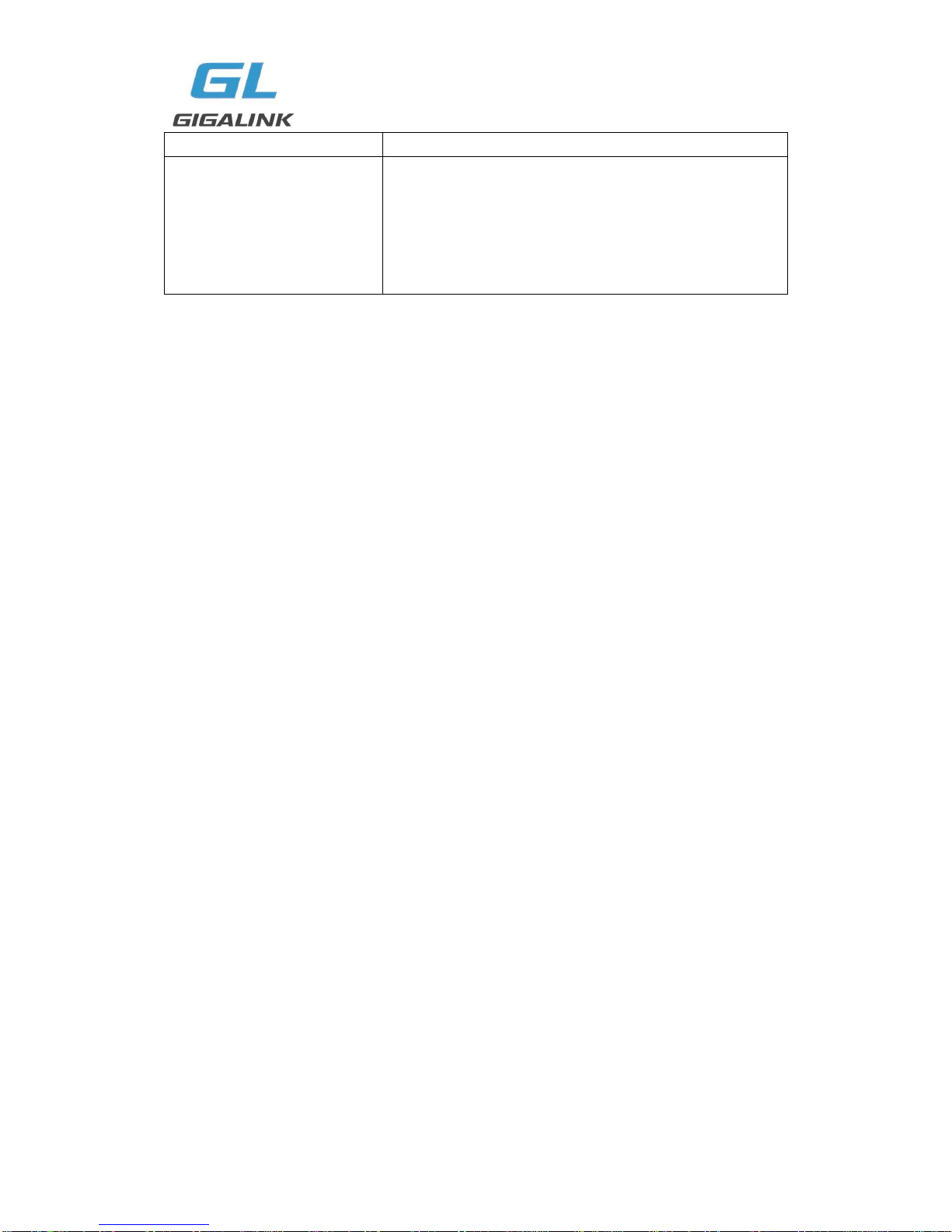
GL-VP-62xx User Manual
Copyright © 2009-2011 GigaLink Page 6 of 46
WAN LED
Indicates WAN port activity
LEDs 1 - 8
Indicate status of the respective FXS Ports on the back
panel
Busy - ON (Solid Green)
Available - OFF
Slow blinking FXS LEDs indicates Voice Mail for that port.
NOTE:
Flast blinking of RUN, WAN LED together indicates a firmware upgrade or
provisioning state.
LEDs POWER, and WAN are ON and READY blinking when device is up and
running.
3 GL-VP-62XX FEATURES
The GL-VP-62XX is a next generation IP voice gateway that is interoperable and
compatible with leading IP-PBXs, SoftSwitches and SIP platforms. The GL-VP-62XX
series is auto-configurable, remotely manageable and scalable. There are two models,
the GL-VP-62XX, each offering superb voice quality, traditional telephony functionality,
easy deployment, and 2 or 4 FXS&FXO ports respectively. Each model features flexible
dialing plans, PSTN failover, integrated call routing to support a pure IP network call and
an external power supply.
3.1 Software Features Overview
2 or 4 FXS ports
2 or 4 FXO ports
Two RJ-45 ports (switched or routed)
Multiple SIP accounts & profiles (2 or 4 accounts / choice of 2 profiles per account)
Supports Voice Codecs: G711(a/μ, Annex I & II), G723.1A, G726 (ADPCM with
16/24/32/40 bit rates), G729 A/B/E, Ilbc(Pending)
T.38 Fax
Comprehensive Dial Plan support for Outgoing calls.
G.168 Echo Cancellation
Voice Activation Detection (VAD), Comfort Noise Generation (CNG), and Packet
Loss Concealment (PLC)
Supports PSTN/PBX analog telephone sets or analog trunks
TABLE 3: GL-VP-62XX SOFTWARE FEATURES

GL-VP-62xx User Manual
Copyright © 2009-2011 GigaLink Page 7 of 46
GL-VP-62XX FXS Analog Gateway Series
Telephone Interfaces
GL-VP-xxxx 6104: 4 ports, 4 SIP accounts & choice of 2
profiles
GL-VP-xxxx 6108: 8 ports, 8 SIP accounts & choice of 2
profiles
FXS/FXO, RJ-11
Network Interface
Two (2) 10M/100 Mbps, RJ-45
LED Indicators
Power and Line LEDs
Voice over Packet
Capabilities
Voice Activity Detection (VAD) with CNG (comfort noise
generation) and PLC (packet loss concealment), AEC
with NLP, Packetized Voice Protocol Unit (supports
RTP/RTCP and AAL2 protocol), G.168 compliant Echo
Cancellation, Dynamic Jitter Buffer, Modem detection &
auto-switch to G.711
Voice Compression
G.711 + Annex I (PLC), Annex II (VAD/CNG format)
encoder and decoder, G.723.1A, G.726(ADPCM with
16/24/32/40 bit rates), G.729A/B/E, iLBC G.726 provides
proprietary VAD, CNG, and signal power estimation
Voice Play Out unit (reordering, fixed and adaptive jitter
buffer, clock synchronization), AGC (automatic gain
control), Status output, Decoder controlling via voice
packet header
DHCP Server/Client
Yes, NAT Router or Switched Mode
Fax over IP
T.38 compliant Group 3 Fax Relay up to 14.4kpbs and
auto-switch to G.711 for Fax Pass-through, Fax
Datapump V.17, V.19, V.27ter, V.29 for T.38 fax relay
QoS
Diffserve, TOS, 802.1 P/Q VLAN tagging
IP Transport
RTP/RTCP
DTMF Method
flexible DTMF transmission method, User interface of
In-audio, RFC2833, and/or SIP Info
IP Signaling
SIP (RFC 3261)
Provisioning
TFTP, HTTP, HTTPS (pending)
Control
TLS/SIPS
Management
Syslog support, HTTPS (pending), Telnet, remote
management using Web browser
Dial Plan
Yes
UPnP Support
Yes
Power
Output: 9VDC / Input: 100–240 VAC/50-60 Hz
Mounting
Rack mount, Wall mount, Desktop
Short and long haul
REN3: Up to150 ft on 24 AWG line
Caller ID
Bellcore Type 1 & 2, ETSI, BT, NTT, and DTMF-based
CID

GL-VP-62xx User Manual
Copyright © 2009-2011 GigaLink Page 8 of 46
Polarity Reversal / Wink
Yes
EMC
EN55022/EN55024 and FCC part15 Class B
Safety
UL
3.2 Hardware specification
The hardware specifications of the GL-VP-xxxx FXS series are detailed in Table 4.
TABLE 4: Hardware Specification Of GL-VP-62XX
Ports
2 or 4 FXS/FXO Ports
LAN interface
2 x RJ45 10/100Mbps (switched or routed)
LED
4 or 8 LEDs (GREEN)
Universal Switching
Power Adaptor
Input: 100-240V AC, 50/60Hz, 0.5A Max
Output: 9V DC, 2A
UL certified
Dimension
225mm (L) x 135mm (W) x 35mm (H)
Weight
0.85 kg
Temperature
32~104°F / 0~40°C
Humidity
10% - 90% (non-condensing)
Compliance
FCC, CE
4 CALL FEATURES
The GL-VP-62XX supports the traditional telephony features available in a PBX as well as
additional advanced telephony features.
TABLE 6: Call Features Table (Star Code)
Key
Call Features
*30
Block CallerID (for all-config change)
*31
Send CallerID (for all-config change)
*67
Block CallerID (per call)
*82
Send CallerID (per call)
*47
Direct IP Calling. Dial “*47” + “IP address”. No dial tone will be

GL-VP-62xx User Manual
Copyright © 2009-2011 GigaLink Page 9 of 46
played in the middle.
Detail see Direct IP Calling section on page 12.
*50
Disable Call Waiting (for all-config change)
*51
Enable Call Waiting (for all-config change)
*69
Call Return Service: Dial *69 and the phone will dial the last
incoming phone number received.
*70
Disable Call Waiting (Per Call)
*71
Enable Call Waiting (Per Call)
*72
Unconditional Call Forward: Dial “*72” and then the forwarding
number followed by “#”. Wait for dial tone and hang up. (dial tone
indicates successful forward)
*73
Cancel Unconditional Call Forward: Dial “*73” and wait for dial
tone, then hang up.
*78
Enable Do Not Disturb (DND): When enabled all incoming calls will
be rejected.
*79
Disable Do Not Disturb (DND): When disabled, incoming calls will
be accepted.
*87
Blind Transfer
*90
Busy Call Forward: Dial “*90” and then the forwarding number
followed by “#”. Wait for dial tone then hang up.
*91
Cancel Busy Call Forward:
dial “*91”.Wait for dial tone. Hang up.
*92
Delayed Call Forward: Dial “*92”and then the forwarding number
followed by “#”. Wait for dial tone then hang up.
*93
Cancel Delayed Call Forward:
Dial “*93”for a dial tone, then hang up.
Flash/Hook
If user hears call waiting beep, flash/hook will switch to the new
incoming call. Also used to switch to a new channel for a new call.
#
Pressing pound sign will serve as Re-Dial key.
5 BASIC OPERATIONS
5.1 Understanding GL-VP-xxxx Voice Prompts
GL-VP-62XX has a stored voice prompt menu for quick browsing and simple configuration.
To enter the voice prompt menu, press *** on the standard analog phone connected to any
FXS port.

GL-VP-62xx User Manual
Copyright © 2009-2011 GigaLink Page 10 of 46
TABLE 5: Definitions Of The GL-VP-xxxx Voice Prompts
Menu
Voice Will Say the
Following:
Main
Menu
“Enter a Menu Option”
Enter “*” for the next menu option
Enter “#” to return to the main menu
Enter 01 –05, 07,10 - 17, 47, 86 or 99
Menu option
01
“DHCP Mode”, “PPPoE
Mode” or “Static IP Mode”
Enter „9‟ to toggle the selection
If user selects “Static IP Mode”, user
need configure all the IP address
information through menu 02 to 05.
If user selects “Dynamic IP Mode”, the
device will retrieve all IP address
information from DHCP server
automatically when user reboots the
device.
02
“IP Address “ + IP address
The current WAN IP address is
announced Enter 12-digit new IP
address if in Static IP Mode.
03
“Subnet “ + IP address
Same as Menu option 02
04
“Gateway “ + IP address
Same as Menu option 02
05
“DNS Server “ + IP address
Same as Menu option 02
07
Preferred Vocoder
Enter “9” to go to the next selection in
the list:
PCM U
PCM A
iLBC
G-726
G-723
G-729
10
“MAC Address”
Announces the Mac address of the unit.
12
WAN Port Web Access
Enter “9” to toggle between enable and
disable
13
Firmware Server IP
Address
Announces current Firmware Server IP
address. Enter 12 digit new IP address.
14
Configuration Server IP
Address
Announces current Config Server Path
IP address. Enter 12 digit new IP
address.
15
Upgrade Protocol
Upgrade protocol for firmware and
configuration update.
Enter “9” to toggle between TFTP and

GL-VP-62xx User Manual
Copyright © 2009-2011 GigaLink Page 11 of 46
HTTP
16
Firmware Version
Firmware version information.
17
Firmware Upgrade
Firmware upgrade mode. Enter “9” to
rotate among the following three
options:
1. always check
2. check when pre/suffix changes
3. never upgrade
47
“Direct IP Calling”
Enter the target IP address to make a
direct IP call, after dial tone. (See
“Make a Direct IP Call”.)
“Invalid Entry”
Automatically returns to Main Menu
Five Success Tips when using the Voice Prompt
1. “*” shifts down to the next menu option
2. “#” returns to the main menu
3. “9” functions as the ENTER key in many cases to confirm an option
4. All entered digit sequences have known lengths - 2 digits for menu option and 12 digits
for IP address. For IP address, add 0 before the digits if the digits are less than 3 (i.e. -
192.168.0.26 should be key in like 192168000026. No decimal is needed).
5. Key entry can not be deleted but the phone may prompt error once it is detected
5.2 Placing A Phone Call
5.2.1 Phone or Extension Numbers
1. Dial the number directly and wait for 4 seconds (Default “No Key Entry Timeout”); or
2. Dial the number directly and press # (Use # as dial key” must be configured in web
configuration).
3. If you want to call another FXS port press ***7 and the number of port.
Examples:
1. Dial an extension directly on the same proxy, and then press the # or wait for 4 seconds.
2. Dial an outside number, first enter the prefix number (usually 1+ or international code)
followed by the phone number. Press # or wait for 4 seconds. Check with your VoIP
service provider for further details on prefix numbers.

GL-VP-62xx User Manual
Copyright © 2009-2011 GigaLink Page 12 of 46
5.2.2 Direct IP Calls
Direct IP calling allows two parties, that is, a FXS Port with an analog phone and another
VoIP Device, to talk to each other in an ad hoc fashion without a SIP proxy.
Elements necessary to completing a Direct IP Call:
1. Both GL-VP-xxxx and other VoIP Device, have public IP addresses, or
2. Both GL-VP-xxxx and other VoIP Device are on the same LAN using private IP
addresses, or
3. Both GL-VP-xxxx and other VoIP Device can be connected through a router using
public or private IP addresses (with necessary port forwarding or DMZ).
GL-VP-xxxx supports two ways to make Direct IP Calling:
Using IVR
1. Pick up the analog phone then access the voice menu prompt by dial “***”
2. Dial “47” to access the direct IP call menu
3. Enter the IP address using format ex. 192*168*0*160 after the dial tone.
Using Star Code
1. Pick up the analog phone then dial “*47”
2. Enter the target IP address using same format as above.
Note: NO dial tone will be played between step 1 and 2.
Destination ports can be specified by using “*” (encoding for “:”) followed by the port
number.
Examples:
a) If the target IP address is 192.168.0.160, the dialing convention is
*47 or Voice Prompt with option 47, then 192*168*0*160.
Followed by pressing the “#” key if it is configured as a send key or wait 4 seconds. In this
case,
the default destination port 5060 is used if no port is specified.
b) If the target IP address/port is 192.168.1.20:5062, then the dialing convention would be:
*47 or Voice Prompt with option 47, then 192*168*0*160*5062 followed by pressing the
“#” key
If it is configured as a send key or wait for 4 seconds.
NOTE: When completing direct IP call, the “Use Random Port” should set to “NO”. You
cannot make direct IP calls between FXS1 to FXS2 since they are using same IP.
5.3 Call Hold
Place a call on hold by pressing the “flash” button on the analog phone (if the phone has
that button).Press the “flash” button again to release the previously held Caller and
resume conversation. If no “flash” button is available, use “hook flash” (toggle on-off hook
quickly). You may drop a call using hook flash.
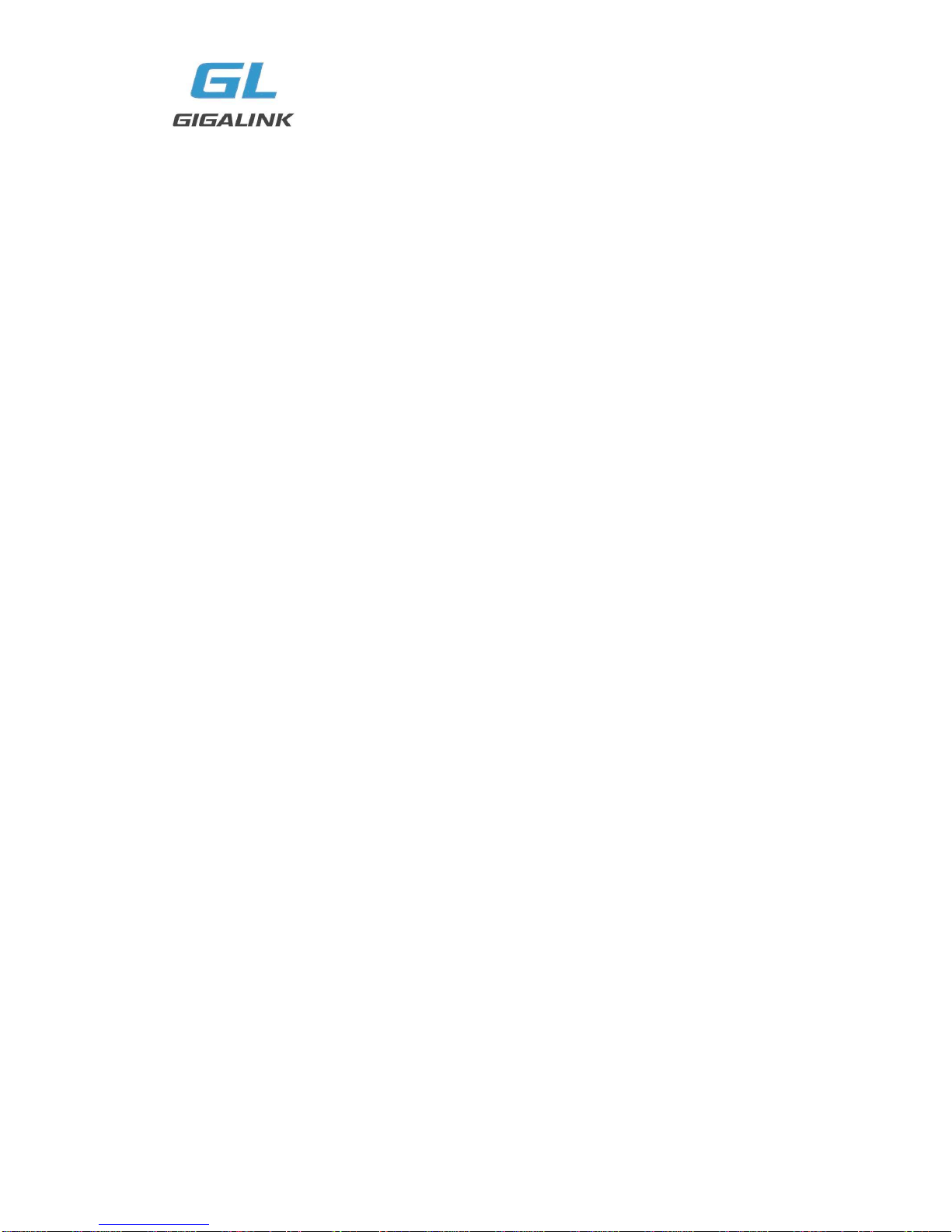
GL-VP-62xx User Manual
Copyright © 2009-2011 GigaLink Page 13 of 46
5.4 Call Waiting
Call waiting tone (3 short beeps) indicates an incoming call, if the call waiting feature is
enabled. Toggle between incoming call and current call by pressing the “flash” button.
First call is placed on hold. Press the “flash” button to toggle between two active calls.
5.5 Call Transfer
Blind Transfer
Assume that call Caller A and B are in conversation. A wants to Blind Transfer B to C:
3. Caller A presses FLASH on the analog phone to hear the dial tone.
4. Caller A dials *87 then dials caller C‟s number, and then # (or wait for 4 seconds)
5. Caller A will hear the confirm tone. Then, A can hang up.
NOTE: “Enable Call Feature” must be set to “Yes” in web configuration page.
Caller A can place a call on hold and wait for one of three situations:
1. A quick confirmation tone (similar to call waiting tone) followed by a dial tone. This
indicates the transfer is successful (transferee has received a 200 OK from transfer target).
At this point, Caller A can either hang up or make another call.
2. A quick busy tone followed by a restored call (on supported platforms only). This means
the transferee has received a 4xx response for the INVITE and we will try to recover the
call. The busy tone is just to indicate to the transferor that the transfer has failed.
3. Continuous busy tone. The phone has timed out. Note: continuous busy tone does not
indicate the transfer has been successful, nor does it indicate the transfer has failed. It
often means there was a failure to receive second NOTIFY –check firmware for most
recent release.
Attended Transfer
Assume that Caller A and B are in conversation. Caller A wants to Attend Transfer B to C:
1. Caller A presses FLASH on the analog phone for dial tone.
2. Caller A then dials Caller C‟s number followed by # (or wait for 4 seconds).
3. If Caller C answers the call, Caller A and Caller C are in conversation. Then A can hang
up to complete transfer.
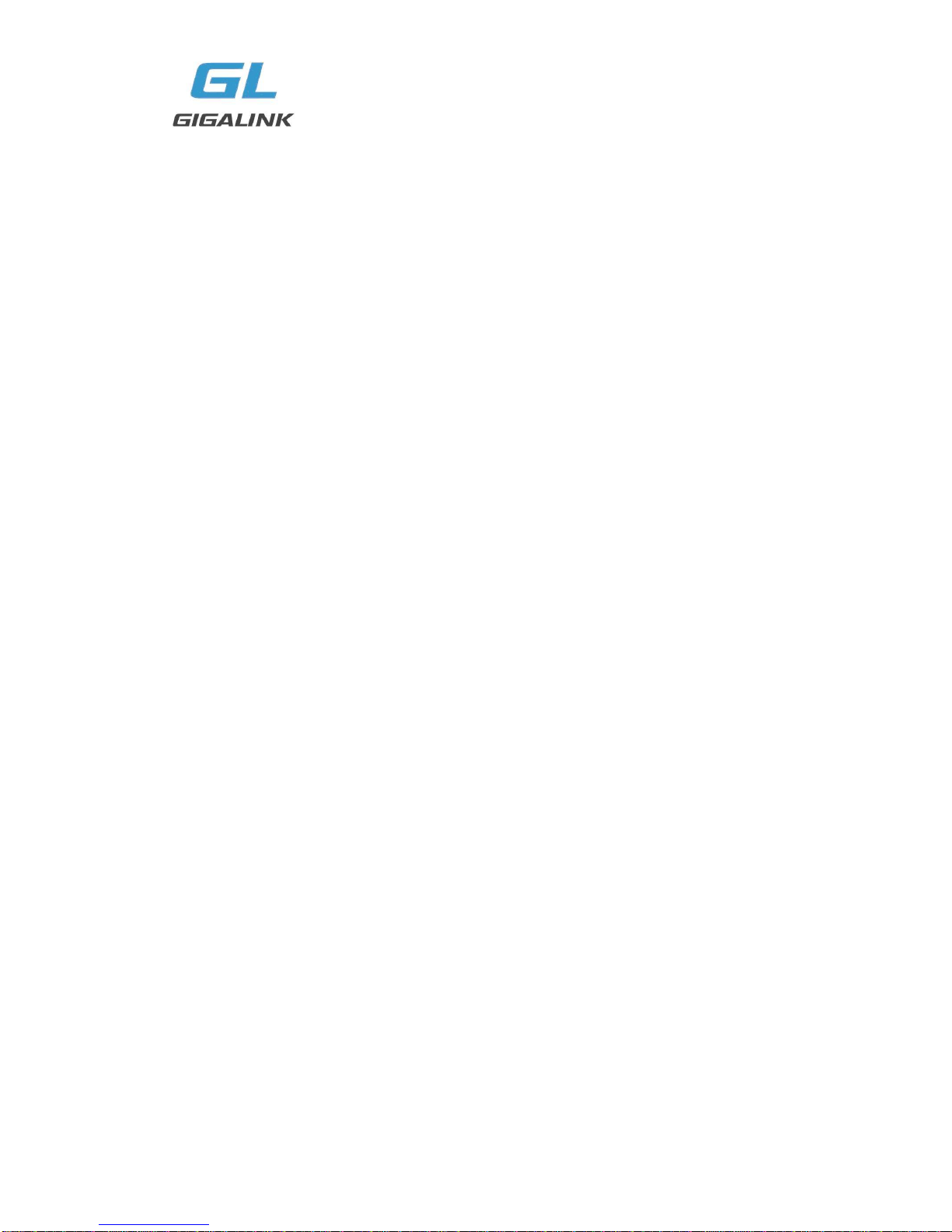
GL-VP-62xx User Manual
Copyright © 2009-2011 GigaLink Page 14 of 46
4. If Caller C does not answer the call, Caller A can press “flash” to resume call with Caller
B.
NOTE: When Attended Transfer fails and A hangs up, the GL-VP-62XX will ring back user
A to remind A that B is still on the call. A can pick up the phone to resume conversation
with B.
5.6 3-Way Conferencing
The GL-VP-62XX supports Bellcore style 3-way Conference.
Instructions for 3-way conference:
Assuming that call party A and B are in conversation. A (GL-VP-62XX) wants to bring C in
a conference:
1. A presses FLASH (on the analog phone, or Hook Flash for old model phones) to get a
dial tone.
2. A dials *23+C‟s number then # (or wait for 4 seconds).
3. If C answers the call, then A presses FLASH to bring B, C in the conference.
4. If C does not answer the call, A can press FLASH back to talk to B.
5. Conference end after A hangs up.
5.7 PSTN Pass Through/Life Line
The RJ-11 line jack on the GL-VP-62XX functions as a pass through jack when the
GL-VP-62XX is out of power. The pass through/life line enables the user to use the analog
phone for PSTN calls directly without using an access code. Users will be able to use the
same analog phone for PSTN calls.
To make a call using PSTN line press *00 at first.
5.8 Sending And Receiving Fax
GL-VP-62XX supports fax in two modes:
1) Fax Pass through. If the service provider does not support T.38, pass-through mode
may be used. If you have problems with sending or receiving Fax, toggle the Fax Tone
Detection Mode setting.
2) T.38 (Fax over IP)

GL-VP-62xx User Manual
Copyright © 2009-2011 GigaLink Page 15 of 46
6 CONFIGURATION GUIDE
6.1 Configuration With Web Browser
The GL-VP-62XX has an embedded Web server that will respond to HTTP GET/POST
requests. It also has embedded HTML pages that allow a user to configure the IP phone
through any common web browser.
1. Connect the Power to the GL-VP-62XX unit.
2. Connect an Ethernet cable between the WAN port on GL-VP-62XX to your PC.
3. You will have to assign a dummy IP with the same subnet as the GL-VP-xxxx IP
Address, which is 192.168.0.160 by default. So, set an IP address like 192.168.0.x for
your PC.
4. Launch web browser and type http://192.168.0.160 at address of web browser. This
connects you to the GL-VP-62XX web server.
You may choose to use DHCP or PPPoE connection or another static IP address
according to your local network environment.
The Gateway Web Configuration Menu can be then accessed by the following URI:
http://Gateway-IP-Address where the Gateway-IP-Address is the IP address of the
Gateway.
NOTE: To access the configuration page, type the GL-VP-xxxx IP address into the
browser, stripping out the leading “0” because the browser will parse in octet. e.g. if the IP
address is: 192.168.001.014, please type in: 192.168.1.14.
6.2 End User Configuration
Once the HTTP request is entered and sent from a Web browser, the user will see a log in
screen. There are two default passwords for the login page:
User
Password:
Level:
End User Level
1234
Only Status and Basic Settings
Administrator Level
admin
Browse all pages
After login, the next configuration page is the Basic Configuration page, explained in detail
in Table 5 : Web Log-in Definition.
TABLE 5: Web Log-In Definitions (Basic Settings Page)
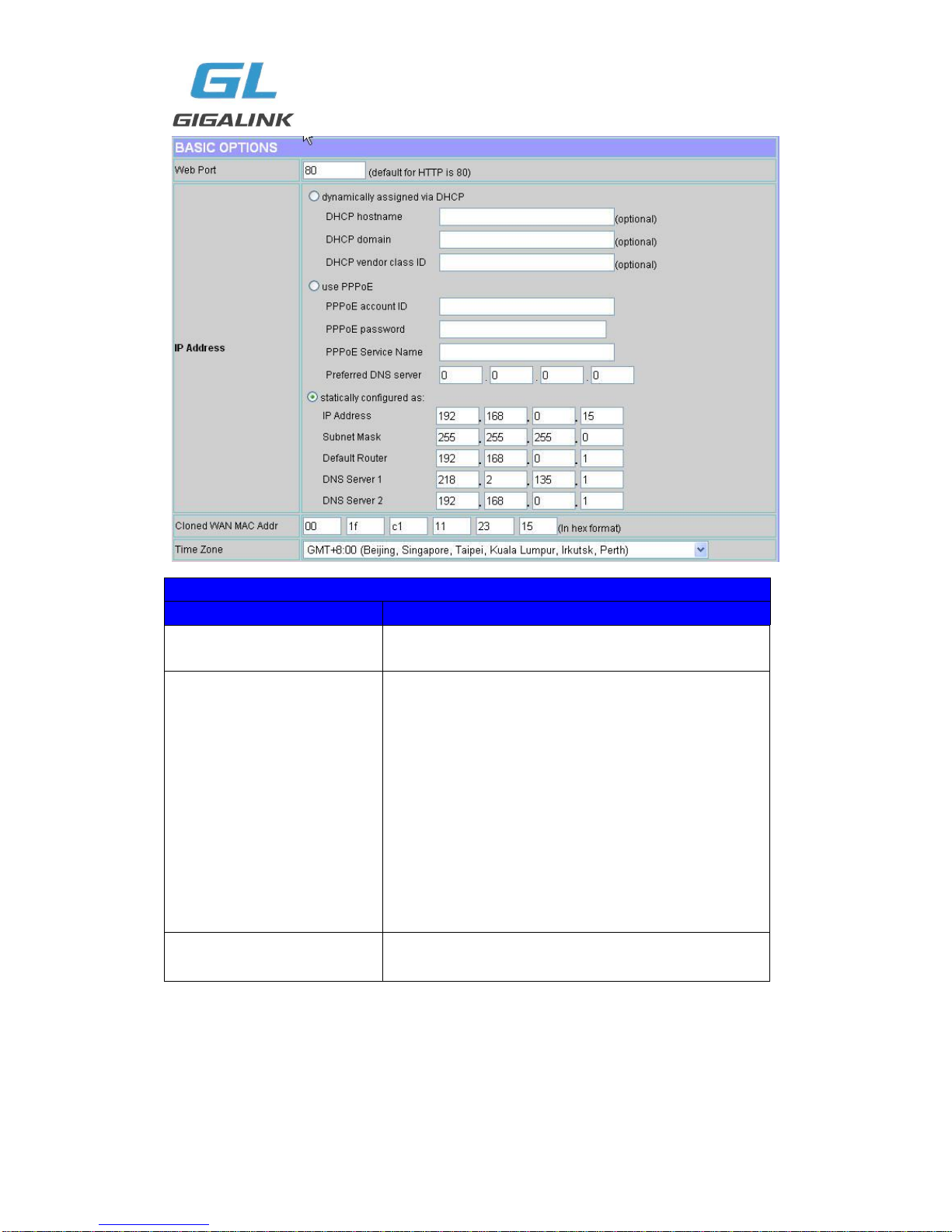
GL-VP-62xx User Manual
Copyright © 2009-2011 GigaLink Page 16 of 46
WEB LOG-IN DEFINITIONS (BASIC SETTINGS PAGE)
Setting Options
Meaning
Web Port
By default, HTTP uses port 80.
This field is for customizable web port.
IP Address
There are two modes to operate the GL-VP-62XX:
DHCP mode:
all the field values for the Static IP mode
are not used (even though they are still saved in the
Flash memory.) The GL-VP-62XX acquires its IP
address from the first DHCP server it discovers from the
LAN it is connected.
Using the PPPoE feature: set the PPPoE account
settings. The GL-VP-62XX will establish a PPPoE
session if any of the PPPoE fields is set.
Static IP mode: configure the IP address,
Subnet Mask, Default Router IP address, DNS
Server 1 (primary), DNS Server 2 (secondary) fields.
Time Zone
Controls how the date/time is displayed according to
the specified time zone.

GL-VP-62xx User Manual
Copyright © 2009-2011 GigaLink Page 17 of 46
WEB LOG-IN DEFINITIONS (BASIC SETTINGS PAGE)
Setting Options
Meaning
Daylight Savings Time
This parameter controls whether the displayed time will
be daylight savings time or not. If set to Yes, then the
displayed time will be 1 hour ahead of normal time.
Date Display Format
Allow user to choose among the following three
formats:
Year-Month-Day
Month-Day-Year
Day-Month-Year
Device Mode
This parameter controls whether the device is working
in NAT router mode or Bridge mode.
Save the setting and reboot prior to configuring the
GL-VP-xxxx.
LAN Subnet Mask
Sets the LAN subnet mask.
Default value is 255.255.255.0
LAN DHCP Base IP
Base IP for the LAN port which functions as a
Gateway for the subnet.
Default value is 192.168.22.1.
DHCP IP Lease Time
Value is set in units of hours.
Default value is 120 hrs (5 Days.)
The time IP address is assigned to the LAN clients.
DMZ IP
Forward all WAN IP traffic to a specific IP address if
no matching port is used by GL-VP-62XX or defined in
port forwarding.
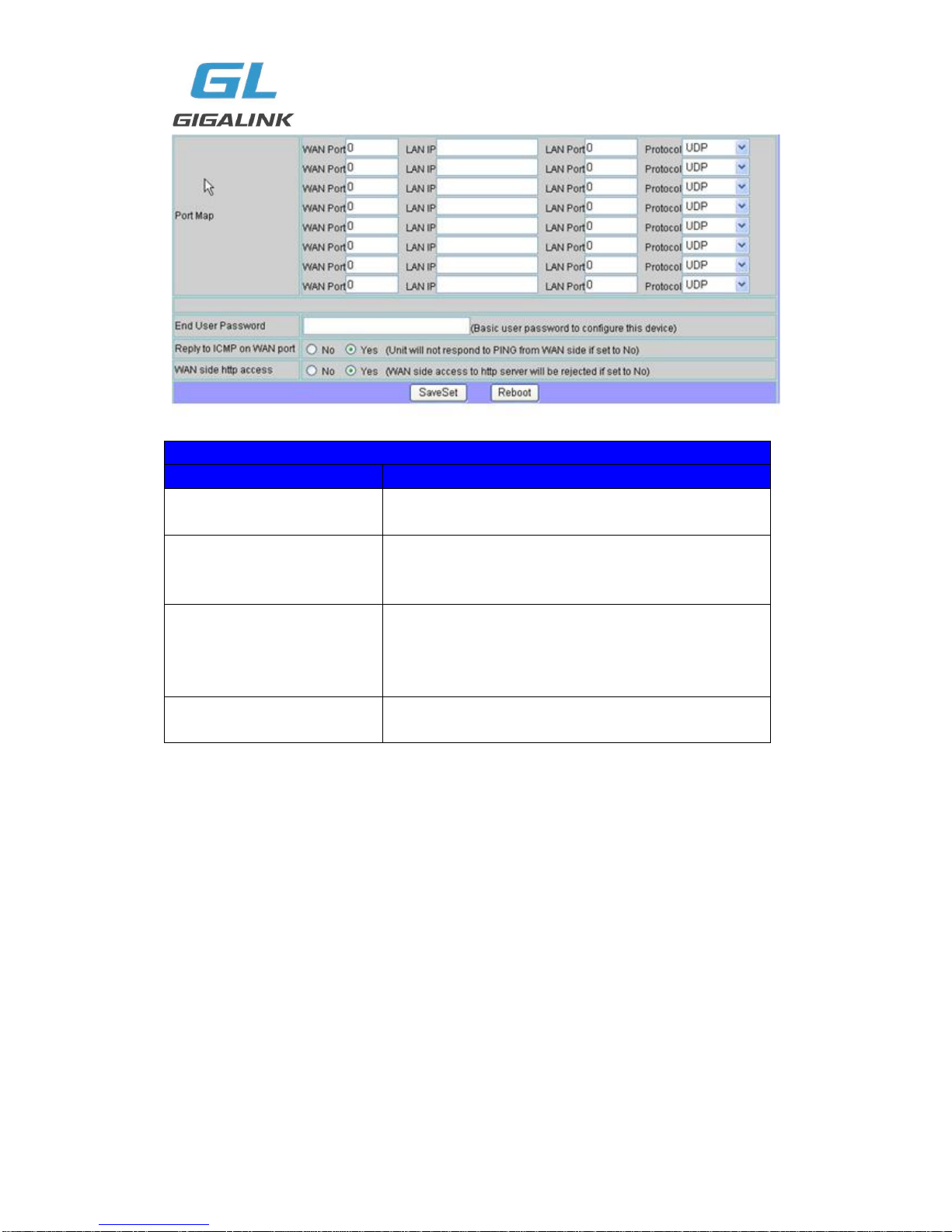
GL-VP-62xx User Manual
Copyright © 2009-2011 GigaLink Page 18 of 46
WEB LOG-IN DEFINITIONS (BASIC SETTINGS PAGE)
Setting Options
Meaning
Port Map
Forwards a matching (TCP/UDP) port to a specific LAN
IP address with a specific (TCP/UDP) port
End User Password
This contains the password to access the Web
Configuration Menu.
This field is case sensitive.
Reply to ICMP on WAN
port
If set to “Yes”, the GL-VP-62XX will respond to the
PING command from other computers, but it also is
vulnerable to the DOS attack.
Default is No.
WAN side http access
If this parameter is set to “No”, the HTML configuration
update via WAN port is disabled.
You may also access the Device Status page which provides details of the GL-VP-xxxx
product. The Device Status page terms are defined in Table 6: Status Page Definitions.
TABLE 6: Status Page Definitions

GL-VP-62xx User Manual
Copyright © 2009-2011 GigaLink Page 19 of 46
STATUS PAGE DEFINITIONS
Setting Options
Meaning
MAC Address
The device ID in HEX format.
This is needed for ISP troubleshooting.
Note there are separate MAC addresses for the WAN
side and the LAN side.
WAN IP Address
Shows WAN IP address of GL-VP-62XX
Product Model
Contains the product model info.
Software Version
Program: This is the main software release.
Boot and Loader are not changed often.
System Up Time
Shows system up time since the last reboot.
PPPoE Link Up
Shows whether the PPPoE connection is running if
connected to DSL modem.
NAT
Shows type of NAT the GL-VP-62XX is connected to via
its WAN port. It is based on STUN protocol.
Port Status
Shows several information regarding the individual FXO
ports.
6.3 Super User Settings
The end-user needs to login to the Super user configuration page the same way as for the

GL-VP-62xx User Manual
Copyright © 2009-2011 GigaLink Page 20 of 46
basic configuration page.
FIGURE 4: Screenshot Of Super User Configuration
Super User configuration includes the end user configuration and Super configurations
including: SIP configuration, Codec selection, NAT Traversal Setting and other
miscellaneous configuration.
TABLE 7: Super Configuration Page Definitions
SUPER CONFIGURATION PAGE DEFINITIONS
Setting Options
Meaning
Admin Password:
This contains the password to access the Super Web
Configuration page.This field is case sensitive.
Home NPA:
Local area code for North American Dial Plan.
Layer 3 QoS
This field defines the layer 3 QoS parameter which can be the
value used for IP Precedence or Diff-Serv or MPLS. Default
value is 48.
Layer 2 QoS
This contains the value used for layer 2 VLAN tag.
Default setting is blank.
STUN server is:
IP address or domain name of stun server
keep-alive interval
This parameter specifies how often the GL-VP-62XX sends a
blank UDP packet to the SIP server to keep the “hole” on the
NAT open.
Default is 20 seconds.
This manual suits for next models
1
Table of contents
Other Gigalink Gateway manuals