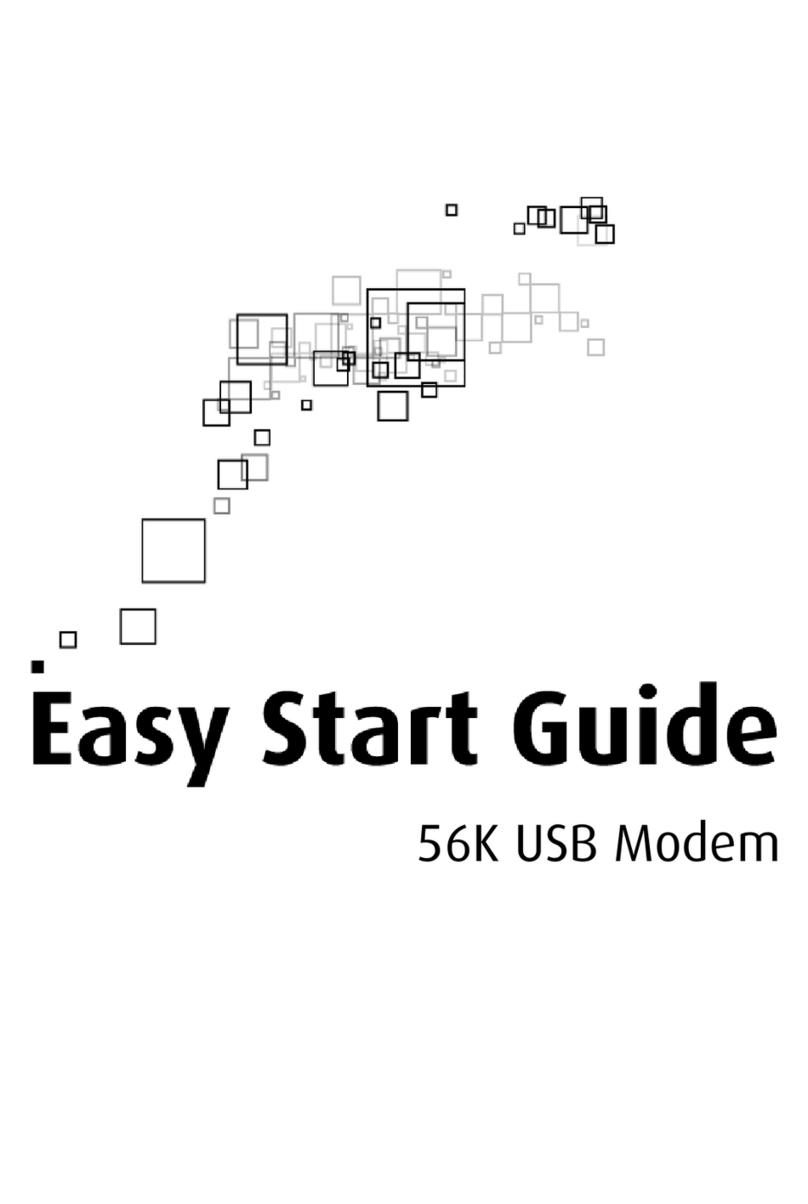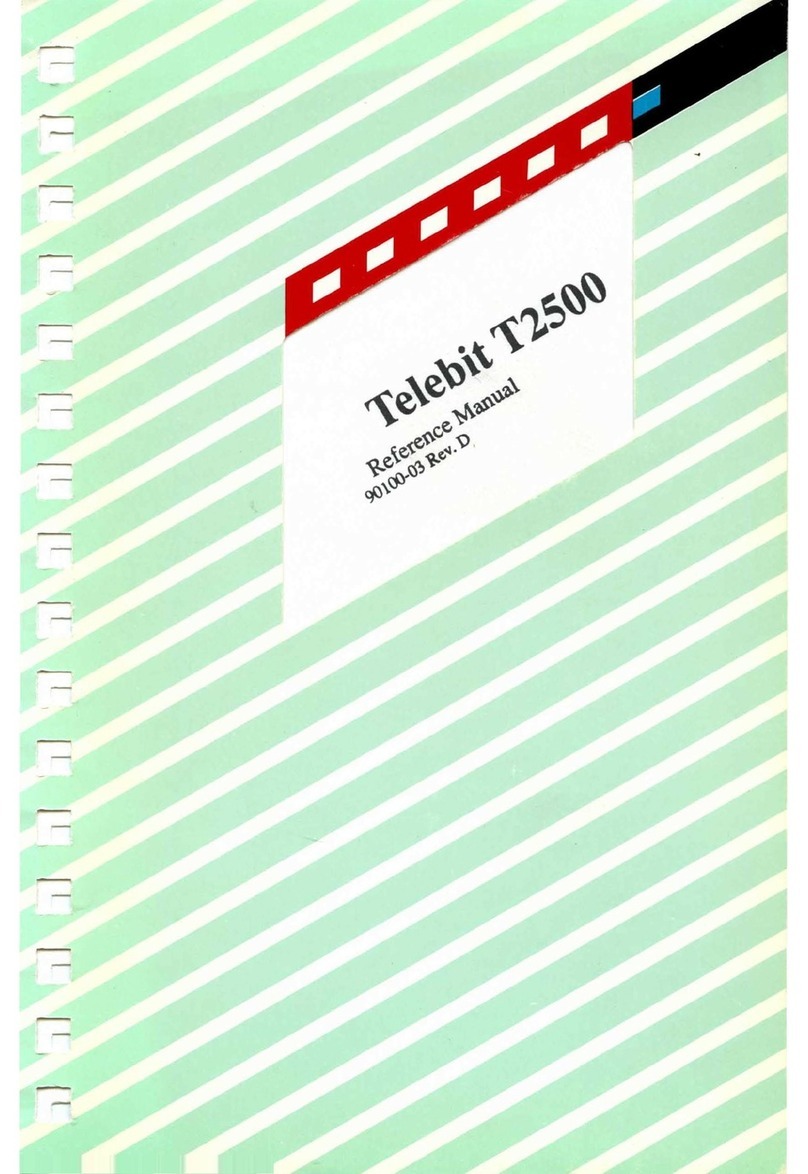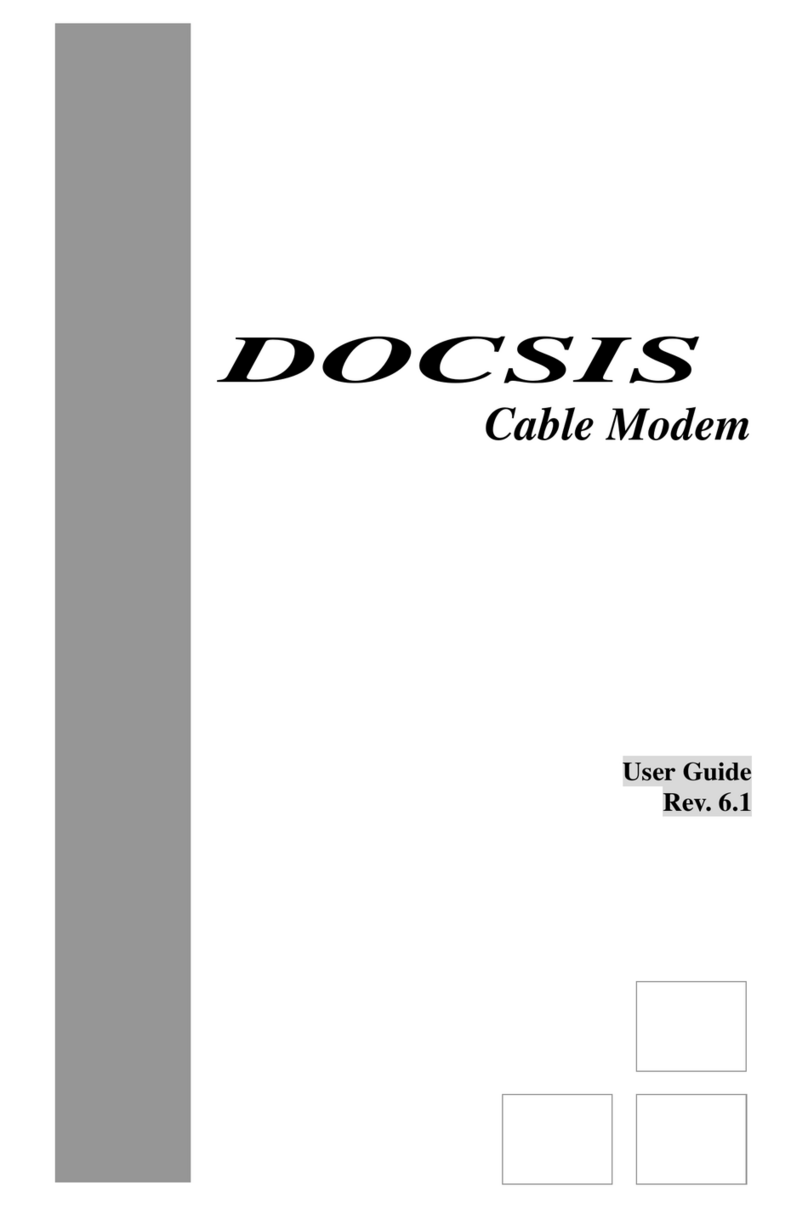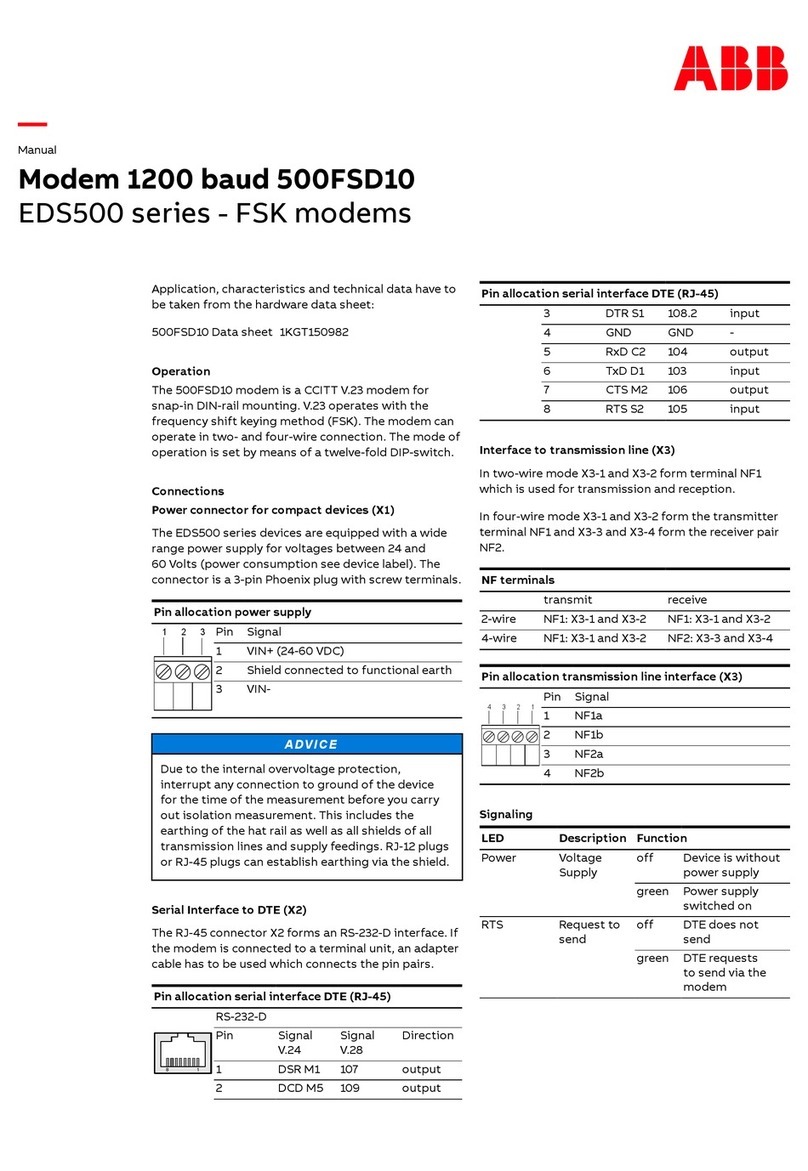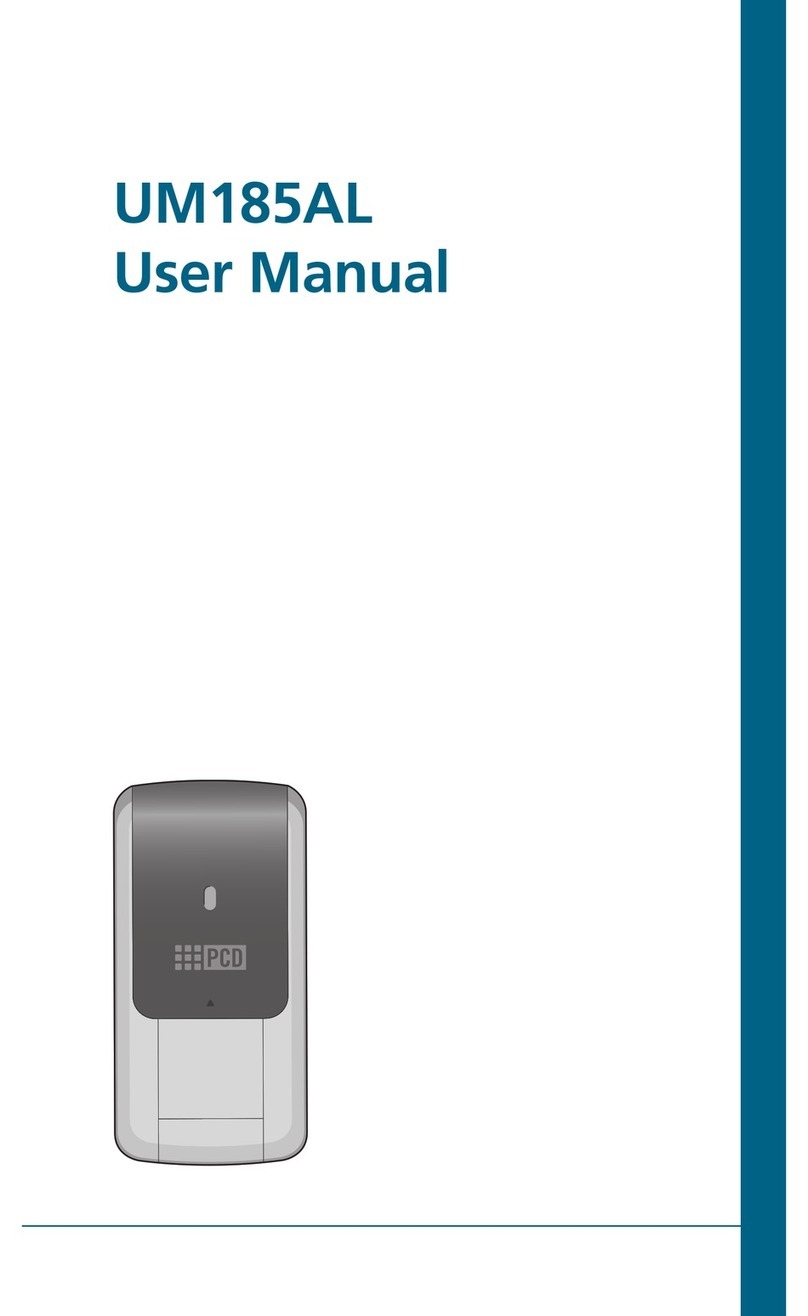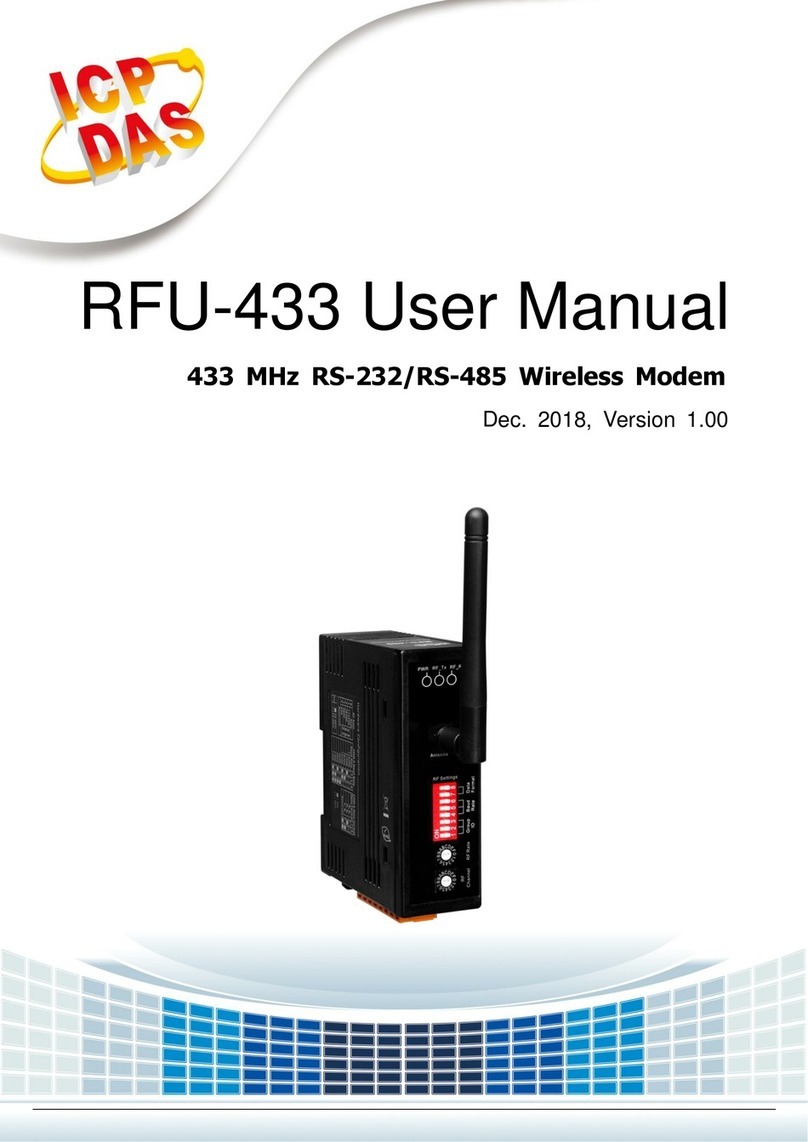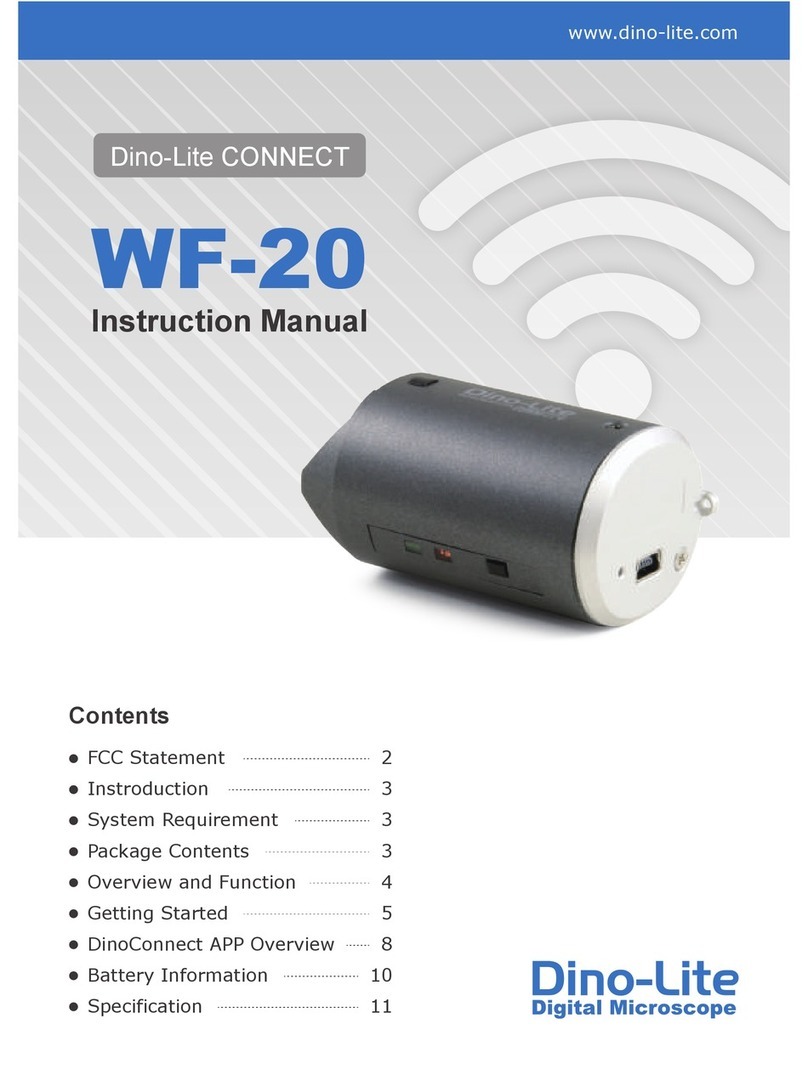SU-400
CCllaassssiiffiiccaattiioonnSSppeecciiffiiccaattiioonnRReemmaarrkkss
Transmission speed 2 Mbps
Telephone circuit interface RJ-11 X 2 One to connect to the phone
outlet and the other with the phone
LAN interface RJ-45 To connect to PC LAN card
Dimension Measurement 126 X 126 X 32 mm
(width X depth X height )
Weight 200 g
Wire required 2-wire
Power : DC 5V
Power requirements Power Consumption : 3W
Current: 600mA
*
T-LAN complies with the standard regulations for telecommunications, electric safety, EMI and EMS
set by the Wave Research Institute.
●LINK light turns on if there is no problem with the connection.
●LAN light turns on if the connection is made correctly with the LAN card
on the PC.
●RX light will engage when user is receiving data.
●TX light will engage when user is sending data.
2) Rear view2) Rear view2) Rear view2) Rear view2) Rear view2) Rear view2) Rear view
3) Specification3) Specification3) Specification3) Specification3) Specification3) Specification3) Specifications
Free Voltage / DC 5V adaptor
is Provided
on/off Power Line Phone LAN
●On/off : SU-400 power on/off switch.
●Power : Adaptor Connection, DC 5V adapter.
●Line : Links SU-400 and phone wall outlet with RJ-11 line.
●Phone: You may simply connect SU-400 to the phone with the phone cable
provided here.
●LAN : Install LAN card into the PC for your data transmission.