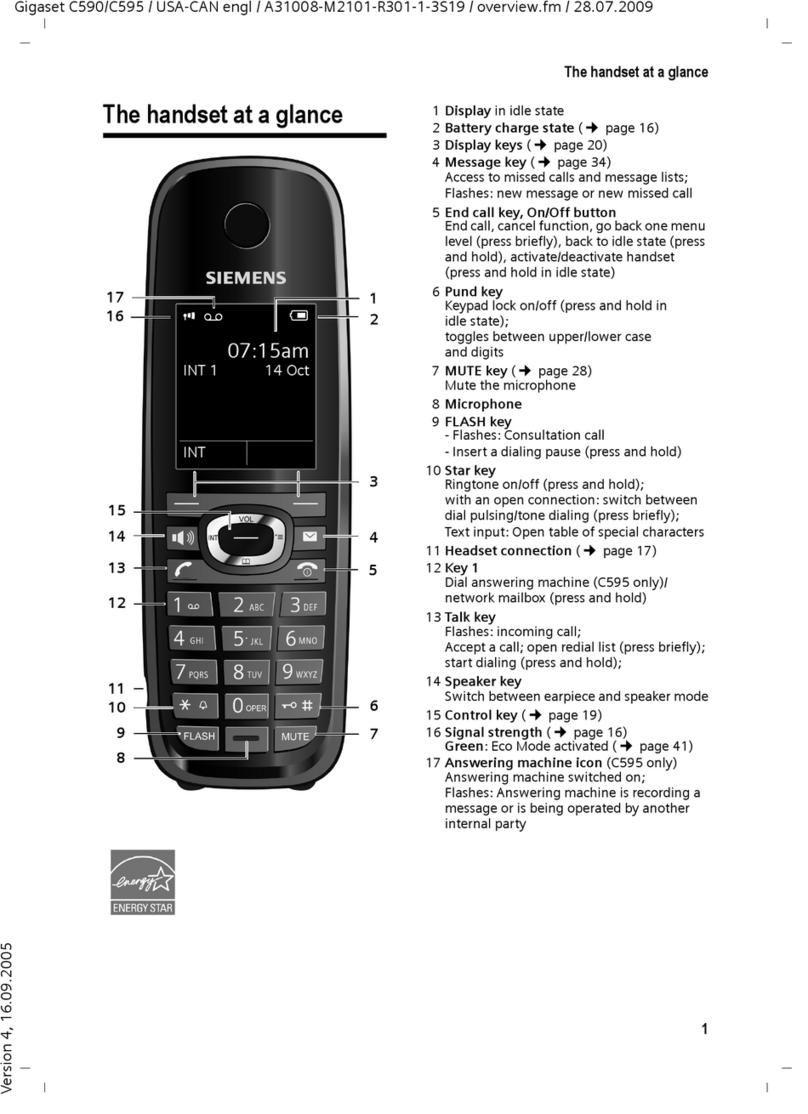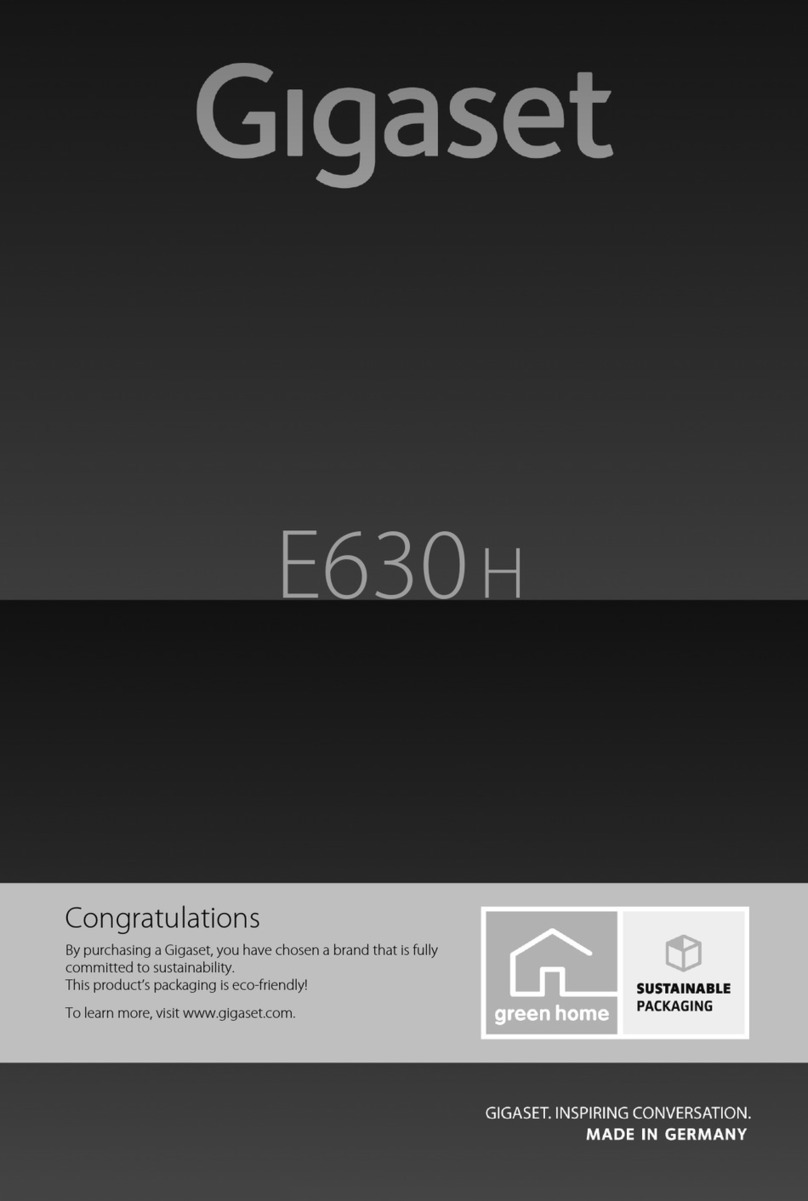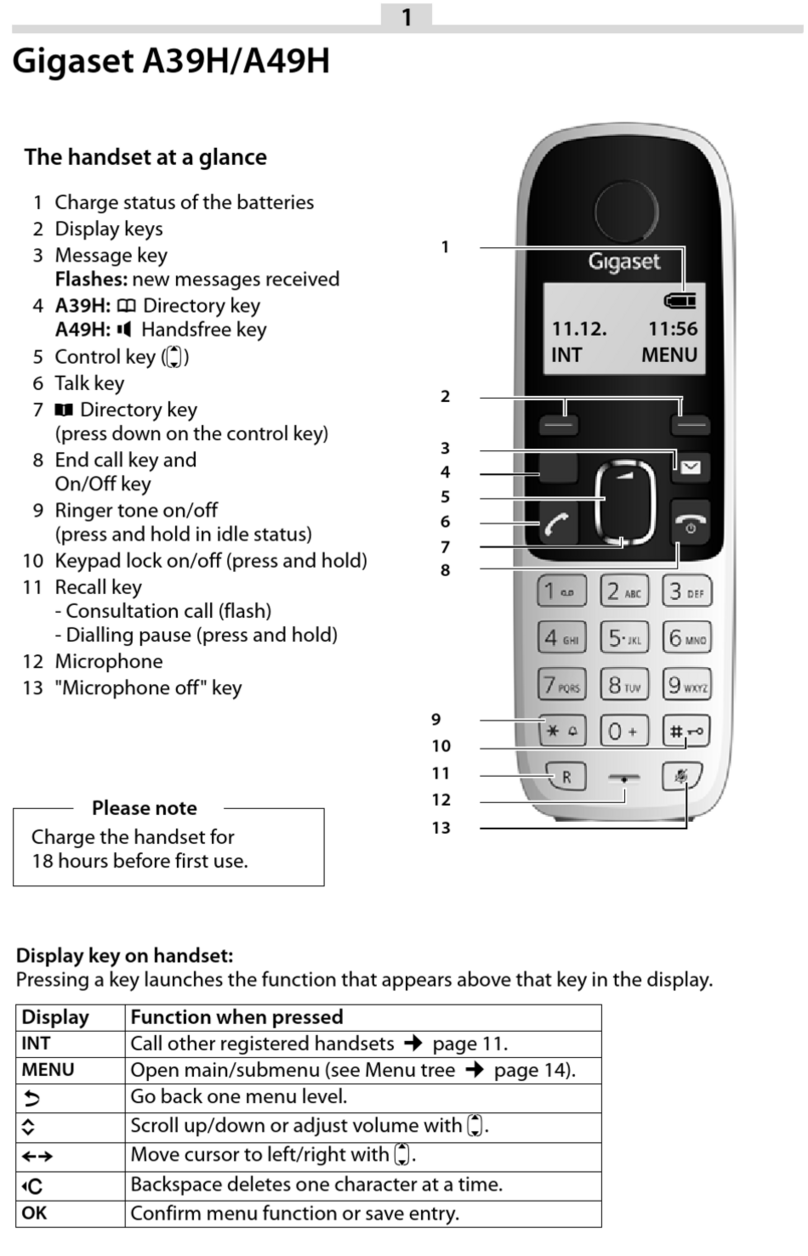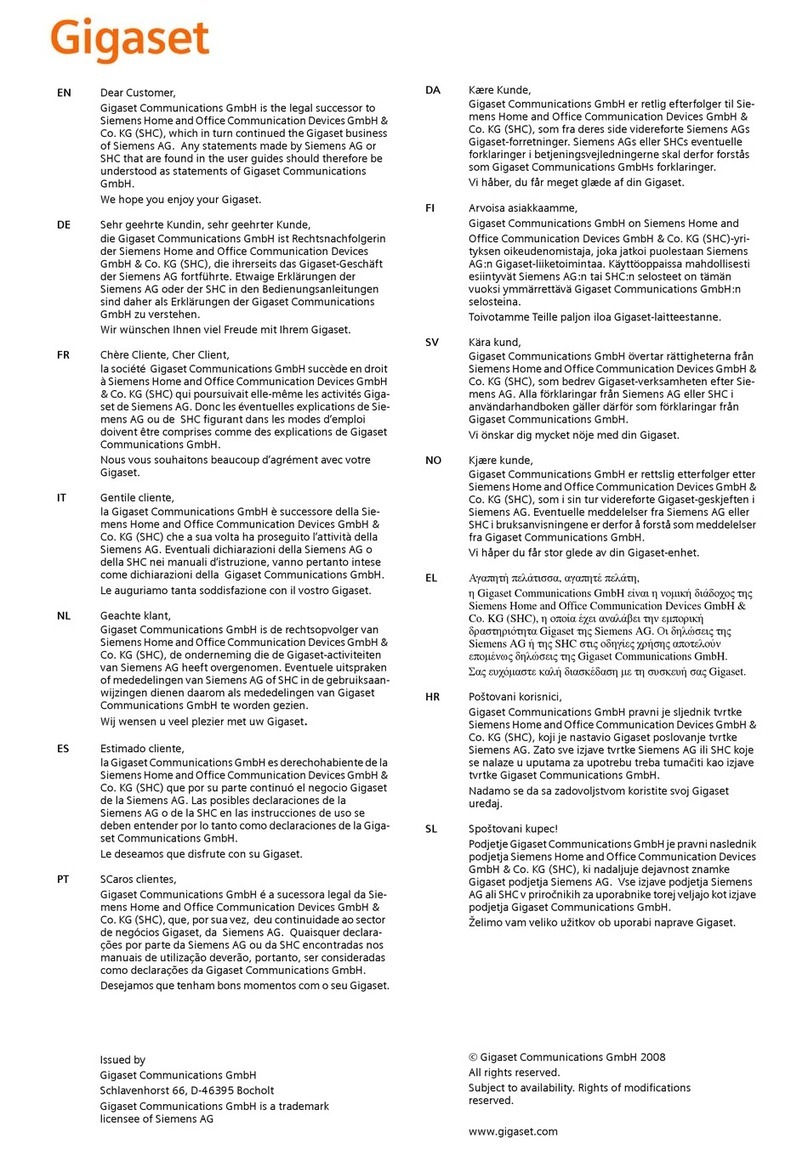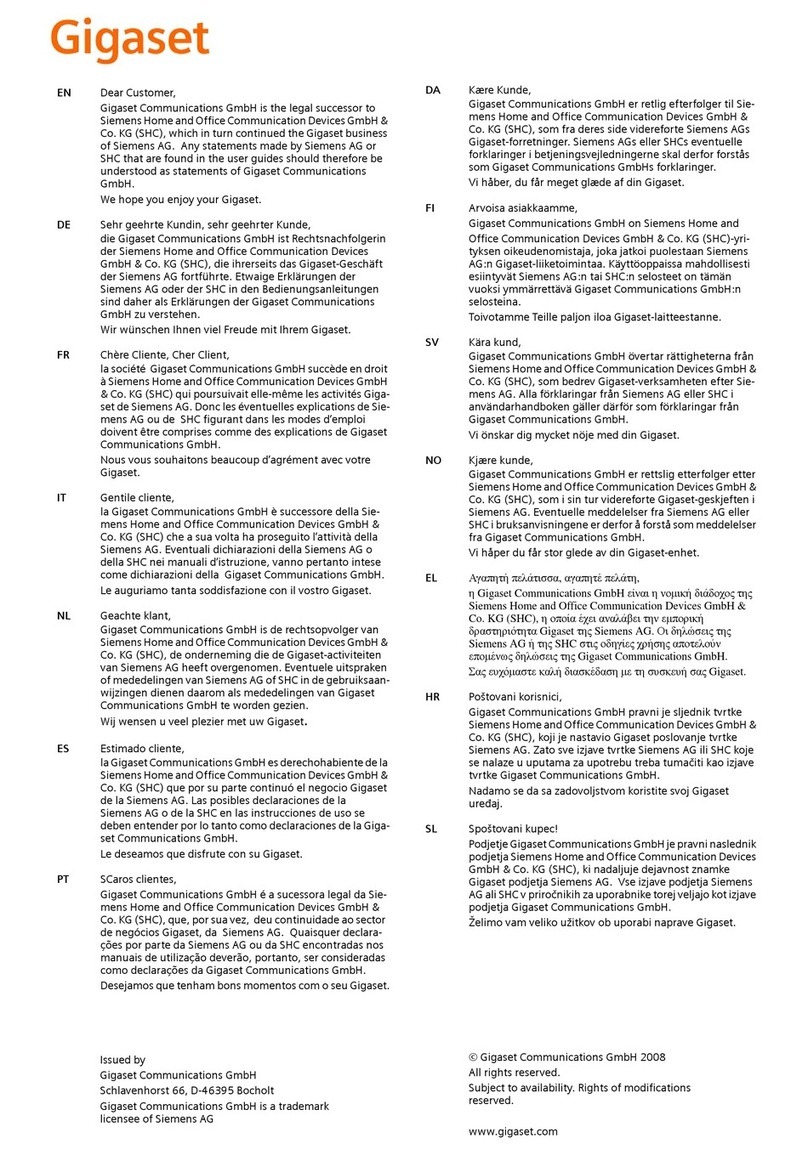7
Gigaset C28H – First Steps
Gigaset C28H / CAN useng / A31008-M1963-R401-2-5819 / starting.fm / 22.2.11
Version 4, 16.09.2005
Attaching the belt clip
There are notches on the sides of the hand-
set for attaching the belt clip, nearly at the
same height as the handset earpiece.
¤Press the belt clip onto the back of the
handset so that the protrusions on the
belt clip engage the notches.
Placing the handset in the
charging cradle
¤Place the handset in the charging cradle
with the handset's display facing
outwards.
Registering and
de-registering handsets
Before you can use additional handsets, you
must first register them to the base station.
A Gigaset C28H handset can be registered
with up to four base stations.
Registering the Gigaset C28H
handset
On the handset
§Menu§ ¢Settings ¢Registration
¢Register HS
qSelect the base you want to reg-
ister your handset with and
press §OK§. Bases that have been
registered will be marked by ½.
~ Enter the system PIN of the base
station and press §OK§.
The handset will be registered.
On the base station
Within 60 secs. press and hold the registra-
tion/page key (approx. 5 secs.) on the base
station.
De-registering handsets
You can de-register any registered handset
from your Gigaset C285.
§Menu§ ¢Settings ¢Registration
¢Unregister HS
~ Enter the base station’s system
PIN and press §OK§.
qSelect the handset you want to
de-register and press §OK§.
§OK§ Press the display key to confirm
deletion.
Changing the base station
If your handset is registered to more than
one base station, you can set it to a particular
base station or to the base station that has
the best reception (Best Base).
§Menu§ ¢Settings ¢Registration
¢Select Base
qSelect one of the registered
base stations or Best Base and
press §OK§.
Charging the batteries for the first
time
¤To charge the batteries, leave the handset
in the charging cradle continuously for
ten hours.
The alternately flashing battery icons =U
on the upper right side of the display screen
indicate that the batteries are being
charged.
For questions and troubleshooting,
seepage14.
Note:
– If the handset has turned itself off because its
batteries are empty, and you then place the
handset into the base station, it will turn on
automatically.
– Only place the handset into the base station
or charging cradle specifically intended for it.
– During handset operation, the battery icon
eindicates the charge status of the batter-
ies (page 1).
– The batteries may feel warm when they are
charging. This is not dangerous.