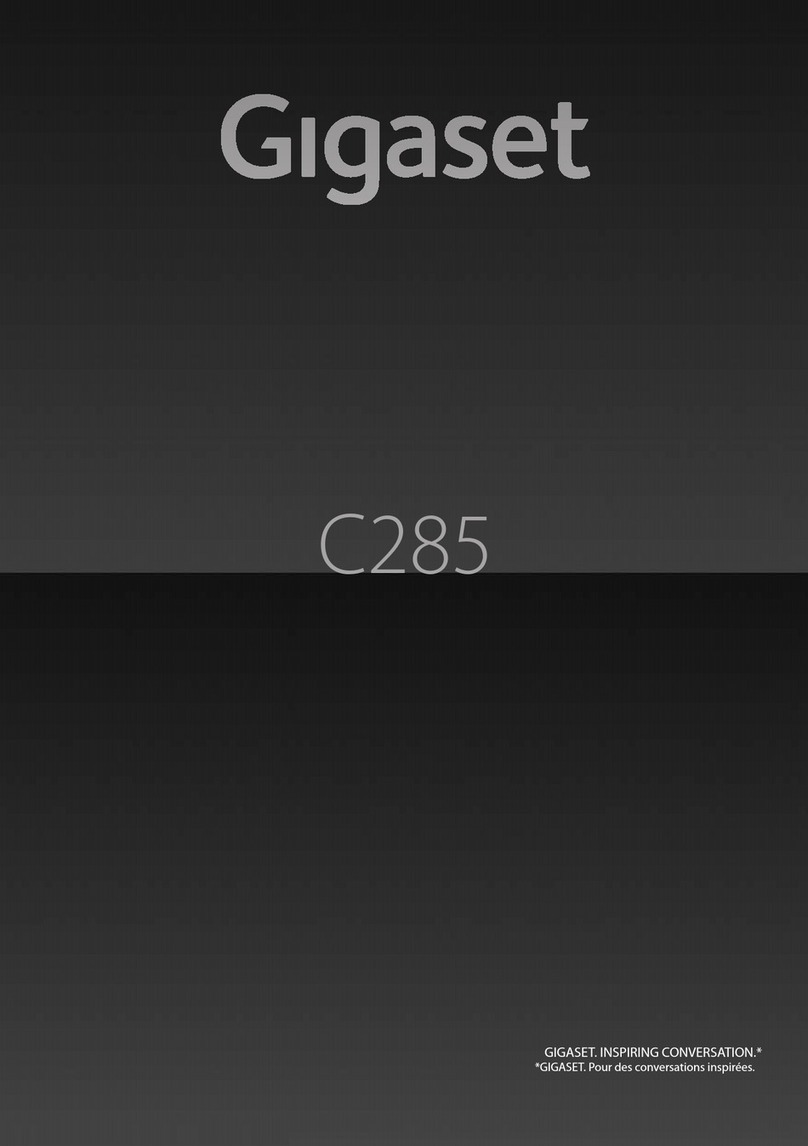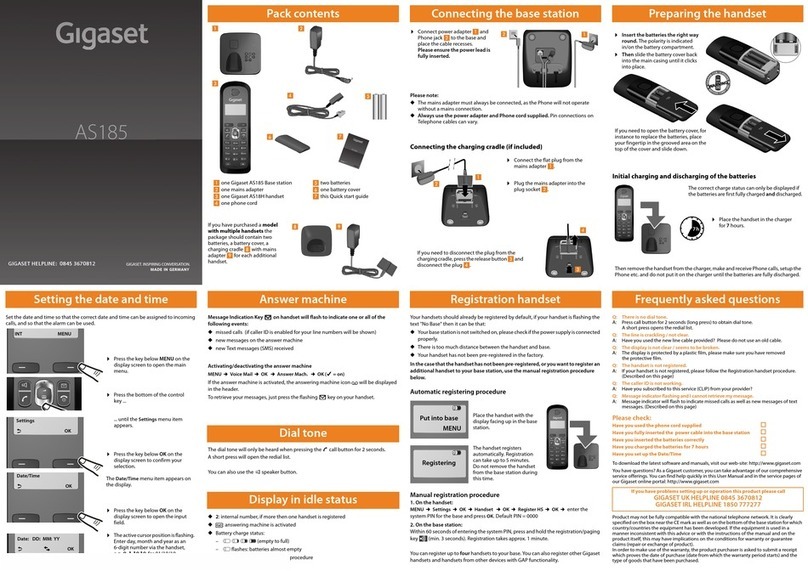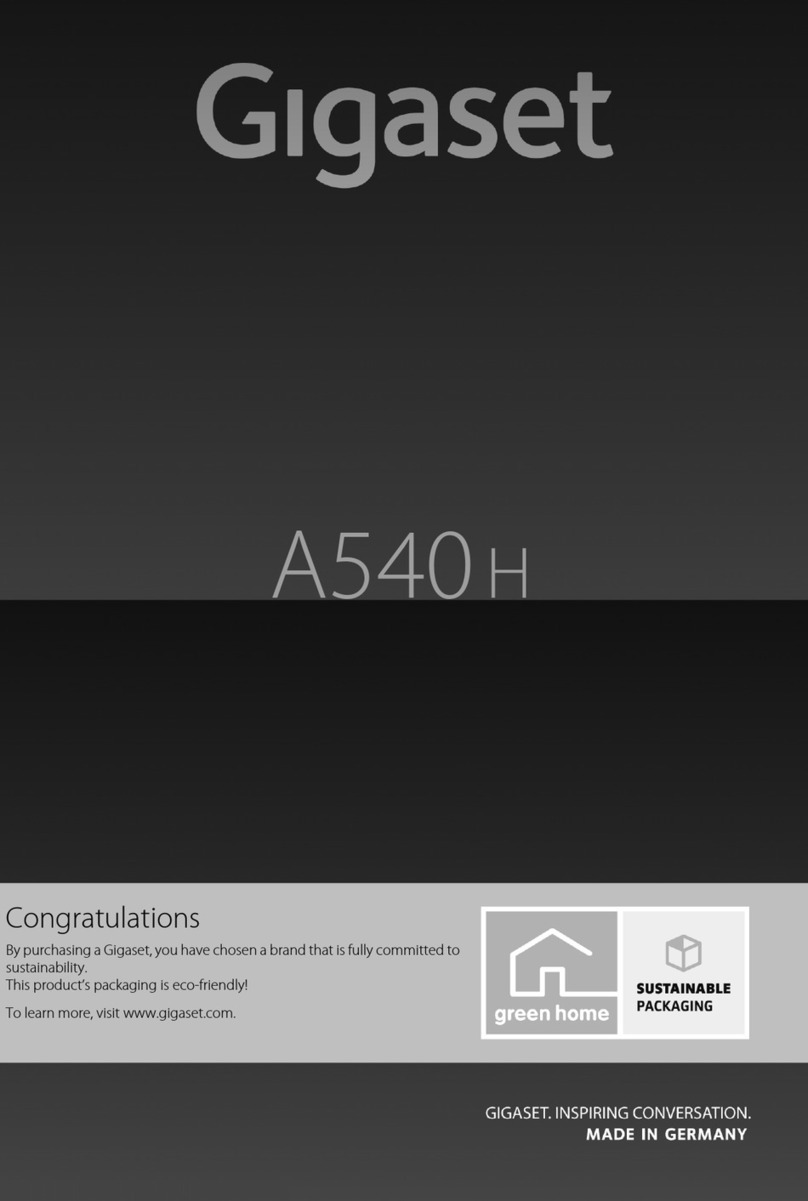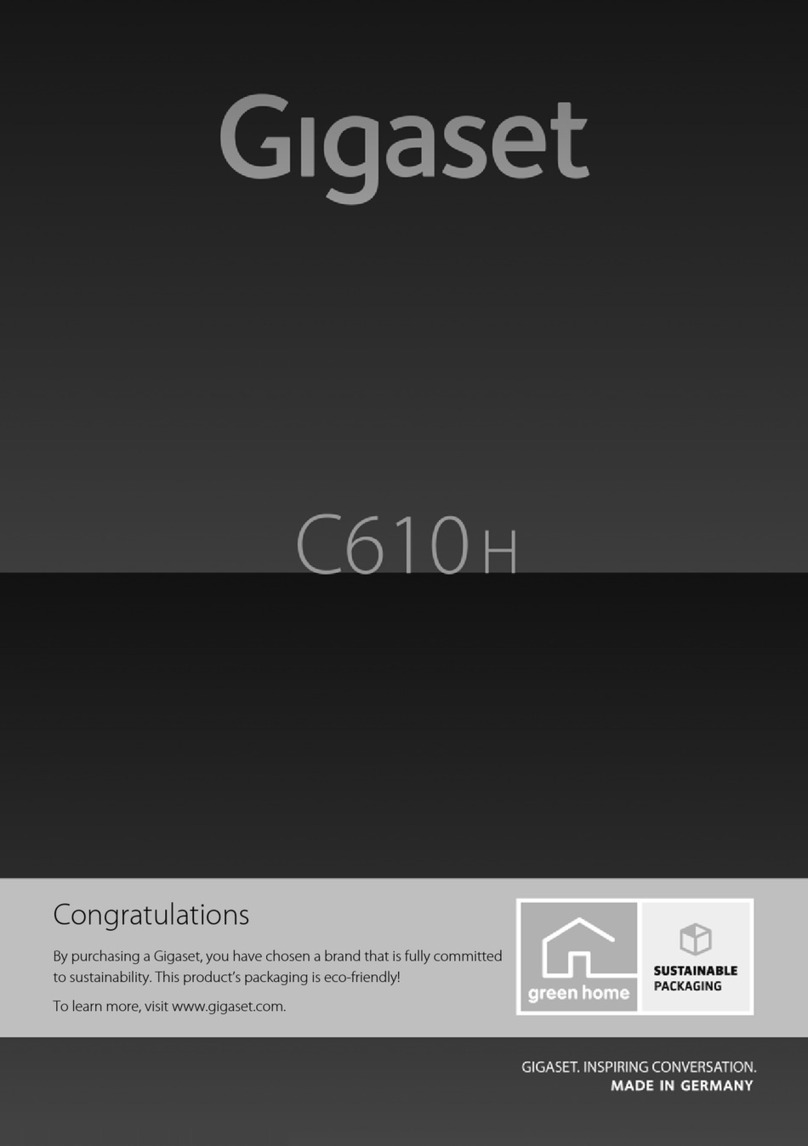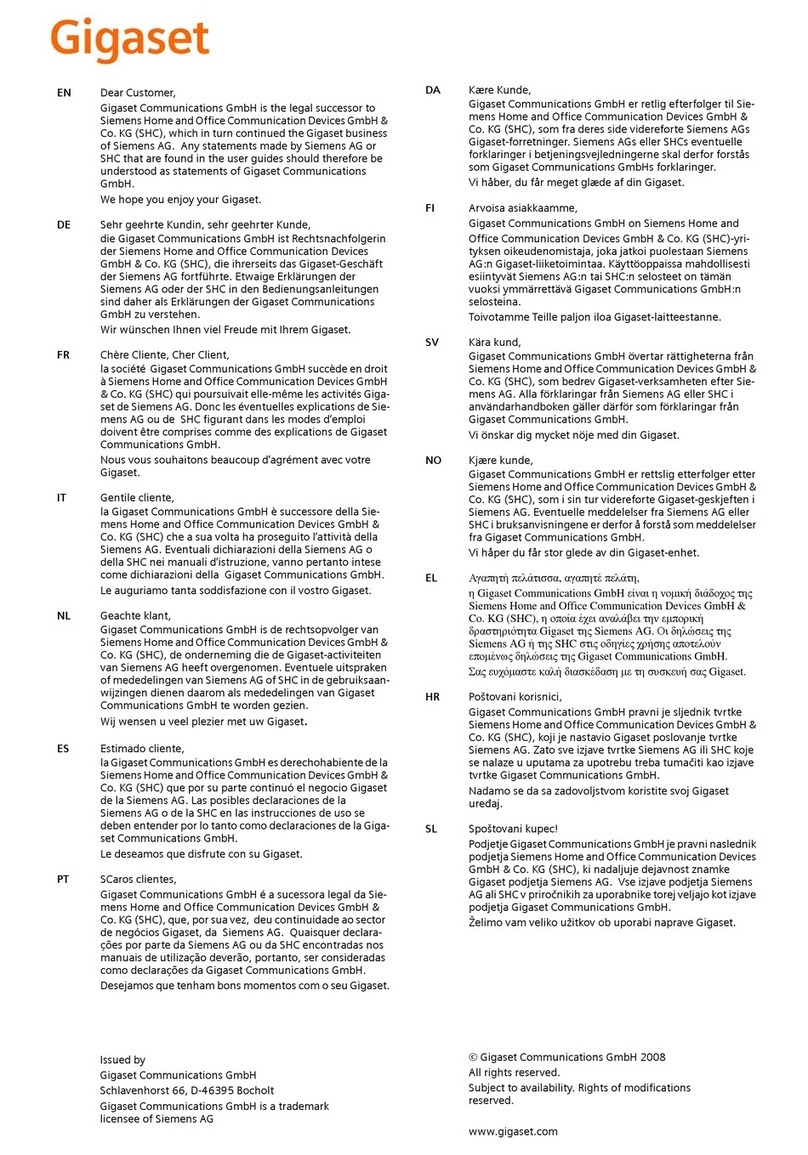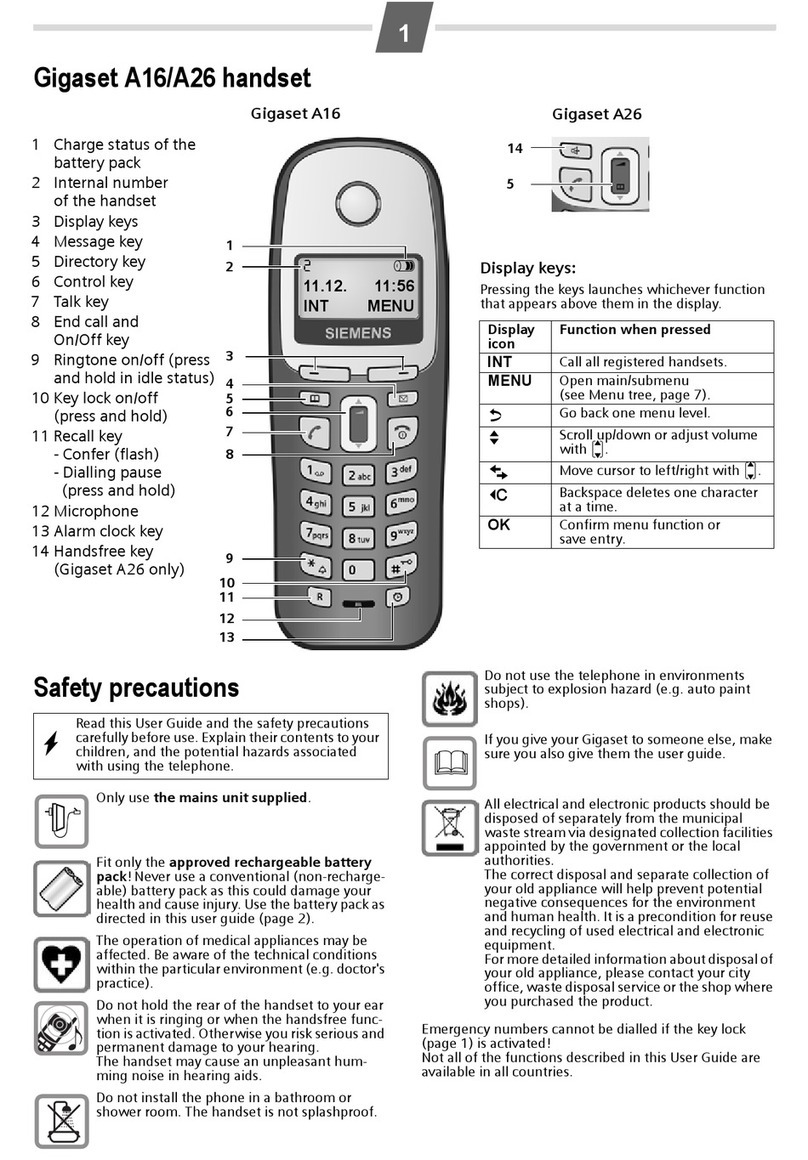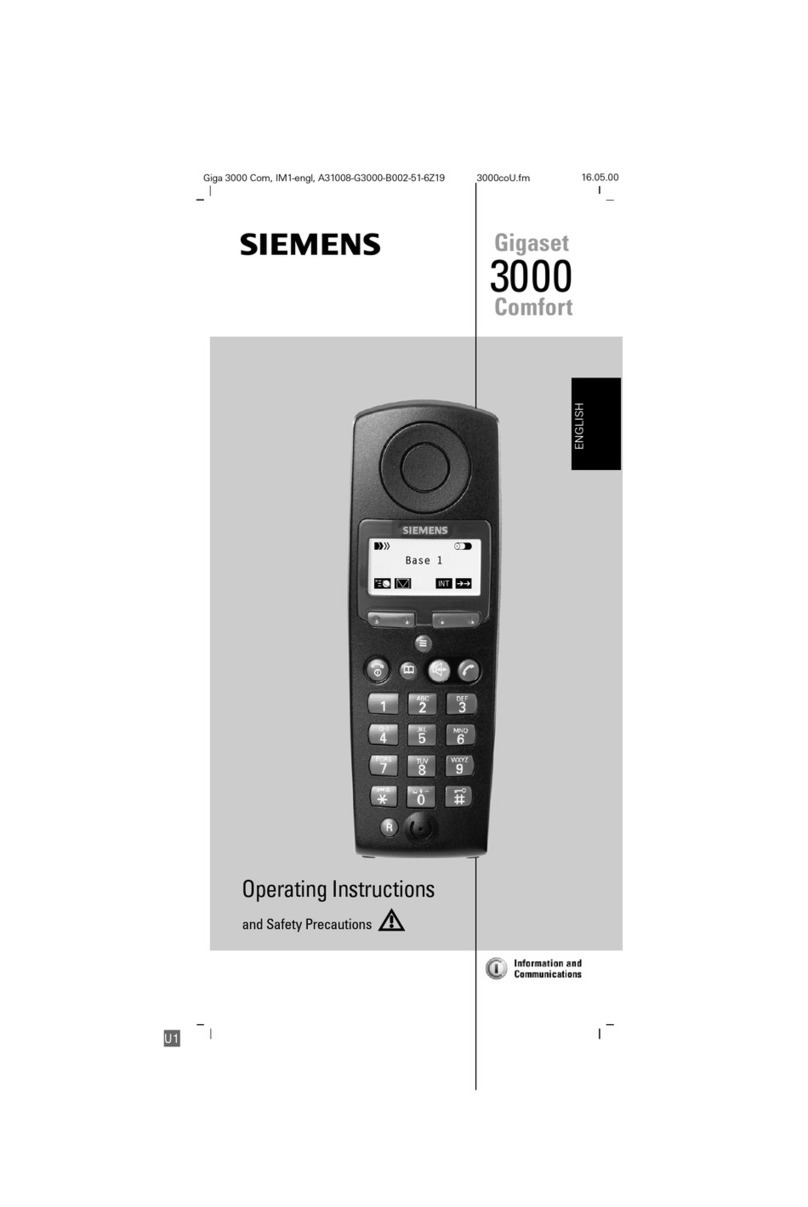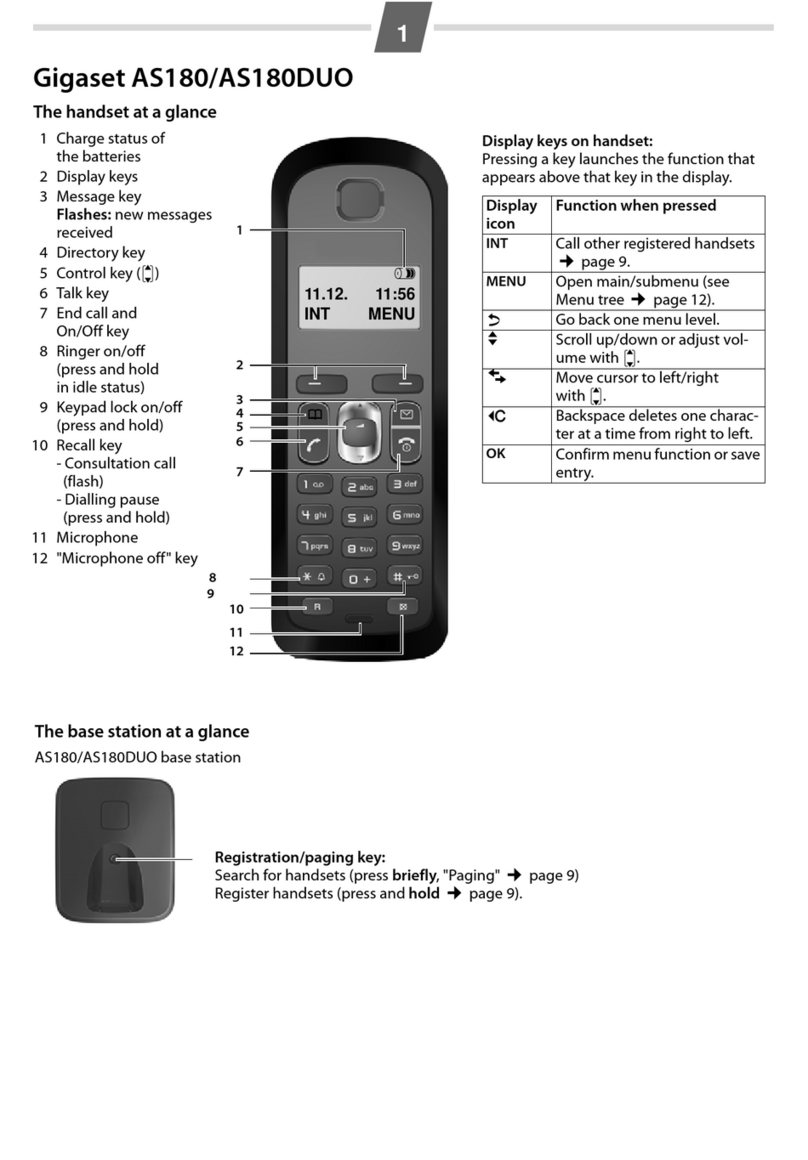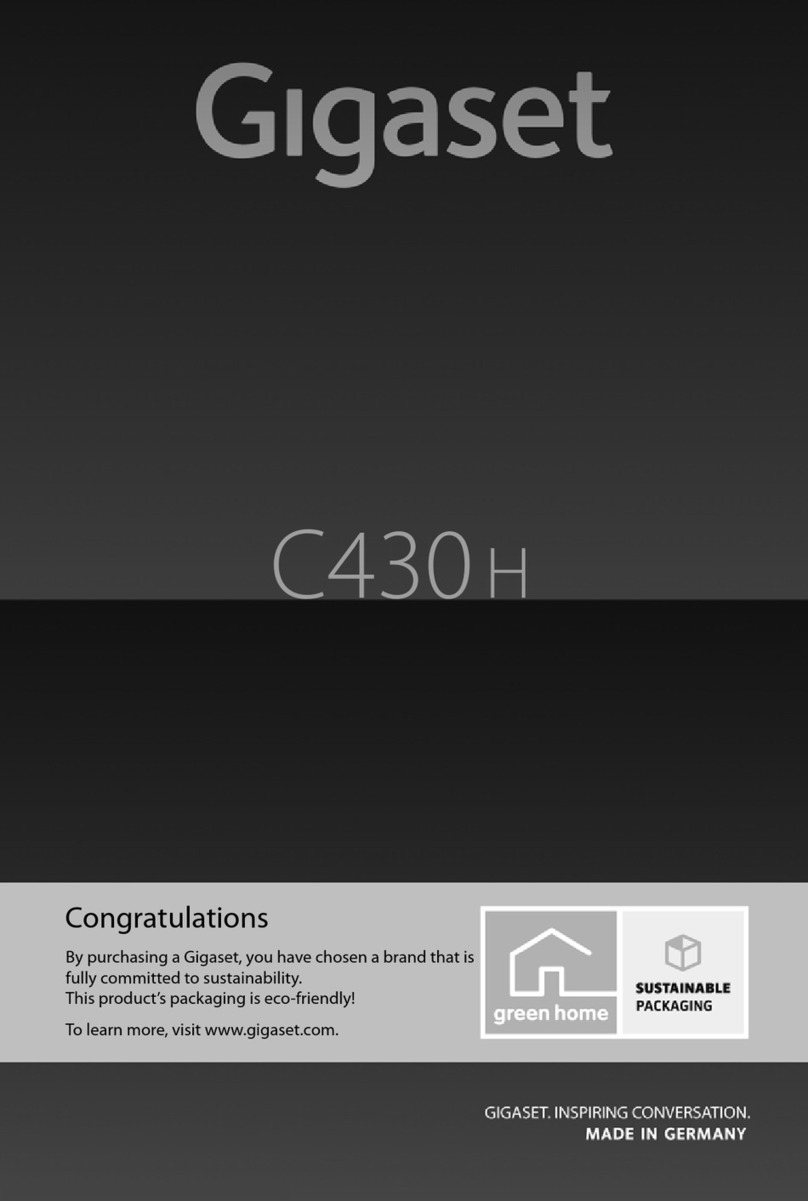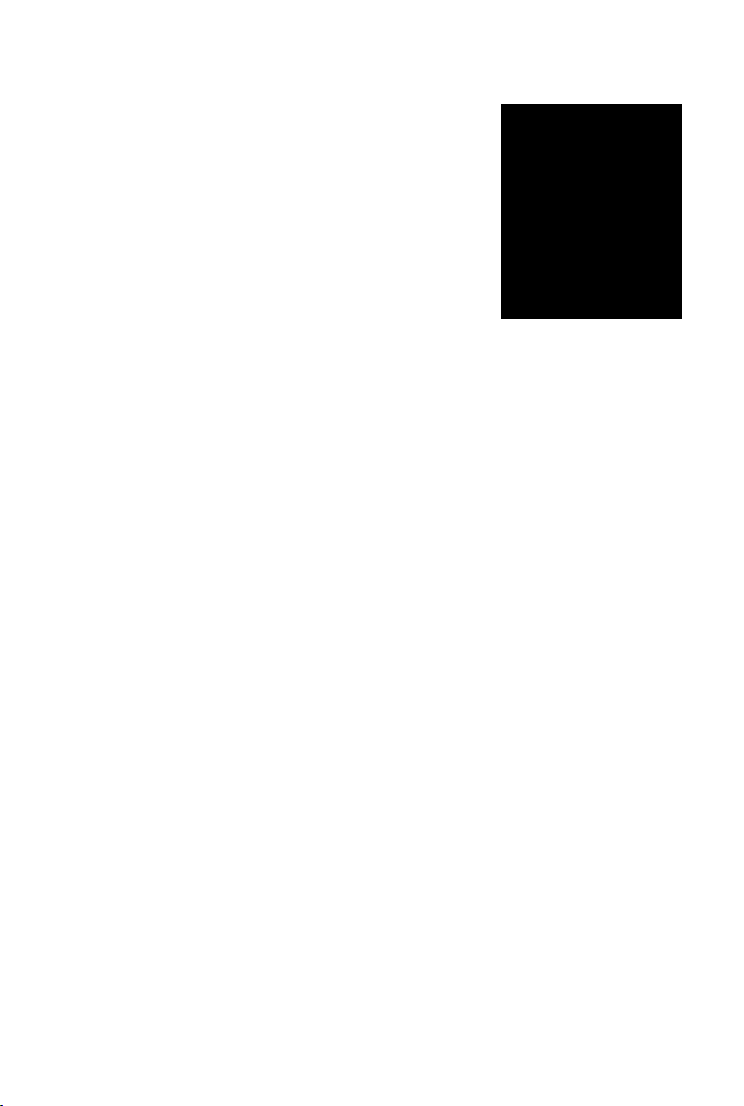da en fi no sv 3
Gigaset C620H / HSG IM2 en / A31008-M2453-R201-1-SM19 / security.fm / 4/26/13
Template Borneo, Version 1, 21.06.2012
Safety precautions
Safety precautions
Warning
Read the safety precautions and the user guide before use.
Explain their content and the potential hazards associated with using the device to your children.
Use only the power adapter indicated on the device.
Use only rechargeable batteries that correspond to the specification (see "Specifications").
Never use a conventional (non-rechargeable) battery or other battery types as this could result
in significant health risks and personal injury. Rechargeable batteries, which are noticeably
damaged, must be replaced.
Using your telephone may affect nearby medical equipment. Be aware of the technical
conditions in your
particular environment, e.g. doctor's surgery.
If you use a medical device (e.g. a pacemaker), please contact the device manufacturer. They will
be able to advise you regarding the susceptibility of the device to external sources of high
frequency energy (for the
specifications of your Gigaset product see "Specifications").
Do not hold the rear of the handset to your ear when it is ringing or when speaker mode is
activated. Otherwise you risk serious and permanent damage to your hearing.
Your Gigaset is compatible with the majority of digital hearing aids on the market. However,
perfect function with all hearing aids cannot be guaranteed.
The phone may cause interference in analogue hearing aids (humming or whistling) or cause
them to overload. If you require assistance, please contact the hearing aid supplier.
The devices are not splashproof. For this reason do not install them in a damp environment such
as bathrooms or shower rooms.
Do not use the devices in environments with a potential explosion hazard (e.g. paint shops).
If you give your Gigaset to a third party, make sure you also give them the user guide.
Remove faulty devices from use or have them repaired by our Service team, as these could
interfere with other wireless services.
Please note
uThe device cannot be used in the event of a power failure. It is also not possible to transmit emer-
gency calls.
uEmergency numbers cannot be dialled if the keypad/display lock is activated!